How to remove Bing redirect malware from Mac
Introduction.
They say Macs don’t get viruses. That’s probably true - as long as you stick with the traditional definition of a computer virus as a malicious program that replicates itself inside a system. Macs do get tons of garden-variety malware and adware, though.
The outbreak of the Bing redirect threat demonstrates how prolific a single strain of Mac malware can get these days. It hijacks a victim’s web browsers, including Safari, Google Chrome, and Mozilla Firefox, and redirects them to Bing.com via a series of auxiliary URLs such as SearchMarquis.com and SearchBaron.com .
The logic behind this bizarre browser takeover is to quietly drive traffic through disreputable advertising networks before it arrives at Bing. Whereas the role of this legitimate search engine is to smokescreen the foul play, it is the main symptom of the attack.
If you are experiencing this issue, the following steps will help you remove the Mac malware that sets the annoying redirect activity in motion.

Step 1 Terminate the malicious process

Click the Go button in your Mac’s Finder bar, select Utilities in the pull-down list, and open the Activity Monitor.
Try to spot the malicious process. Focus on executables that spawn multiple threads, have icons you don’t recognize and use up a significant amount of CPU and memory.
If you find the rogue process, click the X button in the upper right-hand part of the Activity Monitor app and then select the Quit or Force Quit option on the follow-up dialog.
Add Comment
Step 2 uninstall the unwanted app.

Expand the Go menu in the Finder area again and select Applications . Check the list for an app that has recently cropped up on your Mac without your permission. Move the culprit to the Trash.
Step 3 Remove malicious LaunchAgents and LaunchDaemons

Select the Go to Folder option as shown below.
Enter ~/Library/LaunchAgents (with the tilde sign) and click Go .
Check the LaunchAgents path for recently added dubious files and remove them.
Use the Go to Folder function to open the following paths: /Library/LaunchAgents (without the tilde sign), /Library/LaunchDaemons , and ~/Library/Application Support . Go over their contents and move suspicious files and folders to the Trash.
Step 4 Eliminate dodgy Login Items

Head to System Preferences , select Users & Groups , and click the Login Items tab. To make changes, you will need to click the padlock icon at the bottom left and type your password. Then, select the malicious app and click the “minus” sign to eliminate it from the list.
Step 5 Remove the rogue configuration profile

Go to System Preferences and select Profiles . Note that this feature will be missing if there are no device profiles installed on your Mac. If it’s listed, though, open it, select the unwanted profile, and click the “minus” sign to get rid of it.
Step 6 Empty the Trash

Control-click the Trash icon in your Mac’s Dock, select Empty Trash in the contextual menu, and click the Empty Trash button on the follow-up dialog to confirm this action.
Step 7 Clear redundant data in Safari

Open the web browser, expand the Safari pull-down menu in the Finder bar, and select Preferences . Click the Advanced tab and put a checkmark next to the option that says Show Develop menu in menu bar (if it’s not enabled already).
Now that the Develop menu is displayed in the Finder area, click it and select Empty Caches as illustrated below.
Expand the History menu and select Clear History . Click the Clear History button on the confirmation dialog.
Reopen the Safari Preferences screen, click the Privacy tab, and select Manage Website Data . Click the Remove All button to delete all the bits and pieces of information websites have stored to track your online activities. Then, click the Done button.
Restart Safari.
Step 8 Reset Google Chrome (if affected)

Open Chrome, click the Customize and control Google Chrome button, and select Settings .
Click the Advanced button in the sidebar and scroll down to Reset settings . Select the Restore settings to their original defaults option and click Reset settings .
Restart Chrome.
Step 9 Reset Mozilla Firefox (if affected)

Open Firefox, click the Open menu button, go to Help , and select Troubleshooting Information .
Click the Refresh Firefox button and confirm the action once a follow-up dialog pops up.
Restart Firefox.
To avoid the Bing redirect malware down the road, treat app installers with caution – especially ones downloaded from unofficial software marketplaces. This infection mostly hinges on app bundles to spread. The default (“express”) installation option only mentions the benign software and never reveals the real structure of such packages. As a result, users click through without a second thought, only to discover shortly that their web browsers are taken over.
Cancel: I did not complete this guide.
4 other people completed this guide.
with 1 other contributor

David Balaban
Member since: 12/08/20
694 Reputation
2 Guides authored
+6 more badges
One Comment
I have had this issue on a computer (Mac, all browsers) for a little while, where google searches would redirect to bing, and tried everything. I thought to check the /etc/hosts file, and that's where the problem was. So, if above tips do not work, that is another place to check.
- From terminal: sudo vim /etc/hosts (then type in password)
- Check for any lines that are pointing google.com to an IP address, or otherwise manipulating google.com
- Comment out these lines with a # (or delete them)
- Flush your DNS cache
This solved my issue, hopefully this can help someone else too.
VAR - Oct 31, 2023 Reply
Embed this guide
Choose a size and copy the code below to embed this guide as a small widget on your site / forum.
Past 24 Hours: 0
Past 7 Days: 15
Past 30 Days: 83
All Time: 20,090

Help Center
What brings you here today?
- ❌ I Got "This feature is not available" Error in Mobile Security.
- 💻 I Want to Add a New Device.
- 💳 I want to change my credit card.
- 🛑 I want to turn off auto renewal.
- ➕ I want to renew my Trend Micro.
- 📥 I need help installing my Trend Micro.
- Premium Security
- Maximum Security
- Internet Security
- Antivirus+ Security
- Mobile Security for Android
Mac & iOS
- Antivirus for Mac
- Mobile Security for iOS
Network Security
- Home Network Security
- VPN Proxy One Pro
Data & Privacy
- ID Protection
- Password Manager
Complete Security
- Device Security Basic
- Device Security Pro
- Device Security Advanced
- Device Security Ultimate
Browser Protection
- Security for Microsoft Edge
- Security for Google Chrome
Premium Services
- Service Bundles
- Optimization for Mac
- Ad Blocker for Mac
- Password Generator
More Support
- Cybersecurity Learning Center
- Troubleshooting
- Vulnerability Disclosures
- How To Remove Bing Redirect Browser Hijacker On Mac
Estimated reading time: 5 minutes
In this guide, you will learn:
What is Bing Redirect?
How bing redirect got installed.
- How to Remove Bing Redirect Manually
- How to Remove Bing Redirect with Antivirus One
Tired of the Bing Redirect Search Engine virus wreaking havoc on your Mac? Not only does it forcefully redirect your homepage to search.bing.com, but it also floods your search results with sponsored content. What's worse, it can compromise your online security by collecting your IP address and browsing data.
Before we dive into the removal process, let's shed some light on what Bing Redirect is:
- Not a Virus : While Bing Redirect isn't technically a virus, it's frequently exploited by browser hijackers to reroute your search queries and flood your results with sponsored content.
- Homepage Hijack : This pesky intruder snatches control of your browser's homepage, replacing it with search.bing.com without your consent.
- Invasive Advertising : Bing Redirect doesn't stop at redirection; it bombards you with irritating advertisements and quietly gathers your IP address, search history, and visited websites.
You may find Bing Redirect installed on your Mac through various deceptive means, such as:
- Deceptive pop-up ads
- Free software installers
- Third-party file downloads
Removing Bing Redirect Manually
Follow these manual steps to remove Bing Redirect from your Mac:
STEP 1: Remove Suspicious Login Items
- Go to > System Preferences...> Users & Groups .
- Make sure your profile is highlighted and the lock icon is unlocked, then click the Login Items tab.
- Click on any recently-added suspicious applications, then click the - (minus) sign to disable the application.
STEP 2: Remove Malicious Profile Configurations
Check if there are profile configurations recently added on your Mac that may affect how your mac and its installed apps works. It is not common to have a profile unless you create a personalized configuration for your mac computer. Malicious profiles are usually bundled from third party apps.
- Go to > System Preferences > Profiles . You can skip this solution if there is NO Profiles in System Preferences . It means there is no installed or created Profile Configuration on your Mac.
- Check and choose any profile that you did not set up. Select the profile, then click the button to remove it.
STEP 3: Stop Suspicious Processes
- Go to Activity Monitor .
- Check under Process Name if there is a running process related to Bing Redirect.
- Click the process and hit the X icon.
STEP 4: Remove Bing Redirect from Applications
Remove installed application on your Mac that may have been a bundled program installed from a third-party app that you are not familiar.
Note : Be careful when deleting files in these locations. If you are not sure on what you are doing, contact us at [email protected]
- Go to Finder > Go > Applications .
- Double-click Uninstall Bing Redirect or Bing Redirect Uninstaller , and follow its instructions.
- Drag all Bing Redirect from the Applications folder to the Trash .
- Empty Trash.
STEP 5: Remove Bing Redirect Extensions on Web Browsers
Remove installed browser extensions that might cause the redirection:
- Open Safari .
- Go to Safari > Preferences > Extensions .
- Look for Bing Redirect extension, then click the Uninstall button.
- Open Google Chrome .
- Go to Chrome > Preferences > Extensions .
For Firefox
- Open Firefox .
- Go to Firefox > Preferences > Extensions & Themes .
- Under Manage your Extensions , look for Bing Redirect extension.
- Click the icon beside the extension, then click the Remove button.
STEP 6: Remove Bing Redirect Files and Folders
- Open Finder .
- On your keyboard, press COMMAND + SHIFT + . at the same time to show hidden files.
- Click Go > Go to Folder... .
- ~/Library/LaunchAgents
- /Library/LaunchAgents
- /Library/LaunchDaemons
- Drag and drop Bing Redirect-related items to Trash .
STEP 7: Fix Website Redirection Settings on Web Browsers
Revert back any changes done whenever you search online.
- Go to Safari > Preferences > Privacy .
- Click the Manage Website Data... button, then click Remove All .
- Go to Chrome > Preferences > Search engine .
- Select Manage search engines and site search .
- Under Search engines , choose a search engine to use as your default.
- Remove other search engines you are unfamiliar of or do not use.
- Go to Firefox > Preferences > Search .
- Under Default Search Engine , select your preferred search engine.
STEP 8: Reset Your Browser
Before resetting , back up your favorites/bookmarks first. This will uninstall add-ons, delete browser history, reset your homepage and remove all custom settings.
BOOST YOUR DEVICE'S LIFESPAN AND PRODUCTIVITY
Explore strategies to enhance your device's performance and get valuable insights on safeguarding yourself against scams, maintaining network security, and protecting your personal identity.
Visit our 👉 Cybersecurity Learning Center! 👈
Remove Bing Redirect with Antivirus One
It may take some time to go through every browser and settings mentioned in all the steps listed above. Antivirus One can protect your Mac from all potential risks and attacks, so you can enjoy browsing online. It also provides real-time scanning and eliminates browser hijackers before they even leave a trace.
Download Trend Micro Antivirus One .
For Trend Micro Antivirus One Users
If you already have Trend Micro Antivirus One installed, follow these steps to remove Bing Redirect:
- Open Antivirus One .
- Click Adware Cleaner , then click Clean Now .
By following these steps, you can successfully remove Bing Redirect from your Mac, ensuring a safer and more secure browsing experience.
Ask The Community!
Need more answers on Device Care and Security? Share your questions or join discussions to our Trend Micro Community!
Go to Community!
This website uses cookies for website functionality and traffic analytics. Our Cookie Notice provides more information and explains how to amend your cookie settings.
Modal header
One fine body…
Home Support
How helpful was this article?
- It was very unhelpful. It wasn't helpful at all.
- It was not helpful. Somewhat helpful.
- Just okay. Just okay.
- It was helpful. It was somewhat helpful.
- It was very helpful. It was helpful.
Thank you for your feedback!
Feedback entity isn't available at the moment. Try again later.
- *Feedback submitted will only be used as reference for future product, service and article improvements.
- *For any inquiries, please visit the Contact Support page. Moreover, kindly refrain from entering your personal information to protect your privacy.
How to Fix It When Safari Keeps Redirecting to Bing on Mac
It’s safe to say that Bing isn’t the most popular search engine. Mac users who prefer Safari over Chrome tend to stick with Google’s search engine. But even if you’re not a fan of Bing, there is an issue on Mac where Safari redirects you to Bing.
Hello, my name is Andreas, and I’ve used Safari long enough to know how to fix the most nuanced issues and allow myself a seamless browsing experience. Safari used to redirect to Bing, but I found a few ways to make sure that doesn’t happen again.
So with all that said, let’s explore the solutions together.
Task 1: Clear Safari Browsing History and Cache
Task 2: remove extensions that redirect you to bing, task 3: change the default homepage , task 4: change the default search engine, what to do if bing still redirects on safari mac, conclusion , fixing safari keeps redirecting to bing on mac.
You need to do four consequent tasks in order to stop Safari from redirecting to Bing. Let’s start with the first one:
Step 1: Launch your “Safari” browser.

Step 2: Click on the “History” menu button.

Step 3: At the bottom of the menu, choose “Clear History” .

Step 4: You will see a drop-down menu with four options. Choose “All History” .

Step 5: Click “ Clear History” .

After clearing the Safari history files and cookies, what you need to do next is to get rid of malicious extensions that may be causing Bing to reroute you.
Step 1: Open the “Safari” browser.
Step 2: Select the “Safari” menu bar.

Step 3: Select “Preferences” .

Step 4: Select the “Extensions” tab at the top of the window.

Step 5: Select the unwanted extension you want to remove.
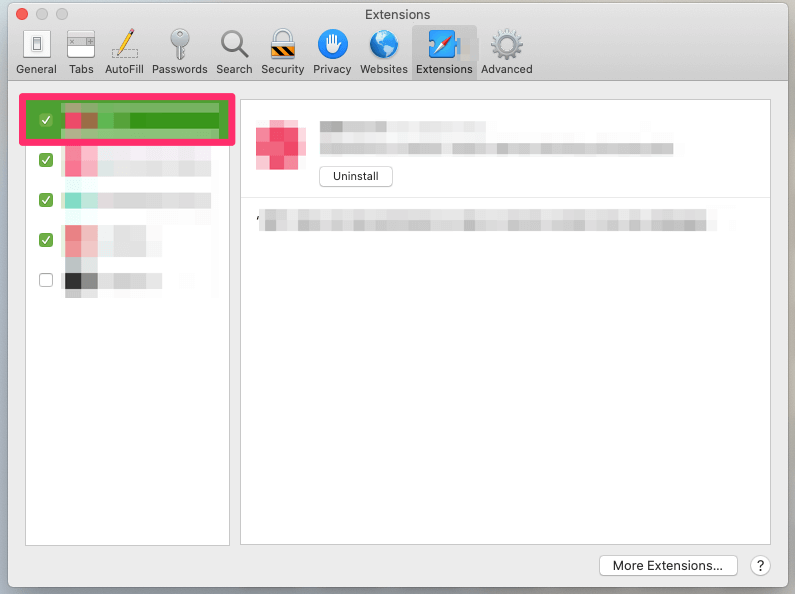
Step 6: Click “Uninstall” .

Once you have finished the previous tasks, it’s time to change your default homepage. Follow the steps below.
Step 1: Start the “Safari” browser.
Step 4: Click on the “General” tab.

Step 5: Change the default “Homepage” . Type in a trusted URL such as Apple.com.

The last task is to change the default search engine. To do so, follow the steps below.
Step 4: Click on the “Search” tab.

Step 5: Change the default “Search Engine” to “Google” .

That’s it! Following these steps will stop Safari from redirecting to Bing.
You Mac has probably been caught by malware. Scan your Mac with a third-party security software to detect the virus and remove it if found.
The four solutions explained in the article should help you continue browsing without interruptions and avoid Safari to redirect to Bing. Do let me know in the comments which solution works best for you.
Leave a Reply Cancel Reply
Your email address will not be published. Required fields are marked *
Related Posts
How often should i shut down my macbook, how long does it take to charge a macbook pro to 100%, how to make font size bigger on mac.
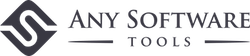
We help you solve daily tech problems by using software tools. As an Amazon Associate, I earn from qualifying purchases.
- Programming
Remove Bing redirect Mac virus from Safari, Firefox, Chrome
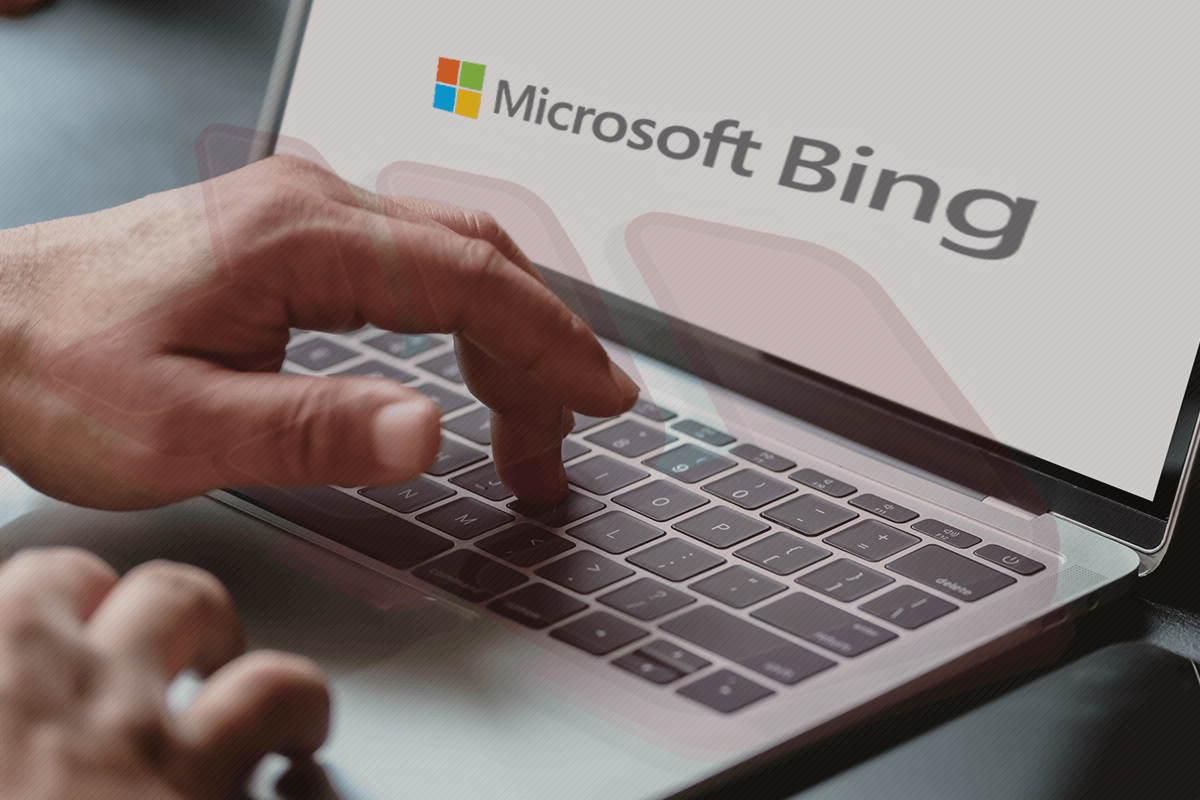
If web browsers on your Mac are being redirected to Bing, it’s a sign of virus activity that requires fixing and reverting Internet settings to their defaults.
Update: May 2024
What is Bing search redirect virus on Mac?
Custom browsing settings are among the fundamentals of user-friendly Internet navigation. Ideally, you define the preferences once and enjoy the seamless online experience further on. Cybercriminals, though, have got a twisted perspective in this regard. Some of their troublemaking contrivances bypass the admin permission stage and modify the most important defaults in web browsers installed on a contaminated host. That’s exactly what the Bing redirect virus does to a Mac. It reroutes all searches entered by the victim to bing.com. In other words, every time you try to look up a keyword or phrase via, say, Google or Yahoo!, a stealth script is invoked that changes the destination page to Bing search results.
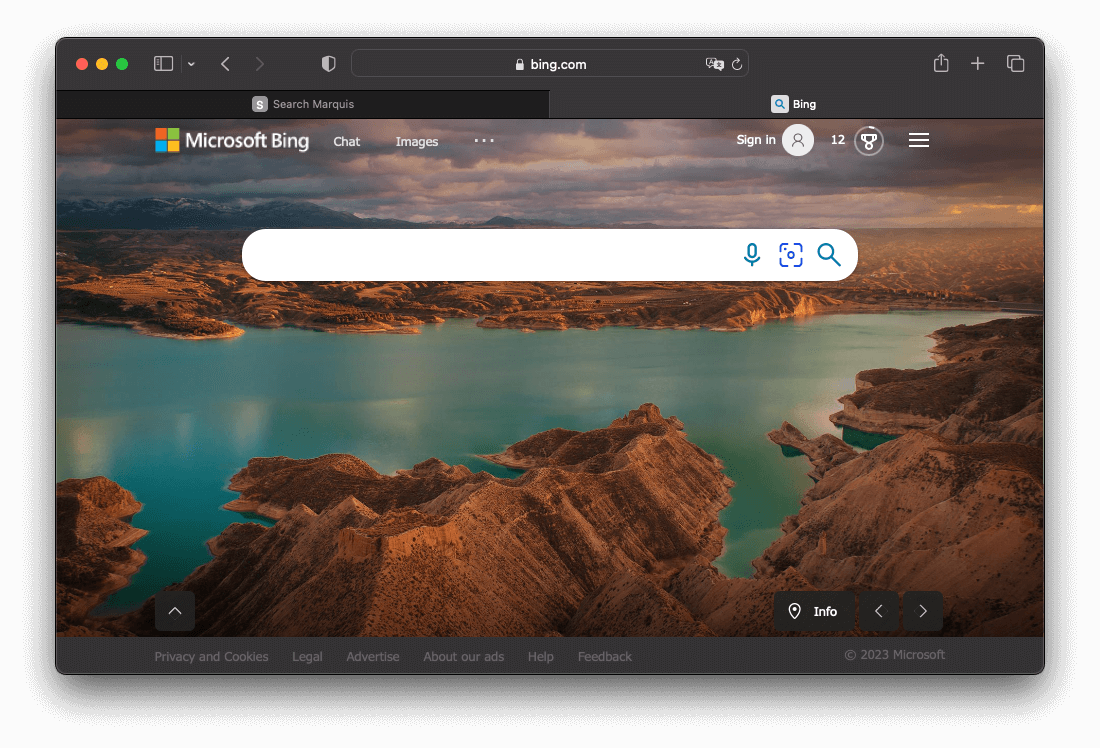
The Mac users who are confronted with this brain-twisting scenario can’t seem to revert to the right configuration by commonplace means. Getting to the custom settings pane in Safari, Chrome or Firefox and typing the preferred engine’s URL – or selecting the desired provider on the list – turns out to be a no-go. At least, the “repair” won't stay in effect beyond the next browser startup event. The explanation for this is trivial. The Bing redirect virus continues to run in the background and will be altering the preset in an iterative fashion. Therefore, it’s not until you spot the culprit and obliterate it that the problem will be solved. Speaking of the e-perpetrators’ motivation, it’s entirely a matter of traffic monetization. They leverage the infection to obtain and maintain control of the victim’s browsing routine. By partnering with merchants and advertisers, the virus authors benefit from every unique page hit. The shady business model may boil down to pay per visit, pay per click – you name it.
Special Offer Bing redirect may re-infect your Mac multiple times unless you delete all of its fragments, including hidden ones. Therefore, it is recommended to download Combo Cleaner and scan your system for these stubborn files. This way, you may reduce the cleanup time from hours to minutes. Download Now Learn how ComboCleaner works . If the utility spots malicious code, you will need to buy a license to get rid of it.
Distribution vectors
This rerouting problem has nothing to do with an informed decision on the victim’s end. The malicious app usually slithers into a Mac alongside ostensibly legit software. This is what’s called bundling, a method that results in installing several programs under the guise of one. Some users have reported the Bing redirect virus starting to cause problems after they installed and activated the Microsoft Office suite. Some start encountering these issues after falling victim to the fake Adobe Flash Player update hoax. In the latter case, a rogue “Your Flash Player is out of date” popup appears on a malicious website or one compromised by malefactors. By applying the malware-riddled update, the user unwittingly opts for Bing as their default search provider. Additionally, there has been some feedback about the redirect culprit infiltrating Macs alongside a fake system optimizer like Mac Cleanup Pro or another one from the same lineage.
Auxiliary malicious URLs
Another frequently reported stratagem has to do with Search Baron , a fishy service that bundles with harmless-looking software and pretends to improve one’s web search experience. Instead of following through with its claims, though, this malicious app changes a victim’s Internet navigation preferences with a rogue landing page at searchbaron.com without due permission. As a result, a regular web search instance will be returning the unwanted site first, and from there the traffic will automatically travel to Bing. The user’s only role in this hoax is to watch this merry-go-round of redirects taking place over and over, and to forget about personalization of the browsing routine until a fix is applied. Aside from Search Baron, the other services and interstitial domains constituting this dexterous co-promotion network as of August 2023 include:
- Search Marquis (searchmarquis.com);
- Search Control (searchitnow.info);
- Search Alpha (search-alpha.com);
- Search Snow (searchsnow.com);
- My Browser Search (mybrowser-search.com);
- api.lisumanagerine.club;
- search.surfharvest.xyz;
- nearbyme.io;
- search1.me;
- search-location.com;
- chillsearch.xyz.
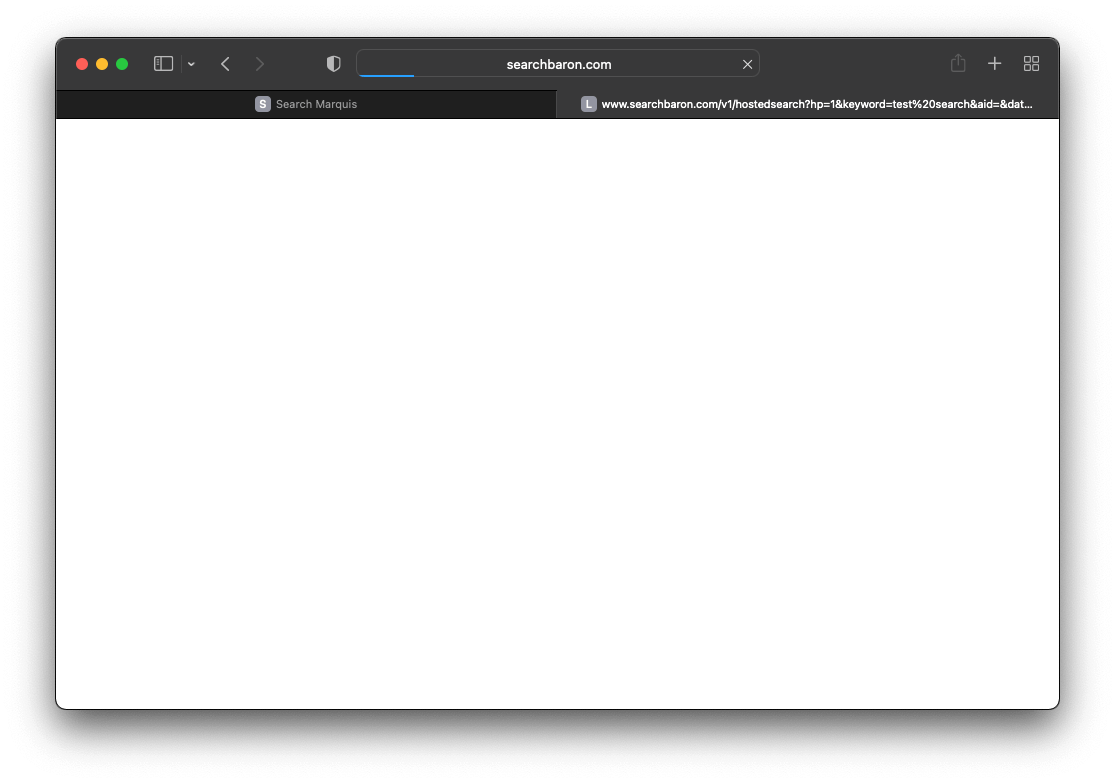
Ties with other Mac malware campaigns
An increasingly common source of the Bing.com redirect issue is a lineage of adware applications arriving at Macs as seemingly useful browser enhancement tools bundled with other software. All of them share a few “branding” hallmarks such as the icon design featuring a magnifying glass symbol as well as the 1.0 version number that may follow the corresponding browser extension’s name. A few examples are UtilityParse, EnterDiscovery, CrowdExclusive, and IdeaShared apps. In addition to browser redirects, another annoying after-effect of this attack comes down to ads injection across the websites the victim goes to. To ensure that the redundant sponsored content matches the infected user’s interests, the adware collects personally identifiable information (PII), including the browsing history and search queries.
It’s noteworthy that, although the core applications in these setup clients vary, all of these occurrences have one common denominator. They are downloaded from fishy dubious websites promoting uncertified or cracked versions of popular utilities. The attack may also be backed by a clickbait campaign or other form of malvertising surreptitiously injected into legit sites. Furthermore, it’s quite likely that the actual name of the adware is Genieo – that’s a notorious malvertising entity wreaking havoc in the Mac world for years.
Additional symptoms to watch out for
Scareware is on the list of opportunistic threats that may overlap the Bing redirect virus activity. Its objective is to pressure a Mac user into buying the license for a junk application portraying itself as a genuine optimizer. Quick Mac Booster, MacReviver, and the above-mentioned Mac Cleanup Pro are examples of mainstream fishy programs from this cluster. They all display exaggerated scan results stating that the Mac is full of clutter and has security issues. To iron out these alleged problems, the victim is instructed to pay up. The most common and effective fake alerts shown by these nasties say “ Your computer is low on memory ” or “ Your hard drive is almost full ”. It may be hard to distinguish between the legitimate popup and its fake counterpart concocted by malware. Therefore, those affected should do their homework and assess the amount of their available RAM and storage space. If there’s more than enough, then the warning is spoofed and should be ignored.
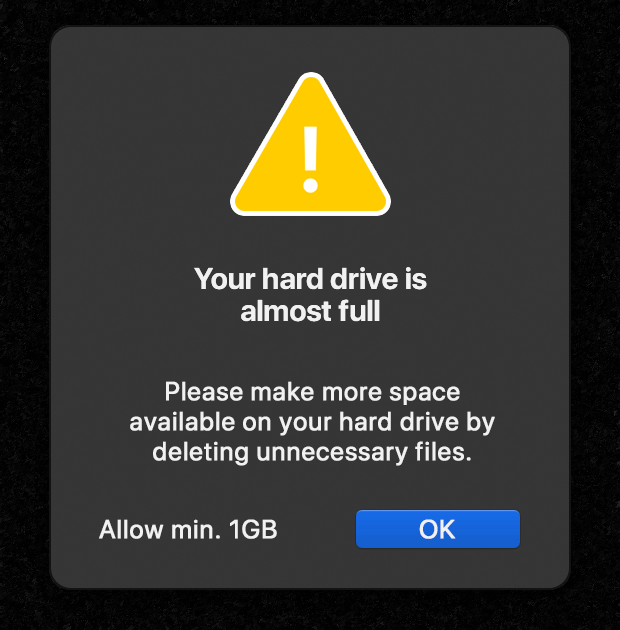
Persistence mechanisms
The key point regarding the Bing redirect virus is that the issue won’t vanish on its own. No browser update or regular manual reconfiguring will take care of the infection. The persistence factor plays a primary role in this obstruction as the unruly application piggybacks on a peculiar trick involving a rogue configuration profile. This is a growingly popular mechanism used by modern adware to thwart easy removal. Its logic is to tamper with the command line tool at an early stage of the attack to create a dodgy device profile under System Preferences on a Mac. This artifact is intended to impose specific twisted settings such as web browsing defaults the victim didn’t opt for. Moreover, it keeps the user from changing their preferences back to their correct values by means of the established procedures everyone is familiar with.
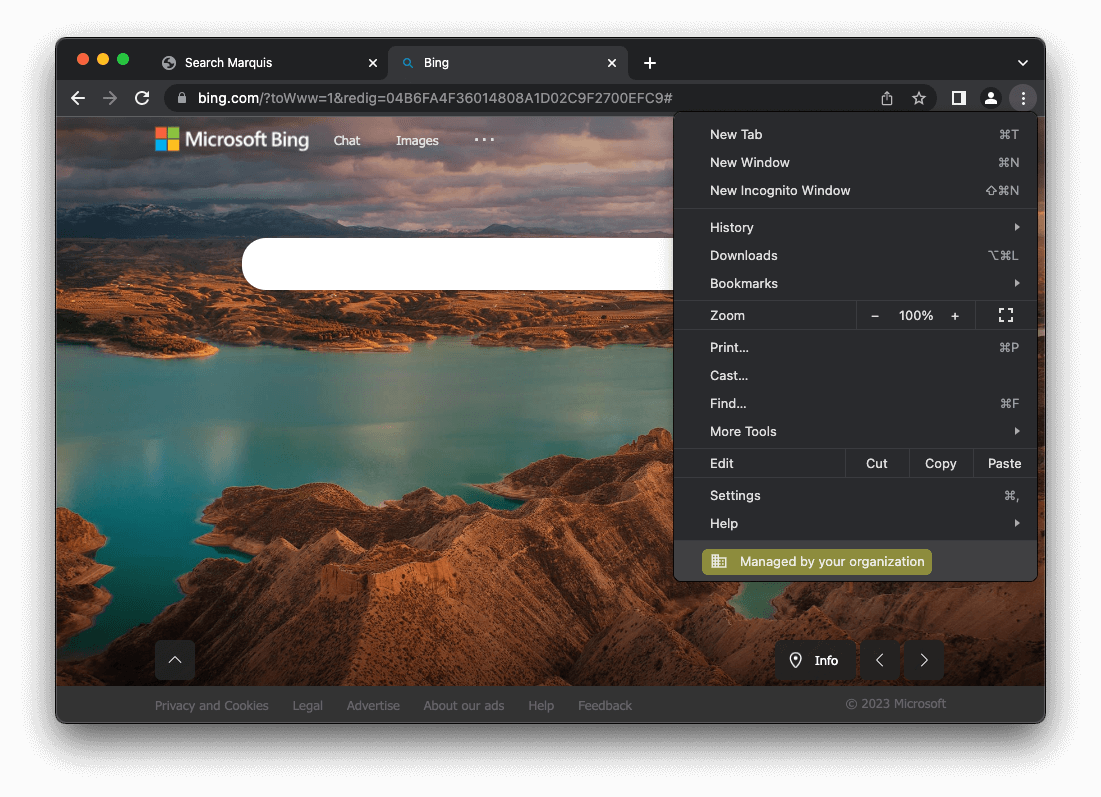
In Google Chrome, which is increasingly in the crosshairs of Mac adware distributors, the takeover is manifested through an extra symptom. Its main pull-down menu will include a notice saying, “Managed by your organization”. This is a browser-specific byproduct of the system profile feature being mishandled. Essentially, the malicious app adds an enterprise policy that narrows down the victim’s web surfing preferences to a predefined range of sites.
To circumvent software notarization restrictions enforced by Apple, the authors of the underlying malicious app have masterminded a scheme that involves valid digital certificates. Because the malware is code-signed, the Gatekeeper system component doesn’t give users a heads-up about it. Under the circumstances, the only viable countermeasure is to get rid of the malicious code proper, reset the affected browsers to their original state and then adjust them to your liking again. The how-to’s below cover all of these steps in detail.
Bing redirect virus manual removal for Mac
The steps listed below will walk you through the removal of this malicious application. Be sure to follow the instructions in the specified order.

As an illustration, here are several examples of LaunchAgents related to mainstream Mac infections: com.pcv.hlpramc.plist, com.updater.mcy.plist, com.avickUpd.plist, and com.msp.agent.plist . If you spot files that don’t belong on the list, go ahead and drag them to the Trash.

Get rid of Bing redirect virus in web browser on Mac
To begin with, the web browser settings taken over by the Bing redirect virus should be restored to their default values. Although this will clear most of your customizations, web surfing history, and all temporary data stored by websites, the malicious interference should be terminated likewise. The overview of the steps for completing this procedure is as follows:

- Restart Safari

- When on the Settings pane, select Advanced

- Confirm the intended changes and restart Firefox.
Get rid of Bing redirect virus Mac using Combo Cleaner removal tool
The Mac maintenance and security app called Combo Cleaner is a one-stop tool to detect and remove Bing redirect virus. This technique has substantial benefits over manual cleanup, because the utility gets hourly virus definition updates and can accurately spot even the newest Mac infections.
Furthermore, the automatic solution will find the core files of the malware deep down the system structure, which might otherwise be a challenge to locate. Here’s a walkthrough to sort out the Bing redirect issue using Combo Cleaner:
Download Combo Cleaner
By downloading any applications recommended on this website you agree to our Terms and Conditions and Privacy Policy . The free scanner checks whether your Mac is infected. To get rid of malware, you need to purchase the Premium version of Combo Cleaner.
- Open the app from your Launchpad and let it run an update of the malware signature database to make sure it can identify the latest threats.

- Once you have made doubly sure that the malicious app is uninstalled, the browser-level troubleshooting might still be on your to-do list. If your preferred browser is affected, resort to the previous section of this tutorial to revert to hassle-free web surfing.
How to change search engine from Bing to Google?
It depends on whether Bing was set as the default search engine with or without your consent. If the tweak doesn’t stem from an informed decision on your end, then you are dealing with a virus that bypassed regular authorization when putting the unwanted changes into effect.
In case this isn’t a malware issue, simply go to your browser’s preferences, proceed to the search settings, and pick the right search provider on the list. For instance, in Safari you need to open the Preferences screen, then click the Search tab, and opt for Google in the ‘Search engine’ area. This way, Bing will be automatically deselected. The procedure is similar for the other popular web browsers.
The fix isn’t nearly as easy if malicious code is involved. The Bing redirect virus will prevent you from changing the default search engine via the commonplace technique. The search providers may be grayed out and not clickable. In this scenario, you’ll need to remove the harmful app before reverting to Google manually. Try to turn off all the extensions in the malfunctioning browser for a start. If this doesn’t do the trick, follow the virus cleanup walkthrough in the article above.
Why does my default search engine keep redirecting to Bing?
To begin with, this is a telltale sign of malware activity. Your Mac has been most likely infected with a strain that changes the custom web surfing settings without your awareness and approval. The distorted configuration of your browser makes the Internet traffic travel through a merry-go-round of intermediary URLs, with Bing.com being the landing page. The transitional domains may include searchbaron.com and low-quality ad networks. Bing is, essentially, a smokescreen that adds a false sense of legitimacy to the attack. The malware operators benefit from the interim hits to auxiliary services that aren’t easy to notice with the naked eye.
The root cause of this search engine takeover is malicious code that spreads in a surreptitious way. The common entry points span application bundling and drive-by downloads triggered on compromised or harmful websites. Once inside a Mac, the toxic code alters the search settings in Safari, Chrome or Firefox (depending on which one is set as default) so that the Internet navigation follows a rogue route and keeps resolving Bing in a recurrent fashion.
How do I stop Bing from hijacking my browser on Mac?
A rule of thumb is to eliminate the underlying cause of the hijack first. Otherwise, the issue will re-emerge no matter how hard you may try to restore the right browsing preferences. Keep in mind that this is a malware issue, so it needs to be sorted out accordingly.
Manual troubleshooting is a good starting point that’s definitely worth a shot. Look for suspicious entries in the Activity Monitor, Applications, and Login Items as outlined in the appropriate section of the tutorial above. If you find sketchy items that clearly don’t belong there, go ahead and delete them. Then, reset the affected web browser using the step-by-step guide provided in the article.
In some cases, the hijack may turn out too severe to be remedied manually. If so, consider opting for a procedure based on the use of an automated cleaning utility. The tool will detect and delete both the non-obfuscated and hidden components of the Bing redirect virus so that you can safely rectify the mutilated browsing settings without malicious interference.
How to reset MacBook Air?
This technique of resetting your MacBook Air to its factory state should only be applied in a persistent Bing redirect scenario where all the other fixes end up futile. Be advised, though, that you need to back up all your personal data first otherwise you’ll lose it for good. Thankfully, macOS is equipped with the Time Machine utility that allows you to back up all the files to an external storage device without using any third-party apps. The procedure is as follows:
- Plug the backup disk into your Mac
- Open Time Machine and click Select Backup Disk
- Pick the external drive you’d like to back up your MacBook Air to
- Enable the Encrypt backups option for extra security, click Use Disk , and wait for the backup to be completed.
To perform the reset proper, boot up your MacBook Air in Recovery Mode. This is doable by long-pressing Command + R keys when your computer is starting up or restarting. Release the buttons once you see the Apple logo and wait for the macOS Utilities window to appear. Here’s what you need to do next:
- Select Disk Utility in the macOS Utilities screen and click Continue
- Go to View and select Show All Devices
- Choose your hard disk and click Erase
- If you are using macOS High Sierra or later, select APFS in the Format area. Otherwise, select Mac OS Extended (Journaled) file system
- Click Erase again.
Now that your hard disk has been wiped, you need to reinstall the operating system. Follow these steps to do it:
- In the macOS Utilities screen, select Reinstall macOS
- Click Continue
- Follow subsequent prompts to complete the reinstall.
Once you start fresh with your MacBook Air, you can import your data from the backup disk and customize the system along with the software you use.
How to restart MacBook Pro?
When faced with the Bing redirect virus issue on MacBook Pro, you may experience sluggish system performance – occasionally to a point where the laptop becomes hardly responsive or even freezes. If this happens, you may need to force-restart the machine. Here’s a quick overview of the possible scenarios and the appropriate ways to reboot.
- If macOS appears to be frozen but you can still use your mouse, point the cursor to the Apple icon in the upper left-hand part of the screen, click it and select the Restart option in the drop-down menu.
- In case you are using a MacBook Pro with Touch Bar and the system isn’t responding altogether, you should long-press the Touch ID button (which is also the Power button, by the way) until the laptop restarts. Importantly, it’s not a matter of simply placing your finger on the sensor like you routinely do to log in – you actually need to push it and wait for the reboot to take place.
- One more method is to press and hold a combo of the Command ( ⌘ ) and Control ( Ctrl ) keys while also pushing the Touch ID button. If you are using an older MacBook Pro that has an optical drive, press Command ( ⌘ ) and Control ( Ctrl ) and the Eject button simultaneously.
That’s it. As soon as you have restarted your MacBook Pro, get down to the virus cleaning job to ensure proper performance of the laptop further on.
How do I get my Mac to stop redirecting?
Although redirecting occurs in a web browser, the underlying malicious activity goes beyond unauthorized configuration tweaks in Safari, Google Chrome, Mozilla Firefox, or another Internet surfing software you may be using. It stems from malware that establishes persistence on your Mac and mishandles legitimate features such as the command-line utility and device profiles to impose unwanted changes. Therefore, to stop the rerouting in its tracks you need to get rid of the harmful application first. This is doable with an automatic security tool or through manual removal of malware components.
Mac threats tend to sprinkle their files across several system folders in the Library directory, including LaunchAgents, LaunchDaemons, and Application Support. If you choose to perform the cleanup by hand, these are the places you should examine and purge of suspicious items first. If an error message appears, saying that these items cannot be deleted because it’s in use, head to the Activity Monitor and force quit the dodgy executable.
Next, go to Profiles under System Preferences and delete an entry that doesn’t belong there. Normally, no profiles should be listed unless you are using a company-issued computer. To put the finishing touches to your removal efforts, open the Applications folder and send the evil app to the Trash.
Once you make doubly sure that the malware is gone, it’s time to set your affected web browser free of bad influence. A sure-shot way is to reset it to its original state. In the case of Safari, you’ll need to empty the caches and clear history along with all website data. When done, re-specify your preferences. These steps should do the trick.
Was this article helpful? Please, rate this.
Remove “MacPerformance” can’t be opened..." virus from Mac
Remove fake adobe flash player update virus popup from safari, chrome, firefox on mac.
Bob Chip - 5 years ago
John Dee - 5 years ago
vahmed - 4 years ago
Sofia - 3 years ago
Luke Kershaw - 2 years ago
Authentication required.
You must log in to post a comment.
Why Does Safari Keep Redirecting To Bing

- Software & Applications
- Browsers & Extensions

Introduction
Safari, the sleek and intuitive web browser developed by Apple, is known for its seamless user experience and robust performance. However, some users have encountered a perplexing issue where Safari keeps redirecting to Bing, the popular search engine. This unexpected behavior can be frustrating and disruptive, especially when you have a specific search engine preference or when the constant redirection interferes with your browsing activities.
The sudden redirection to Bing might leave you wondering why Safari is behaving in this manner. It's essential to understand that while Safari is designed to provide a smooth and efficient browsing experience, occasional technical glitches or unintended settings adjustments can lead to unexpected behaviors such as automatic redirections to Bing. This issue can arise due to various factors, ranging from browser settings and extensions to potential malware or adware infiltration.
In this article, we will delve into the possible causes of Safari redirecting to Bing, explore the underlying reasons behind this perplexing behavior, and provide practical solutions to help you regain control over your browsing experience. By understanding the root causes and implementing effective strategies, you can prevent Safari from redirecting to Bing and ensure a seamless and personalized browsing experience tailored to your preferences. Let's embark on this journey to unravel the mystery behind Safari's unexpected redirections and reclaim your browsing autonomy.
Possible Causes of Safari Redirecting to Bing
Browser Settings Misconfiguration : Safari's settings play a pivotal role in determining its behavior. If the default search engine has been inadvertently changed to Bing, Safari will automatically redirect all search queries to Bing. This can occur due to accidental changes made while customizing browser settings or due to the installation of certain software that modifies browser configurations without user consent.
Malware or Adware Infiltration : The presence of malware or adware on your system can trigger unauthorized changes to Safari's settings, including the default search engine. Malicious software may manipulate browser settings to redirect search queries to specific search engines, such as Bing, as part of a broader strategy to promote certain websites or generate revenue through ad clicks.
Unintended Installation of Browser Extensions : Safari extensions, while offering enhanced functionality and customization options, can sometimes lead to unintended consequences. If you have installed a browser extension that modifies search behavior or promotes Bing as the default search engine, it can result in automatic redirections to Bing, overriding your preferred search engine settings.
Outdated Browser Version : Using an outdated version of Safari can potentially lead to unexpected behaviors, including automatic redirections to Bing. Outdated browser versions may contain vulnerabilities or compatibility issues that could be exploited by malicious entities to manipulate search engine settings and force redirections.
Search Engine Preferences Synchronization : In some cases, Safari's behavior may be influenced by the synchronization of search engine preferences across multiple devices linked to the same Apple ID. If Bing is set as the default search engine on another device using the same Apple ID, Safari may synchronize this preference and redirect searches to Bing across all linked devices.
Third-Party Applications and System Preferences : Certain third-party applications or system preferences settings may interfere with Safari's default search engine settings, leading to unexpected redirections to Bing. These applications or settings might override Safari's configurations, causing it to prioritize Bing as the default search engine.
Understanding these potential causes of Safari redirecting to Bing is crucial in troubleshooting and resolving this issue effectively. By identifying the underlying factors contributing to this behavior, you can take targeted actions to restore your preferred search engine settings and regain control over your browsing experience.
How to Stop Safari from Redirecting to Bing
If you find yourself caught in the frustrating cycle of Safari redirecting to Bing, fear not, as there are several effective strategies to regain control over your browsing experience and put an end to this unexpected behavior. By implementing the following solutions, you can troubleshoot the issue and prevent Safari from automatically redirecting to Bing, allowing you to seamlessly use your preferred search engine without interruptions.
1. Review and Adjust Safari Settings
Start by reviewing Safari's settings to ensure that the default search engine is set to your preferred choice. To do this:
- Open Safari and navigate to the "Safari" menu.
- Select "Preferences" and go to the "Search" tab.
- Verify that your desired search engine, such as Google or Yahoo, is selected as the default search engine.
2. Remove Unwanted Browser Extensions
Check your installed browser extensions and remove any that might be causing the unwanted redirections to Bing. To manage extensions:
- Click on the "Safari" menu and choose "Preferences."
- Go to the "Extensions" tab and review the list of installed extensions.
- Remove any extensions that you do not recognize or that might be associated with Bing redirections.
3. Clear Safari's Cache and History
Clearing the cache and browsing history can help eliminate any stored data that might be contributing to the Bing redirection issue. To clear the cache and history:
- In Safari, go to the "History" menu and select "Clear History."
- Choose the time range and click "Clear History" to remove browsing data.
- Additionally, you can go to the "Develop" menu and select "Empty Caches" to clear cached web content.
4. Update Safari to the Latest Version
Ensure that you are using the latest version of Safari to benefit from bug fixes and security updates that can address unexpected browser behaviors. To update Safari:
- Check for updates in the "App Store" and install any available Safari updates.
5. Scan for Malware and Adware
Perform a thorough scan of your system using reputable antivirus or antimalware software to detect and remove any malicious programs that might be altering Safari's settings and causing the Bing redirections.
By following these proactive steps, you can effectively stop Safari from redirecting to Bing and restore your preferred search engine settings. These solutions address various potential causes of the redirection issue, empowering you to enjoy a seamless and personalized browsing experience tailored to your preferences.
In conclusion, the unexpected redirection of Safari to Bing can be a perplexing and disruptive experience for users seeking a seamless and personalized browsing journey. However, by unraveling the potential causes behind this behavior and implementing targeted solutions, you can regain control over your browsing experience and prevent Safari from automatically redirecting to Bing.
Understanding the diverse factors that can contribute to this issue, such as misconfigured browser settings, malware infiltration, unintended installation of browser extensions, outdated browser versions, search engine preferences synchronization, and third-party application interference, is crucial in troubleshooting and resolving the problem effectively. By identifying the root causes, you can take proactive steps to address each factor and restore your preferred search engine settings within Safari.
The recommended strategies to stop Safari from redirecting to Bing encompass a comprehensive approach, including reviewing and adjusting Safari settings, removing unwanted browser extensions, clearing Safari's cache and history, updating Safari to the latest version, and performing thorough scans for malware and adware. These solutions empower users to take control of their browsing environment, ensuring that their preferred search engine, whether it's Google, Yahoo, or another choice, remains the primary search provider within Safari.
By following these proactive steps, users can effectively troubleshoot the redirection issue and reclaim their browsing autonomy, allowing them to enjoy a seamless and personalized browsing experience tailored to their preferences. It's important to stay vigilant and regularly review browser settings and installed extensions to prevent unintended changes that could lead to unexpected behaviors such as automatic redirections to Bing.
In essence, the journey to stop Safari from redirecting to Bing is a testament to the adaptability and resilience of users in navigating the digital landscape. By leveraging the insights and solutions provided in this article, users can overcome the challenges posed by unexpected browser behaviors and maintain a browsing experience that aligns with their preferences and expectations. With a proactive mindset and the right tools at hand, users can triumph over technical hurdles and continue to explore the boundless opportunities offered by the digital realm.
Leave a Reply Cancel reply
Your email address will not be published. Required fields are marked *
Save my name, email, and website in this browser for the next time I comment.
- Crowdfunding
- Cryptocurrency
- Digital Banking
- Digital Payments
- Investments
- Console Gaming
- Mobile Gaming
- VR/AR Gaming
- Gadget Usage
- Gaming Tips
- Online Safety
- Software Tutorials
- Tech Setup & Troubleshooting
- Buyer’s Guides
- Comparative Analysis
- Gadget Reviews
- Service Reviews
- Software Reviews
- Mobile Devices
- PCs & Laptops
- Smart Home Gadgets
- Content Creation Tools
- Digital Photography
- Video & Music Streaming
- Online Security
- Online Services
- Web Hosting
- WiFi & Ethernet
- Browsers & Extensions
- Communication Platforms
- Operating Systems
- Productivity Tools
- AI & Machine Learning
- Cybersecurity
- Emerging Tech
- IoT & Smart Devices
- Virtual & Augmented Reality
- Latest News
- AI Developments
- Fintech Updates
- Gaming News
- New Product Launches
- What is Building Information Modelling
How to Use Email Blasts Marketing To Take Control of Your Market
Related post, how to extend c drive with unallocated space easily and quickly, how to update audio, graphics and wi-fi drivers on windows 10, related posts.
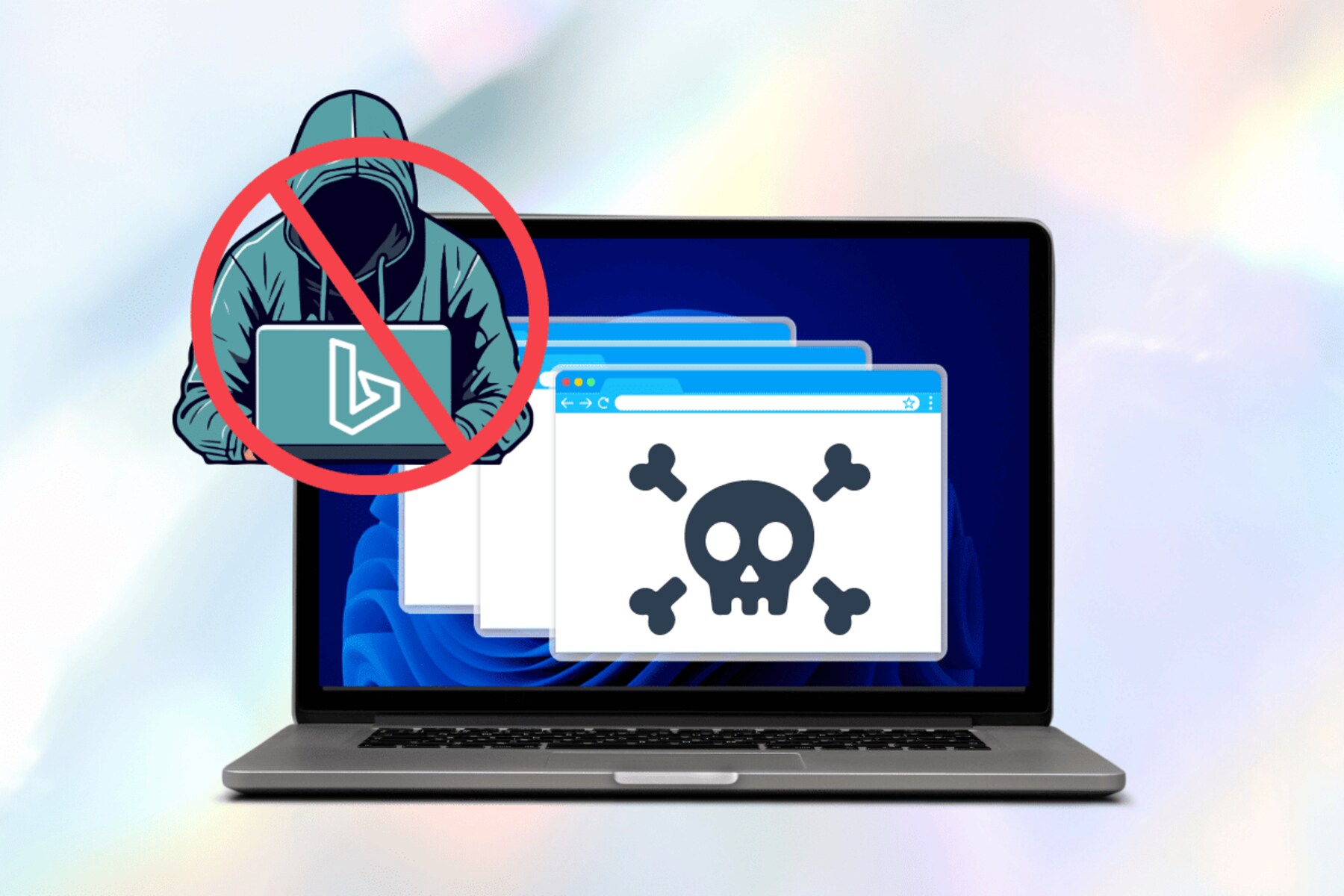
How Do I Stop Bing From Hijacking My Browser
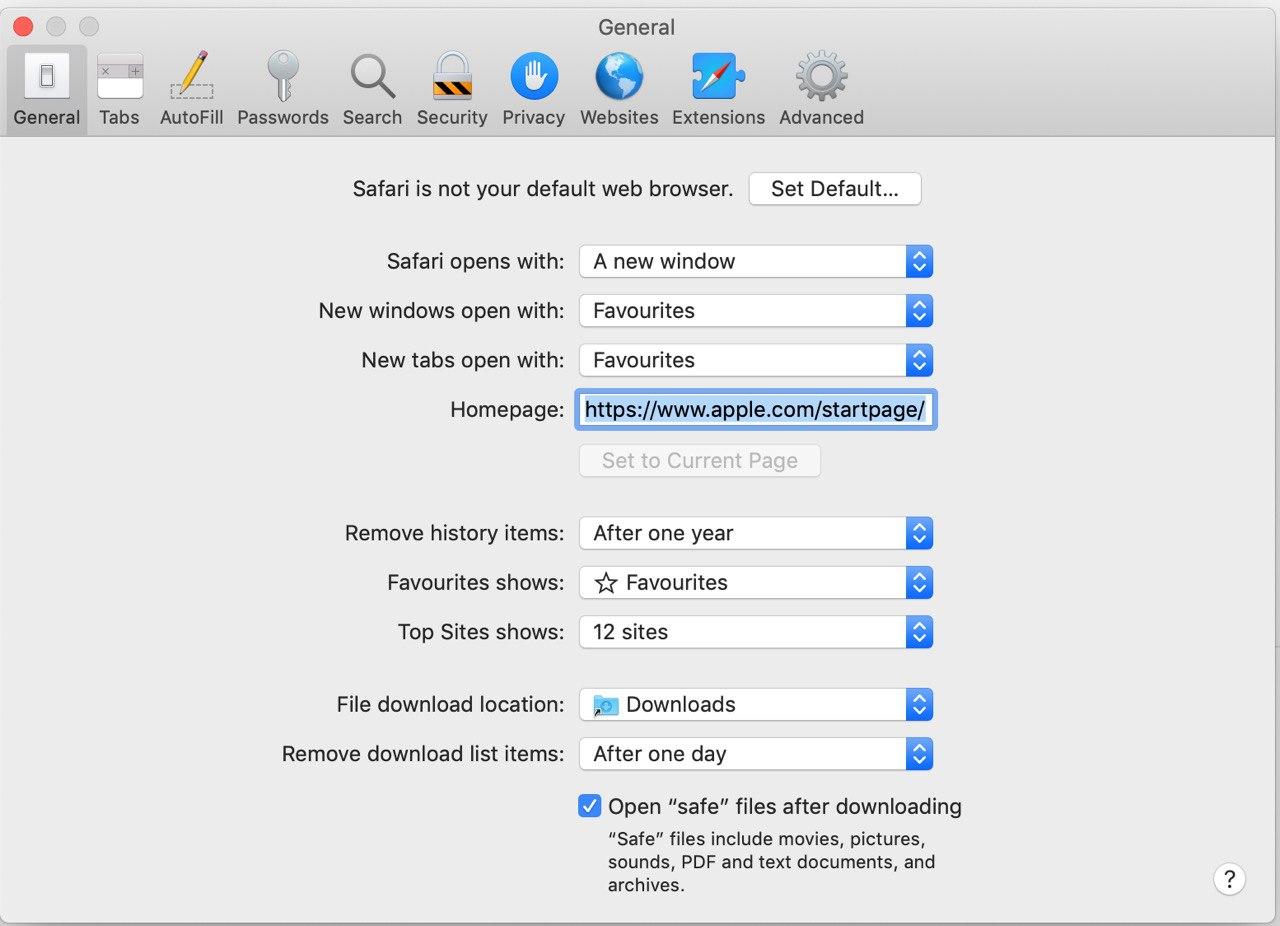
Where Is Settings On Safari

17 Most Powerful Alternative Search Engines in 2022

Why Does Safari Redirect To Yahoo
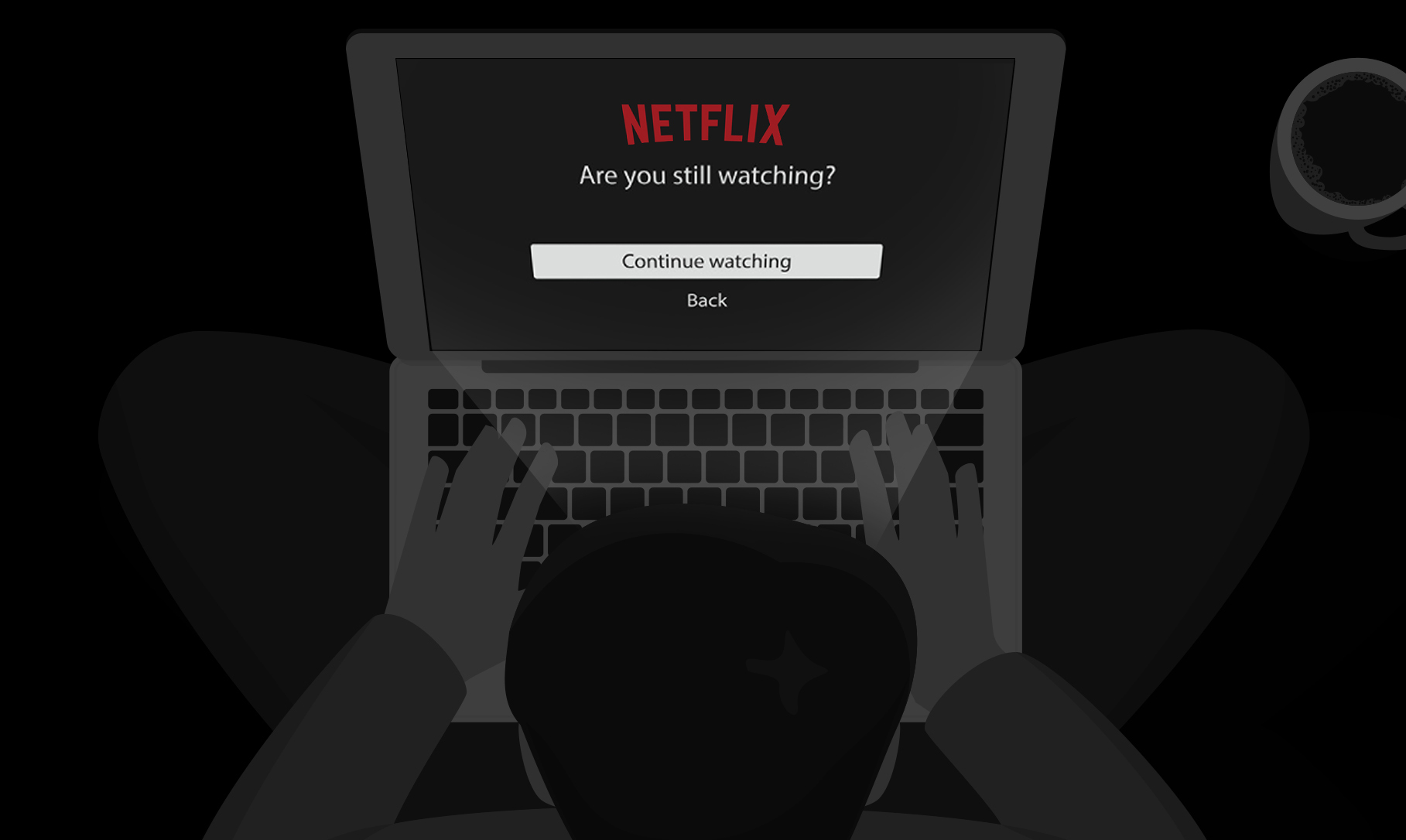
How To Turn Off Are You Still Watching On Netflix

Why Does Tiktok Open In Safari
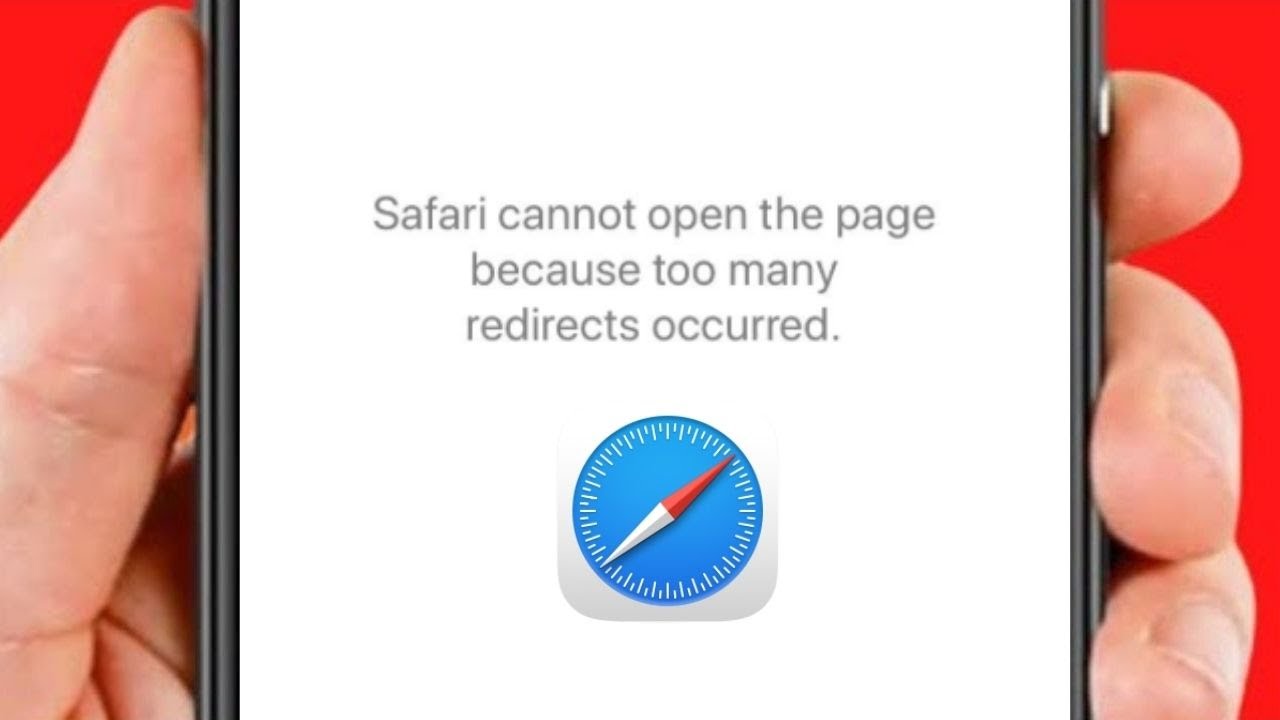
How To Fix Too Many Redirects On Safari

How Do I Change My Browser Settings
Recent stories.

What is Building Information Modelling?

Learn To Convert Scanned Documents Into Editable Text With OCR

Top Mini Split Air Conditioner For Summer

Comfortable and Luxurious Family Life | Zero Gravity Massage Chair

Fintechs and Traditional Banks: Navigating the Future of Financial Services

AI Writing: How It’s Changing the Way We Create Content

How to Find the Best Midjourney Alternative in 2024: A Guide to AI Anime Generators

- Privacy Overview
- Strictly Necessary Cookies
This website uses cookies so that we can provide you with the best user experience possible. Cookie information is stored in your browser and performs functions such as recognising you when you return to our website and helping our team to understand which sections of the website you find most interesting and useful.
Strictly Necessary Cookie should be enabled at all times so that we can save your preferences for cookie settings.
If you disable this cookie, we will not be able to save your preferences. This means that every time you visit this website you will need to enable or disable cookies again.

How to Remove Bing Redirect Virus on Mac?

Written By Pamela Garcia
Last updated: February 18, 2022
Technical Writing Expert who is good at writing troubleshoot to any Mac issue and have helped lots of readers rescue their Macs.
The threats will never stop. You wish they would but they won’t. One subtle threat is the Bing Redirect virus Mac . It does exactly what is says, redirects you to Bing. While it might seem pretty harmless it could change the default settings of your Safari and infect your Safari. For example, you might end up with a new Homepage or a new toolbar. These are subtle changes but keep an eye on them. It’s better to prevent the Bing redirect virus on Mac. This article will show you how you can get rid of this annoying content and if you read until the end, you will learn how to prevent it from infecting your Mac.
Contents: Part 1. What is the Bing Redirect Virus? Part 2. How to Remove Bing Redirect Virus Mac Part 3. How to Prevent Malware On Mac? Part 4. Conclusion
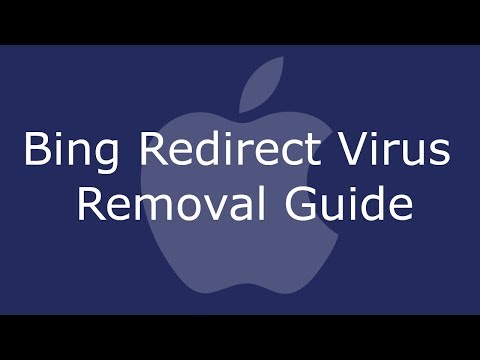
Part 1. What is the Bing Redirect Virus?
The Bing redirect virus is actually a malware that hijacks your browser. From your browser, it silently creeps into the system. The only way you will notice the Bing redirect virus Mac is when Bing takes over your search. So, even if you do a search on Google, you get redirected to Bing. That could be pretty annoying especially if it’s happening all the time.
Why is it on your Mac?
If you’re being redirected to Bing on your Mac, be careful. It may not be harmful but it will definitely make your browsing experience lousy and you’re going to notice your Mac becomes so slow or some frequent freeze-ups. It’s better to keep it off your Mac. Unfortunately, it can get on your Mac through unverified apps. These are the apps that your Mac has warned you about but you downloaded just the same.
Part 2. How to Remove Bing Redirect Virus Mac
The good thing is that you can remove this annoying malware. You have a list of options below that can help you get rid of this particular malware.
Remove Bing Redirect Virus Mac Manually
You can remove this malware from your Mac manually. Check out the steps below to see how you can do it.
- Open your Applications Folder
Take your cursor to GO on the top menu and click on it. Select Applications from the drop-down list and click on it.

- Look for Malicious Apps
Once you’re inside the Applications folder, search for malicious apps. If you do find any, move to Trash.
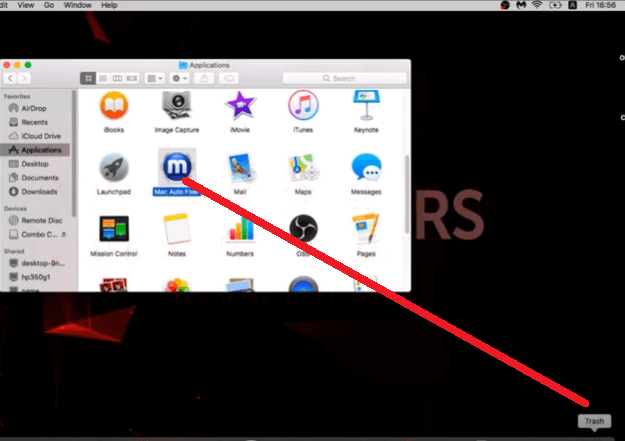
- Open Utility Folder
Take your cursor to GO on the top menu and click on Utilities from the drop-down list. Once you’re inside the utility folder, look for Activity Monitor and click on it. Look for the app that you want to stop and click on it. Then take your cursor to the first tab on the top, left-hand side of the screen, and click on it as well.
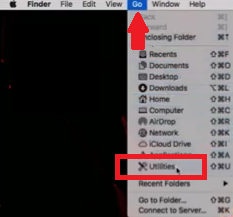
- Force Quit the App
A pop-up window will appear. It will ask you if you are sure you want to quit this process. Click on the Force Quit tab.
- Stop the App at Startup
To avoid the app from running at startup, type in Users & Groups in the Spotlight search. Once you’re inside the Users & Groups folder, click on the tab that says Login Items. Inside the box under the Login Items tab, select the app that you want to stop. Then click on the minus sign you see opposite it.
Remove Unwanted Content from Safari
The steps below will show you how you can remove unwanted content, like the Bing redirect virus Mac, from your Safari browser.
- Launch Safari
You can click on Safari on the Dock to launch it. Then take your cursor to the Safari menu and click on it. Select Preferences from the drop-down list.
- Click on General Tab
You will be taken to the Extensions window. From here, click on the General tab. This is the first tab you see on the left-hand side of the screen.
- Check Homepage and Remove Dubious Extensions
Once you are inside the General window, check the Homepage field. Then click on the Extensions tab to remove any dubious extensions by moving it to the Trash.
You would need to log to authorize your actin. Type in your username and password on the pop-up window and click on OK.
Remove Unwanted Content from Chrome
The steps below will show you how you can remove unwanted content from Chrome.
- Open up Chrome
Open up Chrome and type in chrome;//settings/clearBroswerData. The Clear browsing data window will appear.
- Click on the Advanced Tab
Click on the Advanced tab on the top, right-hand side of the Clear browsing data window. In the Time range field, choose All time.
- Click on Clear Data
On the Clear browsing data window, check all the items listed down except for Passwords and other sign-in data. Once you have checked on the items, click on the blue tab that says Clear data. You will see this on the right, the bottom part of the Clear browsing data window.
- Uninstall Dubious Extensions
Take your cursor to the three dots on the top, right-hand side of Chrome, and click on them. Go to More Tools from the drop-down list. Then select Extensions. From there you can disable and remove dubious extensions.

Remove Unwanted Content from Firefox
The steps below will show you how to remove unwanted content from Firefox.
- Refresh Firefox
Open a private window on Firefox and type in about: support and then hit enter. Make sure to back up your passwords and click on the tab that says Refresh Firefox. You will find this tab on the top, right-hand side of the screen.
- Confirm your Action
A pop-window will appear. This will confirm that you are going to remove your add-ons and customizations. It will also confirm that your browser will be restored to its default settings. Click on the Refresh Firefox tab to confirm.
- Wait for Firefox to Restart
Once you click Done on the Import Wizard window, Firefox will restart with its default settings. The restart will only take a couple of seconds.
Part 3. How to Prevent Malware On Mac?
The best way to prevent malware from infecting your Mac is with the use of the iMyMac PowerMyMac . This is a powerful program that guarantees to speed up your Mac by cleaning out unneeded apps, files, and extensions.
Regularly scanning your Mac with this particular program helps you become more vigilant with the files and apps that you download and keep. That way, you don’t wait until such time malware infects your Mac.
Another good thing about using this program is that you won’t have to spend so much time searching for files, apps, and extensions that you don’t need anymore. You just have to click on the modules on the left-hand side to start scanning.
For example, if you want to search for extensions, you can just click on Extensions. Once you do so, the Scan tab will show up. You just have to click on that to start scanning for dubious extensions.
Once the scan is done, you will see a list of extensions and from there you can choose which ones to remove.
Part 4. Conclusion
The last thing you need to experience is the Bing redirect virus Mac. Just imagine if you were doing some research and this malware suddenly infects your Mac and messes up your browser settings. You’re not going to be able to get all the critical information that you need. You will just end up wasting your time. Add to the fact that your Mac will not be useful. Using a program like the iMyMac PowerMyMac will help maintain your Mac. Considering the amount of money you had spent on your Mac, you’d want to take care of it, right?
Have you ever experienced being redirected to Bing for no reason at all? Does this malware sound familiar to you? Feel free to share your thoughts with us. We would love to hear them.
Rating: 4.5 / 5 (based on 108 ratings)

Clean up and speed up your Mac with ease
People Also Read:
Comment( 10 )
Copyright © 2024 iMyMac. All rights reserved.

You're almost done.
Subscribe to our best deals and news about iMyMac apps.
Warm Prompt
This software can only be This software can only be downloaded and used on Mac. You can enter your email address to get the download link and coupon code. If you want to buy the software, please click store .
This software can be used on Mac and Windows. You can enter your email address to get the download link and coupon code. If you want to buy the software, please click store .
Please enter a valid email address.
Thanks for your subscription!
The download link and coupon code has been sent to your email [email protected] . You can also click the button to purchase the software directly.
- PC & Mobile
How To Fix Your Search Engine Changing Back to Bing
Lee Stanton Lee Stanton is a versatile writer with a concentration on the software landscape, covering both mobile and desktop applications as well as online technologies. Read more March 21, 2023
When deciding on a default search engine, many people prefer Google. Google has more sites indexed, it’s quick, and its occasional games, quirky designs, and animations make it a joy to use.

Microsoft Bing is also popular but second to Google globally. Many users have complained of Bing overriding their default browser settings to become the default browser without consent.
If you want to stop Bing from changing your default search engine settings, read on for some fixes to try in Chrome. These solutions apply to other browsers too, but the steps will differ slightly.

Why Does Bing Make Itself the Default Search Engine?
Bing taking over as your default search engine is caused by malicious code gaining access to your computer, adware, or a potentially unwanted program (PUP) infection.
Although Bing is an authentic search engine, it is often used by browser hijackers and PUPs as a method to serve unsolicited adverts or direct traffic to specific websites.
This unusual behavior may concern you when it first happens. Fortunately, Bing’s redirects are seldom a phishing effort or a complete malware attack.
Bing redirects are not entirely safe. They could take you to web pages containing infectious malware and content ready to attack your device. Fortunately, these events are rare.
What to Do if Your Browser Is Suddenly Redirected
If your browser redirects you to Bing’s search engine, do not click on anything; the result could be malware or adware infection. Close the browser, then delete the element or code that caused it. We’ll go through the steps of exactly how that’s done a little later. First, try these tips to get your browser control back.
How to Remove Bing as Your Default Search Engine
Uninstall unwanted programs.
If this problem started after you installed a program or app, consider removing it as soon as possible. Sometimes, browser hijackers or PUPs are bundled into the installation folder of other software. If you choose the recommended installation option, browser hijackers or PUPs will infiltrate your machine together with the software you planned to install.
Follow these steps to uninstall recently installed but unwanted programs on Windows.

And here’s how to uninstall unwanted programs on a Mac.

For a list of installed applications with detailed information per app, follow these steps.

Scan Your Computer for Malware
The code that changed your computer could be deeply embedded in your system, so you should run an in-depth malware and virus scan. Depending on the number of folders and files your antivirus software needs to scan, the process can take anywhere from one to three hours.
Here’s how to run an in-depth scan using Window’s built-in antivirus.

On the Mac, XProtect is macOS’s built-in antivirus technology that runs in the background to detect and remove malware before it can cause a problem. Apple’s anti-malware program is constantly checking for threats and stands out as one of the best. It executes when:
- a downloaded app is opened for the first time
- an app has been altered in the file system
- YARA signatures have been updated
So it’s pretty robust for free native antivirus. It is enabled by default and automatically updates. To ensure XProtect is enabled and receives the background updates correctly, follow these steps.

Uninstall Suspicious Extensions and Clear the Cache
If you believe the Bing redirect issues began after you installed a specific browser extension, you can remove the extension. Here are the steps to uninstall a Chrome extension.

If you’re unsure which browser extension is causing the problem, you can disable all the extensions.

- After disabling an app, check whether the redirect problem has stopped.
Once you’ve uninstalled or deleted the problem extension, consider clearing your browser cache and restarting your computer. If you’re using Chrome on Windows or macOS, here are the steps.

Remove Bing Redirect in Browser
Bing’s redirect settings should be visible in your browser settings. Therefore, you can remove the redirect instructions directly from there. Follow these steps to do just that.

- If the path looks suspicious, replace it with the folder path where the browser is installed on your computer.
Stop Bing From Hijacking Your Browser for Good
Microsoft Bing offers the best browsing experience for Edge users and is recommended as the default browser. Some users prefer other browsers as their default browser and may become frustrated whenever Bing decides to make itself the default.
This behavior is not usually a cause for concern, especially with antivirus installed. If you prefer to use another browser as a default, one way to ensure that is the case is by selecting the “Make default” option beside it and deleting Bing.
Has Bing stopped taking over your browser? Tell us how you fixed this issue in the comments section below.
Related Posts

Disclaimer: Some pages on this site may include an affiliate link. This does not effect our editorial in any way.

Lee Stanton March 14, 2024

Lee Stanton March 5, 2024

Paras Rastogi March 5, 2024
Send To Someone
Missing device.
Please enable JavaScript to submit this form.

Get rid of Bing redirect virus from Safari on Mac (MacBook Air/Pro, iMac)
Table of Contents
What’s particularly irritating about the Bing redirect virus is that it keeps the affected Mac users from searching the web with any other provider.
What is the Bing redirect Mac virus?
In today’s world of ubiquitous digitalization and high-end technologies, Internet traffic is a valuable product that costs money to obtain. Ideally, the end users maintain full control of which sites they visit and when. This paradigm drives permanent improvements of web services whose proprietors strive to offer something better than the others and thus entice people to get aboard. This is the ideal, ethical model that doesn’t always work the way it should, though. The Bing redirect Mac virus is an example of a crooked online marketing that definitely deviates from the norm. The Mac users who fall victim to this infection experience iterative Safari redirects to bing.com for seemingly no apparent reason.
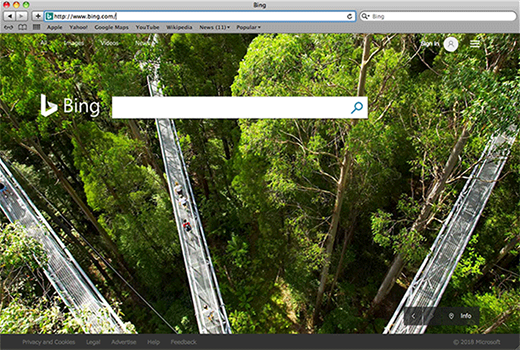
It’s important to emphasize at this point that the landing page is an entirely legitimate search engine brought to millions of users by Microsoft, and blaming the twisted traffic on this provider is a misinterpretation. No wonder many victims find it strange that a piece of malware reroutes their Safari browser to the reputable, although far from the most popular search engine. There is an explanation to this oddity. Every single time the redirect happens, the Mac user’s online traffic is tunneled through several transitional domains. One of the interim URLs currently in rotation is searchbaron.com, with the sites switching from time to time. This activity is hardly visible to the naked eye, but technically, the intercepted web navigation follows a complex path and hits a number of web pages related to ad networks or similar services. In the end, it’s the trusted Bing homepage, so some infected Mac users go ahead and try to take a dive into the Safari settings to select the preferred provider. However, their efforts fail. Why? Because the configuration changes ensue from malicious activity.
The Bing redirect virus infiltrates Mac computers via a prosaic, yet effective technique. It’s about bundling, a method used to spread harmful applications alongside safe ones. These downloads are typically hosted on unofficial sources with poor reputation, where the individuals in charge rake in profits by cross-promoting various controversial programs. If the person who’s installing some nice little applet opts for the recommended (default) setup, they run the risk of additionally agreeing to install the malware without realizing it. Upon contaminating a Mac in such a furtive fashion, the infection gives Safari settings an overhaul and may also tamper with the system’s DNS settings.
As a result, whenever the victim tries to find random information via their search engine of choice, they will be ending up on bing.com in the long run. It’s due to this in-depth interference that the repair is more complicated than merely altering the browser settings by hand. Thankfully, there is a way to tackle the problem in a few minutes. Keep reading to get an idea of the Bing redirect Mac virus removal done right.
Automatic removal of Bing redirect virus from Mac
If this threat has infected your Mac, the most effective way to get rid of it is to use an automatic cleaning tool. The main benefit of taking this route is that the security application will accurately pinpoint and remove all the malicious files, including hidden components that could be difficult to find and erase manually. MacBooster is an award-winning solution that makes this process easy and fast. Follow the steps below to make the most of its malware removal and optimization power:
Download Bing virus removal tool
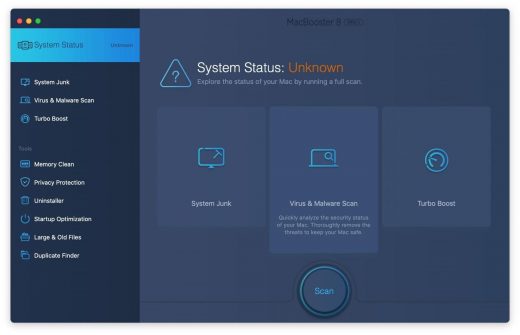
The Bing virus shouldn’t be messing around with your Mac any longer. Be advised, though, that your default browser may still be redirected to dubious pages until you rectify its settings (the reset procedure will be described further down).
Bing redirect virus manual removal from Mac
The gist of this section is to walk you through the process of deleting all non-obfuscated files related to the Bing virus Mac. It’s best to perform the cleanup in the order specified below.
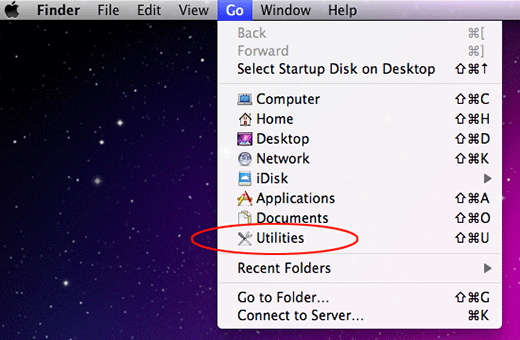
Now that you have suppressed the virus proper, you need to fix the problem in Safari. The browser defaults continue to be set to Bing, therefore the repair requires some manual configuration tweaking.
Reset Safari to its defaults
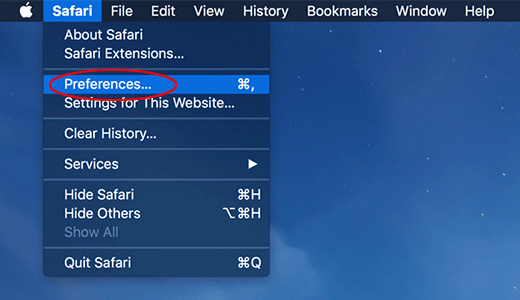
- Confirm by hitting the Done button.
Related posts
- Remove Piesearch virus from Chrome, Firefox and IE
- Cerber3 ransomware removal: how to decrypt .cerber3 virus files
- Fantom ransomware removal: how to decrypt .fantom files virus
- Remove ODIN virus ransomware – decrypt .odin files
Leave a Comment Cancel reply
Save my name, email, and website in this browser for the next time I comment.
This site uses Akismet to reduce spam. Learn how your comment data is processed .
Bing Redirect Virus on Mac
In this article you will find the following:
Does Bing open when you search on Google? Or does your browser’s homepage always redirect to Microsoft's search engine? If you're positive you didn't make the change yourself, then chances are your Mac has been infected with a Bing redirect virus.
In this article, we'll get you acquainted with the best ways you can try to remove Bing from Safari, Google Chrome, Mozilla Firefox, and Opera. A lot of the steps in our guide can also be applied to other browsers, such as Brave and Microsoft Edge, with some fairly minor adjustments.
Ready to get your browser back under your control? Follow us to find out more about what the Bing redirect virus means and how to remove it from your trusty Mac.
Before you start: If you want to rid your Mac of malicious programs, adware, and configuration profiles that hijack your web browser, try MacKeeper. It's an Apple-notarized Mac maintenance utility that effectively deals with malware and other issues. Here’s how to run a scan with it: Download MacKeeper and run it, then select Antivirus . Click Start Scan . When the scan is done, select anything suspicious and click Delete . Click Delete again. In just a few clicks, your Mac will be free of malware and ready for action. Give it a go today and see for yourself.
- Why does Google redirect to Bing on Mac?
If your Mac’s web browser automatically redirects to Bing when you start it, it could just be an innocent mistake. You might have accidentally changed your browser’s homepage. If that's the case, then you can simply go into your browser’s settings and change it back.
Meanwhile, you should be suspicious when your homepage changes back to Bing or when Google redirects to Bing. Then, it’s likely been infected with a browser hijacker—similar to Search Baron. This is malware that takes over your browser and controls its behavior. This will often serve the malware creators in some way, including:
- Generating advertising revenue
- Directing you to more malware
- Stealing your data using phishing pages
- What is the Bing redirect virus?
A Bing redirect virus can be any potentially unwanted program (PUP), malicious browser extension , or Mac configuration profile that modifies—or hijacks—your browser's settings without asking for permission.
Browser hijackers piggyback on legitimate applications and "free" downloads or trick you into installing them with fake warnings, offers, and advertisements.
For example, Mac Auto Fixer and The Easy Way Pro are known Bing redirect viruses that mislead users by claiming to fix your Mac or improve search results. They merely use Bing or something that looks like it to appear legitimate.
For more information about malware, check out our guide devoted to the question do Mac computers get viruses ?
Is Bing redirection actually a virus?
The presence of a browser hijacker doesn't necessarily mean you're dealing with a computer "virus" since it doesn't replicate itself. However, it still poses a significant risk to your privacy and security .
For example, browser hijackers steal personal data such as your IP address and browsing history, annoy you with sponsored results and upgrade notifications, and raise the odds of downloading even more harmful software. For example, a browser hijacker might put spyware on your Mac .
How Bing redirect was installed on your Mac
Like all malware, there are many ways to get the Bing redirect malware on your Mac. Here are some possible routes of infection:
- Infected email attachments—these will most likely be from people you don’t know.
- Infected web pages—you may have reached these from links in emails, rogue ads, or other web pages).
- Rogue browser extensions—these could be from official extension stores or third-party sites.
- Infected apps—this is particularly common in pirated software.
- How to get rid of Bing redirect on Mac
The Bing redirect virus can infect any browser on your Mac, and removal typically consists of multiple steps. The popular solutions include:
- Attempt to change search engine and homepage
- Stop malicious processes in Activity Monitor
- Remove bad login items from Mac startup
- Remove harmful extensions from your browser
- Uninstall bad or recently installed apps
- Remove malicious Mac configuration profiles
- Find and delete Bing redirect files on Mac
- Reset your browser to factory defaults
- Remove the Bing redirect virus with an antivirus app
1. Attempt to change search engine and homepage
It's a good idea to begin by rolling back any changes to your web browser's search engine and homepage. Typically, browser hijackers prevent you from performing manual modifications, which lets you determine if you're dealing with a Bing redirect virus or just an accidental change to your browser settings.
1.1 Change search engine and homepage in Safari
If you need to remove Bing from Safari, you need to modify its homepage as well as search engine suggestions. Here are the instructions for you:
- Open Safari and select Safari > Preferences on the menu bar.
- In the Search tab, open the drop-down menu next to Search engine and select your preferred search engine.
- Switch to the General tab. If you see Bing.com or a strange URL within the Homepage field, replace or delete it.
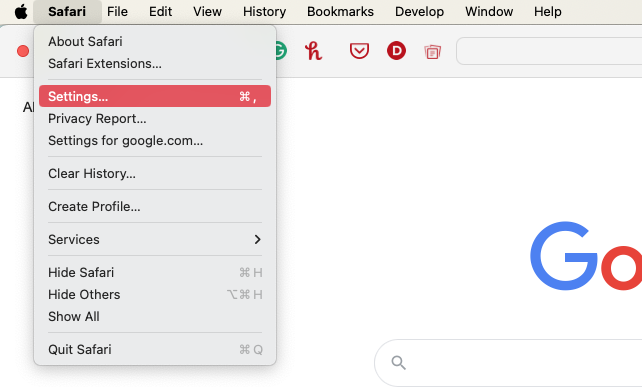
1.2 Setting up the search engine and homepage in Chrome
You can do the same in Chrome settings. Follow the list of steps to change it all in Chrome:
- Open the Chrome menu and select Settings .
- Select Search engine in the sidebar. Open the drop-down menu next to Search engine used in the address bar and set a different search engine.
- If you notice a suspicious search engine within the drop-down list in the step above, select the Manage search engines and site search option , select the More icon (three dots) next to the item, and select Delete .
- Switch to the On Startup side tab. Delete or replace any unwanted addresses if the Open a specific page or set of pages option is active.
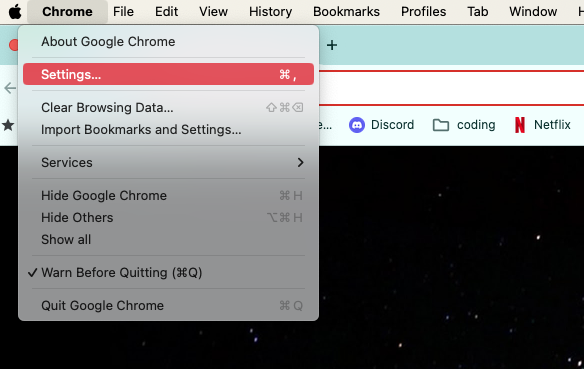
1.3 Manage search engine and homepage in Firefox
The easiest way to change the Firefox homepage and search engine consists of the following steps:
- Open the Firefox menu and select Settings .
- Switch to the Search tab. Open the drop-down menu under Default Search Engine and pick your preferred search engine.
- If you notice an unfamiliar search engine, scroll down to the Search Shortcuts section, highlight the item, and select Remove .
- Switch to the Home tab. Delete or replace any unusual URLs if the Homepage and new windows option is active.
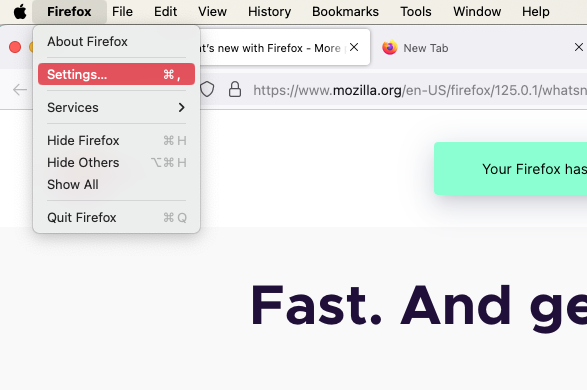
1.4 Adjust the search engine and homepage in Opera
Similar to other browsers, you can easily change Opera’s homepage settings. Simply do the following:
- Select Opera > Settings from the menu bar.
- Click Basic in the sidebar and scroll down to Search engine . Use the dropdown menu to choose your preferred search provider.
- If you see any search engines that seem suspicious, click Manage search engines and site search . Click the three dots next to a search engine and remove it. Note—you can’t remove the default search engines.
- Back in the Basic section, scroll down to On startup . If Open a specific page or set of pages is selected, remove any pages that you don’t want.
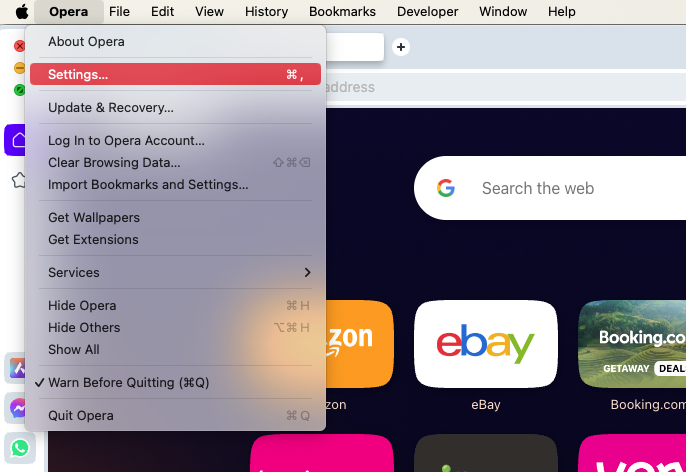
2. Stop malicious processes in Activity Monitor
You must attempt to remove the Bing redirect virus from your Mac if you have trouble changing your web browser's search engine or homepage. To make it easier to delete PUPs, extensions, login items, etc., you must first stop any suspicious background programs or processes via the Activity Monitor . Here’s how:
- Open Activity Monitor from Applications > Utilities . Look under the Process Name column for anything unusual, such as a sketchy program you installed recently. Malicious processes also consume system resources, so you can also try filtering your Mac's activity using the %CPU column.
- Double-click the process you want to shut down and select Quit . Or highlight it and select the Stop button at the top of the Activity Monitor screen.
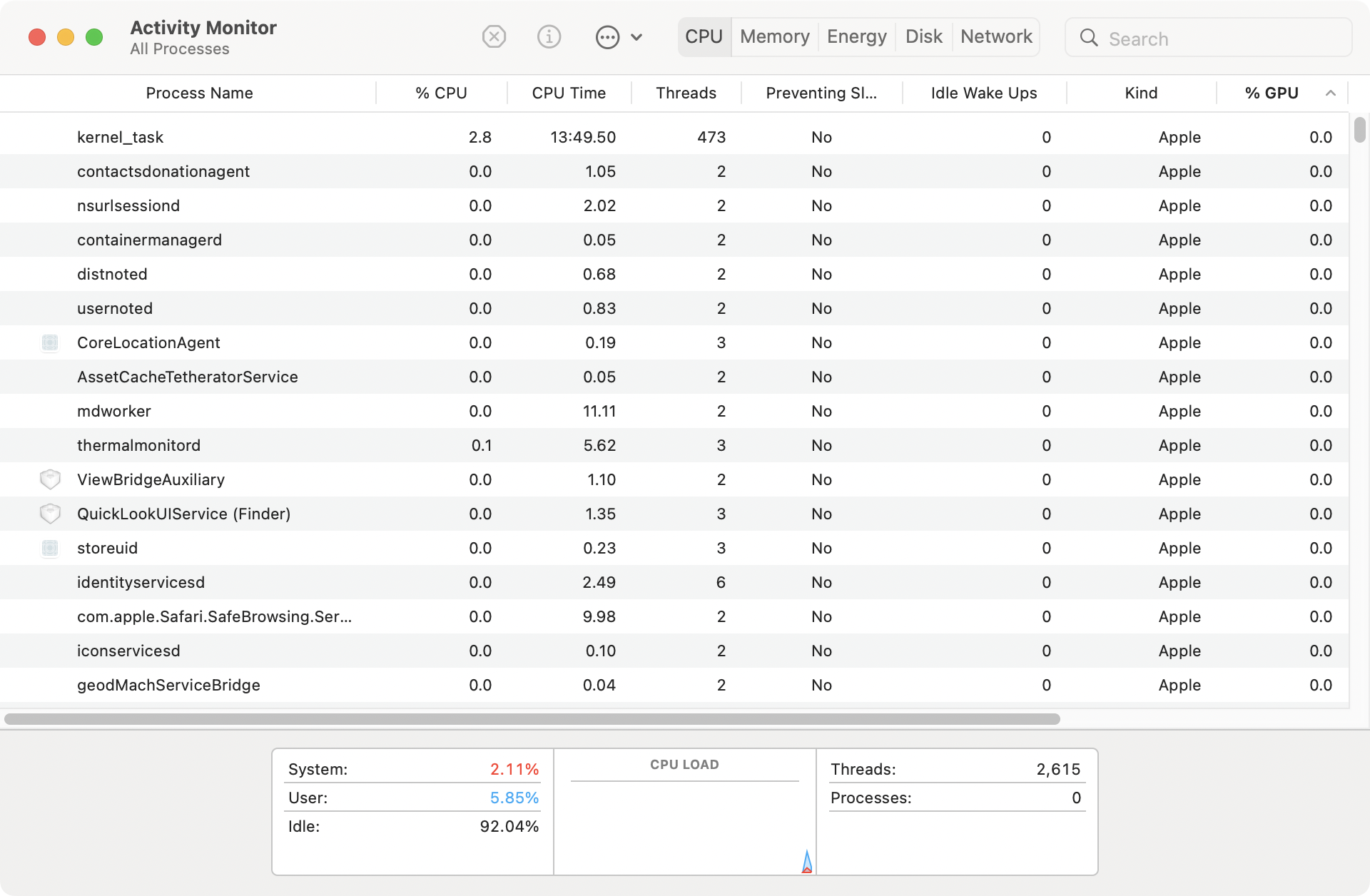
3. Remove bad login items from Mac startup
Malicious items that hijack your browser usually launch alongside the operating system when you turn on your Mac. Therefore, it’s a good idea to check for any bad login items in your user account and then remove them.
3.1 Remove login items in System Settings
You can remove some login items easily in your Mac’s System Settings. Just follow these steps:
- Open System Settings . You can get to these at any time by clicking the Apple logo in your Mac’s menu bar. Go to General > Login Items .
- Highlight any suspicious login items. Select the Minus button to remove them.
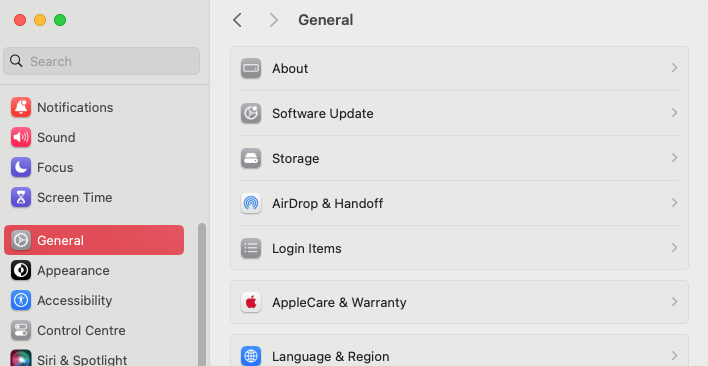
3.2 Remove LaunchAgents and LaunchDaemons
Removing login items in System Settings is only the first step in preventing malware from launching when macOS does. Some browser hijackers also launch themselves as agents and daemons at Mac startup, running in the background. You can stop that by removing the relevant property list (PLIST) files:
- In Finder , go to your menu bar, and select Go > Go to Folder .
- Go to /Library/LaunchAgents .
- Locate and move anything that looks like it might be linked to the Bing redirect virus into the Trash. Empty your Trash to permanently delete the files. Repeat these steps with /Library/LaunchDaemons .
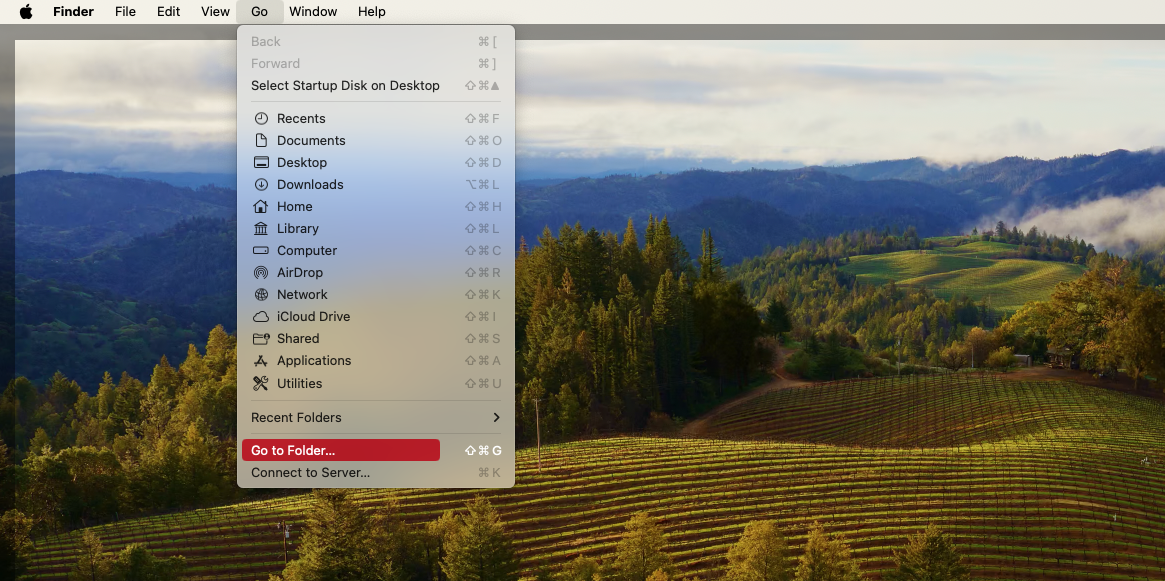
4. Remove harmful extensions from your browser
The next step is locating, disabling, and removing any harmful extensions from your web browser. Bad extensions can affect your browser’s performance and may be responsible for redirecting you to Bing.
4.1 Delete malicious extensions from Safari
If you’re tired of annoying extensions in your Safari browser, go ahead to delete them. Follow our instructions below:
- Open Safari's Settings pane and switch to the Extensions tab. Clear the box next to an extension to disable it.
- Select the Uninstall button within the extension's details section. Click Show in Finder , then delete the extension.
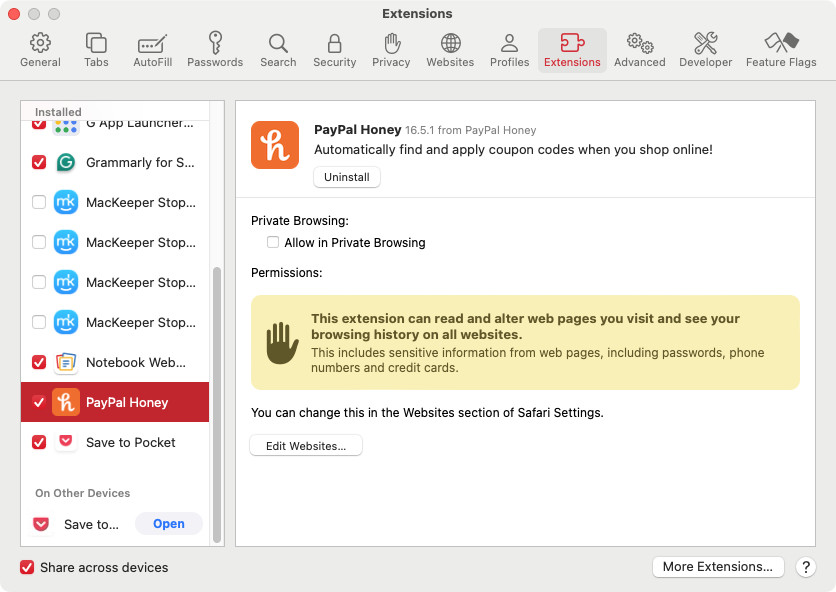
4.2 Get rid of suspicious extensions from Chrome
Chrome is no exception, and you should be careful with the harmful extensions it may be hosting. Remove them in just three steps:
- Open the Chrome Settings menu, and select Extensions from the sidebar. Turn off the switch next to an extension to disable it.
- To delete the extension completely, click Delete . This will open a pop-up dialog. Click Delete again.
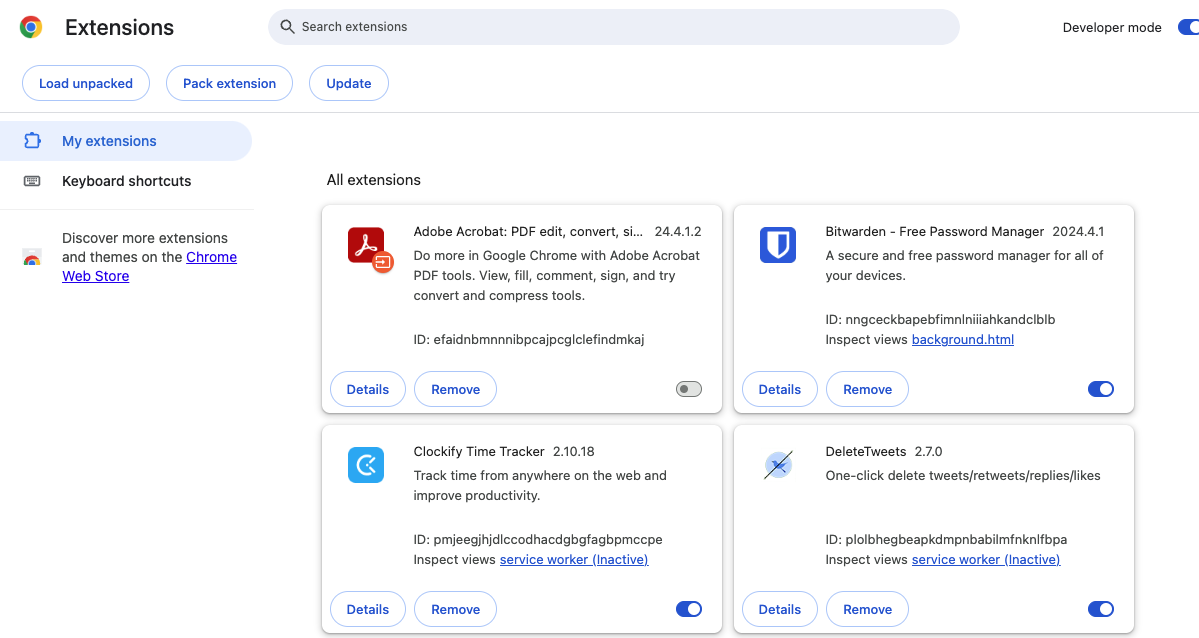
4.3 Remove extensions related to Bing redirect from Firefox
You already know the gist of the problem, and this time, we’ll go through removing harmful extensions in Firefox. Just do as follows:
- Open the Firefox Settings menu, and select Extensions & Themes in the sidebar. Use the switches next to any harmful extensions to disable them.
- Select the three dots next to an extension and select Remove to delete it from Firefox.
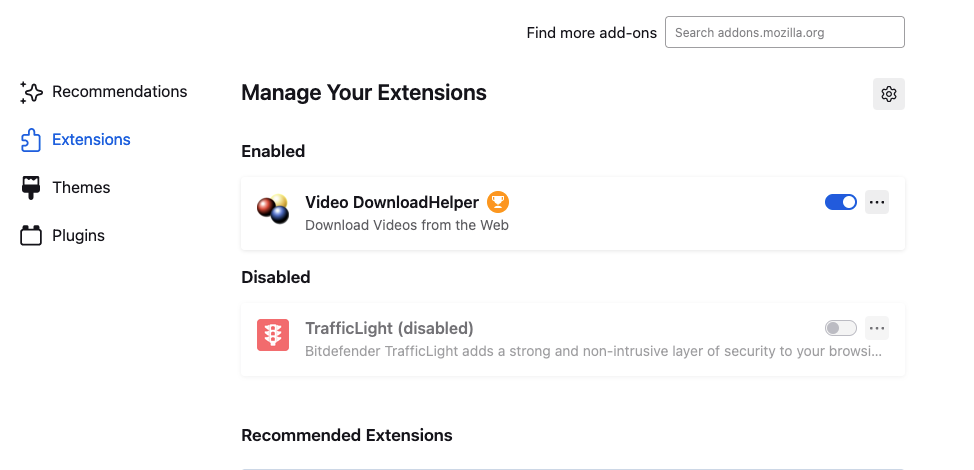
4.4 Erase malicious extensions from Opera
Just like other browsers, Opera can be affected by rogue extensions. You can manage add-ons like this:
- In the menu bar , select View > Show Extensions .
- To disable an extension, click Disable or use the switch next to it.
- To completely uninstall an extension from Opera, click Remove , then Remove again.
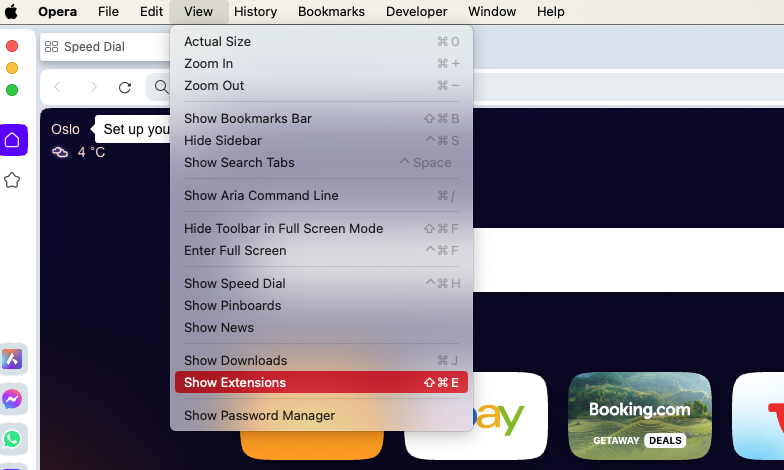
5. Uninstall bad or recently installed apps
Sometimes malware like the Bing redirect virus will install apps on your Mac. Deleting this is a vital step in regaining control of your computer. You can save time and effort by using MacKeeper’s Smart Uninstaller, which will delete apps quickly and thoroughly. Here’s how to use MacKeeper to delete apps, including those that may be hijacking your browser:
- Open MacKeeper and select Smart Uninstaller . Click Start Scan .
- When the scan is done, MacKeeper will show you several different categories it can handle. For our purposes here, you should select Applications .
- Select the apps you want to delete and click Remove Selected . In the pop-up that appears, click Remove to confirm the removal of these apps.
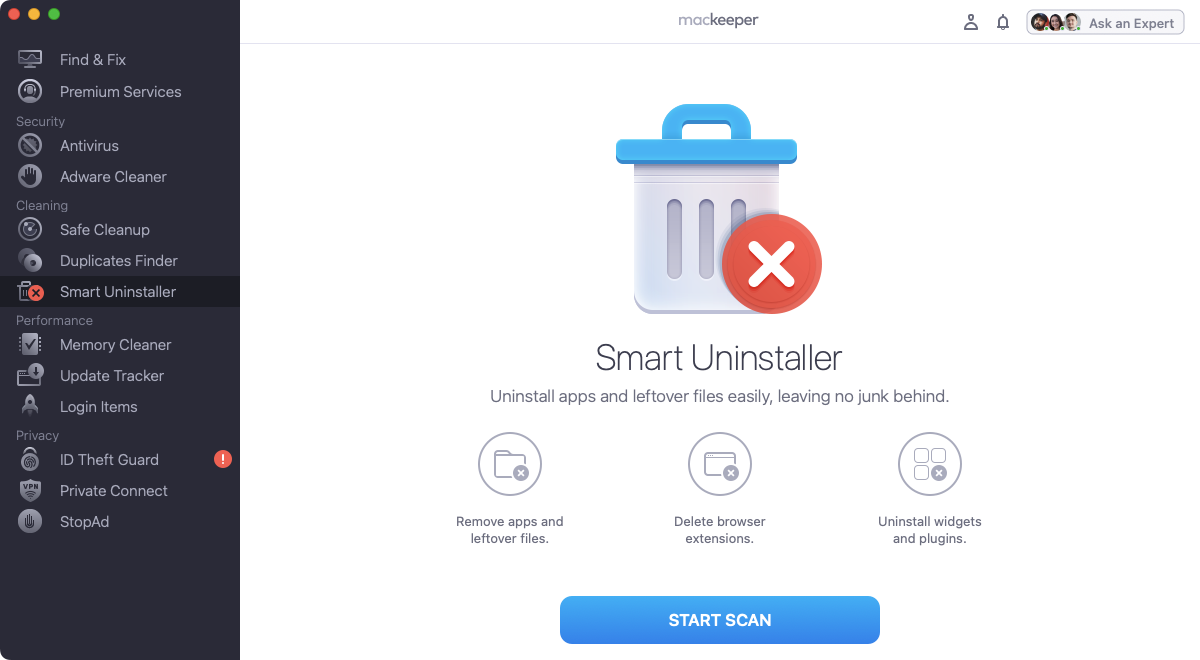
6. Remove malicious Mac configuration profiles
Malicious configuration profiles not only modify your browser preferences but also other settings in macOS. To delete them, take these steps:
- Open System Settings , and go to Privacy & Security > Profiles. You will not see this option if you don’t have any configuration profiles on your Mac.
- Highlight any unusual profiles and select the Minus icon.
- In the pop-up, click Remove to delete the profiles permanently.
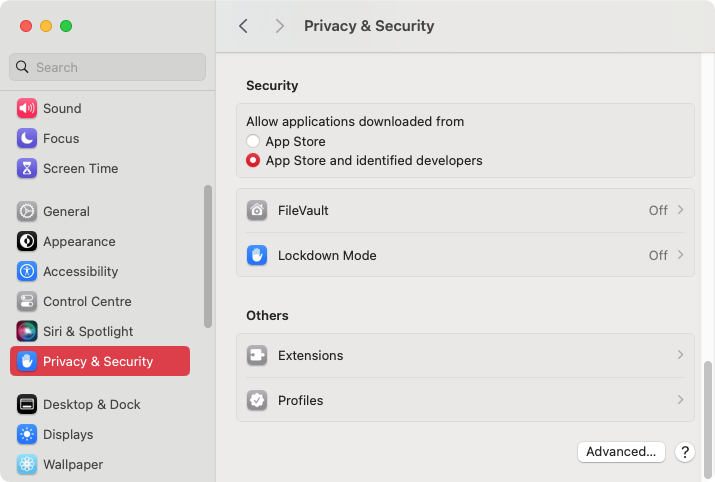
7. Find and delete Bing redirect files on Mac
Some apps don’t appear in your Applications folder, so you should also check your Mac's Application Support directory. You may find the app that’s redirecting your browser hiding away in this folder:
- Open Finder and select Go > Go to Folder in the menu bar. Type in /Library/Application Support/ and press Enter.
- Locate and move anything unusual to the Trash. Empty your Trash afterward to complete the process.
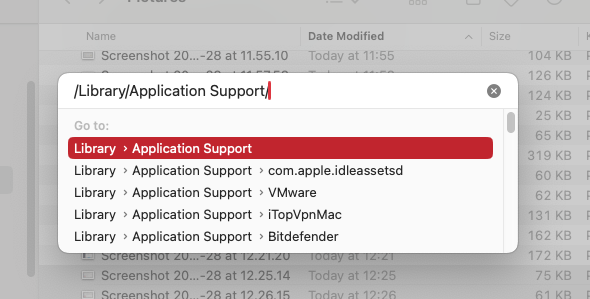
8. Reset your browser to factory defaults
If none of the fixes above help, you’ll need to reset your browser on Mac. That will deactivate all extensions, clear the browser cache, and revert all changes to factory defaults. You won’t lose your bookmarks and passwords. After resetting, you should reactivate the extensions you want, delete anything suspicious, and reconfigure your browsing preferences.
8.1 Reset Safari to factory settings
If Safari is your primary browser, you’ll need to find and delete its preference files. Follow the steps below to reset Safari to its factory settings:
- Quit Safari, then use Go to Folder in Finder to visit the ~/Library/Preferences/ directory. Delete the com.apple.Safari.plist file.
- Next, go to ~/Library/Safari/ , and delete everything inside the directory except the Bookmarks.plist file.
- Finally, go to ~/Library/Containers/, search for Safari in this folder, and delete everything you find.
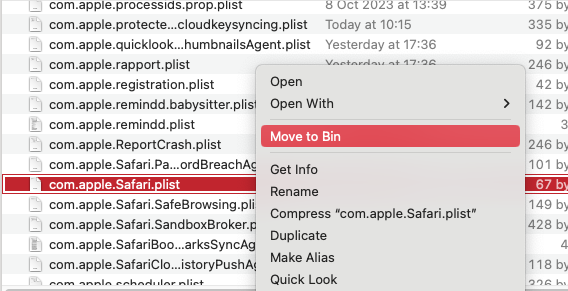
8.2 Factory Reset Chrome browser
In case you use Chrome on a daily basis, start the resetting process right now. It’s easy if you follow these steps:
- In Chrome's Settings menu, select Reset settings in the sidebar. Click Reset settings to their original defaults.
- Click Reset settings . Your Chrome browser will now be returned to its default state.
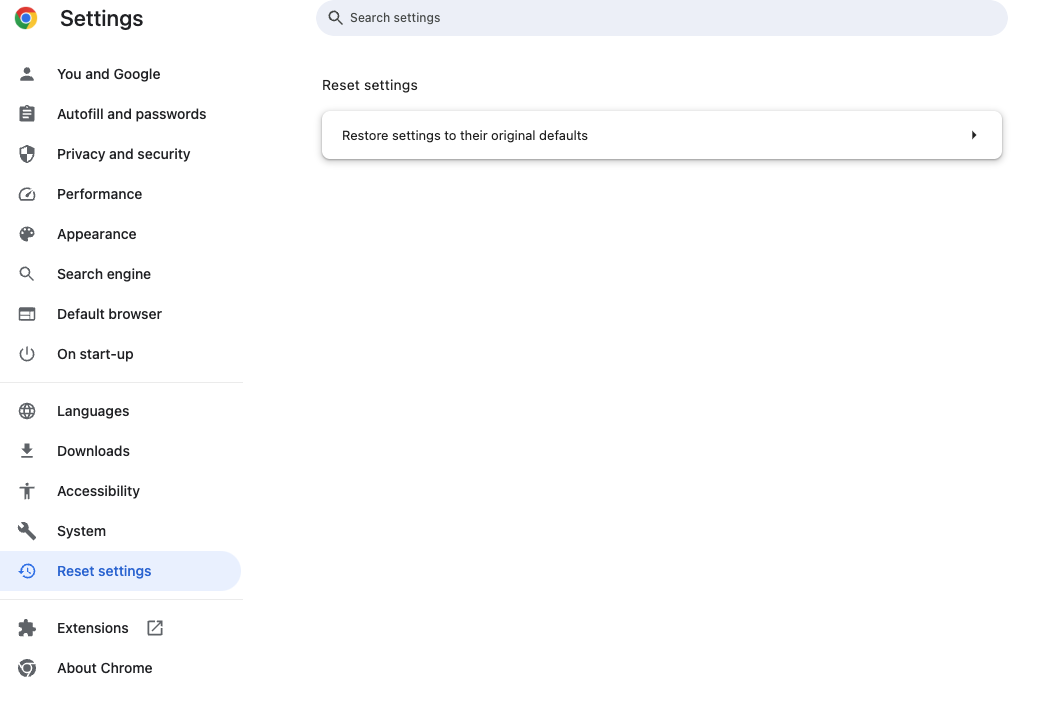
8.3 Restoring Firefox to factory settings
The nuances of turning your Firefox back to factory settings are the following:
- Quit Firefox . Hold down Opt and relaunch Firefox .
- Select Refresh Firefox , then Refresh Firefox again to reset Firefox to its default settings.
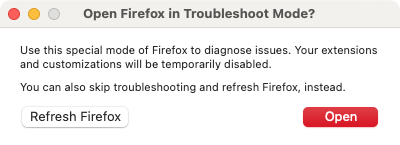
8.3 Factory reset Opera
Using Opera? Then follow these steps to reset your browser to its original settings:
- Go to Opera’s Settings page, and scroll down to the Advanced section. You may need to click it to open it up.
- Scroll down again to Reset settings , and click Restore settings to their original defaults .
- Click Reset .
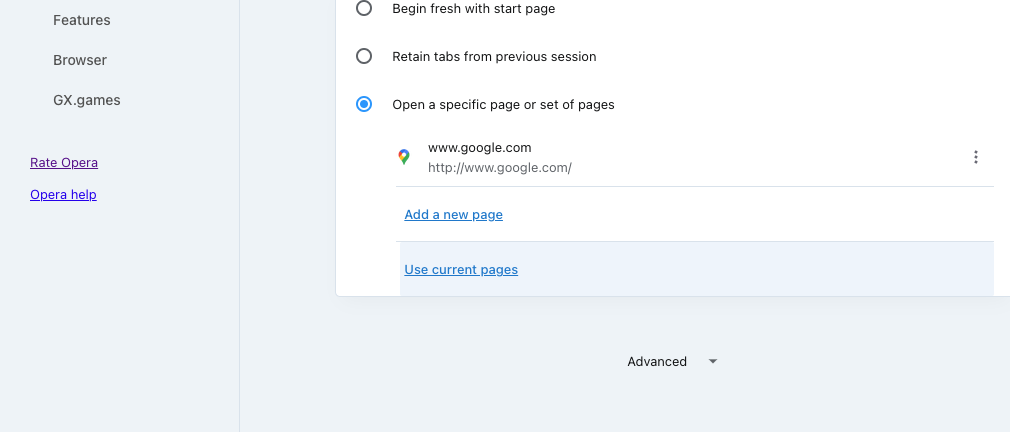
9. Remove Bing redirect virus with an antivirus app
If you cannot remove the Bing redirect virus from your Mac, use MacKeeper to remove all traces of the browser hijacker . Here’s how:
- In MacKeeper , select Antivirus in the sidebar. Click Start Scan .
- When the scan is finished, select what you want to get rid of, and click Delete .
- Click the Delete button to confirm.
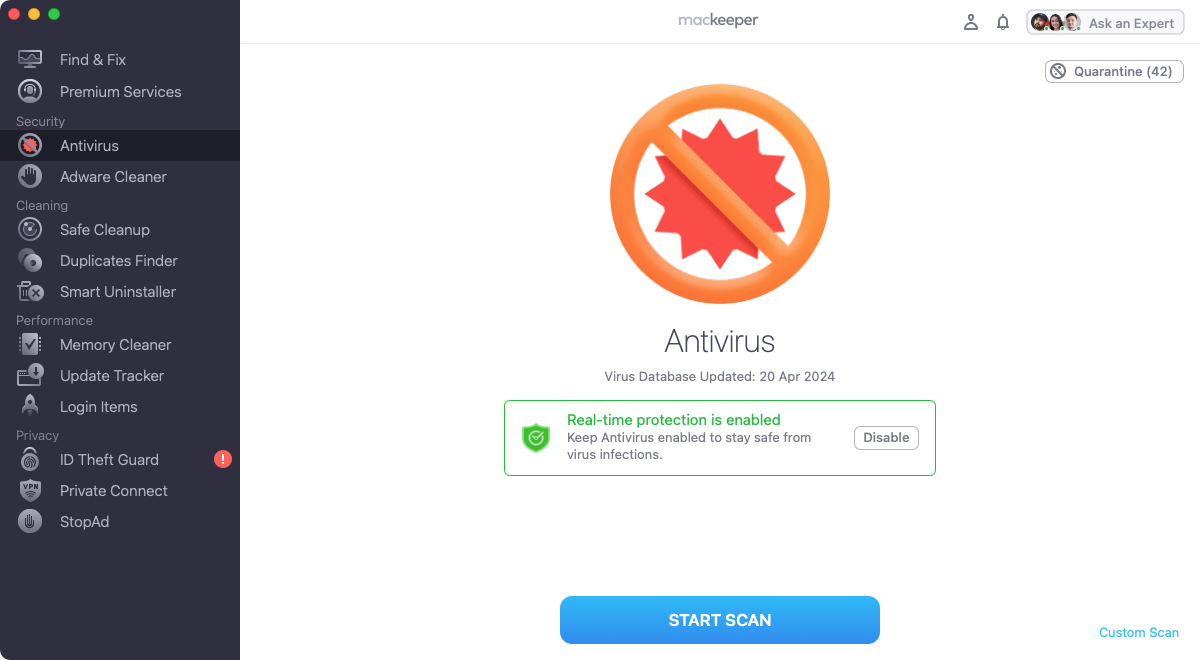
- What you can do to avoid the Bing redirect virus
A Bing redirect virus is tricky to remove but not impossible. Of course, it’s even better if you can prevent this malware from ever getting on your Mac in the first place. Here are a few tips to keep your Mac clear:
- Only download stuff from trustworthy sources, paying extra attention while installing programs. Even apps that look legit may be Trojans hiding a very nasty surprise.
- Avoid interactions with fake banner notifications and site alerts. These will often pop up on low-quality websites, but you might also find them on websites that have been taken over by hackers.
- Consider using a content-blocking extension or anti-malware software for additional protection. MacKeeper can help do both.
- Be careful about installing web browser extensions. If you are going to install them, stick to the official add-on stores for each browser.
- Never open attachments or links in emails if you don’t recognize the sender. These can easily lead to malware, infecting your system with viruses and browser hijackers.
- Keeping on top of your cybersecurity
Although the Bing browser hijacker isn’t technically a virus, it’s malware, and it has the ability to direct to infected web pages—and that’s when you’ll end up with a virus on your Mac. For that reason, you should also protect your system with antivirus, whether it’s an iMac, Mac mini, or MacBook Air.
MacKeeper is the ideal choice. As well as offering on-demand scans, it offers real-time protection, which means it’s constantly monitoring your Mac to make sure there are no infections. Combine it with all the tips in this guide, and you can prevent Bing hijacking Google Search on your Mac.
- FAQ about Bing redirect
1. Why am I getting redirected to Bing?
It’s possible you accidentally changed your web browser’s home page, but you might have a browser hijacker on your Mac. This will take over your browser and automatically redirect it to whatever pages the hijackers choose.
2. Why does Bing keep hijacking my Safari?
Although Apple includes some security features in macOS, Safari can still pick up viruses and other malware—including browser hijackers. Read our guide on does Safari protect against viruses ? for more information.
3. How do I stop Bing from hijacking my browser on Mac?
You’ll need to reset your web browser, uninstall suspicious extensions, and remove suspicious apps. The easiest way to do that is to use an antivirus tool like MacKeeper . This will help you to get rid of the Bing redirect on your Mac quickly and easily.
4. What is the best tool to remove browser hijackers on Mac?
A lot of what you need to remove browser hijackers is built right into your web browsers themselves. Resetting them and removing rogue extensions is a big part of the process. But if the hijacker is hidden or linked to malware, you’re going to need a cybersecurity app like MacKeeper to seek out and remove this unwanted data.
You’ll love exploring your Mac with us.
Oops, something went wrong.
Try again or reload a page.

- Delete unnecessary system files and caches
- Free up GBs of storage space
- Easily find and delete duplicate files
Dealing with a Bing redirect virus? Learn how to remove it.

MacKeeper - your all-in-one solution for more space and maximum security.

We respect your privacy and use cookies for the best site experience.
Privacy Preferences Center
We use cookies along with other tools to give you the best possible experience while using the MacKeeper website. Cookies are small text files that help the website load faster. The cookies we use don’t contain any type of personal data meaning they never store information such as your location, email address, or IP address.
Help us improve how you interact with our website by accepting the use of cookies. You can change your privacy settings whenever you like.
Manage consent
All cookies
These cookies are strictly necessary for enabling basic website functionality (including page navigation, form submission, language detection, post commenting), downloading and purchasing software. The website might malfunction without these cookies.
Download MacKeeper when you're back at your Mac
Please enter your email so we can send you a download link
Check your email on your Mac
Install MacKeeper on your Mac computer to rediscover its true power.

Run Application

Click Continue

Click Install

Your macOS version is lower than OS 10.11. We’d like to offer you MacKeeper 4 to solve the cleaning, privacy, and security issues of your macOS.
- Ad-blockers
- AntiSpyware&AntiMalware
- Antiviruses
- Data Recovery
- Optimization
- Uninstallers

How to remove Veza Ransomware and decrypt .veza files

How to play Cities: Skylines 2 on Mac

How to fix “Your request cannot be processed. Error code 1009”…

How to play V Rising on Mac

How to play Ghost of Tsushima on Mac

How to download video from Instagram on iPhone

Top 5 Antivirus programs for Mac in 2023

IObit Advanced SystemCare Review

Combo Cleaner Antivirus Review

CleanMyMac Review
- Mac Viruses
- Toolbars&Hijackers
How to remove Bing.com redirect (Windows and Mac)
What is bing.com.
Note: Bing.com is legitimate search engine, that belongs to Microsoft Corporation, provides great search results and can be used as homepage and default search engine in Google Chrome, Mozilla Firefox, Safari, Opera, Edge and Internet Explorer. It is the third biggest search engine in USA. However, its domain name, design and search results are exploited by indecent search partners, that use it for their own selfish purposes. Such affiliates create multiple browser extensions and domains, like SearchModule , Search Protection , Bing.Vc , BingProtect to take control over browser search engine and homepage settings and redirect users to Bing.com. Malefactors earn on advertising comission from original Bing.com search, but use unethical methods to infiltrate computers. In this article we will mostly describe the cases of malware infection, that causes redirects to Bing.com and methods to remove them.
There are numerous hijackers, that redirect user queries to Bing.com, or install it as default search engine and homepage without users permission. Bing.com has its own browser add-on and desktop application called Bing Toolbar and Bing Desktop , however, it is also partnering with thousands of third-party developers to promote Bing.com on their websites or in applications. Developers earn on user clicks on ads inside Bing.com search. Unfortunately, many unscrupulous partners violate the rules of the network and use spam, drive-by downloads, bundled installations to promote Bing.com. In this article we will describe all methods to remove Bing.com redirects from browsers on MacOS and Windows and restore default settings.

How Bing.com infected your PC
Among most popular threats, that are related to Bing.com redirects we can note: Trovi.com , Bing.vc , My-bing.com , Search Protect , Www-searching.com , Search Module , although there are thousands of others. During last five years such hijackers infected millions of computers. This becomes real surprise and at the same time headache for people, got used to Google.com or Yahoo.com. Besides, most of such applications won’t allow users to change installed settings or control them using extensions and malicious profiles. Use tools and instructions below to get rid of Bing.com redirects and remove malware from browsers on Windows or Mac.

Download Removal Tool for Windows

To remove Bing.com from Windows completely, we recommend you to use Malwarebytes Anti-Malware. It detects and removes all files, folders and registry keys of Bing.com and several millions of other adware, hijackers, toolbars.
Download Removal Tool for Mac
To remove Bing.com from Mac completely, we recommend you to use Spyhunter for Mac. It can help you remove files, folders and registry keys of Bing-affiliated search engines and uninstall hijackers, toolbars and unwanted add-ons from Safari browser.
Remove Bing.com manually for free
Here is manual step-by-step tutorial for full Bing.com removal from your computer. This works 99% and was checked with the latest versions of Bing.com installer on operating systems with latest updates and browser versions.
Remove Bing.com from Control Panel
To start removing Bing.com you should uninstall it using Control Panel. It can be present by different names – SearchModule , Search Protection , Bing.Vc , BingProtect or just any other name. It should uninstall correctly, however, we recommend you to use IObit Uninstaller to clean leftover items after uninstalling. Here are instructions for Windows XP, Windows 7 and Windows 8 and Mac.
Remove Bing.com from Mac:
- In the Finder sidebar, click Applications .
- Bing.com might have an Uninstaller. If you see Uninstall Bing Toolbar , Bing Toolbar Uninstaller or other suspicious program, double-click it and follow the onscreen instructions.
- Otherwise, drag Bing Toolbar from the Applications folder to the Trash (located at the end of the Dock ).
- Then choose Finder > Empty Trash .
Remove Bing.com from Windows XP:
- Click on Start button.
- Choose Control Panel .
- Click Add or Remove Programs .
- Find SearchModule , Search Protection , Bing.Vc , BingProtect or other suspicious program.
- Click Uninstall .
Remove Bing.com from Windows 7:
- Click Start button.
- Then go to Control Panel .
- Click Uninstall a Program .
- Find SearchModule , Search Protection , Bing.Vc , BingProtect or other suspicious program and click Uninstall .
Remove Bing.com from Windows 8:
- Hover mouse pointer to the bottom-right corner to see Menu .
- Click Search .
- After that click Apps .
- Then Control Panel .
- Click Uninstall a Program under Programs .
- Find SearchModule , Search Protection , Bing.Vc , BingProtect or other suspicious program, click Uninstall .
Remove Bing.com from Windows 10:
There are 2 ways to uninstall Bing.com from Windows 10
- Click on the Start button.
- In opened menu choose Settings .
- Click on the System tile.
- Click Apps & features and locate SearchModule , Search Protection , Bing.Vc , BingProtect or other suspicious program in the list.
- Click on it and then click Uninstall button near it.
Way two (classic)
- Right-click on the Start button.
- In opened menu choose Programs and Features .
- Locate SearchModule , Search Protection , Bing.Vc , BingProtect or other suspicious program in the list.
- Click on it and then click Uninstall button above.
Cannot uninstall Bing.com
In some cases Bing.com won’t uninstall and gives you message that “You do not have sufficient access to uninstall Bing.com. Please, contact your system administrator” when you try to remove it from Control Panel or “Access denied” error when removing Bing.com folder and files. This happens, because process or service does not allow you to do it. In this case I will recommend you to use SpyHunter 5 or Malwarebytes or uninstall Bing.com in Safe Mode. To boot in Safe Mode do the following:
- Reboot your computer.
- While it starts booting press F8 button.
- This will open Advanced Boot Options menu.
- Choose Safe Mode and wait until Windows loads.
- Go to Control Panel > Uninstall a program and remove SearchModule , Search Protection , Bing.Vc , BingProtect or other suspicious program.
>> See detailed instructions and video tutorial on how to boot in Safe Mode
and for Mac:
If you can’t uninstall Bing.com using instructions above, or it keeps coming back, you can use free AppCleaner for Mac to remove all residual data and libraries of Bing.com. Follow instructions below:
- Download free AppCleaner .
- Drag SearchModule , Search Protection , Bing.Vc , BingProtect or other suspicious program from Applications folder to AppCleaner window.
- Choose files and folders you want to remove along with Safe Finder.
- Click Delete button.
Remove malicious add-ons from your browsers
Uninstalling Bing.com from Control Panel often does not bring desired effect. It sometimes have browser extension and it may still be active in Google Chrome and Mozilla Firefox. Here are instructions on how to remove Bing.com related extension from your browsers manually.
- Start Safari on your Mac, click Safari to open drop-down menu and choose Preferences
- Click Extensions tab.
- Find SearchModule , Search Protection , Bing.Vc , BingProtect extension.
- Click Uninstall button to remove it.
- Also remove other suspicious extensions from the list.
Google Chrome:
- Start Google Chrome browser
- In address box type (or copy-paste) chrome://extensions/ .
- Find SearchModule , Search Protection , Bing.Vc , BingProtect or other suspicious extensions.
- Click the trash can icon to remove them.
Mozilla Firefox:
- Start Mozilla Firefox browser.
- In address box type (or copy-paste) about:addons .
- Choose SearchModule , Search Protection , Bing.Vc , BingProtect or other suspicious extension.
- Click Disable or Remove button.
- Remove all suspicious extensions from the list.
Internet Explorer (9, 10, 11):
Note: There is no feature to remove browser extensions from browser in latest version of Internet Explorer. To remove Bing.com from Internet Explorer, please, perform instructions for uninstalling program from Control Panel. To disable Bing.com, please, do the following:
- Open Internet Explorer.
- Click on gear/asterisk icon in the top-right corner.
- In opened menu Manage Add-ons .
- Select Toolbars and Extensions .
- Click Disable SearchModule , Search Protection , Bing.Vc , BingProtect or other unwanted add-on.
- Also disable other suspicious extensions from the list.
Opera Browser:
Generally, Bing.com does not install in Opera browser however you can always double check. Do the following:
- Start Opera browser.
- Go to Tools > Extensions > Manage Extensions .
- Find SearchModule , Search Protection , Bing.Vc , BingProtect or other suspicious extension.
- Click Uninstall button.
Reset browsers settings (homepage, default search)
Bing.com installs search engine that hijacks your browsers. Here is instruction to reset your browsers homepage, newtab and search engine to default values.
Reset Safari:
- Go to the Privacy section of Safari’s preferences.
- Click Remove All Website Data button.
- In opened window click Remove Now button to remove data stored by websites in Safari.
- Go to the Advanced section of Safari’s preferences.
- Click the Show Develop menu in menu bar option.
- In the menu click Develop and select Empty Caches from this menu.
- Again, go to Safari menu and choose Clear History… .
- Choose to clear all history and click Clear History button.
- In address box type (or copy-paste) chrome://settings/ .
- Scroll down and find Show advanced settings link.
- Click on it and scroll down to the bottom again.
- Click Reset browser settings button and click Reset to confirm.
- In address box type (or copy-paste) about:support .
- Click Reset Firefox… button.
- Click Reset Firefox to confirm.
- Start Internet Explorer.
- In opened menu choose Internet options .
- Click Advanced tab.
- Click Reset button.
- Choose Delete personal settings and click Reset .
- Close Opera and open command prompt from the start menu.
- Type following command del %AppData%\Opera\Opera\operaprefs.ini
- Start Opera.
How to block redirects from Bing.com

Bing.com redirects, in most cases, are caused by a program installed on your PC or add-on installed in browsers. However, sometimes it can appear on a clean computer when visiting malicious website, using advertising script. Also, apps that generate “Bing.com” hijacks are themselves installed from pop-ups. To protect your PC and browsers from phishing websites, pop-up ads, banners, malicious scripts it is recommended to use AdGuard. Download free trial here:
Alternative way to remove adware browser extensions and reset browser settings

Cleaning browsers shortcuts

Be careful surfing the internet and downloading software, as programs like Bing.com may become a real headache as they are hard to remove and break your privacy. To keep safe from such threats we recommend you always use antivirus and one of antimalware programs available on the market. One of the best anti-spyware and antimalware programs is SpyHunter 5. It can protect your PC from threats like Bing.com.
RELATED ARTICLES MORE FROM AUTHOR

How to remove Bimq.co

How to remove AwesomeNewTab

How to remove Smooth Search Tab
Leave a reply cancel reply.
Save my name, email, and website in this browser for the next time I comment.

How to boot in Safe Mode

avast! Browser Cleanup Review

How to remove Chromium (Windows and Mac)
Popular category.
- Mac Viruses 1164
- Tutorials 1152
- Adware 1085
- Viruses 944
- Ransomware 825
- Pop-ups 661
- Toolbars&Hijackers 483
- Smartphone malware 430
- Windows Errors 209
- Privacy Policy
- Terms of Use
- Work & Careers
- Life & Arts
Newspaper groups warn Apple over ad-blocking plans

- Newspaper groups warn Apple over ad-blocking plans on x (opens in a new window)
- Newspaper groups warn Apple over ad-blocking plans on facebook (opens in a new window)
- Newspaper groups warn Apple over ad-blocking plans on linkedin (opens in a new window)
- Newspaper groups warn Apple over ad-blocking plans on whatsapp (opens in a new window)
Daniel Thomas and Tim Bradshaw
Simply sign up to the Media myFT Digest -- delivered directly to your inbox.
British newspaper groups have warned Apple that any move to impose a so-called “web eraser” tool to block advertisements would put the financial sustainability of journalism at risk.
Apple is preparing to include an AI-based privacy feature in the Safari browser in the next iOS 18 software update that will remove ads or other unwanted website content, according to reports .
In a letter sent on Friday to Apple’s government affairs chief in the UK, the News Media Association, which represents 900 national, regional and local titles, raised concerns about how this would affect digital revenues in the industry.
The letter, seen by the Financial Times, said professional journalism required funding “and advertising is a key revenue stream for many publishers”. Members of the NMA include The Times, The Guardian and The Daily Telegraph.
Online platforms such as web browsers and social networks are important routes for the public to access journalism, the NMA argues, but also for publishers to “monetise their content in the digital marketplace”.
The prospect of an automatic block on online ads has caused considerable alarm among publishers, which are already facing a squeeze on revenues given separate moves by tech groups that have throttled news traffic and a broader slowdown in spending in many parts of the market. Apple declined to comment.
The NMA’s letter said “ad-blocking is a blunt instrument, which frustrates the ability of content creators to sustainably fund their work and could lead to consumers missing important information which would otherwise have been very useful to them”.
Serious questions over editorial accountability would also be raised, the letter said, if AI tools were used to selectively remove or change the content of articles. It called for a meeting between publishers and Apple to discuss the potential implications of the web eraser.
Media groups have been left reeling in recent years after the large tech groups they rely on to deliver their news and content have made it more difficult to make money.
Apple’s attempts to position itself as a guardian of its customers’ privacy in recent years have come at a cost to a broad range of businesses that rely on data to target ads, from Meta to local newspapers.
A 2021 software update introduced an Apple feature called App Tracking Transparency, which banned apps and advertisers from collecting data about iPhone users without their explicit consent.
Most users declined to grant permission and Apple has tightened its privacy protections in subsequent iOS updates, including further restrictions on device fingerprinting and email tracking.
Google had threatened to follow Apple in blocking third-party cookies used by advertisers to target audiences — a move that has since been delayed in the face of regulatory concerns.
Meta last year decided to cut back news on Facebook, including axing Facebook News and Instant Articles in Europe, which has throttled traffic for media groups. It also ended a scheme to fund local journalism in the UK.
These moves have led to a drop in digital revenue for many newspaper groups. Many media executives are especially angry given social media platforms have used free newspaper content to help build their audiences.
Promoted Content
Follow the topics in this article.
- US & Canadian companies Add to myFT
- Digital Media Add to myFT
- Newspaper industry Add to myFT
- Technology sector Add to myFT
- UK companies Add to myFT
Comments have not been enabled for this article.
International Edition
- Sports Betting
- Sports Entertainment
- New York Knicks
- Brooklyn Nets
- Transactions
Recommended
Meet jon savitt, comedian who made anthony edwards’ ‘bring ya ass’ line a minnesota viral sensation.
- View Author Archive
- Get author RSS feed
Thanks for contacting us. We've received your submission.
Jon Savitt had never done anything like this before, but he knew it was a meteoric moment for Minnesota.
Savitt, a 32-year-old comedian who lives in Denver and grew up outside of Minneapolis in St. Louis Park, has gone viral after a surreal sequence of events involving a TNT postgame interview where Anthony Edwards told Charles Barkley to “Bring ya ass” to Minnesota culminated in Savitt registering bringyaass.com and redirecting it to Minnesota’s tourism web site.
“A lot of people have been asking me, ‘Hey, why didn’t you point this to your book or your website or something to get you clicks or money?'” Savitt told The Post on Tuesday.

“I ultimately decided that this moment was bigger than any one person. This was a moment for Ant, the Timberwolves and the state of Minnesota, and so I just thought the nicest thing I could do with that URL in that moment is drive as much attention to Minnesota as possible.”
Sunday night, after the Timberwolves stunned the defending-champion Nuggets in Game 7 of their second-round playoff series , Barkley told Edwards on TNT’s “Inside the NBA” that he hadn’t been to Minnesota in 20 years (an exaggeration, given he was in attendance when Virginia beat his Auburn Tigers at U.S. Bank Stadium during the 2019 Final Four, a memory Barkley must have blocked out).
Responding to Barkley, Edwards said, “Bring ya ass.”
Moments later, Savitt was at Go Daddy, saw the URL was available and plopped down about $10.
“I’m always working. I had my laptop out and it just happened pretty seamlessly,” Savitt said.
“I always try to see the humor in things and I have an idea of what people are going to latch onto, and that just felt like a moment. Everyone watching it could feel that. It just kind of happened. I haven’t done anything like this before.”

Savitt has been a Timberwolves fan his whole life, and recalled an experience playing on the court at the Target Center when he was about eight years old.
“I lost my shoe and went like 0-for-7,” he remembered.
Savitt, who attended Indiana University, has been grinding as a full-time comic for years, since he had what he described in a deadpan tone as a “mutual parting of ways” with an ad agency.

He has written for Funny or Die and College Humor, worked on screenplays, done a lot of ghostwriting, performed standup and toured as a one-man show where his dream to make the NBA was thwarted by being too short.
He also wrote a book entitled “Unreal Athletes,” in which he profiled fictional athletes who dominated fake sports.
Despite all the attention he’s garnered for the “Bring ya ass” bit, he doesn’t think it’s going to materially change his professional fortunes.

“I don’t really feel like this is a pivotal moment in any sense for my career,” he said.
“If we’re being honest, I don’t really think anything’s gonna change overnight.”
Share this article:

Advertisement
Looks like no one’s replied in a while. To start the conversation again, simply ask a new question.
Why is safari using Bing instead of Google as I have it set in preferences
I have my preferences set as shown. When I start a search, Safari gets transferred to Bing. I am not happy. I figure it must be something that Microsoft Office has done, but I cannot find any setting to correct.
As far as I know, I haven't changed anything.
MacBook Pro 13", 10.13
Posted on Jan 27, 2019 10:28 AM
Posted on Jan 27, 2019 11:18 AM
Usually this happens when adware is installed on your Mac.
1. Use the latest release of MalwareBytes for Mac to remove malware/adware.
Install guide: https://support.malwarebytes.com/docs/DOC-1817
Uninstall Guide: https://support.malwarebytes.com/docs/DOC-1190
The installer may ask you to allow it in Security & Privacy /System Preference. Allow it.
Click the “Scan Now” button. Once done quit Malwarebytes for Mac.
Restart the computer, relaunch Safari holding the shift key down.
2. Additional steps to take if necessary.
Reset search engine: https://support.apple.com/guide/safari/customize-your-search-ibrwe75c2a3c/mac
Reset Homepage. https://support.apple.com/guide/safari/set-your-homepage-ibrw1020/mac
Remove unknown extensions: https://support.apple.com/guide/safari/use-safari-extensions-sfri32508/mac
Similar questions
- Safari searched with Bing instead of Google I checked my preferences in Safari (Im running Sierra) and it is set to Google, however when I go to search something, it searches in Bing! How can I correct this? 291 4
- Can't delete Bing as search engine in Safari The search engine of Safari has changed to Bing and now I cannot change it back. When I try Safari > Preferences > Search, and select Google, it just changes to Bing automatically. I have also looked in the Applications folder and I don't find any suspicious programs. I have deleted all extensions from Safari, too. What else can I do? 992 5
- Whenever I try to search something on safari, the search engine is "search marquis" and when I type something in, it brings me to bing. I just got my computer yesterday and have not changed anything on my safari settings. Whenever I try to open a new tab in safari, the website is "search marquis" and when I type something in such as a website, it brings me to a bing search engine rather than google. I just got my computer yesterday and have not changed anything on my safari settings. In my safari settings it says that the search engine is Google but when I search, the engine seems to be bing. How do I fix this?? 241 3
Loading page content
Page content loaded
Jan 27, 2019 11:18 AM in response to TTeddyau
Jan 27, 2019 9:28 PM in response to dominic23
I knew it!! Had a feeling it was Malware. I did have the App, but I deleted it before upgrading, and then missed it on the list to reinstall.
I only needed the first additional step, this also got rid of that terrible drop down favourites, Yessss!
A big thank you, appreciate the quick response

IMAGES
VIDEO
COMMENTS
Here's how you can switch up your search engine provider on the Mac: Open the Safari app on your Mac. In the Menu Bar, click the Safari button. From the drop-down menu that appears, highlight and select Settings…. In the window that appears, click the Search button in the Menu Bar. Click the drop-down box next to Search engine.
Google Redirects to Bing with Safari Using Safari vs 16.5 browser on mac book pro, os ventura 13.4. General searches at google.com (my default page on safari) result in a redirect to Microsoft Bing. I had to reinstall my operating system a couple of weeks ago. Since that time I have encountered this issue.
Here's how to remove the Bing redirect virus with CleanMyMac X: Download the app — a link to a free download — and open it from your Applications folder. Select Malware Removal from the sidebar. Now, click Scan. If CleanMyMac X finds the Bing redirect virus, it should look like this:
Why does my search keep redirecting to a Bing search? why does my search engine keep going to bing it changes from google to bing.. My search engine keeps changing to bing as soon as hit search/enter it shows install mac then goes to bing ? how do I change this back?. I searched my applications and I do not have the "Genieo/InstallMac" rootkit. on my mac.
Safari - how to remove the automatic redirect from Google to Bing I have done ALL the suggestions for getting rid of the Bing redirect (all settings are set correctly - Google is set as the search engine to use, all extensions have been checked (eliminated), computer restarted, etc etc etc. However, STILL when I search from the search bar at the top it will go to Google for a split second then ...
The outbreak of the Bing redirect threat demonstrates how prolific a single strain of Mac malware can get these days. It hijacks a victim's web browsers, including Safari, Google Chrome, and Mozilla Firefox, and redirects them to Bing.com via a series of auxiliary URLs such as SearchMarquis.com and SearchBaron.com.
Go to Finder > Go > Applications. Double-click Uninstall Bing Redirect or Bing Redirect Uninstaller, and follow its instructions. Drag all Bing Redirect from the Applications folder to the Trash . Empty Trash. STEP 5: Remove Bing Redirect Extensions on Web Browsers. Remove installed browser extensions that might cause the redirection: Open Safari.
Here's how to get rid of Bing redirect on Mac in Chrome: Open Chrome and go to Preferences Search engine. Select "Manage search engines and site search". Choose a search engine to use as your default and delete other engines. Click the On Startup tab. Delete or replace any unwanted addresses if the "Open a specific page or set of pages ...
After clearing the Safari history files and cookies, what you need to do next is to get rid of malicious extensions that may be causing Bing to reroute you. Step 1: Open the "Safari" browser. Step 2: Select the "Safari" menu bar. Step 3: Select "Preferences". Step 4: Select the "Extensions" tab at the top of the window.
The overview of the steps for completing this procedure is as follows: Remove Bing redirect virus from Safari. Open the browser and go to Safari menu. Select Preferences in the drop-down list. Once the Preferences screen appears, click on the Advanced tab and enable the option saying " Show Develop menu in menu bar ".
To do this: Open Safari and navigate to the "Safari" menu. Select "Preferences" and go to the "Search" tab. Verify that your desired search engine, such as Google or Yahoo, is selected as the default search engine. 2. Remove Unwanted Browser Extensions. Check your installed browser extensions and remove any that might be causing the unwanted ...
"Bing redirect virus" is a somewhat misleading term that most people use to describe malware that is technically not a virus but a browser hijacker. It takes over your browser (Firefox, Chrome, Edge, Safari, for example) and changes the settings without your consent — including the default search engine.
Then take your cursor to the Safari menu and click on it. Select Preferences from the drop-down list. Click on General Tab. You will be taken to the Extensions window. From here, click on the General tab. This is the first tab you see on the left-hand side of the screen. Check Homepage and Remove Dubious Extensions.
Here's how to use an antivirus to get rid of a browser hijacker causing Google redirects to Bing: Choose a reputable antivirus. Norton is great for removing browser hijackers. Install the antivirus app on your device. Run a full system scan. Follow the instructions provided by your antivirus. Try Norton antivirus.
Replace the Bing search engine with the search engine you wish to make default by clicking the three-dotted icon next to it and selecting "Make default.". You can remove Bing from the list by ...
Google Redirects to Bing with Safari Using Safari vs 16.5 browser on mac book pro, os ventura 13.4. General searches at google.com (my default page on safari) result in a redirect to Microsoft Bing. ... Apple disclaims any and all liability for the acts, omissions and conduct of any third parties in connection with or related to your use of the ...
MacBook Safari Redirected to Bing. Mac. Hi y'all! My Mac is the Pro 2020, smaller version I think 13" . My safari is unfortunately being redirected to Bing and I did my research and tried multiple methods to remove the redirect but I've been unable to.
1. Download and install MacBooster onto your Mac. Download Bing virus removal tool. 2. Open the tool and click on the Scan button on its home screen called System Status. The application will check your Mac for viruses and malware, memory issues, and junk files. 3.
Scroll down to 'Reset settings'. Step 3. Click the Reset button. 9. Remove Bing redirect virus with an antivirus app. If you cannot remove the Bing redirect virus from your Mac, use MacKeeper to remove all traces of the browser hijacker. Here's how: In MacKeeper, select Antivirus in the sidebar. Click Start Scan.
Here are instructions for Windows XP, Windows 7 and Windows 8 and Mac. Remove Bing.com from Mac: In the Finder sidebar, click Applications. Bing.com might have an Uninstaller. If you see Uninstall Bing Toolbar, Bing Toolbar Uninstaller or other suspicious program, double-click it and follow the onscreen instructions.
The community for everything related to Apple's Mac computers! Members Online • mauricex. ADMIN MOD Safari redirecting to Bing malware? Question Hello all - Trying to help my mom - on her lap top, on safari, even though the home page and search engine is set to google - anytime you search google or search in the top bar it redirects to bing ...
Google Redirected to Bing with Safari Though my default search engine is Google, all of my google searches have started immediately redirecting me to bing results. I've tried deleted all my extensions, deleting history, cookies and cache. ... Apple may provide or recommend responses as a possible solution based on the information provided ...
British newspaper groups have warned Apple that any move to impose a so-called "web eraser" tool to block advertisements would put the financial sustainability of journalism at risk. Apple is ...
Savitt told The Post on Tuesday. Comedian Jon Savitt, a lifelong Timberwolves fan, bought the domain URL to bringyaass.com and redirected it to Minnesota's tourism web site. Courtesy of Jon ...
Can't delete Bing as search engine in Safari The search engine of Safari has changed to Bing and now I cannot change it back. When I try Safari > Preferences > Search, and select Google, it just changes to Bing automatically.
Apple Patches for May 2024. Apple kicked off the May release cycle with a group of updates for their macOS and iOS platforms. Most notable is a fix for CVE-2024-23296 for iOS 16.7.8 and iPadOS 16.7.8.This vulnerability is a memory corruption issue in RTKit that could allow attackers to bypass kernel memory protections. The initial patch was released back in March, but Apple noted additional ...