The Dos & Don’ts of Using Your Phone Overseas

Our smartphones make our everyday lives much easier, providing us with a constant stream of communication and knowledge at our fingertips. Overseas, your phone can be an equally powerful tool to maximize your travels and stay connected with loved ones back home.
There are a few best practices to keep in mind so you can stay safe and connected while you travel. Here are our top tips for using your phone overseas.

Do: Turn Off Data Roaming
Before you get on that plane (or train) to leave the country, turn off both data roaming and cellular data on your phone. This will prevent your device from connecting to towers or networks along your journey, leading to pricey roaming charges from your carrier.
At least…in theory. Some third-party apps , particularly those with automatic data syncing (like Google, iCloud, and Dropbox), can turn cellular data and data roaming on by themselves. Comb through your app list while you’re packing to make sure you’ve uninstalled or restricted data access for these types of apps.
While you’re at it, reset your data usage statistics before you leave and monitor the graph while you travel. If something is still using data even after you’ve turned everything off, it’ll show up right away.
Don't: Rely on Airplane Mode.
Airplane mode doesn’t actually turn off data roaming and cellular data. One family learned that the hard way, returning home to a $13,470 bill thanks to “offline” apps quietly updating software and refreshing ads in the background (yikes!).
Airplane mode turns off all your phone's radio connections (cellular, Bluetooth, and Wi-Fi), but apps that don’t require an internet connection will continue to use data. Your best bet to avoid expensive roaming charges is to turn off data roaming or — even better — use a prepaid data plan .

When you check your roaming bill...
Do: Get a Prepaid Data Plan
Avid travelers typically opt for local SIM cards or else just remove their SIM cards and rely on WiFi hotspots, but better options exist. If your phone has eSIM support, you can access cheap, convenient mobile data plans on demand from a marketplace like Airalo .
Depending on where you’re going, a mobile data plan can be a godsend. Whether you need maps or to connect with local resources, a functioning phone may mean the difference between a frustrating and blissful trip.
If your phone was manufactured after 2018 and it’s not a cheap burner phone, there’s a chance it has eSIM support. Here’s a list of devices that have it.
Don't: Rely on Wi-Fi
Don’t hope that Wi-Fi is available everywhere you go. Relying on Wi-Fi for international travel is a common bit of advice for travelers on a budget, but only about 59% of the world has internet. While that number is substantially higher in the developed world and tourist hotspots, it says nothing about connection stability or speed.
A better option is to have data access at the ready. With a prepaid eSIM plan, you can connect to data no matter where you are in the world. It’s as simple as downloading and activating a data pack and topping it up as you go. That means no more spotty Wi-Fi and instant access to an internet connection.

Do: Refresh Your Phone's Security
If there’s one thing you’re most likely to lose on your trip, it’s your phone. Research shows that smartphones are the most commonly misplaced and stolen devices during travel. Prepare for this by revisiting your phone’s security measures before you leave.
We recommend that you:
- Update multi-factor authentication steps so they’re accessible if you can’t receive calls or texts.
- Get a VPN for when you’re connected to public WiFi abroad.
- Use a password manager.
- Check for security patches or updates before leaving.
- Set up a phone tracker app in the event that your phone goes missing.
Don't: Leave Your Phone Case Behind
Electronic data security matters, but so does physical security. Don’t leave home without a solid phone case and possibly a screen protector (if you’re the adventurous type, you’ll thank us!). It’s easy for your phone to slip out of your hand or pocket while you’re climbing the next peak or sprinting to catch the next train. Protecting your device on all fronts will save you the stress (and tears) of a cracked screen or dislodged component.
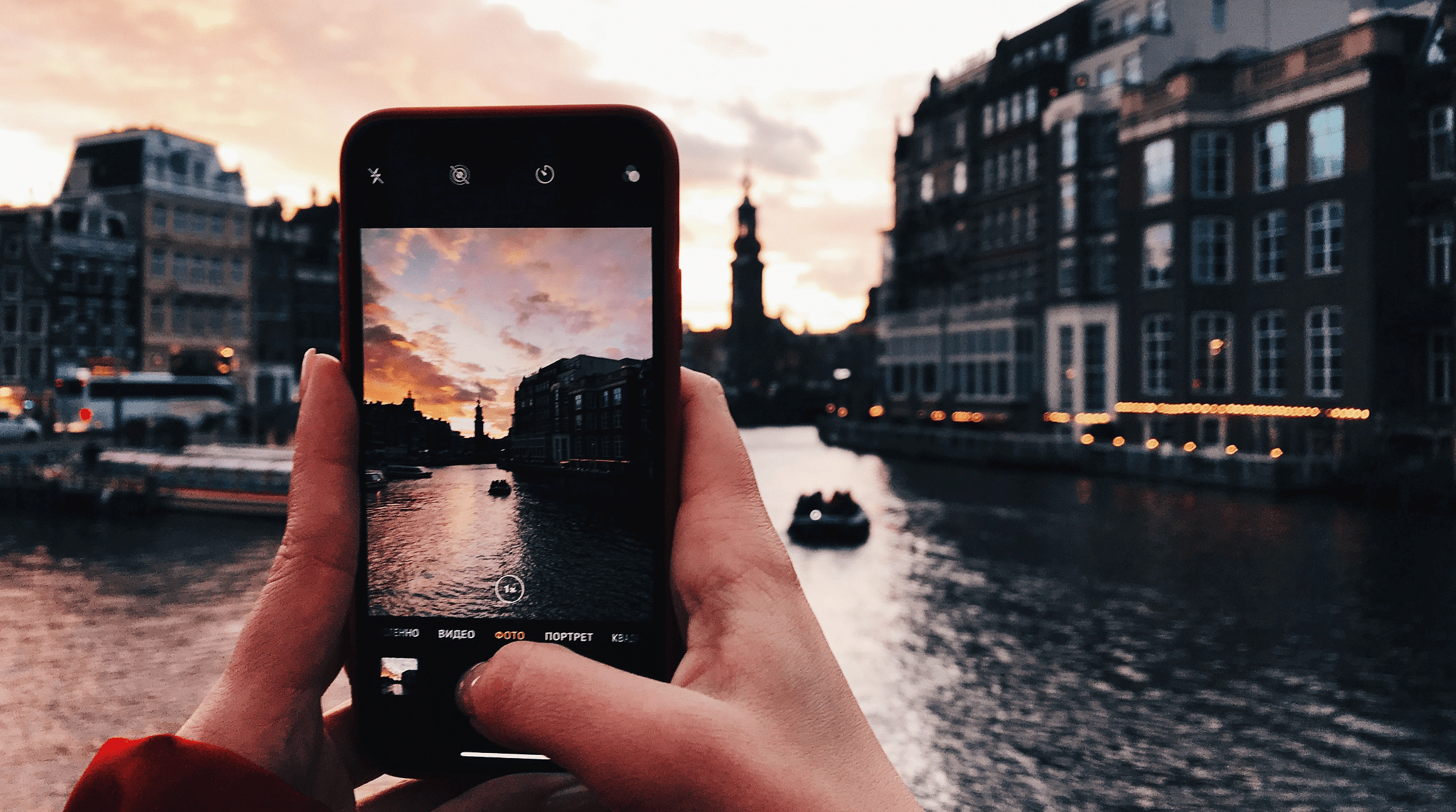
Do: Back Up Your Phone
Backing up your phone to the cloud keeps your data safe while you’re traveling. To maintain your privacy, you should strongly consider performing a factory reset as well to remove your personal information from the device
There are two main reasons for this. First, border agents and customs can search your phone – both at the US border and abroad. Some reports suggest that certain countries, like China, may install tracking software on your phone that downloads your data, texts, and even your social media activity.
Second, airport WiFi is of increasing interest to hackers, thanks to open (unsecured) WiFi and waiting crowds connecting to it. Even if you’re using a VPN, you have no idea who may be eavesdropping on your connection.
If you don’t want to perform a factory reset before you leave, then definitely perform one when you get back. You will likely encounter questionable WiFi connections while abroad, so assume your device has been compromised and take proactive steps to minimize that threat.
Don't: Trust Open Wi-Fi Connections
Don’t leave automatic Wi-Fi connectivity on while you travel. It might seem obvious not to trust open connections in cafes or hotels, but you don’t even need to be knowingly connected to a network for your data to be stolen.
To turn off your automatic Wi-Fi connection on an iPhone:
- Go to “Settings”
- Tap “Wi-Fi”
- Choose “Ask to Join Networks”
- Switch it on
On an Android:
- Tap “Network & Internet”
- Tap “Wi-Fi Preferences”
- Switch off “Connect to Open Networks”
Using your phone abroad to stay connected and on track is entirely possible with a few preparations. From knowing your options regarding mobile data to securing your device from hardware to operating system, make sure you’re laying the groundwork for a fun, connected, stress-free vacation.
Need mobile data while you travel? You’ve got options. Check them out in the Airalo marketplace .
Frequently Asked Questions
What is data roaming.
Data roaming is a feature that allows you to connect to a mobile network outside of your carrier's coverage area. Although data roaming allows you to continue to access mobile services, doing so is significantly more costly than using data within your home network.
Should data roaming be on or off abroad?
It's best to turn data roaming off when you are abroad to avoid incurring roaming charges from your carrier. However, if you have an eSIM or data roaming plan, you may need to turn data roaming on to continue to access your mobile services abroad.
Can I use my phone overseas without roaming?
Yes, it is possible to use your phone overseas without roaming by taking advantage of eSIMs, local SIM cards, Wi-Fi, or international plans. For example, you can use an eSIM to add a local or international plan to your phone without physically changing your SIM card. This enables you to use mobile services abroad without worrying about unexpected roaming charges from your provider.
What is airplane mode?
Airplane mode is a feature available on many electronic devices, such as smartphones, tablets, and laptops, that allows you to quickly disable wireless communication functions. When airplane mode is activated, it turns off your device's radio-frequency transmission capabilities, including cellular networks, Wi-Fi, and Bluetooth. The purpose of airplane mode is to ensure that the device does not transmit signals that could potentially interfere with the communication and navigation systems of an airplane during flight.
Does airplane mode use data?
No, airplane mode does not use data. When you activate airplane mode on your device, it disables all wireless communication functions, including cellular data, Wi-Fi, and Bluetooth. While you can manually enable Wi-Fi after turning on airplane mode, the device won't use mobile data unless you disable airplane mode or turn on mobile data separately.
Does airplane mode prevent roaming charges?
Yes, activating airplane mode can help prevent roaming charges while you are abroad. When you turn on airplane mode, it disables all wireless communication functions on your device, including cellular networks. This means that your device won't connect to any mobile network, and you won't incur roaming charges for voice calls, text messages, or mobile data.
Can I use Wi-Fi on airplane mode internationally?
Yes, you can use Wi-Fi while in airplane mode internationally. When you activate airplane mode on your device, it turns off cellular networks, including voice, data, and text messaging; however, it does not disable Wi-Fi. You can manually enable Wi-Fi while in airplane mode, allowing you to connect to available Wi-Fi networks without incurring international roaming charges.
Ready to try eSIMs and change the way you stay connected?
Download the Airalo app to purchase, manage, and top up your eSIMs anytime, anywhere!

Use Your Free Credit.
You can earn USD $3.00 in Airmoney by sharing your referral code with friends.
Join Wish of a Lifetime From AARP in empowering veterans through life-changing wishes.
AARP daily Crossword Puzzle
Hotels with AARP discounts
Life Insurance
AARP Dental Insurance Plans
AARP MEMBERSHIP
AARP Membership — $12 for your first year when you sign up for Automatic Renewal
Get instant access to members-only products, hundreds of discounts, a free second membership, and a subscription to AARP the Magazine. Find how much you can save in a year with a membership. Learn more.
- right_container
Work & Jobs
Social Security
AARP en Español
- Membership & Benefits
- AARP Rewards
- AARP Rewards %{points}%
Conditions & Treatments
Drugs & Supplements
Health Care & Coverage
Health Benefits

AARP Hearing Center
Advice on Tinnitus and Hearing Loss

Get Happier
Creating Social Connections

Brain Health Resources
Tools and Explainers on Brain Health
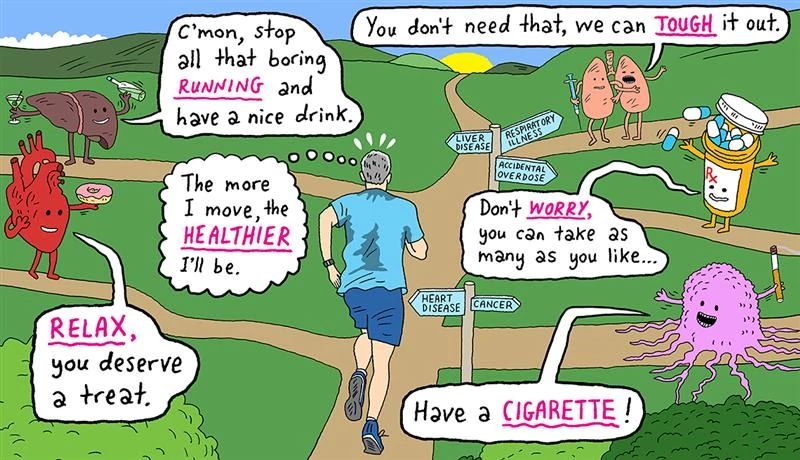
Your Health
8 Major Health Risks for People 50+
Scams & Fraud
Personal Finance
Money Benefits

View and Report Scams in Your Area

AARP Foundation Tax-Aide
Free Tax Preparation Assistance
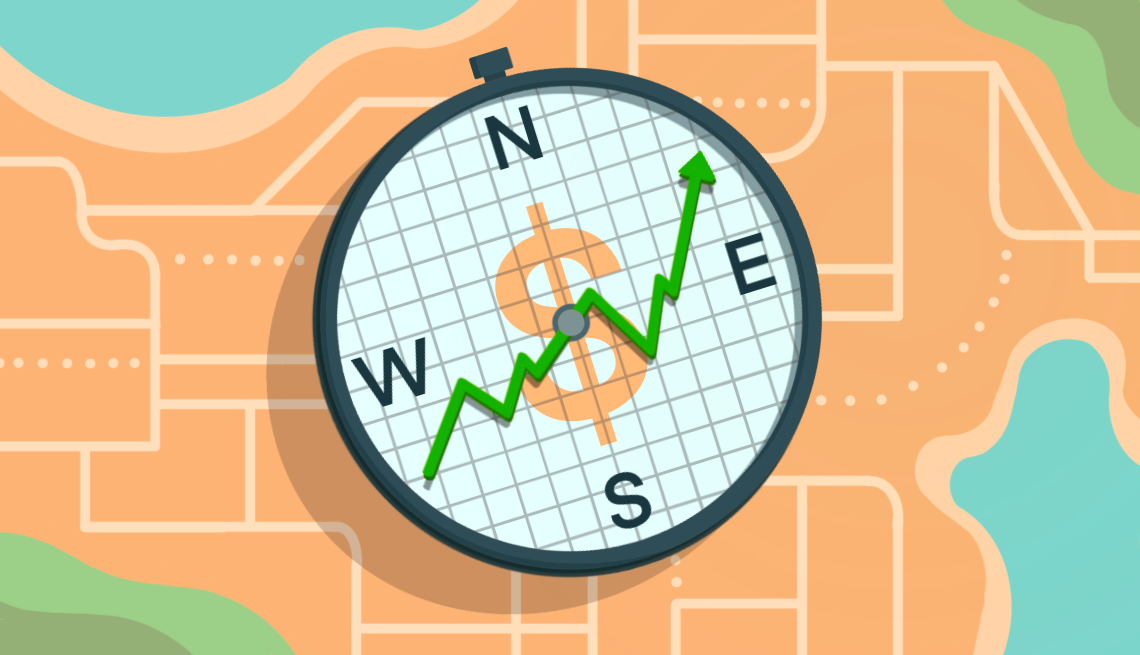
AARP Money Map
Get Your Finances Back on Track

How to Protect What You Collect
Small Business
Age Discrimination

Flexible Work
Freelance Jobs You Can Do From Home

AARP Skills Builder
Online Courses to Boost Your Career

31 Great Ways to Boost Your Career

ON-DEMAND WEBINARS
Tips to Enhance Your Job Search

Get More out of Your Benefits

When to Start Taking Social Security

10 Top Social Security FAQs

Social Security Benefits Calculator

Medicare Made Easy
Original vs. Medicare Advantage

Enrollment Guide
Step-by-Step Tool for First-Timers

Prescription Drugs
9 Biggest Changes Under New Rx Law

Medicare FAQs
Quick Answers to Your Top Questions
Care at Home
Financial & Legal
Life Balance

LONG-TERM CARE
Understanding Basics of LTC Insurance

State Guides
Assistance and Services in Your Area

Prepare to Care Guides
How to Develop a Caregiving Plan

End of Life
How to Cope With Grief, Loss
Recently Played
Word & Trivia
Atari® & Retro
Members Only
Staying Sharp
Mobile Apps
More About Games

Right Again! Trivia

Right Again! Trivia – Sports

Atari® Video Games

Throwback Thursday Crossword
Travel Tips
Vacation Ideas
Destinations
Travel Benefits

Outdoor Vacation Ideas
Camping Vacations
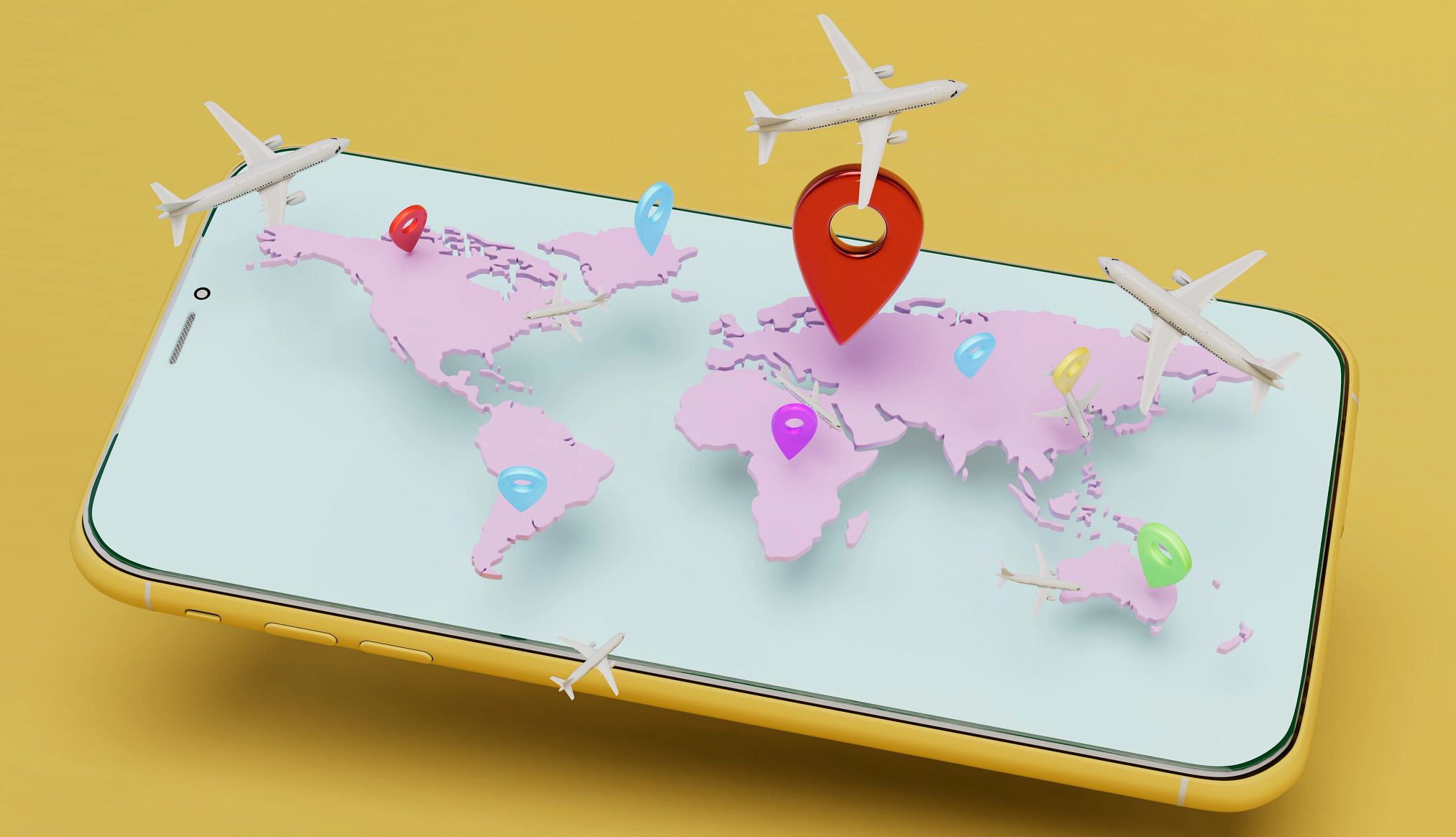
Plan Ahead for Summer Travel

AARP National Park Guide
Discover Canyonlands National Park

History & Culture
8 Amazing American Pilgrimages
Entertainment & Style
Family & Relationships
Personal Tech
Home & Living
Celebrities
Beauty & Style

Movies for Grownups
Summer Movie Preview

Jon Bon Jovi’s Long Journey Back

Looking Back
50 World Changers Turning 50

Sex & Dating
Spice Up Your Love Life

Friends & Family
How to Host a Fabulous Dessert Party

Home Technology
Caregiver’s Guide to Smart Home Tech

Virtual Community Center
Join Free Tech Help Events

Create a Hygge Haven

Soups to Comfort Your Soul
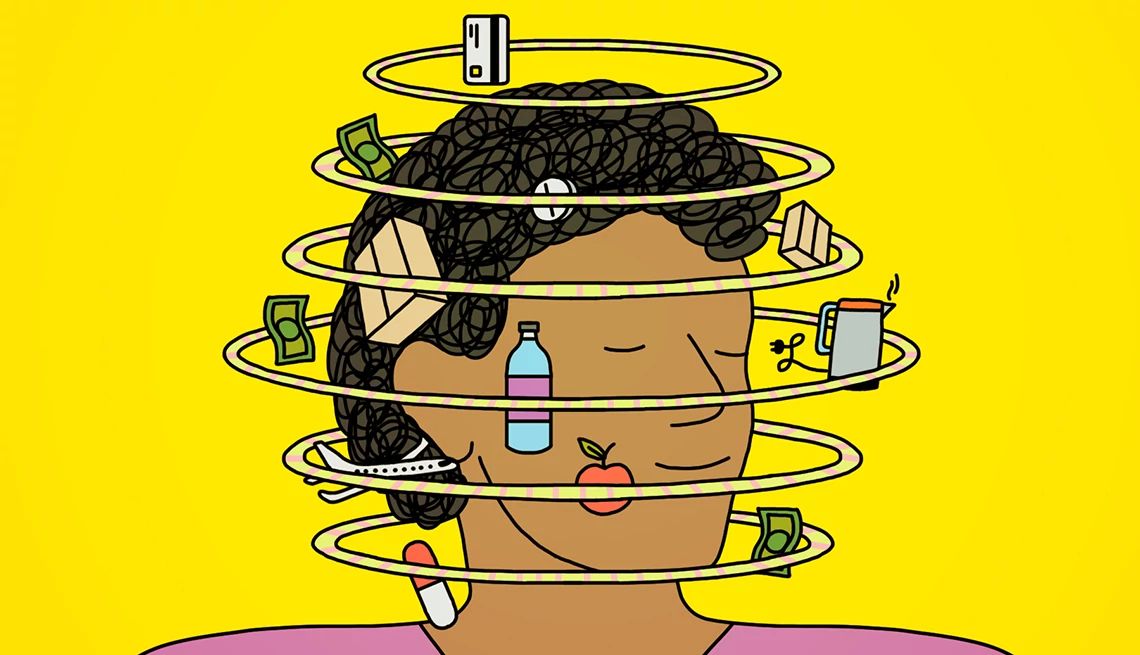
AARP Solves 25 of Your Problems
Driver Safety
Maintenance & Safety
Trends & Technology

AARP Smart Guide
How to Clean Your Car

We Need To Talk
Assess Your Loved One's Driving Skills

AARP Smart Driver Course

Building Resilience in Difficult Times

Tips for Finding Your Calm

Weight Loss After 50 Challenge

Cautionary Tales of Today's Biggest Scams

7 Top Podcasts for Armchair Travelers

Jean Chatzky: ‘Closing the Savings Gap’

Quick Digest of Today's Top News

AARP Top Tips for Navigating Life

Get Moving With Our Workout Series
You are now leaving AARP.org and going to a website that is not operated by AARP. A different privacy policy and terms of service will apply.
Go to Series Main Page
How to Use Your Phone Internationally With Minimal Charges
5 strategies to help you connect in other countries without paying a bundle.
If you travel to another country and use your smartphone as you would in the States — to access maps, check email, text the kids, many times a day — you could end up with hundreds of dollars in fees. To connect abroad affordably, you need a strategy. Here are your easiest options.
1. Put your phone in airplane mode to avoid charges
Aside from features such as the camera, only use the phone when you can connect to Wi-Fi. Some phones and apps automatically download data when the phone is on and connected, leading to charges — even if you aren’t using the phone for calls. To make calls, use apps such as WhatsApp (which is also great for texting photos to friends), FaceTime, Skype, Google Voice, Viber and Facebook Messenger.

Get instant access to members-only products and hundreds of discounts, a free second membership, and a subscription to AARP the Magazine. Find out how much you could save in a year with a membership. Learn more.
2. Get an international phone plan
Every phone carrier offers its customers international plans, which vary. If you use T-Mobile, for instance, your monthly plans include unlimited overseas texting and data, at no extra charge, and 25 cents per minute for phone calls. But, again, you can avoid those fees by switching to airplane mode. (See tip No. 1.) For Verizon customers, overseas options include a TravelPass plan that costs $10 per day for unlimited calling, texting and data. AT&T’s International Day Pass is also $10 per day with the same benefits. Google offers a wireless phone service called Google Fi: The plan covers texting and data, whether you’re at home or abroad, though you’ll pay 20 cents a minute for overseas calls. The Federal Communications Commission maintains a list of select service providers and how to contact them about their international plans (click on “Web Resources: Service Providers”). Most carriers offer cheaper options if you’re visiting Mexico or Canada.
3. Buy a prepaid SIM card to use your phone in another country
This is a slightly more complicated option: A SIM card stores your subscriber data in your phone. When you’re traveling internationally, you can replace it with one that gives you a local phone number. The first step: Ask your carrier to “unlock” your phone (a “locked” phone will only work on your carrier’s network). The unlocking process varies depending on the phone and the carrier; some new phones are unlocked by default.
You can buy a SIM card before you leave. Amazon, for example, sells SIM cards for Europe ranging from around $20-$50, typically for 30 days of use. (Before you buy, research the most used networks in the country you’re visiting and buy that brand of SIM card. In France, for example, the largest mobile company is Orange, followed by SFR and Bouygues Telecom.) The cards vary based on the amount of data, minutes and texts, and the number of countries where you can use it. You can install it after you land by following instructions that are included with the card.
Another option is to buy a SIM card at your destination — such as from a mobile provider at the airport or a local department store. The upside of buying it when you arrive: A store employee can help you choose the right data plan, install the card and make sure it’s the right one for your phone. (Older iPhones, for example, have different SIM cards than newer iPhones, which might not have SIM cards.)
ARTICLE CONTINUES AFTER ADVERTISEMENT

4. Try an eSIM card in your phone
Most new phones have what’s called an eSIM card . Unlike the physical SIM card that you can remove from a phone, an eSIM is a microchip embedded in the phone’s hardware. That eSIM can be useful when you’re traveling internationally. Instead of replacing a SIM card, you can add a plan to your eSIM from a local provider in the country you’re visiting, or purchase data through eSIM providers such as Airalo, Flexiroam, GigSky and Nomad. Apple maintains an online list of wireless carriers and service providers that offer eSIM service. You also can find information online about eSIMs in iPhones and Android phones (including which ones support eSIMs, since Android phones vary depending on the manufacturer).
Holland America Line
Up to $200 onboard credit on select cruises
5. Mix and match options while traveling
It’s OK to choose more than one of these options. Seattle-based travel writer Mary Jo Manzanares, 68, uses Airalo for data but makes calls with WhatsApp. Andy Gibson, 54, an IT specialist in Virginia who recently traveled to Germany, used T-Mobile for its free data but also used WhatsApp for calls. A combination of strategies can help you save money.
Editor's note: This article was originally published on Aug. 20, 2019. It's been updated to reflect new information.
Ken Budd has written for National Geographic Traveler , Travel+Leisure , The Washington Post Magazine and many more. He is the author of a memoir, The Voluntourist.
More on Travel
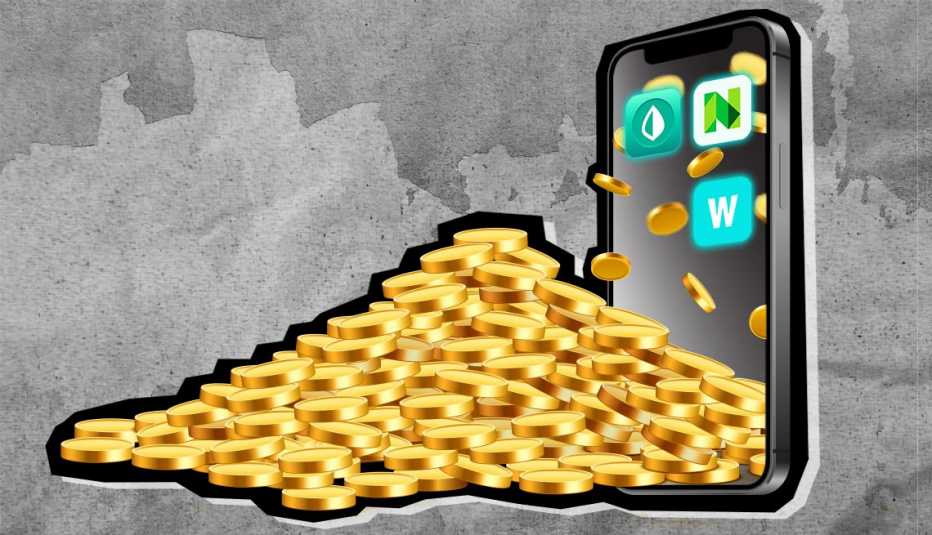
Quiz: How Can You Save Money Using Your Smartphone?
Learn about powers, pitfalls of millions of free apps

5 Things to Know About the New European Fee Starting in 2024

7 Steps for Staying Safe When U.S. Issues Travel Advisories
Or Call: 1-800-675-4318
Enter a valid from location
Enter a valid to location
Enter a valid departing date
Enter a valid returning date
Age of children:
Child under 2 must either sit in laps or in seats:
+ Add Another Flight
Enter a valid destination location
Enter a valid checking in date
Enter a valid checking out date
Occupants of Room
Occupants of Room 1:
Occupants of Room 2:
Occupants of Room 3:
Occupants of Room 4:
Occupants of Room 5:
Occupants of Room 6:
Occupants of Room 7:
Occupants of Room 8:
Enter a valid date
You didn't specify child's age
There are children in room 1 without an adult
You didn't specify child's age for room 1
There are children in room 2 without an adult
You didn't specify child's age in room 2
There are children in room 3 without an adult
You didn't specify child's age in room 3
There are children in room 4 without an adult
You didn't specify child's age in room 4
There are children in room 5 without an adult
You didn't specify child's age in room 5
You have more than 6 people total
Please select a trip duration less than 28 days
There must be at least 1 traveler (age 12+) for each infant in a lap
Enter a valid From location
Enter a valid start date
Enter a valid drop location
Enter a valid drop off date
Select a valid to location
Select a month
Enter a valid going to location
Enter a valid from date
Enter a valid to date
AARP VALUE &
MEMBER BENEFITS

HX: Hurtigruten Expeditions
5% off cruise fares and a €100 per person onboard credit

AARP Vacation Ideas
Ideas for every type of trip – from cruises to road trips

AARP Travel Center Powered by Expedia: Car Rentals
Up to 30% off select car rentals

AARP® Staying Sharp®
Activities, recipes, challenges and more with full access to AARP Staying Sharp®
SAVE MONEY WITH THESE LIMITED-TIME OFFERS
iPhone User Guide
- iPhone models compatible with iOS 17
- R ' class='toc-item' data-ss-analytics-link-url='https://support.apple.com/guide/iphone/iphone-xr-iph017302841/ios' data-ajax-endpoint='https://support.apple.com/guide/iphone/iphone-xr-iph017302841/ios' data-ss-analytics-event="acs.link_click" href='https://support.apple.com/guide/iphone/iphone-xr-iph017302841/ios' id='toc-item-IPH017302841' data-tocid='IPH017302841' > iPhone X R
- S ' class='toc-item' data-ss-analytics-link-url='https://support.apple.com/guide/iphone/iphone-xs-iphc00446242/ios' data-ajax-endpoint='https://support.apple.com/guide/iphone/iphone-xs-iphc00446242/ios' data-ss-analytics-event="acs.link_click" href='https://support.apple.com/guide/iphone/iphone-xs-iphc00446242/ios' id='toc-item-IPHC00446242' data-tocid='IPHC00446242' > iPhone X S
- S Max' class='toc-item' data-ss-analytics-link-url='https://support.apple.com/guide/iphone/iphone-xs-max-iphcd2066870/ios' data-ajax-endpoint='https://support.apple.com/guide/iphone/iphone-xs-max-iphcd2066870/ios' data-ss-analytics-event="acs.link_click" href='https://support.apple.com/guide/iphone/iphone-xs-max-iphcd2066870/ios' id='toc-item-IPHCD2066870' data-tocid='IPHCD2066870' > iPhone X S Max
- iPhone 11 Pro
- iPhone 11 Pro Max
- iPhone SE (2nd generation)
- iPhone 12 mini
- iPhone 12 Pro
- iPhone 12 Pro Max
- iPhone 13 mini
- iPhone 13 Pro
- iPhone 13 Pro Max
- iPhone SE (3rd generation)
- iPhone 14 Plus
- iPhone 14 Pro
- iPhone 14 Pro Max
- iPhone 15 Plus
- iPhone 15 Pro
- iPhone 15 Pro Max
- Setup basics
- Make your iPhone your own
- Take great photos and videos
- Keep in touch with friends and family
- Share features with your family
- Use iPhone for your daily routines
- Expert advice from Apple Support
- What’s new in iOS 17
- Turn on and set up iPhone
- Wake, unlock, and lock
- Set up cellular service
- Use Dual SIM
- Connect to the internet
- Sign in with Apple ID
- Subscribe to iCloud+
- Find settings
- Set up mail, contacts, and calendar accounts
- Learn the meaning of the status icons
- Charge the battery
- Charge with cleaner energy sources
- Show the battery percentage
- Check battery health and usage
- Use Low Power Mode
- Read and bookmark the user guide
- Learn basic gestures
- Learn gestures for iPhone models with Face ID
- Adjust the volume
- Silence iPhone
- Find your apps in App Library
- Switch between open apps
- Quit and reopen an app
- Multitask with Picture in Picture
- Access features from the Lock Screen
- Use the Dynamic Island
- Perform quick actions
- Search on iPhone
- Get information about your iPhone
- View or change cellular data settings
- Travel with iPhone
- Change sounds and vibrations
- Use the Action button on iPhone 15 Pro and iPhone 15 Pro Max
- Create a custom Lock Screen
- Change the wallpaper
- Adjust the screen brightness and color balance
- Keep the iPhone display on longer
- Use StandBy
- Customize the text size and zoom setting
- Change the name of your iPhone
- Change the date and time
- Change the language and region
- Organize your apps in folders
- Add, edit, and remove widgets
- Move apps and widgets on the Home Screen
- Remove or delete apps
- Use and customize Control Center
- Change or lock the screen orientation
- View and respond to notifications
- Change notification settings
- Set up a Focus
- Allow or silence notifications for a Focus
- Turn a Focus on or off
- Stay focused while driving
- Customize sharing options
- Type with the onscreen keyboard
- Dictate text
- Select and edit text
- Use predictive text
- Use text replacements
- Add or change keyboards
- Add emoji and stickers
- Take a screenshot
- Take a screen recording
- Draw in documents
- Add text, shapes, signatures, and more
- Fill out forms and sign documents
- Use Live Text to interact with content in a photo or video
- Use Visual Look Up to identify objects in your photos and videos
- Lift a subject from the photo background
- Subscribe to Apple Arcade
- Play with friends in Game Center
- Connect a game controller
- Use App Clips
- Update apps
- View or cancel subscriptions
- Manage purchases, settings, and restrictions
- Install and manage fonts
- Buy books and audiobooks
- Annotate books
- Access books on other Apple devices
- Listen to audiobooks
- Set reading goals
- Organize books
- Create and edit events in Calendar
- Send invitations
- Reply to invitations
- Change how you view events
- Search for events
- Change calendar and event settings
- Schedule or display events in a different time zone
- Keep track of events
- Use multiple calendars
- Use the Holidays calendar
- Share iCloud calendars
- Camera basics
- Set up your shot
- Apply Photographic Styles
- Take Live Photos
- Take Burst mode shots
- Take a selfie
- Take panoramic photos
- Take macro photos and videos
- Take portraits
- Take Night mode photos
- Take Apple ProRAW photos
- Adjust the shutter volume
- Adjust HDR camera settings
- Record videos
- Record spatial videos for Apple Vision Pro
- Record ProRes videos
- Record videos in Cinematic mode
- Change video recording settings
- Save camera settings
- Customize the Main camera lens
- Change advanced camera settings
- View, share, and print photos
- Use Live Text
- Scan a QR code
- See the world clock
- Set an alarm
- Change the next wake up alarm
- Use the stopwatch
- Use multiple timers
- Add and use contact information
- Edit contacts
- Add your contact info
- Use NameDrop on iPhone to share your contact info
- Use other contact accounts
- Use Contacts from the Phone app
- Merge or hide duplicate contacts
- Export contacts
- Get started with FaceTime
- Make FaceTime calls
- Receive FaceTime calls
- Create a FaceTime link
- Take a Live Photo
- Turn on Live Captions in a FaceTime call
- Use other apps during a call
- Make a Group FaceTime call
- View participants in a grid
- Use SharePlay to watch, listen, and play together
- Share your screen in a FaceTime call
- Collaborate on a document in FaceTime
- Use video conferencing features
- Hand off a FaceTime call to another Apple device
- Change the FaceTime video settings
- Change the FaceTime audio settings
- Change your appearance
- Leave a call or switch to Messages
- Block unwanted callers
- Report a call as spam
- Connect external devices or servers
- Modify files, folders, and downloads
- Search for files and folders
- Organize files and folders
- Set up iCloud Drive
- Share files and folders in iCloud Drive
- Use an external storage device, a file server, or a cloud storage service
- Share your location
- Meet up with a friend
- Send your location via satellite
- Add or remove a friend
- Locate a friend
- Get notified when friends change their location
- Notify a friend when your location changes
- Turn off Find My
- Add your iPhone
- Add your iPhone Wallet with MagSafe
- Get notified if you leave a device behind
- Locate a device
- Mark a device as lost
- Erase a device
- Remove a device
- Add an AirTag
- Share an AirTag or other item in Find My on iPhone
- Add a third-party item
- Get notified if you leave an item behind
- Locate an item
- Mark an item as lost
- Remove an item
- Adjust map settings
- Get started with Fitness
- Track daily activity and change your move goal
- See your activity summary
- Sync a third-party workout app
- Change fitness notifications
- Share your activity
- Subscribe to Apple Fitness+
- Find Apple Fitness+ workouts and meditations
- Start an Apple Fitness+ workout or meditation
- Create a Custom Plan in Apple Fitness+
- Work out together using SharePlay
- Change what’s on the screen during an Apple Fitness+ workout or meditation
- Download an Apple Fitness+ workout or meditation
- Get started with Freeform
- Create a Freeform board
- Draw or handwrite
- Apply consistent styles
- Position items on a board
- Search Freeform boards
- Share and collaborate
- Delete and recover boards
- Get started with Health
- Fill out your Health Details
- Intro to Health data
- View your health data
- Share your health data
- View health data shared by others
- Download health records
- View health records
- Monitor your walking steadiness
- Log menstrual cycle information
- View menstrual cycle predictions and history
- Track your medications
- Learn more about your medications
- Log your state of mind
- Take a mental health assessment
- Set up a schedule for a Sleep Focus
- Turn off alarms and delete sleep schedules
- Add or change sleep schedules
- Turn Sleep Focus on or off
- Change your wind down period, sleep goal, and more
- View your sleep history
- Check your headphone levels
- Use audiogram data
- Register as an organ donor
- Back up your Health data
- Intro to Home
- Upgrade to the new Home architecture
- Set up accessories
- Control accessories
- Control your home using Siri
- Use Grid Forecast to plan your energy usage
- Set up HomePod
- Control your home remotely
- Create and use scenes
- Use automations
- Set up security cameras
- Use Face Recognition
- Unlock your door with a home key
- Configure a router
- Invite others to control accessories
- Add more homes
- Get music, movies, and TV shows
- Get ringtones
- Manage purchases and settings
- Get started with Journal
- Write in your journal
- Review your past journal entries
- Change Journal settings
- Magnify nearby objects
- Change settings
- Detect people around you
- Detect doors around you
- Receive image descriptions of your surroundings
- Read aloud text and labels around you
- Set up shortcuts for Detection Mode
- Add and remove email accounts
- Set up a custom email domain
- Check your email
- Unsend email with Undo Send
- Reply to and forward emails
- Save an email draft
- Add email attachments
- Download email attachments
- Annotate email attachments
- Set email notifications
- Search for email
- Organize email in mailboxes
- Flag or block emails
- Filter emails
- Use Hide My Email
- Use Mail Privacy Protection
- Change email settings
- Delete and recover emails
- Add a Mail widget to your Home Screen
- Print emails
- Get travel directions
- Select other route options
- Find stops along your route
- View a route overview or a list of turns
- Change settings for spoken directions
- Get driving directions
- Get directions to your parked car
- Set up electric vehicle routing
- Report traffic incidents
- Get cycling directions
- Get walking directions
- Get transit directions
- Delete recent directions
- Get traffic and weather info
- Estimate travel time and ETA
- Download offline maps
- Search for places
- Find nearby attractions, restaurants, and services
- Get information about places
- Mark places
- Share places
- Rate places
- Save favorite places
- Explore new places with Guides
- Organize places in My Guides
- Clear location history
- Look around places
- Take Flyover tours
- Find your Maps settings
- Measure dimensions
- View and save measurements
- Measure a person’s height
- Use the level
- Set up Messages
- About iMessage
- Send and reply to messages
- Unsend and edit messages
- Keep track of messages
- Forward and share messages
- Group conversations
- Watch, listen, or play together using SharePlay
- Collaborate on projects
- Use iMessage apps
- Take and edit photos or videos
- Share photos, links, and more
- Send stickers
- Request, send, and receive payments
- Send and receive audio messages
- Animate messages
- Send and save GIFs
- Turn read receipts on or off
- Change notifications
- Block, filter, and report messages
- Delete messages and attachments
- Recover deleted messages
- View albums, playlists, and more
- Show song credits and lyrics
- Queue up your music
- Listen to broadcast radio
- Subscribe to Apple Music
- Play music together in the car with iPhone
- Listen to lossless music
- Listen to Dolby Atmos music
- Apple Music Sing
- Find new music
- Add music and listen offline
- Get personalized recommendations
- Listen to radio
- Search for music
- Create playlists
- See what your friends are listening to
- Use Siri to play music
- Change the way music sounds
- Get started with News
- Use News widgets
- See news stories chosen just for you
- Read stories
- Follow your favorite teams with My Sports
- Listen to Apple News Today
- Subscribe to Apple News+
- Browse and read Apple News+ stories and issues
- Use Offline Mode to read downloaded News content
- Manually download Apple News+ issues
- Listen to audio stories
- Solve puzzles in Apple News
- Solve crossword and crossword mini puzzles
- Solve Quartiles puzzles
- Search for news stories
- Save stories in News for later
- Subscribe to individual news channels
- Get started with Notes
- Add or remove accounts
- Create and format notes
- Draw or write
- Add photos, videos, and more
- Scan text and documents
- Work with PDFs
- Create Quick Notes
- Search notes
- Organize in folders
- Organize with tags
- Use Smart Folders
- Export or print notes
- Change Notes settings
- Make a call
- View and delete the call history
- Answer or decline incoming calls
- While on a call
- Have a conference or three-way call on iPhone
- Set up voicemail
- Check voicemail
- Change voicemail greeting and settings
- Select ringtones and vibrations
- Make calls using Wi-Fi
- Set up call forwarding
- Set up call waiting
- Block or avoid unwanted calls
- View photos and videos
- Play videos and slideshows
- Delete or hide photos and videos
- Edit photos and videos
- Trim video length and adjust slow motion
- Edit Cinematic mode videos
- Edit Live Photos
- Edit portraits
- Use photo albums
- Edit, share, and organize albums
- Filter and sort photos and videos in albums
- Make stickers from your photos
- Duplicate and copy photos and videos
- Merge duplicate photos and videos
- Search for photos
- Identify people and pets
- Browse photos by location
- Share photos and videos
- Share long videos
- View photos and videos shared with you
- Watch memories
- Personalize your memories
- Manage memories and featured photos
- Use iCloud Photos
- Create shared albums
- Add and remove people in a shared album
- Add and delete photos and videos in a shared album
- Set up or join an iCloud Shared Photo Library
- Add content to an iCloud Shared Photo Library
- Use iCloud Shared Photo Library
- Import and export photos and videos
- Print photos
- Find podcasts
- Listen to podcasts
- Follow your favorite podcasts
- Use the Podcasts widget
- Organize your podcast library
- Download, save, or share podcasts
- Subscribe to podcasts
- Listen to subscriber-only content
- Change download settings
- Make a grocery list
- Add items to a list
- Edit and manage a list
- Search and organize lists
- Work with templates
- Use Smart Lists
- Print reminders
- Use the Reminders widget
- Change Reminders settings
- Browse the web
- Search for websites
- Customize your Safari settings
- Change the layout
- Use Safari profiles
- Open and close tabs
- Organize your tabs
- View your Safari tabs from another Apple device
- Share Tab Groups
- Use Siri to listen to a webpage
- Bookmark favorite webpages
- Save pages to a Reading List
- Find links shared with you
- Annotate and save a webpage as a PDF
- Automatically fill in forms
- Get extensions
- Hide ads and distractions
- Clear your cache and cookies
- Browse the web privately
- Use passkeys in Safari
- Check stocks
- Manage multiple watchlists
- Read business news
- Add earnings reports to your calendar
- Use a Stocks widget
- Translate text, voice, and conversations
- Translate text in apps
- Translate with the camera view
- Subscribe to Apple TV+, MLS Season Pass, or an Apple TV channel
- Add your TV provider
- Get shows, movies, and more
- Watch sports
- Watch Major League Soccer with MLS Season Pass
- Control playback
- Manage your library
- Change the settings
- Make a recording
- Play it back
- Edit or delete a recording
- Keep recordings up to date
- Organize recordings
- Search for or rename a recording
- Share a recording
- Duplicate a recording
- Keep cards and passes in Wallet
- Set up Apple Pay
- Use Apple Pay for contactless payments
- Use Apple Pay in apps and on the web
- Track your orders
- Use Apple Cash
- Use Apple Card
- Use Savings
- Pay for transit
- Access your home, hotel room, and vehicle
- Add identity cards
- Use COVID-19 vaccination cards
- Check your Apple Account balance
- Use Express Mode
- Organize your Wallet
- Remove cards or passes
- Check the weather
- Check the weather in other locations
- View weather maps
- Manage weather notifications
- Use Weather widgets
- Learn the weather icons
- Find out what Siri can do
- Tell Siri about yourself
- Have Siri announce calls and notifications
- Add Siri Shortcuts
- About Siri Suggestions
- Use Siri in your car
- Change Siri settings
- Contact emergency services
- Use Emergency SOS via satellite
- Request Roadside Assistance via satellite
- Set up and view your Medical ID
- Use Check In
- Manage Crash Detection
- Reset privacy and security settings in an emergency
- Set up Family Sharing
- Add Family Sharing members
- Remove Family Sharing members
- Share subscriptions
- Share purchases
- Share locations with family and locate lost devices
- Set up Apple Cash Family and Apple Card Family
- Set up parental controls
- Set up a child’s device
- Get started with Screen Time
- Protect your vision health with Screen Distance
- Set up Screen Time
- Set communication and safety limits and block inappropriate content
- Set up Screen Time for a family member
- Charging cable
- Power adapters
- MagSafe chargers and battery packs
- MagSafe cases and sleeves
- Qi-certified wireless chargers
- Use AirPods
- Use EarPods
- Apple Watch
- Wirelessly stream videos and photos to Apple TV or a smart TV
- Connect to a display with a cable
- HomePod and other wireless speakers
- Pair Magic Keyboard
- Enter characters with diacritical marks
- Switch between keyboards
- Use shortcuts
- Choose an alternative keyboard layout
- Change typing assistance options
- External storage devices
- Bluetooth accessories
- Share your internet connection
- Allow phone calls on your iPad and Mac
- Use iPhone as a webcam
- Hand off tasks between devices
- Cut, copy, and paste between iPhone and other devices
- Stream video or mirror the screen of your iPhone
- Start SharePlay instantly
- Use AirDrop to send items
- Connect iPhone and your computer with a cable
- Transfer files between devices
- Transfer files with email, messages, or AirDrop
- Transfer files or sync content with the Finder or iTunes
- Automatically keep files up to date with iCloud
- Intro to CarPlay
- Connect to CarPlay
- Use your vehicle’s built-in controls
- Get turn-by-turn directions
- Change the map view
- Make phone calls
- View your calendar
- Send and receive text messages
- Announce incoming text messages
- Play podcasts
- Play audiobooks
- Listen to news stories
- Control your home
- Use other apps with CarPlay
- Rearrange icons on CarPlay Home
- Change settings in CarPlay
- Get started with accessibility features
- Turn on accessibility features for setup
- Change Siri accessibility settings
- Open features with Accessibility Shortcut
- Change color and brightness
- Make text easier to read
- Reduce onscreen motion
- Customize per-app visual settings
- Hear what’s on the screen or typed
- Hear audio descriptions
- Turn on and practice VoiceOver
- Change your VoiceOver settings
- Use VoiceOver gestures
- Operate iPhone when VoiceOver is on
- Control VoiceOver using the rotor
- Use the onscreen keyboard
- Write with your finger
- Keep the screen off
- Use VoiceOver with an Apple external keyboard
- Use a braille display
- Type braille on the screen
- Customize gestures and keyboard shortcuts
- Use VoiceOver with a pointer device
- Use VoiceOver for images and videos
- Use VoiceOver in apps
- Use AssistiveTouch
- Adjust how iPhone responds to your touch
- Use Reachability
- Auto-answer calls
- Turn off vibration
- Change Face ID and attention settings
- Use Voice Control
- Adjust the side or Home button
- Use Apple TV Remote buttons
- Adjust pointer settings
- Adjust keyboard settings
- Control iPhone with an external keyboard
- Adjust AirPods settings
- Turn on Apple Watch Mirroring
- Control a nearby Apple device
- Intro to Switch Control
- Set up and turn on Switch Control
- Select items, perform actions, and more
- Control several devices with one switch
- Use hearing devices
- Use Live Listen
- Use sound recognition
- Set up and use RTT and TTY
- Flash the indicator light for notifications
- Adjust audio settings
- Play background sounds
- Display subtitles and captions
- Show transcriptions for Intercom messages
- Get live captions of spoken audio
- Type to speak
- Record a Personal Voice
- Lock iPhone to one app with Guided Access
- Use built-in privacy and security protections
- Set a passcode
- Set up Face ID
- Set up Touch ID
- Control access to information on the Lock Screen
- Keep your Apple ID secure
- Use passkeys to sign in to apps and websites
- Sign in with Apple
- Share passwords
- Automatically fill in strong passwords
- Change weak or compromised passwords
- View your passwords and related information
- Share passkeys and passwords securely with AirDrop
- Make your passkeys and passwords available on all your devices
- Automatically fill in verification codes
- Automatically fill in SMS passcodes
- Sign in with fewer CAPTCHA challenges
- Use two-factor authentication
- Use security keys
- Manage information sharing with Safety Check
- Control app tracking permissions
- Control the location information you share
- Control access to information in apps
- Control how Apple delivers advertising to you
- Control access to hardware features
- Create and manage Hide My Email addresses
- Protect your web browsing with iCloud Private Relay
- Use a private network address
- Use Advanced Data Protection
- Use Lockdown Mode
- Use Stolen Device Protection
- Receive warnings about sensitive content
- Use Contact Key Verification
- Turn iPhone on or off
- Force restart iPhone
- Back up iPhone
- Reset iPhone settings
- Restore all content from a backup
- Restore purchased and deleted items
- Sell, give away, or trade in your iPhone
- Erase iPhone
- Install or remove configuration profiles
- Important safety information
- Important handling information
- Find more resources for software and service
- FCC compliance statement
- ISED Canada compliance statement
- Ultra Wideband information
- Class 1 Laser information
- Apple and the environment
- Disposal and recycling information
- Unauthorized modification of iOS
Choose iPhone settings for travel
When you travel with iPhone, choose settings that comply with airline requirements. Some airlines let you keep your iPhone turned on if you switch to airplane mode. By default, Wi-Fi and Bluetooth® are disabled in airplane mode—you can’t make calls, but you can listen to music, play games, watch videos, and use other apps that don’t require network or phone connections.
To choose settings that minimize cellular charges when you travel, see View or change cellular data settings on iPhone .
Turn on airplane mode
Turn on Wi-Fi or Bluetooth while in airplane mode
If your airline allows it, you can use Wi-Fi or Bluetooth while in airplane mode.
Open Control Center , then turn on airplane mode.
If you turn on Wi-Fi or Bluetooth while in airplane mode, it may be on the next time you return to airplane mode. You can turn it off again in Control Center.

A Complete Guide to Using Your iPhone Abroad: For Dummies
This complete guide to using your iPhone* overseas includes comprehensive details, such that even the least tech-savvy people will be able to use their smartphones abroad by following the instructions below.
This post contains affiliate links.
In this guide, we’ll go over:
1. How to use Airplane mode and Wifi 2. How iMessage and FaceTime work overseas 3. Best apps for texting overseas 4. Using international SIM cards with your American iPhone 5. Locked vs unlocked phones 6. Must-have travel accessories for your iPhone 7. Freezing your existing cell phone plan 8. Adding international service to your existing cell phone plan 9. Keeping your US phone number even if you cancel your service 10. Overview of the best cell phone plans for travelers 11. Dumbphones: Buying a cheap international cell phone 12. International Hotspot: Global Wifi Device
*Android users, while your exact Settings instructions will vary a bit from the iPhone’s Settings instructions detailed in this post, the ideas are exactly the same.
Read it, save it, pin it , share it. Help me help you and your friends to be smart with your cell phone bill when you travel.
First, What Type of Traveler Are You?
If you have no idea what you should be doing with your iPhone abroad, start here to identify which parts of this guide apply directly to you.
A – Short-Term Traveler: You’re going on a one-time short trip (less than a month) and you want Wifi capability to keep in touch with family and friends or check Facebook, email, post to Instagram, etc., but you don’t necessarily need an international SIM card or international data. Pay attention to sections 1, 2, 3, 6.
B – Relocator: You’re going abroad for at least a month to one location or region and would like an international SIM card to have all the regular calling and data capabilities of your smartphone abroad. Examples: Study abroad students, working or volunteering abroad, or moving abroad. Pay attention to sections 2, 3, 4, 5, 6, 8, 9.
C – Convenience Traveler: Trip length doesn’t matter so much to you, you just want to be able to add international service to your already existing plan, so that you can easily use it in multiple places without having to think twice. Pay attention to sections 3, 6, 7, and 10.
D – Nomad: You’re peacing out without a long-term plan, you need all the data in all the countries. You’re hoping to not switch SIM cards all that often, or at all if possible. Pay attention to sections 3, 4, 5, 6, 8, 9, 10.
1. Using Airplane Mode and Wifi
This section will help you completely avoid international charges on your iPhone bill.
Why is this important? If you don’t freeze your account (Section 8) and your phone happens to pick up service in foreign countries, you might be tempted to use apps or answer calls, and that will skyrocket your bill.
SKY. ROCKET. Your bill. International charges will be applied to your account, and the sight will not be pretty.
Avoid international charges, yet still enjoy the apps on your phone by connecting to Wifi.
You don’t need to do anything special to your phone before you go abroad. After you arrive in your destination country:
How to Turn on Airplane Mode and Use Wifi at the Same Time (Yes, you can)
Swipe down from the home screen to access your control center:
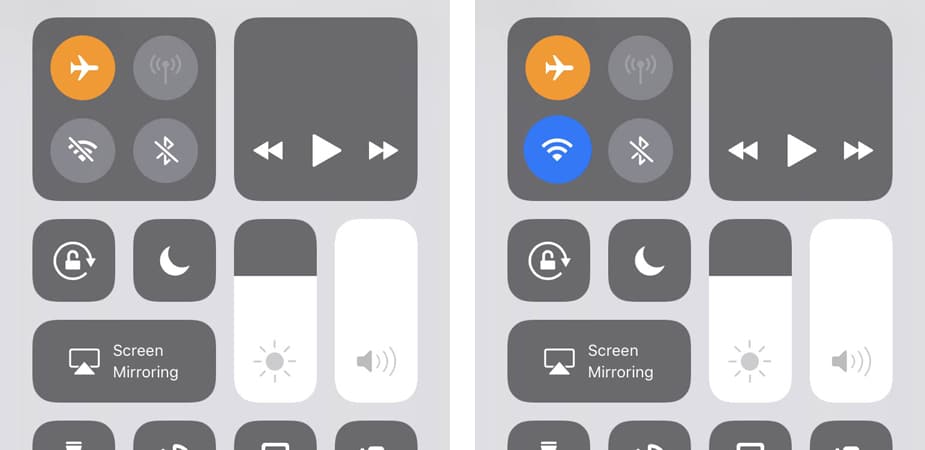
As long as Airplane Mode is ON, you won’t be charged for data. To double triple make sure you won’t be charged for data, do this:
- Settings –> Cellular –> turn Cellular Data OFF
Any apps that function on Wifi (Facebook, Instagram, Twitter, Mail, Voxer, etc.) are accessible as long as you are connected to Wifi. Go to town.
Turning off Airplane Mode and Cellular Data essentially turns off your phone number and the data you normally pay for.
This means you cannot receive or place regular phone calls or SMS messages (iMessage excluded, see next section). Also, you can’t access anything that needs Wifi to function if you’re not connected to a Wifi signal.
No Control Center? Using Airplane Mode and Wifi for Dummies:
Step 1: In your Settings, turn Airplane Mode ON (make sure the little airplane icon is highlighted). This ensures you will not use any data or incur any unexpected international charges.

Step 2: In your Settings, select Wifi, and turn your Wifi ON. Airplane Mode automatically turns Wifi OFF, so you will want to go in and turn it back ON.
Your only chance to use your phone’s Wifi-capable apps and functions will be when you are connected to Wifi. If you aren’t picking up any free signals, you’ll want to head to a coffee shop or your hotel to find one.
Step 3: To connect to a Wifi signal, go into your Settings, select Wifi, and select a network. If your hotel or a restaurant provides Wifi that takes a password, you’ll need to get the password from them, then select that network and type in the password to connect.
2. Using iMessage and FaceTime Overseas (for free)
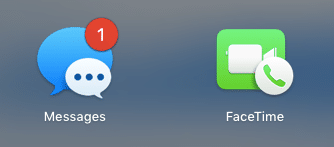
Sorry Android, this is for iPhone only.
Connect your iPhone to Wifi with iMessage and FaceTime turned ON and activated:
- Settings —> Messages —> make sure iMessage is ON
- Settings —> FaceTime —> make sure FaceTime is ON
- If you have been switching SIMs and phone numbers around recently and iMessage isn’t activating on your iPhone, restart your phone and try again.
iMessage and FaceTime work through your Apple ID if they can’t use your affiliated phone number. This means that in Settings—> Messages—> Send & Receive, you will see all the options you have to reach people through iMessage.
Your email address will be one option when your phone number is frozen or unavailable (i.e., perhaps you switched out your SIM). Friends at home might see an email address instead of your phone number when you send a text, but it still works.
You won’t be charged for using these services if Airplane Mode is ON or your Cellular Data is OFF. If Airplane Mode is not on and your Cellular Data is turned on, FaceTime will charge as Data, so be careful.
Using iMessage and FaceTime for Dummies
FaceTime: A nice way to chat with family and friends back home as long as they have iPhones and are awake at the same time as you! (Mind the time zone!)
Open your contacts, select the person you want to FaceTime with, and hit the video icon in your options.
Alternatively, open your FaceTime app (it looks like the green one in the photo above). On the top, select Audio or Video. Then type the name of the person you’d like to chat with. They should appear in a list. Then tap their name to place the call.
If they don’t have an iPhone, this won’t work.
iMessage: Yes, iMessage functions on Wifi (between iPhones only), so you can text all you want with others who also have iPhones and iMessage, even overseas!
You don’t have to do anything special to make iMessage work (it should already be turned on in your Settings). Your phone already knows what to do.
Simply text anyone else with an iPhone. If you aren’t sure who has one, look back in your texts. Anyone you text with blue text bubbles has an iPhone, but anyone with green text bubbles does not.
3. Best Apps for International Texting and Calling (for free)
All of the following listed app functions are free on Wifi. Please note that it is necessary for each user to communicate through the same app. For example, you can’t send a WhatsApp message or place a call to someone who doesn’t have WhatsApp.
Most popular app outside the US for texting and phone calls.
Download it and activate your phone number with it. Even if you freeze your phone number or switch out the SIM, you can still opt to continue using WhatsApp with the original number that you connect to it.
The only time this won’t work is if you give up your number and someone else starts using it. (Avoid that with Tossable Digits , read more about saving your phone number while you travel here).
Functions: texting, sending images and videos, voice messages, video calls, audio calls.
Refer to the previous section.
Functions: texting, sending images, and videos from iPhone to iPhone only.
Functions: audio and video calls from iPhone to iPhone only.
Facebook Messenger
Messenger has come a long way.
Functions: texting, sending images and videos, and placing voice and video calls.
One of my favorite apps for keeping in touch with my best friends and family. It’s like a walkie-talkie app .
Functions: texting, sending images and videos, voice messages up to 15 minutes long.
4. Using an International SIM Card with an American iPhone
aka How to get a foreign phone number with data .
SIM Cards for Dummies
A SIM card is essentially your cell phone number and whatever data you pay for, while the actual phone is just the machine that makes it all work.
This means you can take out your SIM and insert it into another (unlocked) phone and make a phone call, and the person you are calling still sees your name on the caller ID.
It also means you could take out your SIM, and still use your same phone with Wifi to access any apps, you just wouldn’t have your phone number or any data connected anymore.
Taking out your SIM essentially does the same thing as turning on Airplane Mode or turning off Cellular Data. Your phone just becomes a Wifi device.
So, getting a foreign SIM means getting a foreign phone number and data. This is ideal for people moving to one place overseas for longer than a month.
Before you do anything else (like leave the country), make sure:
- Your phone has a SIM card slot. See the photo below if you don’t know what this looks like.
- Your phone is unlocked. See next section for more about unlocked vs. locked cell phones.
Having an unlocked phone is important if you want to be able to use your own phone once you get abroad. If your phone is locked, you will have to buy a local phone rather than use your own.
Unlocking your phone gives you the ability to use an international SIM card .
As long as you have an unlocked phone with a SIM card slot, you should be able to purchase a SIM overseas, or pre-order a SIM card , with data, calling, texting, whatever you need. Then slip it into your phone, and have a fully-functioning local phone.
How to Install a SIM Card
After you arrive in your destination country:
Step 1: Purchase a SIM card. There are three different sizes of SIM cards: regular, micro, and nano.
Newer iPhones use nano-SIM cards, but most SIM cards for sale will come in a “one size fits all” format, with perforations in the plastic such that you can punch out the size you need to fit in your phone’s SIM card slot. Be sure to check before you buy.
Getting one might be as easy as purchasing one from a vending machine like the one in the photo below from London Heathrow Airport (I’ve never done this!). In most cases, however, you will need to locate a store where they are available for purchase This I have done a ton of times.
SIM cards are cheap. You can get a SIM with a decent amount of data and calling for under $20 just about everywhere, then you just “top up” when your data gets low.
You may want to do a bit of research on the best carriers in your destination country before you choose one.
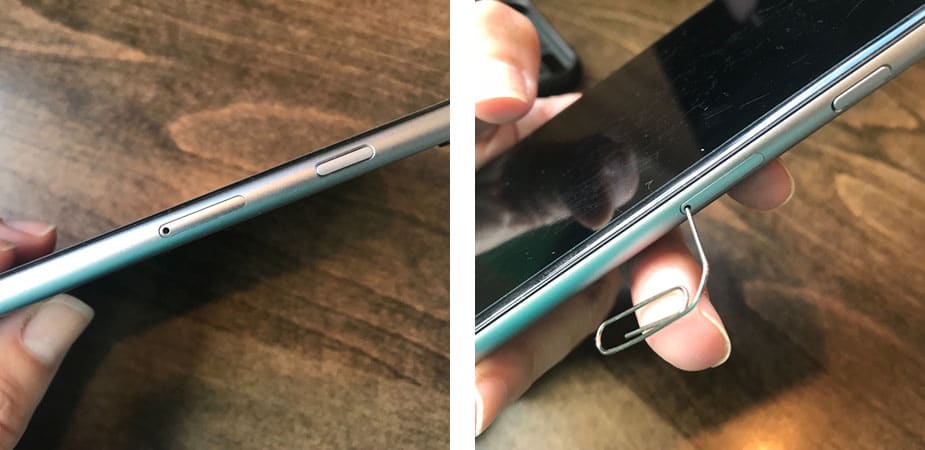
When purchasing an international SIM card, keep in mind:
- If you purchase it from a cellular carrier, you may be required to show your passport, so bring it with you.
- Some SIM carriers have better coverage or offer better pricing than others. If you have a chance, ask around to see which carrier the locals prefer before you commit.
- Some SIM carriers might simply be a better option because they exist in more than one country. For example in Italy, you could go with an Italian SIM carrier, like Tim, or a general European one, like Vodafone, that will recharge your data or minutes in more countries than just Italy. This is a good thing to keep in mind if you’ll be traveling through multiple countries.
- Make sure it is the right size and will work for your phone, whatever phone you decided to buy it for.
Step 2: Purchase any extra credits or data that might not have come included on your SIM card. These will be available in the same store where you buy your SIM card. Many convenience stores also sell them.
They come in the form of cards with scratch-off codes or it may be an automated system that the store clerk can do for you.
Your SIM card provides your phone number, while credits and data provide your service. It is pay-as-you-go with SIM cards, so once you use up your credit, you will need to buy more. Don’t worry, you will still have all your apps on your phone, switching out the SIM is simply switching out the phone number.
Step 3: Insert the SIM card into your phone. For iPhones, make sure your phone is off, take off any case you might have, and find the tiny slot on the side with a little hole in it. Use a paper clip to push into the hole (push hard), and that little tray will slide out. Remove your SIM card associated with your account in the States (be very careful not to lose this!) and replace it with your new international SIM card. Turn your phone back on to set up your new SIM.
Tip: tape your home SIM card to a card in your wallet for safe keeping. For additional security, store that card in a room safe if you have one.
Step 4: Add any credits/data that you purchased. If you’re using a card with a scratch-off code, just follow the instructions on the card. Usually, you dial a number, and a recording tells you what to do, entering your scratch-off code to activate your credit.
Be careful if you are in a country that speaks another language, perhaps ask someone else to help you load your credits to make sure nothing gets lost in translation.
Once you have activated your credit, you should be good to go! You will have a local phone number, and you should be able to use everything on your phone just as you would in the States.

Buy an International SIM Card Online
If you want to pre-order an international SIM card for iPhone and have it topped up and ready to go for immediate use, try one from SimOptions.
It’s a bit more expensive than an international plan like T-Mobile or Sprint, and also more expensive than a local SIM, but it is super convenient and guarantees you’ll hit the ground abroad with service. Plus, you can easily top up your data online.
You can get a Europe SIM card easily. Check out all your international SIM card options at SimOptions.
Learn more about pre-ordering international SIM cards .

5. Locked vs. Unlocked Phones
aka How a US iPhone works overseas
When a phone is “locked,” it essentially means it will only operate with the carrier through which you have a contract and, most likely, a monthly payment for the phone.
Carriers do this so you won’t jump ship and start using another carrier. If you bought it through a specific carrier, like at a Verizon store, chances are it came locked.
However, US cell phone carriers will unlock your iPhone for international use if you just ask them. “Unlocking” is a software issue, not hardware, so your carrier can unlock your phone remotely. This will enable your iPhone to be compatible with SIM carriers in other countries.
Unlocking your phone basically means you could go abroad, purchase an international SIM card, put it in your iPhone, and use your iPhone abroad with that carrier as explained in the previous section.
It sounds simple, and sometimes it is, but it requires action on your part, and it’s different for every carrier (if you purchased through a carrier). Click here to find out how to unlock your iPhone with your carrier and use it overseas.
iPhones purchased direct from Apple and paid for in full are always unlocked.
6. Must-Have Travel Accessories for Your iPhone
1. pop socket.
Before they were super popular, one of the top five questions I got asked anywhere was “WHAT is that THING on your phone???”
That “thing” is the cheapest insurance policy I’ve ever bought. That “thing” is a pop socket . Since I bought it, I haven’t dropped my phone while taking photos, texting, or other.
It acts as an extra grip on the slippery iPhone, plus it provides leverage so that I can reach the entire screen with one hand (iPhones are getting so big these days). It also acts as a stand so I can prop up the phone to watch videos, and it really helps if I’m lying in bed and holding my phone above my face so I don’t drop it on myself.
I got it brand new with the case I mention next, stuck it on in March of 2017, and it has not budged at all.
I’m not convinced there is much else out there that is more worth your next $15. I am completely unaffiliated with them and completely in love with their product.
Expert tip: Do NOT purchase a generic version, the stickiness is not guaranteed to be strong. Saving a couple of bucks is not worth losing your iPhone which cost several hundred dollars if the sticky part gives. Stick with Pop Socket 😉
Update 2022: I’m now happily using a PopWallet+ from PopSockets so I can keep my ID and credit cards with my phone without worrying about finding a credit card iphone case that works, because honestly I couldn’t once I bought the iPhone 12. I’m now using an Otterbox case with my PopWallet+ and it sticks just fine and has served me well.

2. Hidden Credit Card iPhone Case
I’m not a purse girl. I love having my ID and credit card ready with my phone; however, I DON’T like it when everyone else can SEE my credit card just hanging out on the back of my phone. Especially if I pass my phone to someone to snap a photo of me.
Look at that photo above one more time. You’d never know there is a hidden credit card slot.

This brilliant little baby is by Spigen , and I swear by it for my iPhone 6.* It is a little worn, but I used it from March of 2017 through December 2018 without breaking, nor did my phone get any dropping damage whatsoever with this case on (I rarely drop it because of the grip of my Pop Socket).
For the ultimate credit card phone case stealth mode, I highly recommend it.
*Update 2022: If this amazing Spigen case fits your phone, get it. If you don’t have an older phone, don’t get it because the new Spigen cases are NOT as good.
I’ve upgraded my phone and am now happily using a PopWallet+ from PopSockets so I can keep my ID and credit cards with my phone without worrying about finding a credit card iPhone case that works. I’m now using an Otterbox case with my PopWallet+ and it sticks just fine and has served me well. I still use this tempered glass screen protector .
3. Waterproof Case
This is a simple waterproof phone case by Joto, sort of like a dry bag for your phone for those of us who don’t have Lifeproof cases. It has smart material so you can operate the screen through plastic. For $8, another great insurance policy for the active traveler.
4. Anker Charger
I can’t get through any packing list or iPhone post without mentioning my absolute favorite mobile USB phone charger. No matter which one you get, go with one from Anker , they are a great brand and make powerful batteries.
I’ve had mine since the summer of 2015 and it still charges my phone up to 7 times on one charge. I never leave home without it.
7. Freezing Your Existing Cell Phone Plan
aka How to not pay money for services you aren’t using.
If you are leaving for at least a month and not going to be needing your US cellular service at all during that time, I suggest that you put your service on hold. You should be able to do this online or by calling your carrier’s customer service.
For Verizon, you can freeze your service online in your MyVerizon account. In my experience in the past, if you call customer service and ask them to do it, they charge a $15 fee, so be smart about how you do it.
On one trip to Mexico in 2014, I waited until I arrived, then I did it online and it took effect immediately. Upon arrival back to the States, you can go back online and have them reactivate your service immediately as well.
Even if your carrier charges a small fee to keep your line “alive” while it hibernates, it could still save you a significant amount of money that would otherwise be wasted.
Note: You will not be able to receive regular SMS texts or phone calls while your service is on hold. Your phone becomes a Wifi device without an active SIM card (you can still use iMessage and FaceTime with your AppleID).
Because I switched to T-Mobile , I do not have to do this anymore. This is for people who want to keep everything about your regular account the same, but you’ll be leaving for long enough to put it on hold for a bit.
The other option would be using Tossable Digits to keep or save your number while traveling , but cancel your plan completely for now (see section 9).

8. Adding International Service to Your Existing Cell Phone Plan
This part is a little tricky for me to write about because there are many different cellular carriers within the US, and each carrier’s services and rates are going to vary. Not to mention the fact that they seem to constantly change.
I wrote a post comparing cell phone plans for travelers , check that out to see what your carrier/plan includes.
Verizon International Service
Verizon has an option to activate a Travel Pass for $5/day in Mexico and Canada and $10/day in over 130 countries worldwide. For short-term trips, this can be a great option. For long-term trips, $10/day = roughly $300/month. Please don’t be that dummy.
Also, remember to activate your Travel Pass BEFORE you travel, otherwise, you’re screwed.
See more about Verizon’s international travel solutions here .
AT&T International Service
AT&T has the same idea as Verizon, but they call it the International Day Pass and it starts at $10/day.
Some of AT&T’s existing plans already cover talk and text in Mexico and Canada, so be sure to know what you’re already paying for before you purchase coverage.
See more about AT&T’s international travel solutions here .
T-Mobile & Sprint International Service
T-Mobile is leading the movement that has made this girl ONE HAPPY TRAVELER. The T-Mobile ONE plan gets you unlimited (2G) data in more than 140 countries worldwide. Sprint is catching on and implementing similar plans.
All you have to do to use it is overseas is make sure your roaming is turned ON:
- Settings —> Cellular —> Cellular Data (ON) and Cellular Data Options (Roaming ON)
While you’re in Settings, turn on your FREE Wifi calling:
- Settings —> Phone —> Wifi Calling ON
Times have changed. Even Montana has T-Mobile now, which was my biggest problem with the carrier until 2018.
Read more about the best cell phone plans for travelers .
9. How to Keep Your US Cell Phone Number When You Travel
Guess what! You don’t have to say goodbye to your precious cell phone number that you’ve had for years just because you’re going abroad for a while.
You can cancel your existing, expensive cell phone plan AND keep your number, even having calls and texts forwarded in the meantime, and reactivating it with a new service at home upon your return.
How? Use Tossable Digits . You essentially turn your existing number into a virtual number by porting it to Tossable Digits (don’t do this until you’re abroad and ready to cancel your existing cell phone plan).
You only pay for the forwarded texts and calls that you use, and you can cancel any time. Lots of people have found this to be a massively helpful solution when it comes to phone numbers and travel.
Check out everything you need to know to save your phone number while you travel .
10. Overview of the Best Cell Phone Plans for Travelers
I have a whole post dedicated to comparing cell phone plans for travelers , but here is a quick summary:
T-Mobile : Best for the frequent traveler or nomad who skips around a lot but still has a home base in the US.
Sprint: Same offering as T-Mobile, not great coverage in the US.
Verizon: Best coverage in the US, has a Travel Pass for short trips, so it is still a great option for frequent but short-term travelers. Not ideal for any long-term travel.
AT&T: Same idea as Verizon.
Project Fi: Consider Project Fi if the Wifi aspect makes sense in your area (and you’re willing to give up your precious iPhone), or stick to what you have.
Click here to read the full post.
11. Dumbphones: Buying a Cheap International Cell Phone
A “dumbphone” is what I call the opposite of a smartphone. It still has a flip screen, qwerty keyboard, or… just buttons. Remember those?
You won’t be able to use your dumbphone abroad unless it is SIM card-compatible, and even then some countries are strict about what phones will work with their networks. Check behind the battery to see if there is a SIM card in there.
Most dumbphones in the US are not SIM-compatible, but don’t worry, because your destination country is bound to have many international cell phones for you to choose from for cheap. The phones will already be SIM-capable and some might even come packaged with a SIM card and credits included.
This means that you do not need to have a smartphone overseas, you can still have a regular phone, but the ones overseas will be SIM-capable, and that is the key to using it abroad.
You will simply need to purchase a new phone, and in most cases, this won’t cost you much. I have paid as little as $10 (Brazil) and as much as $65 (Italy) for a phone abroad.
Refer to Sections 4 and 5 above for help with using SIM cards in dumbphones.

12. International Hotspot: Global Wifi Device
An international hotspot is a portable device that connects to local data and produces a private Wifi signal just for the owner of the device to use (and share with friends or family).
You do not need a SIM card for it, but it will only work where there is cell service. For example, in Germany it might connect to Telekom, in the US it might connect to AT&T, etc., but if there is no cell service for it to connect to, it won’t magically provide a Wifi signal.
With a portable global Wifi device, you don’t need to buy SIM cards or find public Wifi for your phone, you can simply turn on your device, connect to its signal with your phone and laptop, and you are charged for every 24 hours that you use.
I don’t consider this a better option than SIM cards if you’re going on a long-term trip, because the charges will add up quickly. But if you’re traveling somewhere for a short time that has good connectivity (i.e. don’t bring this to Patagonia and expect a signal), this would be a good option if you need to stay connected, especially if you’ll be using the internet on your laptop.
Here are a couple of options to get started with international Wifi devices:
- Skyroam : Skyroam’s device is called Solis. It works as a portable 4G LTE Global Wifi device AND a power charger at the same time. It costs about $9/day. Use promo code BMTWIFI to receive a discount!
- Tep Wireless : Tep’s device is called Teppy, and you can rent it for a trip and return it by mail. It also costs about $9/day.

Conclusions
Tell me, have I forgotten anything?
To read more about using your iPhone abroad, check these out:
- How to Unlock Your iPhone and Use and International SIM Card
- Using Your iPhone Abroad with Wifi and Airplane Mode
- How to Set Up a Telcel SIM Card in Mexico
- Portable iPhone Charger: Anker Review
- Best Road Trip Apps For Your Next Adventure
- Comparing Cell Phone Plans For Travelers
- Global SIM Card Magic: I Switched to T-Mobile and I’m Not Looking Back
Also, now it’s your turn! I would love to hear about your experience taking your phones abroad. It helps others reading the comments if YOU share successes and failures with phones abroad.
What did you do right? Is there something you wish you knew before you left? Can you add anything else to the information here? Please share in the comments!
Like this post? Pin it! | Follow my travels on Instagram
Shop Our Cell Phone Travel Essentials
- Portable Charger Power Bank
- Otterbox Case
- Waterproof Phone Case
- Screen Protector
Ready to Book Your Trip?
Some of these links are affiliate links.
Use these BMT-approved travel resources to plan your best budget-friendly trip yet!
Flights – Learn our tried and true strategies for finding the cheapest flights .
Accommodations – Using Booking.com to search for hostels and budget hotels has many benefits, including free cancelation and member upgrades.
Travel Insurance – Now more than ever, we encourage the purchase of travel insurance for every trip. Insurance protects you against cancellations, lost luggage, theft, injury, and illness. Compare plans at:
- InsureMyTrip
- World Nomads
- Allianz Travel Insurance
Activities – Find amazing things to do that won’t break the bank in destinations worldwide on Viator .
Need an international SIM card? We suggest pre-ordering from SimOptions .
- Tags airplane mode , international cell phone plans , international phone number , international sim card , iphone , iPhone apps , study abroad , t-mobile , unlocking iPhone , wifi abroad
111 replies on “A Complete Guide to Using Your iPhone Abroad: For Dummies”
Thank a lot for posting this. I am the Dumb phone Users: Buying a Cheap International Cell Phone”. I normally carry my basic cell phone purchased in Trinidad and Tobago, get a SIM card and phone card at the airport upon arrival. This way I can call locally and internationally. Any tips on a workable camera for under $200-$25USD, would be helpful? Thanks again for the detailed information, I learned a lot about my Iphone which I am not taking on this vacation. 🙂
Glad you found it helpful! As for cameras, I stopped carrying them a while ago, I just use my iPhone and my GoPro, but I am a big fan of Canon cameras when I have them!
[…] Related: A Complete Guide to Using Your iPhone Abroad, for Dummies […]
Thanks for the great article! I was researching how to use a current phone and adding an international number. Have you had any experience with using your phone in Cuba? My plan was to unlock an old iPhone 4, buy a SIM card for it and use it as our Cuba phone so our friends could get in touch with us and we could use it to make and confirm appointments. After reading your article, I think just unlocking our current iPhone 5 and buying a SIM card there for it is the way to go. Your thoughts?
I’m sorry I don’t have experience with Cuba specifically. I imagine the best way to go would be to buy a SIM once you get there if you can. Just try to unlock and use your own phone. Good luck!
Cuba is a blacklisted country in the terms of buying a prepaid SIM card, very difficult to buy unless you’re a local resident, roaming data as well as local data is very expensive as well. http://prepaid-data-sim-card.wikia.com/wiki/Cuba
[…] Related: A Complete Guide to Using Your iPhone Abroad: For Dummies […]
[…] A Complete Guide to Using Your iPhone Abroad, for Dummies […]
[…] here for a Complete Guide to Using Your iPhone Abroad. When taking your US smartphone abroad, you have a couple of […]
[…] for taking your smartphone overseas- A Complete Guide to Using Your iPhone Abroad, for Dummies, How to Unlock Your iPhone and Use an International SIM Card, Using Your iPhone Abroad with WiFi […]
[…] Related: A Complete Guide to Using Your iPhone Abroad: For Dummies […]
Great post—thanks for the rundown! I’d love to hear/see a post on cyber security while traveling. Using wifi at hotels and public places can compromise devices and data. My understanding is that it’s extremely easy to siphon off data sent over an unsecured network—passwords you might send while logging in to your bank account or checking your email, etc. I use a VPN (virtual private network), which is easy enough to plug in to my iPhone’s settings (General->VPN) and also have a credit freeze. I was considering trying a wireless travel router for an added layer. I’d love to know how people handle this. Unfortunately identity theft is the petty crime of our era. Thank you for the great travel inspiration!
I agree, and that’s why I’m working on a post about using VPNs while traveling! Stay tuned.
I’d suggest that you all check with your US mobile providers first. A coworker told me that her T Mobile account has free unlimited international service for everything but phone calls (.20/min). We checked with Sprint and have the exact same thing! They just turn it on & we are good to go. Apparently the competition between providers has made this very common. I hope you have the same experience. Good luck!
Going to europe for 2.5/3 months and based off your info, option B seems to be best. If I choose option B and take out my regular sim card will my iMessage and FaceTime be a different email/number when I talk to people or will it still be my same email/number I had with my regular sim in the phone? Wondering if there is a difference between using iMessage/Facetime versus texting/calling with a different sim card.
Yes, it you take out your SIM, you will not have that number associated with your iMessage and FaceTime anymore. Instead, it will be your apple ID that shows up, so be sure that in your settings, you choose to send and receive from your Apple ID instead of your phone number. That way it doesn’t matter which SIM card you have in your phone.
Niall… we’re going to Belize for ten days with iPhones 6. Is there any advantage to buying a SIM card for that period. We’re told we can just dial direct to US or buy a $40 plan. Thanks
Unless you really need to be on your phone, don’t worry about a SIM for just a 10-day trip. You will have plenty of access to WiFi and you can make calls for free using today’s technologies (Skype, WhatsApp, Facebook..) I only recommend a SIM if you’re going to be in one country long-term.
Yes because iMessage works with your Apple ID when it doesn’t go through your phone number. Just check your iMessage settings and make sure you can send and receive from your Apple ID, you might need to be on WiFi for this to work, as I’m not sure what your Argentinian SIM will include. I recommend getting WhatsApp and using that for messaging. Have fun!
so, i’m not that tech savvy, and i learned how to install the sim card to my iphone5s. I’m going to Spain and Portugal. if i understand correctly i can buy a sim card when i get to spain and install it. i have Verizon. so what does it mean to me? verizon has a plan that charges 10.00/day for use, another that is 80.00 flat rate. how does having a sim benefits me? thanks for your response.
Getting a SIM means not using Verizon. It means getting a local phone number and paying locally for data and usage, etc. I recommend getting a local SIM if you plan to be traveling for a while, but for a short trip it’s probably not worth it if you don’t use your phone that much, you can just get by using WiFi in places. If you’re only going for a few days and you want service and don’t want to mess with SIM cards, it could be worth it to just pay Verizon the $10/day, but that gets very expensive if you’re going for a long trip.
Hi Kirk – Okay, this makes sense, I’m going to try to answer this the best I can, but you may consider asking someone at an Apple Store or calling Apple to get the full answer. The reason your devices connect is because they are all associated to your Apple ID. SO, I think that as long as your phone number is still activated (you cannot freeze your account and expect this to work), it makes sense to me that even if you take your SIM out, the other devices should still work at least for texting because they are all still associated with your Apple ID. I am not certain this will work for phone calls. Do you get ALL text messages to your other devices, or only iMessages? Because if it’s only iMessages, then I don’t think it has to do with your phone number at all, we’re only talking about your Apple ID here, which you technically will always have, regardless of which phone number you use. I think you should call Apple and ask them exactly what will happen. And when you find out, I would love to know! Please come back and tell us how it went. I hope that is helpful in some way! Good luck!
I’m going to call APPLE….. BUT…just to test things, I went and purchased a Trac Phone Sim Card ($1)…and I bought a $19 plan just for fun. I plugged it in and as soon as I did….my computers and my iPad and all my devices LIT UP and asked me if I wanted to associate this “NEW NUMBER” with my apple ID….again….just for fun, I said NO! As a result, my other number disappeared…..all text messages coming to the old number STOPPED….all phone calls STOPPED….. Then I made a few calls with the new Sim Card and a few text messages….took it out and put in my OLD sim card…the REAL one….the one that is my regular number……and again all my devices LIT UP asking if I wanted to associate THIS number with my apple ID…I said YES…..and bingo……my voice mails started coming in….my text messages…etc. Just as info…..
Hi. Do I have to unlock my iPhone if I’m just going the wifi/ airplane route?
[…] For short (under 3 months) trips, learn how to freeze your plan, get an international SIM card, or use WiFi and airplane mode in my Complete Guide to Using Your iPhone Abroad. […]
I always bring with me a cheap unlocked T-Mobile or AT&T phone and buy a sim card there when traveling to Europe. It’s inexpensive, there are no hidden charges and some cards are very generous when it comes to calls to the US (gotta check around when you get there). Moreover, you can always refill your card at a convenience store or a supermarket.
I went to England and purchased a local SIM card. Now I am back in the U.S. And have put my American SIM card back into my phone but I’m not receiving any of the texts I missed while out of the country.
I found this so helpful, thank you! I’m traveling to Peru for 11 days, and I was wondering whether it would be better to freeze my service and use the Wi-Fi or to leave it as is and just set it on Airplane Mode and use the Wi-Fi.. what would you recommend? I have an iPhone and a plan with Cricket Wireless.
Don’t worry about freezing your service, that’s only really helpful when you’ll be gone for an entire billing cycle (1 month) or more. Just use Wi-Fi and airplane mode! Have FUN!!
You can remove and insert SIM cards whenever you want to. It does no harm to the phone, it’s just a matter of whether the SIM card will work in your current location or not.
If I’m understanding your question correctly, then I’d say yes to buying an iPhone that uses a SIM card, because that means it can be unlocked (or it comes unlocked) and used overseas. You must have a slot for a SIM card to do this (obviously), but Verizon also is able to put a SIM card in your phone for use in the States. This is why purchasing from a third party vendor (like a cellular store or a kiosk at Target) is a better idea than purchasing through Verizon because they won’t automatically give you a phone that uses SIM cards. I hope that helps!
Very helpful even from the 2016 point of view, thanks 🙂
You are welcome! 🙂
Why is that you have to wait until you reach your destination country before turning on airplane mode? Just curious. Thanks in advance.
Hi Anna! You don’t have to wait, you can put your phone in airplane mode at any time. 🙂
[…] A Complete Guide To Using Your iPhone Abroad […]
Mobile phone is very useful when you travel to different places or in any other countries, just be sure that your phone is open to accept different sim card networks to work well or else it’s useless.
I am going to Mexico in 16 days. I called up Verizon and was able to add a Canada/Mexico plan that gives me 500 minutes, 500 sent texts, unlimited received texts, and 1GB of data for only $25 extra. That’s really good for when I’m out and about and I won’t have WiFi. When I do have WiFi I use WhatsApp to text and I don’t make phone calls much (but have 500 minutes if I do need to call). But the peace of mind of being able to have some data for google maps and what not is nice.
Great post. I kept my iPhone 4S when I upgraded to a 6. It is already unlocked. I plan to buy a Telcel Sim card and data when I am in Baja this winter. And the big hope, and I think it is completely possible, is to hook up the phone as a modem, like I do with Verizon in the US. Any knowledge on the subject?
I wrote the guide on setting up data with Telcel, and yes you can use a prepaid Telcel SIM card in your iPhone 4s as a wifi hotspot, just follow the guide I wrote for adding data https://www.thebudgetmindedtraveler.com/how-to-set-up-a-mexican-telcel-sim-card-with-your-iphone/
Yeah, Alvin! Thanks.
One caveat–be sure to text back to Telcel with the code for the plan you bought when you add $$–or the $$ will be used by the minutes instead of the plan. (That detail that I learned after burning through my data in 2 days was a $60 Spanish lesson.) I learned my mistake from a call to Telcel requesting English speaker.
I recently went to Greece for two weeks and swapped out my iPhone 6 SIM card for a prepaid one and it was great! However, now that I’m home and have my real SIM card in, my iPhone is weird. The name of my phone is back to “iPhone,” iTunes thinks it’s a new phone, all of my saved wifi passwords are gone, and even though Location services is on and apps that use it are configured correctly, I can’t seem to use apps that need locations. Is this a common side effect of swapping SIM cards? I’m wondering if loading a backup from pre-Greece will solve the issue?
That is strange! I have not had that issue so I wouldn’t say it’s normal. It’s definitely good that you backed up your phone before swapping out the SIM, and it probably wouldn’t hurt to restore it to your backup. You can always take it into the Apple store if you have one to have them do it or ask questions to feel safer about it. Let us know how it goes!
My boyfriend and I have Verizon and he is in Korea right now! He got a Korean SIM card for his phone and I just wanted to make sure the SIM card would still work even if his services with Verizon are frozen.
Yes! Your Verizon account is only associated with your Verizon SIM, not your actual phone. As long as your phone is unlocked, it can take any SIM.
This was very helpful – thank you. I am moving to New Zealand this winter. I owe Sprint $480 on my current Samsung Note 4 but have no contract with them otherwise. My phone just broke down on me after 6 months so I have an $800 gift card from my best buy warranty. I have 2 options and would love advice/input. 1. Pay off Sprint. Purchase an iPhone w my gift card and sign up with Verizon. Suspend service when we move and purchase a sim card in nz. 2. Keep my contract with Sprint. Use my gift card to buy an unlocked phone from Best Buy. They carry two brands – blu and some other that I can’t remember. I’d suspend my contract with Sprint upon move and purchase a sim card in nz. I’m leaning towards option 1. Any thoughts?
Just keep in mind you can only suspend your account for a few months max, check into that before you sign up for Verizon. It may be worth looking into T-Mobile, I just made the switch and I’m loving the international data plan. You could always wait to cancel with Sprint, then just cancel when you leave instead of starting with Verizon before you go. Use a NZ SIM while you’re there, and then get a new contract (if you must) when you return.
Option 1, If you are moving to NZ permanently, then buy the unlocked GSM iPhone at full price, if you plan on moving back to the US in the next year, then purchase the Verizon version of the iPhone at full price, sign up with Verizon on a no contract plan until you move to NZ.
If I purchase and use the SIMS card after unlocking my phone would I still be able to use airplane mode and not use the SIMS card and use WIFI in certian situations?
Yes! You can always opt to just use WiFi by turning off the data or switching to airplane mode.
If you insert a local prepaid SIM card with data in your phone when you get to your destination, you’ll be able to use your phone like you would at home with no fear of an expensive phone bill when you get home, no need to put your phone on airplane mode unless you are roaming outside of the country you bought the SIM from.
“Sorry Android”? Not hardly. Skype, Hangouts, Voxer, WhatsApp, Facebook, and others all offer free WiFi calling and video calling on Android. I prefer Hangouts because you can call landlines, and use it on your laptop.
This is all true! There are many options for Android, but not iMessage or Facetime, which is what I was referring to.
Hangouts is an awesome wifi/data app that works across devices and acts as both facetime and iMessage. It can also show up on your laptop/PC when you have messages if you allow it. Overall a very good app.
Hi! This might be a silly question, but if you swap out your sim card and have a local number, what happens to any text messages or phone calls people send to your regular number while you are using the international sim card? I am traveling to Australia for 2 weeks and I am wondering if it is even worth it to try and use an international sim card. But I also want to make sure that I do not miss any important texts or calls while i am away. Thanks!
It’s a great question! You will NOT be able to receive any texts or calls to your regular number in real time if you switch out the SIM. Voicemails may still come through when you put your SIM back in, and you should still be able to check your voicemail (calling from another phone) even while your SIM is out (because your account is still active), but I wouldn’t count on catching everything that comes through. On an iPhone, you can change your iMessage settings to use your apple ID (your email address) instead of your regular phone number, that way you can still communicate with people via iMessage on your new SIM (just don’t forget to change it back when you put your normal SIM back in). This reply is getting long but I have another idea too – if you have one or two people that you really don’t want to miss anything from, text them from your new SIM as soon as you get it, that way they know you have a new number in case they need to get ahold of you. I hope this helps..
Thank you! That helps a lot. Changing the iMessage setting to your apple ID is a brilliant idea!
Yes your phone will update timezones whenever it connects to WiFi as long as it is set to “set automatically” in your settings, which it probably is already. As long as your time is up to date, your alarms will work normally. If you can’t connect to WiFi, simply go into your settings: General > Date & Time > and turn off “set automatically” so you can choose your own timezone. Then your alarms will also work just fine. Hope that answers your question!
I have an iPhone on a Pay Monthly contract with O2. Annoyingly, I cannot ‘freeze’ my contract, despite the fact that I will be leaving the country and living in Spain for nine months. My only answer is essentially, to purchase their O2 Travel Bolt-Ons, which charge you a flat rate of £1.99 a day if using data overseas. Not bad, really. However, my best option is to — like you recommend — keep my phone firmly on Airplane Mode (if simply to conserve battery life!), and log in to any available Wi-Fi spots that I can. I’m also going to encourage my family and friends to install Skype onto their PCs for free video calls.
Interesting, I wish I knew more about O2 to help you. I’m actually about to leave for about 9 months or so myself, I use Verizon and I think I’m just going to cancel my contract, eat the fee, and figure it out from there. I’m considering T-Mobile since it has $50/month unlimited data worldwide, or something crazy like that.. Or I’ll just get SIMs as I go. Let us know how you end up!
Hey Jess- I’m not sure if you can suspend your plan for less than a month, you’ll have to check with your carrier. But if you can’t, don’t worry about it (just continue to pay for it), if you take your SIM out, you don’t have to worry about data charges to your US plan, at that point your phone simply becomes a vessel for WiFi, and then you can put any SIM in it that you want to get local phone service and data (in Europe) and you’ll put credit on that SIM, it will have nothing to do with your US account. I hope that helps!
I am curious that if you suspend the account that all the messages will be lost of people who are trying to call you. I will be going abroad for 40 days. I was thinking of keeping my phone on airport mode and using Viber in wifi for calls. The sims sounds much better but my concern that I will not receive important calls. Any issues?
You are correct – when you suspend your account, your phone number is essentially deactivated for that period of time. It cannot accept calls, nor allow anyone to leave voicemails. If you need to accept phone calls, do not suspend your account. You can always use Skype or another service to call yourself to check your voicemail for important messages (make sure you have a passcode for your voicemail to do this). That’s what I do.
Hi Sarah- it depends on his plan. It may still charge him to accept texts, but if it’s the US phone number that he is still using, I would imagine it wouldn’t charge YOU to text him. I can’t promise though! It really is going to depend on the plan that he got and what number he is using. Here is an idea for both of you- just download Voxer and you can text and talk all you want for free! (And no, they don’t pay me to say that) 😉
A few months ago I found out about Republic Wireless. It’s no contract and allows you to pick one of four plans that are as little as $5/month. That plan strictly uses WiFi for calls, data, and texts, so it can be used internationally without additional fee. We chose to go for the $10 plan that uses WiFi and cell towers for calls and texts while still relying on WiFi for data. They also let you switch plans mid-cycle so you could drop down to the $5 plan while abroad without penalty. The only downside is that you have to purchase one of their phones which are all on the Android operating system. That being said, the phones are very reasonably priced and we are very happy with the service.
You used to have to call to get it unlocked, but it only took a few minutes, now they save you a phone call!
I Jackie, I hope this question hasn’t been asked yet. I scrolled through the answers trying to find out & I don’t see the answer, so……If I buy an overseas SIM card & install it in my unlocked phone, will I be able to text and/or call back to the US on it? (affordably) Thanks.
Hi Cathie- Yes, you will be able to use it internationally to call/text whatever country you want, with international charges according to whoever the SIM is through (the local carrier). You will just have a new (local) phone number.
I’m sure you can order an international SIM through a company that specializes in that, but I’ve never done it. I always just get it on the ground. That being said, yes, you can always get WiFi on your smartphone and use it whether it’s unlocked or not. As long as there is free WiFi at the airport you will be fine to use any app on your phone that works on WiFi.
Hi Amberly! I have not heard of this new SIM card yet but I’m intrigued, thank you for bringing it up, I’ll try to look into it!
Very helpful, thank you so much for sharing! Traveller B is definitely going to be my option, since I will travel to Asia for almost three months. Really wish I had seen this sooner…Wasted a lot of time trying figure things out with Verizon customer service people—all of them were trying to put me on an international calling&texting bundle added to my existing domestic plan (very expensive after accounting for everything), instead of recommending a simple account suspension and purchasing local SIM card. Guess money always comes before customers’ real needs and convenience.
So glad you found it helpful! Enjoy your trip!
If you are going to the UK first, get a Vodafone SIM, great roaming program for the EU. http://www.vodafone.co.uk/shop/pay-as-you-go/travelling-abroad/
So I will be traveling with school for about a month and wanted to “freeze”, put my service on hold (essentially Traveler A). Do you recommend just doing the whole airplane mode process or calling AT&T and putting my account on hold for the time being- or am I suppose to do both? When I called AT&T to ask about putting my account on hold (they called it suspending it), they said it would just be $10 a month and I would not be able to take or make calls but could operate my applications on wifi (such as vibe, Facebook, etc…). I would do the airplane thing, but I’m just afraid it would accidentally turn on. Also if I suspend my account through AT&T, will I still be able to use IMessage or FaceTime when I’m connected to Wifi? Thank you for your help!
If you’re going to be gone for a month, I would do both! Freeze your account just before you leave the US, and then just don’t take your phone off of airplane mode while you’re gone. All airplane mode does is essentially allow WiFi only on your phone, so it’s like an extra security blanket. And yes, you will still be able to use iMessage and FaceTime, I suggest getting Voxer as well. There is SO much you can do with WiFi, who needs phone calls anymore 😉 Have a great trip!!
Be careful as placing a non ATT SIM card in your phone will delete your voicemail!
The SIM cards will work in all those countries, BUT you will be charged roaming fees so get a SIM from the country that you’ll spend the most time in, and prepare yourself with plenty of credit so you don’t have to worry about running out in a place where you can’t buy more credits. I would look for Vodafone, or do some research about which SIMs are available in all those countries and get the one that shows up in the most countries. Hope that helps!
Here is a video showing an unlocked iPhone 6 swapping SIM cards. Hopefully this gives you an idea of how it works. Don’t worry about the special tool that he uses to swap SIM cards, a paper clip bent open works fine. https://www.youtube.com/watch?v=r_ispNVHmQY
Does this still work if you are using a Verizon iPhone 6? I read a post about having to call Verizon to have them unlock my phone before going overseas. Do I need to do that, or can I just switch out the Verizon SIM card with an international SIM card once I am in Europe?
You still need to make sure your phone is unlocked. It only takes a few minutes to make the phone call, so I would recommend calling to make sure. The worst would be to get overseas, switch your SIM, and find out your phone is locked. Also, make sure your Verizon iPhone has a SIM card, many don’t, which is why it’s also a good idea to get your phone through a 3rd party company.
The apps and music get stored to your phone (or the cloud), not your SIM card. Therefore when you switch it out, it shouldn’t matter, unless there is a strange glitch everything should be there. However, I would recommend making sure everything is backed up regardless. I do this before every trip anyway just in case anything were to happen to my phone.
Exactly what Jackie said, I perform the iCloud backup before I leave and backup every night when I get a new SIM card and connected to wifi at my destination, don’t wait a few weeks to backup your phone while traveling, especially if you take a lot of photos. Backup your photos to iCloud or dropbox when your phone is plugged in and connected to wifi for the night.
Thanks for sharing all of the options to suit different travelers. I usually opt to use Wi-Fi, but I’m considering other options for longer visits, so it’s nice to know what’s out there and what might best fit me!
Happy to help!
This was EXACTLY the post I needed. I haven’t traveled internationally in a couple of years, and wasn’t sure what was now the suggested way to use cell phones overseas. I have a few school trips coming up (none exceeding a month at a time) and it seems like using WiFi exclusively is the way to go. Quick question though: instead of turning airplane mode ON, is there any difference with just turning off “Cellular Data” and “Data Roaming”? Thanks!
Yay! Glad you found it helpful. I don’t think there is a difference between turning Airplane Mode on or those two things off. I guess just simplicity. It’s like a security blanket, seeing the Airplane is your ticket to FREEdom 😉 and you don’t have to double check your settings.
FYI – The newer iPhones use nano SIM cards, not micro (as mentioned in this post). Please see this helpful reference from Apple. http://support.apple.com/en-us/HT5554
Wonderful, thanks for sharing!
we go to Mexico twice a year for the past 3 years.,I have called verizon each time about the best way use the phone. I’ve gotten a totally different answer each time. I’ve paid for the “Mexican plan.” 3 times, it’s never worked and one time got an international bill from a Mexican provider, a lot of money. The last 2 times we turned everything off but wifi. We had no problems, it,s easy to use. We pay about $10 a week for the service from the resort, well worth it. Last trip a small family emergency came up and I needed to call home. Checked with the resort and it only cost 75 cents a call, what a deal. I highly recommend the wifi plan.
This is great, thanks for sharing, Rod!
I fall under Traveler B, I have an unlocked GSM iPhone 5 that was originally locked to T-Mobile. Two months after I got it, I paid off the full balance of the iPhone and was quickly approved for the unlock, once I got the confirmation from T-Mobile, I connected my iPhone 5 to iTunes via my laptop and performed a backup and restore and got the “Congratulations, your iPhone is now unlocked” message and restored my iPhone from iCloud. I have a Telcel Mexico SIM card that I used in my old unlocked iPhone 3GS and had it cut down to fit the nano SIM and installed it in my newly unlocked iPhone 5 and it recognized it as a Telcel carrier. A few weeks later I was in Spain, during a layover in Madrid I went to an electronics store in the terminal and bought a Orange SIM card with 1GB of data for €15 and added an extra €15 for voice and text credit. I was in Spain for over a month and was able to use my iPhone like I would at home without the fear of outrageous charges on my phone bill. I traveled to the Philippines earlier this year for a month and bought a SMART SIM for P45 ($1) and month of unlimited data (hotspot too) for P1000 ($21) and added P500 ($11) for voice and text credit. After I got back, I travelled to Mexico and used my Telcel Mexico SIM card and bought 1GB of data good for a week for $169.00MXN ($11 US) and extra credit for voice and texts. After too many dead spots in coverage from T-Mobile I switched to AT&T on a non contract month to month plan. That’s five different SIM cards on one iPhone with no special settings needed, I get to my destination and buy and install a new SIM card and off I go. From my experience, every foreign SIM card I have used has had free incoming calls and texts even if there is no credit on the phone. The only special items I needed to bring are the travel adapters from the Apple world travel kit that I paid half price on Ebay and a paper clip to change SIM cards. I have tested several of my friends Verizon 4G LTE iPhone 5, 5C, and 5S with my Telcel Mexico SIM card when I was in Mexico and all of them connected with no problems at all, I even helped them get their own Telcel SIM cards for their iPhones. http://www.verizonwireless.com/aboutus/commitment/safety-security/device-unlocking-policy.html I’m not a fan of buying a dumb phone when I travel, most of those phones get tossed out and added the e-waste pile that gets bigger and bigger each year. A SIM is cheaper than buying a whole dumb phone. Has anybody tried to text from one? Not fun at all. This is why I like to travel with my unlocked iPhone, I’m familiar with my device and able to use it like I would at home much cheaper than any “international plan” through a US carrier.
This is so awesome, thanks for sharing, Alvin!
What your forgetting is ” what’s app” and “bbm” will ask you to associate all contacts with this new number then reverting back to your primary card will be an issue..
Hi Cleo, Using Voxer is my absolute favorite (or in your case Viber or Skype), and you can find WiFi in so many places in Europe that this really becomes a personal preference, and you could easily get by without a SIM. It does limit your interactions to finding WiFi, but it’s free… I think if you really want to have access to phone calls and data on your phone (without WiFi or Skype, etc.) then choose the country you will spend the most time in and get a SIM card there, but make sure it’s Vodafone or another carrier that exist in multiple European countries. This way you can top up minutes and data when you need to, no matter what country you are in. You will essentially be getting a phone number for one country and then you’ll be charged the international rates as you travel through other countries. If you are sharing it could definitely be worth it because it’ll be cheap for you. Do a bit of research to find out which carriers are present in all or most of the countries you’ll be visiting and be sure to get one of their SIMs over a local carrier. Hope this helps!
Awesome post! Thank you!
Glad you enjoyed it, Katie!
Perfect example, thanks for sharing Glenn!
I also have verizon and think that the best decision is to suspend my account, like you mentioned when you went to Mexico. If I do this, will I still be able to imessage and use all of the same wifi functions?
I have not done this personally, but my sources say yes- this is when your iCloud stuff kicks in and rather than sending from your phone number, it will come across as your email address in iMessages (and this is iMessage only, so iPhones only, sorry Droids). And Wi-Fi is a for sure yes for any smartphone (just no data obviously).
So if I suspend my account and just use iMessage from the iCloud, will I still be able to receive iMessages from someone sending a text to my phone number? Or only my email address?
Check out this website to see just how iMessage works: http://www.apple.com/ios/messages/ You can activate your phone number as well as your email address (or multiple email addresses), so when one isn’t available (like if you suspend your account) the other one will kick in. Then what happens (I’m pretty sure) is that when someone tries to send a text to your phone number, the number isn’t available but your email account is, so it just sends “via” your email account instead. It even shows up on your phone as your email account rather than your phone number, but it all still works the same as far as the user experience is concerned. I know this is a confusing subject, I really hope that helps!!
I have the iPhone 4s on Verizon and spent half a year in Ireland recently. Most of the carriers there (I used Vodafone) give away the standard size SIM cards for free. You can take a pair of scissors and cut this down to the micro SIM card size. I lined up my Verizon card over the full size SIM making sure the metal contact points had the same distance to the side of the card. Use a pencil to draw the outline of the smaller card onto the larger card and cut on the line. Hope this helps! My wife and I are really enjoying your podcast. Keep it up!
That’s a great tip! Thanks for sharing, Drew!
[…] The unabridged notes for this episode can be found in the previously published blog post entitled A Complete Guide to Using Your iPhone Abroad: For Dummies. […]
This was so incredibly helpful. My husband and I are heading to France and I’ve had “phone stuff” on my list to research. I just got off the phone with verizon after reading this and they essentially repeated your instructions and have more specific pricing info. Thanks!!
That’s great, Maggie! So glad to be able to help you, have fun in France!
Comments are closed.
- Credit cards
- View all credit cards
- Banking guide
- Loans guide
- Insurance guide
- Personal finance
- View all personal finance
- Small business
- Small business guide
- View all taxes
You’re our first priority. Every time.
We believe everyone should be able to make financial decisions with confidence. And while our site doesn’t feature every company or financial product available on the market, we’re proud that the guidance we offer, the information we provide and the tools we create are objective, independent, straightforward — and free.
So how do we make money? Our partners compensate us. This may influence which products we review and write about (and where those products appear on the site), but it in no way affects our recommendations or advice, which are grounded in thousands of hours of research. Our partners cannot pay us to guarantee favorable reviews of their products or services. Here is a list of our partners .
5 Best Ways to Use Your Phone When Traveling Abroad

As a digital nomad for nearly five years, JT is a freelance writer that proves through experience that credit card rewards can drastically reduce the cost of travel. After working as a tax accountant for a decade, JT turned his analytical skills to points, miles and credit cards. He published over 2,000 articles as a writer for The Points Guy.

Many or all of the products featured here are from our partners who compensate us. This influences which products we write about and where and how the product appears on a page. However, this does not influence our evaluations. Our opinions are our own. Here is a list of our partners and here's how we make money .
We live in an ultra-connected world. Most Americans are now accustomed to always being online, with a majority of Americans (53%) admitting to regularly using their phone in bed before going to sleep, according to a 2021 study by Contentsquare, an analytics company. For some, the thought of disconnecting to go on an international trip may seem like a dream, but that idea might be a nightmare for others.
Those who want to stay connected have many options for data and text messages while overseas — from using international cell phone plans to getting a local SIM or eSIM card. Here are our tips on the best ways to use your cell phone while abroad.
» Learn more: The best travel credit cards right now
1. Sign up for Google Fi
Google Fi is a virtual cell phone service provider. That means that rather than owning its own towers, it partners with local cell phone providers to provide cell, data and text services. And Google Fi didn't just stop at partnering with U.S. cell phone providers. Google Fi provides service in over 200 countries, making it incredibly convenient for frequent international travelers.
When you land in an international country, you can simply turn off airplane mode and use your phone just like you do at home. You'll get unlimited free texting, and data costs the same as when you're back home and using Google Fi. The only thing that can cost extra is phone calls. You'll pay 20 cents per minute when calling overseas or traveling overseas. You'll pay this same rate whether you're calling friends or family back home or calling a hotel in the next country on your itinerary.
The downside to Google Fi: depending on the plan you choose, data prices can be quite high compared to other cell phone service options while you're in the U.S.
» Learn more: What to know about insurance for electronics
2. Get free overseas data using T-Mobile and Sprint
The budget option for staying connected while overseas is to use T-Mobile or Sprint as your cell phone provider. Many plans offered by these providers come with free text and data while traveling overseas. However, you get what you pay for when it comes to data speeds.
T-Mobile customers with can get unlimited 2G data, unlimited texting and calls costing 25 cents per minute across 210 destinations if they have the following plans:
New Classic.
Select Choice.
Simple Choice.
Don't expect to be able to do much on 2G data, as it’s only around twice the speed of dial-up internet. If you want faster data speeds, you'll need to purchase an International Pass that includes a limited amount of data and unlimited calling over a set number of days.
Similarly, Sprint customers get free text messages and 2G data and 25 cents per minute calling when traveling to more than 200 destinations. As with T-Mobile, Sprint customers can purchase data packages that allow 4G/LTE data roaming for as little as $5 per day.
» Learn more: How to find cheap things to do in any city
3. Buy a local SIM card in your destination
Seasoned international travelers may remember when getting a local SIM card was the only way of staying connected while overseas. But even now, with all of the alternatives that we have, getting a local SIM card can still be a great option. Say you're staying in a country or region for an extended period. A local SIM card might be the best option to make local calls at affordable rates.
Depending on where you go, a local SIM card could be the most economical option. For example, when I visited Vietnam in January 2019, airport vendors offered local SIM cards with unlimited LTE data for just $8. This was cheaper than paying for even 1GB of data using Google Fi. So, I alternated between using this local SIM card for data and Google Fi for text messages.
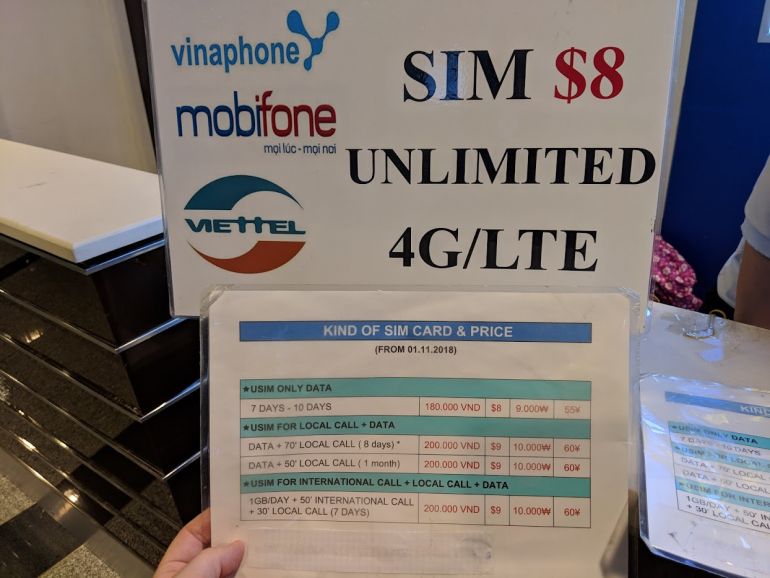
Photo courtesy of JT Genter
4. Utilize an eSIM card
eSIM cards are a high-tech solution to getting a local number without having to hunt down a SIM card in your destination. Rather than getting a physical SIM card, you can purchase and download an eSIM on your phone to connect to cell networks and get data while overseas.
Tons of providers sell eSIMs online with options and prices depending on where you're going and how much you'll need to use your phone. So, make sure to dig around and check reviews before purchasing. But, let's take a look at one provider to show you generally how it works.
Airalo sells a variety of eSIMs that cover a combined 190+ countries and regions. You can search for eSIMs by country or region, or you can purchase a global eSIM that covers 87 countries.
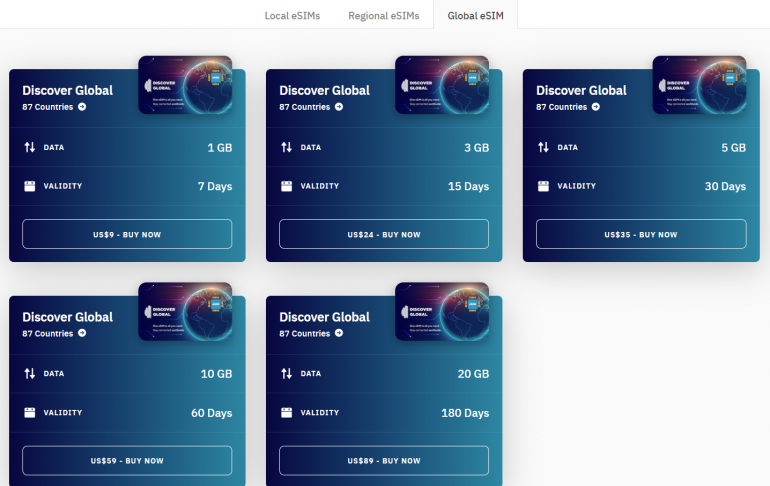
Say you're heading to Europe and want to have data for navigating around the cities you're visiting. Airalo currently offers six European eSIM options:
1GB of data valid for 7 days for $5.
3GB of data valid for 30 days for $13.
5GB of data valid for 30 days for $20.
10GB of data valid for 30 days for $37.
50GB of data valid for 90 days for $100.
100GB of data valid for 180 days for $185.
As you can see, you can drop the price to just $4 per GB by buying 5GB of data or just $2 per GB by buying 50GB of data. That's very affordable compared to options like Google Fi — which can cost up to $10 per GB. However, you generally won't have access to SMS text messages through eSIMs. One option is to switch between using an eSIM for data and either Google Fi, Sprint or T-Mobile for text messages.
Airalo succinctly spells out the process that you'll need to go through when purchasing any type of eSIM. Generally you'll need to:
Download the provider's app.
Purchase the eSIM.
Install the eSIM.
Then activate the eSIM once you're ready to start using it.
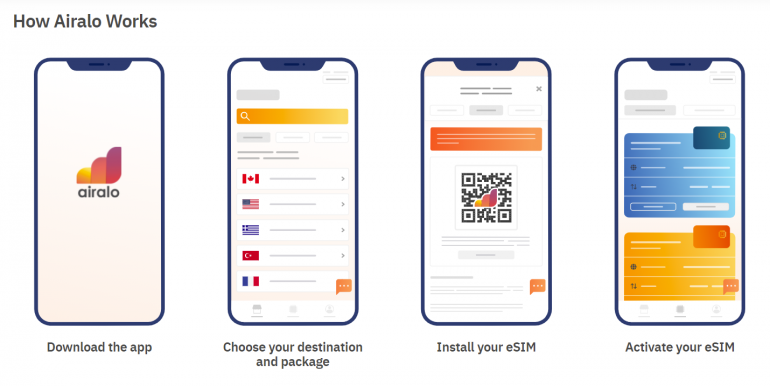
One major restriction to this option: you'll need to have a phone that supports eSIMs. Also, you'll want to have some technical knowhow. As I've learned from experience, setting up an eSIM can be much harder than the Airalo screenshots make it seem.
5. Pay for an international plan add-on
If you want to use your phone number to call and text while overseas — and you don't have Google Fi, T-Mobile or Sprint — you're likely going to need to purchase an international add-on to your plan. The rates and options for these types of services are going to vary between cell phone providers. Let's look at Verizon's options as an example.
All unlimited Verizon plans include free talk, text and data in Mexico and Canada. Just beware that data speeds are reduced to 2G speeds after 0.5 GB per day. For travels outside the U.S., Mexico and Canada, you have two options:
For $10 per day, TravelPass will let you use your phone like you do at home with unlimited talk, text and data in over 185 countries. Get the International Monthly Plan for $100 per month to get a package of minutes, data and text messages for use overseas.
» Learn more: How tech can help you travel smarter
If you're looking for the best way to use your cell phone abroad
The right solution is going to depend on what cell phone service you use in the U.S., where you're going and how much data you'll need. If you just want basic data to keep up on emails and search directions, using T-Mobile or Sprint can save you from having to pay when traveling overseas.
However, if you want high-speed data, you'll want to look into options like eSIMs or purchasing a local SIM card. And for those who want the simplicity of using their cell phone just like at home no matter where they go, Google Fi or an international add-on plan can be an excellent option.
How to maximize your rewards
You want a travel credit card that prioritizes what’s important to you. Here are some of the best travel credit cards of 2024 :
Flexibility, point transfers and a large bonus: Chase Sapphire Preferred® Card
No annual fee: Bank of America® Travel Rewards credit card
Flat-rate travel rewards: Capital One Venture Rewards Credit Card
Bonus travel rewards and high-end perks: Chase Sapphire Reserve®
Luxury perks: The Platinum Card® from American Express
Business travelers: Ink Business Preferred® Credit Card

on Chase's website
1x-5x 5x on travel purchased through Chase Travel℠, 3x on dining, select streaming services and online groceries, 2x on all other travel purchases, 1x on all other purchases.
60,000 Earn 60,000 bonus points after you spend $4,000 on purchases in the first 3 months from account opening. That's $750 when you redeem through Chase Travel℠.

1.5%-5% Enjoy 5% cash back on travel purchased through Chase Travel, 3% cash back on drugstore purchases and dining at restaurants, including takeout and eligible delivery service, and unlimited 1.5% cash back on all other purchases.
Up to $300 Earn an additional 1.5% cash back on everything you buy (on up to $20,000 spent in the first year) - worth up to $300 cash back!

on Capital One's website
2x-5x Earn unlimited 2X miles on every purchase, every day. Earn 5X miles on hotels and rental cars booked through Capital One Travel, where you'll get Capital One's best prices on thousands of trip options.
75,000 Enjoy a one-time bonus of 75,000 miles once you spend $4,000 on purchases within 3 months from account opening, equal to $750 in travel.
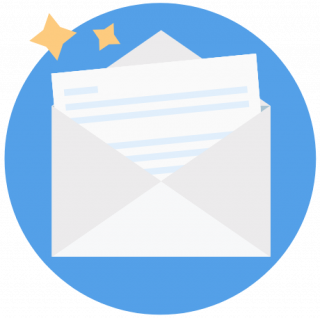

How to Use Your Phone Internationally—Without Breaking the Bank
From the most cost-effective international cellphone plans, to wi-fi-enabled apps, hot spots, and esim cards, use these money-saving tips to stay connected while abroad..
- Copy Link copied

Many of us would be lost without our smartphones when traveling.
Photo by Shutterstock
Let’s face it: Our phones have become an essential tool when traveling abroad. Much more than for sharing your experiences with friends and family back home (though that’s part of the fun), smartphones are crucial to be able to communicate with those in your travel group , to find hotels and restaurants, navigate new streets, and use translation apps .
Unfortunately, domestic cellphone plans don’t often include international talk, text, and data services with their monthly rates; if you aren’t prepared, you could end up spending a small fortune in added charges when using your phone abroad.
But all is not lost. Travelers have a wealth of options at their texting thumbs when it comes to staying connected while traveling internationally without having to dig deep into their savings.
From affordable international travel plans to pay-as-you-go options, downloadable secrets, and more, here are the best tips and hacks for using your phone on your next international vacation.
Consider a carrier with a free international plan
It does not have to be super complicated to get free data, calls, and texting when you travel internationally. Several wireless carriers bake free international plans right into their business model, including Google Fi Wireless and T-Mobile , to name a couple.
Google Fi Wireless allows its customers free cell, data, and text services because it partners with local cell providers in more than 200 countries. All you have to do is turn your phone on and use it exactly as you would at home. The only thing you’ll have to pay for is phone calls, which cost $0.20 per minute worldwide.
T-Mobile (which merged with Sprint in 2020) is also friendly to those who travel overseas. T-Mobile customers can get unlimited 2G data, unlimited texting, and calls starting at $0.25 per minute. The downside is that 2G connectivity won’t get you anywhere in a hurry. However, you can purchase a faster data roaming package.
Buy an international plan
Switching carriers is a huge hassle, especially for a single trip overseas. If you’ve already committed to another carrier like Verizon or AT&T , you can purchase one of their international travel plans.
Every Verizon plan includes free data, talk, and text in Mexico and Canada. If you’re going farther afield, you can use the Verizon TravelPass , which costs $10 a day for unlimited text, talk, and data in more than 185 countries. For longer trips, Verizon also offers an International Monthly Plan for $100 per month. This option is worth it if you plan to be abroad for more than 10 days.
AT&T has a similar package, called International Day Pass , which also costs $10 per day. AT&T offers a monthly option called Passport , which starts at $70 and includes 2GB of data, unlimited text, and talk for $0.35 per minute. For $140 per month, the data usage is raised to 6GB.
Both the TravelPass and International Day Pass will only charge you for the days you use them, so if you don’t need it every day, then leave your phone on airplane mode to avoid additional charges.

WhatsApp is one of the most widely used Wi-Fi-enabled apps.
Use Wi-Fi communication apps
If you want to skip additional charges altogether, you can leave your phone on airplane mode for the entire trip. The good news is that today so many communication apps operate over Wi-Fi that you may not even miss having cellular data.
For iPhone users, iMessage operates on Wi-Fi anywhere in the world. But Android users fear not. There are plenty of Wi-Fi messaging apps that apply to all devices. WhatsApp is one of the most widely used messaging apps on the planet. But you also have apps like Facebook Messenger, Instagram DMs, and the ultra-encrypted Signal app .
Other free options include but are not limited to:
The downside to these is that they won’t work without a connection so if you’re on the road in between Wi-Fi hubs, you won’t receive any notifications.
Download before you go
But you won’t be completely cut off from the outside world on the road if you opt to work from Wi-Fi only. Downloading things you need while you’re on Wi-Fi can save you a lot of headaches for when Wi-Fi isn’t available.
You can download Google Maps to your phone so that you can navigate offline. Simply tap your profile picture in the app and go to Offline Maps. This will allow you to select the area you want to download and save the map to your phone. The downside is that it only provides driving directions, not walking directions, and it won’t reroute you if there is a slowdown or traffic.
Downloading podcasts and television shows to your phone can also be a lifesaver. Long train trip? Travel delay? Wi-Fi connectivity goes out? At least you’ll stay entertained.
If you’re headed to a country where you don’t speak the language, you can download that language to your phone on Google Translate . That way, even when you’re offline, you can still keep communication lines open to help you navigate more easily.

Renting a local hot spot for internet access isn’t necessarily a bad idea, depending on the destination.
Rent a hot spot
This option tends to be less popular, but it has certain advantages. A rentable Wi-Fi hot spot is a small device, about the size of a cellphone itself, that creates a mobile Wi-Fi network for you and those in your travel party. You can connect everyone’s device to it when you need it and shut it off when you don’t. This is a much cheaper alternative than everyone getting their own international plan.
You can rent a mobile hot spot from most cellphone stores for as low as $7 per day. With this option, though, you’ll have to return the hot spot whenever you’re done with your travels, which means either bringing it back to wherever you got it or sending it back in the mail.
Purchase a local SIM card
Avid travelers will remember when SIM cards were a widespread thing for staying connected abroad. A SIM card was a small chip that would need to be activated and inserted into your phone in order to use it abroad with a local number and local rates. These days, it’s more common to purchase and download an eSIM in lieu of a physical SIM card. An eSIM is a downloadable digital chip that can be activated remotely.
You can find loads of eSIM providers online with a wide variety of pricing options depending on where you are going and for how long. If you’re headed to Europe, for example, Bouygues My European eSIM is a popular and cost-effective option. The eSIM costs $45 and offers 30GB of data and unlimited calls and texts within Europe. It’s also valid for 30 days, which is great if you’re doing a longer trip.
The downside to eSIMs is that you will be given a new local number depending on where the services are from. With Bouygues, you’ll receive a temporary French number.

- Skip to main content
- Skip to site information
Language selection
Help us to improve our website. Take our survey !
Using data plans outside Canada
If you’re travelling outside Canada with a cellphone, mobile device or computer, you may be charged international data roaming fees if you connect to a wireless network. The data used by your device in another country could result in large bills from your service provider. Your devices may intermittently use data even if you are not actively using them.
On this page
International data roaming, before you go, while you are away.
- When you return to Canada
International data roaming is a service that allows you to use messages, email and the Internet on your wireless device while you are using a wireless network in another country.
When you use your wireless device while you are abroad, you connect to a local wireless network to transmit data. International data roaming occurs when your data is transmitted through a local service to your Canadian network.
The rate you pay for international roaming charges is determined by your Canadian service provider.
Check with your current service provider
Check your service contract for roaming fees that will be applied when you call, text or use data outside of your plan’s coverage area. You may also be able to get this information from your service provider’s website or by contacting a customer service representative.
Your service provider may also offer packages for travel to the United States and other international destinations. The packages usually provide a bundle of minutes, texts and/or data for a fixed price.
- Check if there is a toll-free number to reach customer service from your destination country without long-distance charges.
Compare other service options
To avoid roaming fees, you may be able to subscribe to a telecommunications service at your destination. To find a reliable service provider, research service providers on the Internet, notably on travel forums.
- Check the coverage area of the service providers. You may be charged roaming fees if your device connects to another network that is stronger than your home network.
You may also have access to limited services while you are on a cruise ship or a plane.
Monitor usage on your device and compare it to the limit of your plan. You can take the following steps to help reduce your usage:
Enable airplane mode
Enable airplane mode when you are not using your device. Voice, text and data services are turned off when your device is in airplane mode. Wi-Fi, Bluetooth, GPS and other services may also be turned off, depending on your phone.
- To avoid being charged roaming fees, ensure that airplane mode is activated before you cross the border or your flight takes off.
- While your device is in airplane mode, you can manually re-enable Wi-Fi to connect to wireless services that are offered for free or at low cost at many hotels and public places.
- Bluetooth, GPS and other location services can also be manually turned on while in airplane mode.
Remove or switch your SIM card
To avoid roaming charges, you can remove your SIM card from your device. You will not have access to data, but you can use Wi-Fi and Bluetooth without a SIM card. You can also replace your SIM card with one from a local service provider at your destination or use a digital SIM card (eSIM) that can be used without removing your SIM card.
If you remove or replace your SIM card, keep it in a safe place. If you lose your SIM card, you will lose any data that is saved on it, which could include your contacts, photos and text messages. Before your trip, check to see if your data can be saved to a cloud service.
To change your SIM card or eSIM, your phone must be unlocked. This means it is not tied to a particular service provider. Phones sold by Canadian service providers must be unlocked.
- If you bought your phone before December 1, 2017, or if you bought a used phone, check your device’s settings to ensure that your phone is unlocked.
Use Wi-Fi and Chat apps
Using Wi-Fi rather than data roaming will save money.
You can text and make calls through the Internet using applications like WhatsApp, Signal, Skype and Google Voice. Some applications may charge a fee, particularly if you are calling a landline.
Find directions using a GPS app that doesn’t require data usage or download offline versions of maps from an app. The maps can be used without an Internet connection and can use less data when used while connected to a mobile network.
Data compression apps
There are apps that can compress data and let you do up to 5 times more with your current data plan without additional fees. They reduce your roaming charges by providing a leaner version of the Internet.
They will also provide you with a breakdown of your mobile data usage, showing you how much data is being consumed by each app and allowing you to make better-informed data usage choices.
Go to mobile-friendly websites
Some websites are available in versions that are optimized for mobile devices, so they use fewer megabytes. In some cases, the mobile websites have an address that is very similar to their desktop site. Try replacing the “www” with “m” or “mobile” or replacing the “.co”, “.ca” or “.com” with “.mobi.”
Set up a MiFi
If you’re travelling with your family or a group, you can create your own personal secure Wi-Fi hotspot with a MiFi device—a wireless modem that can service up to 5 Wi-Fi-enabled devices.
When you return
You can monitor your real-time usage on your device and compare it to the limit of your plan. Your monthly bill is the next-best tool to review your usage.
Service providers cannot charge more than $100 for roaming per billing cycle unless you explicitly agree to pay more. They also need to notify you when you are roaming internationally. If you get unexpected charges, contact your service provider.
Related links
- Cyber security while travelling
- Data plans, usage and fees (CRTC)
- International roaming fees (CRTC)
To revisit this article, visit My Profile, then View saved stories .
- Backchannel
- Newsletters
- WIRED Insider
- WIRED Consulting
If you buy something using links in our stories, we may earn a commission. Learn more.
Arielle Pardes
How to Prep Your Phone for International Travel

You’ve bought your plane tickets, booked your Airbnb, stocked up on tiny shampoo bottles. The only thing separating you from that summer jaunt to Mexico or the Bahamas or the south of France is the plane ride, and setting up your phone to come along with you.
Sure, vacation should be the time to power down, disconnect, and focus on the people in front of you. But that doesn't mean giving up the option of getting directions from Google Maps or documenting your exotic meal on Instagram. Using your phone abroad used to be complicated, expensive, or both, but it's getting easier and easier. Here are a few options for bringing your smartphone abroad.
__Level 1: Go Wi-Fi Only __ Good news: You can go "off the grid" and still update your feeds by using your phone in Wi-Fi mode. Just toggle off cellular data or leave your phone in airplane mode from the moment you board the plane. Then, just practicing asking: " Excusez-moi, quel est le mot de passe pour le Wi-Fi? "
Level 2: Take Your American Plan Abroad If you need better connectivity to, say, hail a Lyft from the Acropolis, simply add a global package to your current service. It's shockingly easy. For example, AT&T offers a service called Passport , which gets you 200 MB of data and unlimited texting in more than 200 countries for just $40 tacked onto your current monthly plan. (Calls abroad still cost a buck a minute, so talk quickly.) Verizon offers a similar service, Travel Pass , that costs $5 a day to extend your plan to Mexico and Canada and $10 per day for service in more than 100 other countries. How much data you need depends upon how active you plan to be online. Posting 30 photos to social media costs about 10 MB; each web page you visit costs about one. Downloading apps like Whatsapp lets you send texts and make calls without racking up minutes, and disabling "automatic refresh" on email and other apps helps avoid blowing through your data allowance.
__Level 3: Talk Like the Locals __ Flexing that unlimited vacation policy and staying abroad for more than a week or two? Consider replacing your SIM card and using a local service provider. First, make sure your phone is unlocked. You can do this by swapping your SIM card for another one and confirming that your phone still works, or simply calling your service provider. The FCC requires that providers unlock all devices so you can use them on any network, so simply ask your provider for an unlock code. One caveat, though: That rule doesn't apply if you're locked into a contract or you haven't paid for your phone in full.
A local SIM usually replaces your domestic phone number with a local one, so apps like Whatsapp or WeChat remain the simplest way to talk with friends back home without the whole "new number, who dis?" routine. You will, however, be able to call the local pizza place for a delivery or add your new international friends on Facebook without spending the extra coin on calls, texts, and data usage.
Luckily, almost all smartphones will work plugged into outlets between 100 volts and 240 volts, so you probably don't need a voltage converter to charge your phone. (If you’re not sure, you can find the voltage printed on the bottom of the phone.) All you need is a simple plug adapter to power up just like you would back home. Just make sure you have enough battery for all those travel foodstagrams.

By Adrienne So

By Christopher Solomon

By Eric Ravenscraft

Julian Chokkattu

Scott Gilbertson

David Nield

Nena Farrell

Adrienne So
WIRED COUPONS

Save $7 To $23 On Turbo Tax Online

20% Off All H&R Block 2024 Tax Software | H&R Block Coupon

Enjoy $15 Off Your Orders With Instacart Coupon When You Spend $50

50% Off Your First Order Of $15+ With Code

Finish Line Coupon $15 Off $150 On Sneakers And More

Groupon Coupon: Extra 15% Off Any Size Order
What Is Airplane Mode? How Does Airplane Mode Work?

Your changes have been saved
Email Is sent
Please verify your email address.
You’ve reached your account maximum for followed topics.
How to Write an ISO Image File to USB Flash With Etcher
Ai pcs are here but what exactly does that mean, and what can they do, i took google's ai essentials course, and this is what i learned.
Grab an Android phone, iPhone, iPad, or even a Windows PC, and you'll see an airplane mode toggle in their various shortcut menus. But what is airplane mode and what does it actually do? How can you use it to your advantage on your phone or PC?
We'll answer all your questions about airplane mode so you understand how to use it.
What Is Airplane Mode?
Airplane mode, sometimes called aeroplane mode or flight mode, is a setting available on nearly all smartphones, laptops, and similar devices. When you activate airplane mode, it stops all signal transmission from your device. You'll see an airplane icon in your device's status bar when it's turned on.
The feature is known as airplane mode because most airlines prohibit the use of wireless devices on their planes, especially when taking off and landing. There's some debate on whether phones can actually interfere with the radio equipment in planes, but most think it's best to err on the side of caution.
What Does Airplane Mode Do?
Airplane mode disables all wireless functions of your phone or laptop, including:
- Cellular connection: You can't make calls, send text messages, or use mobile data to access the internet.
- Wi-Fi: Your device will disconnect from any existing Wi-Fi connections and won't connect to any new ones.
- Bluetooth: Bluetooth is a short-range connection that lets you link your phone to speakers, headphones, and more. Airplane mode disables this.
After enabling airplane mode, you can manually toggle Wi-Fi or Bluetooth back on, while still keeping airplane mode enabled to block cell signals.
Modern versions of iOS and Android feature convenience tweaks for airplane mode. On modern devices, if you turn on airplane mode while connected to a Bluetooth device, it won't drop the Bluetooth connection. You can still turn off Bluetooth manually, if you like.
GPS is a bit different. It doesn't transmit any radio waves; your phone's GPS functionality only receives signals from GPS satellites. Depending on your device, airplane mode may or may not turn off GPS.
While offline map apps work without an internet connection, features like live traffic won't work in airplane mode, since you have no connection to the internet.
How to Toggle Airplane Mode on Android
To enable airplane mode on your Android device, follow these steps:
- Swipe down from the top of the screen two times to open the Quick Settings panel. Alternatively, you can swipe down once using two fingers.
- Look for the Airplane mode toggle in the grid. If you don't see it, you might need to swipe to the side to access more icons.
- Tap the toggle, and your phone enters airplane mode. You'll see an airplane icon in your status bar, signaling that all affected radios are disabled.
Repeat these steps to disable airplane mode. Note that it may take your phone a moment to reconnect to Wi-Fi and cellular data after leaving airplane mode.
If your phone doesn't have this shortcut for some reason, you can toggle airplane mode at Settings > Network & internet > Airplane mode . As with most Android menus, this may be slightly different depending on your device.
How to Toggle Airplane Mode on iPhone or iPad
If you're an iPhone or iPad user, see our full guide to airplane mode on iPhone and iPad . That will teach you everything you need to know about airplane mode and what it affects on your device.
How to Toggle Airplane Mode on Windows and Mac
On Windows 10 and Windows 11, you can toggle airplane mode through the Action Center. Press Win + A to open it. Once it appears, look for the Airplane mode toggle at the bottom. Click this to enable airplane mode and cut off all network signals.
If you don't see the panel on Windows 10, click Expand to show more; it may be hidden by default. On Windows 11, click the Pencil icon and make sure you have the icon set to appear.
As it turns out, macOS doesn't have a dedicated airplane mode option. We've looked at how to effectively put your MacBook into airplane mode , though.
Does Airplane Mode Save Battery?
Yes, airplane mode definitely helps your device save battery life. The various radios in your phone take up a lot of power. They regularly push app notifications over Wi-Fi, communicate with Bluetooth devices and cell towers, and check your location.
That all drains a lot of power, so disabling them all at once is a great way to keep your phone alive for longer. Because your phone doesn't do as much work in airplane mode, it should also charge faster.
Can You Use Wi-Fi While in Airplane Mode?
While it depends on your device, most modern phones allow you to use Wi-Fi even when in airplane mode. When you enable airplane mode, Wi-Fi will shut off, but you can enable it again manually. In some cases, Wi-Fi might not shut off when you turn on airplane mode in the first place.
After putting your Android device into airplane mode, swipe down from the top of the screen twice to open Quick Settings again, then tap Wi-Fi . Give it a few seconds, and you'll see Wi-Fi turn on and connect (if your phone allows this).
On an iPhone, open Control Center (swipe down from the top-right corner on iPhone models without a Home button, or swipe up from the bottom if your device has a Home button) and tap the Wi-Fi toggle in the same way.
Many airlines now offer in-flight Wi-Fi , so you can enable Wi-Fi while in airplane mode to enjoy that if applicable. If you're not sure, you should check with an airline employee before you try connecting. Planes typically allow Wi-Fi only when above 10,000 feet, however, so take care to keep Wi-Fi turned off during takeoff and landing.
Does Bluetooth Work in Airplane Mode?
This is a similar scenario to the above. Enabling airplane mode disables Bluetooth (except with the exceptions mentioned earlier), but on most phones and laptops, you can turn it back on with the shortcut toggle. Airlines don't usually care much about Bluetooth, because its range is so short (about 30 feet in most cases).
Enabling Bluetooth lets you pair your Bluetooth earbuds, keyboard, or similar devices. Even when you're not on a plane, you can enable airplane mode to save battery while listening to offline music through Bluetooth headphones.
Does Airplane Mode Use Data?
No. Because enabling airplane mode prevents your phone from connecting to your mobile provider's cell network, you won't use any data in airplane mode.
What Does Airplane Mode Do for Games?
If you love playing games on your phone but hate seeing ads, airplane mode can help. Because it disables all internet connections, enabling airplane mode will hide ads in offline mobile games . Just make sure you don't turn Wi-Fi back on after enabling airplane mode.
However, if a game requires your device to be online, you won't be able to play it at all in airplane mode. You'll have to give airplane mode a try with your favorite games and see what happens.
Do Alarms Work in Airplane Mode?
Yes, alarms will sound as normal, even in airplane mode. They don't rely on any kind of internet or mobile connection. Open the Clock app on your device and switch to the Alarms tab to set your alarm as normal.
Does Snapchat Work in Airplane Mode?
No. Because Snapchat relies on an internet connection, it won't work at all in airplane mode.
Can You Receive Calls and Texts in Airplane Mode?
No, because your phone has no connection to cellular service. If someone calls you and your phone is in airplane mode, they'll reach your voicemail as if your phone was turned off. You'll see SMS texts that you received while in airplane mode once you disable it.
If you use Wi-Fi Calling , however, you won't have this limitation. Your phone and carrier must both support this function, and you have to enable it to run calls and traditional SMS texts over Wi-Fi.
Messaging apps like WhatsApp and iMessage are an exception to this. If your phone is in airplane mode but you're connected to Wi-Fi, you can still message others using instant messaging services because they go over the internet, not carrier networks.
How to Listen to Music While in Airplane Mode
Since you don't have an internet connection in airplane mode, music streaming apps like Spotify, Apple Music, and similar won't work. The only way to stream music in airplane mode is to turn Wi-Fi back on, as we've mentioned.
Assuming you can't connect to Wi-Fi, you have two options for listening to music in airplane mode. First, if you subscribe to a paid streaming service, like Spotify Premium or YouTube Music Premium, you can download music to your mobile device using the app . This lets you listen to it even in airplane mode.
If you don't want to pay for a premium streaming subscription, you can still listen to local music you own. You'll need to sync your music to your phone and use an offline music player app to do so.

That's What You Can Do in Airplane Mode
We've answered some of the most common questions about airplane mode on your phone or laptop. In short, it lets you shut off all wireless activity on your device, which is required on some flights yet handy even on the ground. And you can tweak airplane mode by turning on Wi-Fi or Bluetooth manually if you still want to allow some connections.
If you've got a long flight coming up, we recommend downloading your media to your phone so you aren't reliant on an internet connection. That way, you have plenty to enjoy without paying for airline Wi-Fi.
- Technology Explained

How to Prep Your Phone for International Travel
January 06, 2020
International travel is exciting, but it can also cause a lot of anxiety, especially if it’s your first time abroad. One of the things people often worry about is whether or not they’ll be able to use their Android phone or iPhone internationally , and, if so, how much it will cost. A little planning can ease these concerns so you can focus on the fun.
Will your phone work?
The first step in your journey is to make sure your Android or iPhone settings for international travel will work in the country you’re visiting. While cell phone technology is rapidly changing, there are still two competing standards (CDMA and GMA) that may impact your phone’s compatibility during your travels. The good news is that you don’t need to understand the technology to figure it out. Check your provider's website or contact them, tell them where you’re traveling, and ask them:
- If your phone is compatible.
- If they have any special packages for international use.
- To activate your mobile roaming plan for the countries you plan to visit.
- To email you the rates you can expect while away.
Bring a compatible plug
Electrical outlets around the world aren’t a standard shape or the same voltage. While your phone charger is likely capable of handling the change in voltage, you may need an adapter to plug your phone charger in. Travel adapters are inexpensive and sometimes include several attachments so they can work across the globe. Bring multiple adapters if you tend to use several items at a time, such as your phone, laptop, and hairdryer.
Save money along the way
International phone use is notoriously pricey, but there is no reason it should break the bank. A little knowledge and smart planning can go a long way. These four tips will help you save:
- Turn off mobile data. The best money-saving tactic is to turn off your mobile data. Most newer phones have an easily accessible button in settings that toggles data use on and off. If not, look under Network & Internet settings for the option. Turning off your mobile data prevents your phone from updating apps, downloading email, and sending messages beyond basic SMS texts. You can also turn off roaming data access , which specifically blocks access to data on networks other than your home network. Don’t worry about being completely off the grid — WiFi will keep you connected.
- Airplane mode. Airplane mode is not just for airplanes. On most phones, it quickly disables WiFi, data, and incoming/outgoing calls and texts. You can typically turn WiFi on while leaving the rest of your device in airplane mode. Before you leave home, check that your airplane mode is behaving as intended by enabling it and calling your phone from another line.
- Make use of free WiFi. From cafes, to hotels, to museums, WiFi is readily available almost everywhere. Take advantage of free WiFi to make WiFi calls , send emails, browse the web, and send messages via WiFi-based apps like iMessage and Google Hangouts. Keep in mind that public WiFi is not secure , so don't handle your banking or other sensitive matters. It may also be slow, so plan ahead if you’d like to upload photos or video.
- Look for other available discounts. For example, Xfinity Mobile offers a Mexico & Canada Call Pass . Your family can call you all they like for one low price if you provide a local number. Additionally, stay connected while traveling abroad with Xfinity Mobile and Global Travel Pass . Get over 500 MB of LTE data each day, so you can browse online and access your apps with no added fees.
These cell phone international tips can help ensure you can stay connected while keeping costs down, but none of them will matter unless you do your homework in advance. Reach out to your provider, double check your power adapter, and get to know the settings on your phone.

iPhone 14 Pro
Experience iPhone in a whole new way with Dynamic Island and Always-On display.
- Copy To Clipboard
- Share On Facebook
- Share On Twitter
- Share On Email
Related Articles

Free TV & Movies
Free this week — free entertainment, no strings attached.

Apple Releases iPhone 15: Here’s What You Need to Know

Entertainment
Xfinity is the home of football .

How to Use Your Phone Internationally Without Charges
If you’re going to travel, you need to know how to avoid international roaming charges. There are so many sneaky things our phones are doing in the background that can rack up data usage and create hundreds of dollars in roaming charges. Ain’t nobody got time for that.
It can feel really daunting and complicated to figure out how to use your phone internationally without charges. It’s tempting to throw your hands up and resort to not using a phone at all while abroad. You start trying to rationalize it by thinking things like, “It’s ok, I can just use my camera to take photos and upload a month later”, or “I’ll have email to connect to people when I’m on my laptop”, and “I’ll get really good at using those big paper maps if I can figure out how to fold them.”
While those are totally viable options (we believe in you), it doesn’t have to be that way. Let’s face it, we all want access to our phones abroad. How else are we going to let our loved ones know we arrived safely, post stunning pics of our travels, or have a lifeline in case of an unexpected or murky situation?
The best way to avoid international roaming charges may technically be to lose the phone altogether, but it doesn’t have to come to that. We have some tips that will teach you how to avoid roaming charges overseas so you can keep us up to date on that Insta story while abroad. ?
How to avoid international roaming charges FAQ
1. does mobile data cost money abroad.
Yes, it sure as heck fire does! And it can cost way more than your typical bill if you’re not careful due to international roaming fees. But don’t worry, there are ways to work around exorbitant data charges.
You may be wondering, “Should I turn off mobile data when abroad?” While that’s not a bad idea, you have to remember that you won’t be able to use your phone unless you connect to WiFi. However, if you are willing to rely on only WiFi for phone use, just turn off that data and don’t worry about it.

If you’re trying to figure out how to avoid data charges abroad, you should look into your cellular carrier’s options for international travel. Some carriers have specific international plans you can add on, while others, like T-Mobile, come equipped with international ability with certain domestic plans .
TL;DR: Mobile data DOES cost money abroad, but it’s possible to cut the cost with an international plan or by avoiding data usage altogether through airplane mode.
2. How much does data roaming cost?
Quick lesson in mobile technology: When you get a cellphone, you also have a service plan. You have a contract with a carrier like Verizon, T-Mobile, or Sprint, and you essentially pay to access a certain amount of data each month.
When you are using your phone outside a provider’s coverage, it latches onto a local network and uses that instead. Major carriers have roaming agreements so that you can still tap into that sweet sweet data, but you have to pay an extra fee for that right to use it. Here’s a helpful blog about Data Roaming by Lauren Hannula .
It definitely adds up when you’re traveling because the networks aren’t the same overseas. In the US, you may have a plan with Verizon. But as soon as you land in India, Vodafone is the top dog and Verizon is nowhere to be seen.
So how much does data roaming cost? It really depends on the carrier and your plan. It’s very possible to be charged hundreds of dollars for mobile roaming charges. There was a man who was charged $62,000 because he downloaded a movie abroad . Pro tip: Don’t do that.
TL;DR: Data roaming can cost boatloads. Learn how to avoid roaming charges overseas so you don’t get a hefty bill!
3. Should I turn off mobile data when abroad?
A lot of people are asking the question “Should I turn off mobile data when abroad?” Simple answer, yes. If you don’t want to mess around with changing your cell phone plan or getting a local SIM card abroad, just turn off mobile data when abroad and use your phone as a mini computer via WiFi.
Just get used to the fact that you won’t be able to make calls, use apps, or do… most anything without WiFi. But never fear! There are ways to use your phone without data.
- If you’re not using data, you can still text and call on WiFi. Use apps like WhatsApp, Facebook Messenger, Skype, or Google Voice to connect with friends and family while abroad.
- There are a surprising number of apps that work without any type of connection (data or WiFi). Look for conversion apps, translation apps, and maps that work offline. Google maps has an option to download sections of maps, but CityMaps2Go, maps.me, and HereWeGo have more options.
TL;DR: If you’re wondering how to avoid international roaming charges, just don’t use mobile data. Boom. Done. If you’re still confused and want to know, “But like… why does mobile data cost money abroad?”, see #2.
4. If my phone is on airplane mode will I get roaming charges?

Nope . Definitely the best way to avoid international roaming charges while abroad is to simply switch to airplane mode. Don’t freak out when WiFi and Bluetooth stop working, you just need to switch them back on manually.
TL;DR: Really? No way was that too long. If you want to know how to avoid data charges abroad just turn on flight mode, yo!
5. Are there any special Android or iPhone settings for international travel?
If you’re planning on learning how to use your phone internationally without charges seamlessly, you’re going to need to dive into the settings. There are some things your phone does in the background that you can switch off the save data while traveling abroad. There are subtle nuances between Android and iPhone settings for international travel when it comes to navigating the device, but the end result is the same.
When you’re using Airplane or Flight mode, you don’t need to worry about data use. So before you even get off the plane, make sure these settings are turned on (or off). Even if you decide to get a local SIM card, these tips will help you out by saving data abroad.
- iPhone: Settings > General > Cellular > Data Roaming > toggle off/white.
- Android: Settings > Mobile Networks > Data Roaming > toggle off/white
- iPhone: Settings > General > Cellular > Cellular Data > scroll down and toggle/white apps you don’t use
- Android: Settings > Data Usage > App Data Usage > tap app you want to turn off > toggle background data off/white
- iPhone: Settings > [your name] > iTunes & App Store > Use Cellular Data > toggle off/white. Settings > Mail, Contacts, Calendars > toggle off/white
- Android: Google Play> Hamburger icon top-left > Settings > Auto-update apps> do not auto-update apps
- iPhone: Settings > Cellular > Scroll to bottom and tap Reset Statistics
- Android: Settings > Wireless & Networks > Data Usage > Billing cycle and tap reset
TL;DR: If you still don’t know the answer to “Should I turn off mobile data when abroad?”, go back and just read. It’ll help your wallet and your travel anxiety, we promise.
6. What is the best way to avoid international roaming charges?

Hands down best way to avoid international roaming charges is to not use data abroad. But like we’ve gone over before, that just seems silly. Instead, set yourself up for success by learning how to avoid data charges abroad before you go.
If you want to use data abroad instead of relying on WiFi, first thing to do is call your carrier and see if they have any good deals for international plans. It’s typically a daily add-on where you pay $5-$20/day (depending on your carrier) and have a bit o’ data to work with. That way you can just use your phone as you normally would; just pay attention to how much you use so you don’t go over your limit.
Another option is to use a local SIM card. Most smartphones have the ability to function globally, as long as they are unlocked and set up to function with Global System for Mobiles (GSM) . Here’s an article about the difference of CDMA and GSM .
Most phones these days are set up to work globally, so you shouldn’t have to worry about this. Just call your carrier and ask two things: “ Is my phone unlocked?” And, “ Will it work with another SIM card? ”. In some countries you’ll only pay $10 to $20 for a decent amount of data (like in Southeast Asia), so think about how much you want to pay to use data abroad.
Avoid roaming charges overseas—use FundMyTravel!
Just because you know how to use your phone internationally without charges doesn’t mean travel is free. Does mobile data cost money abroad? Yes. Do you need to pay extra for it? Nope! Use FundMyTravel to alleviate some of the global mobile fees you’ll run into . Raise some extra cash to buy a local SIM, get an international plan, or for juuuuust in case you use a little more data than had you planned to.
Now you know how to avoid data charges abroad

That’s right, now YOU are the expert! When your friend asks you, “How much does data roaming cost?” you can tell them the horror stories of people being charged hundreds, even thousands of dollars. But you also know exactly how to avoid roaming charges overseas, so as long as they listen to your sage advice, they won’t need to worry about that.
Our phones are amazing tools that help us connect with people, navigate the world, and learn new things. If you’re ready to go abroad, you’re going to need to get that baby ready, too! Sift through all those pesky Android or iPhone settings for international travel, call your carrier, and get your show on the road.
For more tips and tricks on how to save and raise money for your adventures abroad, go to our homepage and sign up for the FundMyTravel Newsletter !
This article was written by Rebekah Glebe .
Comments (4)
very good advice, well written and most useful for Novice/s who need to learn fast. Thanks.
wow.. it’s just fantastic ideas to avoid data charges via international calling. Using these tricks, we can do internationally calls without any data roaming. I will surely try these tricks. Keep sharing your ideas!
Hi there this is a very helpful article for me Thanks
Thank you for this. One less stress to worry about especially in this time of financial challenges.
Leave a comment Cancel reply
Save my name, email, and website in this browser for the next time I comment.
The 39 Best Apps for Airplane Mode to Elevate Your Air Travel Experience
- October 26, 2023
- Lauren Stuttaford
No Wi-Fi? No problem! You can still snooze, watch, listen, read, and play from take-off to touchdown with these airplane apps. We’ve got the best apps for airplane mode, carefully curated to elevate your air travel experience.
What’s Airplane Mode?
Airplane mode is a setting on your phone or device that turns off its wireless communication functions, like cellular data, Wi-Fi, and Bluetooth. It’s often used during flights to ensure that electronic devices don’t interfere with the plane’s systems.
The Kinds of Apps You Can Use on Airplane Mode
Most apps offer some airplane mode functionality. Especially apps for reading, listening to downloaded music, watching pre-downloaded videos, gaming with offline modes, and productivity apps that don’t rely on real-time internet access. So whether you’re a frequent flyer or just planning your next adventure, these apps are your ticket to in-flight entertainment and productivity. From turning your phone into a portable cinema to enjoying your favourite books, music, and games without a hitch, these are the best apps for flying, and will make your flight time fly by.
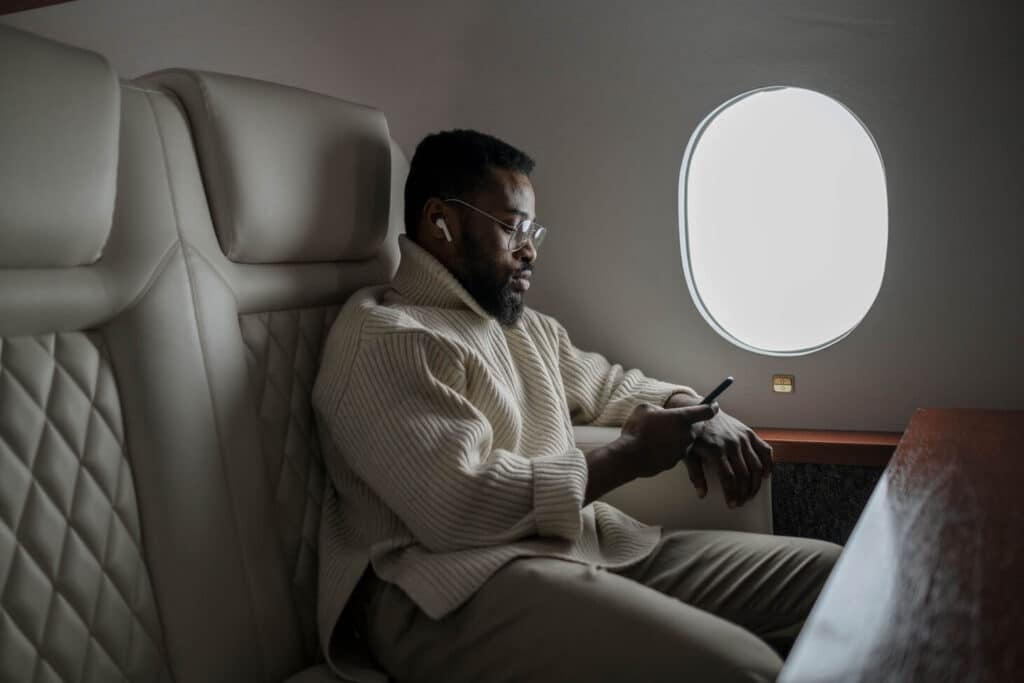
Things to Do During a Long Flight
Long flights don’t have to be a bore. There are plenty of engaging activities to make the most of your time in the air, and we’ve got your back. Before we explore the best apps for airplane mode, here are some ideas to keep you entertained and productive during your journey:
- Read a book: Bring a good paperback or use your e-reader app to immerse yourself in a captivating story.
- Watch a movie: Download your favorite films or TV series to enjoy cinematic entertainment.
- Listen to music or podcasts: Create playlists or subscribe to podcasts for a personalized audio experience.
- Work or study: Use productivity apps to tackle tasks or catch up on study materials.
- Play games: Enjoy offline games that challenge your wits or provide casual entertainment.
- Plan your trip: Use travel apps to organize your itinerary and explore the destination you’re headed to.
- Take a snooze: Don’t underestimate the power of a nap or 12-hour siesta to recharge during a long journey.
- Chat with fellow passengers: Strike up a conversation with your seatmate and perhaps make a new friend.
And of course, we also have our carefully curated list of apps for plane rides, to ensure that your long flight is not only bearable but also enjoyable and productive. In this section we’ll break down the best airplane apps for:
- Watching Something
- Listening to Something
- Trip Planning
Let’s get started!
The 39 Best Apps for Airplane Mode
Now, it’s time to dive into the heart of the matter – the top apps that will make your in-flight experience more comfortable. We’ve scoured the app stores and handpicked the 39 best apps designed to shine in airplane mode.
Each app serves a unique purpose, catering to your specific in-flight needs. Whether you’re seeking relaxation, entertainment, or productivity, we’ve got you covered.
So, fasten your seatbelt, put your tray table up, and let’s explore the 39 best apps for long flights that will transform your device into your in-flight companion.
The Best Airplane Apps for Sleeping
When it’s time to catch some Zs in the air, these apps have your back. They’re your go-to choices for creating a peaceful atmosphere conducive to restful sleep during your flight. Trust us, when you wake up feeling refreshed, you’ll be grateful we included these in our list of best apps for airplane mode.
White Noise
The White Noise app is perfect for creating a soothing background sound that helps you relax, sleep, or focus by masking distracting noises with your favorite ambient sounds.
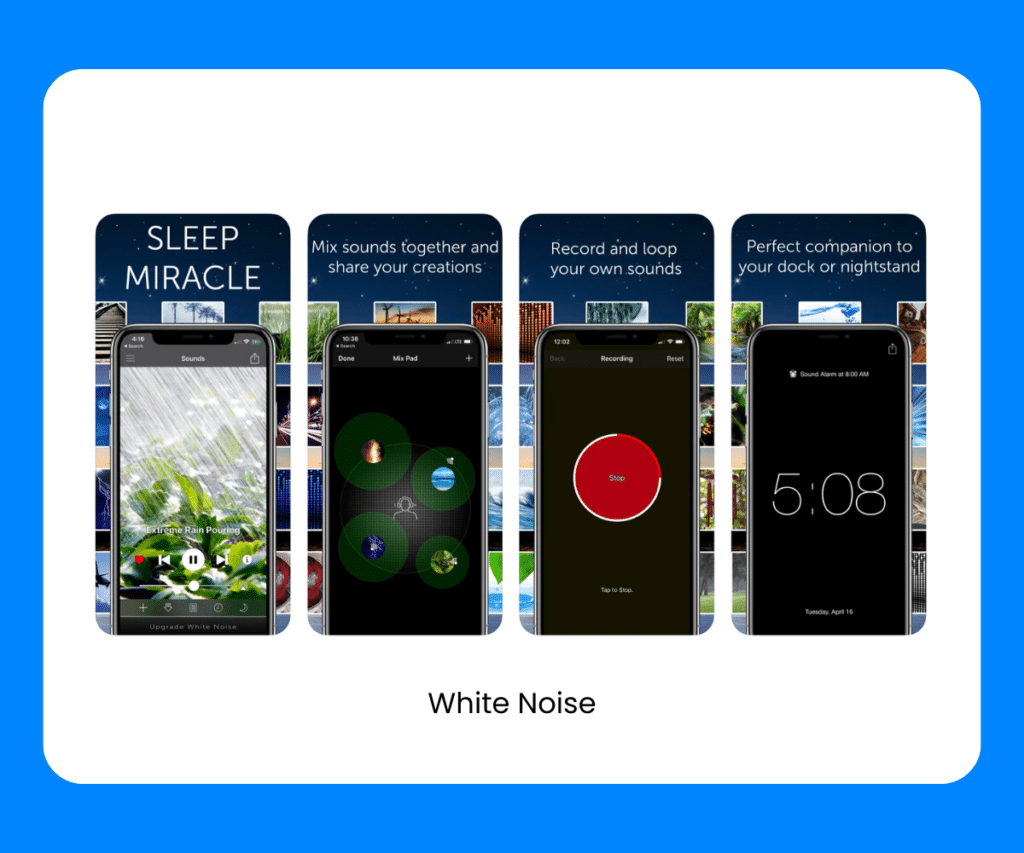
Price: Free, with in-app purchases.
Available: iOS and Android
- A library of over 50 ambient sounds perfect for drowning out cabin noise.
- Customizable mixes of sounds to create your ideal sleep environment.
- A built-in sleep timer for automatic shutoff.
Calm is your on-the-go oasis, offering guided meditation sessions and calming sleep stories to help you de-stress, relax, and find your inner peace, anytime, anywhere.
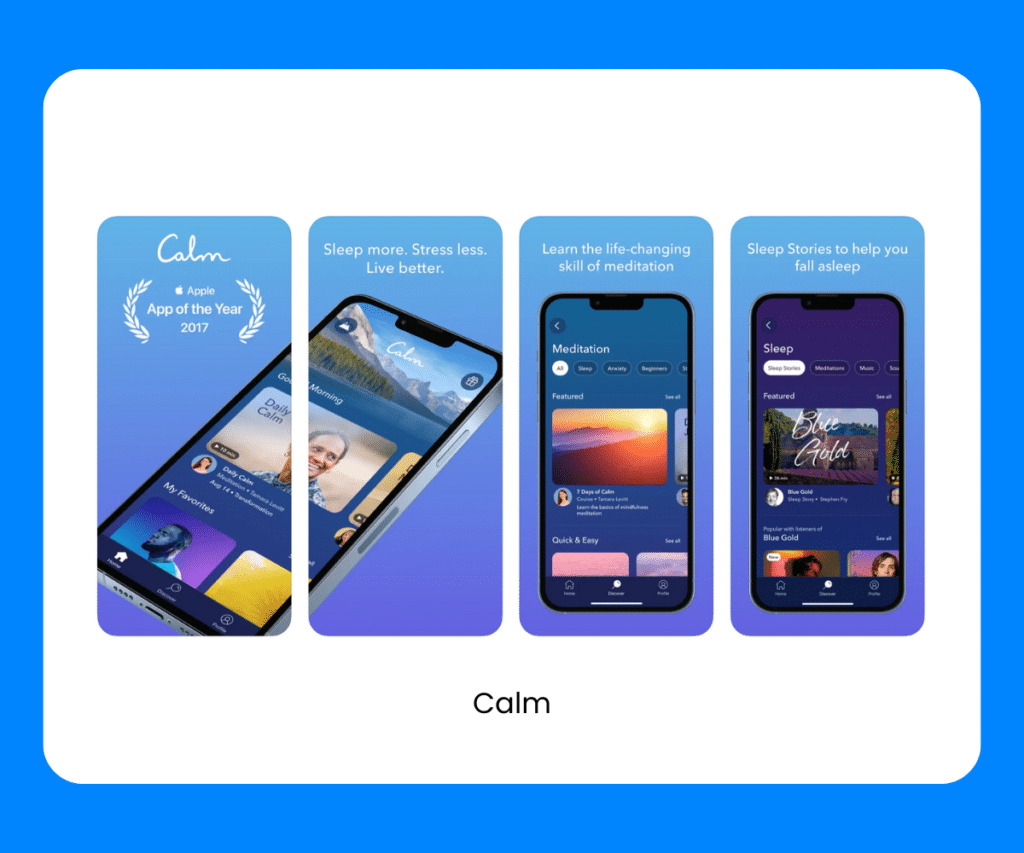
Price: Free, with a premium subscription option.
- A library of soothing sleep stories narrated by well-known voices.
- Guided meditation sessions for relaxation.
- A “Sleep Stories” feature that combines music, narration, and soundscapes to lull you to sleep.
Relax Melodies
Relax Melodies allows you to mix and match a symphony of soothing sounds to help you unwind, fall asleep, or create a peaceful atmosphere wherever you are.
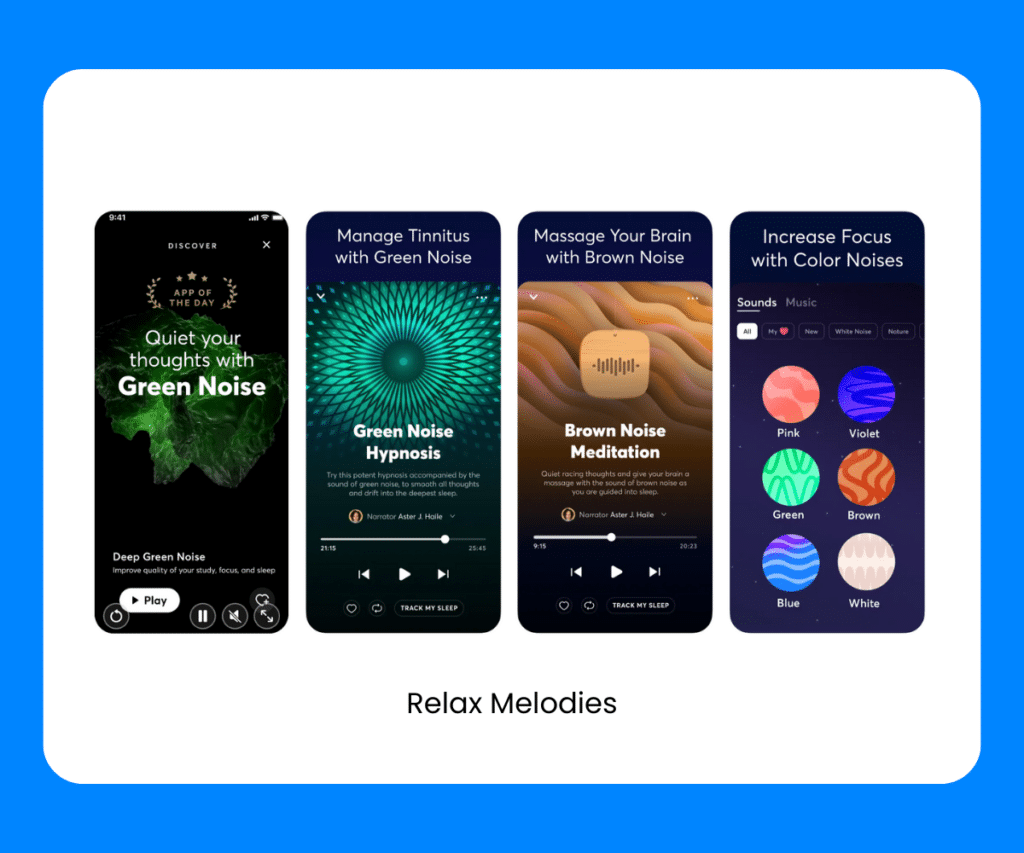
- Vast collection of sounds, from rain to ocean waves, for building your perfect sleep soundtrack.
- Sound mixer for customizing and saving your favorite combinations.
- A smart alarm clock that gently wakes you up with your chosen sounds.
Sleep Cycle
The Sleep Cycle app is great for tracking your sleep patterns to wake you up at the perfect time, ensuring you rise refreshed and ready to conquer the day.
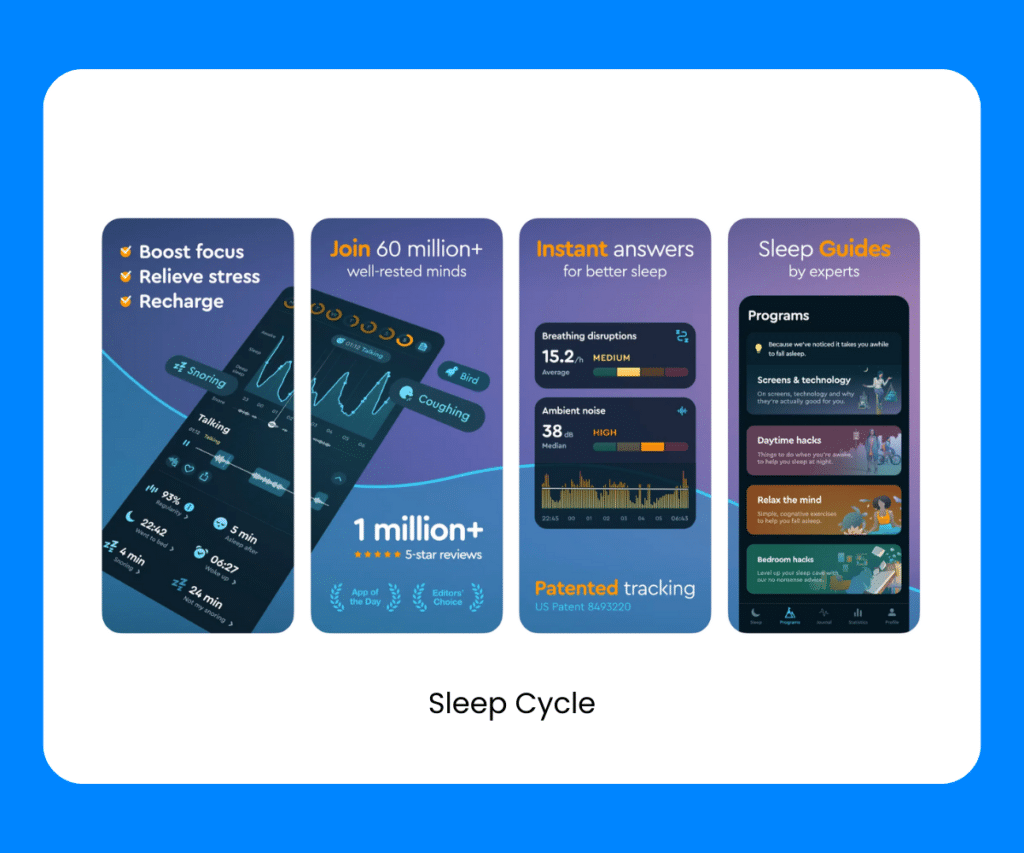
- Sleep tracking to monitor the quality of your rest.
- Smart wake-up functionality to gently rouse you during your lightest sleep phase.
- Sleep analysis and insights to help you improve your sleep patterns.
These best apps for airplane mode for sleeping will ensure you’ll wake up refreshed and ready to tackle your travel adventures. Whether you prefer soothing sounds, guided meditation, or tracking your sleep quality, there’s an app that suits your in-flight sleep needs perfectly.
The Best Airplane Apps for Watching Something
If you’re in the mood to binge-watch your favorite shows or enjoy a movie at 30,000 feet, these movie apps for airplane mode are your perfect companions for in-flight entertainment.
When it comes to apps you can use in airplane mode, Netflix one of our top picks!
The Netflix app will turn your flights into a red-carpet premiere, with all your favourite movies and TV shows available for streaming and offline viewing.
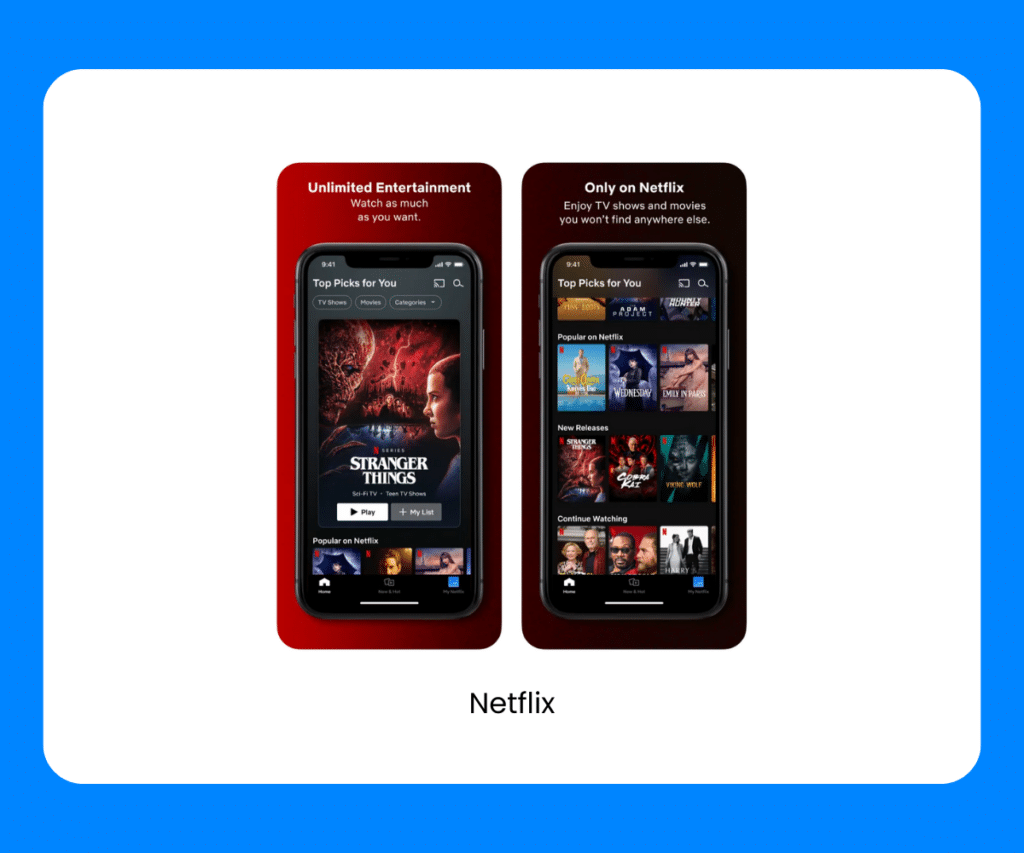
Price: Paid subscription required.
- A vast library of movies, TV series, and documentaries.
- Offline download feature to enjoy content without an internet connection.
- Smart recommendations based on your viewing preferences.
Amazon Prime Video
The Amazon Prime Video app is your backstage pass to a star-studded line-up of movies and exclusive TV series, with the bonus of offline downloads for your in-flight viewing pleasure. Did someone say, “best app for airplane”?
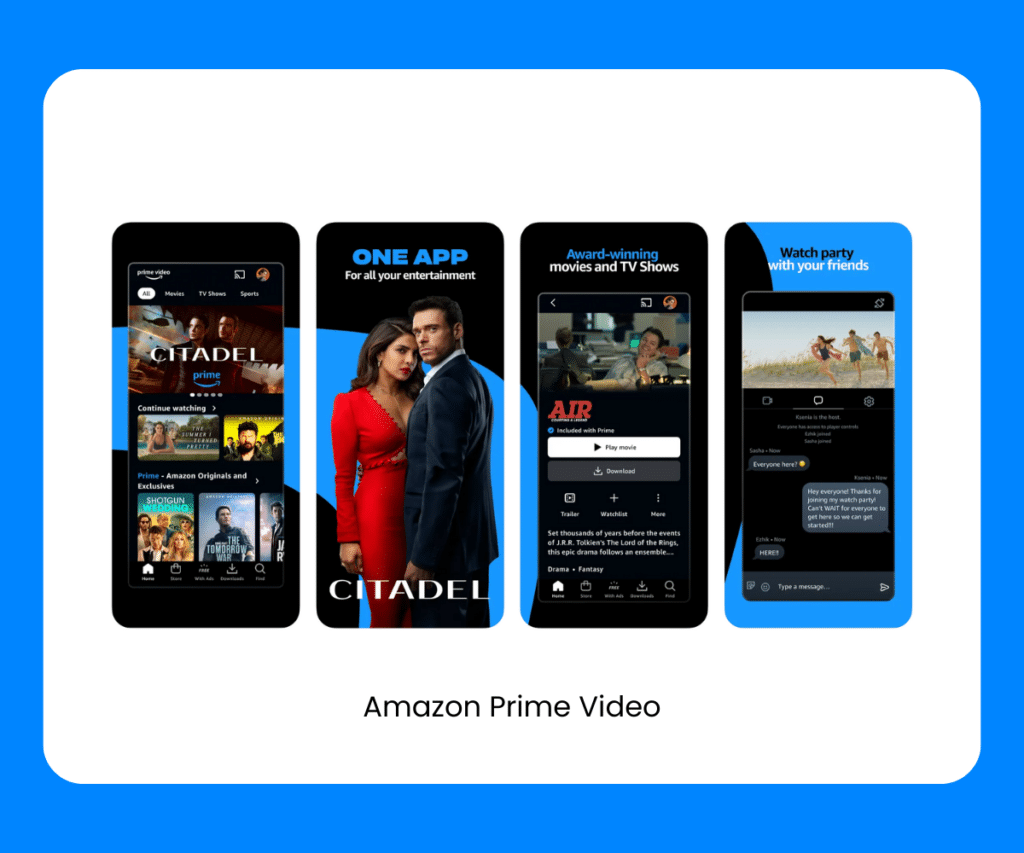
Price: Available with an Amazon Prime subscription.
- A wide selection of movies, TV shows, and Amazon Originals.
- Download option for offline viewing, ideal for air travel.
- X-Ray feature for in-depth information on the content you’re watching.
Not sure what things to download for a flight? The Disney+ app is the key to unlocking the magic of Disney, Marvel, Star Wars, and more, with offline downloads ensuring your favorite characters join you on every flight.
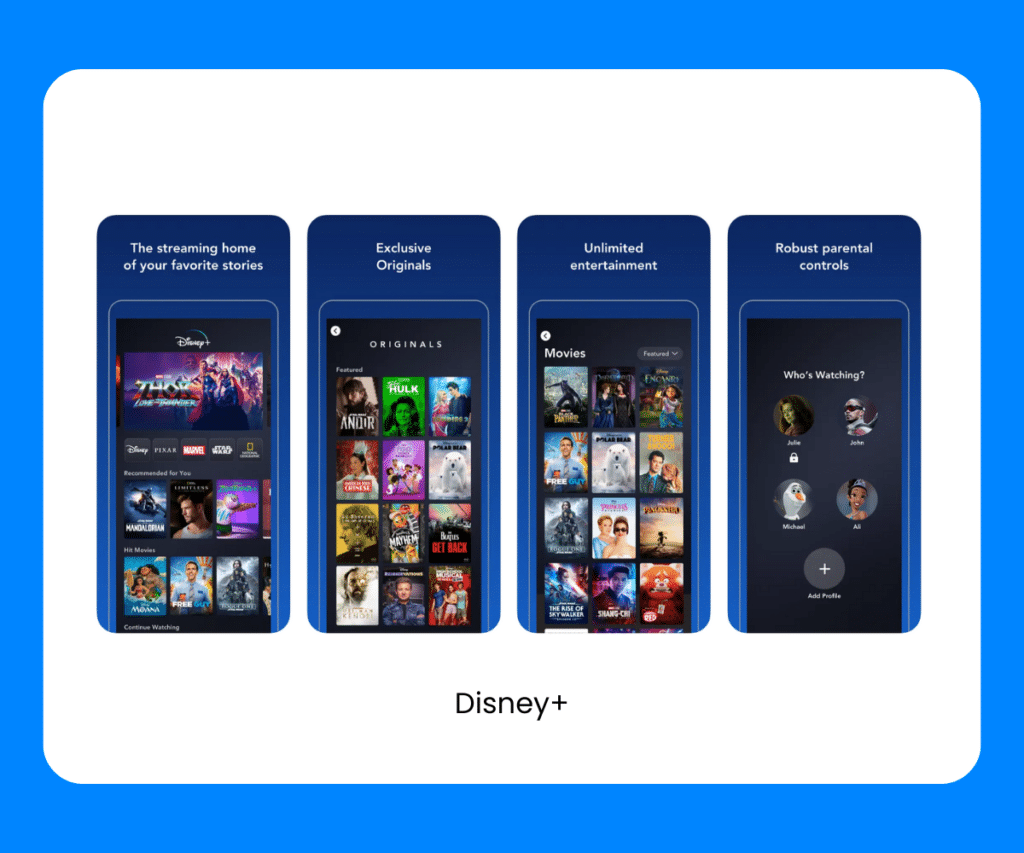
- A treasure trove of Disney, Pixar, Marvel, Star Wars, and National Geographic content.
- Download your favorite content for offline enjoyment during your flight.
- Kid-friendly profiles and parental controls.
Another great one on our list of watching apps you can use on airplane mode is Hulu.
The Hulu app is your all-access pass to streaming a wide range of TV shows, movies, and original content, with the bonus of offline downloads to enjoy your favorite shows.
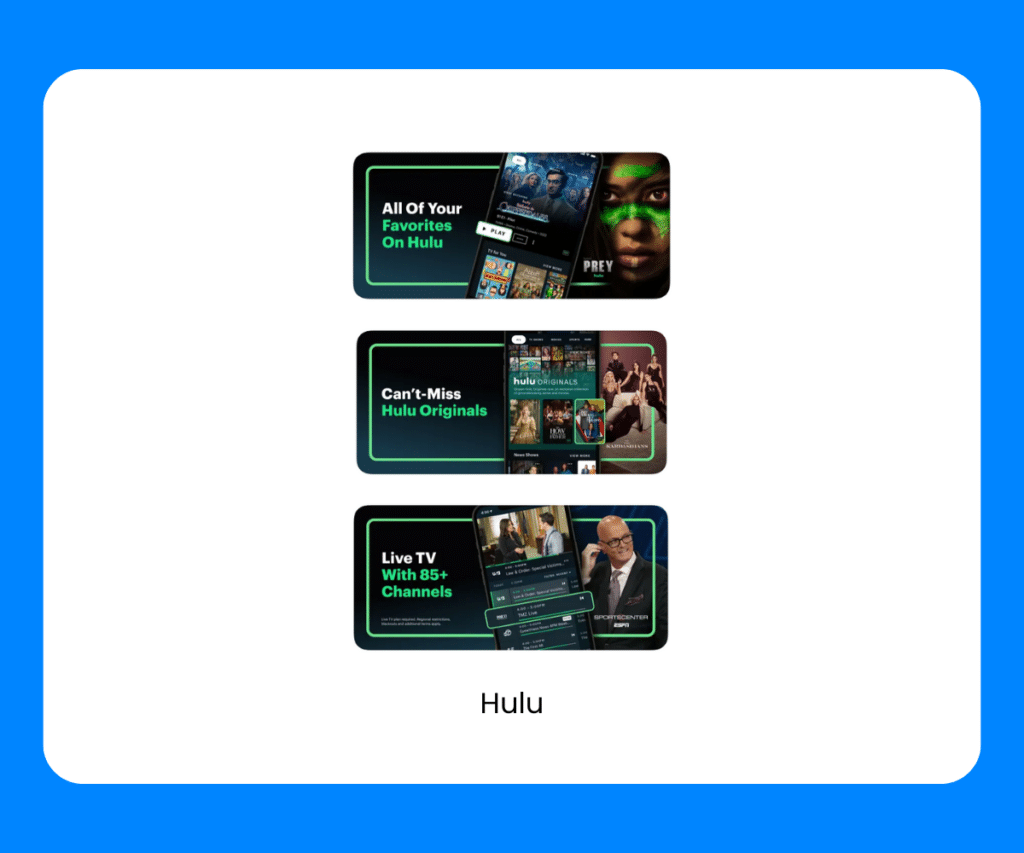
- Streaming of popular TV shows, movies, and original content.
- Offline downloads for uninterrupted entertainment.
- Live TV streaming option with access to news, sports, and more.
YouTube Premium
The YouTube Premium app elevates your video experience with ad-free watching, offline downloads, and exclusive content, making it the ultimate companion for uninterrupted in-flight entertainment.
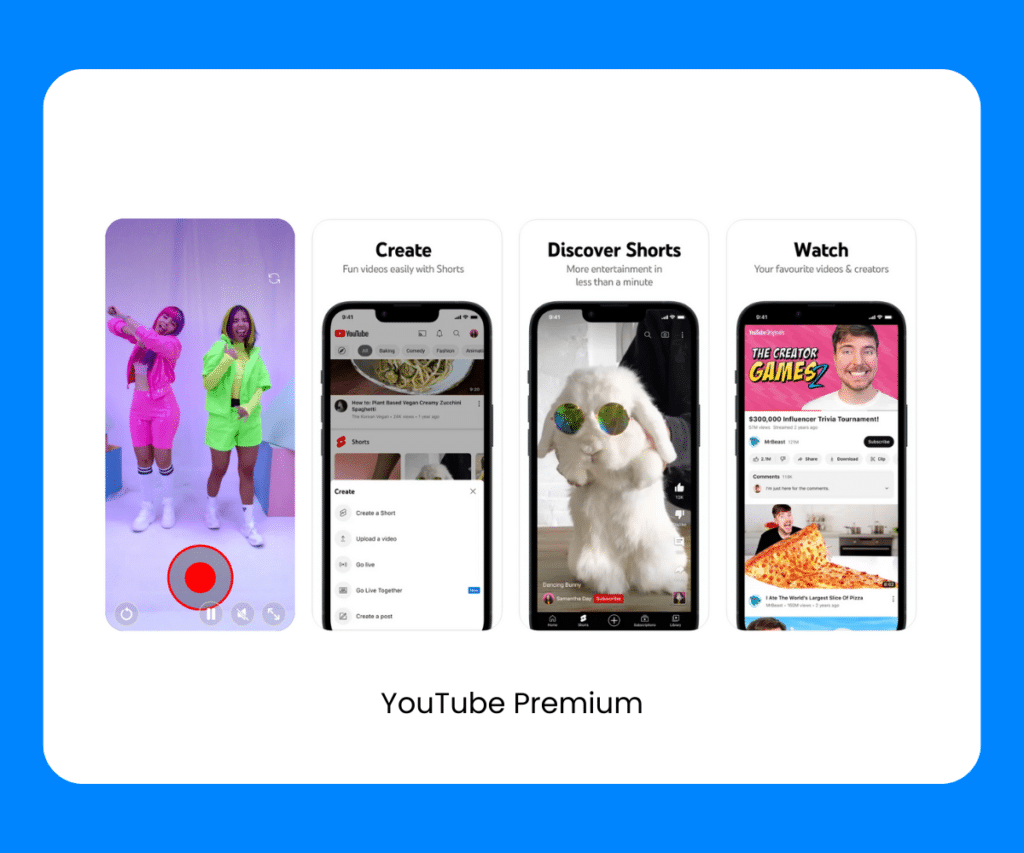
Price: Requires a subscription.
- Ad-free viewing experience.
- Download videos for offline playback.
- Background play, so you can listen while your device is locked.
With these best airplane apps, your in-flight viewing experience will be nothing short of amazing. Whether you’re into thrilling dramas, animated adventures, or heartwarming classics, you’ll have a world of entertainment at your fingertips during your air travel.
The Best Airplane Apps for Listening to Something
Wondering what apps can you listen to music on airplane mode? This section definitely has some good airplane mode apps for you.
If you’re in the mood for music we have the best music apps for airplane mode, as well as podcasts, and audiobooks during your flight. These best apps for airplane mode are your perfect companions for auditory entertainment. They offer a diverse range of audio content to keep you engaged while in airplane mode.
When it comes to music apps that play on airplane mode, Spotify is your portable jukebox, delivering millions of songs and playlists, even in airplane mode, so you can enjoy your favorite tunes on every journey.
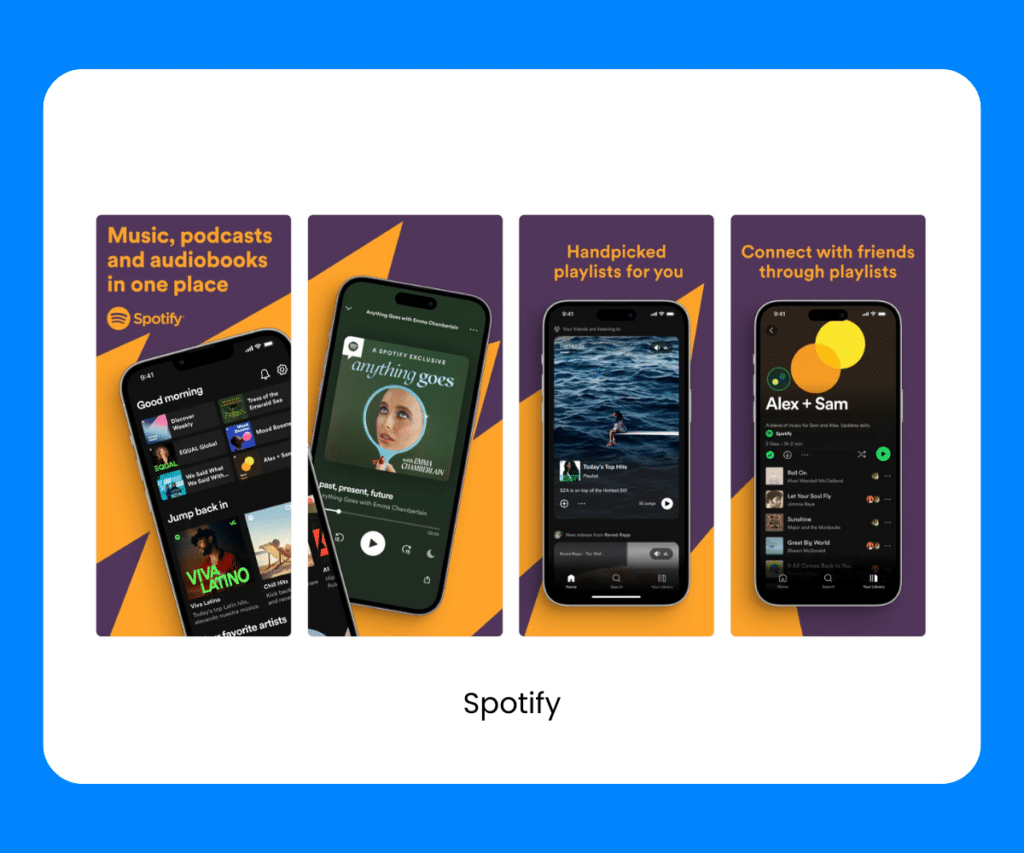
Price: Free with ads or a premium subscription for an ad-free experience.
- A vast music library with millions of tracks available for offline listening.
- Curated playlists and personalized recommendations.
- Podcasts and original content.
Apple Music
Another popular one for music apps that work on airplane mode is the Apple Music app . This music app for airplane mode is another pass to an extensive music library, allowing you to listen to your favorite songs and explore new tracks, even when you’re soaring above the clouds.
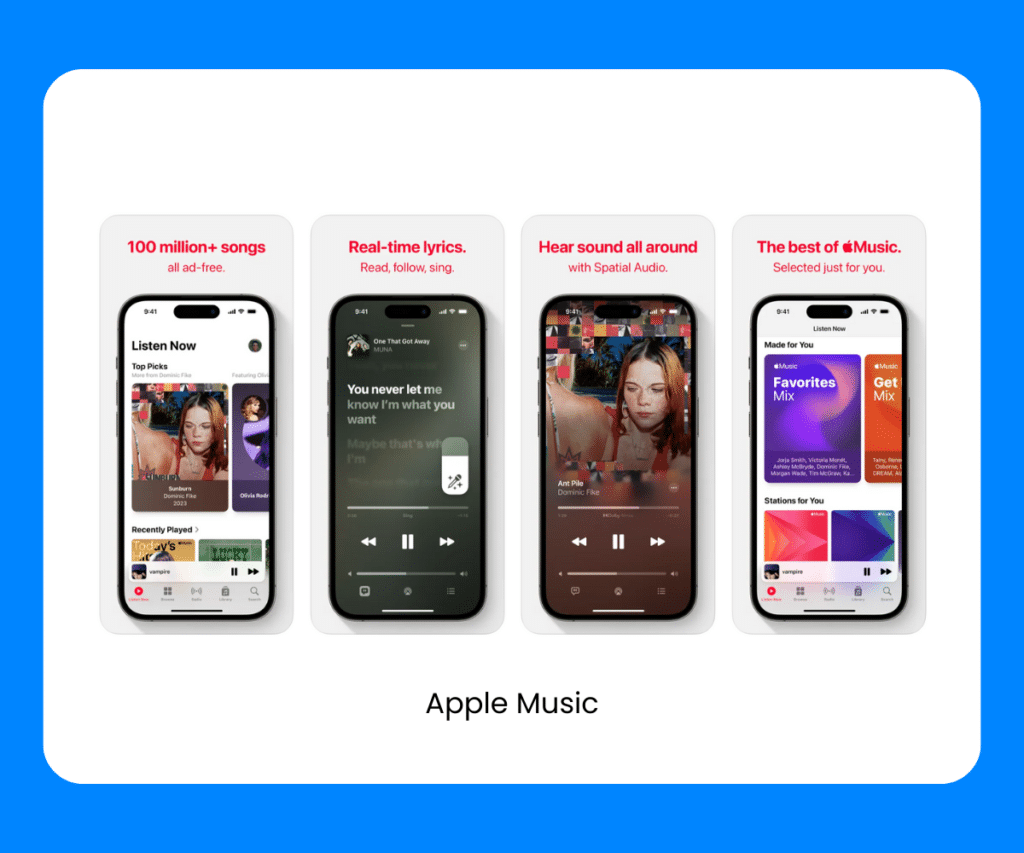
Available: iOS and Android (Apple Music for Android)
- Access to a vast music library for offline listening.
- Curated playlists and radio stations.
- Integration with your existing iTunes library.
In terms of the best airplane apps for story lovers, Audible is perfect.
The Audible app brings the world of audiobooks to your device, making it easy to enjoy captivating narratives even when you’re in airplane mode.
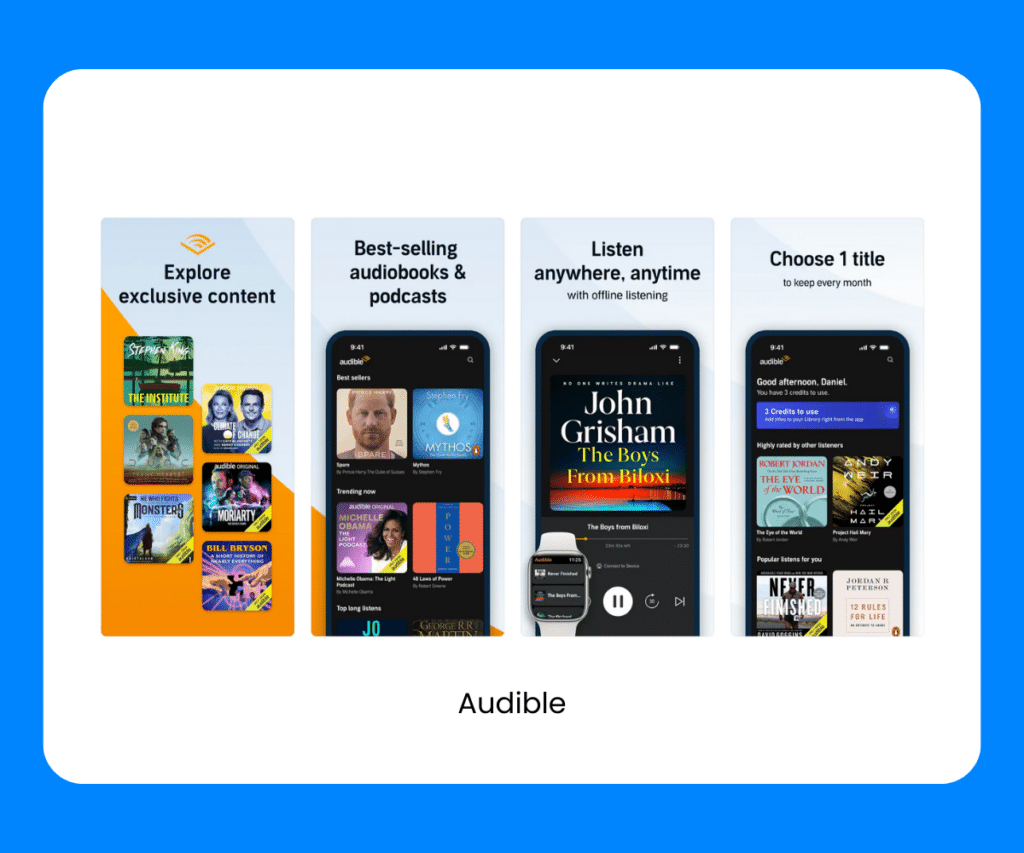
- A vast selection of audiobooks, including bestsellers and classics.
- Download audiobooks to your device for offline listening.
- Sleep timer and narration speed adjustment.
Another incredible choice when it comes to music apps that work on airplane mode: Pandora. The Pandora app crafts personalized radio stations that play your favorite tunes, introduce you to new music, and keep you grooving, whether you’re online or in airplane mode.
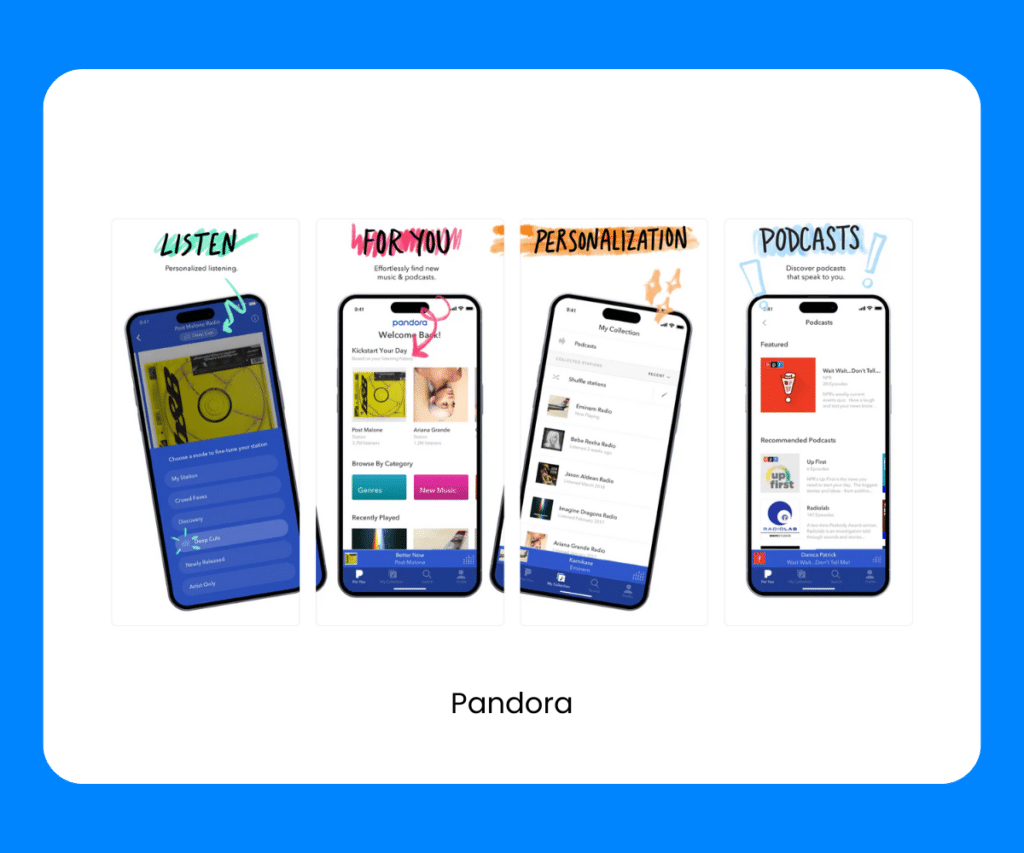
Price: Free with ads or a premium subscription.
- Personalized internet radio stations.
- Offline listening with Pandora Plus or Premium subscriptions.
- Ad-free experience with premium plans.
Pocket Casts
Podcast lovers, this airplane mode app is for you. The Pocket Casts app organizes and delivers your favorite podcasts, even in airplane mode, so you can immerse yourself in stories, news, and entertainment on the go.
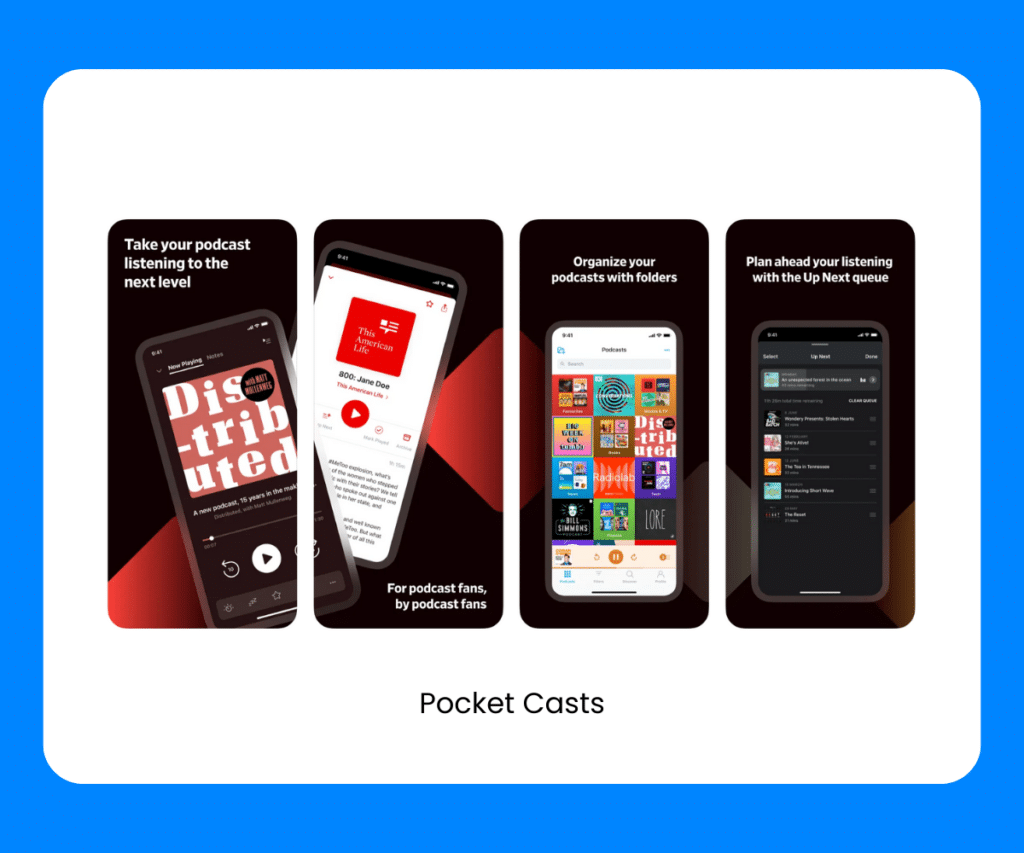
Price: Free with a paid premium option.
- Podcast player with a user-friendly interface.
- Download podcasts for offline enjoyment.
- Cross-device syncing and playback speed controls.
Tidal is a great option for music apps to listen to while on airplane mode. The Tidal app offers high-quality music streaming and offline listening, ensuring you can dive deep into the world of sound no matter where you are.
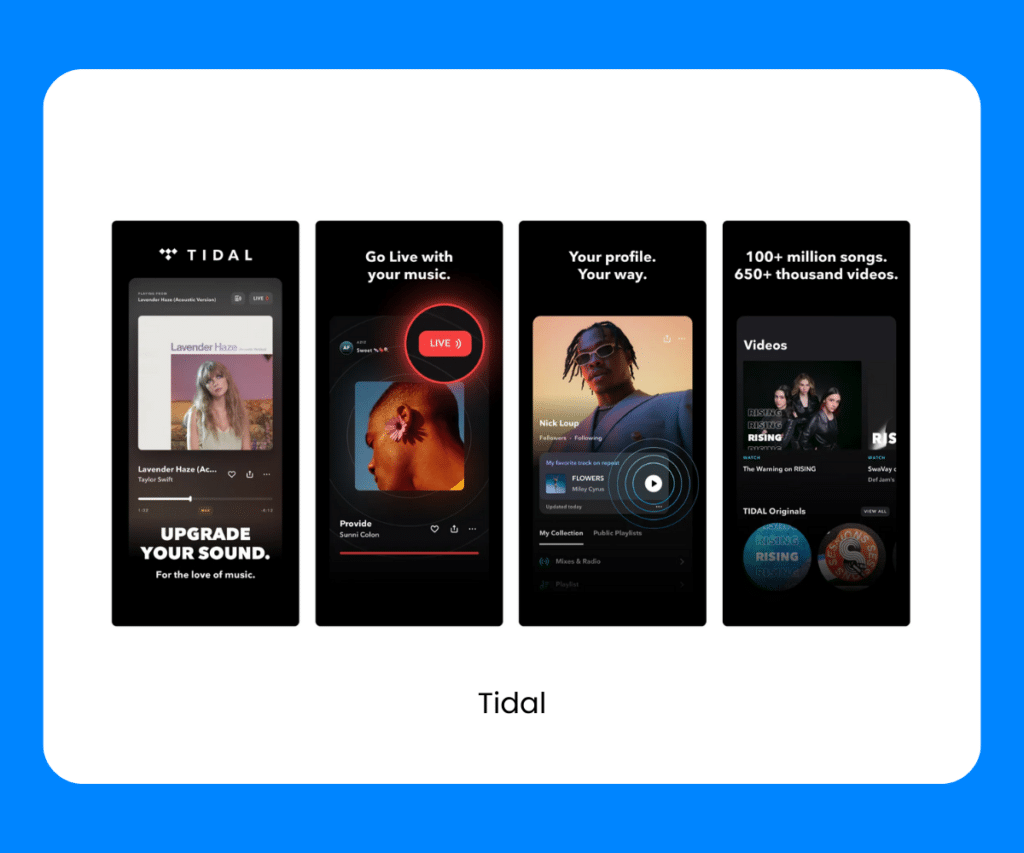
- High-fidelity audio quality for audiophiles.
- Offline downloads for on-the-go listening.
- Exclusive content and early releases.
Google Podcasts
The Google Podcasts app offers offline access to your favorite podcasts and a seamless listening experience wherever you are. It’s not only another great option for podcast listeners, but also one of the best free apps for airplane mode.
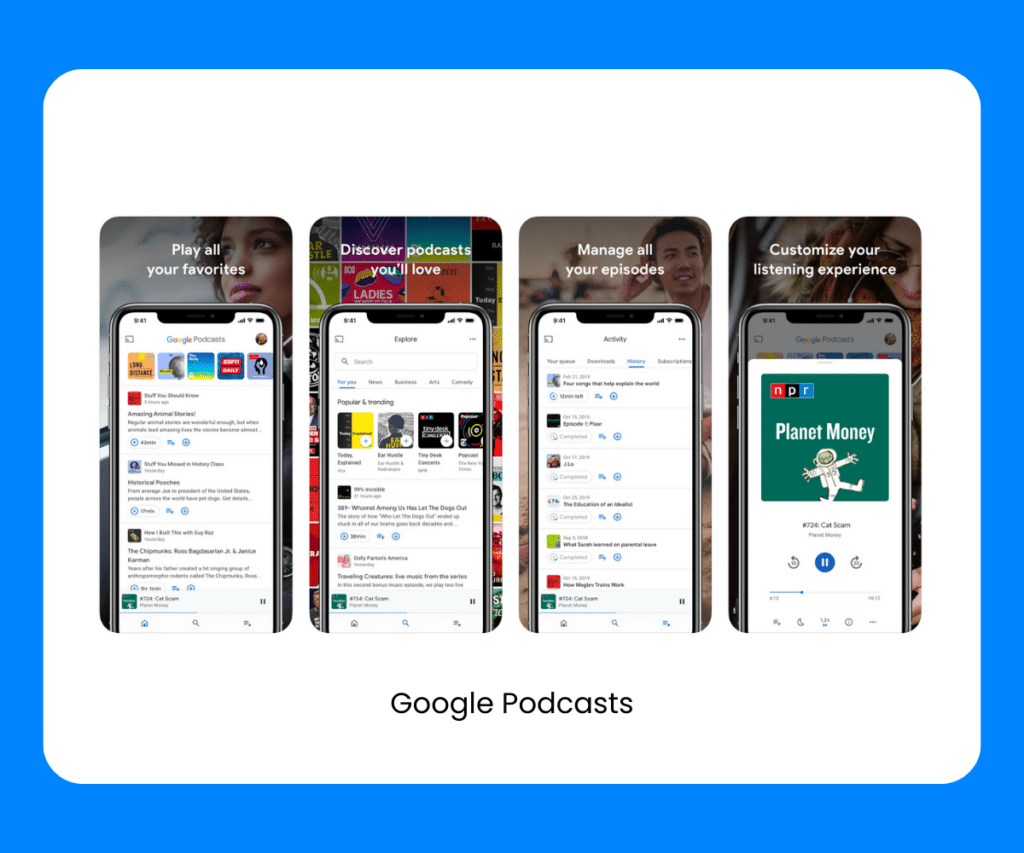
Price: Free.
- User-friendly interface for easy podcast discovery.
- Offline download for episodes.
- Integration with other Google services for easy access.
Whether you prefer music, audiobooks, or podcasts, these best airplane apps offer a wealth of listening options to keep you engaged and entertained in airplane mode. Enjoy your favorite audio content during your flight and make the most of your travel time.
The Best Airplane Apps for Reading
For bookworms and casual readers alike, these airplane mode apps are a gateway to a world of literature, all available in airplane mode. When it comes to apps you can use on airplane mode, even if you’re not a book lover, you’ll want to give this section a go.
Does kindle app work in airplane mode? Yes. The Kindle app is a portable library, granting you access to countless books and stories for offline reading, making it your perfect in-flight companion for book lovers.
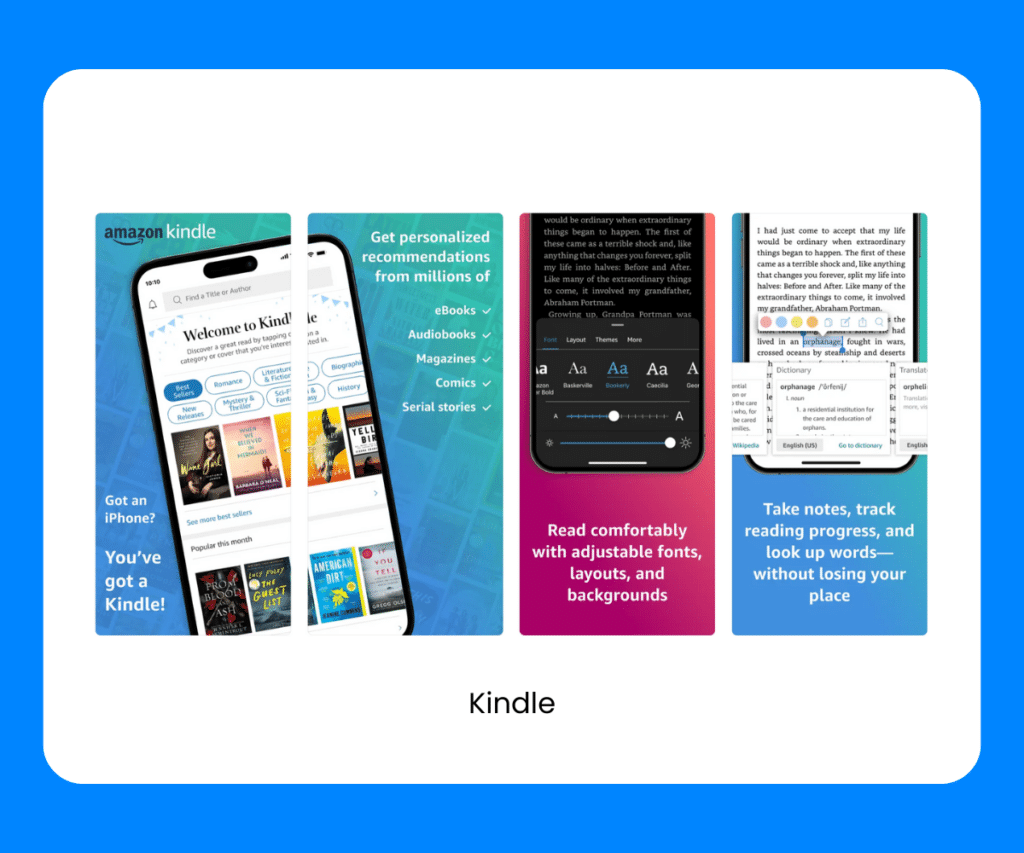
Price: Free, with the option to purchase e-books.
- Access to a vast e-book library, including bestsellers and classics.
- Download e-books for offline reading.
- Customizable fonts and background colors for comfortable reading.
The Goodreads app helps you discover, review, and keep track of your favorite books while offering personalized recommendations, even when you’re offline. As far as apps for airplane mode go, Goodreads is definitely useful for fellow bookworms on-the-go.
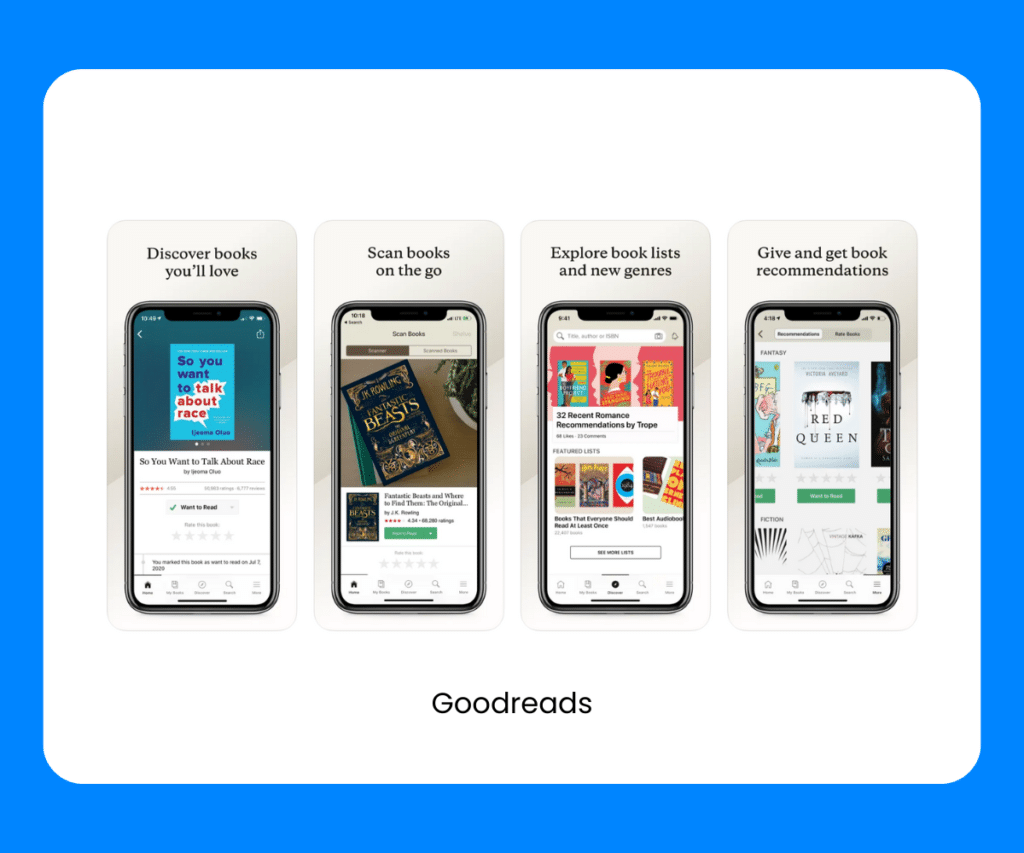
- A social platform for book lovers to discover, review, and rate books.
- Create and track reading challenges.
- Receive personalized book recommendations.
Looking for more best free apps for airplane mode great for reading? The Wattpad app is a portal to an endless world of stories, written by a diverse community of authors, available for offline reading, and always ready to whisk you away on literary adventures.
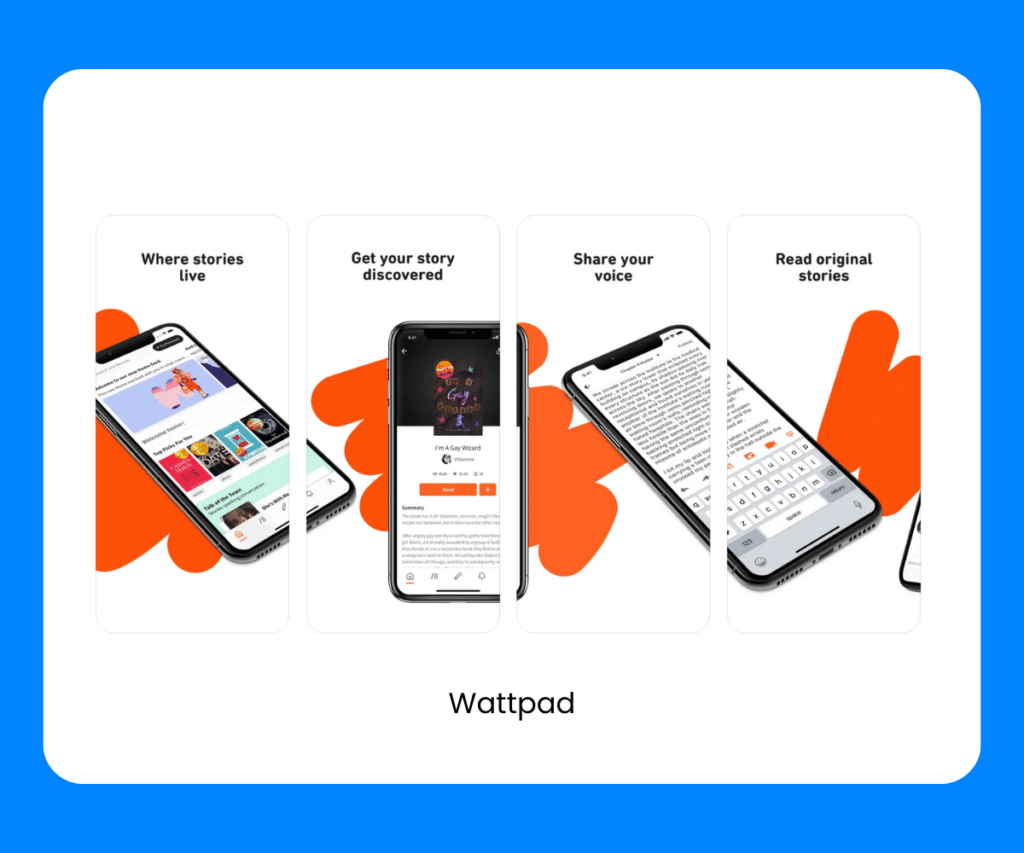
- A platform for reading and sharing user-generated stories.
- Offline mode for reading stories without an internet connection.
- Option to follow your favorite authors and receive story updates.
These apps provide an extensive selection of reading material, whether you prefer e-books, audiobooks, or community-driven stories. Now you can easily escape into captivating narratives during your flight, all in the comfort of airplane mode.
As far as, airplane apps go, the Pocket app allows you to save and read articles, web pages, and videos offline, making it your personal library for knowledge and entertainment on the go.
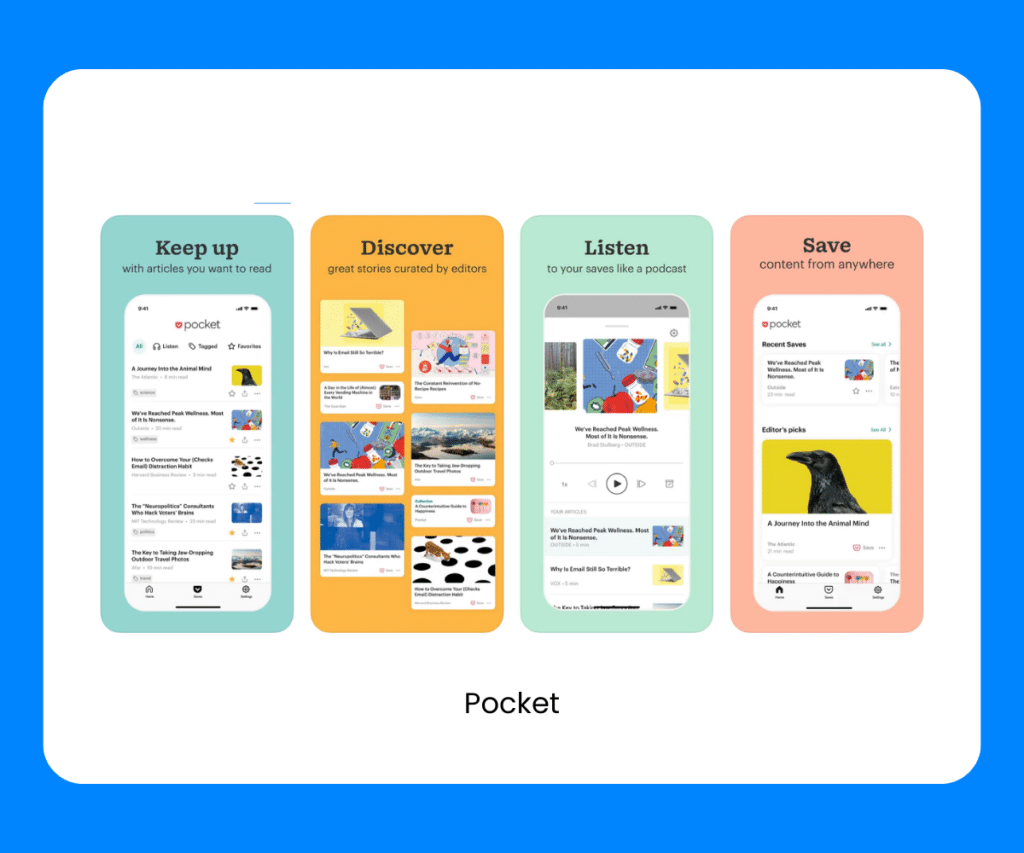
Price: Free, with a premium option.
- Save articles, web pages, and videos for offline reading and viewing.
- Organize content into categories for easy access.
- Discover and read your saved content during your flight.
The Best Airplane Apps for Gaming
Gaming enthusiasts don’t fret. Even in airplane mode, you can embark on thrilling adventures, solve puzzles, or engage in friendly competition with these best game apps for airplane mode.
Alto’s Odyssey
Not sure what apps to play on airplane mode? Alto’s Odyssey is a mesmerizing sandboarding adventure that lets you soar through breathtaking landscapes, master tricks, and find serenity in a world of endless wonder.
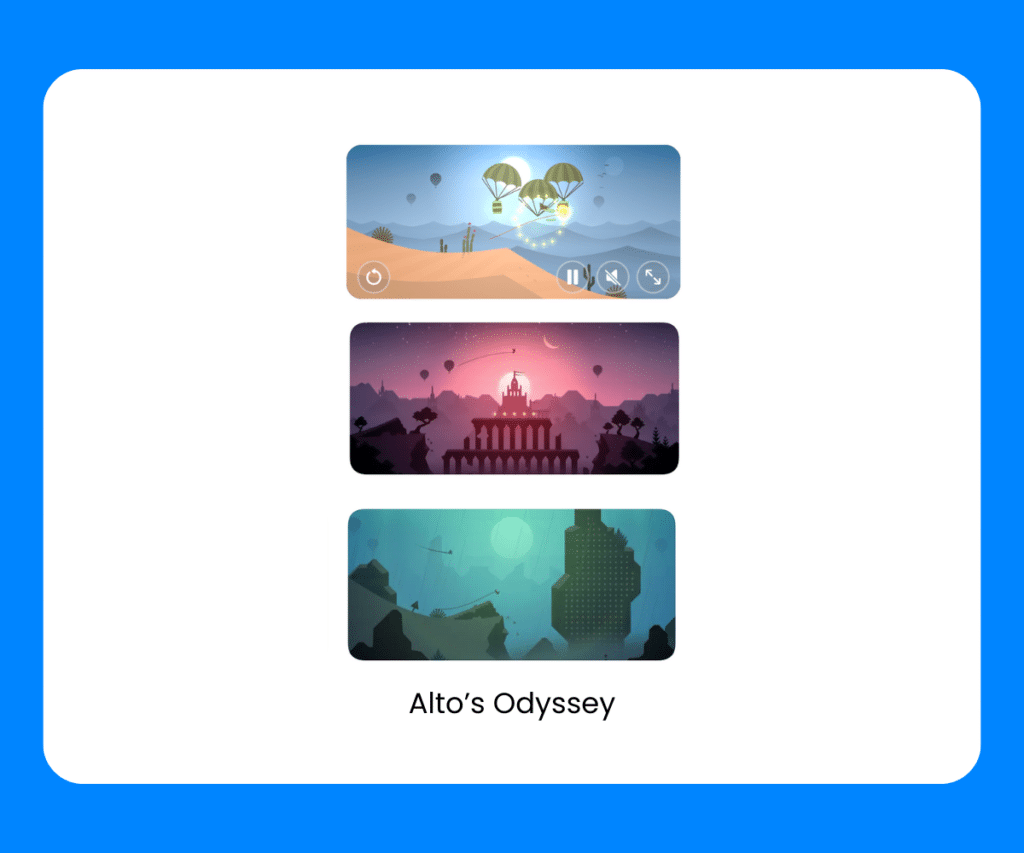
- Endless sandboarding action across beautifully crafted landscapes.
- Relaxing gameplay with stunning visuals.
- Offline mode for uninterrupted gaming.
Monument Valley
Monument Valley is one of the best app games for airplane mode. This visually stunning puzzle game that challenges your perception as you navigate through impossible architecture, unlocking a world of beauty and brain-teasing mysteries.
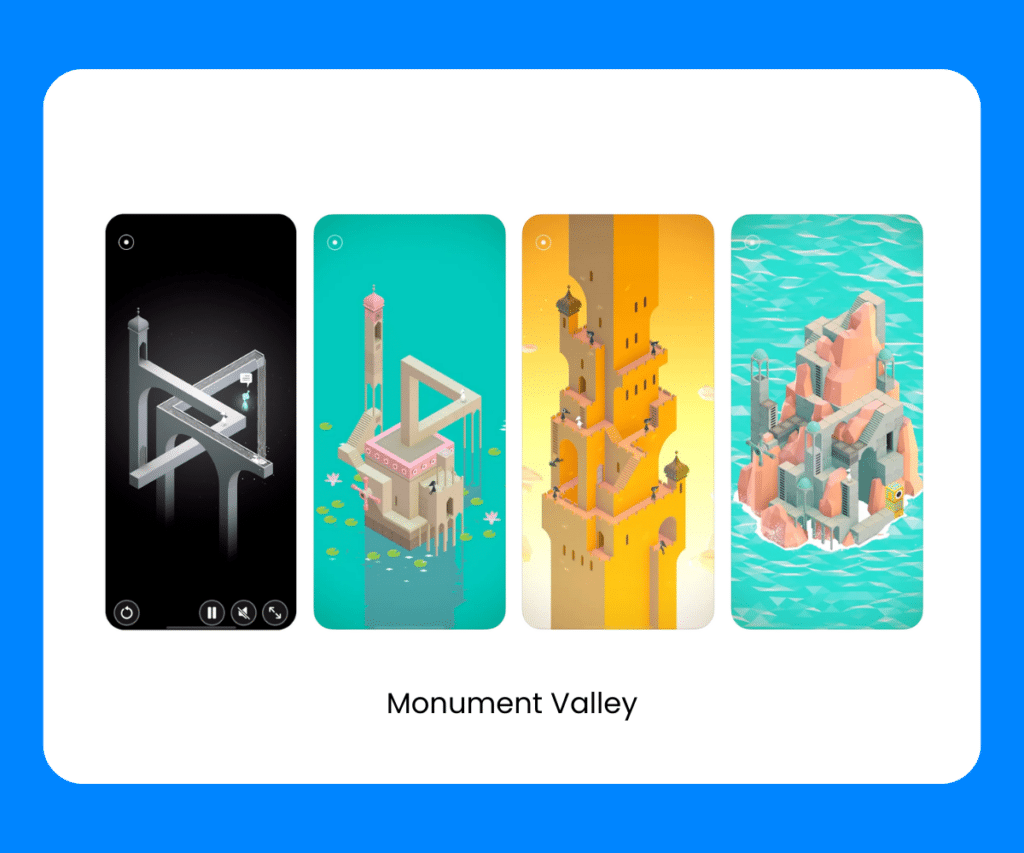
Price: Paid app.
- A visually mesmerizing puzzle game.
- Navigate through impossible architecture and optical illusions.
- Engaging storyline and challenging puzzles.
Subway Surfers
While not all best game apps for airplane mode will tickle your fancy, some are just a classic.
Subway Surfers is an endless runner game that takes you on a thrilling ride through vibrant cityscapes, where you dodge obstacles and collect power-ups in a fast-paced, graffiti-filled adventure.
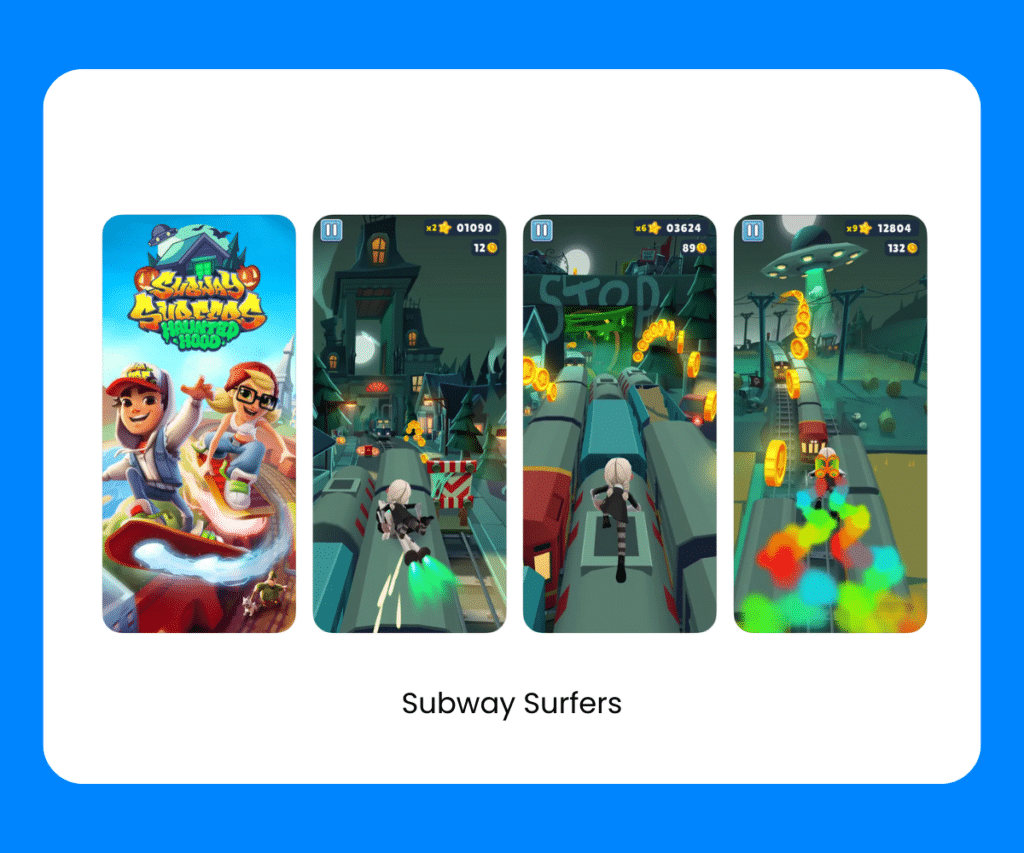
- Endless running game with colorful and vibrant graphics.
- Evade obstacles and collect power-ups.
- Frequent updates with new in-game challenges.
Plague Inc.
Plague Inc. is a strategy game that puts you in control of a deadly pathogen, challenging you to infect the world and outsmart efforts to stop the outbreak, making it both thought-provoking and thrilling. Even if it’s not your definition of best app games for airplane mode, at least you’ll have a new game on your phone.
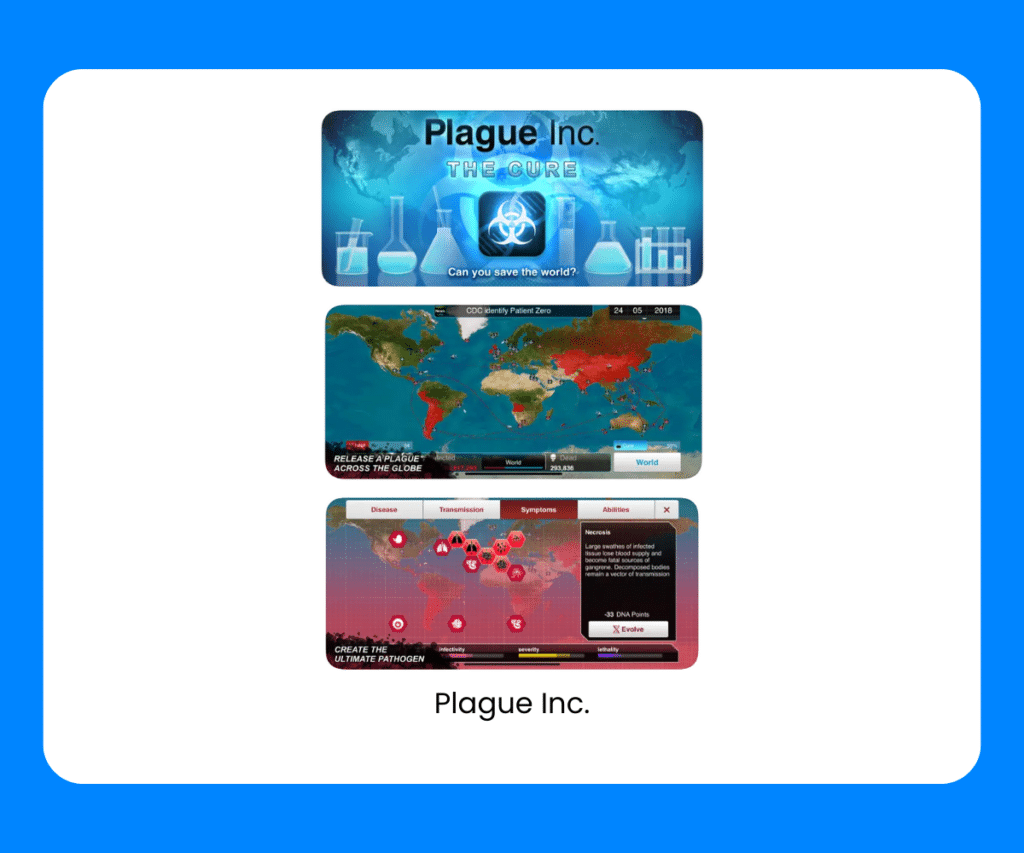
- A strategy game where you design and evolve a deadly pathogen.
- Infect the world while combating efforts to stop the outbreak.
- Realistic simulation and complex strategies.
Crossy Road
Crossy Road is another classic game and one of the best game apps for airplane mode. This fun and addictive endless hopper game that lets you guide a range of characters across busy roads, rivers, and more, in a colorful and retro-inspired adventure.
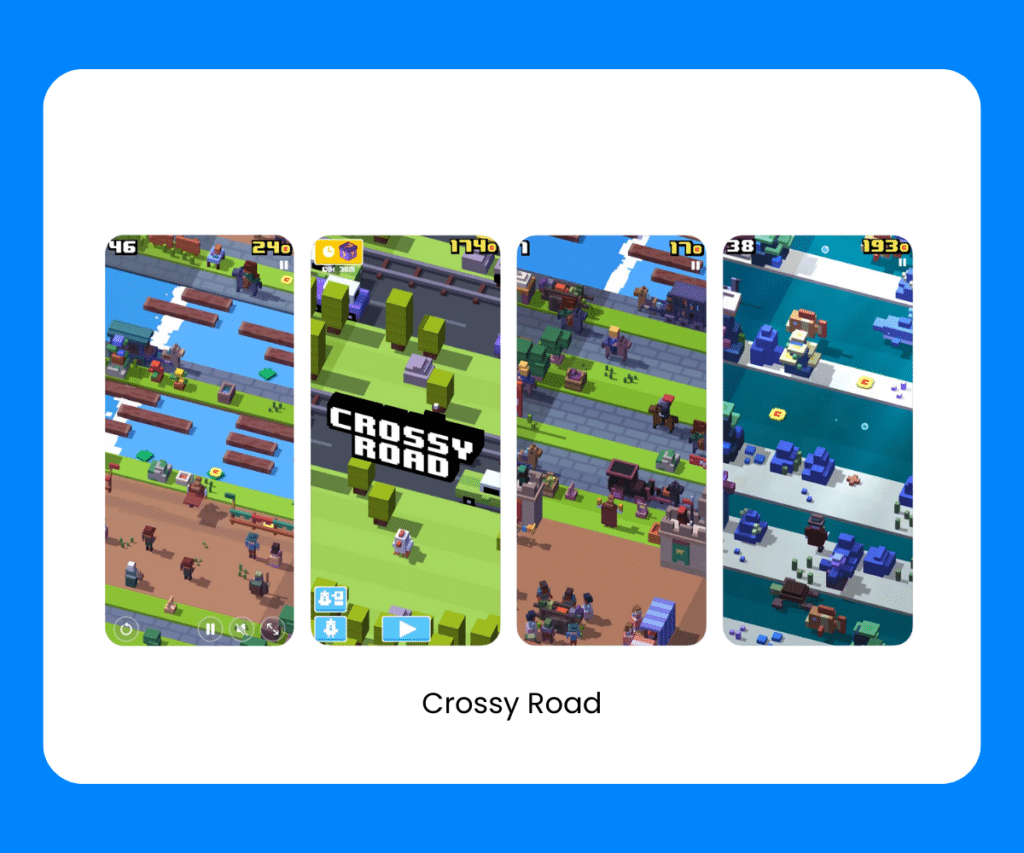
- Endless hopper game with retro-inspired graphics.
- Cross roads, rivers, and other obstacles.
- A wide variety of characters to unlock.
2048 is a deceptively simple yet highly addictive puzzle game, where you slide and combine tiles to reach the elusive ‘2048’ tile, testing your strategic thinking with each move. As far as apps to play on a plane go, this one’s worth the download.
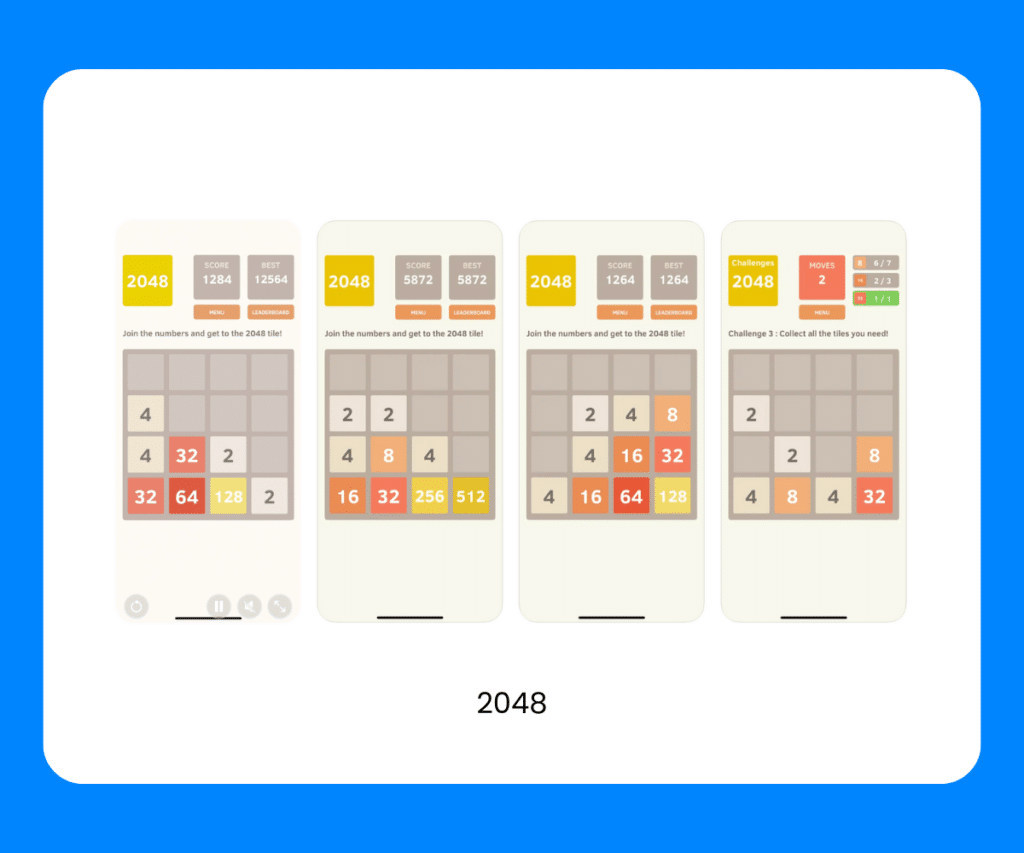
Price: Free, with ads.
- A simple yet addictive puzzle game.
- Combine tiles to reach the coveted “2048” tile.
- Leaderboard for challenging friends and players worldwide.
Stardew Valley
Stardew Valley is a charming farming simulation game that lets you cultivate crops, raise animals, mine for resources, and build the farm of your dreams in a relaxing, open-ended world.
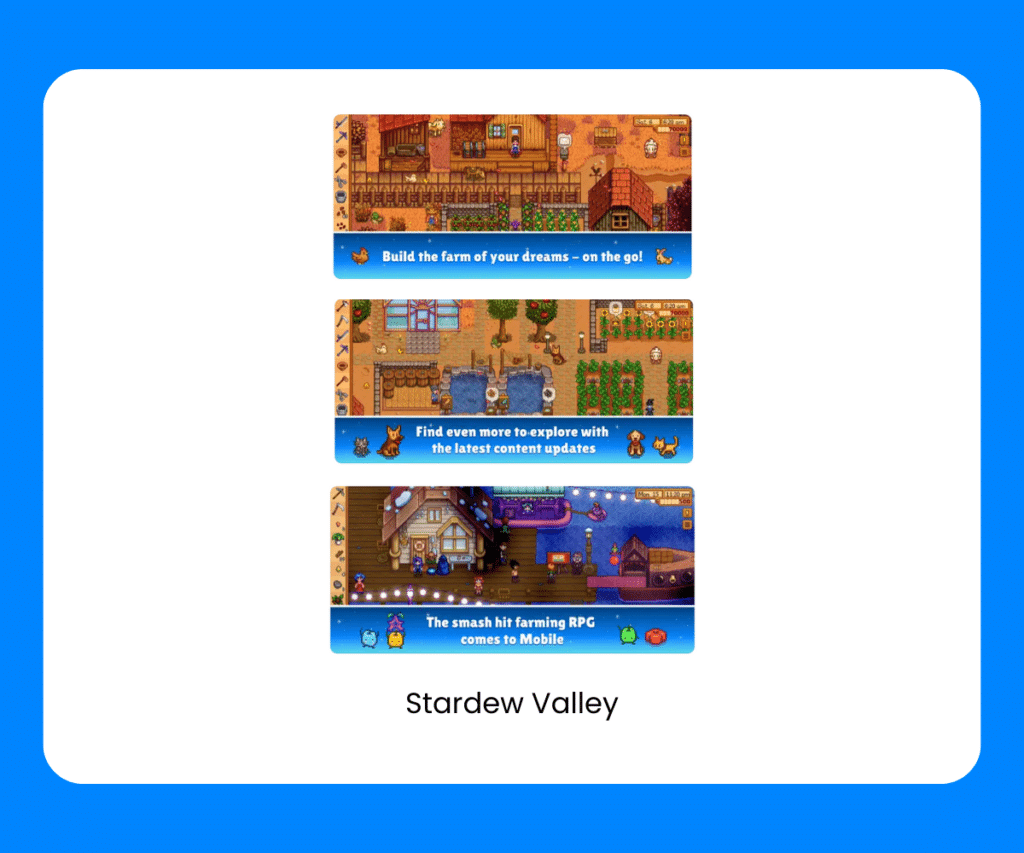
- A farming simulation game with a rich, open-ended world.
- Grow crops, raise animals, mine, fish, and more.
- Engaging storyline and charming characters.
These gaming apps offer a diverse range of experiences, from mind-bending puzzles to high-speed action, all accessible in airplane mode. Whether you’re a casual gamer or a die-hard enthusiast, you’re in for hours of entertainment during your flight.
The Best Airplane Apps for Trip Planning
When you’re jetting off to new destinations, these best apps for long flights make trip planning a breeze, even when you’re in airplane mode. Here are seven best apps for airplane mode to help you organize every aspect of your journey.
Google Maps
When it comes to a reliable GPS app that works in airplane mode – there’s one obvious choice. The Google Maps app help you find your way, discover new places, and access maps and directions even without an internet connection.
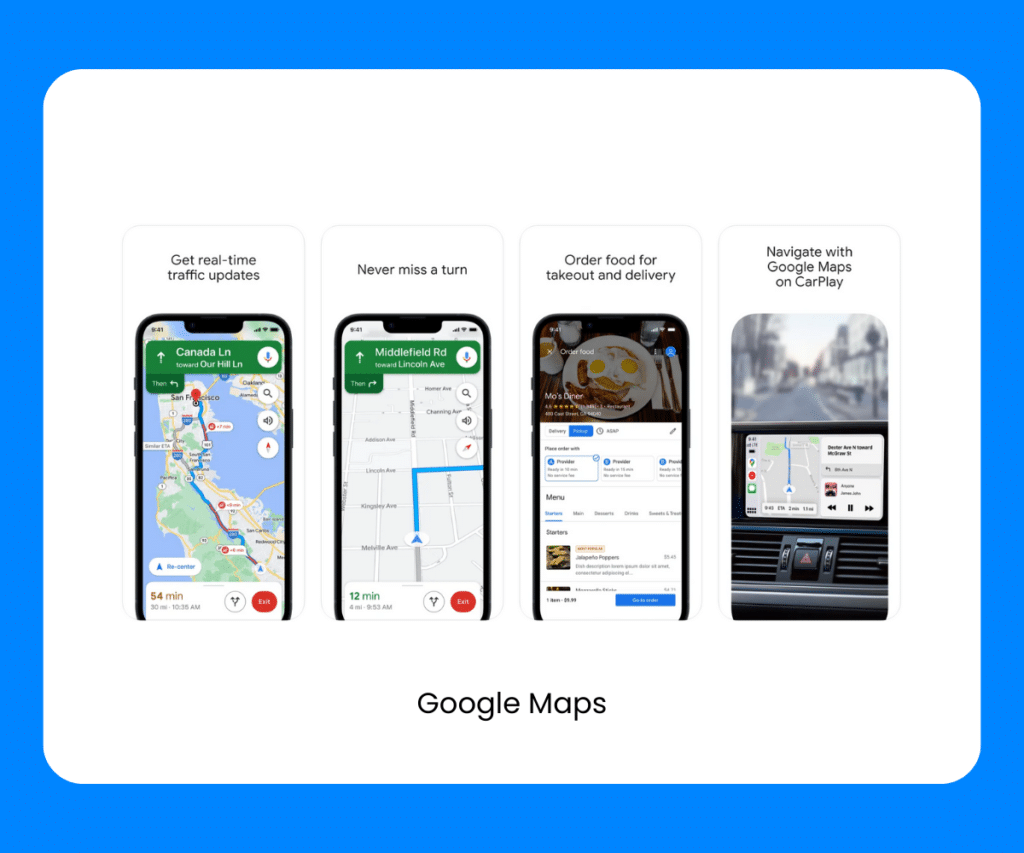
- Download maps for offline navigation.
- Find local businesses, restaurants, and attractions.
- Get real-time traffic updates and public transportation information.
TripAdvisor
Not sure what to download for a flight? Why not put the last few finishing touches on your travel itinerary? The TripAdvisor app offers traveler reviews, recommendations, and offline city guides to make your journey unforgettable, all from the palm of your hand.
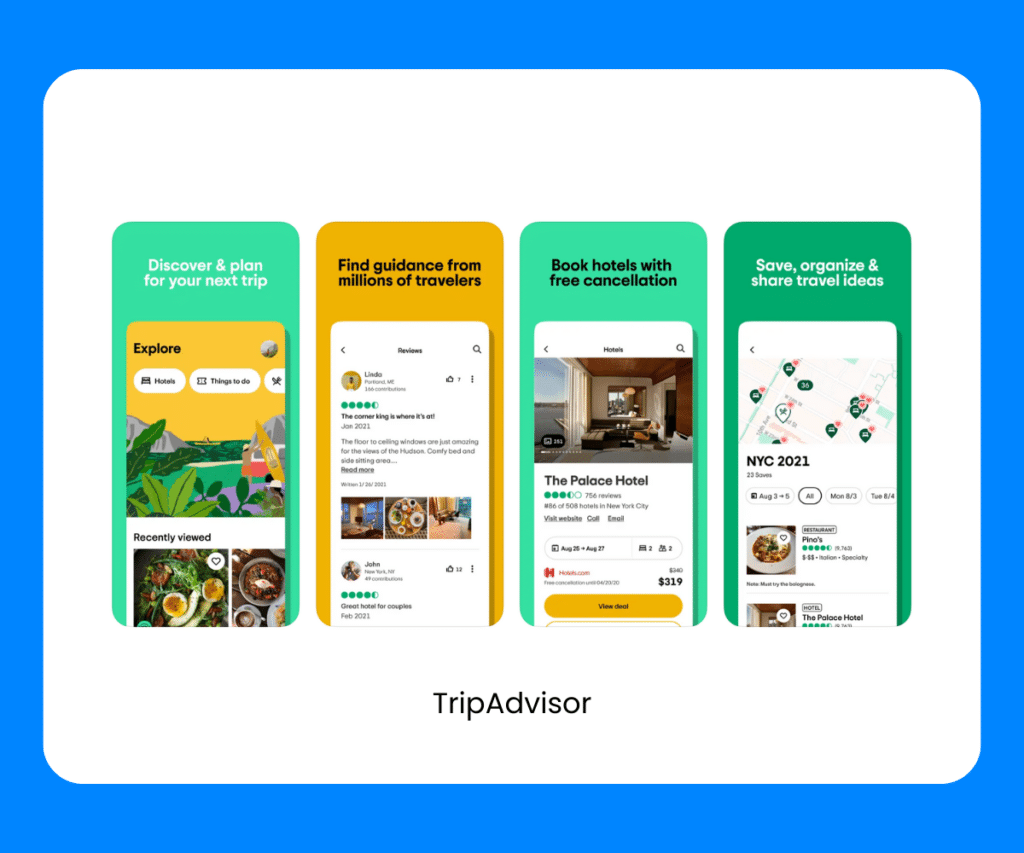
- Read traveler reviews and ratings for accommodations, restaurants, and attractions.
- Download city guides for offline access.
- Plan itineraries and explore things to do.
You might not think of Airbnb initially when you think best apps for airplane mode, but the Airbnb app is your key to unlocking unique accommodations around the world, with offline booking details to make every trip feel like a home away from home.
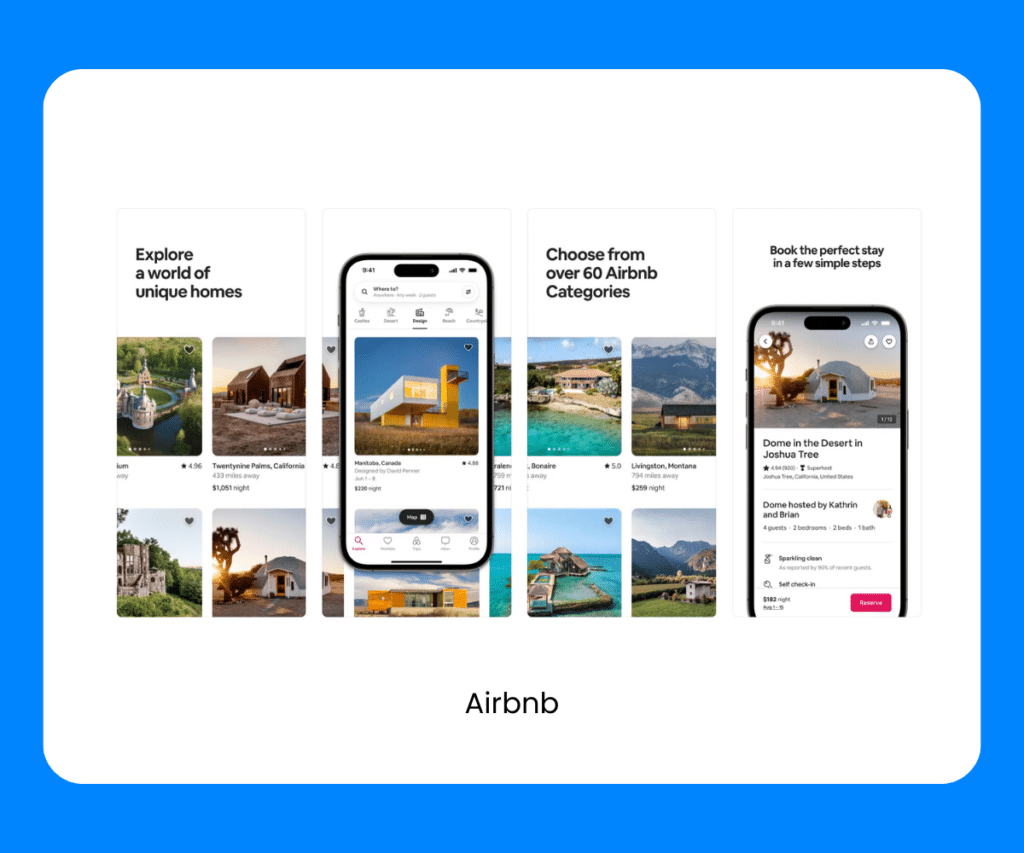
- Browse and book unique accommodations worldwide.
- Communicate with hosts and receive booking details offline.
- Save your favorite listings for future reference.
The TripIt app creates master itineraries from your booking confirmations and offers offline access to your flight details and plans, so you’re always in control, even when offline. While it’s not as fun as the best game apps for airplane mode, this one might still come in handy.
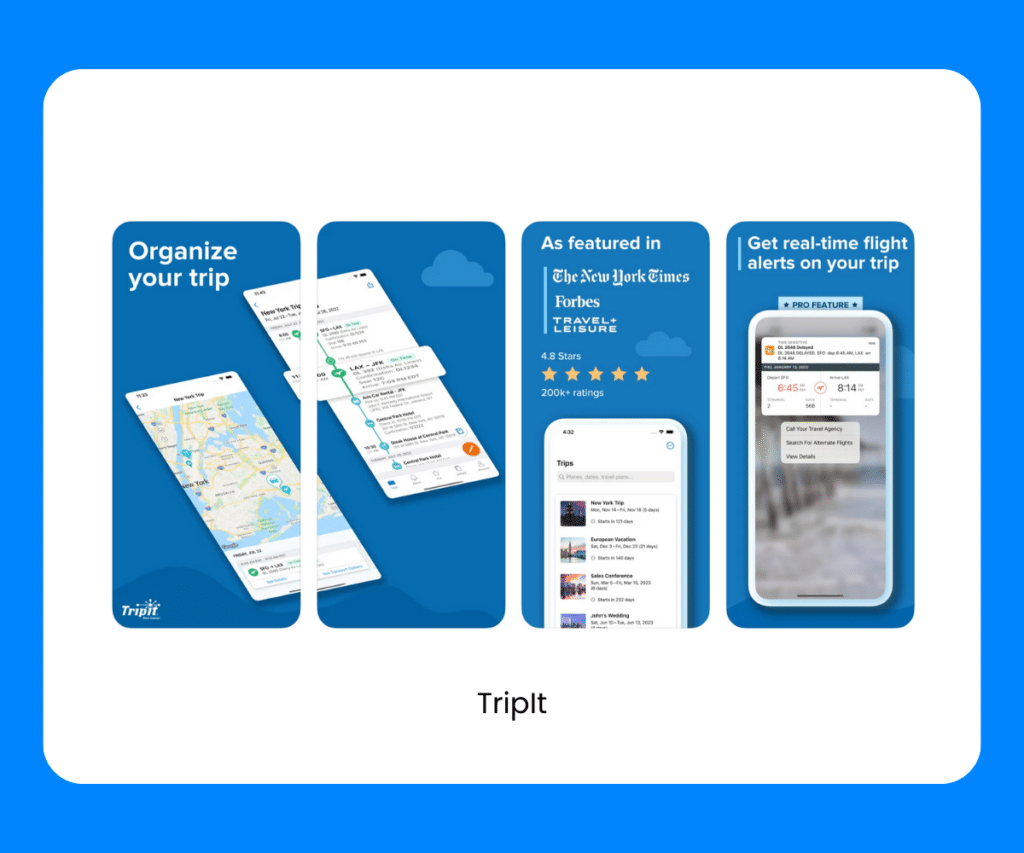
Price: Free, with a paid Pro version.
- Organize travel itineraries in one place.
- Forward booking confirmations to create a master itinerary.
- Access your travel plans offline, including flight details and directions.
XE Currency Converter
The XE Currency Converter app is your go-to tool for quick and accurate currency conversions, available offline, ensuring you’re never caught off guard by exchange rates during your travels. Apps for airplane mode can also be used offline while you’re traveling – so keep this one handy during your trip.
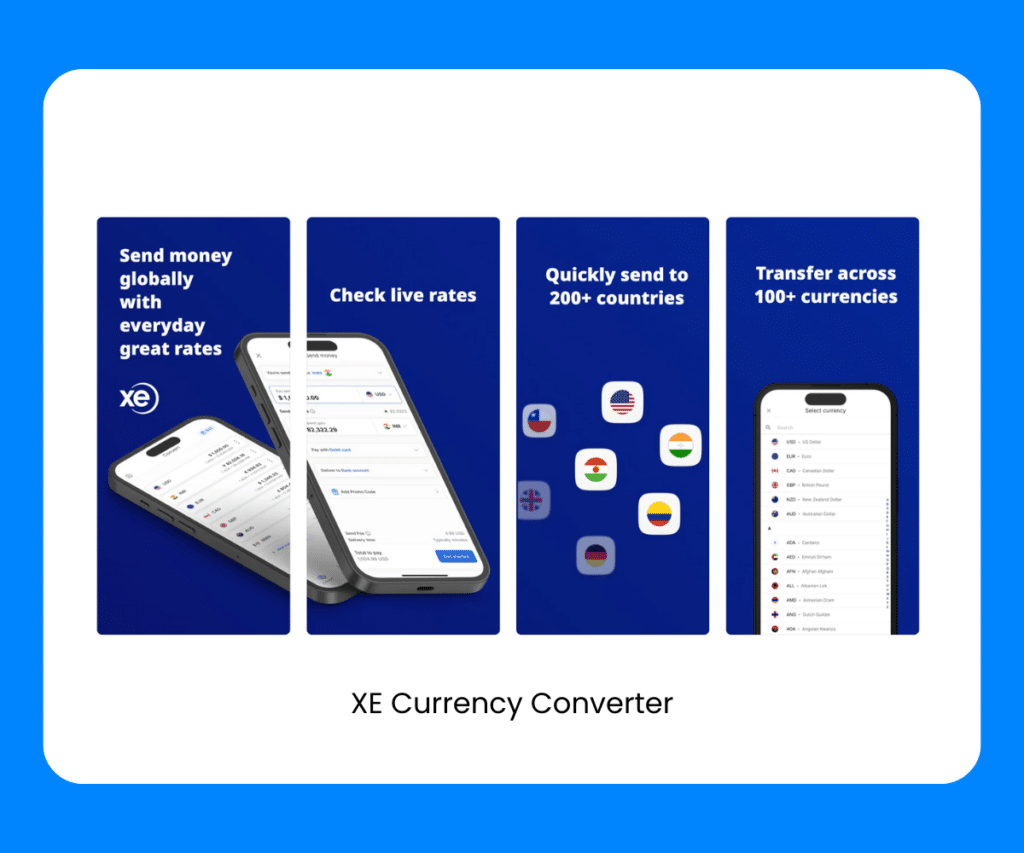
- Accurate currency conversion for international trips.
- Access to live exchange rates offline.
- Historical currency charts for reference.
In terms of good apps for airplane mode, the Maps.me app is another handy one. Offering detailed maps and directions for your destination, even when you’re without an internet connection, making it a must-have for travelers.
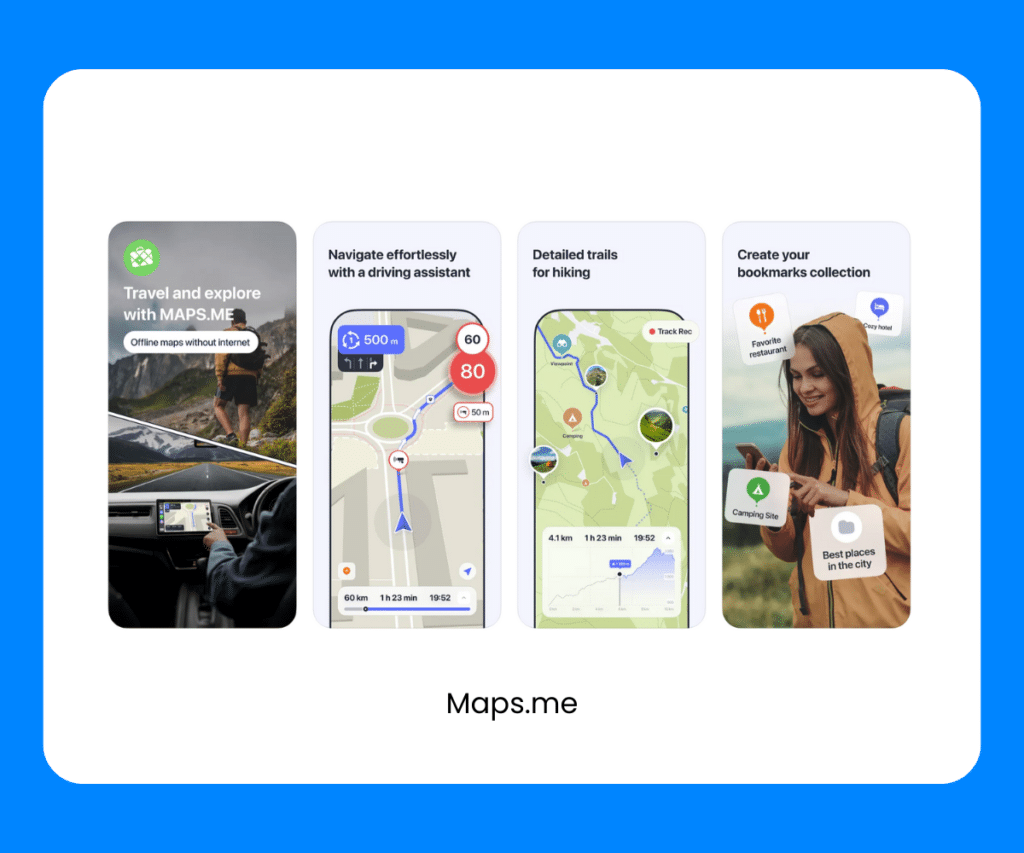
- Detailed offline maps for navigating without an internet connection.
- Points of interest, hiking trails, and bicycle routes.
- Bookmark and share your favorite locations.
The PackPoint app is your smart packing assistant, creating customized packing lists based on your trip type and the weather forecast, ensuring you never forget an essential item when traveling.
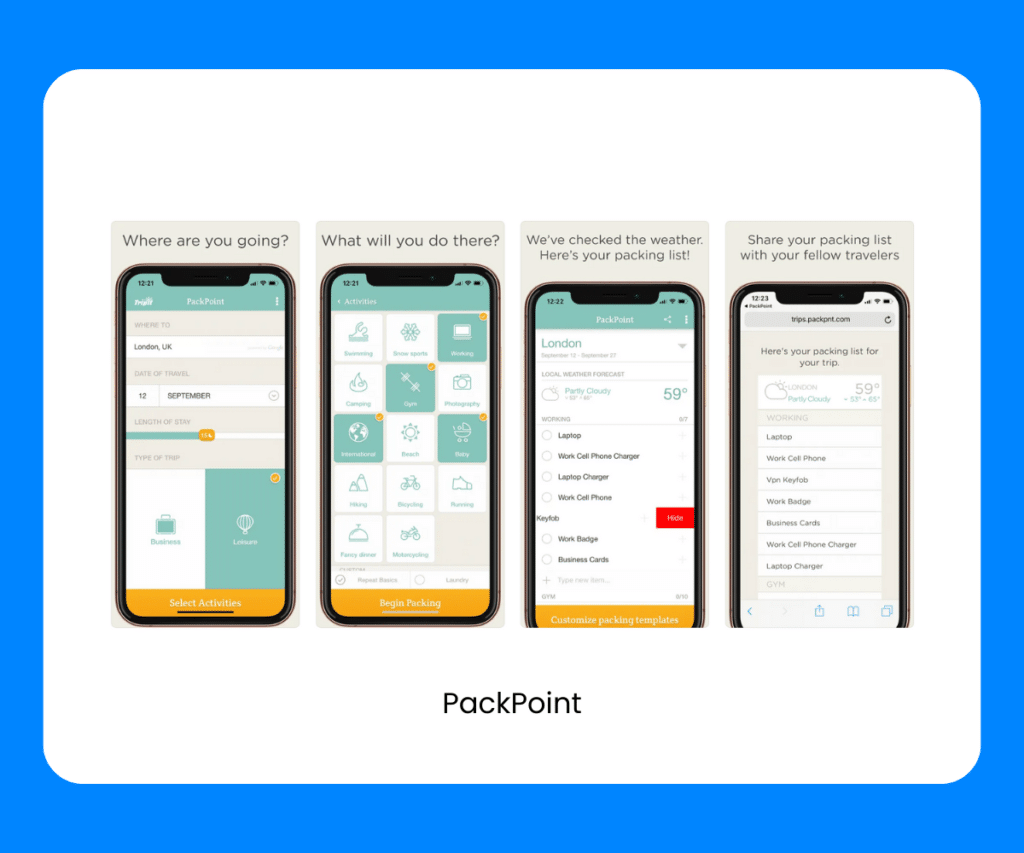
- Create custom packing lists based on the type of trip and the weather.
- Offline access to your packing lists for reference.
- Share your lists with travel companions.
With these best apps for airplane mode trip planning, you can map out your journey, book accommodations, navigate foreign streets, and even pack like a pro, all while in airplane mode. Enjoy a seamless travel experience with these valuable trip planning companions.
The Best Airplane Apps for Working
For those who can’t afford to hit pause on productivity while in-flight, these airplane mode apps are your wingmen for getting work done, even in airplane mode. Here are some top apps that work on airplane mode to boost your productivity and stay on top of your tasks.
Microsoft Office Suite (Word, Excel, PowerPoint)
The Microsoft Office Suite (Word, Excel, PowerPoint) app is your mobile office on the go, allowing you to create, edit, and collaborate on documents, spreadsheets, and presentations, even when you’re offline, so work never stops.
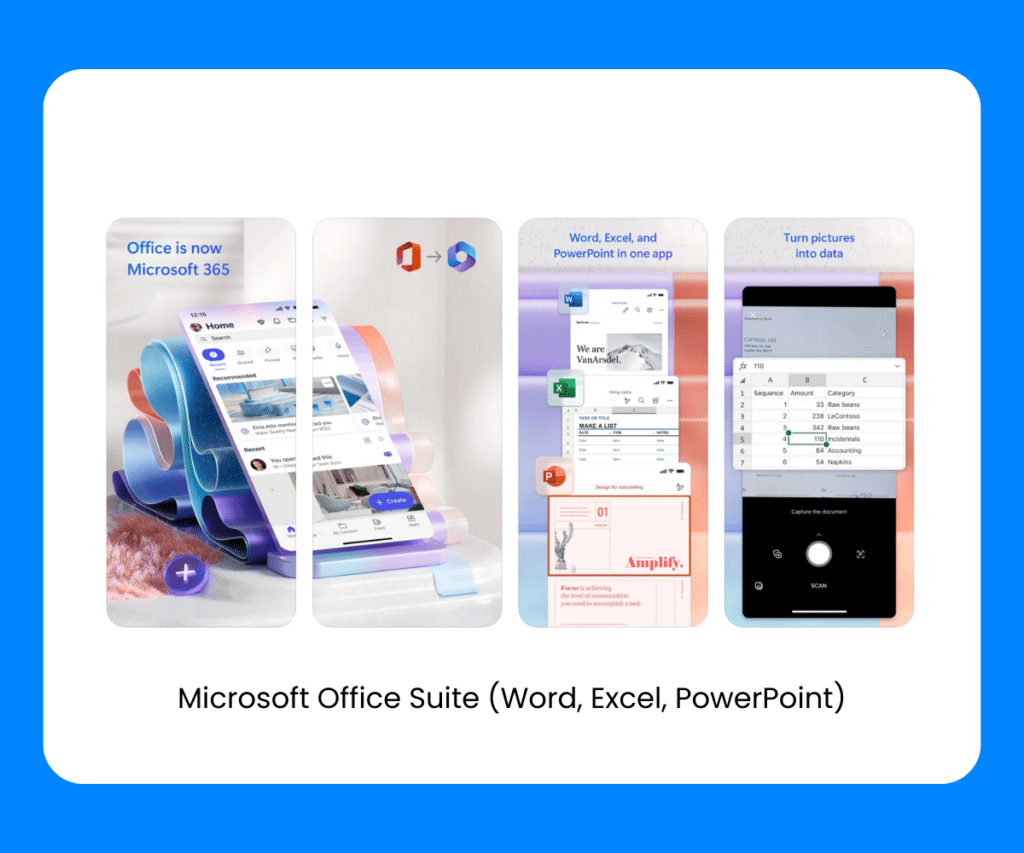
Price: Free with limited features, paid Office 365 subscription for full functionality.
- Create, edit, and collaborate on documents, spreadsheets, and presentations offline.
- Sync changes when you’re back online.
- Easy access to cloud storage for file backup.
The Evernote app is your digital notebook and one of the best apps for plane rides – especially for creatives and those who need to stay productive. It’s perfect for jotting down notes, organizing ideas, and setting reminders, all accessible offline to keep your thoughts in one place, whether you’re on a plane or anywhere else.
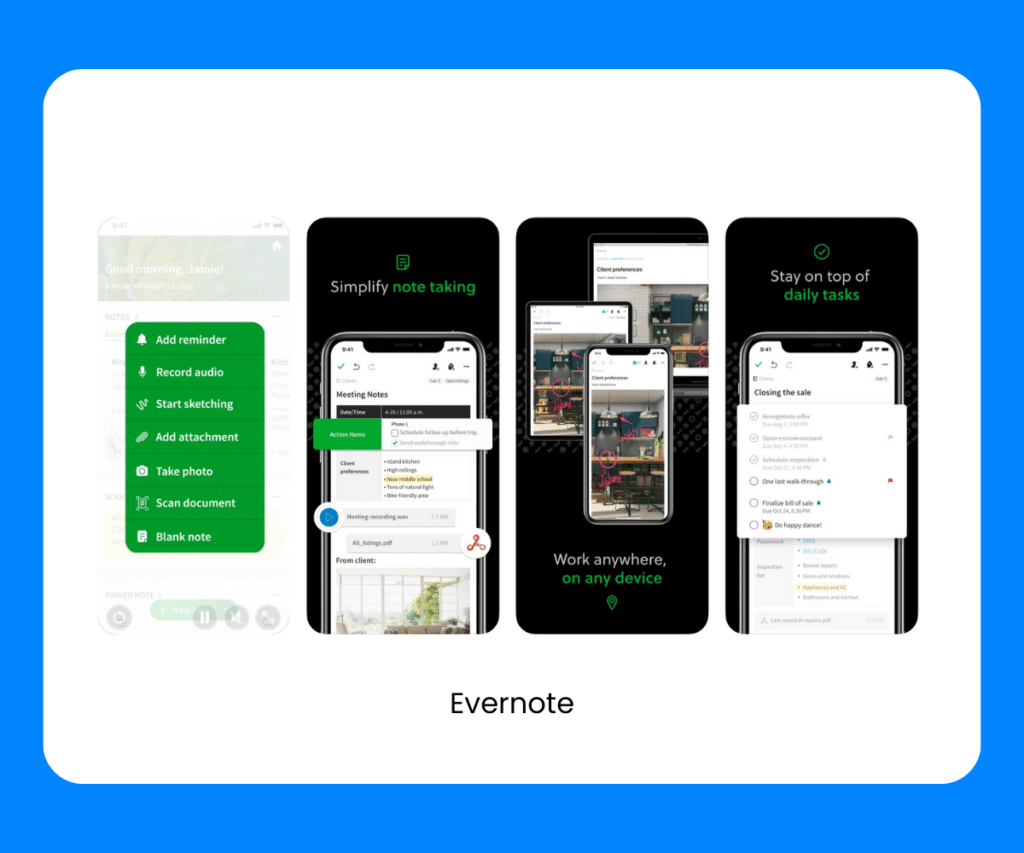
- Take notes, organize ideas, and set reminders.
- Work offline and sync when you’re connected again.
- Clip web articles, images, and documents for reference.
When you think of the best apps for long flights, Trello might not be the first one to come to mind, but if you need to stay productive you might want to consider giving this one a try.
The Trello app helping you visually organize tasks, collaborate with teams, and keep track of projects, whether you’re online or offline, so you stay on top of your work.
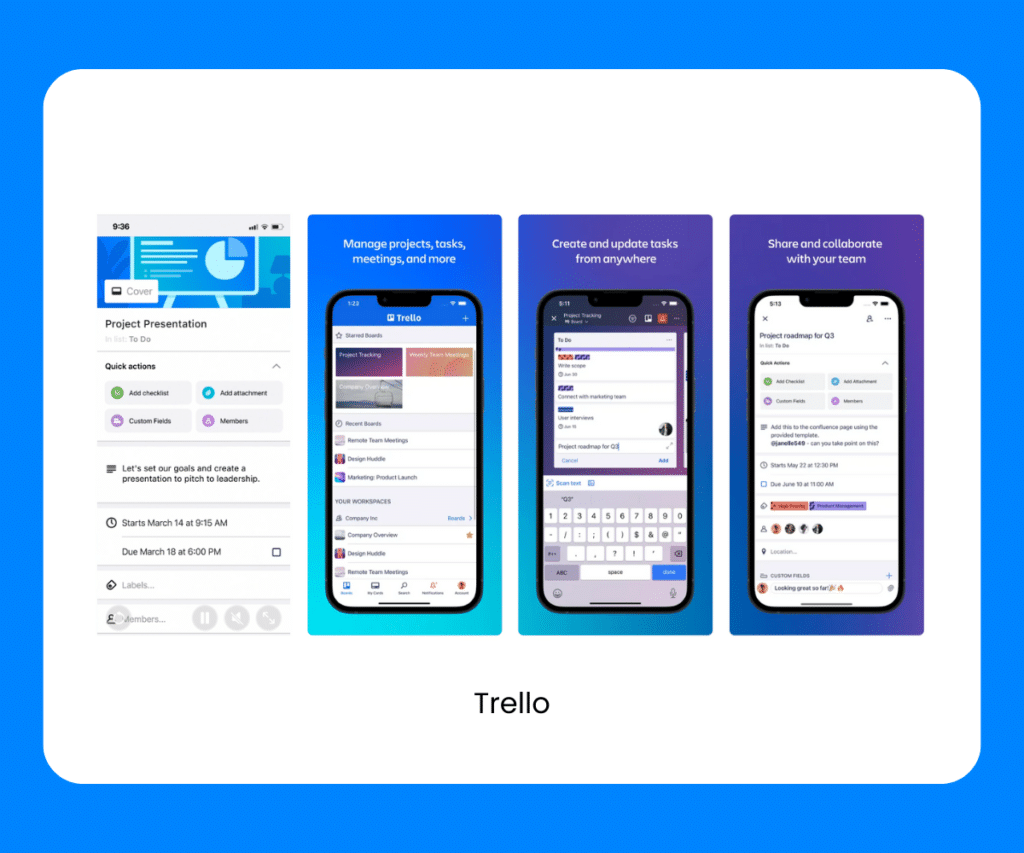
- Visual project management with boards, lists, and cards.
- Offline access to boards for making and reviewing changes.
- Collaborate with team members on tasks and projects.
Google Drive
The Google Drive app offers secure storage and easy access to your documents and files, even without an internet connection, so your work is always at your fingertips. That qualifies it as one of the best apps for flying in our book.
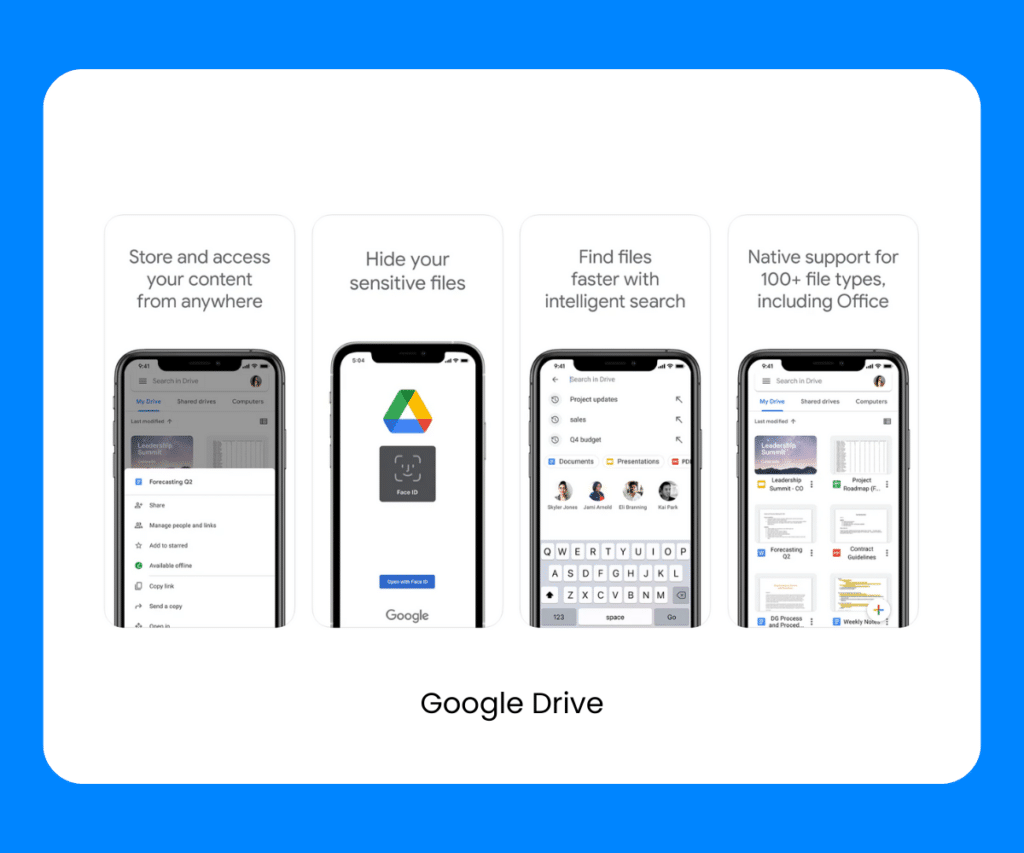
Price: Free, with options for additional storage.
- Store and access files, documents, and presentations.
- Collaborate and edit documents offline.
- Sync changes when you’re connected again.
Forest: Stay Focused
The Forest: Stay Focused app is your productivity partner, helping you stay on track and minimize distractions by growing virtual trees during work sessions, making your time more focused and rewarding.
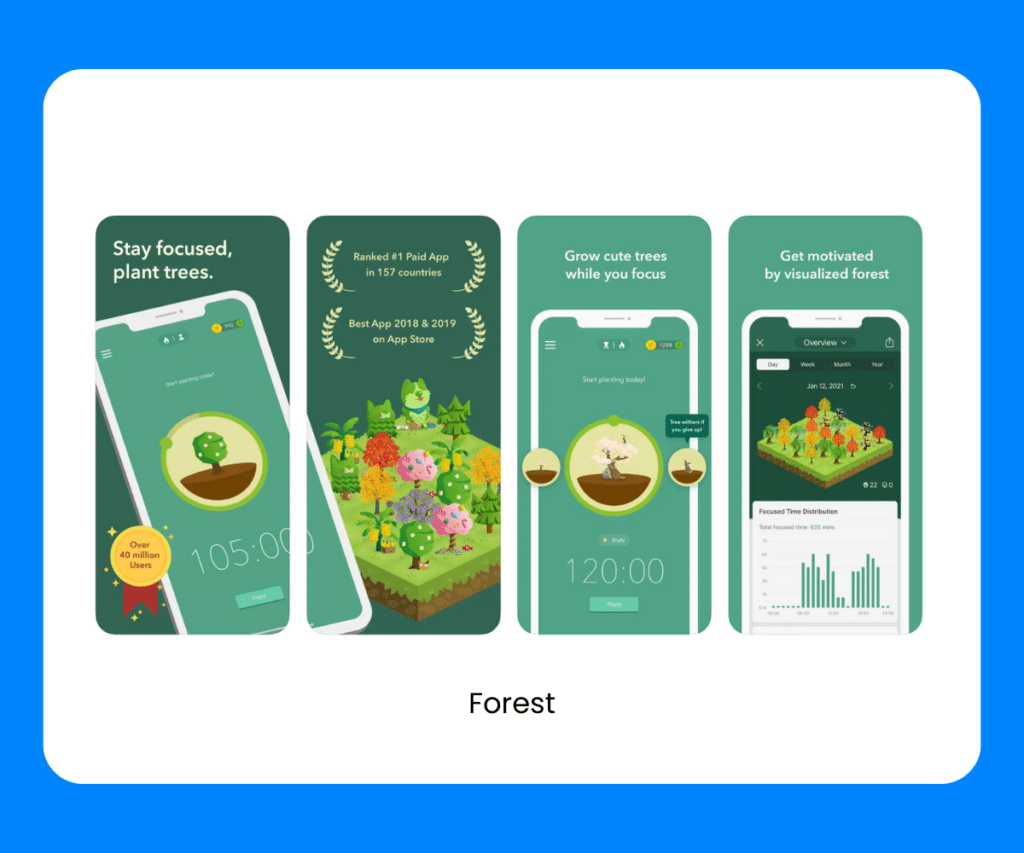
- A productivity app that encourages focus and minimizes distractions.
- Plant virtual trees during work sessions, which grow when you stay focused.
- A simple and engaging way to track and improve your productivity.
These best apps for airplane mode might not be your work essentials but they’re great for professionals who need to remain productive and organized during flights. Whether it’s drafting reports, managing projects, or keeping your ideas in one place, these best apps for airplane mode are your trusted allies in achieving your work and productivity goals.
How Air Doctor Can Help
Air Doctor is a must-have apps for travelers. The app connects travelers to a global network of local, multi-lingual doctors, ensuring 24/7 access to quality, appropriate medical assistance from anywhere in the world.
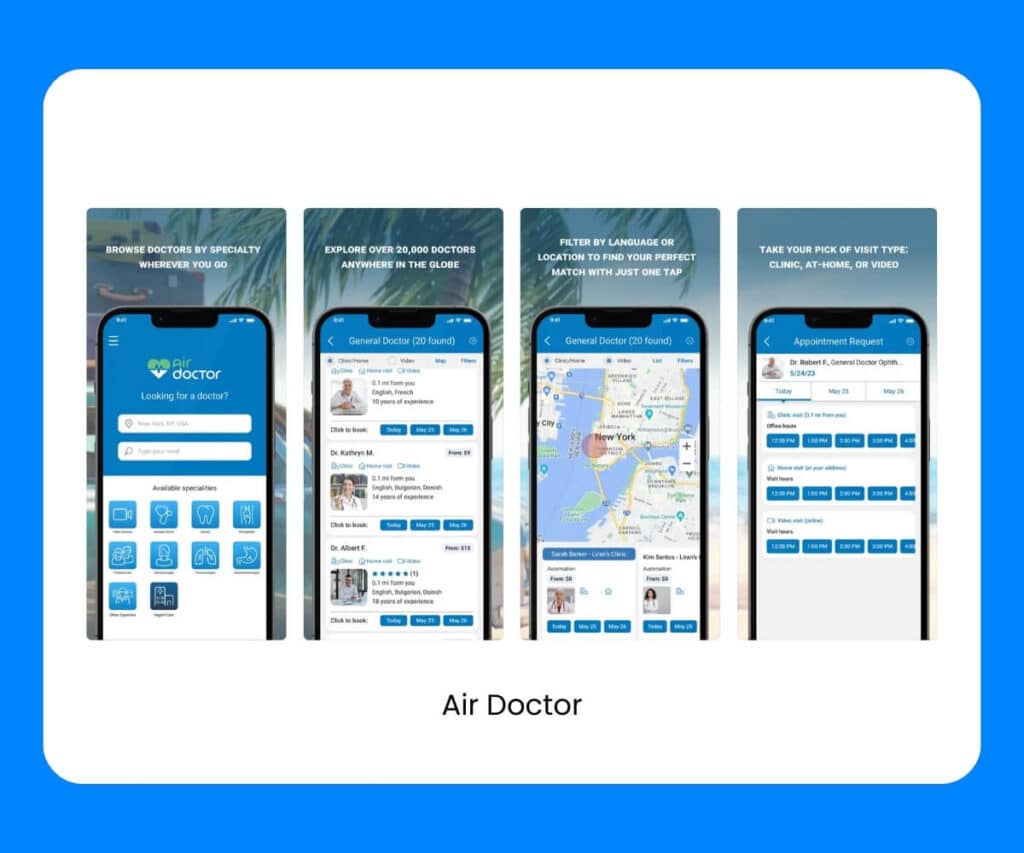
Price: Free to download.
Locations: Active in 75 countries.
Available: iOS and Android
- Global Medical Network: Over 20,000 multi-lingual doctors and specialists.
- Visit Flexibility: Choice of clinic, at-home (hotel), and video consultations.
- Language Support: Access medical assistance and customer support in multiple languages.
- Prescription Services: Get valid, local prescriptions and medications from qualified medical providers.
- 24/7 Support: Our multi-lingual support team is here to guide you every step of the way (day or night).
- Most Common Medical Specialties: Access GPs, pediatricians, dentists, ophthalmologists, dermatologists, gynecologists, and orthopedic specialists.
- Easy-to-Use App: The app is user-friendly – easily browse doctors and schedule an appointment in just a few taps and get a confirmation in up to 45 minutes.
- Partnered With Leading Insurers: We’re partnered with leading insurance providers around the globe to offer cashless (no out-of-pocket expenses) and claimless (no lengthy claims processes) customer experience.

How to Plan a Visit to the Cinque Terre (and What to See)
Cinque Terre is the perhaps the most quintessential spot along the Italian Riviera. Here's what to see and where to...

36 Reasons Why You Should Visit Singapore
If you are busy planning out potential travel destinations for the coming year, here's why you visit Singapore.

The 10 Best Apps For Dispersed Camping
From GPS navigation to finding the best campsites, we’ve got a list of the best apps for dispersed camping.

Packing A Bike For Air Travel: What You Need To Know
From what you should know to putting it back together again, we’ll tell you everything you need to know about...

Comment augmenter les bénéfices des pharmacies : 20 méthodes simples
Vous voulez savoir comment augmenter les bénéfices de votre pharmacie ? Découvrez comment vous pouvez augmenter les ventes de votre...
Come Aumentare i Profitti Farmaceutici in 20 Semplici Modi
Vuoi sapere come aumentare i profitti della farmacia? Scopri subito come aumentare le vendite per la tua farmacia con queste...
Wie man den Gewinn einer Apotheke auf 20 einfache Arten steigern kann
Möchten Sie wissen, wie Sie den Gewinn Ihrer Apotheke steigern können? Erfahren Sie jetzt, wie Sie mit diesen 20 einfachen...
Cómo aumentar las ganancias de tu farmacia en 20 sencillos pasos
¿Quieres saber cómo aumentar las ganancias de tu farmacia? Descubre cómo con estas 20 sencillas estrategias.

Tutto Quello che Devi Sapere per Euro 2024
From stadiums to tips for traveling in Germany, we'll cover everything you need for your trip to Germany for the...

Jenny Cohen Derfler
Air dr ceo & co-founder.
Jenny is the CEO and one of the Co-Founders at Air Doctor. She spent more than 20 years at Intel, most recently as general manager of its manufacturing facility in Israel and before that in various engineering and manufacturing roles in Silicon Valley. Air Doctor is her second startup having previously founded electric vehicle company ElectRoad.
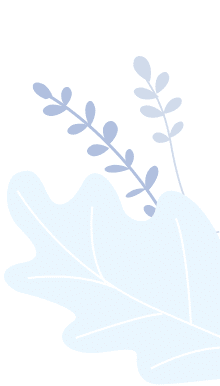
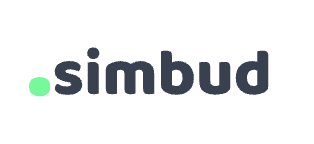
A beginner’s guide to travel eSIMs: How to use eSIMs for travel
Table of contents, what is a travel esim, and why do i need one.
One of the latest innovations in travel tech, eSIMs are digital SIM cards embedded directly into the processors of mobile devices. Compatible devices come pre-equipped with an eSIM, so there’s no need to buy and install a card manually.
While eSIMs can be used at home, there are notable advantages to using eSIMs for travel. It’s super easy to switch between carriers and plans, which minimizes service interruptions while you’re globetrotting.
Additionally, there’s no need to visit a store in person to get a new SIM card or buy online and wait for it to be shipped to your home. eSIM cards can be purchased online and activated immediately using a QR from your carrier. Plus, there’s a huge range of plans offered by many different providers, giving you plenty of control over how much you pay based on the travel data you think you’ll need.
Are there any drawbacks to using an eSIM for travel?
Not all carriers support eSIMs, and not all devices are eSIM compatible. However, eSIM usage is growing dramatically, so mobile users can expect to see these limitations decline in the coming years.
Where can I buy a travel eSIM?
- Airalo (200+ countries, regional plans available)
- Flexiroam (200+ countries and territories, regional plans available)
- Nomad (165+ countries, regional plans available)
- GlobaleSIM (150+ countries, regional plans available)
- Ubigi (200+ countries)
- Maya Mobile (190+ countries, regional plans available)
- BNESIM (200+ countries, regional plans available)
- eSIM2Fly (100+ countries, regional plans available)
- GigSky (190+ countries, regional plans available)
- RedteaGO (100+ countries, regional plans available)
How to deactivate your regular SIM and activate your eSIM for travel
Before activating your new eSIM card, deactivate your regular SIM card. This will protect your personal data and help you avoid getting hit with unnecessary roaming charges.
Deactivating a SIM card is pretty easy. Here’s how it works:
- Back up your phone, including contacts, messages, and any other data.
- Notify your mobile carrier about your travel plans and ask that your SIM card be temporarily deactivated. Your carrier will guide you through the process.
- Once deactivated, remove your SIM card from your phone and store it in a safe place.
Activating an eSIM for travel is even easier than activating/deactivating a physical SIM card. Usually, you’ll need to contact your travel plan carrier and get a QR code. Scan this into your phone to activate the eSIM.
The following tips may help if you’re having trouble knowing how to use an eSIM when traveling:
- Make sure your device is eSIM compatible
- Check your wireless connection. Restart your phone if necessary.
- Re-scan your carrier’s QR code
- Contacting your carrier for help
Check your network coverage and device compatibility
With travel eSIMs, you can stay connected almost anywhere in the world. Many new cell phone models are eSIM compatible. If you have an old phone, you may need to upgrade to a newer model to begin using eSIMs for travel. Check out a list of eSIM-compatible devices here .
eSIM plans piggyback on domestic carriers’ networks. To find out where you can get service in a given country, visit the network provider’s website or contact the network provider directly. If you’ve already landed, apps like OpenSignal (Android and iOS), LTE Discovery (Android), and Network Cell Info Lite (Android) provide info on network strength in your area and surrounding areas.
How much travel data do I need?
To get the most out of your travel eSIM, you’ll want to strategically plan your data usage. Up to 5GB of data is good if you don’t use your device often, while moderate users might want to be safe and go for a 10GB travel data plan. Look for higher data plans if you’re an active online gamer or stream a lot of high-quality videos.
Here are a few tips for minimizing your data usage while traveling:
- Connect to Wi-Fi whenever possible (airports, hotels, cafes, etc.). But consider using a VPN to prevent unauthorized access to your device and data.
- Disable automatic device updates and limit the number of apps that run in the background. Many phones make it easy to do this with data-saving mode.
- Don’t stream much music or video, or download files in advance to avoid streaming while you travel.
- Use data compression apps to reduce the size of web pages and images.
- Disable data roaming to avoid automatically using foreign networks.
- Go on airplane mode when you’re not using your device.
How to stay safe when using a travel eSIM
Compared to physical SIM cards, eSIM cards are much harder to hack because you can’t simply remove the card from a device.
Even though eSIMs reduce the risk of your SIM card getting lost or stolen, it’s still important to safeguard your personal data while abroad. One of the best ways to protect your personal data while using Wi-Fi is with a virtual private network (VPN). VPNs create a tunnel of sorts through which you can access the internet without your personal data being visible to others using the same Wi-Fi network.
Another great way to stay safe while using public Wi-Fi is to disable file sharing and AirDrop. Doing so makes it harder for nearby devices to access your files. Also, avoid accessing non-secured websites. Look for “https://” in the URL, which indicates that data is encrypted when being transferred between your device and the server.
Can I use an eSIM internationally?
Yes. Some eSIM plans offer service in multiple countries or regions (USA & Canada, Europe, Asia-Pacific, etc.). Others are country specific. Before you buy an eSIM, make sure it supports your destination country.
Can I get a global eSIM?
You can’t buy an eSIM card that works in every country, but you can buy an eSIM that offers service in multiple countries or regions. If you’re planning a trip around the world (sounds exciting!), you might need to get multiple eSIM plans and activate them separately as you travel.
Can I get a travel data plan on an eSIM card?
Yes, it’s possible to buy and activate a data-only eSIM travel plan on your phone. Although, if you want to do more than just access the internet on your device, you’ll need a full-service eSIM plan that also lets you text and make calls.
Why settle with a physical SIM card, when you can get a digital SIM card that you don’t have to stand in line at a store to buy and that you can activate and manage remotely? Use an eSIM to avoid the hassle of interrupted mobile service when traveling internationally.
You can’t yet use a travel eSIM with all phones and providers. But more and more eSIM options are popping up on the market, so stay ahead of the trends and start riding the wave.
- Watch the latest ABC7 newscast here Full Story
- ABC7 Bay Area 24/7 live stream Watch Now
- Track wildfires across CA with this interactive map Full Story
WATCH VIDEOS
There is a sure fire way to avoid international data charges -- and it isn't Airplane Mode

SAN FRANCISCO (KGO) -- You know to put your phone on Airplane Mode when you get on a plane. But when you are traveling internationally, keeping Airplane Mode on is not always the best solution to avoid mobile data charges.
"It's very easy to accidentally turn off the Airplane Mode icon," said Jessica Dolcourt, CNET Section Editor.
RELATED: San Jose family billed $13,470 by T-Mobile for half-hour of iPhone internet
Dolcourt said that Airplane Mode is just a temporary solution while you are on a plane for several hours. For international trips, she recommends a better way that will avoid mistakes that could result in expensive international data roaming charges.
"A safer bet if you know you don't want to use any data at all while you are traveling, to go into the settings and to turn off your cellular data and/or your international roaming data," said Dolcourt.
On an iPhone, you can turn off cellular data by selecting the Settings app and clicking on the Cellular icon. There you can turn off Cellular Data, or click on Cellular Data Options to only turn off voice or data roaming.
For Android phones, go to Settings, select Connections and then click on Data Usage. You can then turn off Mobile Data.
On both systems, you should turn on WiFi to restore internet access and receive emails when connected to a WiFi network.
Both operating systems also allow you to check the data usage of each app. If you want to keep your phone from using data while you are not using an app, it is recommended you turn off background data usage.
Related Topics
- SAN FRANCISCO
- U.S. & WORLD
- ABC7 ORIGINALS
- SMARTPHONES
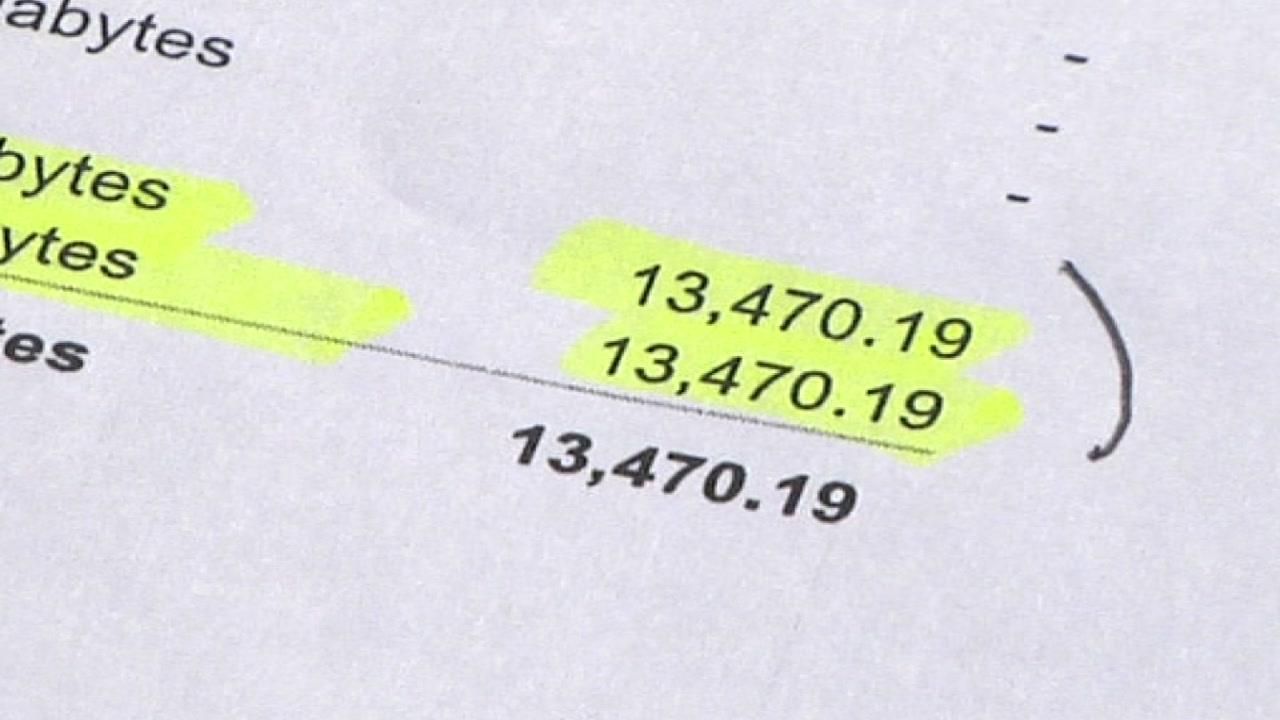
San Jose family billed $13,470 by T-Mobile for half-hour of iPhone internet
Top stories.

Sonoma Co. declares local emergency for Point Fire

Sonoma Co. homeowners describe how firefighters saved homes from fire

Secret Service agent robbed in Tustin during Biden's visit to SoCal

How climate is impacting CA's fire season

Richmond could vote to tax Chevron refinery this Nov.
Here's a look inside SFO's new Harvey Milk Terminal 1
Point Fire smoke triggers Spare the Air Alert in Bay Area
Firefighters battle Red Flag conditions in North Bay

Does airplane mode use data overseas?
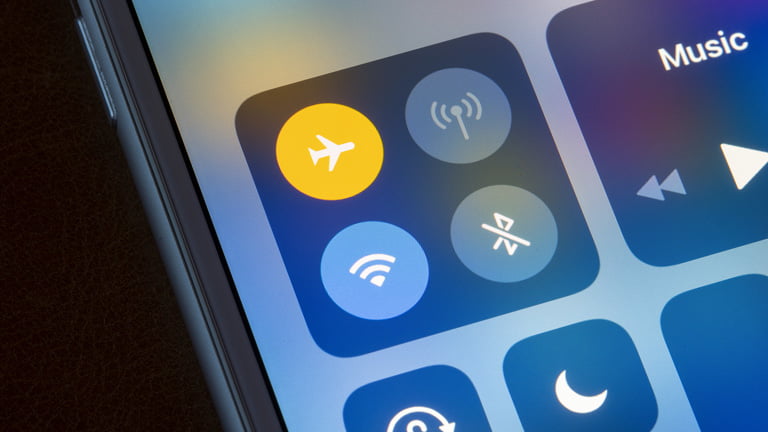
If you plan to travel to another country, one of the first things you must figure out is how to stay in touch with your loved ones back home. To stay connected, your device needs to be connected to the internet either via a mobile cellular connection or WiFi. Otherwise, you may have to put your phone in airplane mode.
Most modern smartphones come with the airplane mode feature, which disables wireless communication to and from the device, including cellular data, Wi-Fi, and Bluetooth. Many users may still wonder does airplane mode use data, particularly when traveling internationally.
In this article, we will discuss everything you need to know about using airplane mode and what you should and shouldn’t do with your phone when traveling internationally.
What is airplane mode?
Airplane mode, also known as flight mode, is a feature on modern mobile devices that disables wireless connections, including WiFi, Bluetooth and cellular data. However, on some newer devices and operating systems, airplane mode doesn’t disable Bluetooth. Airplane mode is typically used during flights to comply with regulations and prevent interference with aircraft equipment.
When you turn on airplane mode, you won’t be able to use any features on your device that require connecting to the internet. However, you can still use the non-wireless features and apps on your device, such as playing offline games or listening to offline music.
How do I turn airplane mode on?
Turning on airplane mode depends on the kind of mobile device you have and its operating system.
Turning on airplane mode on iPhone and iPad
To turn on airplane mode on an iPhone or iPad, swipe down from the top right corner of the screen and tap the airplane mode icon. For older iOS devices with the home button, swipe up from the bottom of the screen to access the control center. Alternatively, go to [Settings] – [Airplane Mode] , and toggle the switch to turn it on.
Turning on airplane mode on Android devices
To turn on airplane mode on an Android device, swipe down from the top of the screen to access the notification panel , then tap the airplane mode icon (the icon resembles an airplane). Alternatively, go to [ Settings] – [Network & internet] – [Airplane mode] , and toggle the switch to the “on” position.
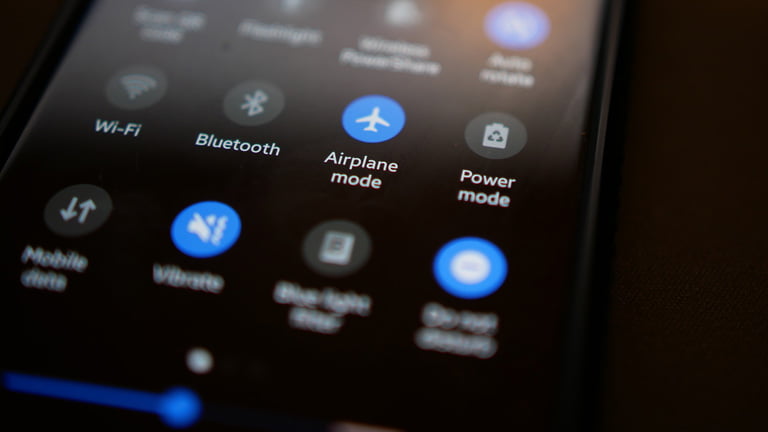
When do I use airplane mode?
As mentioned earlier, you will typically use airplane mode during flights to comply with regulations and prevent interference with aircraft equipment. However, it can also be useful in other situations, such as when you want to conserve battery life by only using offline features and apps on your devices.
You may also want to turn on airplane mode when you are in an area with a poor signal and do not want your device to constantly search for a connection. Turning on airplane mode may also be an option if you’re overwhelmed and don’t want to receive calls, text messages, and push notifications from apps. Finally, you can turn airplane mode on and then off after a few seconds if you want to reset your mobile network connection.
Does airplane mode use data?
When airplane mode is turned on, it turns off all wireless communication, including cellular data. This means that your device will not use any data while in airplane mode since you’re not sending or receiving any information from the internet. Mobile devices typically consume data when sending or receiving data from the internet. If no data is sent or received, you won’t lose any data from your data bundle.

What shouldn’t / should I do with my phone when traveling overseas?
Here are some of the things you should do and those that you shouldn’t do when using your phone in another country.
3 things you shouldn’t do with your phone overseas
- Just turn on airplane mode
Turning on airplane mode may be an effective way to disable wireless communication and save battery life. However, it will prevent you from accessing useful features and information while traveling. For instance, if you want to navigate using apps like Google Maps, you will have to turn off airplane mode to get a signal.
Similarly, if you want to use Wi-Fi to connect to the internet, you will need to turn off airplane mode or manually turn on WiFi mode, since WiFi is also disabled when you turn on airplane mode. Overall, airplane mode should only be enabled when on a plane or when you intentionally don’t want to receive and send data to the internet.
- Only rely on auto-roaming
Auto-roaming is a feature that allows your phone to automatically connect to a supported local cellular network when you’re in another country. While this can be convenient, it can also be expensive, as many carriers charge high rates for international roaming. Average data prices for roaming range between $2 to $5 per MB , which is way too expensive when compared to the local cellular data rates.
- Only rely on WiFi
Using Wi-Fi will obviously save you money on data usage while traveling. However, it’s important to be aware of the risks of using public Wi-Fi networks. Free Wi-Fi networks can be insecure, making your device vulnerable to hacking and data theft. Additionally, many public Wi-Fi networks may not be available in certain locations or may require a password or payment to access. When you travel, it’s important to have a backup plan for accessing the internet, such as using local eSIM networks in case you don’t have access to WiFi or if you don’t trust the WiFi networks within your vicinity.
3 things you should do with your phone overseas
- Check your phone status to ensure it is unlocked.
If you plan to travel soon, it’s important to check if your phone is unlocked. When a phone is unlocked, it can connect to any local carrier network in a foreign country. This will save you money that you would otherwise spend on international roaming charges. The easiest way to check if your phone is unlocked is by using a SIM card or eSIM of another carrier.
- Learn how to manage data roaming settings.
If you intend to use cellular data (which you should) while traveling, it’s important to learn how to manage your data roaming settings. Almost every smartphone has a feature that allows you to turn off data roaming to avoid unexpected charges. We recommend turning off this feature if you don’t want to pay the enormous charges of data roaming.
- Prepare for a data plan for an international traveler
If you intend to use your smartphone or other devices to access the internet in a foreign country, it’s important to determine the data plan that suits your needs and budget. More about this in the next section.
What is the best way to use data overseas?
If you want to stay connected to the internet when you travel, here are some of the options that you might consider.
- Portable WiFi devices
These devices are small routers that create a WiFi hotspot that you can connect to with your smartphone or other devices. However, they can be expensive to purchase, and you may still have to pay for data usage beyond the limits of your plan.
- Physical SIM card
SIM cards are a popular option for international travelers because they allow you to use your phone on a local network in the destination country. Using local SIM cards is a cost-effective way to stay connected, especially if you plan to make local calls or send text messages in addition to connecting to the internet.
- Auto data roaming
When using auto data roaming, your smartphone automatically connects to a local network in the destination country, allowing you to use cellular data as you would at home. While this can be a convenient option, it is usually very expensive than the other alternatives.
- Traveler eSIM
eSIM is a new technology that allows you to activate a cellular plan without having to physically insert a SIM card into your device. Activating eSIM is done by downloading and installing activation software or requesting your network provider to activate it remotely. eSIMs are becoming increasingly popular among international travelers because they are easy to use and offer many advantages over traditional SIM cards, including:
- Reasonable prices: eSIMs are often priced competitively compared to traditional SIM cards, especially for data usage.
- Prepaid: eSIMs can be prepaid, so you don’t have to worry about hidden fees or unexpected charges.
- Easy to use: eSIMs can be activated quickly and easily without visiting a local store to purchase and install a physical SIM card.
- Flexibility: eSIMs can be used with multiple carriers, giving you more options for choosing the best plan for your needs.
Overall, using eSIM is the best alternative, thanks to the advantages they have over the other options we have shared. The good news is that all the popular carriers in the US and Europe support eSIM. If you plan to travel to the US, check out various plans from eSIM USA to get access to some of the best eSIM data plans .
Final thoughts
As discussed in this article, airplane mode is only necessary if you are on a plane or intentionally don’t want your device to connect to the internet or receive calls and texts. Consider turning it off if you want to stay connected to the internet. To use the internet in a foreign country, there are several other options available, including SIM cards, portable WiFi devices, and auto data roaming.
However, prepaid eSIM is the safest and easiest way to use data overseas, offering affordable and reliable connectivity without going through the hassle of purchasing and installing traditional SIM cards. eSIM USA offers a wide range of eSIM data plans that you can take advantage of if you intend to travel to the USA soon.
It looks like you haven't added any items to your cart yet.

5 Ways To Save on Cellphone Costs When Traveling Internationally
W hen planning for an international trip, you may be aggressively budgeting for things like airfare, lodging, meals out and all the other essential and obvious expenses. But don’t forget about one sneaky cost that could seem to hit from out of nowhere: an elevated cellphone bill. Data roaming charges can be astronomical and all too easy to rack up while abroad.
Read Next: Dave Ramsey: 7 Vacation Splurges That Are a Waste of Money
Check Out: How To Get $340 Per Year in Cash Back on Gas and Other Things You Already Buy
Fortunately, there are ways to get ahead of this potentially surprising cost. Pre-trip preparation is key. Here’s what to do.
Sponsored: Owe the IRS $10K or more? Schedule a FREE consultation to see if you qualify for tax relief.
Invest In a Pocket Wi-Fi Device
If you’re a frequent international traveler, it’s worth it to invest in your own pocket Wi-Fi device.
“I have a GlocalMe that I bought for around $100 on Amazon, and have used it in Japan, India and all over Europe,” said Adeline Kuroki of Savor & Soak Travel Co . “Once you own the device, you can log into your account and purchase a full monthly data plan, or just data for a week or two in different destinations for really reasonable rates. An added bonus to using a Wi-Fi device over an international plan on your phone is that you can connect other devices as well.”
Find Out: 8 Tips to Fly Business Class for the Price of Economy
Or, Rent a Pocket Wi-Fi Device While Abroad
If you’re not traveling to other countries more than, say, a few times a year, consider renting one instead.
“The last time my husband and I were both in Japan, he rented a pocket Wi-Fi from a local company, Pupuru, and I used my GlocalMe,” Kuroki said. “For about the same price, the speed on his Pupuru device was much higher! The one downside with using a local company is that you’re spending time at the airport picking it up, or having it sent to your first hotel, meaning you won’t have it for your airport transfer.”
Get a Local SIM Card
Once you reach your destination, it makes great sense to get a SIM card there.
“For decades now my first choice has been to get a local SIM at my destination,” said Nicole (Nikki) Beauchamp, NYRS, associate broker at Sotheby’s International Realty . “Thanks to technological advances there are also eSIM possibilities.”
Download Messaging Apps
If you want to cut costs on your cellphone bill while traveling internationally, it’s crucial to download free messaging apps such as WhatsApp so that you can stay in touch with people all over the world without having to tap pricey SMS.
“Before your trip, make sure that both you and the people you wish to communicate with have multiple messaging apps installed,” said Farhan Siraj, a frequent traveler and the CEO of OSHA Outreach Courses . “This is because many countries have restrictions on certain messaging platforms, and having alternatives ensures that you can stay connected regardless of local regulations. These apps allow you to use data instead of SMS, which is much more expensive while using internationally. Video and voice calling through these apps are also much cheaper.”
Use Airplane Mode When You Don’t Need To Text or Talk
“One of the biggest ways that I save money on cellphone costs is by turning my phone on airplane mode and hopping on Wi-Fi whenever feasible,” said Brittany Betts, travel expert, Florida Panhandle . “Cellphone companies do offer international texting now, but that can definitely get pricey. If you are looking to avoid this cost, Wi-Fi is your best bet to be able to still talk to others internationally. Other than that, keeping your phone on airplane mode prevents it from roaming freely and charging you for your international roam plus text.”
More From GOBankingRates
- 6 Expensive Costco Items That Are Definitely Worth the Cost
- I Was Retired, but Wasted Big Money On These 3 Things and Had To Go Back To Work
- 25 Promising Housing Markets for Homebuyers
- 4 Reasons You Should Be Getting Your Paycheck Early, According to An Expert
This article originally appeared on GOBankingRates.com : 5 Ways To Save on Cellphone Costs When Traveling Internationally

- Shop all deals
- Free phones
- Smartphones
- Fios Home Internet
- Bring your own device
- Accessories
- Refer a Friend
- Verizon Visa® Card
- Certified pre-owned phones
- Apple iPhone 15 Pro
- Apple iPhone 15
- Samsung Galaxy S24 Ultra
- Google Pixel 8 Pro
- Other phones
- Trade in your device
- Tablets & laptops
- Certified pre-owned watches
- Jetpacks & hotspots
- Shop all accessories
- Phone cases
- Screen protectors
- Tablet accessories
- Chargers & cables
- Phone attachments
- MagSafe compatible
- Verizon accessories
- Shop all watch accessories
- Smart watches
- Shop all plans
International services
- Connected devices
- Discounts overview
- Mobile + Home
- First responders
- Verizon Forward
- Connected car plans
- Shop all home solutions
- 5G Home Internet
- LTE Home Internet
- Accessories overview
- Cables & connectors
- Networking & Wi-Fi
- TV accessories
- Phone equipment
- 5G Home accessories
- Prepaid overview
- Phone plans
- Smartwatch plans
- Tablet & hotspot plans
- International plans
- Smartwatches
- Hotspots & routers
- Basic phones
- Why Verizon Prepaid
- Disney+, Hulu, ESPN+
- Apple Arcade
- Google Play Pass
- Apple Music
- Xbox All Access
- Services & perks overview
- Entertainment
- Protection & security
- Digital family
- Financial services
- Back to Menu
- Sign in to My Account
- Prepaid instant pay
- Business Log in
Choose your cart:
- Mobile solutions
- Home solutions
- My Verizon Member
- Community Member only
- Discussions
- Connected Devices
- Airplane mode and WiFi - Europe
- Mark as New
- Subscribe to RSS Feed
- Report Inappropriate Content
Solved! Go to Correct Answer
- Filter by Labels:
International Travel

View solution in original post
- All Community topics
- Previous Topic
- Getting started / Community FAQs
- Announcements
- How-to videos
- Knowledge Hub
- Introduce Yourself
- Terms of Service and User Guidelines
- Privacy Policy
- Device troubleshooting
- Check network status
- Fios outage page
- Verizon contact numbers
Browse discussions within categories
- Accounts & Billing
- Services & perks
Add thoughts to the community
Start a new topic or ask questions in the open forum.
- New conversation
- Make a suggestion
- Just for fun
- Home Internet & TV
- Mobile + Home discount
- Support overview
- Return policy
- Community Forums
- Business support
- Download My Verizon App
- Accessibility
- Responsibility
- Verizon Innovative Learning
- Consumer info
- 5G overview
- Innovation Labs
- Apple iPhone 15 Pro Max
- Apple iPhone 15 Plus
- Apple AirPods Max
- Apple Watch Series 9
- Elizabeth James
- Terms & Conditions
- Device Payment Terms & Conditions
- Report a security vulnerability
- Mobile customer agreement
- Radio frequency emissions
- Taxes & surcharges
- Legal notices
- facebook-official
- California Privacy Notice
- Health Privacy Notice
- Open Internet
- Terms & Conditions
- About Our Ads
A Heat Advisory is in effect through Friday for a heat index near 100 each day. Stay hydrated and take frequent breaks if working outdoors.
- Detailed Forecast
- Download our App
The 5 best and 5 worst states for airline travel etiquette: report

CINCINNATI (WKRC) - These are the five best and five worst states for traveler etiquette.
A recent report by Solitaire Bliss found that 78% of the 2,002 Americans surveyed said airline etiquette has worsened in the last few years.
The following behaviors were most commonly observed by the travelers surveyed:
- Reclining seat without asking
- Loud phone use in terminal
- Putting bag(s) on seats in terminal
- Leaving garbage in seat pocket
- Asking to switch seat on plane
Solitaire Bliss surveyed residents from every state and and asked a variety of questions regarding which behaviors they are guilty of or have witnessed.
According to the survey, the following states have the WORST air travel etiquette:
The survey found the following states have the BEST air travel etiquette:
Gen Z travelers were found to be the most likely to commit naughty behaviors. The survey also found that Americans were most likely to associate poor etiquette with Spirit Airlines. 1 in 8 Americans have witnessed a physical confrontation on a plane or in the airport, per the report.
To see the full list of states and behaviors, you can visit Solitaire Bliss' official site.
How to avoid travel fees that are more common than you think
- Updated: Jun. 17, 2024, 2:10 p.m. |
- Published: Jun. 17, 2024, 2:10 p.m.
- David Cifarelli | [email protected]
Taking a vacation is meant to be a time to relax and detach from your “normal” life — but we all know how expensive that can be.
Nowadays, it feels like traveling comes with more costs, whether it’s throwing hotel staff a few extra bucks for room service, paying Airbnb cleaning fees, or adding more drivers to your rental car agreement.
With that in mind, USA Today compiled a list of seven surprising hidden travel fees that are actually more common than you would think.
So before you finish booking your summer vacation, below are some hidden travel fees and ways to avoid them.
Cleaning fees for vacation rentals
Vacation rental companies such as Airbnb and Vrbo tack on cleaning fees so that hosts can prepare rooms in between stays. Airbnb’s cleaning fee is “a one-off charge for cleaning the space you stay in and is set by the host,” according to the vacation rental’s website .
The fee is added to the nightly rate when guests book a listing. Airbnb lists the cleaning fee separately in the price breakdown and the fee is not given back to the guests at the end of the trip.
Vrbo operates in the same fashion, but not all hosts charge a cleaning fee because they think it could make their listing too expensive, hospitable reported . It’s also worth noting if the Vrbo you want to book is listed as a luxury stay , because you could pay a higher cleaning fee.
Hotel amenity costs
If you choose to stay at a hotel or resort instead of a vacation rental, then be wary of paying extra to use the gym, pool and rooftop deck, among other amenities.
Hotels may charge an amenities fee or resort fee on top of your nightly rate whether you plan on using them or not, USA Today said . Hotels charge resort fees to lower base rates and draw in more customers, NerdWallet reported . Some hotels also claim these fees let them reduce the commissions paid to online travel agents.
Examples found by the personal finance company included a $48 resort fee for “a welcome basket of local snacks” at Hyatt’s Andaz Maui in Hawaii and a $50 fee at The Ritz-Carlton Bacara in Santa Barbara, California, that includes fitness classes, tennis racket, electric bike rentals and guided hiking tours. After analyzing more than 100 hotels around the U.S. with December 2023 check-in dates, NerdWallet found that the average average resort fee was $38.82 per night.
To avoid shelling out some extra cash for amenities you may not use, Forbes has several solutions such as booking a stay with hotel reward points and using rewards credit cards.
Foreign transaction fees
Speaking of credit cards, if your bank charges foreign transaction fees when you use a debit or credit card, then you could pay even more for your travels with every swipe. These fees, which can add up quickly, apply when using a card for meals, excursions, souvenirs and other expenses.
That is why it’s important to see if your bank charges foreign transaction fees. Banks with no debit card foreign transaction or ATM fees include Capital One 360, Charles Schwab Bank, Discover Bank, HSBC and Varo Bank, according to NerdWallet . Banks that do charge a fee include Bank of America, Chase, Citi, Citizens Bank, Fifth Third Bank, Navy Federal Credit Union, TD Bank and Wells Fargo.
NerdWallet said an easy way to avoid foreign transaction fees is to use a travel credit card. FinanceBuzz has a list of the “Top No Foreign Transaction Fee Credit Cards of June 2024″ to assist would-be travelers.
Roaming fees
Before heading on your next adventure, check your cellphone plan to see if it covers international service. If it doesn’t, you could be paying for roaming fees once your travels are all said and done.
Most U.S. mobile companies charge extra to roam on non-U.S. networks, especially for faster speeds. Some companies may even charge high fees for data, texting and talking while abroad, USA Today said .
Some ways to avoid roaming fees include buying a local SIM card, turning off data roaming or putting your phone on airplane mode, according to Canadian Radio-television and Telecommunications Commission .
You can also get an international cellphone plan. NerdWallet has a list of the “5 of the Best International Cell Phone Plans 2024,” which includes carriers AT&T, T-Mobile, Verizon, Google Fi Wireless and Boost.
Costs for rental cars
When it comes to booking a rental car, you may want to take a closer look at the agreement before signing on the dotted line. In addition to rental insurance and daily rates, many car rental companies charge additional fees for renting a car at the airport or tack on a hidden fee for gas, USA Today said .
Some even charge extra for adding a driver or for drivers under 25. A way around these fees is to find a local rental agency, USA Today suggested . But if you find yourself in the position to rent from a major company, Money.com has a list of the “Best Car Rental Companies” for 2024. It is also worth knowing that AAA members get 20% off on car rentals, free additional drivers and car seats.
Parking fees
Before you pick up your rental car at your vacation destination, you have to leave your own car somewhere. Travelers should be aware of parking fees if they leave their vehicles at local airports or train stations.
Hotels can also charge high parking rates if you leave your car there for the day. Check your hotel’s website for parking fees. In addition, go to the airport website to find out how much it costs to park.
For example, parking at Boston Logan Airport can cost you up to $82 for one day after you initially park, with an additional $41 each day after. Be sure to hang onto your parking ticket because a lost ticket costs another $5 on top of your parking pay total.
Hidden cruise costs
Not only do you get to travel the world, but cruises are also great for having access to shops, restaurants and pools all on one deck. While most cruise lines include access to these activities, some require extra charges.
“If you must work during your cruise, some extras, including Wi-Fi, might be necessary rather than a bonus,” USA Today wrote . “When it comes to food and beverages, many cruises include water and coffee all day and fountain drinks with meals. However, alcoholic beverages usually cost more.”
Some cruise ships also offer premium dining on board at an additional cost, the outlet said. You could also pay more for spa treatments, fitness classes and room service, as well as “taxes, fees and port charges,” The Points Guy reported. Of course, there are also staff tips and paid guided excursions, so you might end up paying more for your worldly travels than you originally signed up for.
Therefore, it’s important to factor these added costs as part of your cruise expenses. Cruise Critic offers solutions to reducing or avoiding 10 common hidden cruise fees such as how to save on land excursions and cutting costs on food and drink options.
More Entertainment Content:
- ‘The 1% Club” new episode tonight: Watch the game show for free
- Vegan Pizza Land opens second coffee shop in Northampton
- How to watch Lifetime’s ‘Gypsy Rose: Life After Lockup,’ stream for free
- ‘Below Deck: Mediterranean’ season 9 episode 3: Watch free on Bravo
If you purchase a product or register for an account through a link on our site, we may receive compensation. By using this site, you consent to our User Agreement and agree that your clicks, interactions, and personal information may be collected, recorded, and/or stored by us and social media and other third-party partners in accordance with our Privacy Policy.
I tested Meta Quest 3’s Travel Mode on a 15-hour flight, and it puts Apple Vision Pro to shame
I’m never flying without this VR headset again

Computex 2024 was easily one of my favorite shows in recent memory, but the 15-hour flight to get there isn’t great. I thought I’d experienced long-haul in the past with a 7-hour excursion to New York, but this was a whole different level that I wasn’t ready for.
And chances are you know the common problems — in-flight entertainment selection sucks and looks even worse on that TFT display, looking down at the entertainment you bring onto the plane with you in a laptop or a Steam Deck creates proper neck pain, and no matter how much you distract yourself, the surroundings of being on a plane can get real dull real fast.
But when Meta announced Travel Mode for Quest 3 and 2, I was intrigued (skeptical too) by whether it would actually make for a good experience. I’ve been burned by Apple Vision Pro after all (more on that later), but I’m here to say that using Meta’s VR headset on a plane is a game changer in making over 6,000 miles of travel go by in a flash.

Meta Quest 3: $495 @ Amazon With a 4K+ Infinite display that is a bright, colorful joy to see, great feeling controllers with accurate tracking (even hand tracking too if you’d rather ditch them), a huge library of over 500 apps and over two hours of battery, there are a ton of reasons why we rank this as our best VR headset .

Aubika Mini Case for Meta Quest 3: $21 @ Amazon with coupon applied For traveling with your Quest 3, you’re going to need a case, and Aubika’s mini option is my favorite by far. A tough exterior, soft, plush internal fabrics to keep it safe, and a small-enough form to fit in the bottom of my personal backpack.
What is Travel Mode?
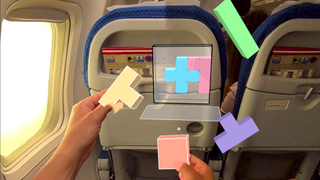
Announced a few weeks ago, Travel Mode is a mixture of things. First and foremost, it tunes the motion tracking algorithms to accommodate all the expected movements of an airplane, like turbulence. Second, the browser will now open the window to connect to in-flight Wi-Fi when prompted. And third (the bit I didn’t test because my bosses didn't allow me to expense business class tickets), a pilot program with Lufthansa to develop a suite of mixed-reality content to absorb.
Since I didn’t really have Wi-Fi access to go fully online all the way back in coach (just watch the in-flight entertainment), I was limited to what I had saved on my device. So let’s consider this a test of what I’m going to call the “real Travel Mode.” By that I mean those that don’t have thousands of dollars to spend on a lavish flight experience — only enough to get an aisle seat at the back of the plane.
How to turn on Travel Mode on Meta Quest 3 and 2

This can be done in three steps:
- Go to Settings and scroll down to Experimental.
- Scroll down this list of experimental settings and hit the toggle next to Travel mode to turn it on
- Now you’ll find a Travel mode option inside your Quick settings panel to turn on or off at your discretion
And that’s it! Just make sure you’re running v65 of the Meta Quest software and you’ll see this option appear.
Sign up to get the BEST of Tom’s Guide direct to your inbox.
Upgrade your life with a daily dose of the biggest tech news, lifestyle hacks and our curated analysis. Be the first to know about cutting-edge gadgets and the hottest deals.
Getting around one key frustration

Before I discuss this huge leap forward in in-flight entertainment for me, a key app recommendation — well, it's more of a requirement for watching films and TV shows, as there isn’t an online store or viewer to download and watch content offline.
Get Skybox VR Video Player , as the $9.99 price tag is worth it for what you get in terms of playing 2D and 3D video content locally in all kinds of video formats. And since your Quest 3 is viewed by your computer as an Android device when plugged in, just get your content (legally downloaded of course) and add it into the file structure of the headset. I ended up taking a couple seasons of "Silicon Valley" with me, alongside a few games to dabble with.
A revelation whether your sitting or laying down

For the first time in a long while, I was very fortunate to get an entire row to myself. Normally I’m cramped in a middle seat between two serial snorers, but I must have earned some good karma to actually get the adjacent two seats to really stretch out and create a makeshift bed.
Whether I was laying down or sitting up, the Quest 3 was virtually faultless in my time with it on the plane — provided you’re okay with some dangling cables. Flights are loud, so you’re obviously going to need headphones, and the latency of Bluetooth headphones with Meta’s headset makes them unusable. And of course the battery life will not last the full duration, so a charging cable is essential.

But when you’ve got these tucked behind you, the experience is unmatched. Screw that crappy display you get in the back of the seat — transport yourself to a virtual movie theater and watch to your heart’s content.
Even in moments where accurate tracking is essential, like playing Under Cover (basically a VR version of Time Crisis), everything felt great and I popped off accurate shots easily, even when the flight got a little bumpy.
Then I turned my attention to productivity, and opened up Virtual Desktop (the one of three display mirroring apps that can actually work without an internet connection) to use it as a virtual display for my M3 Pro MacBook Pro . I positioned the display to sit directly in front of me, mimicking the seat back screen and I was off to the races typing up my articles and editing video with virtually zero latency.

Of course, a more comfortable option for this kind of screen mirroring would be a pair of AR glasses like the Viture Pro or Xreal Air 2 , but the elimination of the constricting 50-degree field of view to the uber wide 110-degrees is a different of night and day when it comes to looking off at a second display in your peripheral view.
Whatever I threw at it in the difficult surroundings of a flight, the Quest 3 held up with no problems. The only obstacle was my own eye strain, but after a short rest I was right back in.
How does this compare to Apple Vision Pro?

When traveling over to Costa Rica , I got a chance to test the Apple Vision Pro in Travel Mode, and the results are very mixed. My colleague Katie Kozuch had a better experience , but with both of these opinions taken into account, I'm confident that Meta Quest 3 the clear winner for traveling vast distances. Let me explain.
It all started with the floating screens that work (mostly) fine when in perfect lighting conditions, but the moment you challenge it when the lights go down for a long haul flight, you’re regularly greeted with a “Tracking error” warning message. With Quest 3, I never faced an error message — even when trying to trick it by looking out of an airplane window!
Next, hand tracking is largely OK around 7 times out of 10 during my in-flight usage. There were some frustrations where my pinches were not registered, and while using your hands to navigate around VisionOS is already kind of slow, you can imagine it’s even slower within the bumpy confines of a plane seat.

Thanks to the simple addition of controllers, Quest 3 is infinitely faster to interact with. But even in the situation where you don’t have these on you, hand tracking feels a lot more reliable and accurate in Meta’s headset.
And finally, a humorous observation when I wanted to access the settings to turn off People Awareness. Upon opening settings, I felt like I was losing my mind trying to find the settings screen, which turned out to be hiding under my seat. Not entirely sure what it was doing down there, but without a better way of saying it, Travel Mode can do with some work.

It is worth bearing in mind that the EyeSight display on Vision Pro does help give Cabin Crew visibility of you looking at them. The amount of times I had a member of the crew wave directly in front of my face even though I was in pass-through mode — it requires you to take your headset off to talk to anyone, whereas I didn’t have to do so with Apple’s headset.
Getting me excited for the future

In my last couple of years covering headsets, I’ve noticed one thing: the parallel paths of development between VR headsets and AR glasses are starting to merge. Don’t get me wrong, it’ll take a few years to get there, as chipset and battery technology needs to catch up.
But it’s happening, and the companies you think of in the AR glasses space are already experimenting. For example, one prototype I’ve heard about in conversations with one company already has a Snapdragon chip inside and a 70-degree field of view. The problem? Selling these would cost around $5,000 given the sheer amount of intricate custom engineering to make it work, and there is no built-in battery.
That is where for the longer journeys, a VR headset really comes into its own, and the Meta Quest 3 stands heads and shoulders above in terms of its Travel Mode capabilities — making that reasonable price all the more valuable. But Meta has also been thinking about how it can condense its tech into a pair of glasses .
The promise is clear. If the Quest 3 can do this now, I can’t begin to imagine the breakthrough that will happen when this tech is condensed down into a pair of specs.
More from Tom's Guide
Logitech MX Ink lets you draw in thin air on Meta Quest 3 — here’s how it works
- Meta Quest 3S launch tipped as Meta Connect 2024 dates announced
- I tested a cheap Apple Vision Pro knock-off — it’s worse than you can imagine
Jason brings a decade of tech and gaming journalism experience to his role as a Managing Editor of Computing at Tom's Guide. He has previously written for Laptop Mag, Tom's Hardware, Kotaku, Stuff and BBC Science Focus. In his spare time, you'll find Jason looking for good dogs to pet or thinking about eating pizza if he isn't already.
YouTube and Google Lens team up to offer a new way to search — how it works
VisionOS 2 — all the new features coming to Vision Pro
- cellodude05 Awesome review! What app did you use for your virtual MacBook screen? Reply
- keclear My experience with the Vision Pro is a lot more positive on my recent trip from Boston to Singapore. What matters to me the most is the image quality, which the Oled screens of the Vision Pro wins. Once I get the movies to start playing, I don’t care about the controls that much. The Vision Pro can lose tracking occasionally which is annoying, but it only takes a second or two to recover. Also, turning on the reading light in a very dark plane helps maintaining tracking. I watched two seasons of Slow Horses which makes the trip feel so much shorter. Reply
- View All 2 Comments
Most Popular
- 2 ‘You’ season 5: Everything we know so far
- 3 Massive Nintendo Switch sales at Amazon, Best Buy and Walmart — here's 13 games I'd buy
- 4 DJI drone sales ban just passed the US House — here’s what happens next
- 5 Forget iPhone 16 — iPhone 17 just tipped to get as thin as the new iPad Pro

IMAGES
VIDEO
COMMENTS
That means that yes, it is actually possible for you to have Airplane mode turned on, but still have WiFi and Bluetooth both turned on. That is also how you can continue to use the in-flight WiFi in modern aircraft or how you can use your own bluetooth headphones while in flight. When airplane mode is turned on on your device, all the other ...
Relying on Wi-Fi for international travel is a common bit of advice for travelers on a budget, ... Airplane mode is a feature available on many electronic devices, such as smartphones, tablets, and laptops, that allows you to quickly disable wireless communication functions. When airplane mode is activated, it turns off your device's radio ...
1. Put your phone in airplane mode to avoid charges. Aside from features such as the camera, only use the phone when you can connect to Wi-Fi. Some phones and apps automatically download data when the phone is on and connected, leading to charges — even if you aren't using the phone for calls. To make calls, use apps such as WhatsApp (which ...
Open Control Center, then turn on airplane mode. Tap to turn on Wi-Fi or to turn on Bluetooth. If you turn on Wi-Fi or Bluetooth while in airplane mode, it may be on the next time you return to airplane mode. You can turn it off again in Control Center. When you travel with iPhone, choose settings that comply with airline requirements.
Using Airplane Mode and Wifi for Dummies: Step 1: In your Settings, turn Airplane Mode ON (make sure the little airplane icon is highlighted). This ensures you will not use any data or incur any unexpected international charges. Step 2: In your Settings, select Wifi, and turn your Wifi ON.
2. Get free overseas data using T-Mobile and Sprint. The budget option for staying connected while overseas is to use T-Mobile or Sprint as your cell phone provider. Many plans offered by these ...
1. Use Airplane Mode and Wi-Fi simultaneously. Using Airplane Mode and Wi-Fi ensures your iPhone bill won't include any foreign fees. You can use mobile data or accept calls if your phone picks up service in a foreign country. Therefore, connecting to Wi-Fi may avoid paying for overseas data while using your phone's apps.
For $140 per month, the data usage is raised to 6GB. Both the TravelPass and International Day Pass will only charge you for the days you use them, so if you don't need it every day, then leave your phone on airplane mode to avoid additional charges. WhatsApp is one of the most widely used Wi-Fi-enabled apps. Photo by Shutterstock.
What is Airplane Mode? Airplane mode, also known as flight mode, is a setting on smartphones and portable computers that disables its wireless signal transmissions. If airplane mode is enabled on your mobile phone, that means its cellular, WiFi, and Bluetooth functions are disabled. Sometimes, GPS functions are turned off as well.
Enable airplane mode when you are not using your device. Voice, text and data services are turned off when your device is in airplane mode. Wi-Fi, Bluetooth, GPS and other services may also be turned off, depending on your phone. To avoid being charged roaming fees, ensure that airplane mode is activated before you cross the border or your ...
__Level 1: Go Wi-Fi Only __ Good news: You can go "off the grid" and still update your feeds by using your phone in Wi-Fi mode. Just toggle off cellular data or leave your phone in airplane mode ...
Airplane mode, sometimes called aeroplane mode or flight mode, is a setting available on nearly all smartphones, laptops, and similar devices. When you activate airplane mode, it stops all signal transmission from your device. You'll see an airplane icon in your device's status bar when it's turned on. The feature is known as airplane mode ...
International travel is exciting, but it can also cause a lot of anxiety, especially if it's your first time abroad. ... Airplane mode. Airplane mode is not just for airplanes. On most phones, it quickly disables WiFi, data, and incoming/outgoing calls and texts. You can typically turn WiFi on while leaving the rest of your device in airplane ...
Definitely the best way to avoid international roaming charges while abroad is to simply switch to airplane mode. Don't freak out when WiFi and Bluetooth stop working, you just need to switch them back on manually. TL;DR: Really? No way was that too long. If you want to know how to avoid data charges abroad just turn on flight mode, yo! 5.
Airplane mode is a feature on most smartphones and tablets that disables cellular, Wi-Fi, and Bluetooth signals. Switch your device to airplane mode during the flight to comply with FAA guidelines ...
Crossy Road is another classic game and one of the best game apps for airplane mode. This fun and addictive endless hopper game that lets you guide a range of characters across busy roads, rivers, and more, in a colorful and retro-inspired adventure. Price: Free, with in-app purchases. Available: iOS and Android.
Notify your mobile carrier about your travel plans and ask that your SIM card be temporarily deactivated. Your carrier will guide you through the process. Once deactivated, remove your SIM card from your phone and store it in a safe place. Activating an eSIM for travel is even easier than activating/deactivating a physical SIM card. Usually ...
There is a sure fire way to avoid international data charges, and it isn't Airplane Mode. Turning off mobile data is the recommended method while traveling in other countries. Watch the latest ...
Airplane mode, also known as flight mode, is a feature on modern mobile devices that disables wireless connections, including WiFi, Bluetooth and cellular data. However, on some newer devices and operating systems, airplane mode doesn't disable Bluetooth. Airplane mode is typically used during flights to comply with regulations and prevent ...
We don't blame you! The best offline apps for travel will keep you covered during long flights and on airplane mode. Don't want to splurge on in-flight wifi? ... We don't blame you! The best offline apps for travel will keep you covered during long flights and on airplane mode. By using our site you agree to our use of cookies. Read our ...
Hi there @Shane100, we completely understand wanting to avoid unintentional international charges.. We'd like to clarify a few of the conditions you've mentioned first, then we'll be happy to answer your questions. Airplane mode will turn off all wireless services on your device, while turning mobile data & international roaming off will prevent data from being used on a cellular network.
Use Airplane Mode When You Don't Need To Text or Talk "One of the biggest ways that I save money on cellphone costs is by turning my phone on airplane mode and hopping on Wi-Fi whenever ...
I know how important it is to stay connected, especially while traveling. While traveling, if you use WiFi, with Cellular Data OFF, and Airplane Mode ON, and you are calling a U.S. number, you will not be charged. If you are calling or texting a local Europe number, you will be charged International.
The 5 best and 5 worst states for airline travel etiquette: report. by WKRC. Mon, June 17th 2024 at 3:07 AM. Updated Mon, June 17th 2024 at 3:07 AM (Photo by Joe Raedle/Getty Images) TOPICS:
Until recently, our iPhones (12, Xs and 8) have worked fantastically well with AT&T in the UK (airplane mode on, wifi and wifi calling on), just like in US with wifi data, text and voice. In recent months, however, AT&T quit working normally in airplane mode in the UK. We no longer get any US texts (SMS/MMS), and live calls/phone mail have been ...
T-Mobile international plans are great for data and texting while traveling abroad without incurring roaming charges. ... Puerto Rico, and US Virgin Islands and bookings for international travel. Discount is applied to price of room before taxes and any fees, including additional fees collected by the property at check-in. Reservations can only ...
For as wonderful as Bluetooth headphones can be, the one place they can disappoint is when you want to watch something on an airplane. In-flight TVs typically require using a standard 3.5mm ...
Some ways to avoid roaming fees include buying a local SIM card, turning off data roaming or putting your phone on airplane mode, according to Canadian Radio-television and Telecommunications ...
Announced a few weeks ago, Travel Mode is a mixture of things. First and foremost, it tunes the motion tracking algorithms to accommodate all the expected movements of an airplane, like turbulence.
Find out if your pet qualifies to travel. Your animal doesn't qualify for pet travel and is subject to different import regulations and export regulations if you: Don't see your pet listed below. Are exporting semen or embryos from any animal. Have a pet that's considered livestock or poultry, like pigs or chickens.