Safari 14 removes Flash, gets support for breach alerts, HTTP/3, and WebP

After the flashy presentations of WWDC 2020, Apple has now published more details about some of the new features that are coming to some of its products.
While Safari didn't get too much of the spotlight at WWDC, Safari 14, scheduled to be released later this fall with iOS 14 and macOS 11, is a release that is packed choke-full with features.

WebExtensions API
The biggest and most important of the new additions is support for WebExtensions, a technology for creating browser extensions.
The WebExtension API was initially developed for Chrome but has since been also adopted to Firefox, Opera, Vivaldi, and Edge, and has become the universal standard for creating cross-browser add-ons using common technologies like HTML, JavaScript, and CSS.
What this means for Safari users is that starting this fall, they'll see a huge influx of new Safari extensions as add-on developers are expected to port their existing Chrome and Firefox extensions to work on Apple's browser as well.
Apple said that, for now, WebExtensions will only be available for Safari on macOS.
No more Flash Player
Safari 14 is also an end of an era, as this will be the first version of Safari that won't support Adobe Flash Player content.
Flash Player is scheduled to reach end-of-life on December 31, 2020 , and will be removed from other major browsers as well.
But while old stuff is being removed, new stuff is also being added. One of the new technologies added to Safari is support for HTTP/3 , a new web standard that will make loading websites faster and safer.
Currently, according to W3Techs, most of today's websites are loaded either via HTTP/1.2 or HTTP/2.0, but HTTP/3 is slowly gaining ground, with HTTP/3 support being already present on 6% of all internet sites .
With adoption rates growing and after HTTP/3 made it into Chrome, Firefox, Edge, and others, Safari was expected to add HTTP/3 support in order to keep in sync with its rivals.
Another important addition in Safari is support for WebP , a lightweight image format that has been gaining widespread adoption across the internet.
The format, created by Google, serves as an alternative to the older JPEG format, and Safari has been the last browser to add support for it .
Breach alerts
But Safari hasn't been lagging behind other browsers just in terms of HTTP/3 and WebP support. Apple has also added support for another cool feature, namely breach alerts, already present in both Chrome and Firefox.
Starting this fall, Apple says that Safari 14 will scan a user's locally-stored passwords and show a prompt if one or more of the user's credentials are present in publicly available lists of breached accounts.
Users will be asked to change their passwords, and the Safari prompt will take users directly to each website's change password page -- if publicly known.
Face ID or Touch ID web authentication
In addition, Apple is also adding support for Face ID and Touch ID authentication inside Safari.
Starting with Safari 14, if a website supports WebAuthn-based authentication, Safari will let users use their fingerprint or face to log into online accounts via their browsers.
Until today, Face ID and Touch ID have been used as a user authentication method for native apps only.
SMS OTP autofill
Another feature added to Safari on iOS is support for the new SMS one-time passcode (OTP) format.
As ZDNet reported earlier this year, the feature originated in the Safari team and has recently gained Google's support .
Once it ships with Safari, OTP codes sent to users' devices via SMS will be automatically filled inside the Safari browser as a security measure against certain phishing attacks that can bypass two-factor authentication.
New Privacy Report button
And last but not least, Apple is also adding a Privacy Report button to Safari's toolbar.
The new button doesn't do much except show statistics about the number of trackers Apple's proprietary Intelligent Tracking Prevention system has blocked on each website the user is visiting.
The Privacy Report button is more of a marketing stunt to make users remember that Safari also blocks tracking scripts. The button was most likely added after both Mozilla and Chrome added content blocking features to their respective browsers; however, to be fair, Apple rolled out Intelligent Tracking Prevention long before its two rivals.
WWDC 2020: Apple Silicon highlights in pictures
How to get around chrome's save-as-webp image format issue, the best secure browsers for privacy: expert tested, forget lastpass: apple unveils 'passwords' manager app at wwdc 2024.
- Apple Watch
- Accessories
- Digital Magazine – Subscribe
- Digital Magazine – Info
- Smart Answers
- 11th-gen iPad
- New AirPods
- Best Mac antivirus
- Best Mac VPN
When you purchase through links in our articles, we may earn a small commission. This doesn't affect our editorial independence .
How to get Adobe Flash Player on a Mac

If you are trying to use a site or service that is indicating it needs Flash on your Mac, or you are seeing “Adobe Flash Player is blocked” messages what should you do? In this article we will explain why you need to be cautious about downloading Flash for Mac and alternative ways in which you could view Flash content now.
Why you shouldn’t use or download Flash Player
Adobe ended support for Flash Player on 31 December 2020 and blocked Flash content from running in Flash Player from 12 January 2021.
Adobe even goes as far as recommending that “all users immediately uninstall Flash Player to help protect their systems”.
If you are on a site that is indicating that you need Flash Player for it to work, or you are using an app that requires Flash Player, there is a very good chance that you have come into contact with malware. Definitely do not follow any links to download Flash as the chances are high that you will end up with malware on your Mac. As Adobe puts it here : “Unauthorized downloads are a common source of malware and viruses.”
Adobe maintains that the reason it stopped supporting Flash was because of the arrival of open standards including HTML5, WebGL, and WebAssembly – all of which are viable alternatives to Flash.
However, the other key reason why Adobe ended support for Flash may have been because of the abundance of fake Flash Player downloads that had become one of the most common ways for harmful code to arrive on Macs.
Over the years Flash Player had become steadily more vulnerable to online threats. See our list of Mac viruses, malware and security flaws and our recommendations for the best Mac security settings .
For example, in September 2020 a file disguised as Adobe Flash installer was able to make its way onto Macs – unfortunately it contained Shlayer, a malware that replaces web pages and search results with its own ads. Read: Apple accidentally approves Mac malware .
Even before Adobe ended support for Flash web browsers had turned their backs on it. When Apple released Safari 14 in September 2020 it no longer loaded Flash Player or ran Flash content and many other web browsers quickly followed suit. Google Chrome started to block Flash Player as of January 2021. Microsoft removed Flash support from Microsoft Edge and Internet Explorer 11 at the end of 2020, and has since removed it from Windows too. Firefox phased out Flash support with Firefox 85 in January 2021.
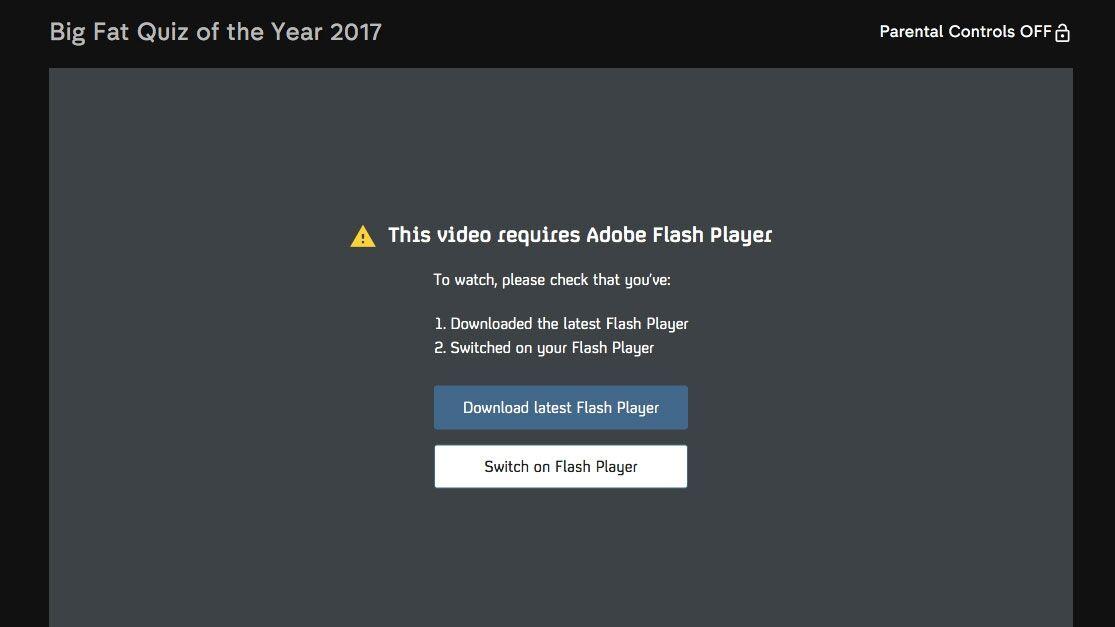
Is it safe to use Flash Player
In a word: No.
Because Adobe has ended Flash Player development there will be no more security updates – so you can pretty much guarantee that getting any version of Flash Player and installing it on your Mac would be a bad idea potentially opening you up to security risks.
With all this in mind you should uninstall Flash if you do have it on your Mac. You certainly shouldn’t be looking to install it. We explain How to uninstall Flash Player in a separate article.
Alternatives to Adobe Flash Player
If your reason for wanting Flash Player is to play old Flash games check out the Internet Archive. That service is preserving some Flash-based games and animations, and since these will be emulated rather than truly Flash-based, you’ll still be able to play them. Take a look at the collection on the Internet Archive .
Ruffle is a Flash Player emulator. It runs as a standalone application. You can use it on iOS as well as Mac. Ruffle should allow you to view Flash content. If you want to run Ruffle in Safari you will need to convert the extension to be Safari compatible with Xcode 12+, but the developers explain how to do that on their site. Download it here.
Developer BlueMaxima describes Flashpoint as “a webgame preservation project”. In the Flashpoint Secure Player it is possible to play web-based media “without leaving permanent changes or security holes on your computer,” according to BlueMaxima. Download it here , but note that the Mac support is described as “experimental.”
Flash Player 2022
Flash Player 2022 by ModernKit.one is an emulator that will let you run Flash Player content. It is a Firefox extension. Get It here .
For more information read:
What to do now that Adobe is killing Flash
How to get Flash on iOS
Author: Karen Haslam , Managing Editor

Karen has worked on both sides of the Apple divide, clocking up a number of years at Apple's PR agency prior to joining Macworld more than two decades ago. Karen's career highlights include interviewing Apple's Steve Wozniak and discussing Steve Jobs’ legacy on the BBC. Having edited the U.K. print and online editions of Macworld for many years, more recently her focus has been on SEO and evergreen content as well product recommendations and buying advice on Macworld.com.
Recent stories by Karen Haslam:
- macOS versions: Every update including the latest
- macOS compatibility: Here’s the latest version your Mac can run
- How to download macOS beta
- PRO Courses Guides New Tech Help Pro Expert Videos About wikiHow Pro Upgrade Sign In
- EDIT Edit this Article
- EXPLORE Tech Help Pro About Us Random Article Quizzes Request a New Article Community Dashboard This Or That Game Popular Categories Arts and Entertainment Artwork Books Movies Computers and Electronics Computers Phone Skills Technology Hacks Health Men's Health Mental Health Women's Health Relationships Dating Love Relationship Issues Hobbies and Crafts Crafts Drawing Games Education & Communication Communication Skills Personal Development Studying Personal Care and Style Fashion Hair Care Personal Hygiene Youth Personal Care School Stuff Dating All Categories Arts and Entertainment Finance and Business Home and Garden Relationship Quizzes Cars & Other Vehicles Food and Entertaining Personal Care and Style Sports and Fitness Computers and Electronics Health Pets and Animals Travel Education & Communication Hobbies and Crafts Philosophy and Religion Work World Family Life Holidays and Traditions Relationships Youth
- Browse Articles
- Learn Something New
- Quizzes Hot
- This Or That Game
- Train Your Brain
- Explore More
- Support wikiHow
- About wikiHow
- Log in / Sign up
- Computers and Electronics
- Operating Systems
How to Enable Flash Player on Mac
Last Updated: February 8, 2024
This article was co-authored by wikiHow Staff . Our trained team of editors and researchers validate articles for accuracy and comprehensiveness. wikiHow's Content Management Team carefully monitors the work from our editorial staff to ensure that each article is backed by trusted research and meets our high quality standards. This article has been viewed 34,645 times. Learn more...
This wikiHow shows you how to enable Flash Player on in Safari and Chrome for macOS. If you're using Safari, you'll need to download and install Adobe Flash Player from Adobe's website. If you're using Chrome, there's no need to install additional apps.
Support for Adobe Flash ends in December 2020. After that time, it will no longer be possible to use Flash.
Enabling Flash on Safari

- If you don't want Flash to run automatically, select Ask instead. You'll be prompted to approve Flash any time a website tries to display it.
- Click the red circle at the top-left corner to exit Preferences when you are done.
Enabling Flash on Google Chrome

- Since Flash comes with Google Chrome, you won't need to download any extra apps.

- If the switch is already blue then Flash is enabled and you won't need to change anything.

Expert Q&A
You might also like.

About This Article

- Send fan mail to authors
Is this article up to date?

Featured Articles

Trending Articles

Watch Articles

- Terms of Use
- Privacy Policy
- Do Not Sell or Share My Info
- Not Selling Info
wikiHow Tech Help Pro:
Level up your tech skills and stay ahead of the curve
How To Turn On Flash On Safari

- Software & Applications
- Browsers & Extensions

Introduction
In the ever-evolving landscape of web browsing, the need to access Flash content remains prevalent for many users. However, with the default settings of modern browsers like Safari, Flash is often disabled by default due to its security vulnerabilities and the emergence of more advanced web technologies. This can pose a challenge for users who still rely on Flash-based content for various purposes, such as viewing multimedia, playing games, or accessing legacy web applications.
In this article, we will explore multiple methods to enable Flash on Safari, catering to users who encounter situations where Flash content is essential for their online activities. Whether you need to enable Flash for a specific website or for broader use, the following methods will provide you with the necessary steps to achieve this.
It's important to note that while enabling Flash can provide access to a wide range of content, it's crucial to exercise caution and be mindful of potential security risks associated with using outdated technologies. As such, it's advisable to enable Flash only when absolutely necessary and to consider alternative solutions for accessing multimedia and interactive content that do not rely on Flash.
By following the methods outlined in this article, you will gain the knowledge and tools needed to navigate the complexities of enabling Flash on Safari, empowering you to make informed decisions about your browsing experience. Whether you're a casual user encountering a Flash-based website or a professional seeking to access legacy applications, the solutions presented here will equip you with the means to seamlessly enable Flash content within the Safari browser .
Method 1: Enabling Flash in Safari Preferences
Enabling Flash in Safari Preferences is a straightforward method that allows users to activate Flash content for specific websites or for broader use across the browser. By adjusting the settings within Safari, users can gain control over the execution of Flash-based content, thereby facilitating access to multimedia, interactive applications, and other Flash-dependent elements. Here's a detailed walkthrough of the steps involved in enabling Flash in Safari Preferences:
Accessing Safari Preferences : To begin, launch the Safari browser on your Mac and navigate to the "Safari" menu located in the top-left corner of the screen. From the dropdown menu, select "Preferences" to open the Safari Preferences window.
Selecting the Websites Tab : Within the Preferences window, click on the "Websites" tab located at the top of the interface. This section provides a range of website-specific settings, including those related to plugins such as Flash.
Enabling Flash for Specific Websites : Under the "Websites" tab, locate and select "Adobe Flash Player" from the left-hand sidebar. This will display a list of websites for which Flash settings can be configured. You can choose to enable Flash for specific websites by adjusting the dropdown menu next to each site to "On."
Global Flash Settings : In addition to enabling Flash for individual websites, Safari Preferences also allow users to set global preferences for Flash. By selecting the "On" option for "When visiting other websites" under the Adobe Flash Player section, users can enable Flash for all websites they visit, unless a specific site has been configured with different settings.
Customizing Website Settings : For further customization, users can click on the "Customize for each website" option within the Adobe Flash Player settings. This allows for granular control over Flash settings on a per-website basis, empowering users to tailor their Flash preferences according to their specific needs and preferences.
By following these steps and customizing the Flash settings within Safari Preferences, users can effectively enable Flash content for their desired websites and fine-tune the browser's behavior when encountering Flash-based elements. This method provides a convenient and user-friendly approach to managing Flash settings within Safari, offering flexibility and control over the execution of Flash content based on individual preferences and browsing habits.
Method 2: Using a Flash-Enabling Extension
In situations where enabling Flash through Safari's native settings may not suffice, users can turn to the option of utilizing a Flash-enabling extension to facilitate the execution of Flash content within the browser. This method offers a practical and versatile approach, allowing users to harness the capabilities of third-party extensions to seamlessly enable Flash for their browsing needs. Here's a comprehensive exploration of the process involved in using a Flash-enabling extension with Safari:
Extension Selection : The first step in this method entails identifying and selecting a suitable Flash-enabling extension from the Safari Extension Gallery or other reputable sources. Users can explore extensions specifically designed to enable Flash content, ensuring compatibility with their Safari browser version and operating system.
Installation and Activation : Once a preferred Flash-enabling extension has been identified, users can proceed to install and activate it within their Safari browser. This typically involves downloading the extension from the official source and following the installation prompts to integrate it seamlessly into the browser's interface.
Configuring Extension Settings : After successful installation, users may need to configure the settings of the Flash-enabling extension to align with their specific requirements. This may involve specifying the websites for which Flash should be enabled, adjusting playback settings, and customizing the extension's behavior to suit individual preferences.
Enabling Flash Content : With the Flash-enabling extension in place and configured to the user's preferences, Flash content can be effectively enabled within Safari. Users can navigate to websites hosting Flash-based multimedia, applications, or interactive elements, and experience seamless playback and interaction facilitated by the extension's functionality.
Extension Updates and Support : It's important for users to stay informed about updates and support for their chosen Flash-enabling extension. Regularly checking for updates ensures that the extension remains compatible with the latest Safari browser versions and receives necessary security patches and enhancements.
By leveraging a Flash-enabling extension, users can overcome limitations imposed by default browser settings and gain greater control over the execution of Flash content within Safari. This method empowers users to tailor their browsing experience to accommodate Flash-based elements while benefiting from the flexibility and convenience offered by third-party extensions designed to enhance the functionality of the Safari browser.
Method 3: Using a Different Browser
In scenarios where enabling Flash within Safari proves to be challenging or impractical, users can explore the option of utilizing a different browser to access Flash content seamlessly. This method offers a pragmatic approach, allowing individuals to leverage alternative browsers that are more accommodating of Flash-based elements, thereby circumventing the constraints imposed by Safari's default settings. Here's an in-depth exploration of the process involved in using a different browser to enable Flash content:
Browser Selection:
The first step in this method involves identifying and selecting an alternative browser that is known for its robust support of Flash content. Popular choices include Google Chrome, Mozilla Firefox, and Opera, all of which offer comprehensive support for Flash and provide users with the flexibility to enable Flash-based elements as needed.
Installation and Configuration:
Once a suitable alternative browser has been chosen, users can proceed to download and install it on their system. Following the installation, users may need to configure the browser's settings to ensure that Flash is enabled and operational. This typically involves accessing the browser's preferences or settings menu to adjust the Flash settings according to the user's preferences.
Seamless Flash Access:
With the alternative browser in place and configured to support Flash, users can seamlessly access Flash-based content across a wide range of websites and applications. Whether it's streaming multimedia, interactive experiences, or legacy web applications, the chosen browser provides a conducive environment for experiencing Flash content without encountering the limitations imposed by Safari's default settings.
Compatibility and Updates:
It's essential for users to consider the compatibility of the chosen browser with their operating system and ensure that it receives regular updates to maintain optimal performance and security. Staying informed about browser updates and security patches is crucial to safeguarding the browsing experience and mitigating potential vulnerabilities associated with Flash and other web technologies.
By utilizing a different browser that is inherently more accommodating of Flash content, users can navigate the web with enhanced flexibility and access Flash-based elements without constraints. This method offers a practical solution for individuals who encounter challenges in enabling Flash within Safari, providing them with an alternative avenue to seamlessly engage with Flash-dependent content while benefiting from the diverse capabilities of alternative browsers.
In conclusion, the quest to enable Flash on Safari unveils a spectrum of methods that cater to diverse user needs and preferences. By delving into the intricacies of Safari Preferences, users can exercise granular control over Flash settings, enabling them to tailor the execution of Flash content based on individual website requirements. This method empowers users to strike a balance between accessibility and security, as they can selectively enable Flash for specific websites while maintaining a cautious approach to mitigate potential security risks associated with outdated technologies.
Furthermore, the utilization of Flash-enabling extensions presents a dynamic approach, allowing users to augment Safari's capabilities and seamlessly engage with Flash-based content. The flexibility offered by third-party extensions enables users to transcend the constraints of default browser settings, providing a pathway to experience multimedia, applications, and interactive elements that rely on Flash, all within the familiar Safari environment.
Moreover, the exploration of alternative browsers as a means to access Flash content underscores the adaptability and versatility inherent in the realm of web browsing. By embracing alternative browsers known for their robust support of Flash, users can navigate the web with enhanced flexibility, seamlessly accessing Flash-based elements without the limitations imposed by Safari's default settings.
It's important to acknowledge that while enabling Flash can unlock access to a myriad of content, users should approach this with discernment, considering the evolving landscape of web technologies and the imperative to prioritize security and modern standards. As such, the methods outlined in this article serve as tools for users to navigate the complexities of enabling Flash on Safari, empowering them to make informed decisions about their browsing experience.
Ultimately, the journey to enable Flash on Safari transcends the technical aspects, embodying the spirit of adaptability and empowerment within the digital realm. Whether users seek to access legacy applications, engage with Flash-based multimedia, or explore interactive content, the methods presented here equip them with the knowledge and tools to navigate the evolving landscape of web technologies, fostering a seamless and enriched browsing experience within the Safari ecosystem.
Leave a Reply Cancel reply
Your email address will not be published. Required fields are marked *
Save my name, email, and website in this browser for the next time I comment.
- Crowdfunding
- Cryptocurrency
- Digital Banking
- Digital Payments
- Investments
- Console Gaming
- Mobile Gaming
- VR/AR Gaming
- Gadget Usage
- Gaming Tips
- Online Safety
- Software Tutorials
- Tech Setup & Troubleshooting
- Buyer’s Guides
- Comparative Analysis
- Gadget Reviews
- Service Reviews
- Software Reviews
- Mobile Devices
- PCs & Laptops
- Smart Home Gadgets
- Content Creation Tools
- Digital Photography
- Video & Music Streaming
- Online Security
- Online Services
- Web Hosting
- WiFi & Ethernet
- Browsers & Extensions
- Communication Platforms
- Operating Systems
- Productivity Tools
- AI & Machine Learning
- Cybersecurity
- Emerging Tech
- IoT & Smart Devices
- Virtual & Augmented Reality
- Latest News
- AI Developments
- Fintech Updates
- Gaming News
- New Product Launches
5 Ways to Improve IT Automation
- What is Building Information Modelling
Related Post
Sla network: benefits, advantages, satisfaction of both parties to the contract, what is minecraft coded in, how much hp does a diablo tuner add, what is halo-fi, what is halo lock iphone, related posts.

Why Won’t Hulu Load On Safari
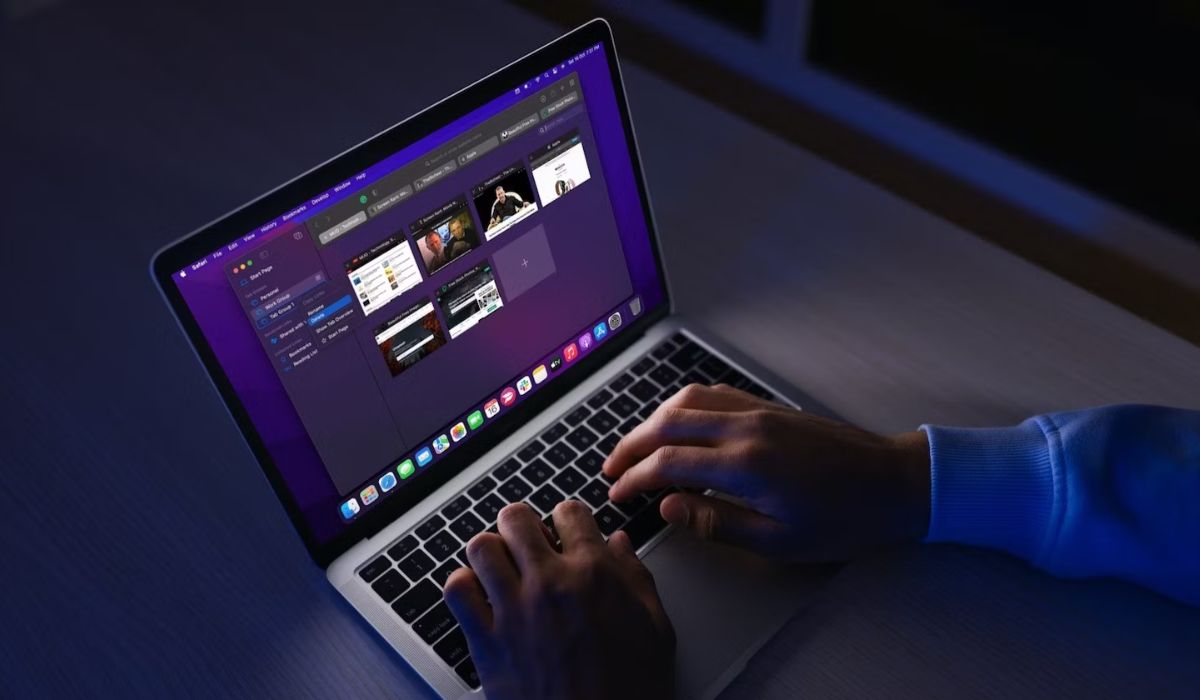
Why Won’t Videos Play On Safari
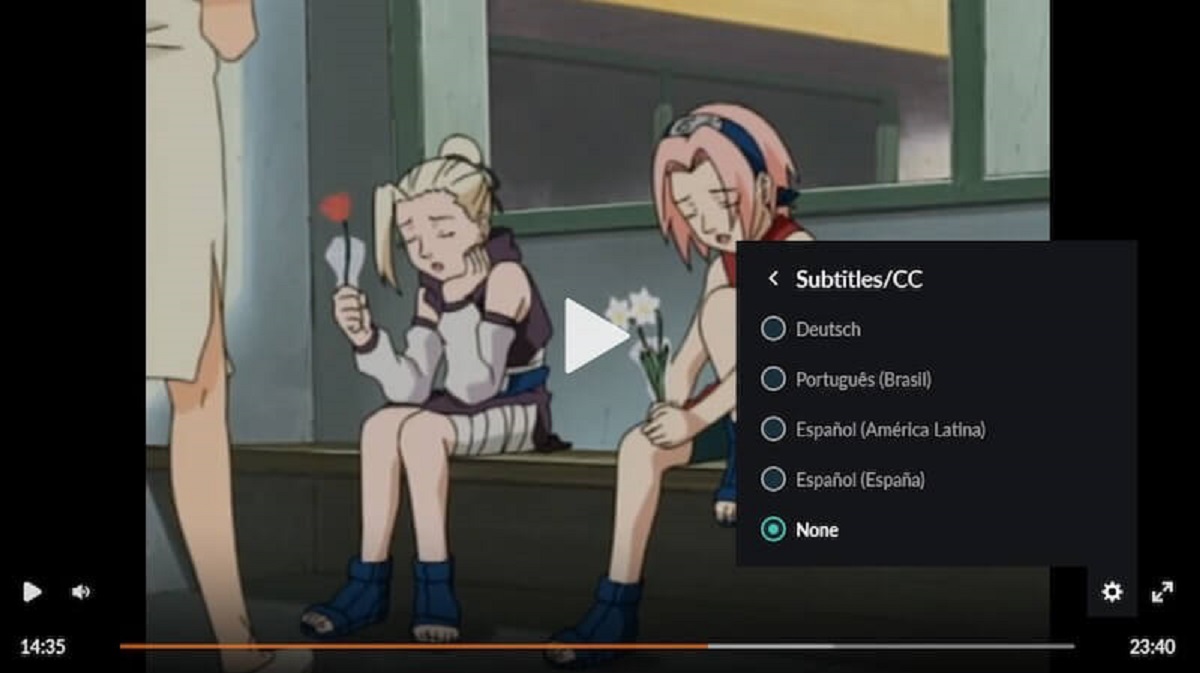
Why Are The Subtitles On Crunchyroll Not Working
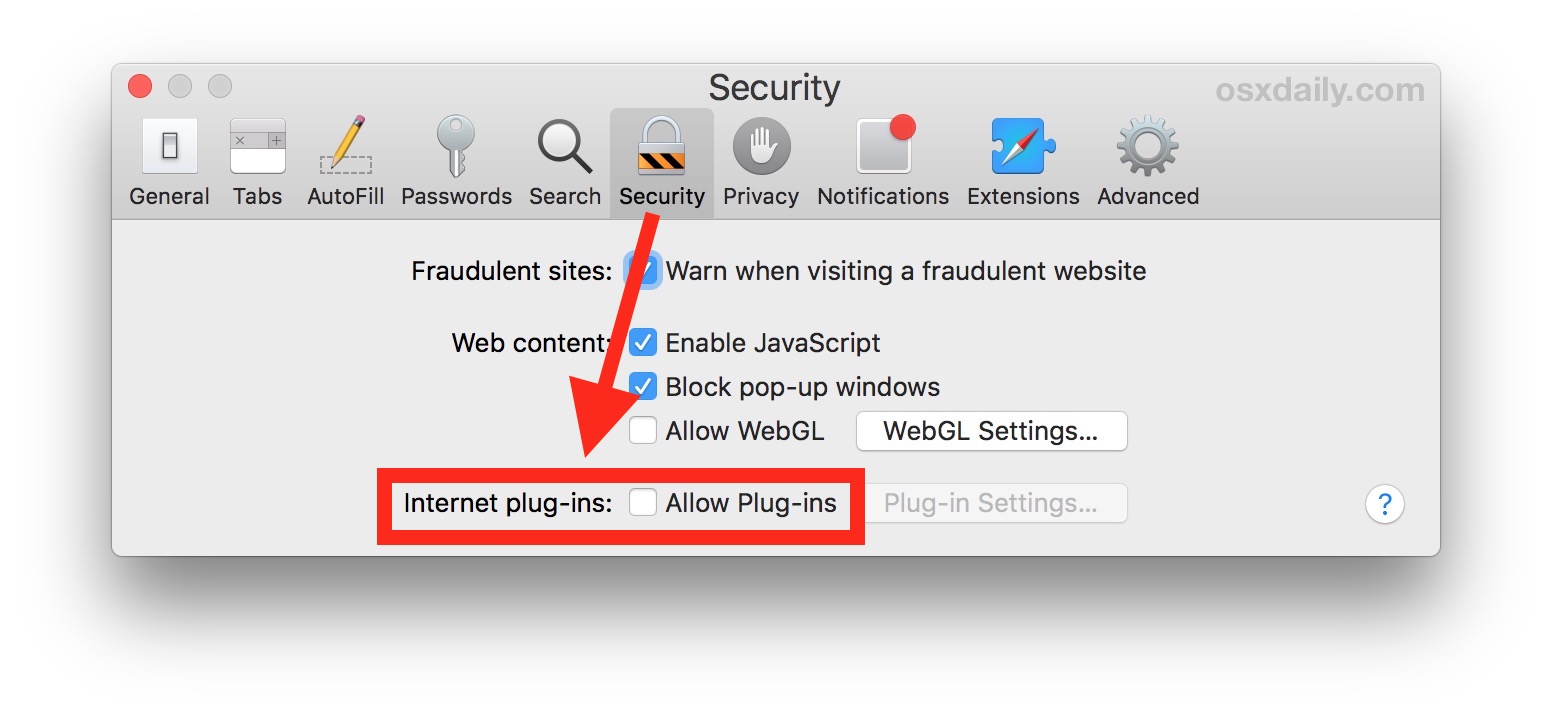
How To Unblock Plug-In On Safari
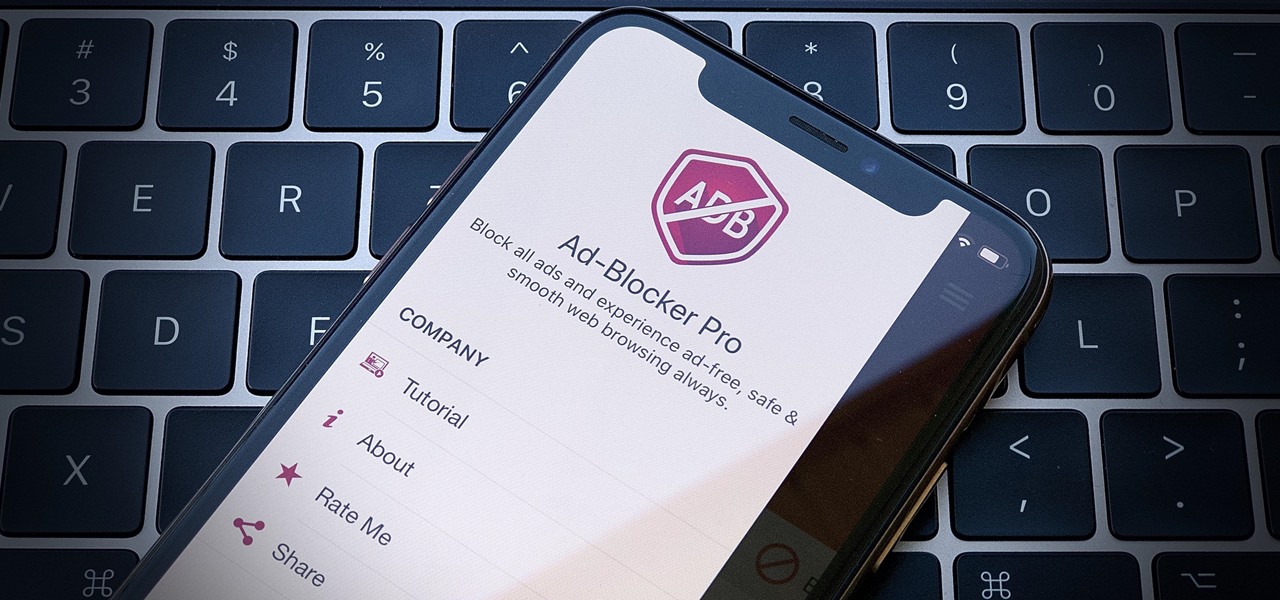
What Is Content Blocker On Safari

The Truth About Incognito Mode That You Don’t Know
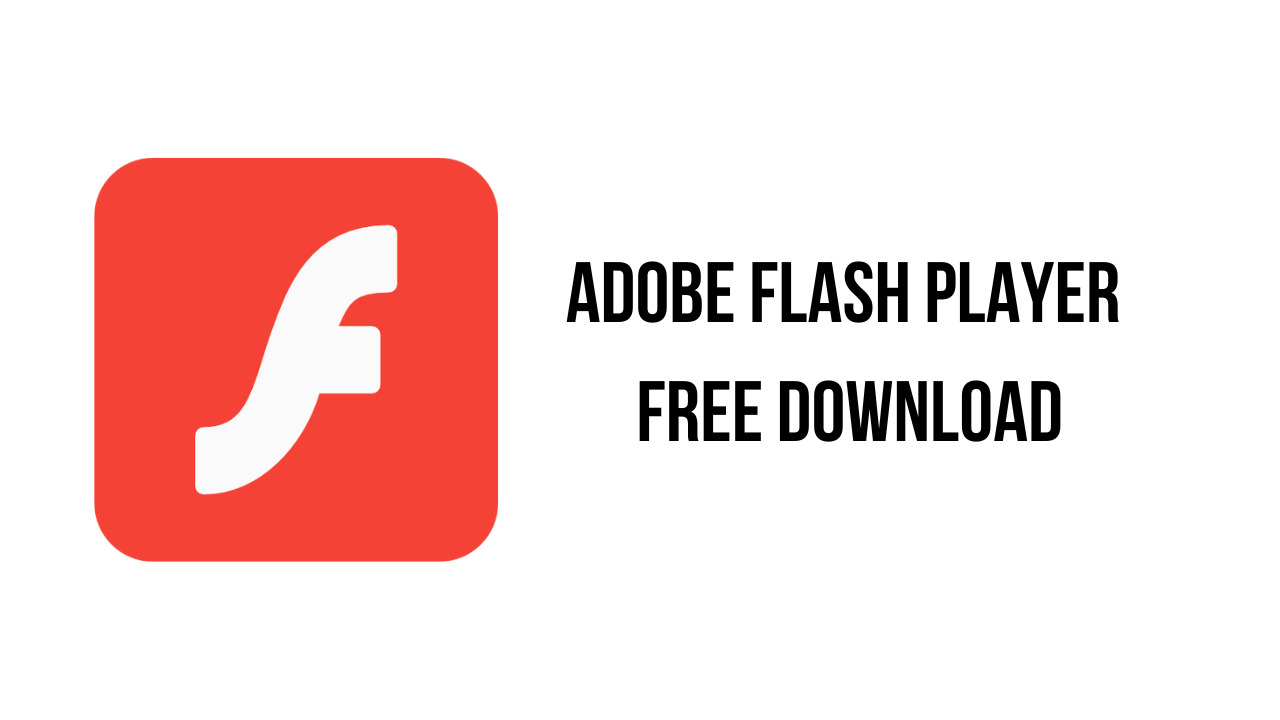
How To Download Flash
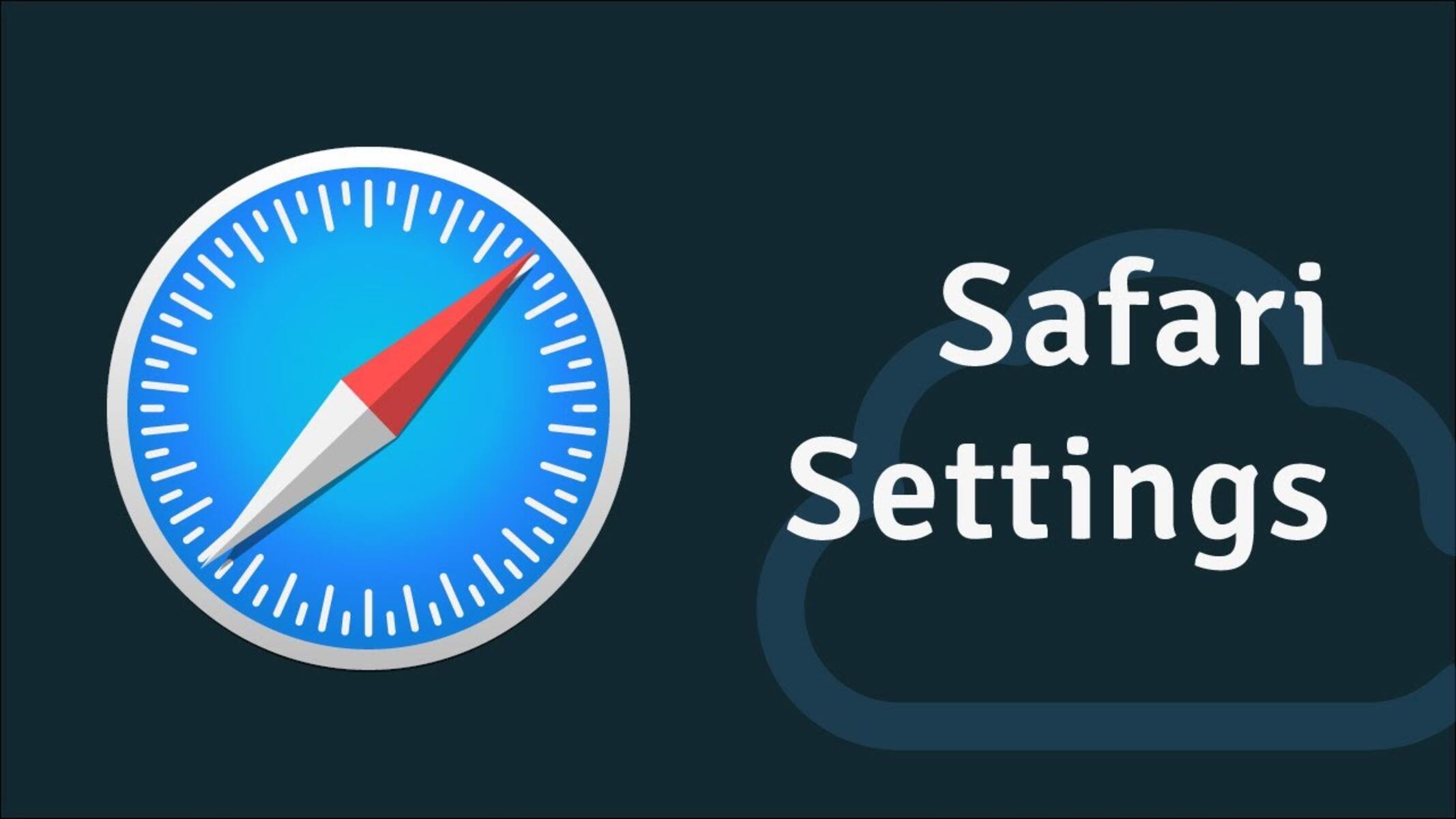
Where Are The Settings In Safari
Recent stories.

What is Building Information Modelling?

How to Use Email Blasts Marketing To Take Control of Your Market

Learn To Convert Scanned Documents Into Editable Text With OCR

Top Mini Split Air Conditioner For Summer

Comfortable and Luxurious Family Life | Zero Gravity Massage Chair

Fintechs and Traditional Banks: Navigating the Future of Financial Services

AI Writing: How It’s Changing the Way We Create Content

- Privacy Overview
- Strictly Necessary Cookies
This website uses cookies so that we can provide you with the best user experience possible. Cookie information is stored in your browser and performs functions such as recognising you when you return to our website and helping our team to understand which sections of the website you find most interesting and useful.
Strictly Necessary Cookie should be enabled at all times so that we can save your preferences for cookie settings.
If you disable this cookie, we will not be able to save your preferences. This means that every time you visit this website you will need to enable or disable cookies again.
- Mobile Site
- Staff Directory
- Advertise with Ars
Filter by topic
- Biz & IT
- Gaming & Culture
Front page layout
"This page is using significant energy" —
After a decade of drama, apple is ready to kill flash in safari once and for all, the change is just in the preview build so far, but it's likely to go public soon..
Samuel Axon - Jan 23, 2020 7:39 pm UTC
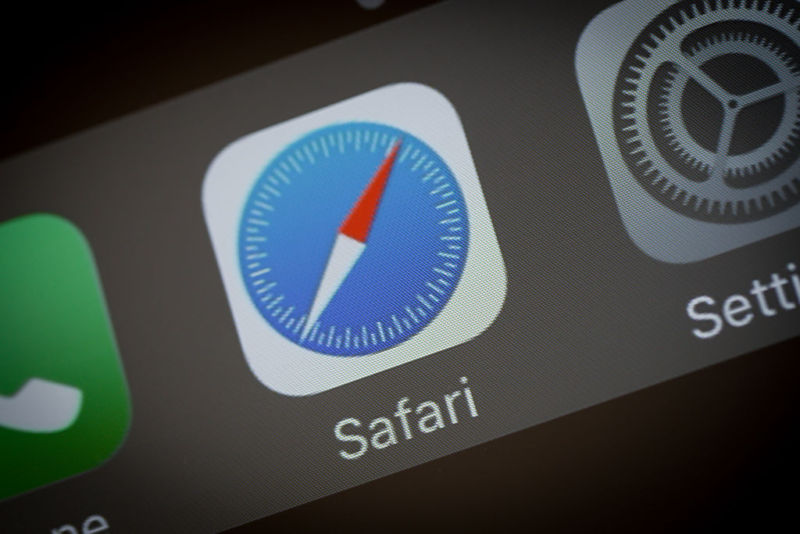
Release notes for the latest version of the Safari Technology Preview, essentially the beta version of the macOS Web browser, explicitly state that the update ends support for Adobe Flash. This marks the end of the line for that Web technology on Macs.
Further Reading
Apple already disabled Flash by default in a previous Safari version, and the practice of including Flash on each Mac from initial installation ended a decade ago. But if users wanted to download Flash to their Macs and manually activate it, doing so was still possible. Soon, it won't be—at least, not in the system's default browser.
Adobe announced in 2017 that it planned to end all support of Flash at the end of 2020, bringing an official end to a technology that had been a staple of rich-media Web applications for a very long time.
Now Flash has been off by default for so long, most users won't even notice when it's fully gone. Since the announcement that Flash would be sunset, Web developers have largely replaced it with HTML5 and WebGL, among other technologies.
In 2010, when Apple stopped installing Flash on Macs by default, then-CEO Steve Jobs wrote an open letter decrying the technology and the way Adobe chose to support it as justification for the then-controversial change in strategy at Apple. The letter is still live on Apple's website , in case you want a trip down memory lane to a lost time when Flash ruled the Internet and when Apple was always attracting criticism for being among the first to turn its back on industry standards.
Well, Flash no longer rules the Internet, anyway. That second part is the same as it has always been.
reader comments
Channel ars technica.
- Generative AI
- Office Suites
- Collaboration Software
- Productivity Software
- Augmented Reality
- Emerging Technology
- Remote Work
- Artificial Intelligence
- Operating Systems
- IT Leadership
- IT Management
- IT Operations
- Cloud Computing
- Computers and Peripherals
- Data Center
- Enterprise Applications
- Vendors and Providers
- Enterprise Buyer’s Guides
- United States
- Netherlands
- United Kingdom
- New Zealand
- Newsletters
- Foundry Careers
- Terms of Service
- Privacy Policy
- Cookie Policy
- Copyright Notice
- Member Preferences
- About AdChoices
- E-commerce Affiliate Relationships
- Your California Privacy Rights
Our Network
- Network World


FAQ: What’s new in Safari 14
With the arrival this fall of macos 11 big sur, apple users will get an updated safari browser. coming soon: web extension support, touchid for password authentication and a variety of customizations..

Apple last week unveiled macOS 11, aka “Big Sur,” at its all-virtual Worldwide Developers Conference (WWDC). Like any other year, the Cupertino, Calif. company also gave coders a preview build of the operating system so they could get cracking.
And the new OS means, as usual, a new Safari browser for the desktop. Thank goodness for consistency, eh?
Unlike rivals, who crank out new browsers every few weeks – for instance, Mozilla refreshes Firefox every four – Apple rolls out a new Safari just once a year. Rather than spread out new features and functionality across a dozen or so updates, Apple packs the bulk of new into a single upgrade.
That deserves attention. We want to oblige.
Here, in Q&A format, is what you need to know now about the upcoming Safari. Computerworld will expand on this throughout the summer as Apple continues to pump out betas.
What’s Apple calling the new browser? Safari 14. Yes, exciting. Jump back, Loretta.
Last year’s Safari – the one packaged with Catalina, macOS 10.15 – was v.13 and unless the sky falls in, 2021’s will debut as v.15.
Apple’s practice of upgrading Safari annually led to that low numeric; rivals like Google’s Chrome and Microsoft’s Edge are at 83, and Firefox is at 77.
How do I get Safari 14? Pay the Man – at least if you want it now.
A mere $99 gets you an Apple Developer’s account – no, you don’t need to really be a developer to register – and thus access to early-release builds, including macOS 11, aka “Big Sur,” which includes Safari 14. Download and install Big Sur, or upgrade an existing macOS to it, and you’re green.
At some point this month, Apple will kick off a public beta program for Big Sur, as it has in the past for previous operating systems. The public beta will be free, but will slightly trail the developer build in stability and reliability throughout the preview process.
To sign up for Apple’s beta program, head here .
When will Apple launch Safari 14? “This fall” is as specific as Apple got when it unveiled macOS 11. September is the most likely month, with October not far behind; of the last seven upgrades, four have been released in September, three in October.
I love tabs. There’s no such thing as too many tabs. What does Safari 14 have for me? Users can preview an open tab by hovering the cursor over that tab, which after a short delay displays a thumbnail image of the page under said tab.
Safari 14 now displays “favicons,” the small icons, often a site logo, which make open tabs more visually recognizable, by default. (Earlier versions required an option be set in Preferences > Tabs > Show website icons in tabs .)
Apple also said that 14 will display more tabs that earlier versions; when numerous tabs are open, a favicon-only look eliminates site-name text but still allows for recognition.
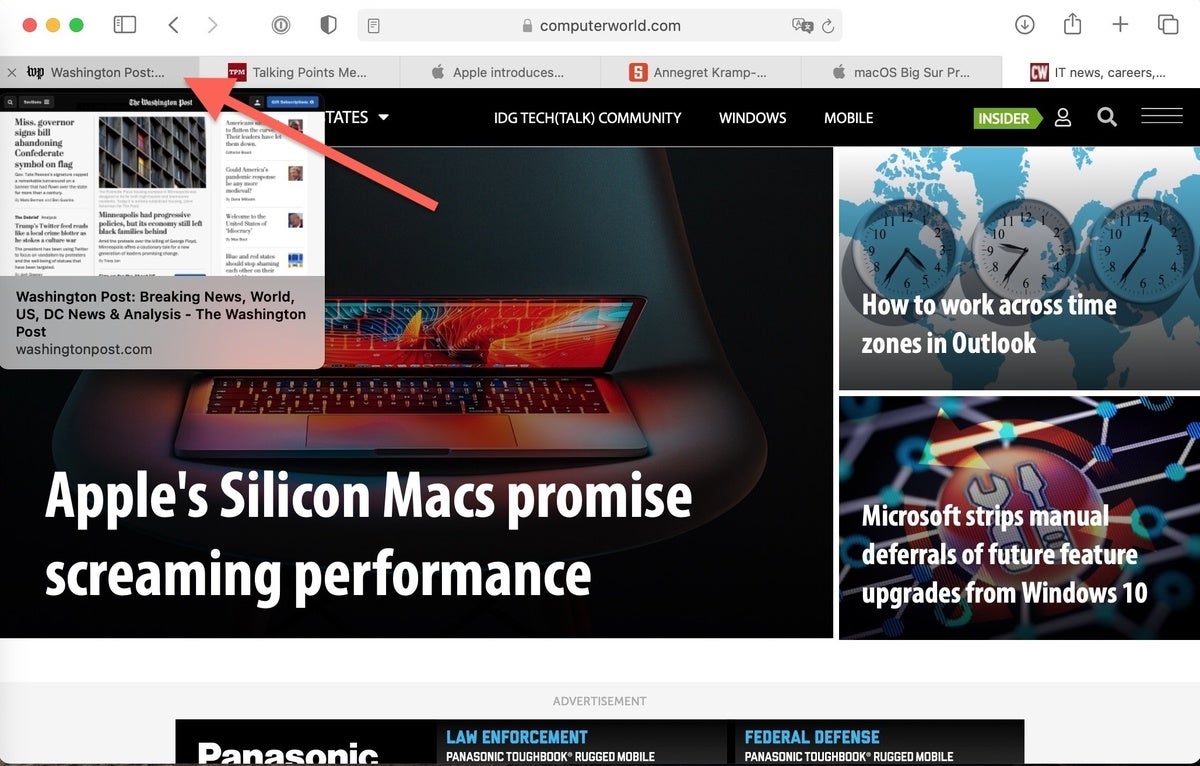
Hover the mouse pointer over a tab for a quick peek at the page. It’s a great way to orient yourself when tabs are thicker than fleas on a stray cat.
I’m tired of passwords. How about some help? Safari 14 on macOS will let users authenticate to a website using Apple’s Touch ID technology. (And if Apple ever adds Face ID to Macs, as it’s done Touch ID to the MacBook Pro and MacBook Air, probably that, too.)
Websites have to code for the functionality, which once a user authenticates the usual way – username, password – will ask if he or she wants to opt in to using Touch ID. Sites that require two-factor authentication, banks, say, can be accommodated; a press on the Touch ID key and that’s handled as well.
I’m not paying for a developer account but I’d like to see what Safari has for me now. What are my options? The Safari Technology Preview is what you’re looking for. This is a beta program separate from the macOS beta; it runs constantly, giving site developers a way to test changes throughout a version’s lifecycle.
The latest, Preview 109 , includes “new Safari and WebKit features that will be present in Safari 14.”
The developer preview can be run side-by-side with the stable, release-format Safari in macOS Catalina. No developer account is required to download and use the preview.
Will Safari 14 support Flash? Nope.
This version of Safari will be the first to support Adobe Flash in any way, shape or form. Three years ago, Apple – along with rival browser makers – said it would drop Flash support by the end of 2020. (Adobe pegged that same timetable for halting updates and distribution of Flash Player.)
I heard Safari 14 will translate foreign languages, just like Chrome does. Is that right? Well, not like Chrome.
The browser will translate several languages – English, Spanish, Simplified Chinese, French, German, Russian and Brazilian Portuguese – but that’s a far cry from Google’s tally, which is more than 100. (Google Translate has been integrated into Chrome for a decade.)
If translation is possible, you’ll see an icon near the far right end of the address field. Click on that and available translations will show. Languages for translations to (not from) must be listed in the Preferences > Language & Region > General > Preferred Languages .
Apple currently labels this feature as beta.
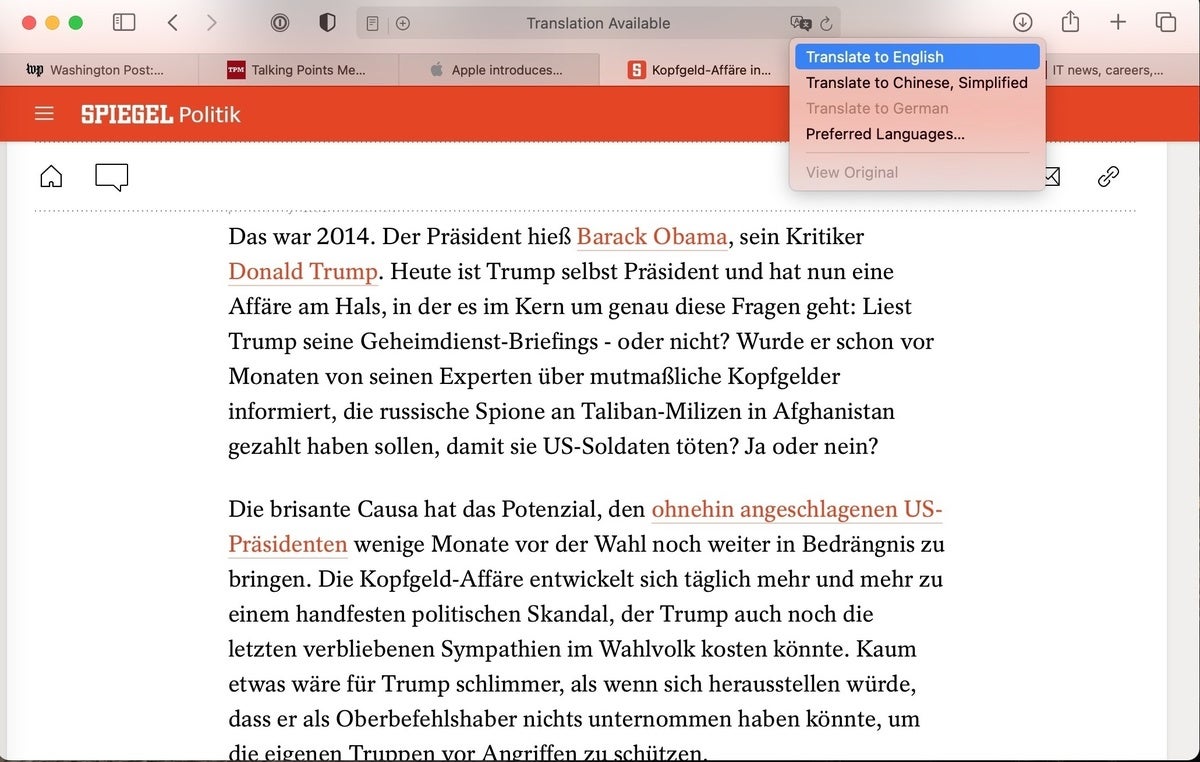
Click on the icon near the right end of the address bar – just before the refresh symbol – to translate a page.
Will Safari 14 run Chrome add-ons? How about those for Firefox? Sort of. But not out of the box.
While Safari 14 will support a Web Extensions API, a cross-browser system for developing add-ons, Apple’s implementation is somewhat different from the APIs used by Chrome and Firefox (and others, like Edge, which are Chromium-based clones of Chrome); developers will have to run non-Safari extensions through a special converter to get them ready to place on the Mac App Store.
For its part, Mozilla, maker of Firefox, welcomed Safari jumping on the bandwagon. “We’re excited to see expanded support for this common set of browser extension APIs,” wrote Caitlin Neiman, add-ons community manager, in a June 23 post to the Mozilla Hacks site .
Where will you get add-ons for Safari 14? From the Mac App Store.
Earlier versions of the browser showed available add-ons after choosing Safari > Safari Extensions . That same menu selection now pops up the App Store, taking the user to the add-ons section.
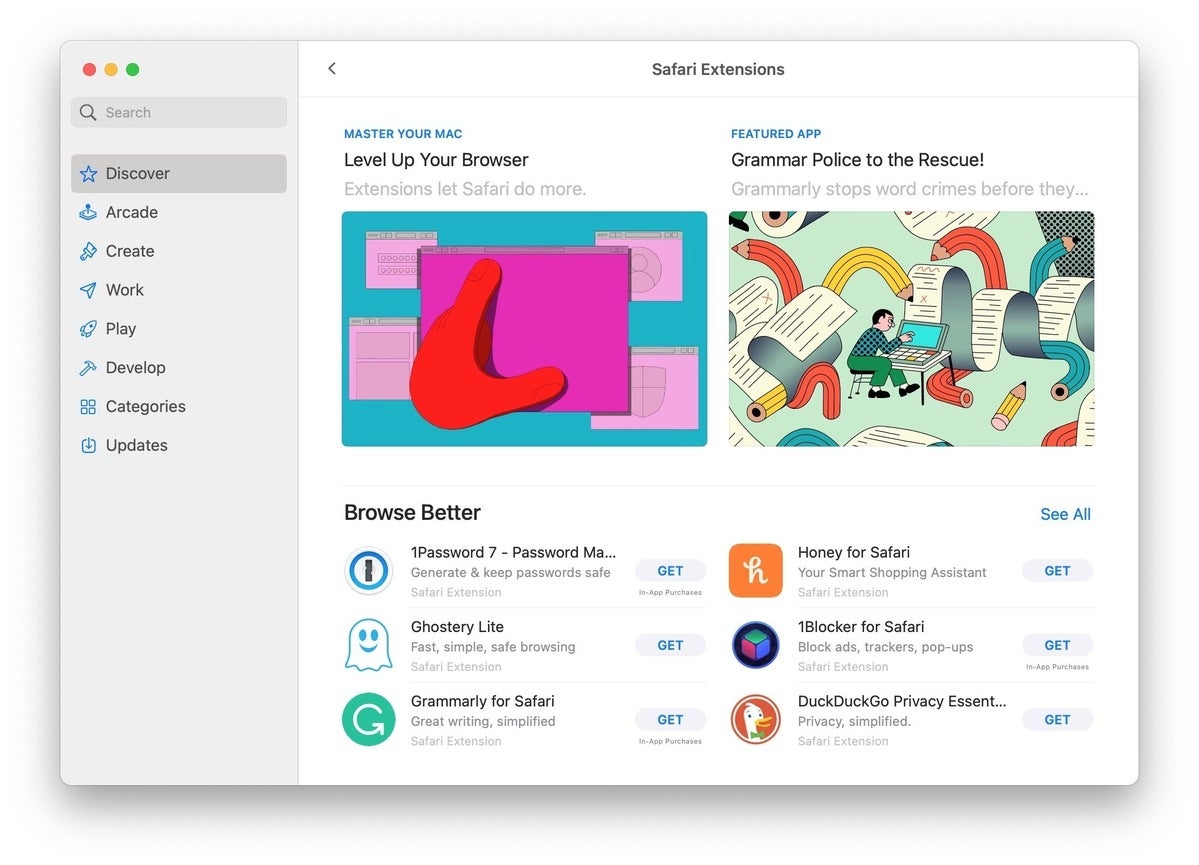
Safari add-ons are now distributed through the Mac App Store.
Will support for the API mean a lot more add-ons for Safari? Theoretically, yes. Potentially, also yes.
Practically? Who knows?
Although Microsoft’s Edge can run Chrome extensions without any modification, that’s due to the two browsers’ identical code base. Firefox, for example, hasn’t greatly benefited from the Web Extensions standard. Whether Safari, with a paltry 4% global desktop browser share – and active on about 40% of all Macs – can attract enough interest to change its add-on count in any meaningful way is unknown. Even if it does, that may not translate into a larger slice of the Mac market. (Five years ago, for instance, Safari was the primary browser for 66% of Mac owners.)
What privacy tools has Apple added to Safari 14? Tops on Computerworld ‘s list: a new privacy report that, well, reports data on trackers and the websites using them that the browser has, well, browsed.
The report can be called by selecting Safari > Privacy Report . A pop-up window shows stats from the past 30 days, broken out by ranked websites – top of the list used more trackers than the one at the bottom – and tracker origin, such as doubleclick.net (an ad network) and google-analytics.com (self-explanatory). Safari’s report will also keep count of the number of trackers it’s blocked (assuming, of course, that the Preferences > Privacy > Website tracking box marked “Prevent cross-site tracking” has remained checked).
All of this is an adjunct to Safari’s Intelligent Tracking Protection (ITP), which debuted in 2017 and has been upgraded several times since. If ITP is turned off, the privacy report will be worthless.
The same holds for an individual site’s privacy report, accessed by clicking the shield-style icon to the left of the address bar. The ensuing small pop-up simply displays the number of blocked trackers, a list of the trackers used by that website and finally, entry to the full report (by clicking the info icon).
Firefox users will see much here that seems familiar, as Mozilla’s browser has provided a tracking report since October 2019 and version 70, as part of its Enhanced Tracking Protection (ETP) feature.
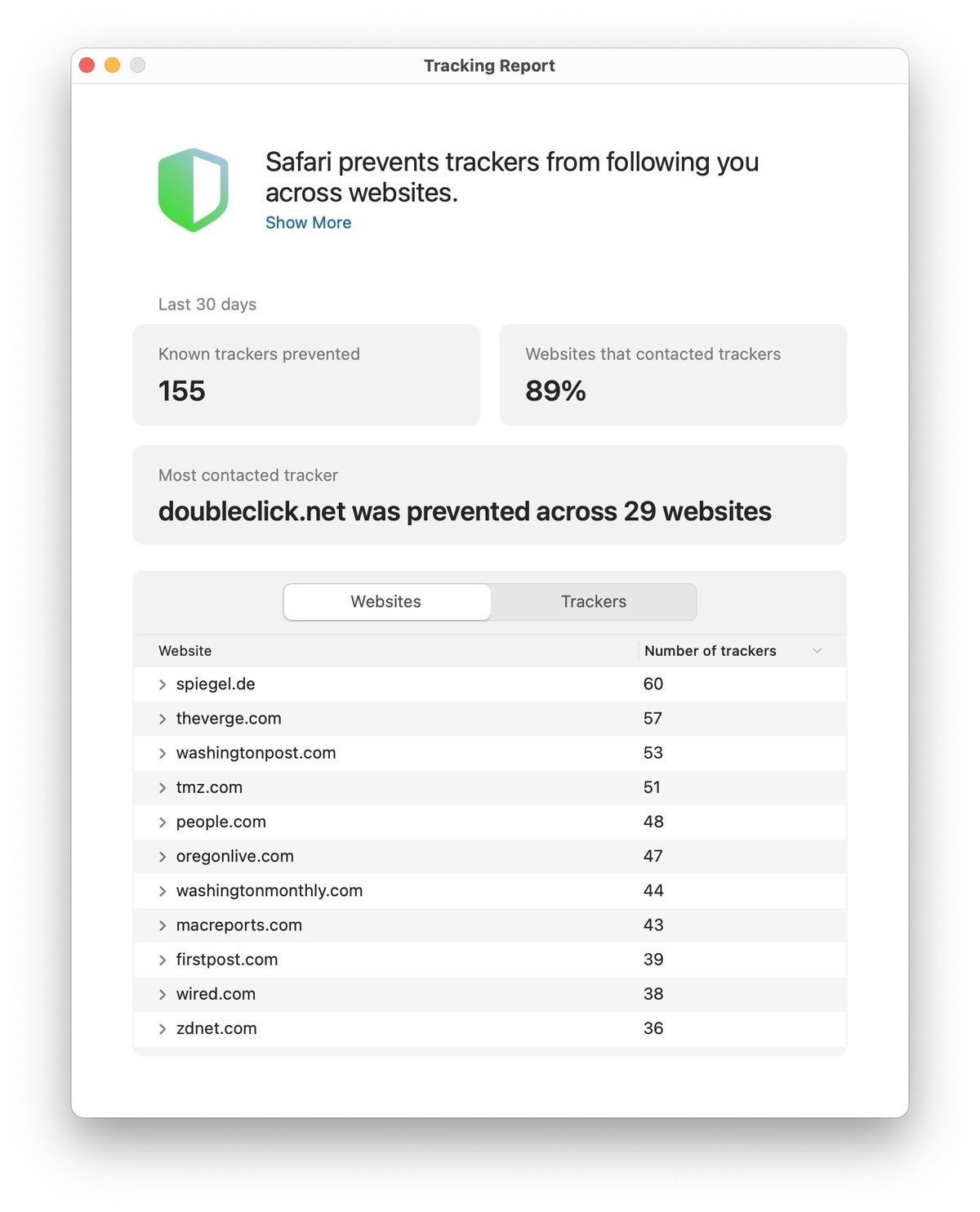
Safari’s new privacy report summarizes stats and calls out the sites that harbored the most trackers.
What about hacked password notification? Other browsers have that. Safari 14 will too, Apple’s said.
“Added notifying users when one of their saved passwords in iCloud Keychain has shown up in a data breach,” the Cupertino, Calif. company noted in the browser’s release notes .
Details weren’t spelled out, but the feature will almost certainly resemble those found in Firefox and Chrome, both of which check stored passwords against a database of the contents of known breaches, then report back when a match is found, urging the user to change said password.
To use the new warning, users will have to enable iCloud Keychain. Instructions on doing that can be found in this Apple support doc .
Frankly, Safari’s new tab page is boring. Anything to brighten that up? Yes.
Several new customizing options in Safari 14 let users add background images to the new tab page (like Chrome does), toggle on or off elements from iCloud Tabs to a truncated privacy report, and shrink or expand the number of recently-visited sites that populate the page.
Safari’s options are very easy to enable or disable – more so than other browser’s new tab pages – since they’re just checkboxes.
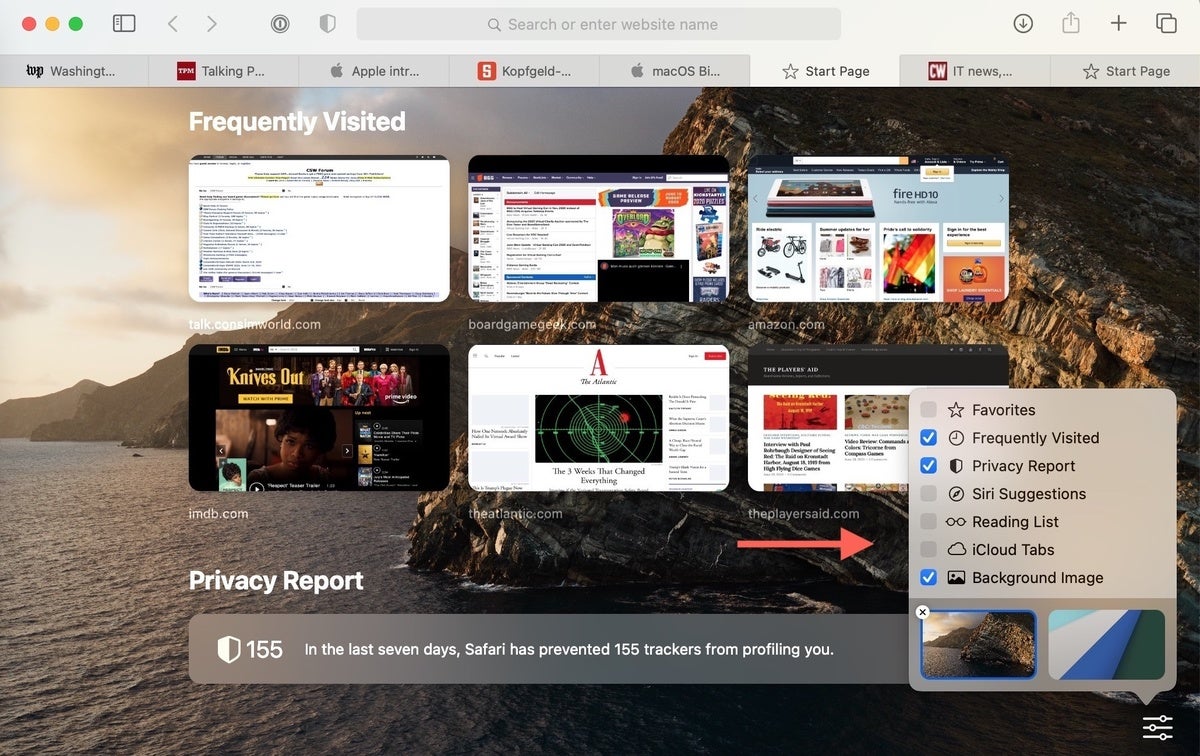
Safari 14’s new tab page can be customized by turning on or off several elements using the checkboxes.
Related content
Microsoft delivers a light patch tuesday for june, everything apple intelligence will do for you (so far), download our ai as a service (aiaas) enterprise buyer’s guide, microsoft delays recall launch amid privacy concerns, from our editors straight to your inbox.

Gregg Keizer covers Windows, Office, Apple/enterprise, web browsers, and web apps for Computerworld.
More from this author
How to go incognito in chrome, edge, firefox, and safari, what’s in the latest firefox update 93 improves smartblock, debuts sponsored search suggestions, microsoft lets windows 11 loose on the world, microsoft sets perpetual-license office 2021 prices, reveals new-feature list, most popular authors.

- Gyana Swain
Show me more
X marks the (porn) spot.

Windows 11 Insider Previews: What’s in the latest build?

Android widgets gone wild

Podcast: Apple joins the AI party with 'personal intelligence' tools

Podcast: Is the AI hype justified or will the bubble ‘burst’?

Podcast: Does age discrimination exist in the tech industry?

Apple joins the AI party with 'personal intelligence' tools

Is the AI hype justified or will the bubble 'burst'?

Does age discrimination exist in the tech industry?

Newsroom Update
New features come to Apple services this fall. Learn more >
Looks like no one’s replied in a while. To start the conversation again, simply ask a new question.
Safari 14 and flash player
Safari 14 no longer allows flash player, can I return to an older version of safari?
MacBook Pro
Posted on Oct 9, 2020 7:05 AM
Posted on Oct 9, 2020 1:27 PM
No, Safari is part of macOs these days. Safari 14 no longer supports Flash Player. You have less than three months left before Flash Player is killed permanently by Adobe. After 12/31/2020 Adobe will no longer develop, update, patch or distribute Flash Player. See Adobe’s Document about Flash Player’s EOL (end of life).
Adobe Flash Player EOL General Information Page
Until the end of the year a few browsers, like Firefox, will continue to play Flash media. Webmasters and developers have had THREE YEARS notice that Flash’s demise was coming and now it here. Adobe says it will also start blocking Flash media from playing and advises users to uninstall Flash ASAP. That’s what Apple did with Safari 14, removed Flash support.
Similar questions
- need previous version of Safari.... Safari15.0 isn't working... need previous version of Safari.... Safari15.0 isn't working... 94 1
- Adobe Flash Player does not install for Safari v14 .. HELP! Adobe Flash Player does not install for Safari v14 .. HELP! 315 3
- Can't update last version of Safari Can't update last version of Safari 239 2
Loading page content
Page content loaded
Oct 9, 2020 1:27 PM in response to jet120
How-To Geek
How to use adobe flash on your iphone or ipad.

Your changes have been saved
Email Is sent
Please verify your email address.
You’ve reached your account maximum for followed topics.
Bring Back the Weird: The 10 Best Strange PC Cases
How to debloat windows 11 for optimal performance, 10 ways to improve call quality on your iphone, quick links, what is adobe flash, why flash isn't supported on ios and ipados devices, how to use adobe flash on iphone and ipad.
Growing up, you might have come across Flash while playing a game or using an interactive site. But Adobe Flash never officially made it to iOS devices. Here's the only way to access Adobe Flash sites on your iPhone and iPad.
Once upon a time, Adobe Flash was the de-facto standard for delivering video, audio, animation, and interactive elements across the web. But then, thankfully, open standards like HTML 5, CSS, and JavaScript came along. Adobe Flash was proprietary, slow, and consumed a lot of battery. It just didn't work well on mobile devices.
By 2011, Adobe had already ended mobile development of Flash.
Since then, the mobile web has thrived. Adobe is scheduled to officially sunset the Adobe Flash product in 2020. Major desktop browsers are now discontinuing support for Adobe Flash, although you can manually re-enable Flash in Google Chrome .
Apple devices like iPhone and iPad never officially supported Adobe Flash. In 2010, Steve Jobs wrote an open letter called Thoughts on Flash (which still makes for a good read). In it, he outlined the reasons for not implementing Adobe Flash in Apple devices.
Jobs had a couple of arguments: Adobe Flash was not an open platform; the open H.264 video format was much better at delivering video than Flash; and when it came to games, there was the App Store. He also pointed out the issues with security, reliability, and performance.
The biggest reason, though, was that Flash just did not work well with touchscreens.
Related: How to Install and Update Flash on Your Mac
If you need to access an Adobe Flash site on your iPhone or iPad, you have several third-party options. Browsers such as the Puffin Web Browser comes with out-of-box support for Adobe Flash. Other browsers like Photon also offer this feature, but we recommend Puffin because it's highly rated and free.
Technically, rather than running Flash on your iPad or iPhone, Puffin runs websites that use Flash on a remote server and streams you the video. From your end, you appear to be using a Flash-based website as normal. But all the heavy lifting happens remotely.
To get started, open the App Store, search for "Puffin Web Browser," and tap on the "Get" button to download the free browser.
Once downloaded, open the browser and tap on the URL bar.
Here, enter the web address of the Flash site you want to visit. Tap on the "Go" button to open the website.
The Flash site will now open, with all its components. You can tap on the Flash player part and then select "Fullscreen" to open the game or the player in the fullscreen view.
If you're using an iPhone, you should switch to the landscape view as Flash player usually works in a landscape widescreen format.
Once you enter the fullscreen view, you'll see two buttons on either side of the player. On the left is a button to access the keyboard. On the right is the menu button.
The menu includes options to change the Flash quality and to enable the on-screen mouse and the gamepad.
To exit the fullscreen view, tap on the "Menu" button and select "Exit."
- iPhone & iPad
How to enable Adobe Flash Player on a Mac computer using Safari
- When you need the plugin for it, you can enable Adobe Flash Player on your Mac's Safari browser in a few quick steps.
- Before you get started, however, you'll need to know what version of Safari you have on your Mac — this will dictate where you'll go to enable Adobe Flash Player .
- Visit Business Insider's homepage for more stories .
Adobe Flash Player is a plugin that allows you to interact with sites that offer multimedia experiences, like games and animation.
Enabling Adobe Flash Player on your Mac is easily done, provided you have it installed and you know which version of the Safari browser you're using.
Note, however, that support for Adobe Flash Player will be ending in 2020 — these instructions work for now, but they may soon become outdated once Adobe ends the service.
Here's what you'll need to do.
Check out the products mentioned in this article:
Macbook pro (from $1,299 at apple), how to enable adobe flash player on a mac using safari.
For these directions, you'll need to know the version of Safari you're using. To find out, open Safari, click "Safari" in the top toolbar and then choose "About Safari."
Here's what you need to do to enable Adobe Flash Player if you have Safari version 11.0 or newer:
1. First of all, make sure that you have Adobe Flash Player downloaded. Go here if you need it.
2. Open Safari.
3. Click "Safari" in the top toolbar, then choose "Preferences."
4. Toggle over to "Websites."
5. If necessary, scroll down to the plugins section in the left toolbar.
6. Check the box to enable Adobe Flash Player.
From that screen, you'll also be able to set Adobe Flash Player to automatically stay on, ask you to turn on, or be disabled when you visit other websites.
If you have an earlier version of Safari, you'll still have to go through Safari's "Preferences" to enable Flash Player. But instead of using the "Websites" tab, toggle over to the "Security" tab.
Then, make sure that the boxes next to "Enable Javascript" and "Allow Plug-ins" are checked. After that, you'll either click "Plugin Settings" or "Manage Website Settings" (you'll see different prompts depending on your version of Safari).
Those with version 10 or newer (but still older than Safari 11) should continue on to step four, as listed above. Those with versions earlier than 10 will need to select the "When visiting other websites" menu, then choose "On" for Adobe Flash Player.
Related coverage from How To Do Everything: Tech :
How to set your browser's homepage on a mac, with instructions for safari, chrome, and firefox, how to block pop-ups on a mac computer's safari browser, and avoid fraudulent websites, how to add websites to your favorites list on a mac's safari browser, making them easily accessible at any moment, how to save and delete webpages on the reading list in your mac computer's safari browser.
Insider Inc. receives a commission when you buy through our links.
Watch: A professional race car driver turned the luxurious Porsche 911 into a rugged off-road sports car
- Main content
Sign up for our daily newsletter
- Privacy Policy
- Advertise with Us
Flash Support Has Ended. Can You Still Use It?
Adobe Flash is technically gone, with Adobe having stopped development on it on December 30, 2020. This means that none of the major browsers – Chrome, Edge, Safari, Firefox – support it any more. You can forget about Flash videos, Flash games, vintage Flash sites – the whole lot.
Why did this happen, and what do you do if you really need to access Flash content later? Is there any browser with Flash support still around, or at least a suitable alternative available? Let’s find out.
Also read: How to Know if Someone Else Is Logging in to Your Windows PC
Why has Flash gone away?
Sunsetting Flash was largely a security-driven move. Flash was once the standard for videos, games, and other Web content, but it was terrifically vulnerable to exploits , thanks to the way it used memory and other issues. Another issue was its difficulty integrating with mobile technology due both to its tendency to suck power and its lack of support on both iOS and Android.

Keeping a piece of mostly-desktop software with more holes than a spaghetti strainer patched and somewhat safe was, as you can imagine, kind of a headache. Once other standards, like HTML5 and WebGL, became more functional and widely supported on both desktop and mobile, Flash’s days were numbered.
Will I still be able to access Flash content?
Since the start of 2021, accessing any remaining Flash content on the Web will still be possible, but it’ll take some work. Up-to-date browsers are no longer able to load Flash, but truly desperate Flash fans could use an older version of a browser, block it from auto-updating, and use it only for Flash content.

Of course, that comes with its own security issues, so do this at your own risk and take precautions like running it in a sandbox and only visiting sites you trust. Alternatively, there may still be a browser or two out there (Firefox/Chromium forks) that offers Flash support in some form, so finding that may also help.
Of course, with Flash effectively off the Web, sites that offer Flash-based content are now redundant. If there’s any Flash content you really want to save, you’ll need to use an old version of a browser that still supports Flash, download the Flash file (SWF) and use a desktop Flash player (like SWF File Player ) to open it.
This approach could be time-consuming and technical if you’re trying to save all of your favorite content, though.

The best option you’ll probably find for accessing this stuff is Flashpoint , an ongoing project to archive and distribute the Web’s Flash content.
Thousands of games and animations have now been catalogued and are available for you to download and play as you like, so chances are good that you won’t even need to go manually back up the game you were afraid would disappear. If something isn’t on their list of content , you can always contribute to the community and add it yourself.
A Flash in the Pan
A lot of Flash-based content has either already been updated to use a modern standard like HTML5, WebGL, or Unity. If it hasn’t been updated, it’s ceased to be usable. There are workarounds to access your favorite Flash content (the best of which is Flashpoint), but for the most part, the world has now moved on.
Also read: How to Disable Web Page Auto-Refresh In Your Browser
Another problematic piece of software is Windows itself, so see our guide on how to fix Windows 10 update problems . If you’re still using Windows 8 or 8.1, should you consider upgrading ? To refine your web-browsing, you should also head over to our list of the best Chrome flags .
Our latest tutorials delivered straight to your inbox

- a. Send us an email
- b. Anonymous form
- Buyer's Guide
- Upcoming Products
- Tips / Contact Us
- Podcast Instagram Facebook Twitter Mastodon YouTube Notifications RSS Newsletter
Apple Likely to Drop Adobe Flash Support in Next Version of Safari
As noted in our coverage yesterday of the latest Safari Technology Preview 99 , Apple has removed all support for Adobe Flash. Safari Technology Preview is basically a beta of the next version of Safari proper, all but confirming that Apple is officially ditching support for Flash in the next version of its native Mac browser.

It was way back in July 2017 that Adobe announced plans to end-of-life its Flash browser plug-in. Adobe said it was ceasing development and distribution of the software at the end of 2020, and encouraged content creators to migrate flash content to HTML5, WebGL, and WebAssembly formats.
Adobe's Flash Player has always suffered from a seemingly never-ending stream of critical vulnerabilities that have exposed Mac and PC users to malware and other security risks. Vendors like Microsoft and Apple have had to work continually over the years to keep up with security fixes. Apple went so far as to stop selling Macs with Flash pre-installed , to ensure they weren't being shipped with outdated versions of the software and putting users at risk.
Some readers may fondly recall Steve Jobs' famous 2010 open letter offering his "Thoughts on Flash," in which the former Apple CEO railed against Adobe's software for its poor reliability, lack of openness, incompatibility with mobile sites and battery drain on mobile devices. Jobs also criticized Adobe for being "painfully slow" to adopt enhancements to Apple's platforms, and said that Apple refused to be at the mercy of a cross-platform development tool when it came innovation.
We don't know when the next version of Safari browser for Mac will be released to the public. In any case, it's safe to say that Flash will not be missed.
Get weekly top MacRumors stories in your inbox.
Popular Stories
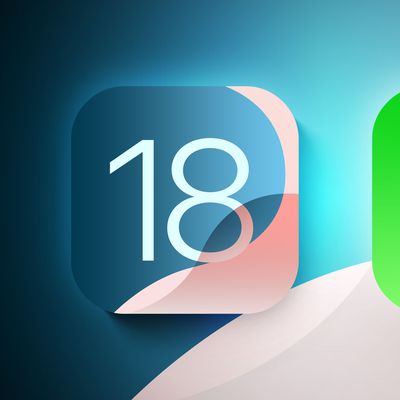
iOS 18 Adds These 5 New Features to CarPlay
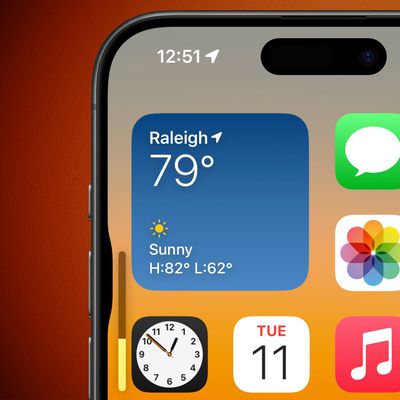
iOS 18 Adds Pop-Out Bezel Animation When Pressing iPhone Buttons
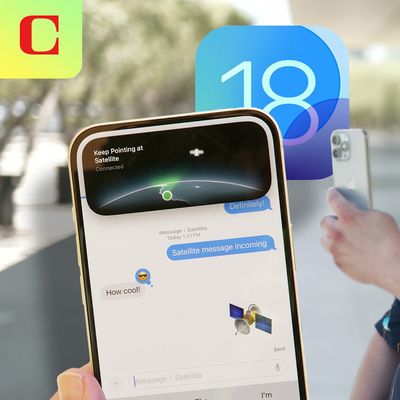
First Look at Messages via Satellite in iOS 18

Here's What's New in Apple Wallet on iOS 18 for Event Tickets and More
Top rated comments.
What do most Apple users use instead?
Next Article

Our comprehensive guide highlighting every major new addition in iOS 17, plus how-tos that walk you through using the new features.

Apple News+ improvements, cross-platform tracker alerts, website app downloads for the EU, and more.

Get the most out your iPhone 15 with our complete guide to all the new features.
A deep dive into new features in macOS Sonoma, big and small.

Updates to Mail, Photos, Messages, and more, with Apple Intelligence features throughout.

iPhone Mirroring, Safari improvements, new Passwords app, and Apple Intelligence features throughout.

Action button expands to all models, new Capture button, camera improvements, and more.

Larger displays, new Capture button, camera improvements, and more.
Other Stories

3 days ago by Tim Hardwick
4 days ago by Tim Hardwick

5 days ago by Tim Hardwick

6 days ago by Tim Hardwick

1 week ago by Tim Hardwick
How to Get an Adobe Flash-Compatible Browser on iPhone: A Guide
To get Adobe Flash-compatible browser on your iPhone, you’ll need to find an alternative web browser that supports Flash content since Safari does not. One such browser is Puffin, which you can download from the App Store. After installing, you can access Flash content by using Puffin just like you would with any other browser.
After completing the action, you’ll be able to view and interact with websites that still use Adobe Flash. This can be handy for accessing older online games, animations, or educational content that hasn’t been updated to newer technologies.
Introduction
Remember the days when Adobe Flash was everywhere on the web? You couldn’t browse without bumping into some Flash content, be it games, videos, or interactive websites. However, technology marches on, and Flash has largely been replaced by more modern and secure technologies. But what if you still need to access that content? This is particularly challenging for iPhone users, as Apple never supported Flash on iOS due to security and performance concerns. But fear not!
There are still ways to access Flash content on your iPhone, and that’s what we’re here to talk about. Whether you’re a student trying to access educational Flash content, a nostalgic gamer, or a professional with legacy Flash applications, this guide will help you navigate the post-Flash world on your iOS device.
Step by Step Tutorial on How to Get an Adobe Flash-Compatible Browser on iPhone
The following steps will guide you through finding and installing a third-party browser that supports Adobe Flash content on your iPhone.
Step 1: Search for a Flash-Supporting Browser
Search the App Store for a browser that offers Flash support.
While Safari, the default browser for iOS, does not support Flash, alternative browsers like Puffin do. When searching, make sure the browser explicitly states that it supports Flash.
Step 2: Download and Install the Browser
Select a suitable browser and download it from the App Store.
Once you’ve found a browser like Puffin, proceed to download and install it on your iPhone. Ensure that your iOS version is compatible with the browser app.
Step 3: Enable Flash Support
Open the browser and enable Flash support if it’s not enabled by default.
Some browsers may require you to go into the settings and specifically enable Flash support. Follow the in-app instructions to do so.
Step 4: Access Flash Content
Navigate to a website with Flash content to test the browser.
After enabling Flash, try accessing Flash content to ensure that it works properly. You should be able to interact with Flash games, videos, and other media as you would on a desktop.
Additional Information
While finding a Flash-compatible browser for your iPhone may seem like a quick fix to access older content, it’s important to remember that Adobe officially discontinued Flash at the end of 2020. This means no more updates or security patches, making it increasingly risky to use Flash content. Additionally, as the web moves forward, more and more websites are updating their content to be compatible with modern standards like HTML5. Therefore, while browsers like Puffin can provide a temporary solution, it’s worth looking for alternatives to Flash content where possible.
For those who absolutely need to access Flash content, using a Flash-supported browser on your iPhone can be a lifesaver. Just remember that not all browsers will offer the same performance or security, so do your due diligence before downloading. And lastly, always keep your iPhone’s iOS updated to the latest version to ensure the highest level of security and compatibility.
- Search for a Flash-supporting browser in the App Store.
- Download and install the selected browser.
- Enable Flash support in the browser’s settings if necessary.
- Access Flash content to confirm functionality.
Frequently Asked Questions
Is puffin the only browser that supports flash on iphone.
No, Puffin is not the only one, but it’s one of the most popular and reliable options available.
Is it safe to use Flash on my iPhone?
While using Flash can pose security risks, using a browser that’s regularly updated can mitigate some of those risks. Always be cautious and avoid accessing sensitive information when using Flash.
Can I access all Flash content with these browsers?
Most Flash content should be accessible, but performance may vary depending on the complexity of the content and the capabilities of your iPhone.
Will Flash ever come back to the mainstream web?
It’s highly unlikely, as the web has largely moved on to newer, more secure, and efficient technologies.
Can I still access Flash content after Adobe discontinued it?
Yes, you can access existing Flash content using a Flash-compatible browser, but no new content will be created, and support will continue to diminish over time.
Getting an Adobe Flash-compatible browser on your iPhone can feel like stepping back in time to when Flash was king of the web. But let’s face it, we all have that one old game or educational resource that we can’t seem to let go of. With this guide, you should now be able to access that content right from the palm of your hand.
Remember, though, that with the discontinuation of Flash, it’s a temporary solution. It’s always better to seek out newer, safer alternatives whenever possible. Keep your eyes peeled for updates and changes, and happy browsing in the retro world of Flash on your iPhone!

Matthew Burleigh has been writing tech tutorials since 2008. His writing has appeared on dozens of different websites and been read over 50 million times.
After receiving his Bachelor’s and Master’s degrees in Computer Science he spent several years working in IT management for small businesses. However, he now works full time writing content online and creating websites.
His main writing topics include iPhones, Microsoft Office, Google Apps, Android, and Photoshop, but he has also written about many other tech topics as well.
Read his full bio here.
Share this:
Join our free newsletter.
Featured guides and deals
You may opt out at any time. Read our Privacy Policy
Related posts:
- How to Turn Off Flash Notification on iPhone (2024 Guide)
- What is the Flash Notification on the iPhone?
- iOS 17 – How to Stop Flash Notifications on iPhone
- 15 iPhone Settings You Might Want to Change
- How to Change the Name of a Flash Drive in Windows 7
- How to Enable the LED Flash for Alerts on the iPhone 5
- How to Make All Columns the Same Width in Excel 2013
- How to Block Websites on iPhone 12: A Step-by-Step Guide
- How to Turn Off Flash Notification on iPhone 14: A Step-by-Step Guide
- How to Enable or Disable LED Flash for Alerts on iPhone 14
- How to Put Files on a Flash Drive
- How Do I Change Pop Up Blocker iPhone Settings in Chrome?
- How to Clear Cookies on iPhone
- Safari History iPhone: How to See It [2023 Guide]
- Set Google Chrome as the Default Browser in Windows 7
- How to Make the Camera Flash When You Receive a Text Message on the iPhone 5
- How to Enable Automatic Updates for Adobe Flash Player
- How to Save on a Flash Drive in Microsoft Word 2010
- How to Use Flash on the iPhone Camera
- How to Download an Entire Folder in Google Drive

Turn on Adobe Flash in Microsoft Edge
Note : Adobe Flash will no longer be supported after 2020. Microsoft plans to remove Flash from Windows entirely by the end of 2020.
Because Flash will no longer be supported after 2020, it is turned off by default in the new Microsoft Edge. Other browsers like Google Chrome , Mozilla , and Safari are also planning on removing Adobe Flash in the same timeframe.
For more information about the end of Flash support, see Adobe Flash end of support on December 31, 2020 .
Here’s how to allow or block Flash permanently for individual websites:
Go to Settings and more > Settings .
In the left navigation, select Site permissions .
In Site permissions , select Adobe Flash .
Set the toggle on for the Ask before running Flash option.
The Block and Allow lists will be available after you visit a site that uses Flash.
The next time you visit a site the uses Flash, the browser will ask for your permission before allowing Flash to run.
Note : This topic is for the new Microsoft Edge . Get help for the legacy version of Microsoft Edge .

Need more help?
Want more options.
Explore subscription benefits, browse training courses, learn how to secure your device, and more.

Microsoft 365 subscription benefits

Microsoft 365 training

Microsoft security

Accessibility center
Communities help you ask and answer questions, give feedback, and hear from experts with rich knowledge.

Ask the Microsoft Community

Microsoft Tech Community

Windows Insiders
Microsoft 365 Insiders
Was this information helpful?
Thank you for your feedback.
Update to the latest version of Safari
If a Safari update is available for your device, you can get it by updating or upgrading macOS, iOS, iPadOS or visionOS.
Get Safari updates for Mac, iPhone, iPad or Apple Vision Pro
The most up-to-date version of Safari is included with the latest version of the operating system for your Apple device.
To update Safari on Mac, update macOS .
To update Safari on iPhone or iPad, update iOS or iPadOS .
To update Safari on Apple Vision Pro, update visionOS .
Get Safari updates for Windows
Apple no longer offers Safari updates for Windows or other PC operating systems. Safari 5.1.7 for Windows, released in 2010 and now outdated, was the last version made for Windows.
If a website says your browser is out of date
If a website says that Safari is out of date even though you're already using the latest version of macOS, iOS, iPadOS or visionOS, there could be an issue with the website. If you’re sure that you want to use the website, contact the website owner or developer for guidance about how to best use their website.

Related topics
Contact Apple Support
Need more help? Save time by starting your support request online and we'll connect you to an expert.

IMAGES
VIDEO
COMMENTS
Posted on Nov 6, 2020 11:48 AM. Safari 14 completely removed support for Adobe Flash, so you are done viewing Flash content in that browser. Firefox still supports Flash until Jan 2021's Firefox 85, but it is not enabled by default in Firefox settings. At the end of this year, Adobe is flushing the toilet, and no one will have access to Flash ...
One of the new technologies added to Safari is support for HTTP/3, a new web standard that will make loading websites faster and safer. Currently, according to W3Techs, most of today's websites ...
Even before Adobe ended support for Flash web browsers had turned their backs on it. When Apple released Safari 14 in September 2020 it no longer loaded Flash Player or ran Flash content and many ...
Click the Websites tab. It's the tab with a globe icon at the top of the window. 6. Check the box next to "Adobe Flash Player." It's at the bottom of the left panel under "Plug-ins." This will enable Adobe Flash Player in your Safari Browser. 7. Select On from the "When visiting other websites" menu.
Enabling Flash Content: With the Flash-enabling extension in place and configured to the user's preferences, Flash content can be effectively enabled within Safari. Users can navigate to websites hosting Flash-based multimedia, applications, or interactive elements, and experience seamless playback and interaction facilitated by the extension's ...
1. First, install FlashPlayer from the official site of Adobe. Once you have the tool install, Open Safari, and choose Safari > Preferences. Click the Websites tab and scroll down to the Plug-ins section. Locate the Adobe Flash Player entry. Click the checkbox to enable Flash Player.
Support for Flash was removed in Safari version 14. Neither Apple nor any other platform supports Flash Player. Adobe killed Flash Player on 12/31/2020. As of 1/12/2021 (3 days from now) Adobe will activate its kill switch and Flash Player media will no longer function worldwide. iPhones and iPads never supported Flash Player at any point. View ...
Create a virtual machine, install Flash 32.0.0.371 and a compatible browser, then import your .SWF files into the virtual machine. A better option is to use the open-source Flash Player emulator Ruffle. This free download is compatible with modern operating systems, including Windows, Mac, and Linux. Once it's installed, you can simply double ...
Apple already disabled Flash by default in a previous Safari version, and the practice of including Flash on each Mac from initial installation ended a decade ago. But if users wanted to download ...
This version of Safari will be the first to support Adobe Flash in any way, shape or form. Three years ago, Apple - along with rival browser makers - said it would drop Flash support by the ...
Step 3: Enable Flash Support in the Browser. Open the browser and enable or activate the Flash support feature. Most third-party browsers that support Flash have an option to enable it. This could be a 'Flash' button you can tap, or you might need to access the settings within the app to activate Flash support. Step 4: Access Flash Content
Support app. Get personalized access to solutions for your Apple products. Download the Apple Support app. Learn more about all the topics, resources, and contact options you need to download, update and manage your Safari settings.
Webmasters and developers have had THREE YEARS notice that Flash's demise was coming and now it here. Adobe says it will also start blocking Flash media from playing and advises users to uninstall Flash ASAP. That's what Apple did with Safari 14, removed Flash support.
To get started, open the App Store, search for "Puffin Web Browser," and tap on the "Get" button to download the free browser. Once downloaded, open the browser and tap on the URL bar. Here, enter the web address of the Flash site you want to visit. Tap on the "Go" button to open the website. The Flash site will now open, with all its components.
Here's what you need to do to enable Adobe Flash Player if you have Safari version 11.0 or newer: 1. First of all, make sure that you have Adobe Flash Player downloaded. Go here if you need it. 2 ...
Of course, with Flash effectively off the Web, sites that offer Flash-based content are now redundant. If there's any Flash content you really want to save, you'll need to use an old version of a browser that still supports Flash, download the Flash file (SWF) and use a desktop Flash player (like SWF File Player) to open it.
Thursday January 23, 2020 3:16 am PST by Tim Hardwick. As noted in our coverage yesterday of the latest Safari Technology Preview 99, Apple has removed all support for Adobe Flash. Safari ...
Step 1: Search for a Flash-Supporting Browser. Search the App Store for a browser that offers Flash support. While Safari, the default browser for iOS, does not support Flash, alternative browsers like Puffin do. When searching, make sure the browser explicitly states that it supports Flash.
"On websites that offer both Flash and HTML5 implementations of content, Safari users will now always experience the modern HTML5 implementation, delivering improved performance and battery life ...
Now, here are 30 tricks to help you have a better experience when using Safari. 1. Navigate Tab Bar. (Credit: Lance Whitney / Apple) The jump to iOS 15 moved Safari's address bar to the bottom of ...
To use an extension when browsing privately: Choose Safari > Settings. Click Extensions. Select the extension in the sidebar, then select "Allow in Private Browsing" on the right. Whether or not you're browsing privately, you can also restrict the extension's access to certain websites. Click the Edit Websites button to view the extension ...
Because Flash will no longer be supported after 2020, it is turned off by default in the new Microsoft Edge. Other browsers like Google Chrome, Mozilla, and Safari are also planning on removing Adobe Flash in the same timeframe. For more information about the end of Flash support, see Adobe Flash end of support on December 31, 2020.
To update Safari on iPhone or iPad, update iOS or iPadOS. To update Safari on Apple Vision Pro, update visionOS. Get Safari updates for Windows. Apple no longer offers Safari updates for Windows or other PC operating systems. Safari 5.1.7 for Windows, released in 2010 and now outdated, was the last version made for Windows.