- Mobile Computing

- Good to know
- VPN for streaming
- VPNs for gaming
- Privacy news
- VPN reviews
- Windows 11 News
- Windows 11 Help
- Windows tips
- Windows Update
- Data Recovery
- File Sharing
- Microsoft Office
- Firefox add-ons
- Chrome Extensions
- Internet Explorer
- Microsoft Edge
- Google Maps
- Google Android
- Thunderbird
- Crypto & Blockchain
- Development
- Music and Video

Apple releases Safari 16 for macOS Monterey and Big Sur
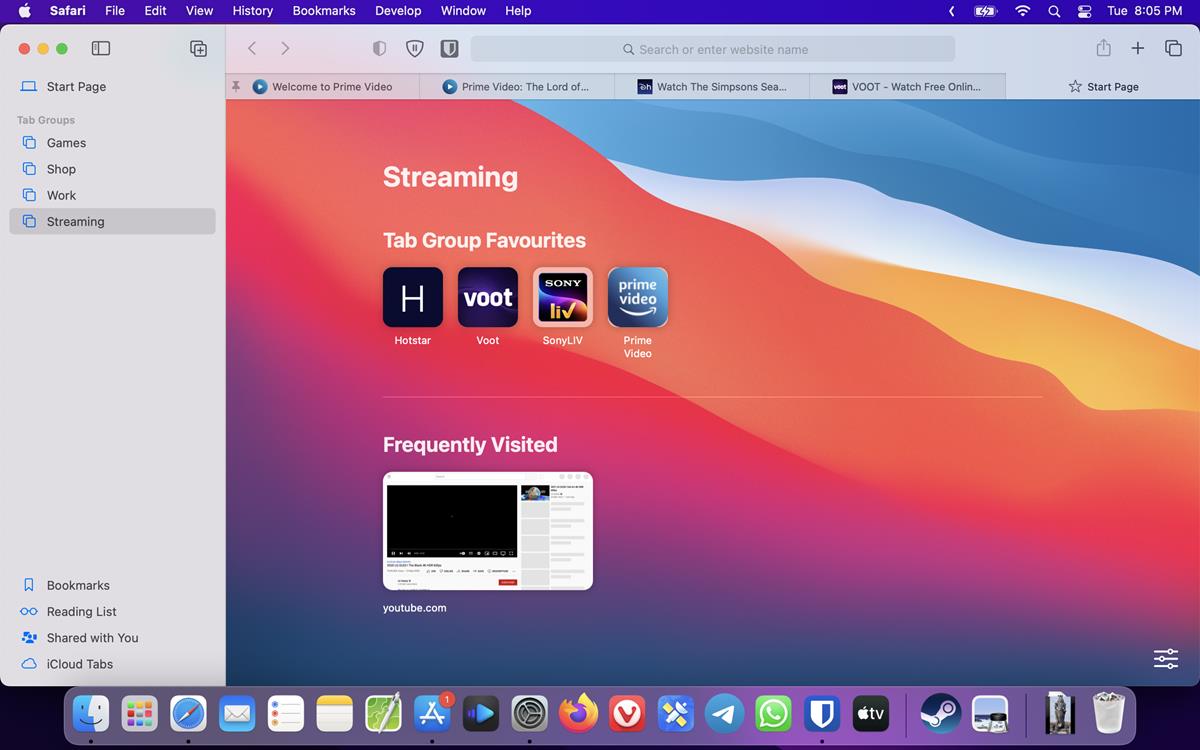
The Safari 16 update is now available for macOS Monterey and Big Sur users. Let's take a look at the new version of the web browser.
What's new in Apple Safari 16 for macOS
I mentioned a few features that were introduced in Safari 16, when the first Technology Preview of the browser was released. Apple states that it has improved the performance of the browser, this includes tweaks to various animations, accessibility options, security, etc in WebKit . It also adds support for Web Inspector extensions.
Tab Groups Start Pages
Safari 16 lets you add Tab Group Start Pages, aka new tab pages, per group. To add shortcuts, click the new tab button. Drag and drop some websites from your bookmarks to the Tab Group Favorites section. This serves as your Tab Group's Start Page.
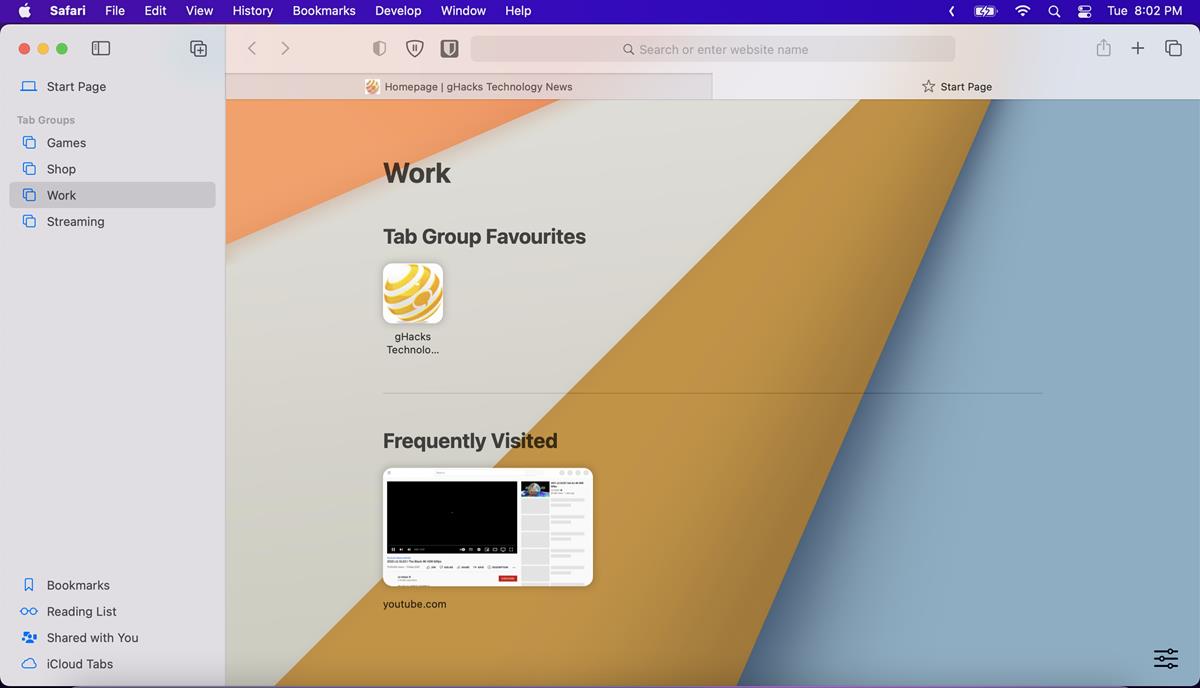
You can hide the shortcuts by clicking the button in the bottom right corner and disabling the option that says "Tab Group Favorites". There is another way to access your frequently visited websites. Right-click on a tab in a Tab Group, and pin it to prevent it from being closed.
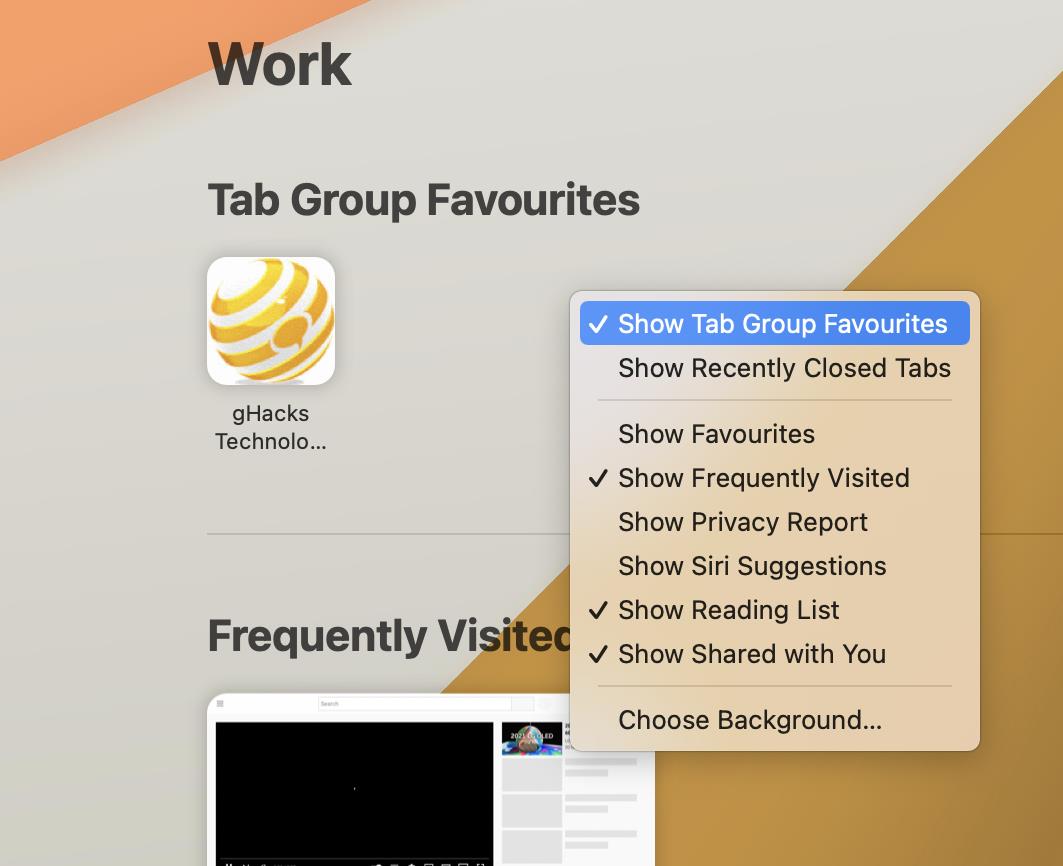
Safari 16 supports 2 view modes for Tab Groups: a list view, and an overview. To view a list of your tabs, right-click on the Tab Group's name in the sidebar, and select "Show Tabs in Sidebar".
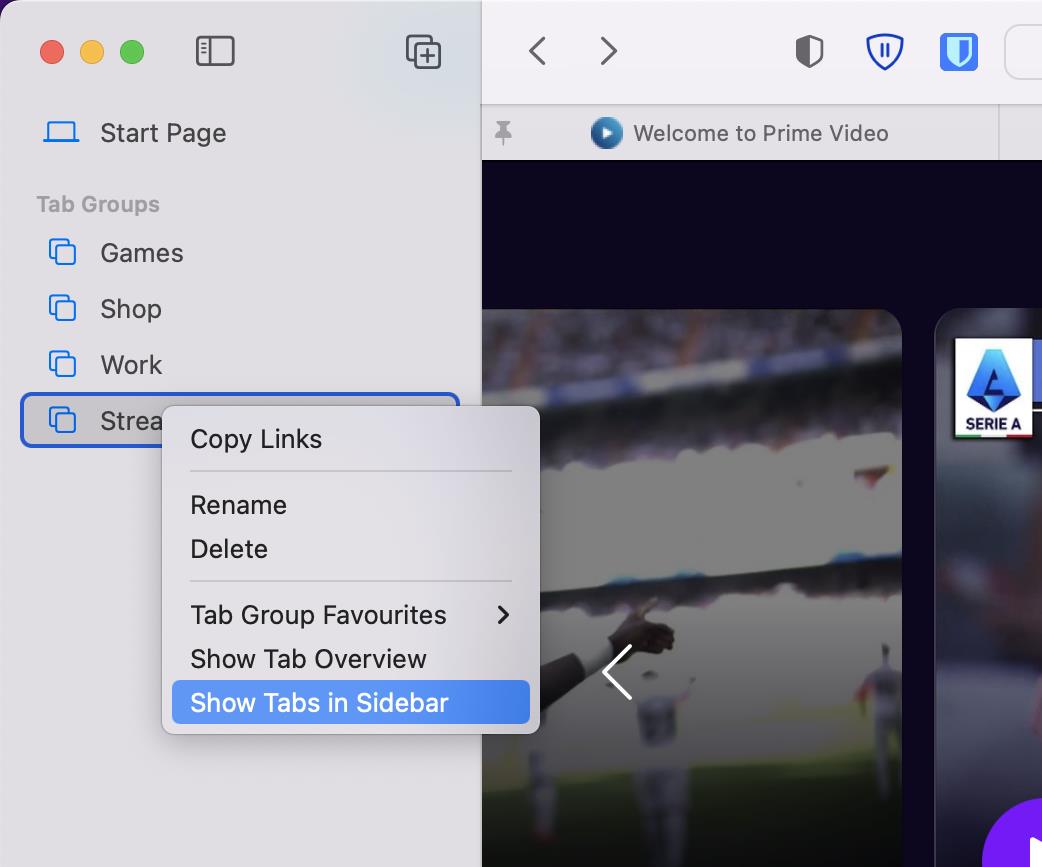
The list can be collapsed in similar fashion by clicking "Hide Tabs in Sidebar".
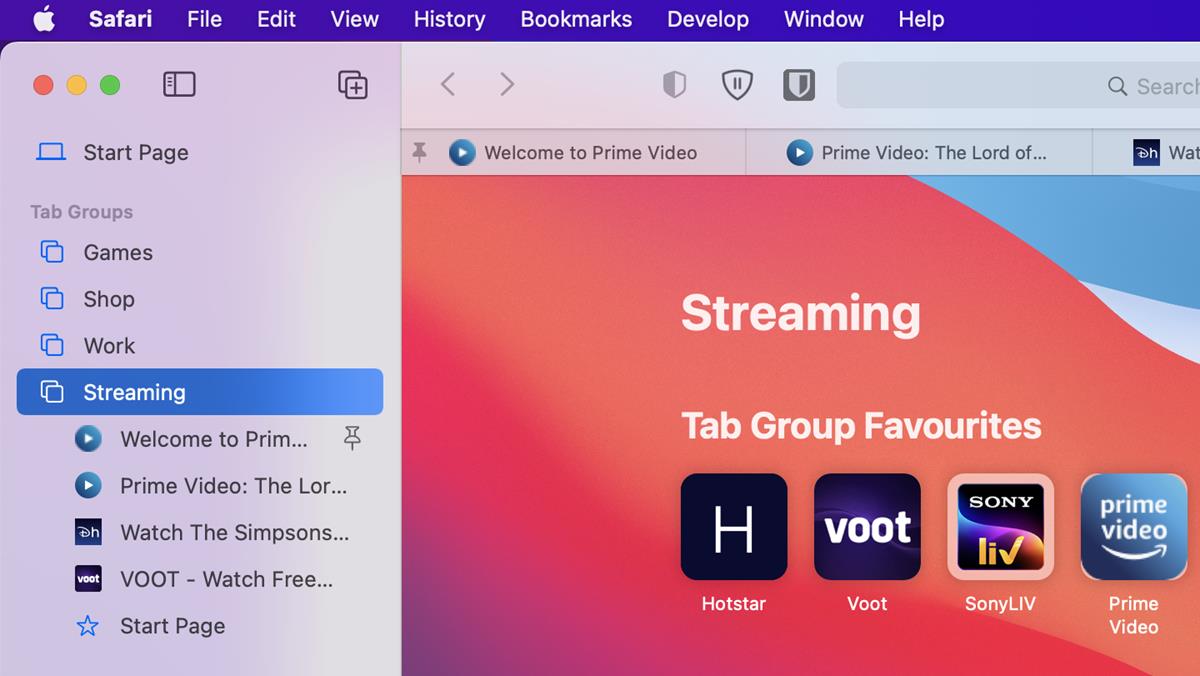
The Show Tab Overview option in the sidebar's context menu switches to a thumbnail view. You can also toggle this mode by clicking the dual pane button in the top right corner of Safari's window.
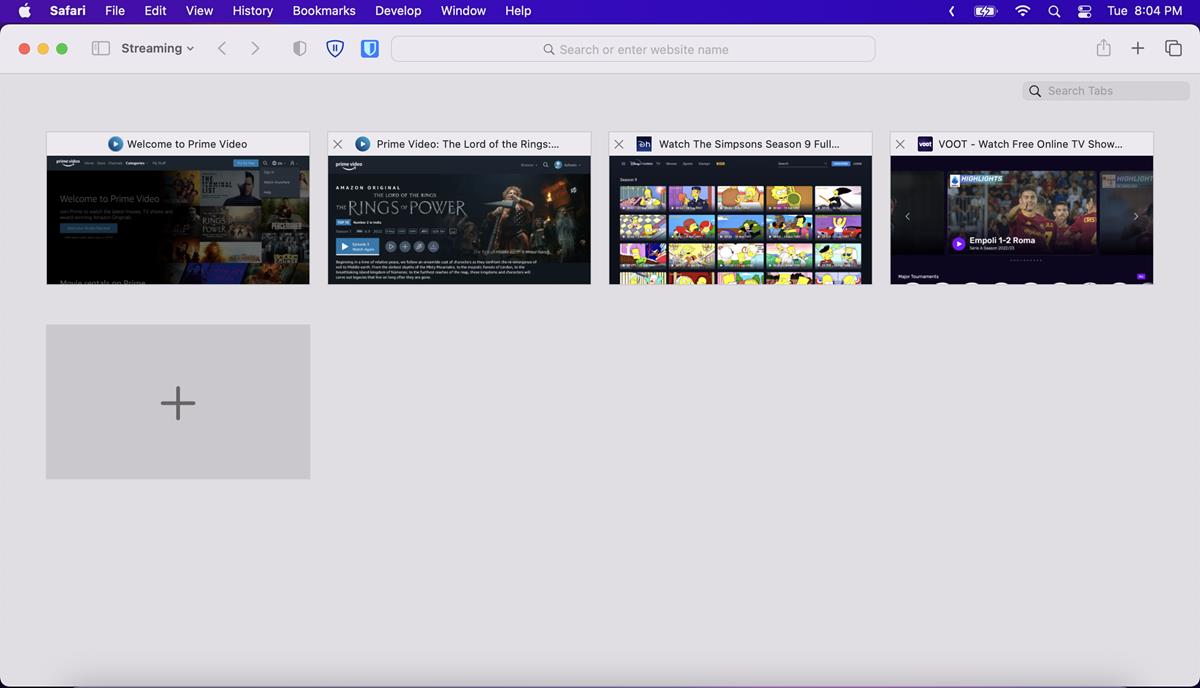
You can customize the appearance of the current Tab Group from the bottom-right menu in the Start Page. Select the background image option, and pick an image that you would like to use as the wallpaper. You may set a different background images for each Tab Group.
As for UI Changes, some shortcuts in the sidebar have been moved to the bottom, this includes Bookmarks, Reading List, Shared with You, and iCloud Tabs. The Safari 16 update fixes 4 security issues in the browser, you can read about them on Apple's support portal .
Settings sync across devices
Safari 16 will sync the settings that you have set for websites across your other devices. e.g. if you blocked notifications, location access, etc. So you don't have to choose the options every time you access the website on one of your Apple devices.
Password Editing
The password manager in Safari 16 now supports the editing of strong passwords in order to comply with a website's requirements. When you sign up for an account on a website and click the Passwords button, Safari will generate a password for you.
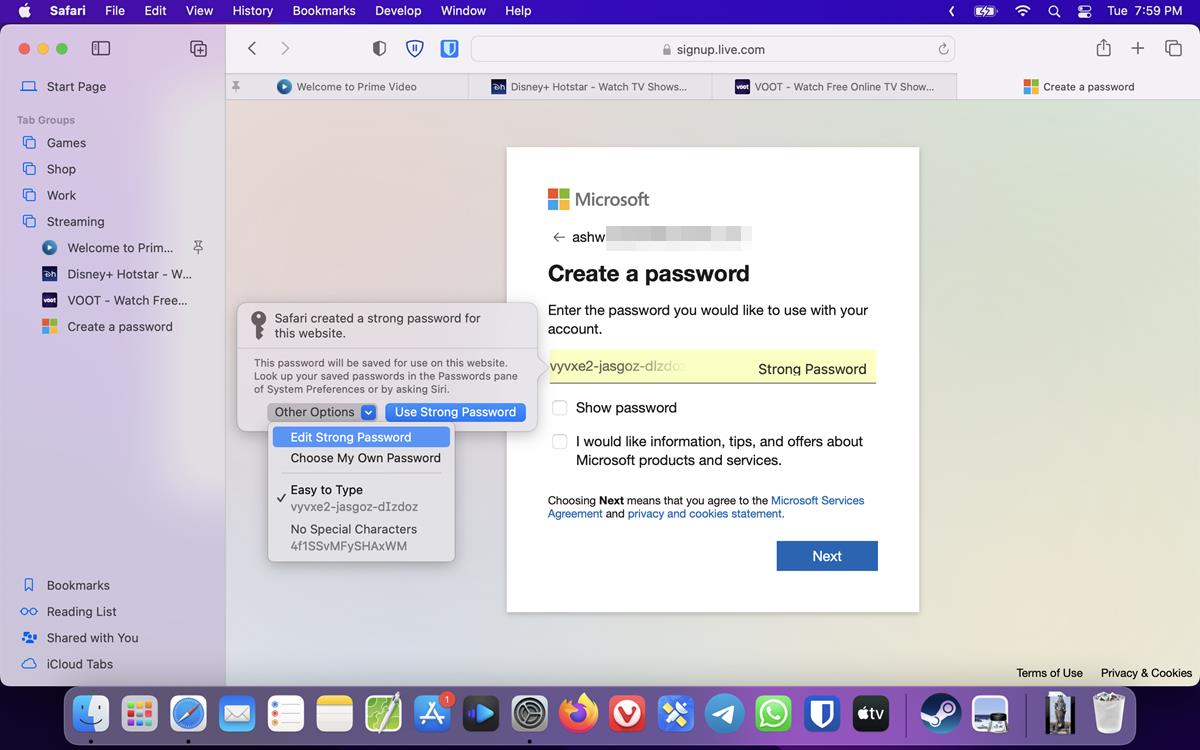
Click the words "Strong Password" to bring up the Passwords panel into view. Select the "Other Options" button, and click the "Edit Strong Password" option to customize the password.
AVIF format
Safari 16 on iOS introduces support for the AVIF format for still images. It is an alternative to PNG, JPEG, GIF, WebP and supports lossless and lossy compression, multiple color spaces, etc. AVIF support and Passkeys are not yet available in Safari 16 for Mac and iPad, Apple says that it will add these features to the browser when macOS Ventura and iPadOS are released in October.
Open the Apple menu on your Mac, and head to About this Mac > and check for Software Update to install Safari 16 on your machine. The latest version is available alongside the macOS 12.6 update that was released yesterday.
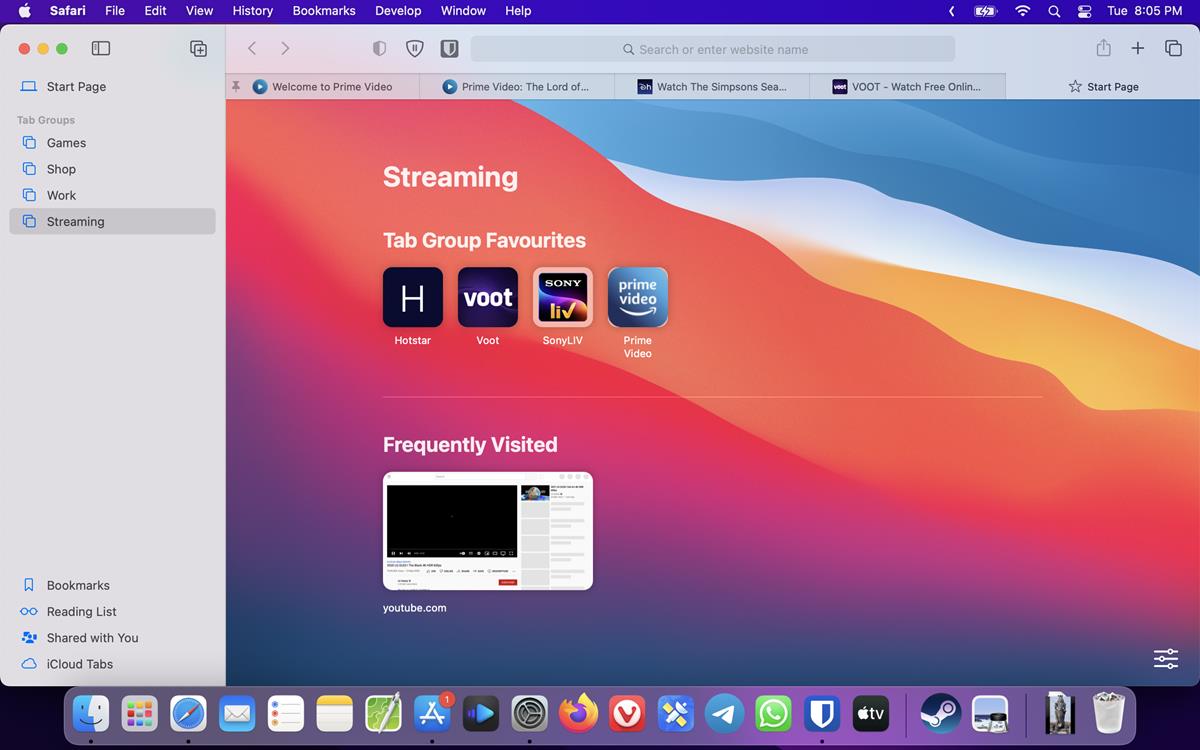
Related content

PSA: Mac app Bartender has been acquired silently by a company
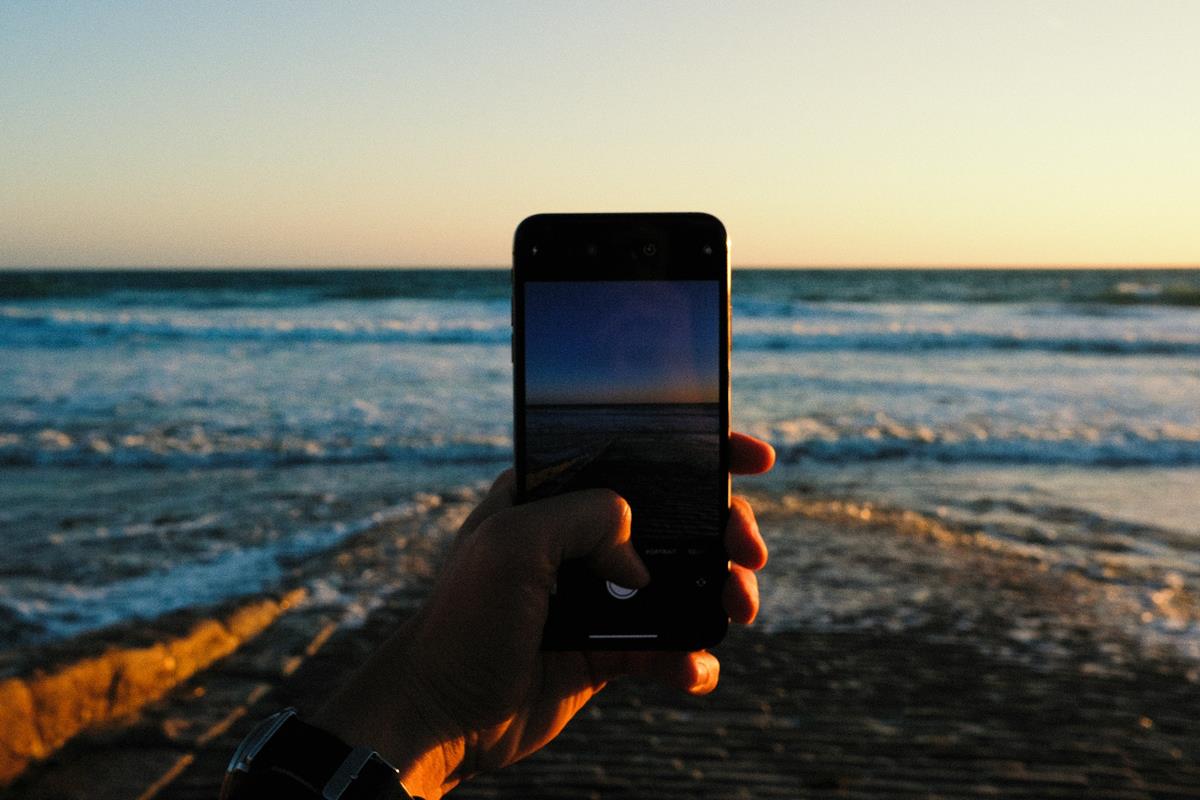
Apple releases iOS 17.5.1 to fix Photo glitch that made deleted photos reappear
iOS 17.5 and macOS Sonoma 14.5 update adds anti-tracking feature, offline support for News+

Apple launches iPad Pro with M4 chip, but removes the headphone jack

Delta emulator is now available on the iOS App Store, but not for EU users

Apple releases macOS 14.4.1 Sonoma update to fix USB Hub and Java issues
Tutorials & tips.

How to use Personal Voice on iOS 17

How to send GIFs on iPhone: Two different ways
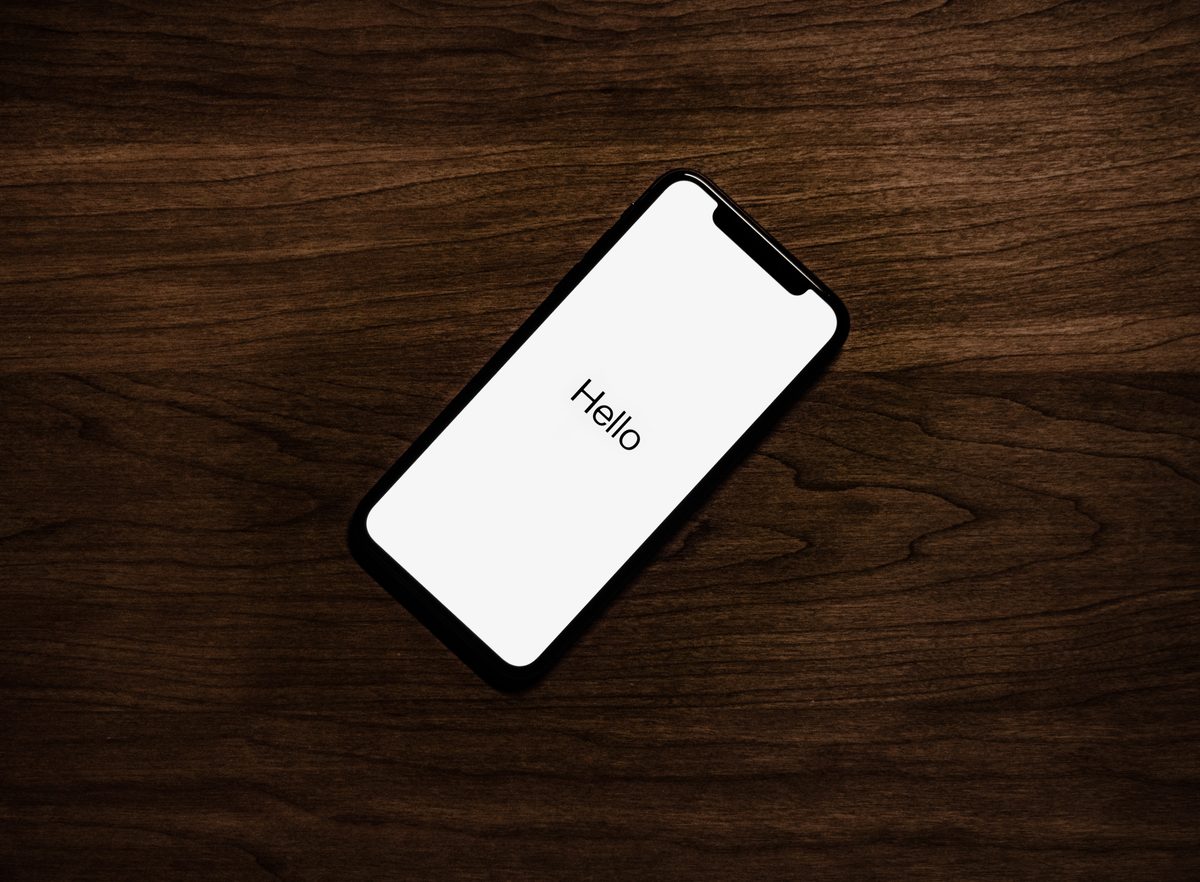
How to factory reset iPhone: Step by step guide

iPhone voicemail not working: How to fix it
I wonder why Microsoft is unable to release the same quality software as Apple does. Thanks @Ashwin for the article! :]
“I wonder why Microsoft is unable to release the same quality software as Apple does.”?
How many hardware configurations does Apple officially support? How many hardware configurations does Microsoft officially support? Which company designs, makes, sells etc… the hardware that Apple supports?
Fu<king stupid question.
“How many hardware configurations does Apple officially support? How many hardware configurations does Microsoft officially support?”
Irrelevant. The UI/UX team and the kernel/hardware team have nothing in common.
You have to be so nasty? State your points but leave the insults out.
AVIF is nice (and better than WebP!) but the real game changer will be JPEG XL.
Leave a Reply Cancel reply
Save my name, email, and website in this browser for the next time I comment.
Advertisement
Spread the word, recently updated.

Latest from Softonic
About ghacks.
Ghacks is a technology news blog that was founded in 2005 by Martin Brinkmann. It has since then become one of the most popular tech news sites on the Internet with five authors and regular contributions from freelance writers.
- Legal Information
- Terms of use
- Privacy Policy
- Cookie Policy
- Cookie settings
- Advertise with Us
- Martin Brinkmann
- Mike Turcotte

- Development
Safari 16 arrives with support for password replacement passkeys
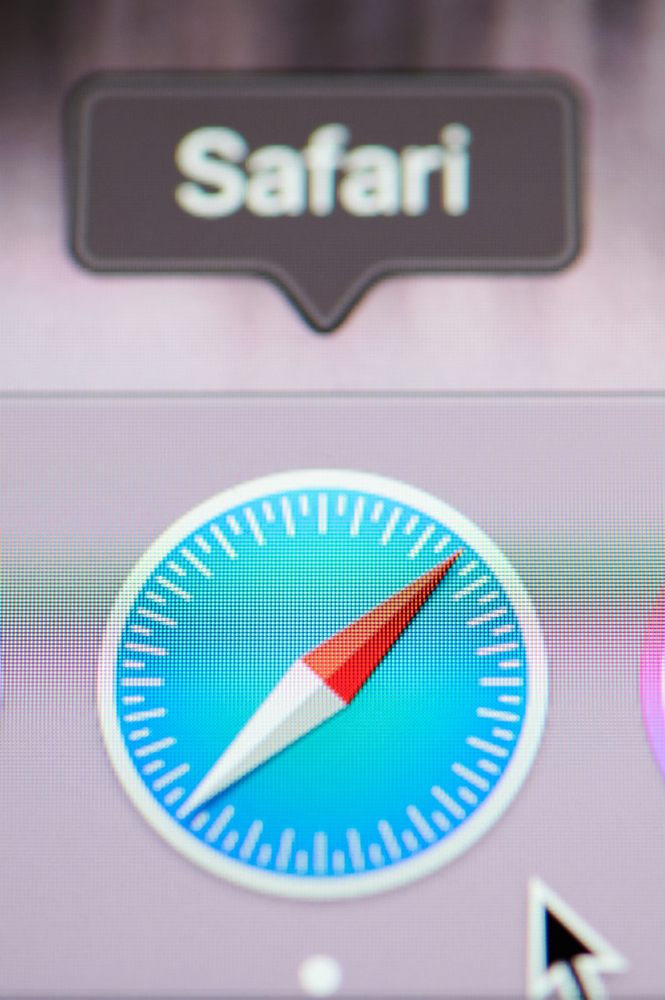
Apple has released Safari 16 as part of iOS 16, and also delivered as an update for macOS Monterey and Big Sur. Headline new features include Passkeys, which replace passwords with cryptographic key pairs, and CSS container queries, which enable layout based on the size of the current container rather than that of the entire viewport.
Passkeys, claims Apple web developer evangelist Jen Simmons, deliver a “profound increase in security.” They are based on the WebAuthn standard and each key pair is unique to the particular user and the application or web site. The client generates the keypair, the public key is stored on the server, and the private key which is stored (in the case of Apple devices) in the company’s iCloud Keychain, which is protected by two-factor authentication. From the user’s perspective, login is typically via biometrics such as the Touch ID fingerprint sensor or Face ID. There is also an option to use hardware security devices.
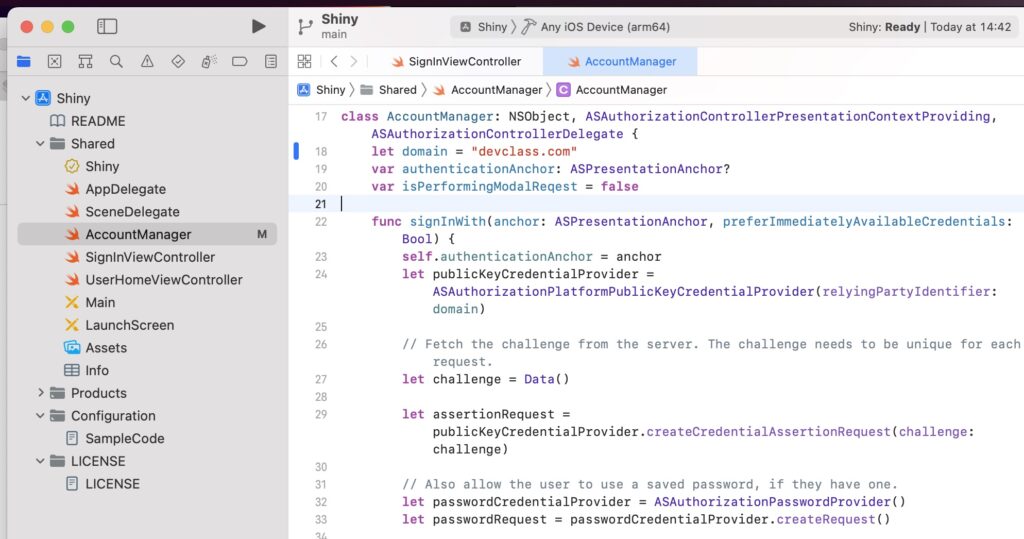
Safari dominates within the Apple ecosystem, but has a small market share overall. Is this any use to developers beyond Apple? The Safari implementation and integration with Keychain is Apple specific, but It is based on the FIDO standard, and there is an Apple plug-in for Chrome on Windows which adds support for the Keychain support. Developers can also offer old-style passwords as an option alongside passkeys. Passkeys are not inherently Apple-specific and in May this year Apple, Google and Microsoft made joint statements on the subject. Yubico, which makes hardware security keys, argues that because private keys in the Passkey system are copyable, they offer only “roughly the same security as ‘sign-in with Google/Apple,’ plus an additional key sync password.” If there is wide adoption, though, it will still be a significant step up from passwords which are all too often insecurely stored or transmitted, and can be guessed or phished.
There is more in Safari 16, including AVIF image and animated image support, text-align-last CSS properties for setting different text alignment for the last line in a paragraph, CSS subgrids, a new Flexbox inspector in the developer tools, cross-tab background workers called Shared Workers, and CSS Offset Path or Motion Path animation.
There is also Container Queries, where Safari was ahead of its rivals, but perhaps not by coincidence the feature has also just shipped in Google Chrome 105. They are not yet supported in Firefox though and despite the high usefulness of the feature, developers may want to wait for wider adoption or rely on a polyfill.
DevClass is the news and analysis site covering modern software development issues, from the team behind the Continuous Lifecycle, Serverless Computing and MCubed conferences
Contact us: [email protected]
© Situation Publishing, 2018-2024
- Terms & Conditions
- Do not sell my personal information
WebKit Features in Safari 16 Beta">News from WWDC22: WebKit Features in Safari 16 Beta
Jun 6, 2022
by Jen Simmons
Web Inspector Extensions
Container queries, web push for macos, flexbox inspector, accessibility improvements, animation improvements, overscroll behavior, shared worker.
WebKit has had a big year, with over 162 new features and improvements shipping in WebKit browsers — including Safari 15.2 , Safari 15.4 , and Safari 15.5 . Features from earlier this year include dialog element , lazy loading, inert, :has() pseudo-class, new viewport units, Cascade Layers, focus visible , accent color, appearance, font palettes for color fonts, BroadcastChannel, Web Locks API, File System Access API , enhancements to WebAssembly, support for Display-P3 in canvas , additions to COOP and COEP, improved CSS autocompletion and new CSS variable tooling in Web Inspector, and much, much more.
We’re excited to announce today the major web technologies shipping in Safari 16 beta.
You can try out Safari 16 on macOS Monterey or macOS Big Sur by downloading the Safari 16.0 public beta . You will need to sign in using a free Apple ID to download. Note that installing Safari 16 beta will replace your existing Safari install with no way to revert to an earlier version.
Or, if you’d like, you can test Safari 16 by installing the public beta of macOS Ventura, iOS 16, or iPadOS 16.
Safari 16 brings support for Web Inspector Extensions, so you can enhance Safari’s built-in browser developer tools. This can be especially helpful when using powerful third-party frameworks and services — perhaps your team uses React, Angular, Vue, or Ember; or maybe a popular test suite or another developer service. Now with Safari Web Inspector Extensions, you’ll be able install developer tools extensions from those frameworks and services to make your job developing with them faster and easier. Look for such extensions in the App Store this fall.
Extensions for popular third-party frameworks and services aren’t the only exciting use of Web Inspector Extensions. Often, a small enhancement to developer tools can make a huge difference in workflow. You might be the best person to imagine and create such an extension. Web extensions are made from HTML, CSS, and JS — a perfect project for web developers. To learn the basics of building a Safari Web Extension , either from a quick-start template or by converting an existing extension to work with Safari, along with how to package it for the App Store, watch the Tech Talk Build and deploy Safari Extensions .
Safari Web Inspector Extensions are made with the same JavaScript APIs as the developer tools extensions in other browsers. This makes it possible for the creators of your favorite developer tools extensions to easily port them to Safari .
Web Inspector Extensions join other improvements to Safari Web Extensions, including the ability to sync which extensions are enabled across iOS, iPadOS, and macOS.
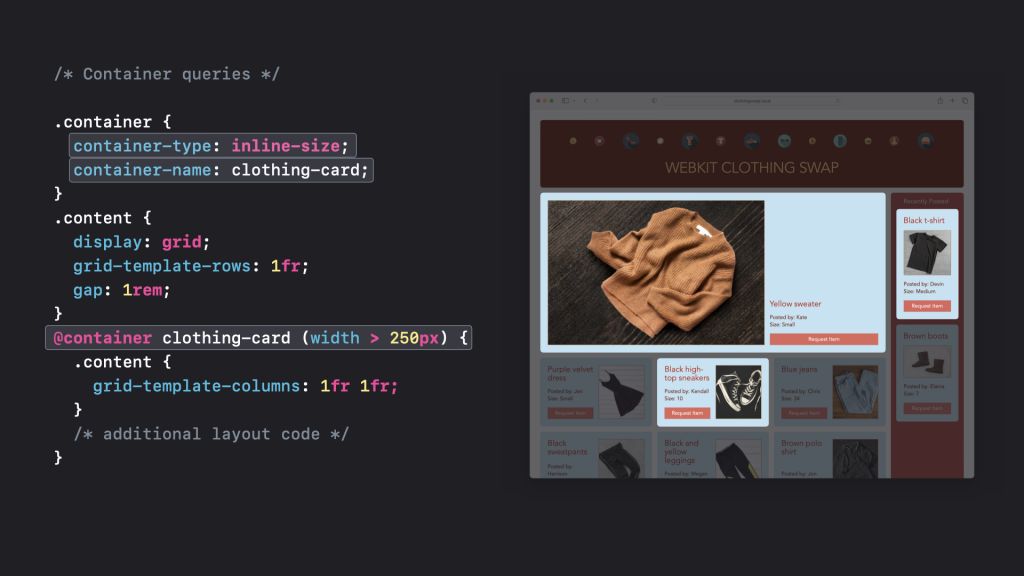
After years of collaboration by engineers working on various browsers to figure out whether or not they would even be possible, Container Queries are finally here. Similar to Media Queries, Container Queries allow you to adjust the layout or styling of a particular item on your web page based on the size of its container rather than the size of the viewport. They’ll be an invaluable tool for creating reusable components in a design system.
Safari 16 supports size queries and container query units . “Size queries” are what web developers imagine when they talk about container queries — the opportunity to write CSS that only applies if a container is a certain size. Other ideas for style queries are also being discussed as part of Container Queries as something for the future.
Container query units are similar to viewport units, but they specify a length relative to the dimensions of a query container instead of the viewport.

Web Push is coming to Safari 16 on macOS Ventura. This lets you remotely send notifications to users of your websites and web apps — and deliver those notifications even when Safari isn’t running. It uses the same combination of web standards you may be familiar with from other browsers: Push API and Notifications API , along with Service Worker .
Users opt into notifications by first indicating interest through a user gesture — such as clicking a button. Then, they’ll be prompted to give permission for your site or app to send notifications. Users will be able to view and manage notifications in Notifications Center, and customize styles and turn notifications off per website in Notifications Settings.
If you’ve already implemented Web Push for your web app or website using industry best practices, it will automatically work in Safari. Although, if you’ve excluded Safari through browser detection, you’ll need to switch to feature detection to get it working.
Web Push in Safari uses the same Apple Push Notification service that powers native push on all Macs and iOS devices. If you tightly manage push endpoints on your server, be sure you allow URLs from any subdomain of push.apple.com. You do not need to be an Apple Developer Program member.
And look for Web Push for iOS and iPadOS in 2023.
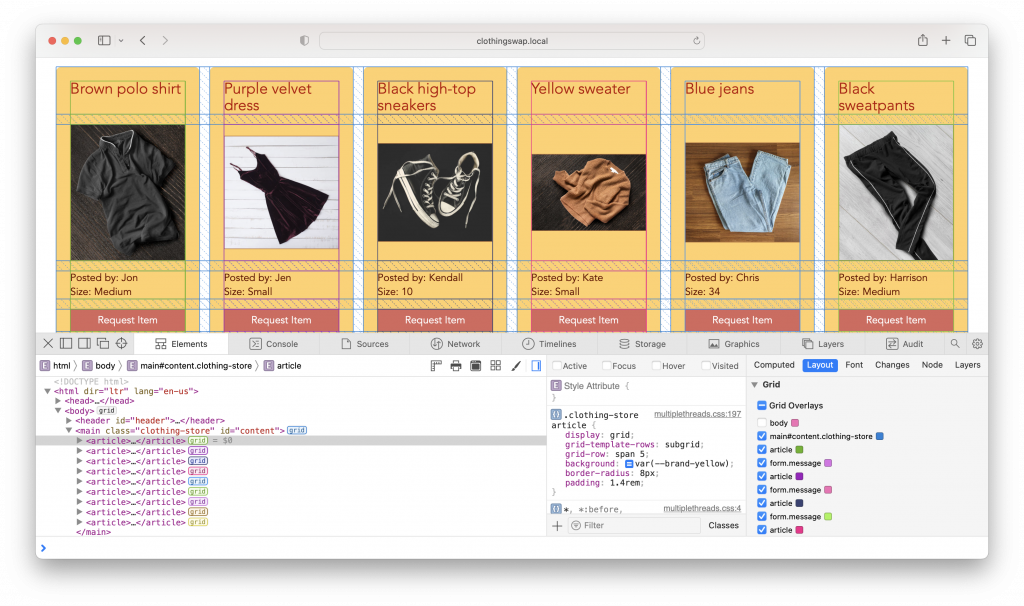
CSS Grid shipped over five years ago, in March 2017, revolutionizing what’s possible in layout design on the web. Subgrid takes Grid to another level, providing an easy way to put grandchildren of a grid container on that grid. It makes it possible to line up items across complex layouts without being constrained by the HTML structure. And Safari’s Grid Inspector lets you turn on the overlays for as many grids as you want — which is especially helpful when coding subgrid.
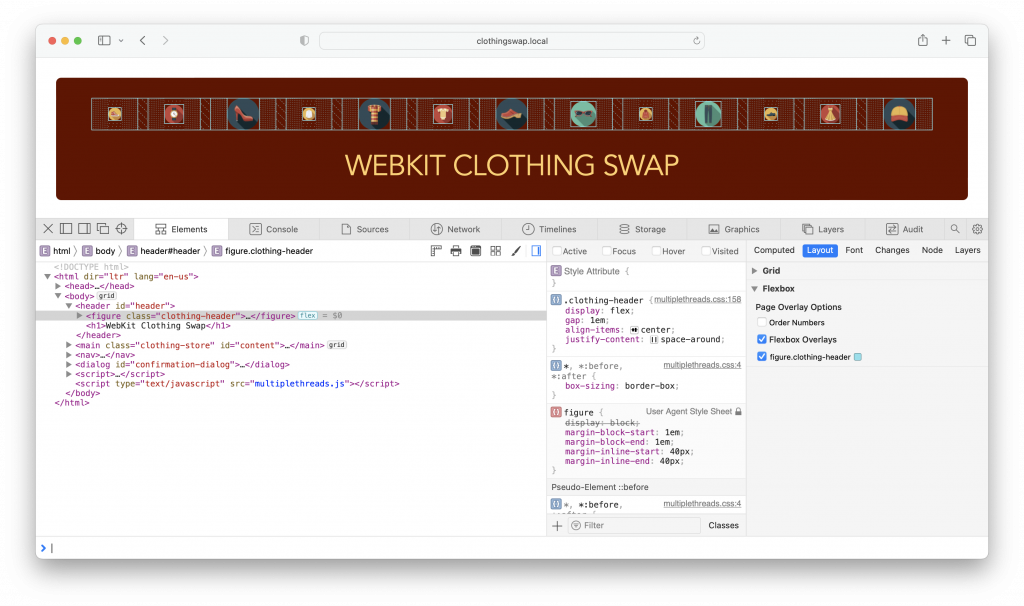
Following last year’s Grid Inspector , Safari 16 adds a Flexbox Inspector. It pairs perfectly with the addition of the Alignment Editor in Safari 15.4.
Overlays for Flexbox containers make it easier to visualize the effects your CSS has on Flexbox containers. The new overlay helps you visually distinguish between free space and gaps. It also shows the bounds of items revealing how they are distributed both on the main axis and cross axis of your Flexbox containers. The toggle-able “Order Numbers” option helps show the layout order of elements in the container, which can be helpful when using the order CSS property for items. And, just like our overlays for Grid last year, you can turn on as many Flexbox overlays as you need, without impacting performance.
Safari 16 introduces a re-architecture of WebKit’s accessibility support on macOS that delivers improved performance and increased responsiveness. This change allows WebKit to service more accessibility requests from clients like VoiceOver in less time than before. On some complex webpages, we’ve measured twice the number of accessibility requests served in twenty-five percent less time.
This release also greatly improves accessibility support for elements with display:contents by ensuring they are properly represented in the accessibility tree.
CSS Offset Path (also known as Motion Path) provides web developers a way to animate things along a custom path of any shape. The offset-path property let’s you define a geometrical path along which to animate. The offset-anchor , offset-distance , offset-position , and offset-rotate properties give you additional abilities to refine the exact movement of the object being animated. While the offset property acts as a shorthand for combining these properties.
With Safari 16, you can now animate a CSS Grid. That means changes in the size of rows and/or columns can be animated, opening up a whole new set of possibilities for movement on a page.
Safari 16 also adds support for composite operations, resolving how an element’s animation impacts its underlying property values. And it adds support for discrete animation to thirty-nine CSS properties — see the full list in the Safari Technology Preview 143 release notes .
CSS Overscroll Behavior determines what happens when a user scrolls and reaches the boundary of a scrolling area. It’s useful when you want to stop scroll chaining — when a user scrolls inside a box and hits the end, you now have control over stopping or allowing scrolling on the rest of the page.
Just when you thought there weren’t enough different kinds of workers, there’s a new type of worker in Safari — Shared Worker . Like Service Worker, a Shared Worker runs JavaScript in the background, but its lifetime is slightly different. Your Shared Worker runs as long as the user has any tab open to your domain, and all the tabs open to the same domain can share the same Shared Worker. So, if you want to do something like have one WebSocket connection open to a server that communicates on behalf of multiple tabs, try out Shared Worker.
There’s much more, including fixes and improvements to form controls as well as support for <form>.requestSubmit() and the showPicker() method for HTML input elements. Plus support for Shadow Realms, as well as support for the worker-src Content Security Policy directive.
To learn more about what’s in Safari 16 for web developers, including a list of bug fixes, read the Safari 16 beta release notes .
We love hearing from you. Send a tweet to @webkit , @jensimmons , or @jonathandavis to share your thoughts on this release. What technology from Safari 16 are you most excited about? What features or fixes do you want to see next? If you run into any issues, we welcome your feedback on Safari UI, or your WebKit bug report about web technology or Web Inspector. Filing issues really does make a difference.
Download the latest Safari Technology Preview to stay at the forefront of the web platform and to use the latest Web Inspector features. You can also use the WebKit Feature Status page to watch for new information about the web features that interest you the most.
- Security, Safety and Privacy Overview
- Get Help with Windows Security
- Stay protected with Windows Security
- Before you sell or gift your Windows 10 device or Xbox One
- Remove malware from your Windows PC
- Firewall & network protection in Windows Security
- Get Help with Windows Safety
- View and delete browser history in Microsoft Edge
- Delete and manage cookies
- Safely remove your valuable content when reinstalling Windows
- Find and lock a lost Windows device
- Get Help with Windows Privacy
- Windows privacy settings that apps use
- View your data on the privacy dashboard

Manage cookies in Microsoft Edge: View, allow, block, delete and use
Cookies are small pieces of data stored on your device by websites you visit. They serve various purposes, such as remembering login credentials, site preferences, and tracking user behavior. However, you might want to delete cookies for privacy reasons or to resolve browsing issues.
This article provides instructions on how to:
View all cookies
Allow all cookies.
Allow cookies from specific website
Block third party cookies
Block all cookies, block cookies from a specific site, delete all cookies, delete cookies from a specific site, delete cookies every time you close the browser, use cookies to preload the page for faster browsing.
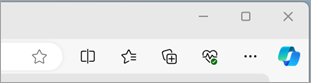
Select Settings > Cookies and site permissions .
Select Manage and delete cookies and site data > See all cookies and site data.
By allowing cookies, websites will be able to save and retrieve data on your browser, which can enhance your browsing experience by remembering your preferences and login information.
Select Manage and delete cookies and site data and enable the toggle Allow sites to save and read cookie data (recommended) to allow all cookies.
Allow cookies from specific site
Select Manage and delete cookies and site data.
Navigate to Allow section and select Add to allow cookies on a per-site basis by entering the site's URL.
If you don't want third party sites to store cookies on your PC, you can block cookies. But doing this might prevent some pages from displaying correctly, or you might get a message from a site letting you know that you need to allow cookies to view that site.
Select Manage and delete cookies and site data and enable Block third party cookies.
Select Manage and delete cookies and site data and disable Allow sites to save and read cookie data (recommended) to block all cookies.
Microsoft Edge allows you to block cookies from a specific site however doing this might prevent some pages from displaying correctly, or you might get a message from a site letting you know that you need to allow cookies to view that site. To block cookies from a specific site:
Navigate to Block section and select Add to block cookies on a per-site basis by entering the site's URL.
Select Settings > Privacy, search, and services .
Navigate to Clear browsing data section and select Choose what to clear located next to Clear browsing data now .
Under Time range , choose a time range from the list.
Select Cookies and other site data , and then select Clear now .
Note: Alternatively, you can delete the cookies by pressing CTRL + SHIFT + DELETE together and then proceeding with the steps 4 and 5.
All your cookies and other site data will now be deleted for the time range you selected. This signs you out of most sites.
Open Edge browser, select Settings and more > Settings > Cookies and site permissions .
Under Cookies and data stored , select Manage and delete cookies and site data > See all cookies and site data and search for the site whose cookies you want to delete.
Select the down arrow to the right of the site whose cookies you want to delete and select Delete .
Cookies for the site you selected are now deleted. Repeat this step for any site whose cookies you want to delete.
Open Edge browser, select Settings and more > Settings > Privacy, search, and services .
Under Clear browsing data , select Choose what to clear every time you close the browser .
Turn on the Cookies and other site data toggle.
Once this feature is turned on, every time you close your Edge browser all cookies and other site data are deleted. This signs you out of most sites.
Enable the toggle Preload pages for faster browsing and searching.

Need more help?
Want more options.
Explore subscription benefits, browse training courses, learn how to secure your device, and more.

Microsoft 365 subscription benefits

Microsoft 365 training

Microsoft security

Accessibility center
Communities help you ask and answer questions, give feedback, and hear from experts with rich knowledge.

Ask the Microsoft Community

Microsoft Tech Community

Windows Insiders
Microsoft 365 Insiders
Find solutions to common problems or get help from a support agent.

Online support
Was this information helpful?
Thank you for your feedback.
- Support Home
- Printer Support
- Computer Support
- Poly Collaboration Devices
- Ink & Toner Cartridges
- Software and Drivers
- Printer Diagonostic Tools
- Computer Diagnostic Tools
- Windows Support
- Print and Scan Doctor
- HP PC Hardware Diagnostics
- Create a new case
- Find an existing case
- Manage contracts and warranties
- Register an account
- MyHPSupport Help
- Security Bulletins
- Support Dashboard
- HP Account benefits
Restore factory defaults on your HP printer
Restore your printer to the default factory settings using the HP Smart app, printer control panel, or Embedded Web Server (EWS). Restoring the printer to factory defaults can help resolve printer setup issues, connectivity problems, and error messages.
Restoring factory defaults does not automatically remove the printer from your HP account or cancel your Instant Ink subscription (if enrolled). To get your printer ready to sell, donate, or recycle, go to Prepare an HP printer for recycling or resale .
Restore factory defaults from the HP Smart app
Restore factory defaults from the Advanced Settings in the HP Smart app.
From the HP Smart app home screen, click the image of your printer to open the settings and management tools.
Under Settings, click Advanced Settings to open the printer Embedded Web Server (EWS).
From the EWS home page, click the Settings or System tab.
If you are prompted to log in or enter the printer PIN, enter admin for the username (HP LaserJets only), enter the PIN from the printer label, and then click Submit or OK . This label is typically located inside the cartridge access area or printer door.
Restore your printer to factory defaults.
For most HP printers , click Restore Factory Defaults or Factory under Restore Defaults. Click Restore Factory Defaults > Yes .
For HP LaserJet printers , click Service , and then click Restore defaults > OK .
After about 20 seconds, your printer automatically restarts.
Restore factory defaults from the printer control panel
Restore factory defaults from the printer control panel using the section that matches your printer name.
Restore factory defaults on most HP touchscreen printers
Restore factory defaults using the control panel touchscreen.
Touch Tools , or Printer Maintenance > Restore .
Touch Restore Factory Defaults > Yes or Continue .
A Restoring printer factory defaults message displays. After about 20 seconds, your printer automatically restarts.
Restore factory defaults using the control panel buttons
For printers without a touchscreen control panel, restore factory defaults using the buttons on the control panel.
Restore factory defaults on most HP DeskJet and ENVY printers
Restore factory defaults using a DeskJet or ENVY printer control panel.
Open the cartridge access door.
After about 20 seconds, close the cartridge access door.
Restore factory defaults on HP LaserJet M109-M122 printers
Restore factory defaults using the LaserJet M109-M122 printer control panel.
Disconnect the printer power cord.
Without releasing the button, reconnect the power cord.
Restore factory defaults on HP LaserJet MFP M139-M142 printers
Restore factory defaults using the LaserJet MFP M139-M142 printer control panel.
Without releasing the buttons, reconnect the power cord.
Release the buttons when an nv message displays on the control panel.
Restore factory defaults on HP LaserJet M207-M212 printers
Restore factory defaults using the LaserJet M207-M212 printer control panel.

Restore factory defaults HP LaserJet MFP M232-M237 printers
Restore factory defaults using the LaserJet MFP M232-M237 printer control panel.
Depending on your printer, use the control panel buttons to start the factory restore.
Restore factory defaults on HP Ink Tank 500, 510, Plus 550 printers
Restore factory defaults using the Ink Tank 500, 510, or Plus 550 printer control panel.
Restore factory defaults on HP Smart Tank 210, 520, 540, 580, 5100 printers
Restore factory defaults using the Smart Tank 210, 520, 540, 580, or 5100 printer control panel.
Turn off the printer.
Without releasing the buttons, turn on the printer.
Wait at least 5 seconds, and then release the buttons.
Restore factory defaults on HP Smart Tank 670, 720, 750, 6000, 7000, 7300 printers
Restore factory defaults using the Smart Tank 670, 720, 750, 6000, 7000, or 7300 printer control panel.
Open ink access door.
After about 20 seconds, close the ink access door.
Restore factory defaults from the printer Embedded Web Server (EWS)
Restore factory defaults from printer Embedded Web Server (EWS).
Open the HP printer Embedded Web Server (EWS) , and then click the Settings or System tab.
Additional support options
Enter a topic to search our knowledge library
Choose Your Country or Region
Africa, middle east, and india.
- République Centrafricaine
- Côte d'Ivoire
- Guinea-Bissau
- Guinée Equatoriale
- Saudi Arabia
- المملكة العربية السعودية
- South Africa
- United Arab Emirates
- الإمارات العربية المتحدة
Asia Pacific
- New Zealand
- Philippines
- Deutschland
- Liechtenstein
- Magyarország
- North Macedonia
- Turkmenistan
- United Kingdom
Latin America and the Caribbean
- Antigua & Barbuda
- British Virgin Islands
- Cayman Islands
- República Dominicana
- El Salvador
- St. Kitts & Nevis
- St. Vincent & The Grenadines
- The Bahamas
- Trinidad & Tobago
- Turks & Caicos
- América Latina y el Caribe (Español)
- Latin America and the Caribbean (English)
The United States, Canada, and Puerto Rico
- Canada (English)
- Canada (Français)
- Puerto Rico (English)
- United States
- a. Send us an email
- b. Anonymous form
- Buyer's Guide
- Upcoming Products
- Tips / Contact Us
- Podcast Instagram Facebook Twitter Mastodon YouTube Notifications RSS Newsletter
Apple Releases Safari Technology Preview 196 With Bug Fixes and Performance Improvements
Apple today released a new update for Safari Technology Preview , the experimental browser Apple first introduced in March 2016. Apple designed the Safari Technology Preview to test features that may be introduced into future release versions of Safari.

The current Safari Technology Preview release is compatible with machines running macOS Ventura and macOS Sonoma , the latest version of macOS that Apple released in September 2023.
The Safari Technology Preview update is available through the Software Update mechanism in System Preferences or System Settings to anyone who has downloaded the browser . Full release notes for the update are available on the Safari Technology Preview website .
Apple's aim with Safari Technology Preview is to gather feedback from developers and users on its browser development process. Safari Technology Preview can run side-by-side with the existing Safari browser and while designed for developers, it does not require a developer account to download.
Get weekly top MacRumors stories in your inbox.
Popular Stories

10 Reasons to Wait for Next Year's iPhone 17

iOS 18 Beta Available Next Week With These 25 New Features Expected

New: 'Apple Intelligence' AI Service for iOS 18 Will Have These Features
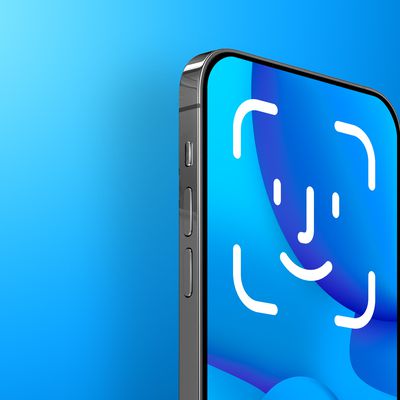
iOS 18 Will Let You Lock Apps Behind Face ID, Sources Say
Top rated comments.
Does anyone use this? I sure would not.
Next Article

Our comprehensive guide highlighting every major new addition in iOS 17, plus how-tos that walk you through using the new features.

Apple News+ improvements, cross-platform tracker alerts, website app downloads for the EU, and more.

Get the most out your iPhone 15 with our complete guide to all the new features.
A deep dive into new features in macOS Sonoma, big and small.

Apple's annual Worldwide Developers Conference will kick off with a keynote on June 10.

Expected to see new AI-focused features and more. Preview coming at WWDC in June with public release in September.

AI-focused improvements, new features for Calculator and Notes, and more.

Action button expands to all models, new Capture button, camera improvements, and more.
Other Stories

7 hours ago by Tim Hardwick

4 days ago by Tim Hardwick

6 days ago by Tim Hardwick

1 week ago by MacRumors Staff
About the security content of Safari 16.6.1
This document describes the security content of Safari 16.6.1.
About Apple security updates
For our customers' protection, Apple doesn't disclose, discuss, or confirm security issues until an investigation has occurred and patches or releases are available. Recent releases are listed on the Apple security releases page.
Apple security documents reference vulnerabilities by CVE-ID when possible.
For more information about security, see the Apple Product Security page.
Safari 16.6.1
Released September 21, 2023
Available for: macOS Big Sur and Monterey
Impact: Processing web content may lead to arbitrary code execution. Apple is aware of a report that this issue may have been actively exploited against versions of iOS before iOS 16.7.
Description: The issue was addressed with improved checks.
WebKit Bugzilla: 261544
CVE-2023-41993: Bill Marczak of The Citizen Lab at The University of Toronto's Munk School and Maddie Stone of Google's Threat Analysis Group
View in English
Tools, documentation, forums, videos, and more.
Safari Technology Preview
Get a sneak peek at upcoming web technologies in macOS and iOS with Safari Technology Preview and experiment with these technologies in your websites and extensions.
- Safari Technology Preview for macOS Sonoma Requires macOS 14 or later
- Safari Technology Preview for macOS Ventura Requires macOS 13 or later
- Release Notes
June 5, 2024
Safari beta
Try out the next version of Safari for upcoming macOS releases. To access the latest beta versions of Safari, sign in with your Apple ID.
View downloads
Release Date
September 20, 2021
Guides and sample code
Get details on implementing web technologies with guides, reference, and sample code.
- Safari Web Extensions
- Apple Pay on the Web
- Security Keys
- Video Content in Safari
- More Safari Documentation
Watch and learn from our engineers as they show how to bring the latest web technologies to your websites on Safari.
- Watch Safari and Web Videos
Ask questions and discuss a variety of web development topics with Apple engineers and other developers.
- Apple Developer Forums
Featured web technologies
Safari extensions.
Safari extensions are a powerful way to add new features to Safari. They are built in Xcode with web technologies, such as HTML5, CSS3, and JavaScript and powerful native APIs. Now you can distribute and sell them through the App Store on Mac, iPhone and iPad.
- Meet Safari Web Extensions on iOS
- Explore Safari Web Extension improvements
- Converting a Web Extension for Safari
- Creating a Content Blocker
- Submit Your Extension
Universal links
Seamlessly link to content within your app or on your website in iOS, iPadOS, and macOS. With universal links, you can always give users the most integrated mobile experience, even when your app isn’t installed on their device.
- Universal Links
Smart App Banners
Make it easy for people to discover and download your app using iOS, iPadOS, and macOS. With Safari Smart App Banners, you can display a banner that provides a direct link to your app on the App Store, or opens the app if the user already has it installed. Smart App Banners integrate seamlessly and are easy to implement.
- Promoting Apps with Smart App Banners
HTTP Live Streaming (HLS)
Deliver streaming media to apps on iOS and iPadOS or HTML5-based websites using an ordinary web server.
- HTTP Live Streaming
Safari iCloud Keychain
Easily create more secure logins for users in iOS 15, iPadOS 15, and macOS Monterey or later using iCloud Keychain verification codes. Take advantage of verification codes, AutoFill, iCloud Keychain sync, and two-tap setup to simplify the multistep sign-in process.
- Secure login with iCloud Keychain verification codes
- Securing Logins with iCloud Keychain Verification Codes
- Safari Push Notifications
Use the Apple Push Notifications Service to send notifications to your website vistors, right on their Mac desktop — even when Safari isn’t running. These notifications display your website icon and notification text, which people can click to go right to your website.
- Certificates, Identifiers & Profiles
Introduced by Apple, WebKit is the most advanced rendering engine, drawing the web pages in Safari on iOS, iPadOS, and macOS.
- WebKit Open Source Project
Write automated tests to exercise web content in Safari to ensure a good user experience, and run those same tests against other browsers with a WebDriver-compliant driver.
- macOS WebDriver Commands for Safari 11.1 and earlier
- macOS WebDriver Commands for Safari 12 and later
- About WebDriver for Safari
- Testing with WebDriver in Safari
Install Adobe Acrobat Reader | Mac OS
Open on web
If you're on a Windows computer, see Install Adobe Acrobat Reader | Windows .
Installing Adobe Acrobat Reader is a two-step process: Download the installation package and install Acrobat Reader from the package file. You do not have to remove the older version of Reader before installing Acrobat Reader.
System requirements
Before you install Acrobat Reader on your computer, ensure that your computer meets the minimum system requirements . If you're on macOS Big Sur, read the Big Sur compatibility document to understand the known issues.
You need macOS version 10.13 or later to run Acrobat Reader. For older versions of macOS, you can install an earlier version of Reader. For step-by-step instructions, see Install an older version of Acrobat Reader on macOS .
Not sure which version of macOS you have? Select the Apple icon in the upper-left corner of your screen, then choose About This Mac .
Firefox: Download and install Acrobat Reader
Go to the Adobe Acrobat Reader download page, and select Download Acrobat Reader .
When asked whether to save the .dmg file, select Save File .
If you do not see this dialog box, another window could be blocking it. Try moving any other windows out of the way.
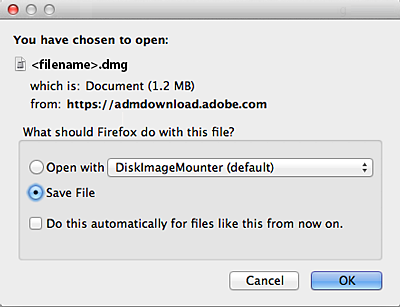
Double-click the .dmg file. (If you don't see the Downloads window, choose Tools > Downloads.)

Double-click Install Adobe Acrobat Reader to start the installation.

When asked if you're sure that you want to open the file, select Open .

When prompted, enter your macOS user name and password. In case you do not remember your password, refer the Apple document: https://support.apple.com/HT202860

When you view the confirmation message that the installation is complete, select Finish .

Safari: Download and install Acrobat Reader
Double-click the .dmg file. (If you don't view the Safari Downloads window, select Finder > (User Name) > Downloads .)

Double-click Install Adobe Acrobat Reader to start the installation.

When prompted, enter your macOS user name and password. In case you do not remember your password, refer the Apple document: https://support.apple.com/HT202860

Chrome: Download and install Acrobat Reader
Go to the Adobe Acrobat Reader download page, and select Download Acrobat Reader .
When the file appears at the bottom of the browser, select the file. (If you don't view the file, choose Downloads from the Chrome menu.)

Double-click Install Adobe Acrobat Reader to start the installation.
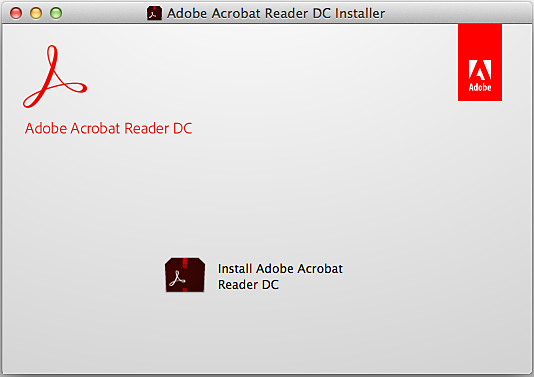
When prompted, enter your macOS user name and password. In case you do not remember your password, refer the Apple document: https://support.apple.com/HT202860 .

When you view the confirmation message that the installation is complete, select Finish .
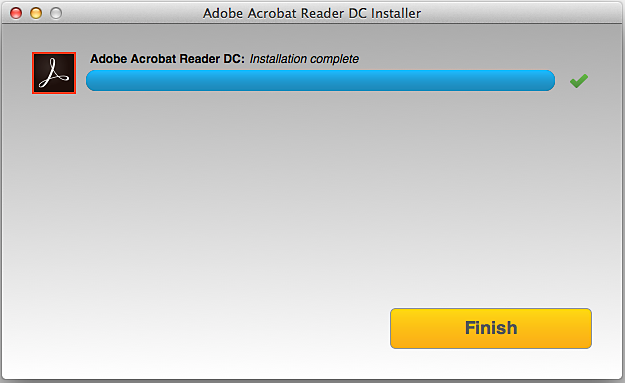
Still need help?
To see if other users are experiencing similar download and installation problems, visit the Acrobat Reader user forum . Try posting your problem on the forums for interactive troubleshooting. When posting on forums, include your operating system and product version number.
More like this
- Install Adobe Acrobat Reader | Windows
- Troubleshoot Acrobat Reader download
- Troubleshoot macOS 10.x system errors, freezes
- Close conflicting processes or apps
- Close Safari notification agent
Get help faster and easier
Quick links

Adobe MAX The Creativity Conference
Oct 14–16 Miami Beach and online
The Creativity Conference
Legal Notices | Online Privacy Policy
Share this page
Language Navigation

IMAGES
VIDEO
COMMENTS
Safari 16.2. Released December 13, 2022. WebKit. Available for: macOS Big Sur and macOS Monterey. Impact: Visiting a malicious website may lead to address bar spoofing. Description: A spoofing issue existed in the handling of URLs. This issue was addressed with improved input validation. CVE-2022-46705: Hyeon Park (@tree_segment) of Team ...
Safari 16. Released September 12, 2022. Safari Extensions. Available for: macOS Big Sur and macOS Monterey. Impact: A website may be able to track users through Safari web extensions. Description: A logic issue was addressed with improved state management. WebKit Bugzilla: 242278. CVE-2022-32868: Michael. WebKit.
Safari 16.6.1. Released September 21, 2023. WebKit. Available for: macOS Big Sur and Monterey. Impact: Processing web content may lead to arbitrary code execution. Apple is aware of a report that this issue may have been actively exploited against versions of iOS before iOS 16.7. Description: The issue was addressed with improved checks. WebKit ...
The iOS 16 Safari update builds on the Tab Groups feature introduced in iOS 16, plus it adds some much-needed quality of life improvements and security enhancements. ... Support for web push ...
Safari 16 includes Tab Group start pages, support for pinned tabs in Tab Groups, and Tabs in the sidebar. ... Safari 16 introduces new features, even faster performance, and improved security ...
For new iPad Pro models, Safari 16.1 adds support for hover with Apple Pencil, a feature that allows the iPad Pro's display to detect the Apple Pencil when it is up to 12mm away. In ...
Safari 16 on iOS introduces support for the AVIF format for still images. It is an alternative to PNG, JPEG, GIF, WebP and supports lossless and lossy compression, multiple color spaces, etc. AVIF support and Passkeys are not yet available in Safari 16 for Mac and iPad, Apple says that it will add these features to the browser when macOS ...
Safari. Blazing fast. Incredibly private. Safari is the best way to experience the internet on all your Apple devices. It brings robust customization options, powerful privacy protections, and optimizes battery life — so you can browse how you like, when you like. And when it comes to speed, it's the world's fastest browser. 1.
Safari 16 brings support for Web Inspector Extensions, enabling you to enhance Safari's built-in web developer tools. Download these extensions on macOS by going to Safari > Safari Extensions and looking for Web Inspector Extensions in the App Store. Search for developer tools from your favorite third-party developer services, test suites ...
September 13, 2022. Apple has released Safari 16 as part of iOS 16, and also delivered as an update for macOS Monterey and Big Sur. Headline new features include Passkeys, which replace passwords with cryptographic key pairs, and CSS container queries, which enable layout based on the size of the current container rather than that of the entire ...
Safari 16. Safari 16 was released for iOS 16, macOS Monterey and macOS Big Sur on September 12, 2022, and later shipped with macOS Ventura and iPadOS 16. Safari 16 added support for non-animated AVIF and contains several bug fixes and feature polishing.
The release of iOS 16, and soon macOS Ventura, brings support for the AVIF image format to the operating system and Safari 16. AVIF is a next-gen image format that is poised to replace WebP. Chrome added support for AVIF in late 2020, and Firefox began supporting it in January 2021.
Safari 16 brings support for Web Inspector Extensions, so you can enhance Safari's built-in browser developer tools. This can be especially helpful when using powerful third-party frameworks and services — perhaps your team uses React, Angular, Vue, or Ember; or maybe a popular test suite or another developer service.
Internet Explorer 11 will remain a supported browser. Internet Explorer 11 is a component of the Windows operating system and follows the Lifecycle Policy for the product on which it is installed. Find Teams on the web at https://teams.microsoft.com. To use Teams, you need a Microsoft 365 account with a Business or Enterprise Microsoft 365 ...
Cookies are small pieces of data stored on your device by websites you visit. They serve various purposes, such as remembering login credentials, site preferences, and tracking user behavior.
Restore factory defaults using the Smart Tank 210, 520, 540, 580, or 5100 printer control panel. Turn off the printer. Depending on your printer, use the control panel buttons to start the factory restore.
Canada (English) Canada (Français) Puerto Rico (English) United States. Select your country or region to learn about the latest products, view news, and receive support from Apple, all in your preferred language.
Safari is a web browser app and web technology platform available on iOS and macOS. It's built on WebKit, a fast, open-source web rendering engine that implements web standards. Safari includes Apple web innovations such as Intelligent Tracking Prevention, Reader mode, Safari App Extensions, and Web Inspector.
Wednesday June 5, 2024 4:44 pm PDT by Juli Clover. Apple today released a new update for Safari Technology Preview, the experimental browser Apple first introduced in March 2016. Apple designed ...
Learn & Support. Get Started. User Guide. Tutorials. Get started with Adobe Acrobat. Find tutorials, the user guide, answers to common questions, and help from the community forum.
Safari 16.6.1. Released September 21, 2023. WebKit. Available for: macOS Big Sur and Monterey. Impact: Processing web content may lead to arbitrary code execution. Apple is aware of a report that this issue may have been actively exploited against versions of iOS before iOS 16.7. Description: The issue was addressed with improved checks. WebKit ...
Safari Extensions. Safari extensions are a powerful way to add new features to Safari. They are built in Xcode with web technologies, such as HTML5, CSS3, and JavaScript and powerful native APIs. Now you can distribute and sell them through the App Store on Mac, iPhone and iPad. Meet Safari Web Extensions on iOS.
Double-click the .dmg file. (If you don't see the Downloads window, choose Tools > Downloads.) Double-click Install Adobe Acrobat Reader to start the installation. When asked if you're sure that you want to open the file, select Open. When prompted, enter your macOS user name and password.