

Safari for Windows 10: How To Get and Install It
Plus, why you shouldn't do this
If you use a Mac or an iPhone, it’s hard to pick a different browser over Safari. It’s incredibly fast, uses minimal resources, and respects user privacy. But if you also use a PC, you won’t have the luxury of installing Apple’s flagship browser on Windows since the Cupertino-based tech giant does not develop Safari for the Windows PC. That’s a major issue when your gear consists of cross-platform products.
What you can do is install an older version of Safari on Windows 10 or 11, although we highly advise against that due to compatibility and security-related issues. The best and safest option is to sync your browsing data from Safari to Chrome or Edge on your PC via iCloud for Windows. Setting up macOS on your PC and using Safari that way is another feasible option.

Download and Install Safari on Your Windows PC
Apple halted the development of Safari for Windows in 2012. However, the final version of the browser (Safari v.5.1.7) is freely available on the internet, so you can quickly download and install it on your Windows 10 or 11 PC. The problem? It’s terribly slow and dated, lacks compatibility with most web apps, and poses security risks. You also can’t sync your browsing data, so it’s not a solution if you want to access bookmarks and passwords.
Regardless, the steps below will walk you through downloading and installing Safari on your Windows 10/11 PC. But unless you just want to have a feel of how Safari looked almost a decade earlier, we recommend you stay away from it.
1. Download the Safari installer from a software download portal such as Uptodown , Filehippo , or TechSpot . It weighs in at 36.7MB. Unfortunately, Apple no longer supports Safari for Windows, so you can’t get it from an official source.
2. Double-click the downloaded SafariSetup executable file.
3. Select Next on the Safari Setup’s Welcome screen.

4. Accept the license agreement and select Next .

5. Specify if you want to add Safari as a desktop shortcut or not. Also, decide if you prefer it as the default browser on your computer (we recommend you don’t select this option). Select Next to continue.

6. Pick an install directory (or leave the default folder path) and select Install .

7. Wait for the Safari installer to finish installing Safari on your computer. Then, select Finish .

After installing Safari, you can choose to open it by double-clicking the Safari icon on the desktop. Or, you can open it by selecting Safari on the Start menu’s programs list.
Despite being almost ten years old, Safari for Windows doesn’t look too out of place. To the top, you have the familiar URL bar (you can’t use it to perform searches, however), a Bookmarks strip underneath, and a dedicated Search bar on the left corner. By default, new tabs display frequently visiting sites in thumbnail format—you can use the Top Sites and History tabs to switch them and your browsing history.

Selecting the cog-shaped icon at the right corner of the screen reveals the Safari menu, where you can choose to customize the toolbar, access your browsing history, launch a private browsing window, and so on.

Selecting Preferences opens the Preferences pane, which provides options to modify the homepage, pick a default search engine, adjust privacy settings, manage extensions (although extensions support is non-existent), etc.

What the browser does not allow is to sign in with an Apple ID. That makes it impossible to sync your browsing data from an iPhone or Mac. Even if the functionality were present previously, Apple probably would’ve stopped you from signing in to it by now.
During our Safari tests on Windows, the browser started showing its age. Most websites took a long time to load, while web apps (such as YouTube and Google Maps) simply failed or prompted us to switch to a compatible browser. Other than for basic web browsing, it was practically useless.
Safari for Windows also hasn’t received security updates in almost a decade, so we recommend that you don’t attempt to use it for any sensitive activities such as banking or shopping.
Sync Safari Browsing Data via iCloud for Windows
If your gear consists of a PC and iPhone or Mac, you can sync your passwords and bookmarks from Safari with Google Chrome and vice-versa by installing iCloud for Windows. That’s the most convenient method for accessing your browsing data on each platform.
iCloud for Windows also offers password syncing for Microsoft Edge and bookmarks syncing for Mozilla Firefox. However, only Chrome receives support for both.
If you don’t have iCloud for Windows on your PC, you can get it via the Microsoft Store or the Apple website . If you already have it, make sure to upgrade it to at least version 12.5 or later (you can do that via the Microsoft Store’s Downloads and updates screen or by running the Apple Software Update applet).
With iCloud for Windows up and running, open the iCloud app and check the boxes next to Passwords and Bookmarks . You can also activate additional iCloud services such as Photos and Drive if you want.

Follow that by installing the iCloud Passwords on Google Chrome or Microsoft Edge. The former lets you insert and save passwords to the iCloud Keychain. You can also use the iCloud Passwords app (which installs automatically alongside iCloud for Windows) to manage your passwords in Windows. On the other hand, the iCloud Bookmarks extension syncs passwords between Chrome/Firefox and Safari.
Download: iCloud Passwords (Chrome)
Download: iCloud Bookmarks (Chrome)
Download: iCloud Passwords (Edge)
Download: iCloud Bookmarks (Firefox)
Run Safari via a macOS Virtual Machine
If you want to use the most recent version of Safari on your PC (perhaps to test a feature or extension), the only way you can do that is by running macOS via virtualization software. However, the procedure is not convenient. For starters, Mac’s operating system is not natively supported by most VM software, so installation generally relies on workarounds relying on additional software. Also, it requires lots of free disk space and uses up system resources, not to mention that virtual machine guests generally run sluggishly compared to the host operating system.
If you still want to go ahead and install macOS, the easiest way to do that is by following the instructions within this macOS Virtualbox project on GitHub. It lets you install macOS Catalina as a virtual machine via a Bash script. We’ve condensed it into the following steps:
1. Download and install Oracle VM VirtualBox on your PC (it’s free).
2. Download and install Cygwin with the following dependencies (you can select them during installation).
3. Download the macos-guest-virtualbox.sh bash script from GitHub.
4. Open the Cygwin Terminal. Then, drag and drop the bash script and press Enter .
5. Follow the on-screen instructions to set up macOS as a virtual machine on your PC.

After the setup procedure, you can open and use Safari by selecting the Safari icon on the Mac’s Dock. Before you do that, however, it’s a good idea to update macOS and Safari. To do that, open the Apple menu and select System Preferences > Software Update > Update Now .
iCloud for Windows Is the Most Convenient
Although it’s possible to download and install Safari on your Windows 10/11 computer, we recommend you stray away from it. The security risks alone make it impractical, and it’s not like you can use it for any serious web browsing anyway due to compatibility issues.
Since the most likely reason you would want to install Safari involves syncing your passwords and bookmarks, using iCloud for Windows is the only viable alternative. But if you do have the time and just want to try out the latest version of Safari, your best option is to set up macOS as a virtual machine on your PC.
Dilum Senevirathne is a freelance tech writer and blogger with three years of experience writing for online technology publications. He specializes in topics related to iOS, iPadOS, macOS, and Google web apps. When he isn't hammering away at his Magic Keyboard, you can catch him binge-watching productivity hacks on YouTube. Read Dilum's Full Bio
Read More Posts:

Leave a Reply
Your email address will not be published. Required fields are marked *

Geekifying Everyone
Here is how you can install Safari on Windows 10 or Windows 11 (if you really want to)

Safari is a web browser developed by Apple that is known for its fast performance, elegant design, and privacy features. Safari is the default browser on all Apple devices, such as Macs, iPhones, and iPads. But what if you want to use Safari on a Windows PC?
In this article, we will explore the history of Safari for Windows, the reasons why Apple discontinued it, and the possible ways to install and run it on Windows 10 or Windows 11. We will also discuss the pros and cons of using Safari for Windows, and some alternatives that you may want to consider.
Table of Contents
The history of Safari on Windows
Safari was first introduced in 2003 as part of Mac OS X Panther, and it was based on the open-source WebKit engine. Safari quickly became one of the most popular browsers on the Mac, and it was also ported to iOS devices when the iPhone was launched in 2007.
In the same year, Apple announced Safari for Windows, a version of the browser that was compatible with Windows XP and Vista. Steve Jobs, the then-CEO of Apple, claimed that Safari for Windows was faster and more secure than other browsers, such as Internet Explorer and Firefox. Safari for Windows was also intended to attract more developers to create web applications for the iPhone, which did not support Adobe Flash at the time.
Apple continued to update Safari for Windows along with the Mac version, adding features such as a reader mode, extensions, and developer tools. However, Safari for Windows never gained much traction among Windows users, who preferred other browsers that had more market share and compatibility. According to StatCounter, Safari for Windows had less than 1% of the global browser market share in 2012.
The last version of Safari for Windows was 5.1.7, released in May 2012. Apple did not release Safari 6 for Windows, which was launched for Mac OS X Mountain Lion in July 2012. Apple also quietly removed the download links for Safari for Windows from its website, effectively ending the support and development of the browser for the Windows platform.
The reasons why Apple discontinued Safari for Windows
Apple never officially explained why it stopped making Safari for Windows, but there are several possible reasons. One reason is that Safari for Windows was not very profitable for Apple, as it did not generate any revenue from advertising or services, unlike Google Chrome or Microsoft Edge. Apple also did not have a strong incentive to promote its browser on Windows, as it did not have any other products or services that could benefit from it, unlike Google or Microsoft.
Another reason is that Safari for Windows was not very popular among Windows users, as it faced stiff competition from other browsers that had more features, extensions, and compatibility. Safari for Windows also had some technical issues, such as security vulnerabilities, performance problems, and a user interface that did not match the Windows design. Safari for Windows also did not support some web standards and technologies that were widely used by other browsers, such as HTML5 video, WebGL, and WebRTC.
A third reason is that Safari for Windows was not very important for Apple’s strategy, as it focused more on its own platforms and devices, such as Macs, iPhones, and iPads. Apple also invested more in developing its own web technologies and innovations, such as Intelligent Tracking Prevention, Safari App Extensions, and Web Inspector. Apple also wanted to differentiate its browser from other browsers that were based on the Chromium engine, such as Google Chrome, Microsoft Edge, and Opera.
The possible ways to install and run Safari on Windows 10 or Windows 11
If you still want to use Safari on Windows 10 or Windows 11, there are some possible ways to do so, but they are not recommended or supported by Apple. Here are some of them:
Download and install Safari 5.1.7 for Windows from a third-party website

This is the easiest and most straightforward way to get Safari for Windows, but it is also the most risky and unreliable. Safari 5.1.7 for Windows is an outdated and unsupported browser that may have security flaws, compatibility issues, and performance problems. It may also not work properly on Windows 10 or Windows 11, as it was designed for Windows XP and Vista. You may also encounter some malware or viruses when downloading the installer from an untrusted source. Therefore, we do not recommend this method, and if you decide to try it, do so at your own risk and discretion.

Install and run Safari for Windows using a virtual machine software
This is a more complex and resource-intensive way to get Safari for Windows, but it may offer a better and safer experience. A virtual machine software, such as VirtualBox or VMware , allows you to create and run a virtual computer within your Windows PC, where you can install and run another operating system, such as macOS or Windows XP.
You can then download and install Safari for Windows on the virtual computer, and use it as if you were using a real Mac or Windows XP PC. However, this method requires a lot of disk space, memory, and CPU power, and it may affect the performance and battery life of your Windows PC. You also need to have a valid license and installation media for the operating system that you want to run on the virtual machine. Moreover, you still need to deal with the limitations and drawbacks of Safari for Windows, such as the lack of updates and features.
Install and run the latest version of Safari using a virtual machine software
This is the most advanced and expensive way to get Safari for Windows, but it may offer the best and most up-to-date experience. This method involves installing and running the latest version of macOS on a virtual machine on your Windows PC, and then using the latest version of Safari that is available for macOS. iboysoft has a great guide that will provide you step by step instructions.
This way, you can enjoy all the features and benefits of Safari, such as the fast performance, elegant design, and privacy protections.
Depending on if you are willing or not willing to sail to the seven seas, You also need to have a compatible Mac computer that can run the latest version of macOS, and a valid Apple ID that can access the Mac App Store.
You need to note that Apple does not allow installing macOS on non-Apple hardware, and it may violate the terms and conditions of the software license agreement, so keep thatn in mind before you go hunting for an ISO.
Why you may want to install Safari on Windows 10 or Windows 11 PC?
I will say this again: installing Safari on Windows 10 or Windows 11 is not a good idea (will be discussing why not in just a minute) but there are some legit reasons you may want to run Safari on your Windows PC:
- You can test and debug your web applications and websites on Safari, which may be useful for web developers and designers who want to ensure cross-browser compatibility and functionality.
- You can sync your bookmarks, history, passwords, and tabs with your other Apple devices, such as Macs, iPhones, and iPads, if you use iCloud and sign in with your Apple ID.
- You can experience the look and feel of Safari, which may be appealing to some users who like the minimalist and elegant design of the browser.
- You can use some of the features and innovations that are unique to Safari, such as the reader mode, the Safari App Extensions, and the Web Inspector.
And before you go ahead and install a virtual machine in your PC or install an unsupported version on your computer, please understand that:
- You may expose yourself to security risks and threats, as Safari for Windows is an outdated and unsupported browser that may have unpatched vulnerabilities and bugs.
- You may encounter compatibility issues and errors, as Safari for Windows may not support some web standards and technologies that are widely used by other browsers and websites.
- You may experience performance problems and crashes, as Safari for Windows may not run smoothly or efficiently on Windows 10 or Windows 11, especially on newer hardware and software configurations.
- You may miss out on many features and improvements that are available on the latest version of Safari, such as the Intelligent Tracking Prevention, the customisable start page, and the tab groups.
The alternatives to Safari for Windows
If you are looking for a web browser that can offer a similar or better experience than Safari for Windows, you may want to consider some of the alternatives that are available for Windows 10 or Windows 11. Here are some of them:
- Microsoft Edge: This is the default and recommended browser for Windows 10 and Windows 11, and it is based on the Chromium engine, which powers Google Chrome and other browsers. Edge offers a fast and secure browsing experience, with features such as Collections, Vertical Tabs, Immersive Reader, and Password Monitor. Edge also supports extensions from the Microsoft Store and the Chrome Web Store, and it can sync your data with your Microsoft account and other devices. Edge also has a built-in tracking prevention feature, which can block trackers and ads from websites, and a Kids Mode, which can provide a safe and fun browsing environment for children.
- Google Chrome: This is the most popular and widely used browser in the world, and it is also based on the Chromium engine. Chrome offers a reliable and versatile browsing experience, with features such as Google Translate, Chrome Remote Desktop, and Chrome OS. Chrome also supports thousands of extensions from the Chrome Web Store, and it can sync your data with your Google account and other devices. Chrome also has a built-in malware and phishing protection feature, which can warn you of dangerous websites and downloads, and a Incognito Mode, which can prevent your browsing history and cookies from being saved.
- Mozilla Firefox: This is one of the oldest and most respected browsers in the world, and it is based on the Gecko engine, which is developed by Mozilla. Firefox offers a fast and private browsing experience, with features such as Firefox Monitor, Firefox Send, and Firefox Lockwise. Firefox also supports extensions from the Firefox Add-ons Store, and it can sync your data with your Firefox account and other devices. Firefox also has a built-in Enhanced Tracking Protection feature, which can block trackers, ads, and fingerprinters from websites, and a Private Browsing Mode, which can erase your browsing history and cookies after you close the window.
- Opera : This is a browser that is known for its innovative and unique features, and it is also based on the Chromium engine. Opera offers a smooth and convenient browsing experience, with features such as Opera Turbo, Opera Flow, and Opera GX. Opera also supports extensions from the Opera Add-ons Store and the Chrome Web Store, and it can sync your data with your Opera account and other devices. Opera also has a built-in ad blocker and VPN feature, which can block ads and trackers from websites, and hide your IP address and location from prying eyes, and a Snapshot Mode, which can capture and edit screenshots of web pages.
The conclusion
Safari for Windows was a web browser that was developed by Apple and released in 2007, but it was discontinued in 2012. Safari for Windows was not very successful or popular among Windows users, as it faced many challenges and limitations, such as security risks, compatibility issues, and performance problems. Safari for Windows was also not very relevant or important for Apple’s strategy, as it focused more on its own platforms and devices, and its own web technologies and innovations.
If you want to use Safari on Windows 10 or Windows 11, there are some possible ways to do so, but they are not recommended or supported by Apple.
We hope this article has helped you understand how to install Safari on Windows 10 or Windows 11, and what are the pros and cons of using it. Thank you for reading, and happy browsing!
Tags: apple mac safari windows
Saurabh Tripathi
Saurabh is Founder of Getting Geek and is an all around computer nerd. Currently Saurabh is at his home messing up with some ugly looking code. Send him your Questions, Suggestions and Pizzas at [email protected]
- Next The Ultimate Guide to Finding the Best Digital Marketing Agency
- Previous How to Download YouTube Videos on Mac Easily
You may also like...

You can now receive larger email attachments via Gmail

Beware: Kickass Torrent Clone is Looking For Your Credit Card Details

Oops, Qualcomm Leaked Next Google Tango Phone By Mistake
Leave a reply cancel reply.
You must be logged in to post a comment.
Getting Geek
- About Getting Geek
- Advertise on Getting Geek
- Ask A Question
- Cookie Policy
- Disclaimers
- Privacy Policy
- Subscribe for Getting Geek’s Newsletter
- Write for Getting Geek
- Recent Posts
- Popular Posts
- Recent Comments

The Ultimate Guide to Finding the Best Digital Marketing Agency
March 21, 2024

Windows / Apple / Internet / Microsoft
December 29, 2023

How to Download YouTube Videos on Mac Easily
December 28, 2023

Computers / Windows
Remembering Why Windows Vista Failed?
January 2, 2023

PCs / Apple
Here Are the 5 Best Free Video Players for Mac OS X (2023 Edition)
August 21, 2018

These Are The 6 Best Music Players For Windows 10 in 2018
June 12, 2016

Groove Music in Windows 10 Sucks. Here are your alternatives
September 17, 2015

Unroll.Me is the best way to unsubscribe Emails in bulk
October 10, 2015

Here are 4 Best Image Viewers For Windows 10
May 2, 2016

Windows Phone is Best If You Are Concerned About Security and Hate iPhone
December 5, 2015
- alternatives android apple apps chrome entertainment facebook featured gadgets galaxy galaxy s8 games gaming google guides hardware HTC infographic internet ios iphones lenovo lg Microsoft motorola news nokia oneplus pixel productivity samsung security smartphone smartphones software sony tablet Tech Explained vr whatsapp windows windows 10 wrike xiaomi youtube
How To Get Safari On Windows

- Software & Applications
- Browsers & Extensions

Introduction
Safari, Apple's sleek and innovative web browser, has long been synonymous with the seamless browsing experience on Mac and iOS devices. However, for Windows users, the prospect of accessing Safari has been a topic of curiosity and interest. While Apple discontinued the development of Safari for Windows several years ago, there are still ways to obtain and utilize this renowned browser on a Windows operating system.
In this article, we will delve into the process of acquiring Safari for Windows, exploring the steps to download, install, and utilize the browser effectively. Whether you are an avid Safari enthusiast or simply curious about its features and performance, this guide will provide you with the necessary insights to experience Safari on your Windows device.
Let's embark on this journey to bring the elegance and efficiency of Safari to your Windows environment. Whether it's for testing website compatibility, exploring Safari's unique features, or simply satisfying your curiosity, the steps outlined in this article will enable you to seamlessly integrate Safari into your Windows browsing experience.
Downloading Safari for Windows
When it comes to downloading Safari for Windows, the process may seem unconventional due to Apple's decision to discontinue the development of Safari for the Windows platform. However, with the right approach, Windows users can still obtain Safari and experience its unique browsing capabilities.
One of the primary methods to download Safari for Windows involves leveraging reliable software repositories or archives that host the last available version of Safari for the Windows operating system. These repositories often store legacy software, including discontinued applications like Safari for Windows. By accessing these repositories, users can secure a copy of Safari for installation on their Windows devices.
Another avenue for obtaining Safari for Windows is through reputable third-party websites that specialize in archiving and distributing legacy software. These platforms serve as valuable resources for users seeking to acquire older versions of software that are no longer officially supported. By navigating these websites and locating the desired version of Safari for Windows, users can initiate the download process and prepare for the subsequent installation.
It's important to exercise caution and discernment when downloading software from third-party sources. Verifying the authenticity and integrity of the downloaded files is crucial to mitigate the risk of encountering compromised or malicious software. Prioritizing reputable and well-established sources for downloading Safari for Windows is essential to safeguard the security and stability of the Windows environment.
In addition to third-party websites, users can explore alternative channels such as technology forums and communities where discussions about legacy software and downloads are prevalent. Engaging with these communities can yield valuable insights and recommendations regarding the most reliable sources for acquiring Safari for Windows.
By leveraging these approaches and resources, Windows users can navigate the process of downloading Safari for Windows, enabling them to access and explore the distinctive features and functionalities of this renowned browser within their Windows environment. With the download phase accomplished, the next step involves installing Safari on the Windows operating system, which will be elucidated in the subsequent section.
Installing Safari on Windows
Once the download of Safari for Windows is complete, the subsequent step involves installing the browser on the Windows operating system. The installation process is pivotal in integrating Safari seamlessly into the Windows environment, enabling users to harness its features and capabilities effectively.
To initiate the installation of Safari on Windows, locate the downloaded installation file, typically in the form of an executable setup or installer package. Upon identifying the downloaded file, double-click to commence the installation process. This action triggers the execution of the installation wizard, guiding users through the necessary steps to install Safari on their Windows device.
The installation wizard presents users with a series of prompts and options, including the destination directory for installing Safari, shortcut creation preferences, and additional settings related to the browser's integration with the Windows environment. Users are encouraged to review and customize these options based on their preferences and requirements, ensuring that the installation aligns with their specific needs.
As the installation progresses, the wizard orchestrates the deployment of Safari's files and components onto the Windows system, culminating in the successful integration of the browser. Upon completion of the installation, users are typically presented with a confirmation message or prompt, indicating that Safari has been successfully installed on their Windows device.
Following the installation, it is advisable to perform a brief test launch of Safari to verify its functionality and ascertain that the installation process has been executed without any issues. By initiating the browser and navigating through its interface, users can confirm that Safari is operational and ready for utilization within the Windows environment.
It's important to note that while Safari for Windows may not receive ongoing updates or support from Apple, the installed version can still serve as a valuable tool for specific use cases, such as website testing, cross-browser compatibility assessments, and exploration of Safari's unique browsing features.
With Safari successfully installed on the Windows operating system, users can seamlessly transition into leveraging the browser to experience its interface, performance, and functionality within the Windows environment. The installation process sets the stage for users to harness the distinctive attributes of Safari while navigating the digital landscape on their Windows device.
In the subsequent section, we will delve into the practical aspects of using Safari on Windows, encompassing tips and insights to optimize the browsing experience and leverage Safari's capabilities effectively within the Windows ecosystem.
Using Safari on Windows
Utilizing Safari on a Windows operating system presents an intriguing juxtaposition of Apple's renowned browser within the Windows environment. Despite the discontinuation of official support for Safari on Windows, users can still leverage the installed version to explore its features and capabilities, catering to specific browsing needs and preferences.
Upon launching Safari on Windows, users are greeted by its familiar interface, characterized by a clean layout and intuitive navigation elements. Navigating through the browser's menus and settings unveils a range of functionalities, including tab management, bookmark organization, and integrated search capabilities. Users can seamlessly engage with Safari's interface, leveraging its features to streamline their browsing activities within the Windows ecosystem.
One notable aspect of using Safari on Windows pertains to website compatibility testing. Given Safari's distinct rendering engine and behavior, Windows users can employ the browser to assess the performance and appearance of websites, ensuring optimal functionality across different platforms and browsers. This capability is particularly valuable for web developers and designers seeking to validate the cross-browser compatibility of their creations.
Furthermore, Safari on Windows facilitates the exploration of Apple's ecosystem-specific features, such as iCloud integration and synchronization with Apple devices. Windows users who possess Apple devices can leverage Safari to access iCloud services, synchronize bookmarks and browsing history, and experience a degree of continuity between their Windows system and Apple ecosystem.
The browsing experience with Safari on Windows encompasses the seamless integration of Apple's ecosystem-specific features, providing users with a glimpse into the cohesive functionality that transcends device boundaries. This integration fosters a sense of continuity and convenience for individuals who navigate between Windows and Apple environments, bridging the gap between disparate platforms.
In addition to website testing and ecosystem integration, Safari on Windows offers a platform for users to explore its unique browsing features, such as Reader Mode, which enhances the readability of articles, and Intelligent Tracking Prevention, designed to bolster privacy and security during online activities. These features contribute to a distinctive browsing experience, enriching the utilization of Safari within the Windows environment.
As users navigate the digital landscape with Safari on Windows, they can leverage the browser's capabilities to tailor their browsing experience, harnessing its features to align with their preferences and requirements. Whether it's for professional website assessments, seamless ecosystem integration, or the exploration of Safari's distinctive functionalities, the utilization of Safari on Windows opens avenues for users to engage with Apple's browser within the Windows ecosystem.
By embracing the unique attributes of Safari and integrating them into the Windows environment, users can derive value from the browser's features while navigating the digital realm on their Windows device. The utilization of Safari on Windows underscores the adaptability and versatility of the browser, transcending its native ecosystem to cater to the diverse needs of Windows users.
Troubleshooting Safari on Windows
Troubleshooting Safari on Windows encompasses the identification and resolution of potential issues that may arise during the utilization of the browser within the Windows environment. While Safari for Windows may not receive active support or updates from Apple, users can employ certain strategies to address common challenges and ensure a smoother browsing experience.
One prevalent issue that users may encounter pertains to compatibility and performance discrepancies when accessing certain websites or web-based applications. Given the unique rendering engine and behavior of Safari, some websites may exhibit variations in appearance or functionality compared to other browsers. In such instances, users can consider employing compatibility modes or extensions designed to enhance website compatibility within Safari on Windows. Additionally, exploring alternative browsers for specific website interactions can provide a viable workaround for addressing compatibility challenges.
Another aspect of troubleshooting Safari on Windows involves addressing potential stability and performance issues that may manifest during prolonged usage. Users experiencing frequent crashes or sluggish performance with Safari can undertake measures such as clearing browser cache and temporary files, updating the browser to the latest available version, and disabling unnecessary extensions or plugins. These actions can contribute to optimizing Safari's performance and mitigating stability concerns within the Windows environment.
Furthermore, users encountering synchronization or connectivity issues related to iCloud integration with Safari on Windows can explore troubleshooting steps to rectify these discrepancies. Verifying iCloud account settings, ensuring network connectivity, and reviewing synchronization preferences within Safari can aid in resolving synchronization-related challenges, fostering a seamless experience for users navigating between their Windows system and Apple ecosystem.
Addressing privacy and security concerns within Safari on Windows is also paramount, particularly in light of evolving online threats and privacy considerations. Users can explore Safari's privacy settings to customize tracking prevention features, manage website permissions, and enhance security protocols within the browser. Additionally, staying informed about security updates and best practices for safe browsing can contribute to fortifying the browsing experience with Safari on Windows.
By proactively addressing these troubleshooting considerations, users can optimize their experience with Safari on Windows, mitigating potential challenges and maximizing the browser's capabilities within the Windows environment. Embracing a proactive approach to troubleshooting empowers users to navigate the digital landscape with confidence, leveraging Safari's features while effectively addressing and resolving any impediments that may arise during its utilization on Windows.
Incorporating these troubleshooting strategies into the utilization of Safari on Windows underscores the adaptability and resilience of the browser, enabling users to harness its functionalities while navigating the diverse terrain of the Windows operating system.
Leave a Reply Cancel reply
Your email address will not be published. Required fields are marked *
Save my name, email, and website in this browser for the next time I comment.
- Crowdfunding
- Cryptocurrency
- Digital Banking
- Digital Payments
- Investments
- Console Gaming
- Mobile Gaming
- VR/AR Gaming
- Gadget Usage
- Gaming Tips
- Online Safety
- Software Tutorials
- Tech Setup & Troubleshooting
- Buyer’s Guides
- Comparative Analysis
- Gadget Reviews
- Service Reviews
- Software Reviews
- Mobile Devices
- PCs & Laptops
- Smart Home Gadgets
- Content Creation Tools
- Digital Photography
- Video & Music Streaming
- Online Security
- Online Services
- Web Hosting
- WiFi & Ethernet
- Browsers & Extensions
- Communication Platforms
- Operating Systems
- Productivity Tools
- AI & Machine Learning
- Cybersecurity
- Emerging Tech
- IoT & Smart Devices
- Virtual & Augmented Reality
- Latest News
- AI Developments
- Fintech Updates
- Gaming News
- New Product Launches
5 Ways to Improve IT Automation
- What is Building Information Modelling
Related Post
Sla network: benefits, advantages, satisfaction of both parties to the contract, what is minecraft coded in, how much hp does a diablo tuner add, what is halo-fi, what is halo lock iphone, related posts.

How To Close Extra Safari Window On IPad

How To Take Off Yahoo Search Engine On Safari

How To Allow Pop-Ups On IPhone Safari

How To Restart Safari On Macbook

How To Change Search Engine On Safari

How To Make Safari Full Screen On Mac
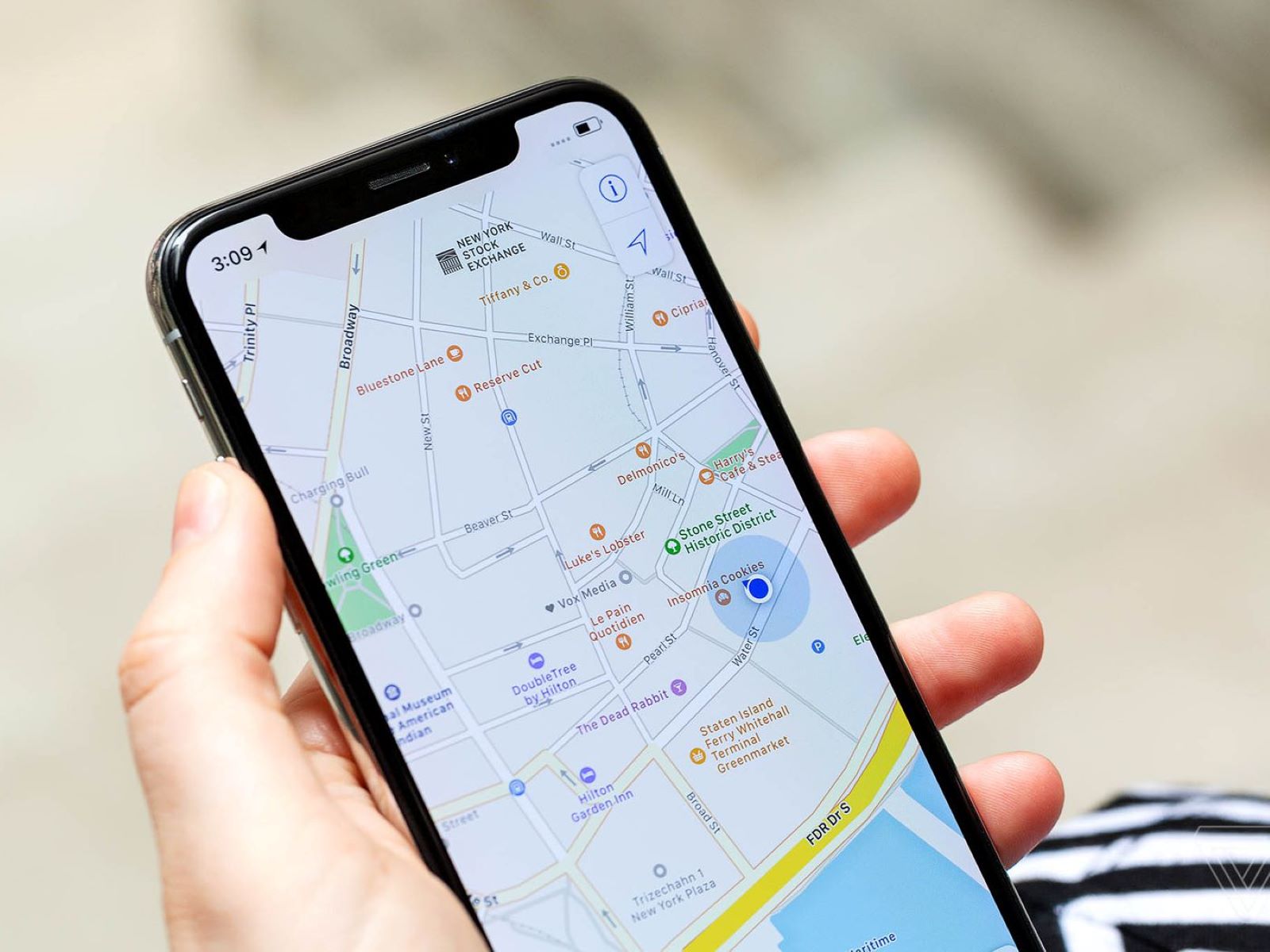
How Do I Enable Location Permission In My Browser
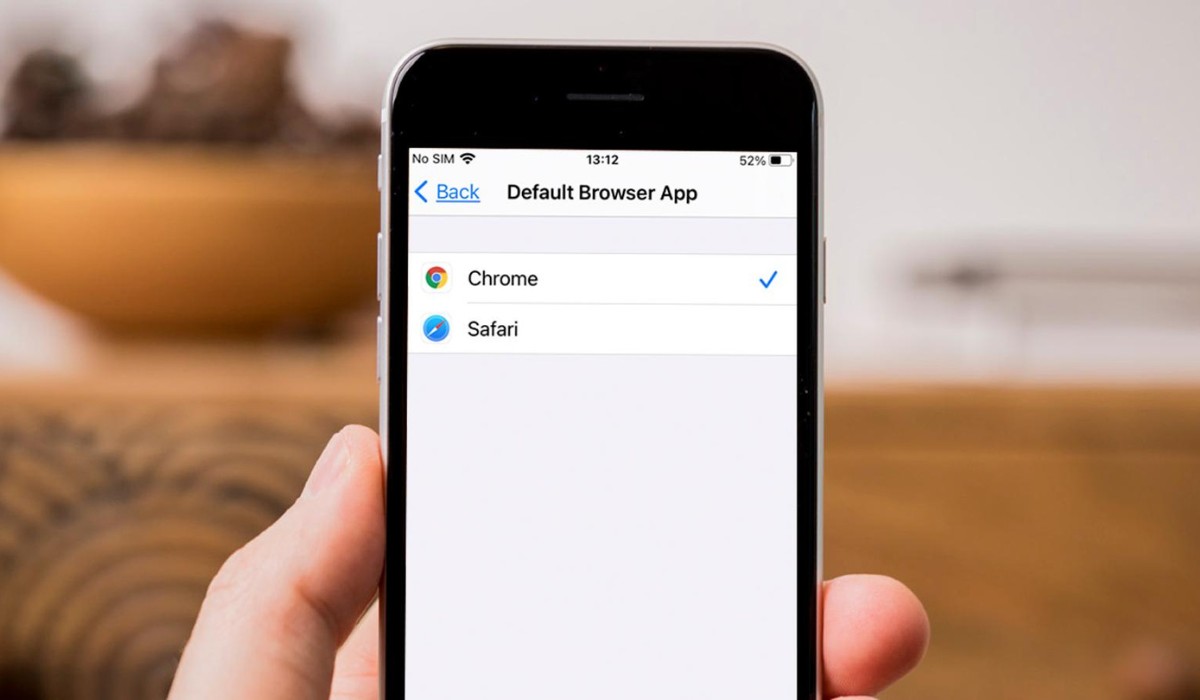
How To Get Safari Back To Normal
Recent stories.

What is Building Information Modelling?

How to Use Email Blasts Marketing To Take Control of Your Market

Learn To Convert Scanned Documents Into Editable Text With OCR

Top Mini Split Air Conditioner For Summer

Comfortable and Luxurious Family Life | Zero Gravity Massage Chair

Fintechs and Traditional Banks: Navigating the Future of Financial Services

AI Writing: How It’s Changing the Way We Create Content

- Privacy Overview
- Strictly Necessary Cookies
This website uses cookies so that we can provide you with the best user experience possible. Cookie information is stored in your browser and performs functions such as recognising you when you return to our website and helping our team to understand which sections of the website you find most interesting and useful.
Strictly Necessary Cookie should be enabled at all times so that we can save your preferences for cookie settings.
If you disable this cookie, we will not be able to save your preferences. This means that every time you visit this website you will need to enable or disable cookies again.
How To Install Safari Browser On Windows 10
Download and installation of Safari Browser for Windows have been a topic of interest among users seeking Apple’s renowned browser on their Windows systems. Safari’s charm lies in its reputation for performance and user-friendly interface, making it a desirable option despite its discontinued support for Windows. Here, we’ll delve into the steps to procure Safari Browser for Windows, exploring its compatibility and the installation process.
Table of Contents
Understanding Safari’s Compatibility and Features
Safari, developed by Apple Inc., remains the default browser for macOS users, known for its sleek design and advanced functionalities. However, its availability for Windows users ceased after version 5.1.7, posing limitations due to lack of updates and potential security concerns. While it was once an option for Windows 10, continuing to use an outdated version might jeopardize online security.
Is there a Safari for Windows 10
Safari was available for Windows users, and the last supported version for Windows was Safari 5.1.7. However, after this version, Apple discontinued further development and support for Safari on Windows systems. As a result, while Safari 5.1.7 was the latest version for Windows, it’s important to note that using an outdated browser version may pose security risks due to the lack of updates and official support from Apple. Therefore, while Safari existed for Windows, the discontinued support means there isn’t a modern or actively maintained Safari version available for Windows 10.
Where can I download Safari for Windows 10?
Downloading Safari for Windows 10 involves seeking the last supported version, 5.1.7, from sources other than Apple’s official website. Regardless of whether you need the 32-bit or 64-bit version, the installer functions seamlessly. Follow these steps:
1. Visit the Safari download webpage and select your desired download location on your hard drive. 2. Save the file and then click the executable to initiate the installation process. 3. Open the downloaded installation file and click “Run” to begin the setup. 4. Proceed by clicking “Next” on the Safari installer and, if prompted by the User Access Control window, click “Yes.” 5. Accept the software agreement, select required options, and click “Next.” 6. Finally, click “Install” and wait for the installation process to conclude. Once installed, Safari for Windows 10 is ready for use, offering its features on your system without extra steps.
While Safari is free for Windows and the 5.1.7 version remains the last supported release, it’s important to note that Apple has ceased providing updates or support. Consequently, using this outdated version may compromise your online security, as Apple no longer maintains the installer package or offers any updates for it.
Is Safari Free for Windows
Yes, Safari was free for Windows users during its active support period. However, it’s important to note that the last supported version for Windows was Safari 5.1.7. While it was available for free, Apple has discontinued updates and support for Safari on Windows systems.
Consequently, using this outdated version may pose security risks, as it lacks the latest security patches and updates to protect against potential vulnerabilities. Therefore, while it was free, it’s no longer recommended to use Safari on Windows due to these security concerns.
Why was Safari for Windows discontinued?
The discontinuation of Safari for Windows could be attributed to market factors, as supporting the Windows version might not have aligned with the costs and benefits for Apple. This move is similar to Microsoft releasing its Edge Chromium browser exclusively for the Windows platform.
As a result, Apple no longer provides Safari updates for Windows. Hence, the Safari 5.1.7 installer isn’t available on the official Apple website. While it’s possible to download this version from other sources, its lack of updates and official support raises security concerns.
Safari Browser for Windows 10 (Features)
Safari Browser is the only browser that has an inbuilt DuckDuckGo support. This browser also has a no tracking feature which prevents websites from tracking you. It doesn’t let you browse insecure websites.
Gives a warning when a user goes through insecure websites. Safari responds to user feedback even more than Chrome. The loading time of the website for both browsers is not very different.
In contrast to their predecessors, it requires a comparatively limited portion of the primary narrative. The inclusion of graphics allows Safari with fewer machine resources than other browsers to give a smoother scrolling experience and better feedback.
- Fastest Browsers for Windows
- Best Browsers for Roku
- Lightweight Browser for Windows
- Best Browsers For Android TV
- What Is Wave Browser
- Best Ad Blockers For Safari Browser
Angello Mathews
Angello Mathews is a technical content writer with expert in the field of science & technology. She has a very good academic and professional profile . When she is not writing, she will be seen travelling around the world
You may also like
15 best photo editor for windows 11, 10 pc, 15 best ram cleaner, booster and optimizer for windows 11/10, 15 best context menu editors for windows 11, 10 pc, 5 best gba emulators for windows 11, 10 pc, leave a reply cancel reply.
Your email address will not be published. Required fields are marked *
Save my name, email, and website in this browser for the next time I comment.
How to Download & Install Safari Browser on Windows
Install & Run Safari web browser on Windows 10!
There are hundreds of web browsers available for Windows, macOS, Linux, Android, and iOS. Each of the operating systems has its browsers, like Apple has Safari, Windows has Edge browser, etc., that allow users to experience the internet on all Apple devices.
Safari web browser brings robust customization options, powerful privacy protections, and many other web browsing-related features. Safari is designed to be used only on Apple devices, and it’s the default web browser for all Apple devices.
Apple Safari for Windows
Although Google Chrome is the best web browser right now, many users want to use Safari on Windows 10. So, the main question is, can you install the Safari browser on Windows 10? You can technically download & install the Safari web browser on Windows, but you need to adjust to an outdated version.
Apple no longer offers Safari updates for Windows, which means that the Safari web browser’s latest version is not made for the Windows operating system. You can run the older version of Safari that was released a few years ago.
If you want to download & install Safari on Windows, you must install the older Safari version 5.1.7. The older version of the Safari web browser is fully compatible with Windows 10, and it runs on both 32-bit and 64-bit systems.
Also Read: How to Download & Install Android 11 on Windows 10 PC
Download & Install Safari Browser on Windows
In this article, we will share a step-by-step guide on how to download and install the Safari web browser on Windows 10 computer. Let’s check out.
1. First of all, click on this link to download Safari Browser on your computer.
2. Once downloaded, double-click on the installer file to install the browser.
3. On the main page, click on the Next button and follow the on-screen instructions.
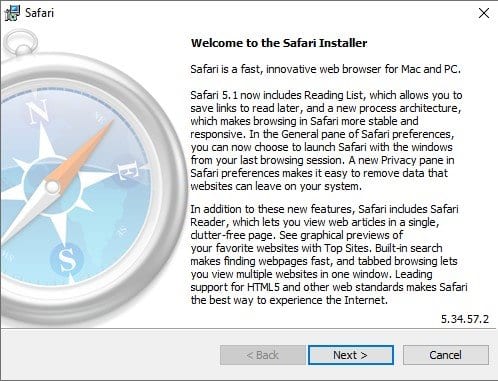
4. Wait until the web browser installs on your system.
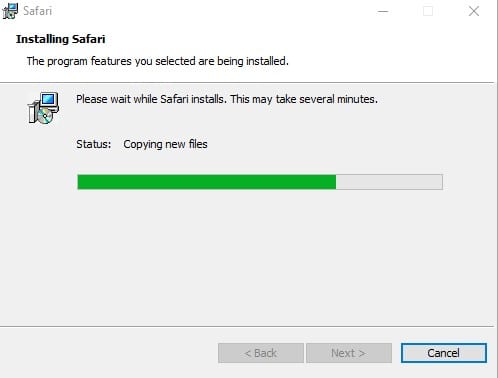
5. Once installed, open the Safari web browser and use it.
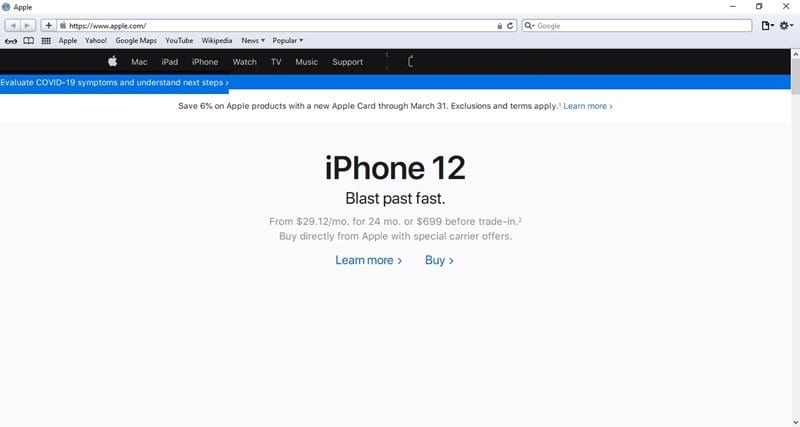
6. You can now use the Safari web browser on Windows to access your favorite sites.
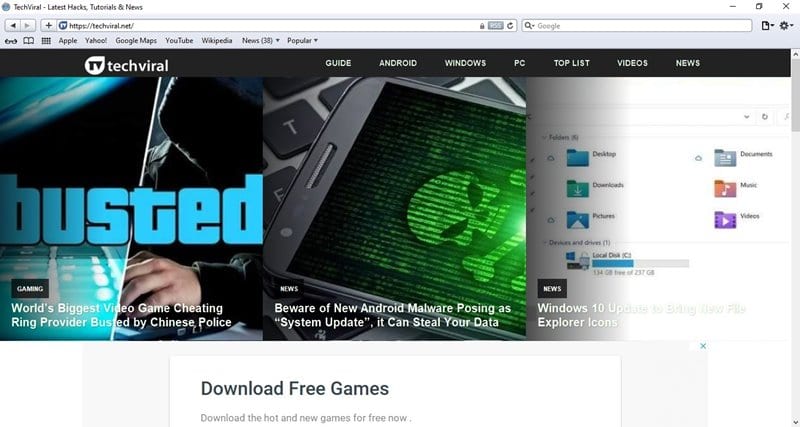
That’s it! You are done. This is how you can download & install the Safari web browser on Windows.
This article is all about how to download & install the Safari web browser on Windows. I hope this article helped you! Please share it with your friends also. If you have any doubts about this, let us know in the comment box below.
LEAVE A REPLY Cancel reply
Save my name, email, and website in this browser for the next time I comment.
Microsoft Windows 11 KB5039302 Update Is Breaking Taskbar
How to crop pdf files online in 2024 (4 methods), how to fix instagram music not working (10 methods), fix google chrome keeps crashing on windows 11 (12 methods).
- Privacy Policy
- Accessories
- Meet the team
- Advertise with us

- Editorial Guidelines
Safari for Windows: Feel the Apple Touch on Windows PC
Apple has stopped supporting Safari for Windows for quite some time, and there are no updates, bug fixes, or patches available. Besides that, using older versions of Safari on PC might invite malware from certain websites. Given the risk, it is not really advisable to download and use Safari on Windows for regular users.
Just in case if you are a developer, designer, or a UI tester, you will need to check browser compatibility for your project. This is where downloading and using Safari on Windows becomes inevitable. There are two ways to use Safari on Windows PC:
- Using an older version of Safari by downloading the executable file
- Using online service to use Safari with Mac OS X environment
We will discuss both of them in details, keep reading.
How to Install and Use Safari Browser on Windows PC
Step #1. On your Windows PC, download Safari by clicking here .
Step #2. Depending on the browser you are using; you might be prompted to Save the file, or it will automatically start downloading the file without prompting.

Step #3. After the download is completed, double click it and go through the installation process.

Step #4. Once the installation is completed, you can launch it and start browsing as usual.

That’s it! You are now ready to experience the Apple touch on your Windows PC. Reiterating the risk, make sure you do not do any important things on the Safari-like accessing your bank accounts, making payments, buying things from Amazon or other websites that need your personal information.
This version of Safari is quite old and is prone to many web vulnerabilities that have already been fixed in modern browsers. Unless and until it is critically inevitable, we strongly discourage users to use Safari on Windows PC.
Besides security concerns, there are not many plugins available for the older version of Safari, which is easily available on Firefox and Google Chrome.
How to Use Safari on Windows PC using Online Service
Step #1. Open Crossbrowsertesting.com on any of the browser in your Windows PC.
Step #2. Create a free account with the site and log in.

Step #3. From the left menu, hover your mouse pointer on “Live Testing” option and then click on “Start a Live Test.”

Step #4. On the right, under the “Desktop” tab, click on the drop-down menu and then click on the Mac OSX version.

Once you select the Mac OSX version, you’ll notice that the menu beside it will automatically select Safari 11.
Step #5. All you need to do now is to enter the website in the text field. Click “Run Test” button to load up the website.

You can change scaling, resolution , take the screenshot, record video, and many other things from the top menu bar.

This is certainly not very smooth for day-to-day use for normal users. This again comes in handy for developers and testers. It is much more secure compared to downloading an older version of the Safari.
Personally, I was not much impressed with the browsing experience as there were a lot of lags while scrolling. But as a tester, I wouldn’t mind using it, as getting different devices physically is a tedious and expensive task.
The service offers 100 minutes of free browsing, and then you can go with different paid plans if you are happy with it.
Signing off…
It would have been great if Apple continued Safari support for Windows PC as it would have made life a lot easier for a lot of people. Especially for developers and designers, who need to check their work on different browsers.
Related articles:
- How to Autofill Passwords, Credit Card Info in Safari with Face IDMax, and XR
Do you use Safari on Windows? If yes, how has been your experience? Share it with fellow users by commenting below.
Jignesh Padhiyar is the co-founder of iGeeksBlog.com, who has a keen eye for news, rumors, and all the unusual stuff around Apple products. During his tight schedule, Jignesh finds some moments of respite to share side-splitting content on social media.
LEAVE A REPLY Cancel reply
Save my name, email, and website in this browser for the next time I comment.
Related Articles
How to customize the photos app on iphone in ios 18, apple watch won’t swipe up or down try these fixes, how to keep your iphone screen on for a longer time, how to set up a legacy contact for apple id on iphone, ipad and mac.
More From Forbes
New google chrome warning—you must never copy and paste this text.
- Share to Facebook
- Share to Twitter
- Share to Linkedin
New Chrome warning for all Windows users
A technically complicated warning for Google Chrome users has just been issued, but thankfully it’s one with a stupidly simple instruction that you must follow to avoid being attacked.
The warning comes courtesy of Proofpoint , which says it has “observed an increase in a technique leveraging unique social engineering that directs users to copy and paste malicious PowerShell scripts to infect their computers with malware.”
The research team suggests multiple treat actors have been using the technique, delivering various forms of malware in the process. It’s easy to spot, though, and so once aware users should find it very easy to prevent an infection. These are actually instructions you should be following anyway.
While using Chrome, a user will see a popup textbox “that suggests an error occurred when trying to open the document or webpage.” The popup provides instructions on copying and pasting text into either a PowerShell terminal or Windows Run dialog box.
On the surface, one might assume this would be easy to identify as unusual and to ignore. But Proofpoint warns that “although the attack chain requires significant user interaction to be successful, the social engineering is clever enough to present someone with what looks like a real problem and solution simultaneously, which may prompt a user to take action without considering the risk.”
Best High-Yield Savings Accounts Of 2024
Best 5% interest savings accounts of 2024.
Example 'copy and paste' attack popup window
The attack itself displays the usual defensive behaviors one would expect these days—it attempts to check if the device is a virtual or sandboxed environment before downloading and installing malware, making it less likely to be detected. If all is green-lit, it installs threats in the background.
Proofpoint attributes the attack to spam distributor TA571 , which specialized in “high volume spam email campaigns to deliver and install a variety malware for their cybercriminal customers,” and ClearFake , which popped up last year as “a newcomer to the ‘fake updates’ threats landscape.”
The focus of much of the installed malware itself appears to be credential theft as well as triggering fraudulent crypto transactions, in which a user has used the device to make their own crypto transfers.
The fake update attack conops is becoming more prevalent, and we have seen multiple instances of Google Chrome being the chosen front-end for this. With 3 billion-plus users across all platforms, this is no surprise. but it makes it doubly important that Chrome users are extra vigilant to updates and add-ons. Chrome provides clear instructions on manual and automated updates.
In general, the threat landscape has picked up in recent months, and dangerous installs and add-ons from third-party sites, as well as malicious popups as seen here, have become a nasty trend.
As Proofpoint warns, this latest attack “aligns with the overall trend Proofpoint has observed of cybercriminal threat actors adopting new, varied, and increasingly creative attack chains.”
Fortunately, such attacks should be straightforward to detect and avoid.
Here are three simple rules:
- Stick to official app stores—don’t use third-party stores and never change your device’s security settings to enable an app to load.
- Never ever click links in emails or messages that directly download apps or updates—always use app stores or apps themselves for installs and updates.
- Do not install apps, add-ons or updates that link to established apps like Chrome unless you know for an absolute fact they’re legitimate—check reviews and online write-ups.
- Editorial Standards
- Reprints & Permissions
Join The Conversation
One Community. Many Voices. Create a free account to share your thoughts.
Forbes Community Guidelines
Our community is about connecting people through open and thoughtful conversations. We want our readers to share their views and exchange ideas and facts in a safe space.
In order to do so, please follow the posting rules in our site's Terms of Service. We've summarized some of those key rules below. Simply put, keep it civil.
Your post will be rejected if we notice that it seems to contain:
- False or intentionally out-of-context or misleading information
- Insults, profanity, incoherent, obscene or inflammatory language or threats of any kind
- Attacks on the identity of other commenters or the article's author
- Content that otherwise violates our site's terms.
User accounts will be blocked if we notice or believe that users are engaged in:
- Continuous attempts to re-post comments that have been previously moderated/rejected
- Racist, sexist, homophobic or other discriminatory comments
- Attempts or tactics that put the site security at risk
- Actions that otherwise violate our site's terms.
So, how can you be a power user?
- Stay on topic and share your insights
- Feel free to be clear and thoughtful to get your point across
- ‘Like’ or ‘Dislike’ to show your point of view.
- Protect your community.
- Use the report tool to alert us when someone breaks the rules.
Thanks for reading our community guidelines. Please read the full list of posting rules found in our site's Terms of Service.

Tips & Tricks
Troubleshooting, safari for windows download & run safari in windows…. if you must.
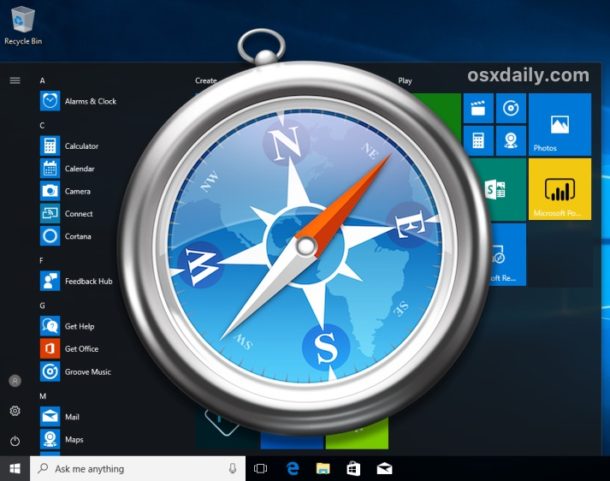
Some Windows users may wish to run the Apple Safari web browser on a Windows PC. Usually this is developers or designers who need to confirm compatibility or to support a particular end user experience with the older Safari PC browser.
Well there’s good news if that describes you; it turns out that you can download, install, and run Safari on Windows still, even running Safari on Windows 10. But there’s bad news too, and a bit of a catch: it’s an old version from 2012. This is because Apple discontinued development of Safari for Windows several years ago, and thus current Safari for Window version is dated, missing many features, isn’t up to date with security patches, and likely has some other issues too. Accordingly, it is not appropriate for most users to download and install Safari in Windows, but it is available if you need it for whatever reason.
The version of Safari for Windows you can still download and install is Safari 5.1.7 and it installs and runs on Windows 10 , Windows 8, or Windows 7 without incident. Despite being many versions behind what’s available on a Mac, Safari in Windows runs fine, though since it’s an earlier web browser version from some years ago you will find that some of the newer fancier rich web features are not supported, and there are numerous potential security flaws. This is not recommended to use by typical users or as a typical browser on a PC.
Only advanced users, developers, designers, and compatibility testers who specifically need Safari on Windows for a particular reason should bother to install and run Safari within Windows.
How to Download, Install, Run Safari in Windows
- From a Windows PC, open any web browser and then visit this link at Apple.com:
http://appldnld.apple.com/Safari5/041-5487.20120509.INU8B/SafariSetup.exe
- Choose to save the SafariSetup.exe

- When SafariSetup.exe is finished downloading, choose to ‘Run’ the installer and walk through the typical Windows installer as usual

- Choose to install Safari for Windows, be sure to uncheck making it the default browser and avoid installing any other software with it – remember this is an old version
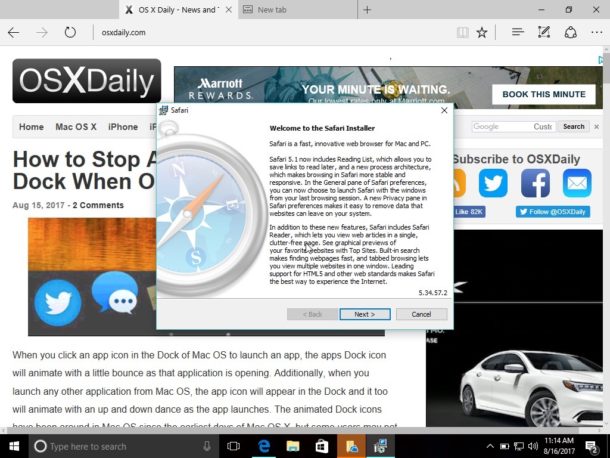
- When Safari installation is complete, launch Safari in Windows, it is ready to use
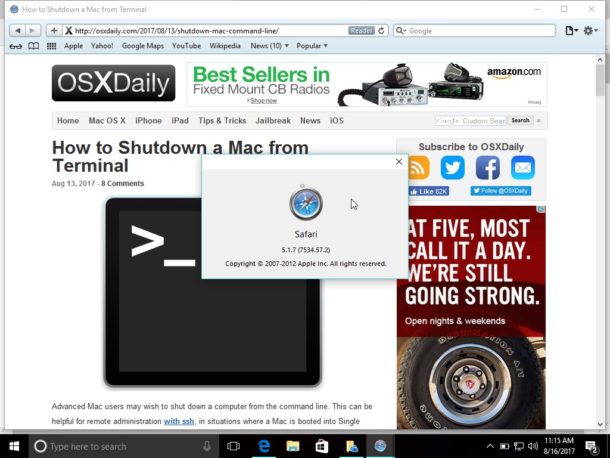
Remember, this is an old version of Safari, it is not supported by Apple, it is no longer in development, and it has been abandoned. You’re entirely on your own if you want to run Safari in Windows. Don’t do anything important or serious with it, remember as an old version it is lacking many modern web technologies, it has not been patched for modern security and privacy issues, and there could be a host of other problems. This is really only for advanced users.
Why download and install Safari for Windows? Why run old Safari versions today?
You’re probably wondering, why bother downloading and installing Safari for Windows, when it hasn’t been supported or in active development for years? The answer for most users is; you don’t need it.
But, for other advanced users, like developers, designers, compatibility testers, support techs, and other similar situations, it can be necessary to have older browsers available for testing purposes or for supporting a particular client. That’s a bit like how some Mac users run old IE versions along with new releases of IE like Internet Explorer 11 or Microsoft Edge in Mac OS too for the same testing purposes – it’s not relevant for most people, but some need it for various reasons.
Should you use Safari for Windows full time? No, most certainly not. If you’re a Windows user in need of a web browser you would be better off running Edge, IE, Chrome, or Firefox, simply because those browsers are still maintained while Safari for Windows is not. Nonetheless, if you do need it, you can run Safari on a PC if you need to for whatever reason.
Enjoy this tip? Subscribe to our newsletter!
Get more of our great Apple tips, tricks, and important news delivered to your inbox with the OSXDaily newsletter.
You have successfully joined our subscriber list.
Related articles:
- How to Turn Off Split Screen in Safari for iPad? Exiting Safari Split Screen in iPadOS
- How to Run Windows 10 on Mac Free with VirtualBox for Mac OS X
- How to Change the Safari Download Location on Mac OS
- How to Download PDF Files from Safari on Mac

30 Comments
» Comments RSS Feed
I WANT TO SING IN MY ICLOUD ON MY ANDROID PHONE YES NOW THANK YOU
You can login to iCloud.com with Android by using a web browser on the iCloud.com website
Safari on Windows is not necessary for that process.
How on earth would an old version of safari give a unified browsing experience
Safari is pretty much just a Apple browser, it has not supported its Windows browser for years now and has nothing for Android either. I think Apple needs to consider porting Safari to Windows again as well as offering up a Android version. Like Microsoft has done with Edge Chromium, porting your browser to more than just your native OS is a plus for cross platform users. I doubt Apple will ever do this, given its business model is to convince you to go all in on Apple’s walled garden and not stray from that.
Safari is a horrible browser and most developers I know loathe the Apple platform.
Well, Maybe we want safari because all the so called “modernized” browsers are blocking adobe products, you know, the products that are the core programming of most of our favorite site’s like kongregate and armorgames.
Here’s one reason : A good friend asked me if I could help him with a document he received via email, because he couldn’t open it. I asked him to transfer the whole email to me, and when I got it there was an attached file ending in ‘.webarchive’. Now you all know that there’s no Windows application that’s able to open a Mac web-archive with a single web-page in it. What would you do if you only had a Windows PC available ? Well, you’d likely as not attempt to open it with Safari, but you don’t have a Mac readily available … so you temporarily install Safari-for-Windows – it’s a lot faster than the installation of a virtual machine (using VirtualBox or VMWare or w.h.y.), then of MacOS. Once you’ve finished, you just remove your temporary Safari. QED
This is precisely why I need Safari for Windows: to be able to read all of my .webarchive files that I saved when using the earlier versions of Safari for Windows :)))). Thank you so much osxdaily for providing the link to the download. Shame on Apple for not doing so on their Safari support page for Windows. The files can be read with a text editor, but they do not display as a web page and one has to scroll down extremely far to get to the text one needs to read.
ditto, needed to access old webarchive files, couldn’t find a simpler way of doing it.
This is still better than the old version of windows explorer that you can get for macs.
I presume you meant Internet Explorer and not Windows Explorer.
Is there a way to in encrease the cache usage on safari?
I wonder why Apple killed off safari for windows? Lack of interest maybe? It’s pretty good for mac now.
Has anybody tried this and confirmed the download doesn’t include viruses? The URL looks fishy.
It’s an official Apple CDN URL.
Safari for Windows is the only browser allowed in our company (1000+ employees). Other browsers are not allowed. We’re still waiting for an update and we’re sure it will come :-)
THIS IS BAD ADVICE. DON’T DO THIS.
If you are developing on Windows and don’t have access to a Mac, install MacOS on a Virtual Machine using VirtualBox (or VMWare or any other virtualization host).
You’ll be using a browser that Mac users are actually using (rather than ancient, unsupported versions which most won’t).
You’ll have access to modern debugging tools.
You won’t be second-guessing if something isn’t working due to your code/markup being bad or the ancient version of Safari not supporting modern code/markup.
Again, there is absolutely no reason to do this. It almost certainly be counter-productive.
There is no advice contained here, it’s merely offering the possibility of having Safari for Windows if you need it for some reason. An outdated version of Safari Windows is what Apple continues to offer as a download.
Believe it or not, some people may need it, so that is why Apple probably offers it. There is not advice, advice would be guidance, whereas information is simply a fact. For example, knowledge that a tiger will bite you is not advice to have a tiger bite you, it’s simply information stating a fact that tigers may bite. Or just because you can buy 35lbs of sugar at the grocery store is not advice to do that, it’s simply available. People have free will (for now anyway!).
As for whether or not you need this, well you probably don’t but you would know better than someone else. Is there no critical thinking skills out there?
“Is there no critical thinking skills out there?”
There are, but you seem to be lacking grammatical skills.
Hint: you can disagree with me (and you made some good points) without getting personal and nasty. It was not necessary.
Do your homework, sport. Mac OS can only be run in a virtual environment on Mac OS hardware. It cannot be run on Windows, regardless of the virtualization software.
https://webcache.googleusercontent.com/search?q=cache:b8rtxfVamBAJ:lifehacker.com/5938332/how-to-run-mac-os-x-on-any-windows-pc-using-virtualbox+
Why would anyone want to do this if Safari for Windows is no longer being developed?
In my case, to test if the date on my website was being displayed correctly on Safari since the normal Date object was shown as ‘Not a date’ on a Safari browser.
It’s hard to imagine a scenario where any Windows 10 user would need Safari on Windows but I suppose it exists out there. It would be even harder to imagine anyone wanting to use ancient browsers in modern environments.
A better solution if you ask me is to use Chrome or Edge and then spoof the User Agent for Safari. As far as testing goes, that should be sufficient.
Or just get a Mac, and test the web app with Safari in MacOS, iPad, iPhone, via Xcode or what have you.
>It’s hard to imagine a scenario where any Windows 10 user would need Safari on Windows
Here’s one. Person uses Mac at home and forced to use Windows 10 at work, and they are looking for a unified browser experience – extensions, bookmarks, autofill , etc. In this case they might want to use Safari on Windows as well as MacOS.
I think you’re so way off here. How on earth would an old version of Safari give a unified browsing experience?
The biggest reason someone would need to use Safari in a Windows environment is for cross-browser compatibility testing for web development.
Safari is uniquely crappy at offering the same level of compatibility you will find between Chrome, Firefox, Opera, and [current versions of] Internet Explorer. There are a number of standard jQuery, javascript, flash, and even some very basic basic DOM markups that do not display, or sometimes function at all, in Safari.
Because Apple is so widely used, and Windows is the standard for business/corporate development jobs (not to mention very few companies offer each of their developers an iPhone for cross-browser testing), it is imperative to have access to a genuine Safari browser interface on a Windows PC.
Exactly. Spoofing the useragent inside of another browser doesn’t always net the same results (usually script related differences)
Jamf software for windows DEANDS you use Safari to register devices. Safari is TOTAL CRAP!
I’m about to start using JAMF so I was concerned to read this, but:
http://docs.jamf.com/10.8.0/jamf-pro/install-guide-windows/Jamf_Pro_System_Requirements.html
Leave a Reply
Name (required)
Mail (will not be published) (required)
Subscribe to OSXDaily
- - Enable Night Shift on Apple Watch with Siri
- - How to Install tvOS 18 beta on Apple TV
- - Fix “A software update is required to install macOS in a virtual machine” Error on Mac
- - How to Install watchOS 11 Beta on Apple Watch
- - How to Downgrade iOS 18 Beta to iOS 17
- - ChatGPT for Mac Now Available to All
- - MacOS Sequoia 15 Beta 2 Available to Download
- - iOS 18 Beta 2 Download Available Now for iPhone & iPad
- - Beta 1 of iOS 17.6, macOS Sonoma 14.6, iPadOS 17.6 Released for Testing
- - MacOS Sequoia 15 Beta 1 Available to Download Now
iPhone / iPad
- - How to Use Screen Distance on iPhone & iPad to Help Eye Health
- - How to Fix iPhone “Charging on Hold” Message
- - How to Install iOS 18 Beta on iPhone
- - Fun: Get a Bouncy Ball to Play With on Your Mac Screen
- - How to Install MacOS Sequoia Beta
- - Can I Keep My MacBook Pro/Air Plugged in All The Time?
- - sysmond on Mac Using High CPU? Here’s the Likely Reason & How to Fix It

About OSXDaily | Contact Us | Privacy Policy | Sitemap
This website is unrelated to Apple Inc
All trademarks and copyrights on this website are property of their respective owners.
© 2024 OS X Daily. All Rights Reserved. Reproduction without explicit permission is prohibited.

Country / Region

FUJIFILM TETHER APP
Windows Version: 1.30.0
Last Updated: 06.27.2024
Mac Version: 1.30.0
”FUJIFILM TETHER APP” provides functions to utilize digital cameras (GFX/X series) by connecting them to a computer. Even if your camera does not support the tethered shooting function, you can use the function to save/load camera settings.
Compatibility FUJIFILM TETHER APP compatibility chart
Please read this update after refreshing this page.
- In case of Windows (Internet Explorer / FireFox / Google Chrome), hold down the “Control” key and “F5” key.
- In case of Mac (Safari / Google Chrome), hold down the “Command” key and “R” key.
- In case of Mac (FireFox), hold down the “Command”, “Shift” and “R” keys at same time.
Detail of the software update
How to install.
- Download the exe file from this page.
- Double click the downloaded exe file to run setup. Install it following directions appeared on dialogs.
- Once the installation is completed, click “Complete” button in the dialog appeared.
System Requirements
Fujifilm tether app license agreement.
Please read this Agreement carefully before downloading this FUJIFILM TETHER APP (“Software”)of FUJIFILM Corporation (“Fuji”). By checking the “Agree” box below, you agree to be bound by the terms of this Agreement. If you do not agree to the terms of this Agreement, you are not authorized to download Software.
Article 1. License
Fuji grants you a nontransferable, nonexclusive, non-redistributable license to: (i) install this Software onto computers in binary machine executable form; and (ii) use this Software on the computer onto which the Software is installed for the purpose of using Fuji’s products. If you violate this Agreement, Fuji may immediately terminate this license based on this article without any notice.
Article 2. Attribution of rights
All copyrights and other proprietary rights to this Software are retained by Fuji, and nothing contained herein shall be construed, expressly or implicitly, as transferring or granting to you any right, license, or title unless otherwise explicitly granted under this Agreement.
Article 3. Restrictions
You shall not, or shall not have any third party; (i) use this Software for any purpose other than those specified in Article 1; (ii) use, copy, distribute, etc. this Software beyond the scope specified in Article 1; (iii) modify, adapt, translate, alter, reverse-engineer, decompile, or disassemble this Software; or (iv) export this Software in violation of applicable export control related laws and regulations.
Article 4. Warranty
FUJI EXPRESSLY DISCLAIMS ANY WARRANTY FOR THIS SOFTWARE. THIS SOFTWARE IS PROVIDED “AS IS” WITHOUT WARRANTY OF ANY KIND, EITHER EXPRESSED OR IMPLIED, INCLUDING, BUT NOT LIMITED TO, THE IMPLIED WARRANTIES OF MERCHANTABILITY, FITNESS FOR A PARTICULAR PURPOSE, OR NON-INFRINGEMENT OF COPYRIGHT, PATENT, TRADE SECRET, OR ANY OTHER PROPRIETARY RIGHTS OF ANY THIRD PARTY. IN NO EVENT SHALL FUJI BE LIABLE FOR ANY GENERAL, SPECIAL, DIRECT, INDIRECT, CONSEQUENTIAL, INCIDENTAL, OR OTHER DAMAGES RESULTING FROM THE USE OF OR INABILITY TO USE THIS SOFTWARE.
Article 5. Version-Up
If Fuji provides an upgraded version of this Software to you and you download and use the upgraded version hereof, this Agreement shall also apply to such upgraded version.
Article 6. Governing Law / Jurisdiction
(1) This Agreement shall be governed by the laws of Japan. (2) The Tokyo District Court shall have exclusive jurisdiction over the first instance for any dispute concerning this Agreement.
Article 7. Severability
If it is determined that any provision of this Agreement is invalid or unenforceable, such invalidity or unenforceability shall not render this Agreement in valid or unenforceable as a whole, and such provision shall be changed and interpreted so as to best accomplish the objective of such provision.
- Download pkg file from this page.
- Double click the downloaded pkg file to mount the volume and the volume will be displayed.
- Drop and drag the icon of this software to the application folder.
Please read this Agreement carefully before downloading this FUJIFILM X RAW STUDIO (“Software”)of FUJIFILM Corporation (“Fuji”). By checking the “Agree” box below, you agree to be bound by the terms of this Agreement. If you do not agree to the terms of this Agreement, you are not authorized to download Software.
Philippines
Netherlands
Switzerland
New Zealand
Can You Download Safari on Windows?

Your changes have been saved
Email Is sent
Please verify your email address.
You’ve reached your account maximum for followed topics.
Even Though Windows 10 Is Dying, Your Hardware Doesn't Have to Go With It
Microsoft can't make copilot succeed without convincing windows 10 users, 5 ways using linux improved my windows experience.
Safari is one of the most popular web browsers available, and the default browser on most Apple devices. Any macOS user switching to Windows struggles to use a different browser. Likewise, some Windows users may want to try Safari on their Windows devices. However, can Windows users also download Safari?
In this article, we'll explain whether you can download Safari for Windows, how to do so, and what limitations you'll have to deal with.
Apple has stopped offering Safari updates for Windows users since the release of Safari 5.1.7 in 2012. As a result, you can only use Safari 5.1.7 or earlier versions on Windows.
Safari versions after 5.1.7 are limited to iOS and macOS users. Consequently, Windows users cannot use the latest Safari versions.
How to Download Safari on Windows
Safari 5.1.7 is still available for Windows, but it's pretty outdated. And as we listed in our reasons to update your browser, keeping it updated is crucial for your security. So, it's not a good idea to download it.
Still, if you'd like to try it, head to the Uptodown website and download Safari. After downloading, you can install it on your device and begin using it.
Know the Risks Before Downloading Safari 5.1.7 for Windows
We have shown you how to use Safari 5.1.7 on Windows, but take note of the security risks. Due to its security risks, Safari 5.1.7 doesn't merit being a Windows go-to browser. In addition, its interface is quite outdated, and its features are pretty limited, so it isn't worth trying.
Instead, you should check out other options, such as Chrome, Firefox, Edge, Opera GX, and many others, which offer the latest versions for Windows users, ensuring their privacy and security.
5 things ChromeOS needs to rival MacOS

When ChromeOS first launched, it was considered nothing more than an operating system built around a web browser. Indeed, during those first iterations, you couldn't do much more than use the OS' web browser.
These days, ChromeOS is much better. You can install Linux and Android apps , multitask, add printers, connect to remote shares, and much more. When you compare ChromeOS to MacOS , however, you can see where the former falls short.
Also: The best Chromebooks you can buy
I've come up with five ways Google's OS could evolve to rival Apple's OS. Curious? Read on.
1. Better multimedia support
It's fairly common knowledge that, of all the operating systems on the market, MacOS is hands-down the champion at handling multimedia . There's hardly a file type MacOS cannot open -- and when it does, it plays that media to perfection.
Also: 5 reasons why Chromebooks are the perfect laptop for most people
ChromeOS? Not so much. In fact, ChromeOS struggles to play any media that cannot be opened in a browser. For ChromeOS to be taken seriously, this needs to change. The operating system requires built-in, dedicated apps that aren't trapped within the browser and that open video and audio files. ChromeOS also needs to be able to open files remotely and locally.
It can be frustrating when you download a multimedia file on a Chromebook just to find out that it can only be opened within the web browser. This may be fine for some files, but Chrome isn't always the greatest at handling higher-resolution video and audio. Better multimedia support should be a must.
2. Easy third-party browser installation
I'm not a big fan of Chrome -- it doesn't even rank in my top five web browsers: Arc, Opera, Firefox, Safari, and Brave (in that order). If you're savvy enough, you can enable Linux support on ChromeOS and install Firefox, but that doesn't always work as expected. You could also go the Android app route, but, again, you'll find those browsers don't perform well.
I would love to see ChromeOS able to install any of the Chromium-based web browsers as native apps. That capability would mean you could install Microsoft Edge, Vivaldi, Opera, Brave, Arc, Ungoogled Chromium, and more. You then wouldn't have to be so concerned about the never-ending list of zero-day vulnerabilities found in Chrome .
3. Better hardware
Let's face it, a comparison between Apple hardware and Chromebooks isn't fair. Apple laptops are years ahead of Chromebooks on about every conceivable level. There are only a few Chromebooks that inch near the quality of MacBooks, such as the HP Dragonfly .
Also: I tested Google's new Chromebook Plus and the generative AI features blew me away
Every other Chromebook, however, pales in comparison. At one point, Google had the Pixel Chromebook, which was stellar, but it didn't last long. Unfortunately, Google decided to stop making its in-house Chromebook.
Buying a Chromebook today is a hit-or-miss proposition. You might get a decent display, but a less-than-adequate keyboard. You might get a good trackpad, but tinny sound. The last Chromebook I had that was solid across the board was the 2015 Pixel Chromebook -- that device was like the Ferrari of Chromebooks at the time.
4. Better printer support
You can connect your Chromebook to a printer if you know what you're doing, but it's not always easy. You might have to know your printer's IP address or share it from another machine. Even when you do get your printer connected, it might not always work as expected. I've had printers randomly vanish from Chromebooks or just stop working (even though they work on other machines on the network). Google needs to fix this issue.
I realize that printers are often a pain. I worked as a remote support engineer and often dealt with printers because that was the most common problem. Still, Chromebooks need better printer discovery and connection tools.
5. Seamless integration with Android
The one thing that never fails to shock me is the poor integration between Android and ChromeOS. This connection should be a no-brainer for Google. For whatever reason, these two operating systems don't always play well together.
When your Android phone gets near your Chromebook, magic should happen . Contacts should sync, notifications should be available on both devices, and certain directories should automatically mount and be accessible from either OS. Google could take this integration one step further and make it possible to plug your Android phone into your Chromebook as a single, powerful OS. Unfortunately, Google seems content with the limited integration between the two.
Also: I revived three ancient computers with ChromeOS Flex, and you can too
For Chromebooks to catch up with MacBooks, Google must focus on the total approach rather than individual features.
I realize most of these things that I suggest won't happen soon, but it would be great if Google considered them. Should the tech giant integrate a couple of these features, ChromeOS would be exponentially better than it already is.
Don't get me wrong, I like ChromeOS. It's simple, fast, and efficient. I've tried to get my wife a MacBook, but she makes it clear she prefers ChromeOS. So, bravo to Google for creating such an effective platform. That success doesn't mean, however, that the tech company can't keep improving the OS.
5 things Android needs to fix to become a worthier iOS rival in 2024
5 reasons why macos and linux go together like a knife and fork, i've used linux for 30 years. here are 5 reasons why i'll never switch to windows or macos.

Safari for Windows – How to Download and Install Apple Safari Browser on Windows PC
Apple’s software has been one of the best when it comes to usability and smoothness. Many of its apps like the Safari browser is developed to work flawlessly with macOS. But many Windows users miss out as the Safari for Windows is not supported currently. This browser is specifically designed for Apple’s software and works pretty much smoothly on every Apple device such as the iPhone, iPad, Macbooks, and more.
With Safari browser’s latest updates like quick notes, inline dictionary and more, it has become popular amongst many users and grabs the attention of Windows users. So, in this article, I am going to show you how to use Safari on Windows PC and laptop .
How to Download and Install Safari on Windows
Before we move on, let’s talk about what happened to Safari development for Windows. Earlier, Apple supported Safari for Windows users up until macOS X 10.8 Mountain Lion was launched. The reason is still unknown but some speculations claim that Safari was based on a completely different architecture than any normal Windows app. So it would be really buggy to operate. Other say that Apple wants to keep some of its apps exclusive for macOS and iOS devices.
Whatever the reason may be, the older version of Safari for Windows is still available to download. But, it is only recommended if you are a developer or just want to try it out . The reason is that being the older version, it does not support the latest features while also being not as secure as the latest version which might hamper with your privacy .

Coming back to the tutorial, there are two ways through which you can download Safari for Windows systems:
- Using the last supported version of Safari browser.
- Using a cross-browser testing tool.
So without wasting any more time, let’s see how we can start using Safari on Windows PCs and laptops.
Method 1: Download and Install Safari on Windows using .exe file
As I said, this downloadable file is the last supported version and would not have the latest features or the security measures. Use this method only if you are a developer and wants to see how your project UI looks on the old version of Safari. It is not recommended to use as regular web browsers for your Windows . Now with that out of the way, let’s get to the steps:
1. Download the setup of the Safari browser from this link . By clicking this, it will automatically download the executable file on your system.
2. Double click the SafariSetup.exe file and click on the Next > button to start the installation process.

3. You will now have options to make Safari your default browser, install Bonjour and automatically update Safari. Make sure to uncheck these three options as you would not use this as a daily browser. Click Next > again to continue.

5. After clicking next, it will install Safari browser on your Windows machine and also creates a desktop shortcut for Safari.

6. Double click the icon on the desktop to open Safari browser. In order to test the browser and speed, enter any website URL in the address bar and press Enter .

7. As you can see, the Safari browser is fully functional and working properly. You have now successfully installed Safari for Windows and it is ready to use.

It is very clear from screenshots, the Safari version is way older than what is currently available. Moreover, some website has some visual components that work best with the newest version of any browser. If you look closely, the “Search box placeholder” of our website is out of place. Like this, many websites would have minor visual differences which might hamper your browsing experience.
Also Read: How to Hide Desktop Icons on MacBook, MacBook Pro, and MacBook Air
2. Using Safari on Windows with Cross-Browser Testing Tool
Cross-Browser Testing tool is pretty useful for developers and designers who need to test their websites on multiple web browser versions without actually installing them on their machine. With the help of these tools, we can use the latest version of Safari browser on Windows.
1. Open Experitest’s Cross-Browser testing tool website using either Google Chrome or Firefox.

2. Start your free trial by clicking on the “ Free Trial ” button.

3. It will take you to sign up page where you need to create an account or login directly with your Google or LinkedIn accounts.

4. Now enter your mobile number and click Continue. This will send you a One-Time Password (OTP) to verify your mobile number.

5. After entering your mobile number, you will be redirected to the dashboard where you will see a list of devices available for testing.

6. Now click on “ Browsers & Emulators ” to see the list of available browsers.

7. Select Safari and the version you want to use.

8. This will open a virtual session of Safari on your Windows browser. This session is completely free for the first 30 minutes.

9. You can end the session by clicking the large red “ End Session ” button.

After using the cross-browser testing tool, I can say it does have all the latest features of Safari but it is not as smooth as a browser would be. The best of this tool is, you can record the entire screen during the session. The major drawback is that it is a monthly-paid service where the user has to pay to use the features. For a developer or a designer, it is okay. But for users who just want to use the browser, it might go out of budget. And I must say, using a cross-browser testing tool is much safer than installing an out-dated version of the browser.
Conclusion for Safari on Windows
In the end, I think I have answered the question that many Windows users have, “Is Safari available for Windows laptops and PCs”. If you look at it in a way, technically it is available to use. But as I said previously, I would not recommend people to use Safari as a default browser and use to shop online, log on to social media websites and so on. The security of this browser is not up to date and your privacy might be at risk.
If Apple could have continued to support the Safari for Windows , it would have been perfect and pretty useful for people who use Windows device. Because of this, people now either have to use the older version of Safari or have to pay to use the cross-browser testing tools.
Have you downloaded Safari for Windows? Or used the cross-browser testing tool to use Safari on Windows? Let us know in the comments.
Be the Change!
Spread the word and help us create better tech content
Mannatjot Singh
Mannatjot has an immense love and passion for technology and writing. Combining both of these and it becomes a way for him to express his love of tech to all the people on the Internet by providing tech-savvy articles.
Leave a Reply Cancel reply
The comments section is to assist our readers with any inquiries. Each comment undergoes rigorous moderation before it can be approved for publication. Your name and comment will be publicly visible. Your email address will not be published. Required fields are marked *
Save my details (Name, Email, and Website) in browser and automatically add them when I visit next time.
By commenting on ths website, you agree to our Privacy Policy and Terms and Conditions *
Looks like no one’s replied in a while. To start the conversation again, simply ask a new question.
Safari for Windows 10.
I have a Windows Computer that's running Windows 10 and I'd like to know if I can install Safari on My PC. Chrome just isn't safe and bad things keep happening on it. Safari is a lot safer, faster, and just better in general.
Posted on Feb 24, 2019 8:46 PM
Posted on Feb 25, 2019 9:18 AM
Safari for Windows has not been updated since May 2012 and is today a huge security risk. Do not use it.
When I get on a Windows computer I use FireFox. It is a very stable and safe browser. To avoid malware get it ONLY from the developers' site:
https://www.mozilla.org
Loading page content
Page content loaded
Feb 25, 2019 9:18 AM in response to Kaisean_Ingram
Feb 25, 2019 9:33 AM in response to Kaisean_Ingram
If you do find a download link for Safari for Windows, it isn't an official Apple download link, and the download often has adware/malware as part of the download bundle.
Feb 25, 2019 12:30 AM in response to Kaisean_Ingram
Sorry, you cannot.
Apple no longer offers Safari for Windows.
Safari update, reinstall and Safari for Windows
https://support.apple.com/en-us/HT204416
How to Download and Install Safari for Windows 10?
Do you want to download and install Safari for Windows? How to download Safari 5.1.7 for Windows? If you are bothered by these issues, you come to the right place. In this post, MiniTool Software will show you how to download and install Safari 5.1.7 for Windows on your Windows computer.
Can You Download Safari on Windows?
For special needs, you may need to use the Safari browser on your Windows computer. Is there Safari for Windows 10? Let’s take a look at the official statement:
Apple no longer offers Safari updates for Windows. Safari 5.1.7 for Windows was the last version made for Windows, and it is now outdated.

You can see that the latest version of Safari for Windows 10 is Safari 5.1.7 for Windows. It is based on WebKit version 534.57.2 and it was released in May 2012. Apple has stopped the update for many years.
In a situation like this, you will ask: is it still possible to find this Safari version for Windows? Honestly speaking, there is no official Safari download for Windows 10. But you can still find some other reliable download sources of Safari download for Windows 10.
![how to install safari on windows 10 How to Reinstall Chrome on All Devices? [Solved!]](https://images.minitool.com/minitool.com/images/uploads/2021/04/how-to-reinstall-chrome-thumbnail.png)
If your Chrome encounters an issue, you can reinstall it to have a try. In this post, we will show you how to reinstall Chrome in Windows/Mac/Android/Mac.
Now we will show you how to download and install Safari on Windows.
How to download and install Safari 5.1.7 for Windows?
- Search Safari 5.1.7 for Windows on the internet.
- Download Safari 5.1.7 for Windows.
- Install Safari 5.1.7 for Windows on your computer.
Step 1: Search Safari 5.1.7 for Windows
Before downloading the Safari browser, you need to search for a reliable download source because there is no official download link now.
The following are the search results of Safari 5.1.7 for Windows in Google (the search results keep changing all the time). The first one has a higher rating, the 6 th and the 8 th have good website ranks. All of them are secure for Safari download for Windows 10. You can just select one of them.
Here, we select the download source from CNET (the 8 th one).
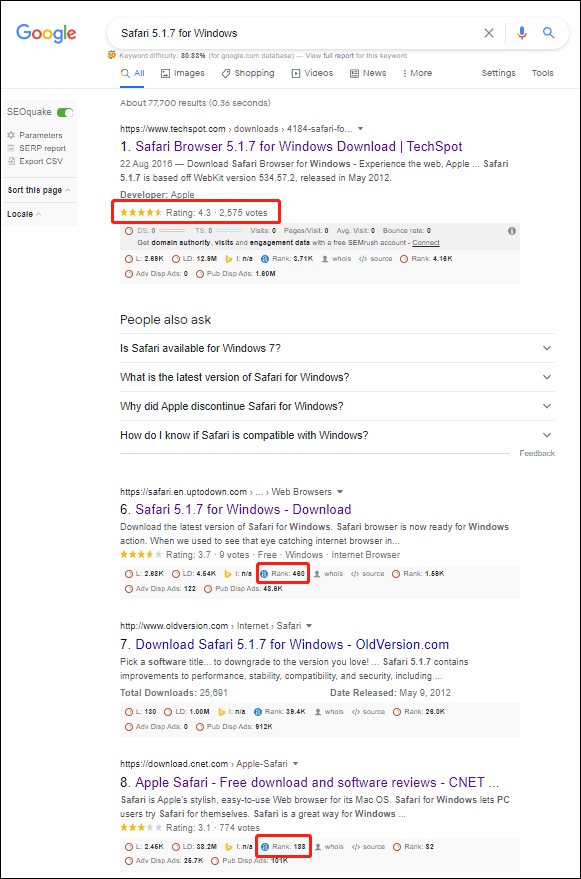
Step 2: Download Safari 5.1.7 for Windows
1. Click the download source from CNET.
2. Click the DOWNLOAD NOW button to continue.
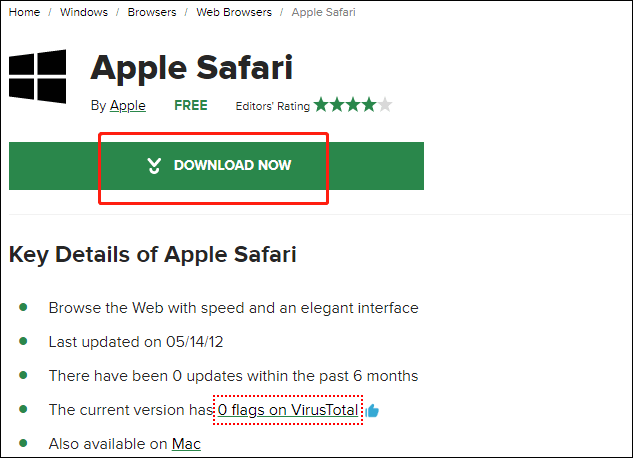
3. The download process will start. If not, you can click the restart the download link to manually start Safari download for Windows 10. You can see the downloading process on the left-bottom corner of the browser.
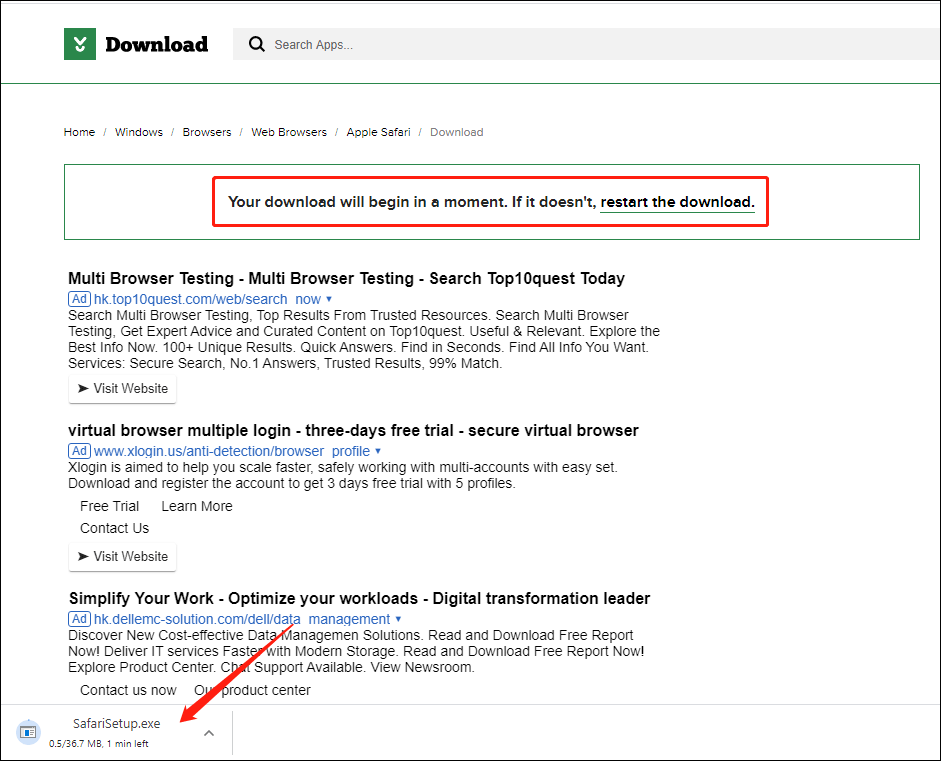
4. When the download process ends, you can click the arrow next to the Safari installation file (still at the left-bottom corner of the browser) and then select Show in folder to directly access the downloads folder. You can also click the downloaded .exe file (from the left-bottom corner) to start the installation.
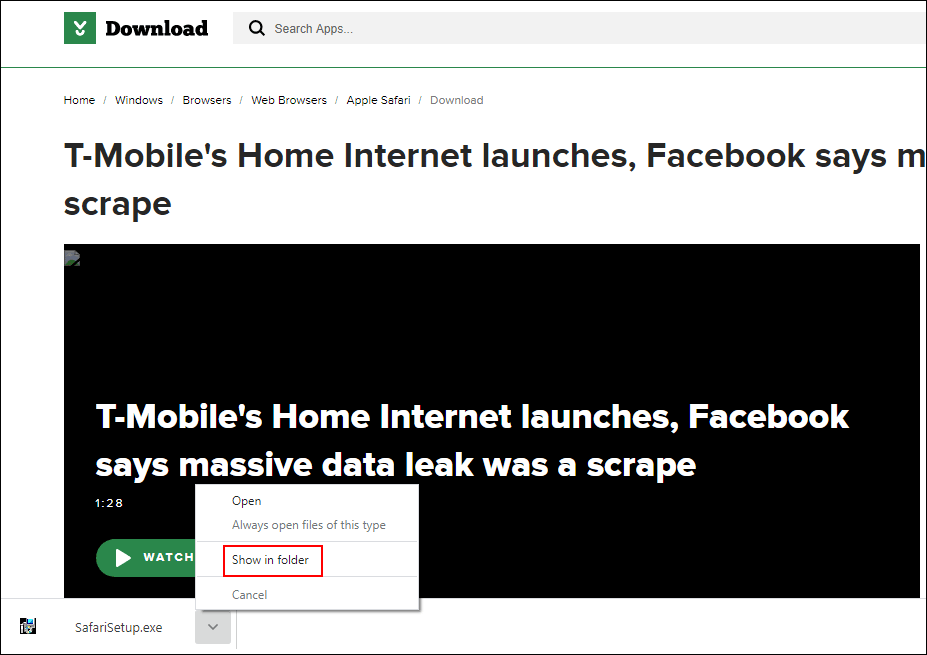
Step 3: Install Safari 5.1.7 for Windows on Your Computer
1. Click the exe file to continue.
2. When you see the Safari installer interface, you need to click Next to continue.
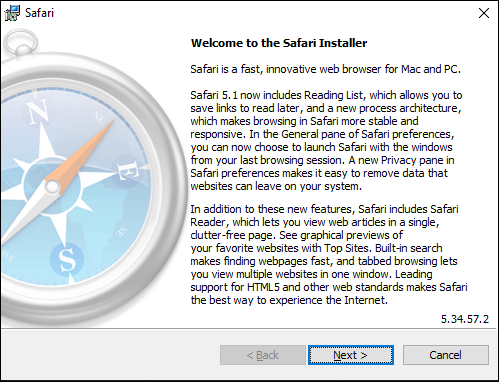
3. Select I accept the terms in the license agreement .
4. Click Next .
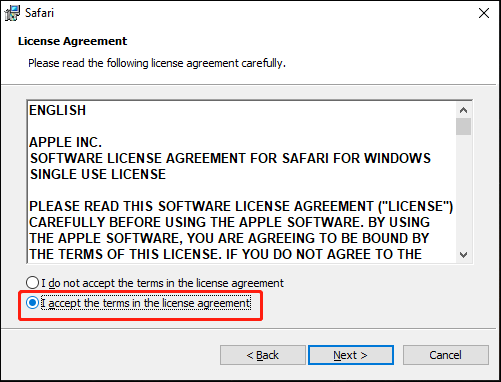
5. Select the installation options you want to use.
6. Click Next .
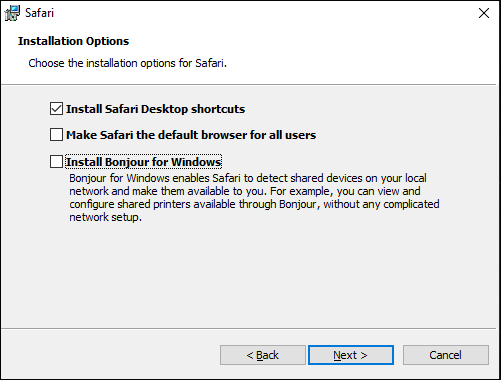
7. There will be a default installation folder and it is usually the C drive. If you want to use your specified folder, you need to click the Change button to make a change.
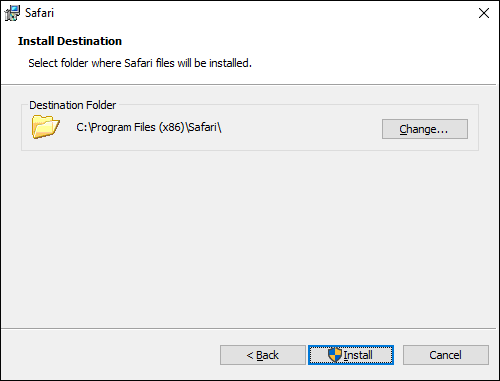
8. Click the arrow in the Look in box and select your desired one.
9. Click the create a new folder icon to create a new folder that is named Safari by default.
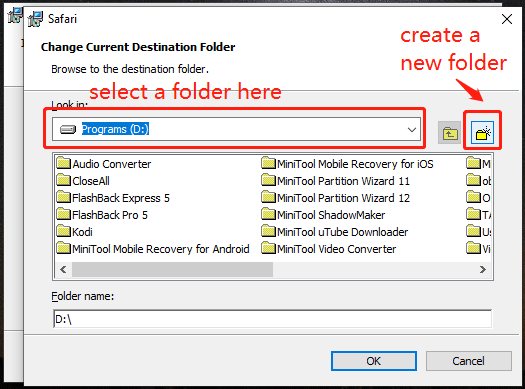
10. Click the Install button to start installing Safari for Windows.
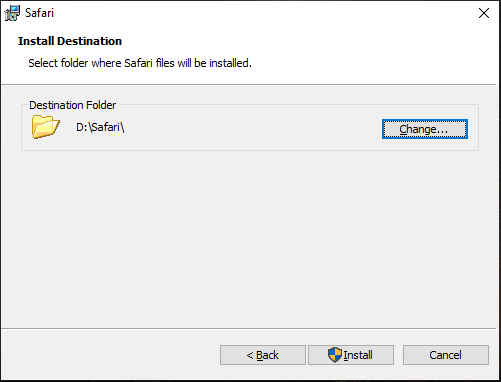
11. When you see the User Account Control interface, click the Yes button to continue.
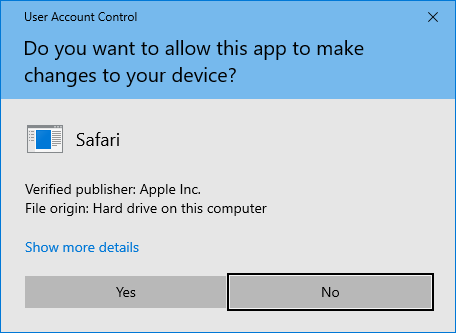
12. If you want to directly open Safari after the installation, you need to make sure Open Safari after the installer exits is selected.
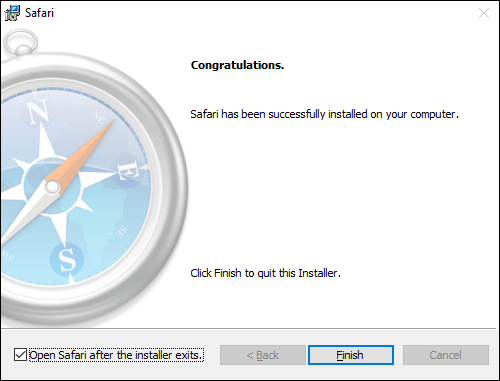
13. Click Finish to close the installer and open Safari.
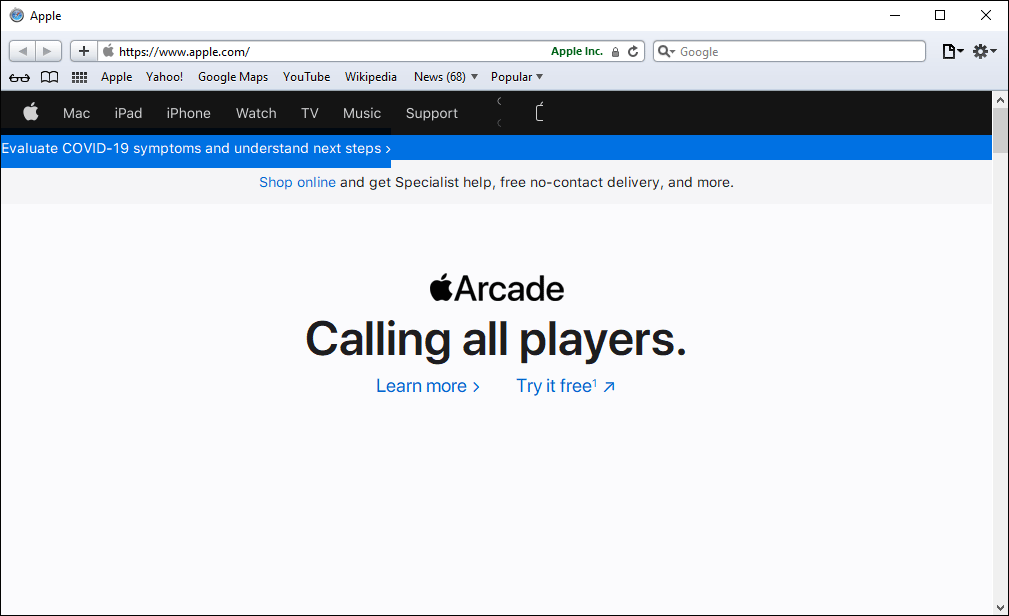
These are the full steps to find, download, and install Safari for Windows. You can feel free to use these steps to get Safari.
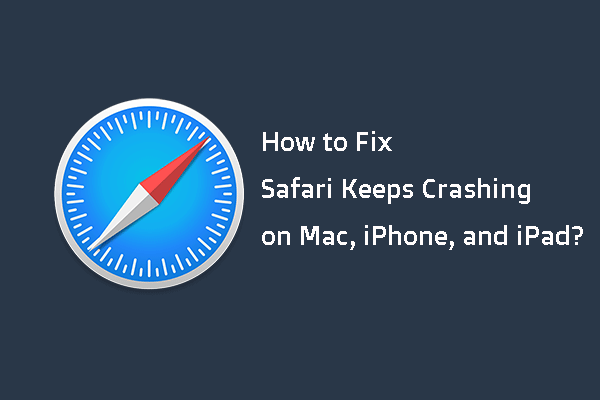
In this post, we will show you the main reasons for Safari keeps crashing on Mac/iPhone/iPad and how to get rid of this issue using different methods.
If you are bothered by some other related problems and don’t know how to solve them, you can let us know in the comments.
About The Author
Position: Columnist
Android Police
How to make google chrome the default browser on your phone or pc.

Your changes have been saved
Email Is sent
Please verify your email address.
You’ve reached your account maximum for followed topics.
The Google Chrome web browser seamlessly integrates with Google apps and services, has a long list of features, offers cross-platform availability, and provides robust extension support. While it's the default option on Android phones, tablets, and Chromebooks to browse the web, you'll wade through settings and menus to set Chrome as default on other operating systems. Here's how to set Chrome as the default option on any platform.
Google Chrome: 13 top tips and tricks for the desktop browser
Become a Chrome expert with these simple but powerful tips
Why Google Chrome is a great choice for your default browser
Here are the top reasons to use Google Chrome on your phone, tablet, and desktop:
- Excellent integration with the company's services, including Gmail, Google Calendar, Drive, Docs, and more.
- Cross-platform availability.
- Robust password management.
- An excellent UI with the recent Material You makeover.
- A built-in task manager to keep the CPU and RAM usage in check.
- Capable tab management with tab groups.
- Thousands of extensions from the Chrome Web Store.
How to make Google Chrome browser the default on Samsung Galaxy phones
Samsung's phones and tablets have a built-in Internet browser. While Samsung Internet packs useful features , it doesn't match Chrome in several areas. Follow these steps to set Chrome as your default web browser on any Android device you own:
- Go to Settings .
- Scroll up and tap Apps .
- Tap Browser app .
If you don't see the Choose default apps menu on your version of Android, use the following steps:
- Go to Settings > Apps .
- Tap Chrome from the list to open the app info.
- Select Chrome to make it your primary browser.
You've now set Chrome as the default browser on your Android device.
How to make Google Chrome the default browser on Windows
Windows 10 and 11 PCs have Microsoft Edge set as the default browser. If your PC runs Windows 7 or Windows 8, update it since Chrome requires a Windows 10 or higher version.
Make Chrome the default browser on Windows 11
Follow these steps to set Google Chrome as your default browser on Windows 11:
- Download and install Chrome if you haven't done so.
This process sets Chrome as your default browser for your Windows 11 computer.
Make Chrome the default browser on Windows 10
Changing your default browser looks slightly different if Windows 10 is installed on your computer. Follow these quick steps to do so:
- Click Default apps .
- Scroll up and click Microsoft Edge under Web browser . If you see Chrome , it means Chrome is your default browser.
Following these steps makes Chrome your default browser, whether your computer runs Windows 10 or 11.
How to change your Google Chrome background
Beautify Google with custom backgrounds and themes
How to make Google Chrome the default browser on iPhone, iPad, and Mac
Apple devices have Safari as the default. You can change your default browser and email client to Google's apps if that's your preference. This setting came with the release of iOS 14, despite the rivalry between Apple and Google.
Chrome is available for download on iOS 12 and higher. Only iPhones with iOS 14 or higher can set Chrome as the default app. MacBooks need macOS High Sierra 10.13 or a subsequent OS version.
Make Chrome your default browser on your iPhone or iPad
Setting Chrome as your default browser on an iPhone or iPad may feel strange, but it isn't any trouble. Follow these steps:
- Open Settings on iPhone or iPad.
- Scroll down and open Google Chrome .
- Tap Default Browser App .
Make Chrome the default browser on a MacBook or another macOS device
You can make Chrome the default browser on your Apple computer. All it takes is a few simple steps.
- Download and install Chrome on Mac .
- Scroll to Desktop & Dock .
- Find Default web browser and open the drop-down menu.
You are set to use Chrome on your preferred devices. If you can't set Chrome as the default browser, reset the browser settings , clear the cache , update it to the latest version , and try again.
How to import data from a previous browser into Google Chrome
When switching your default browser, you'll likely want to bring your bookmarks, browsing history, and saved passwords from your old browser to Chrome. Here are instructions for importing data into Chrome from the common desktop browsers (Firefox, Safari, and Microsoft Edge):
- In the upper-right corner of the screen, click the three-dot icon to expand the app menu.
- Select the desired browser from the drop-down menu.
- Click Import .
Install the browser you want to import data from on your system.
Google Chrome's best features for browsing
Now that you have set Chrome as the default on your phone and desktop, explore its top features to elevate your browsing experience.
- Speed : Often loads pages faster than its competitors thanks to optimizations like pre-rendering and its V8 JavaScript engine.
- Tab management: With pinned tabs and tab groups, managing opened tabs in Chrome is easy.
- Simplicity : Has a clean, minimal interface. The streamlined tabs and Omnibox make navigating the web straightforward.
- Extensions : Can be customized with powerful extensions from the Chrome Web Store for productivity, privacy, and entertainment.
- Sync : Syncs bookmarks, history, passwords, and settings across all your devices when you are signed in. Doing so makes it easy to access your browsing information anywhere.
- Security : Offers leading security against malware and dangerous sites with Safe Browsing technology and sandboxing to isolate web pages and applications.
Make browsing easy with Google Chrome
Changing your default browser is easier than it sounds. You can import your browsing data from your current browser when switching to Chrome. Google regularly pushes updates for the Chrome browser with new security features and other add-ons. However, there's always room for improvement. Level up your web browsing experience by installing some of the best Chrome extensions .
- Google Chrome
Blazing fast. Incredibly private.
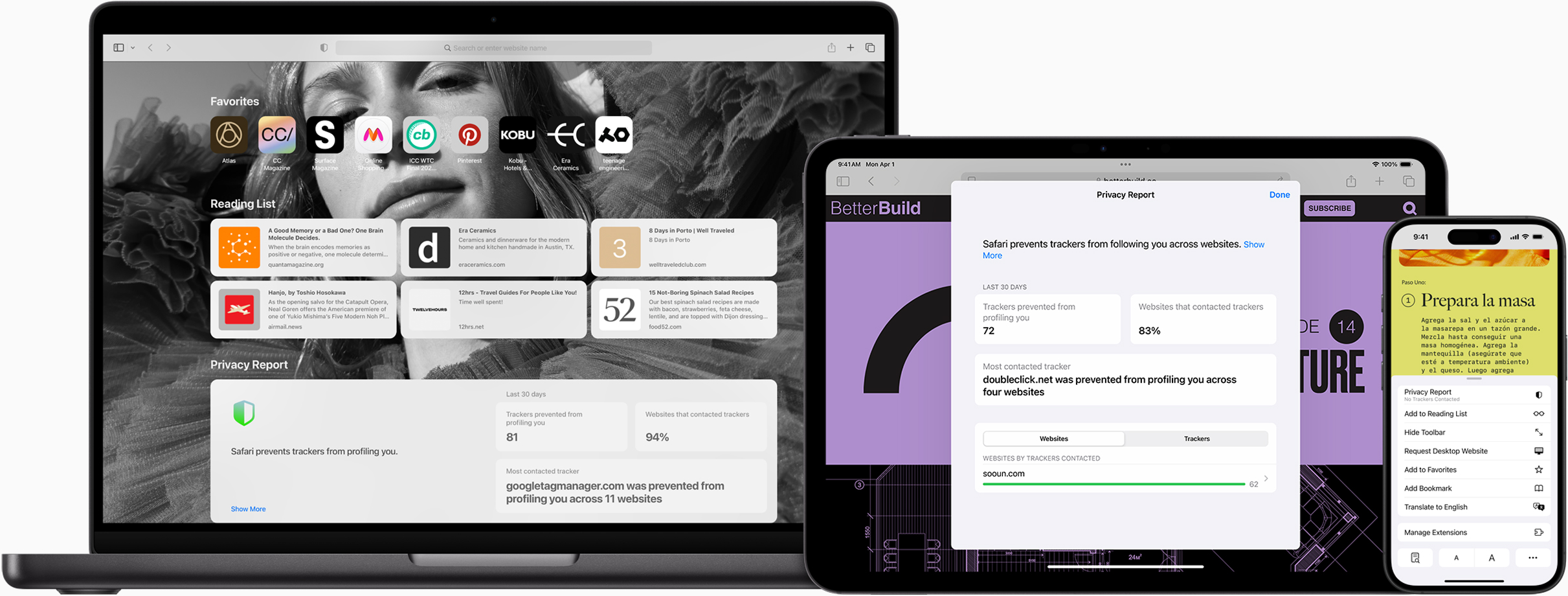
Safari is the best way to experience the Internet on all your Apple devices. It brings robust customisation options, powerful privacy protections and optimises battery life — so you can browse how you like, when you like. And when it comes to speed, it’s the world’s fastest browser. 1
Performance
More with the battery. less with the loading..
With a blazing-fast JavaScript engine, Safari is the world’s fastest browser. 1 It’s developed to run specifically on Apple devices, so it’s geared to make the most out of your battery life and deliver long-lasting power.
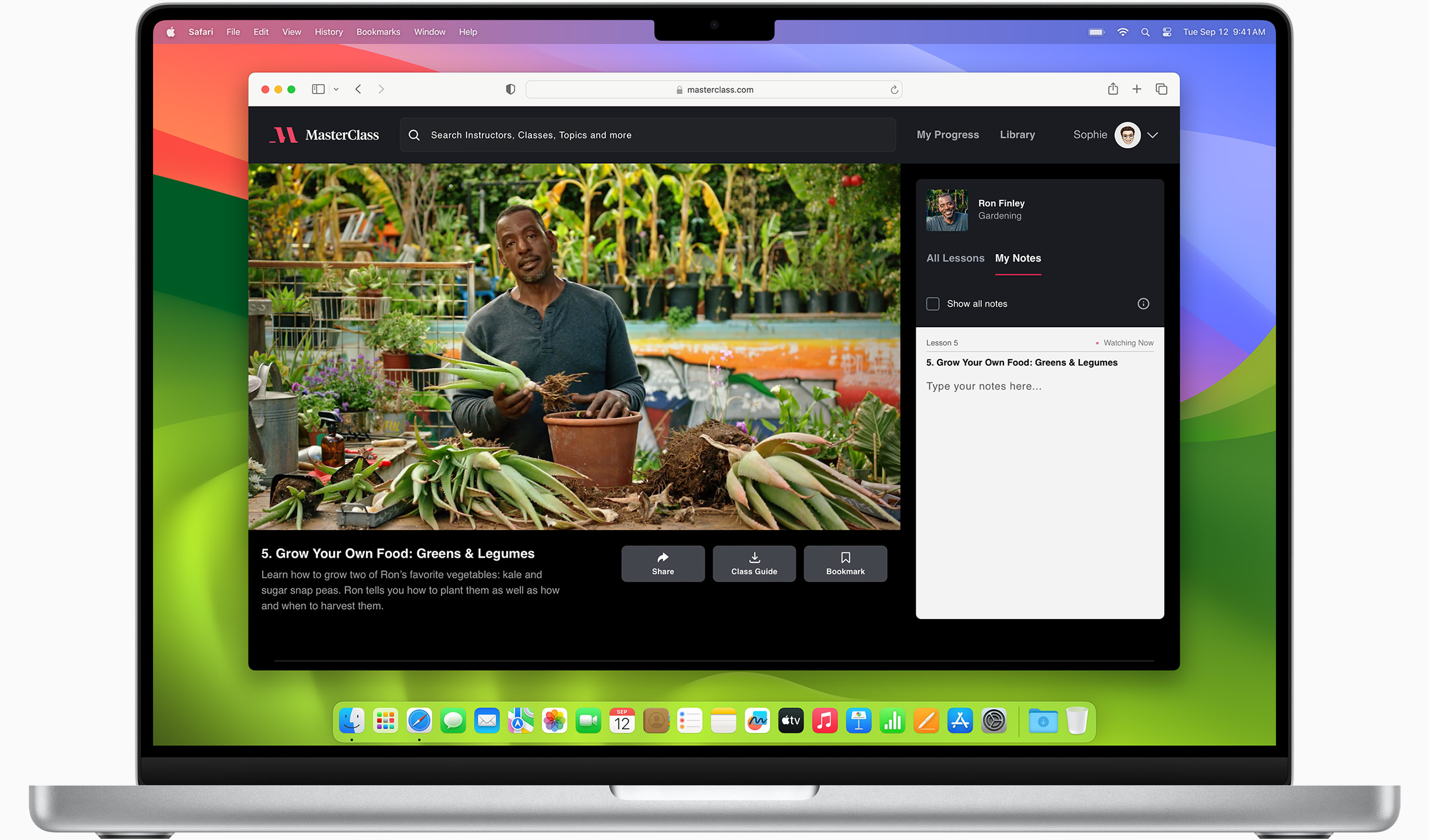
Increased performance
We’re always working to make the fastest desktop browser on the planet even faster.
Improved power efficiency
Safari lets you do more online on a single charge.
Up to 4 hours more streaming videos compared with Chrome 3
Up to 17 hours of video streaming 3
Best-in-class browsing
Safari outperforms both Mac and PC browsers in benchmark after benchmark on the same Mac. 4
- JetStream /
- MotionMark /
- Speedometer /
JavaScript performance on advanced web applications. 4
Safari vs. other Mac browsers
Safari on macOS
Chrome on macOS
Edge on macOS
Firefox on macOS
Safari vs. Windows 11 browsers
Chrome on Windows 11
Edge on Windows 11
Firefox on Windows 11
Rendering performance of animated content. 4
Web application responsiveness. 4
4K video streaming
See your favourite shows and films in their best light. Safari supports in-browser 4K HDR video playback for YouTube, Netflix and Apple TV+. 5 And it runs efficiently for longer-lasting battery life.

Privacy is built in.
Online privacy isn’t just something you should hope for — it’s something you should expect. That’s why Safari comes with industry-leading privacy protection technology built in, including Intelligent Tracking Prevention that identifies trackers and helps prevent them from profiling or following you across the web. Upgrading to iCloud+ gives you even more privacy protections, including the ability to sign up for websites and services without having to share your personal email address.
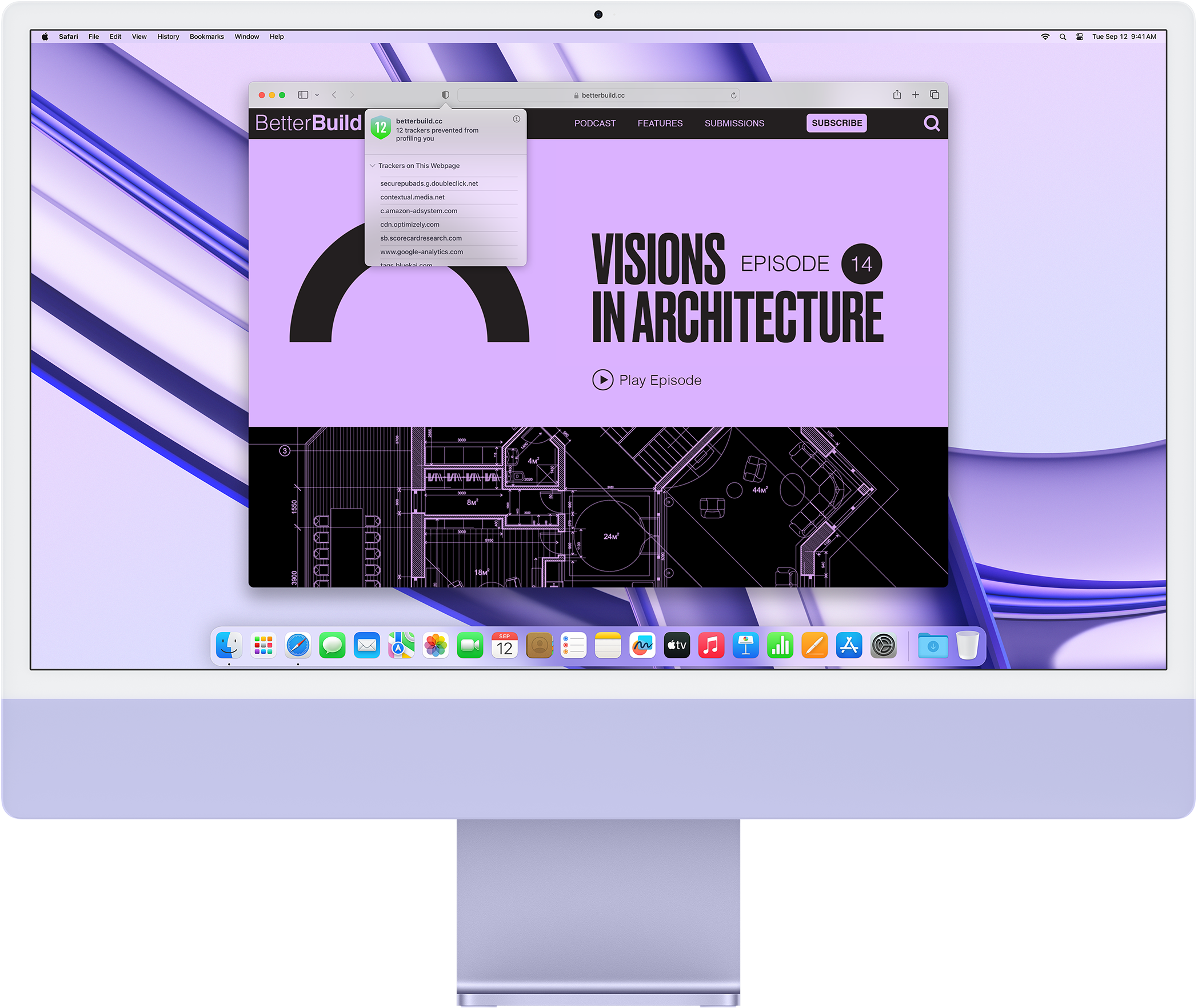
Intelligent Tracking Prevention
Safari stops trackers in their tracks.
What you browse is no one’s business but your own. Safari has built‑in protections to help stop websites and data-collection companies from watching and profiling you based on your browsing activity. Intelligent Tracking Prevention uses on-device intelligence to help prevent cross-site tracking and stops known trackers from using your IP address — making it incredibly difficult to learn who you are and what you’re interested in.
Privacy Report
Safari makes it simple to see how your privacy is protected on all the websites you visit. Click Privacy Report in the Safari menu for a snapshot of cross-site trackers currently prevented from profiling you on the website you’re visiting. Or view a weekly Privacy Report to see how Safari protects you as you browse over time.

Customisation
Putting the you in url..
Safari is more customisable than ever. Organise your tabs into Tab Groups so it’s easy to go from one interest to the next. Set a custom background image and fine-tune your browser window with your favourite features — like Reading List, Favourites, iCloud Tabs and Siri Suggestions. And third-party extensions for iPhone, iPad and Mac let you do even more with Safari, so you can browse the way you want across all your devices.
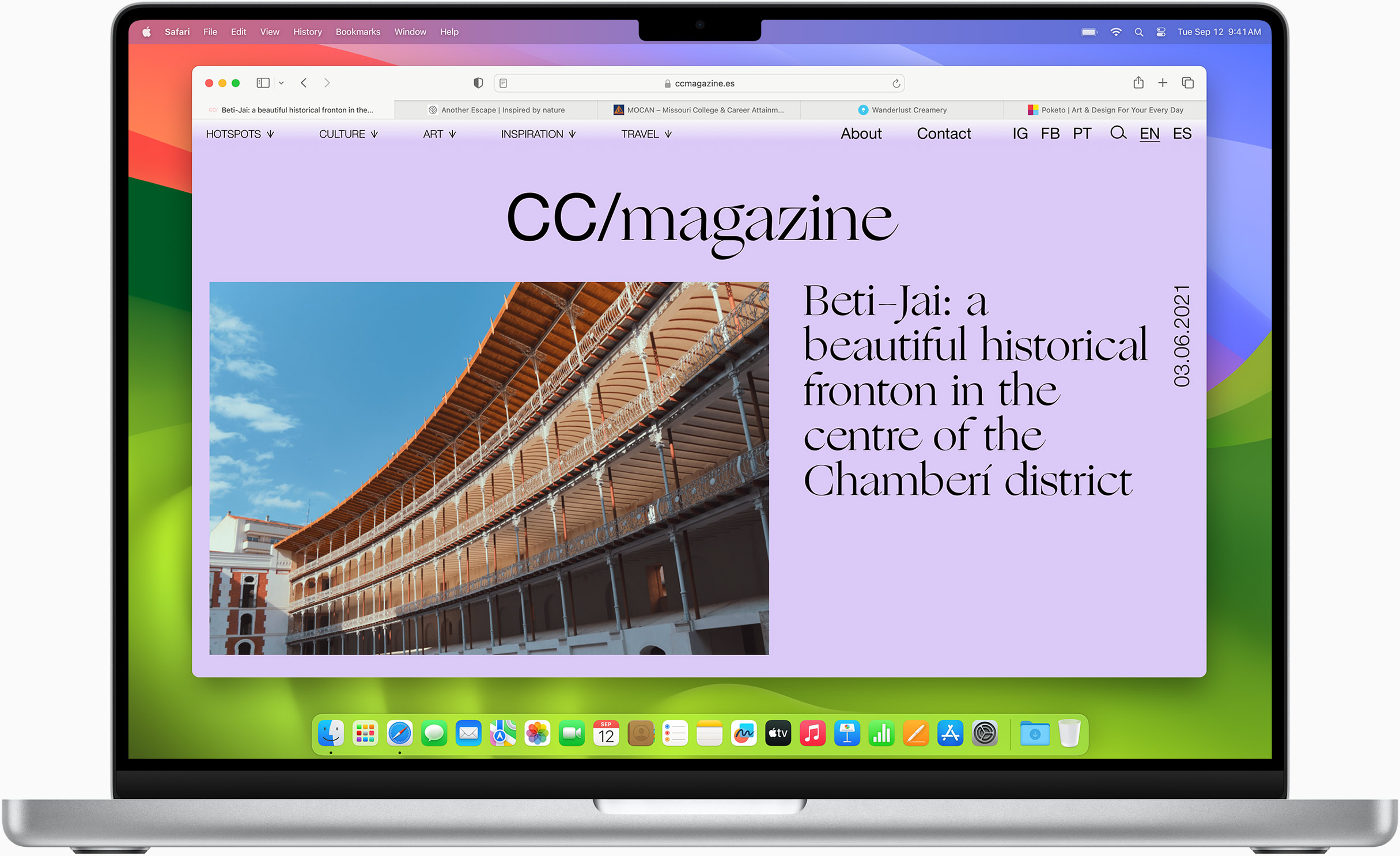
Safari Profiles allow you to separate your history, extensions, Tab Groups, favourites, cookies and more. Quickly switch between profiles for topics you create, like Personal and Work.
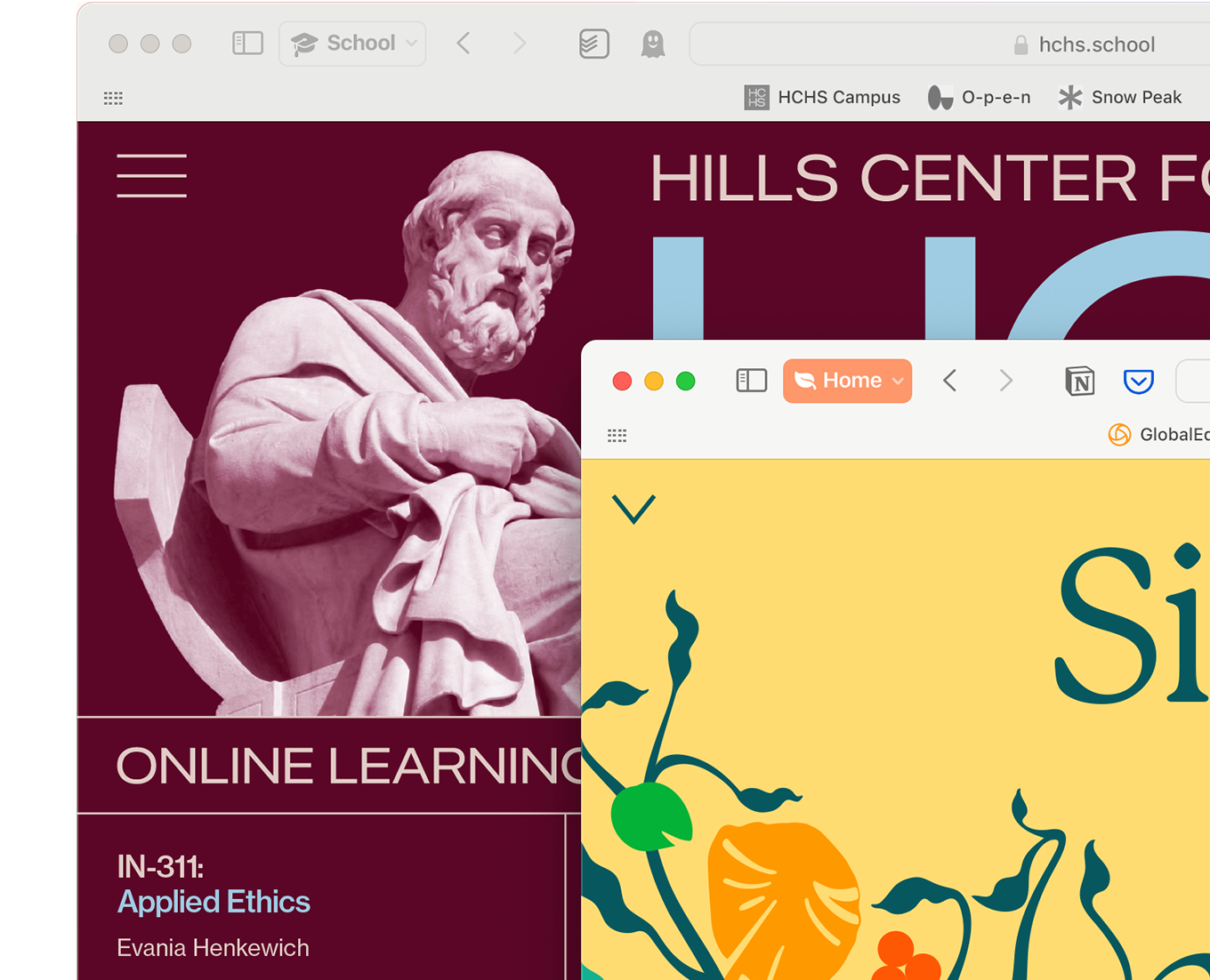
Web apps let you save your favourite websites to the Dock on Mac and to the Home Screen on iPhone and iPad. A simplified toolbar and separate settings give you an app-like experience.
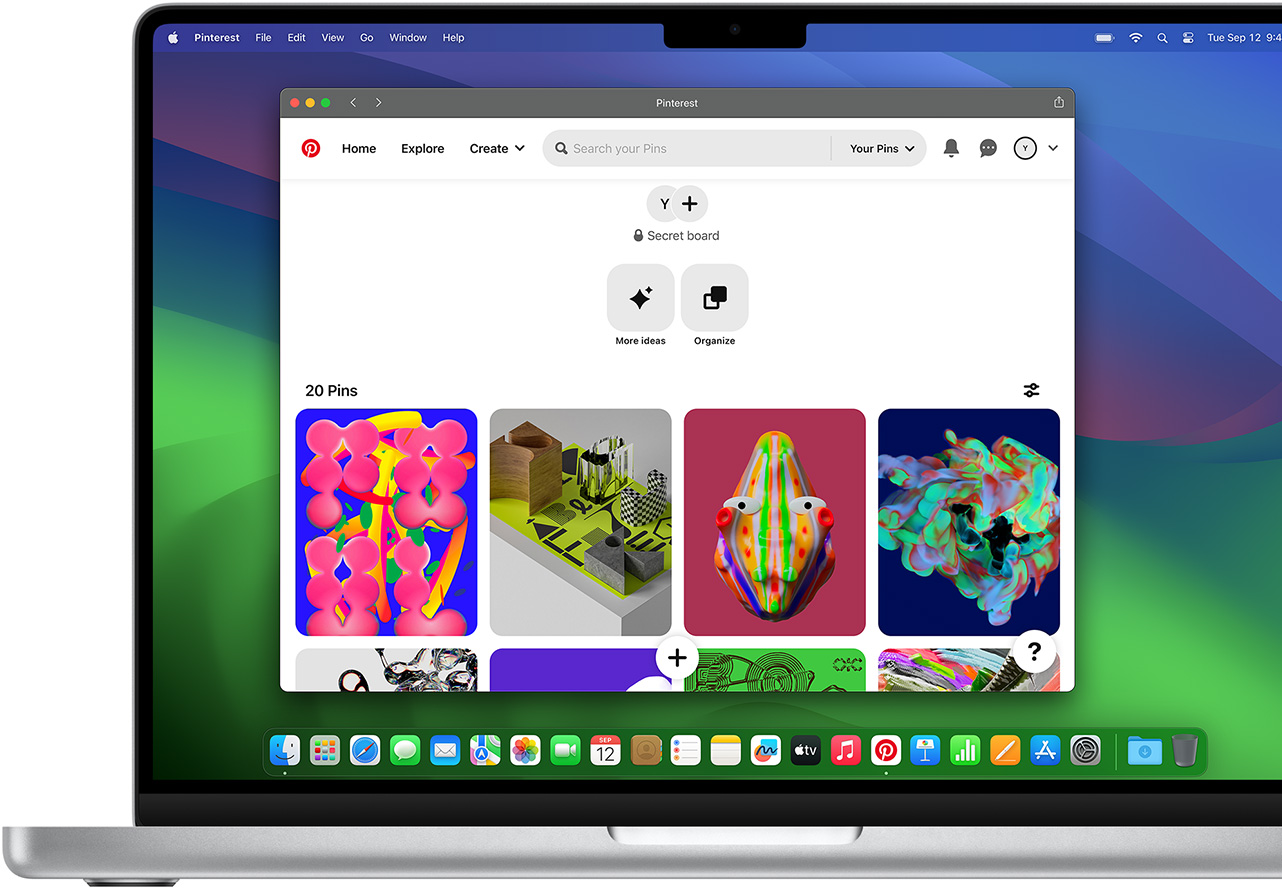
Safari Extensions add functionality to your browser to help you explore the web the way you want. Find and add your favourite extensions in the dedicated Safari category on the App Store.
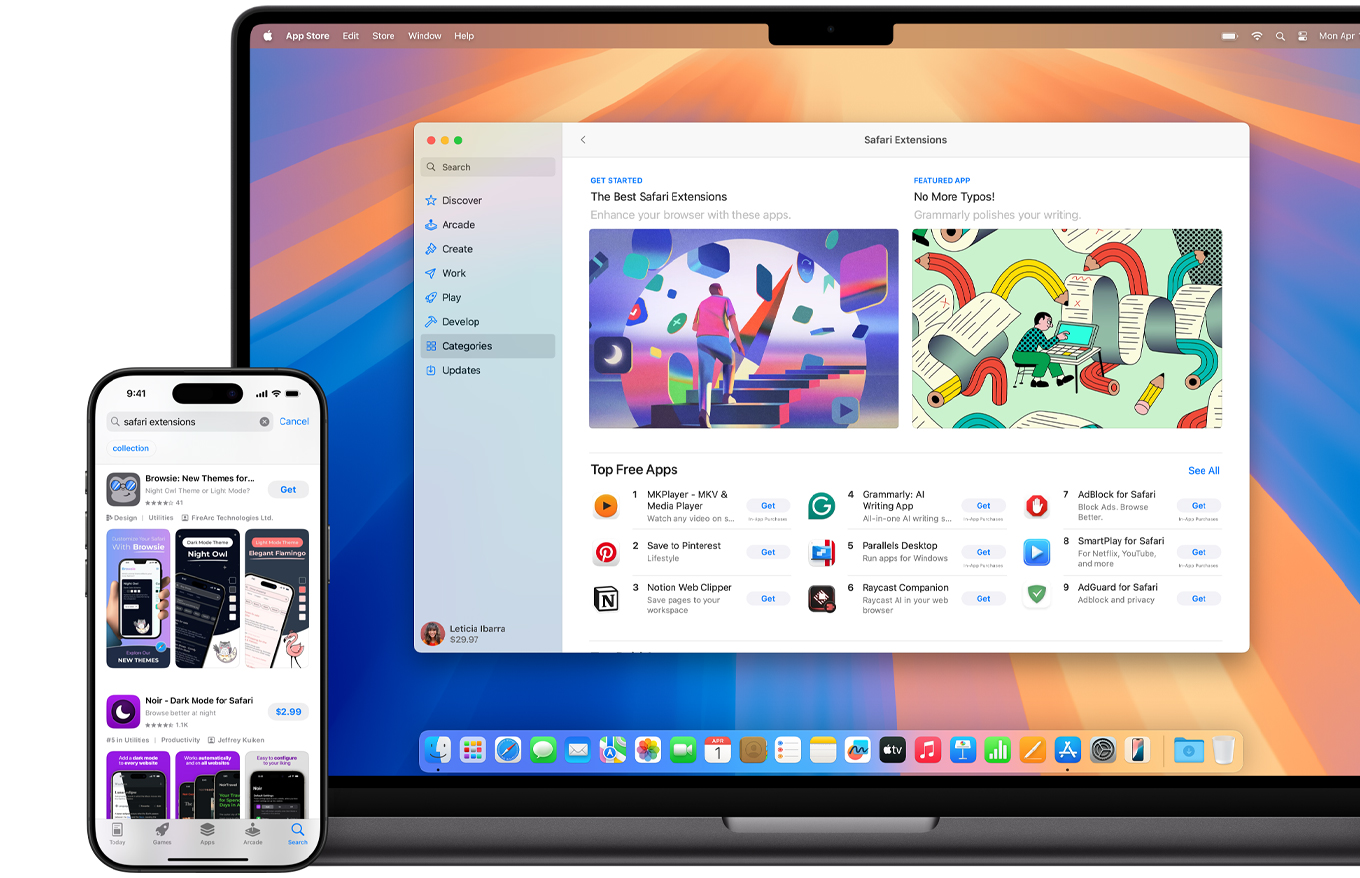
Save and organise your tabs in the way that works best for you. Name your Tab Groups, edit them and switch among them across devices. You can also share Tab Groups — making planning your next family trip or group project easier and more collaborative.
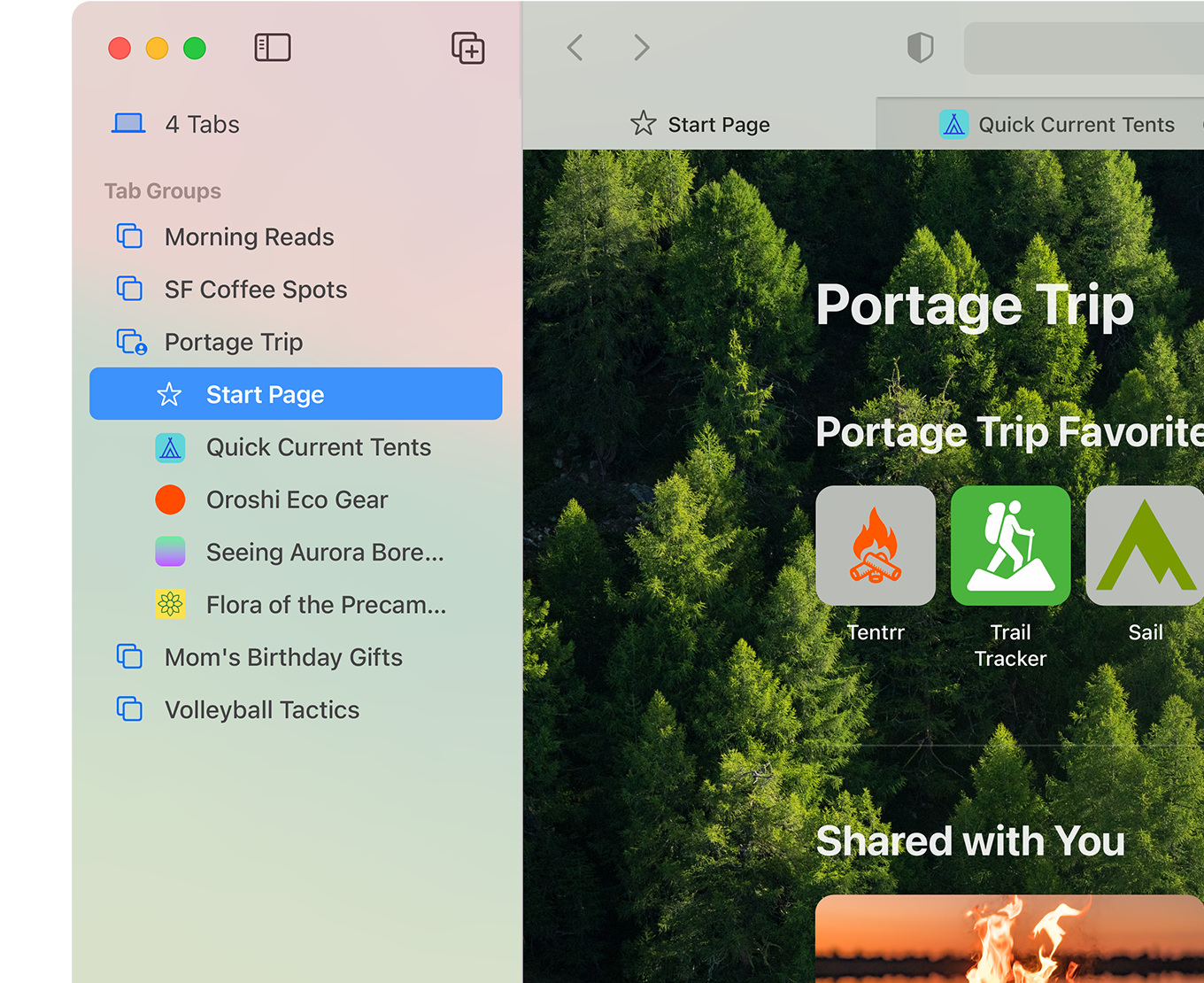
Smart Tools
Designed to help your work flow..
Built-in tools create a browsing experience that’s far more immersive, intuitive and immediate. Get detailed information about a subject in a photo with just a click, select text within any image, instantly translate an entire web page and quickly take notes wherever you are on a site — without having to switch apps.
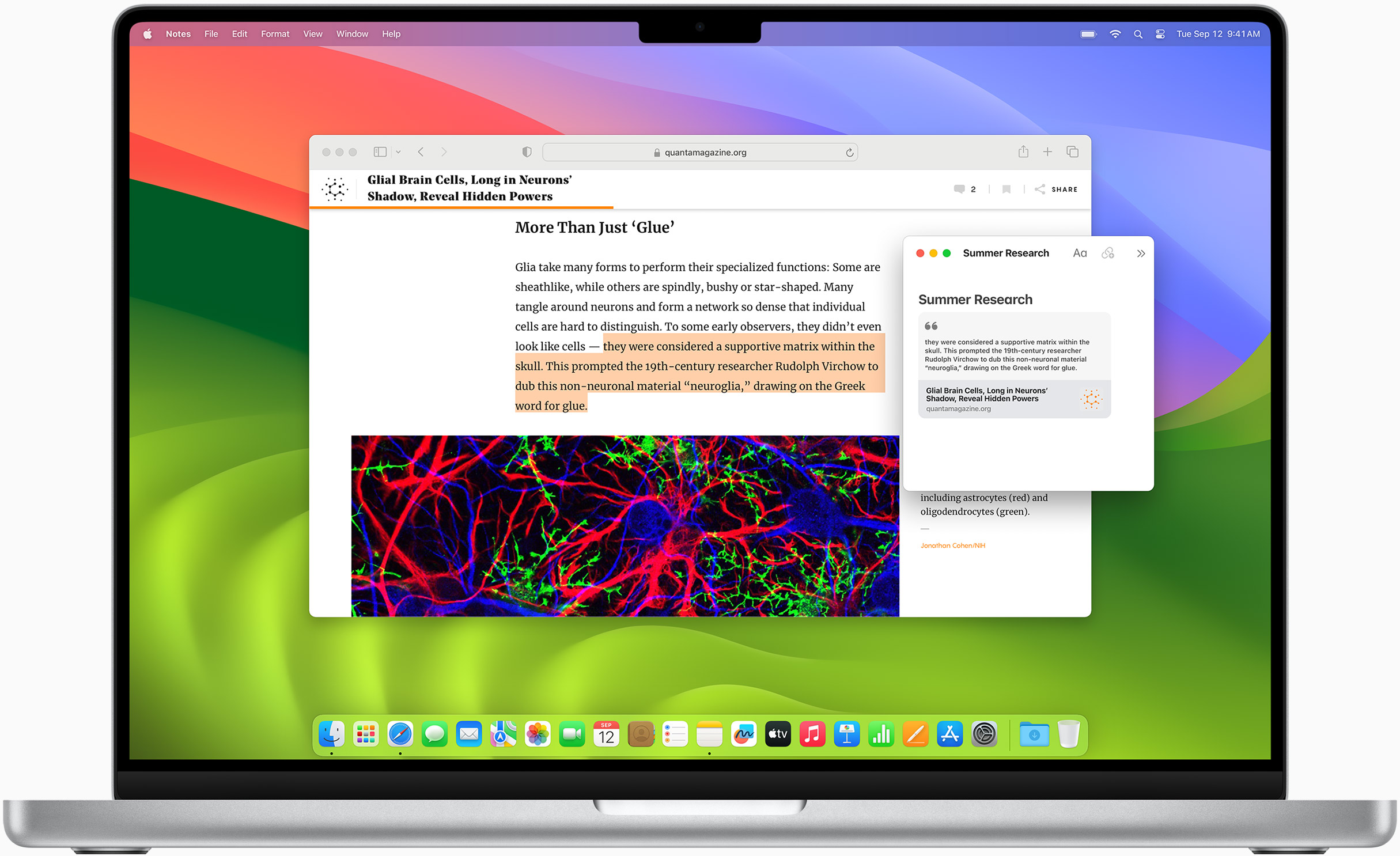
Notes is your go-to app to capture any thought. And with the Quick Note feature, you can instantly jot down ideas as you browse websites without having to leave Safari.
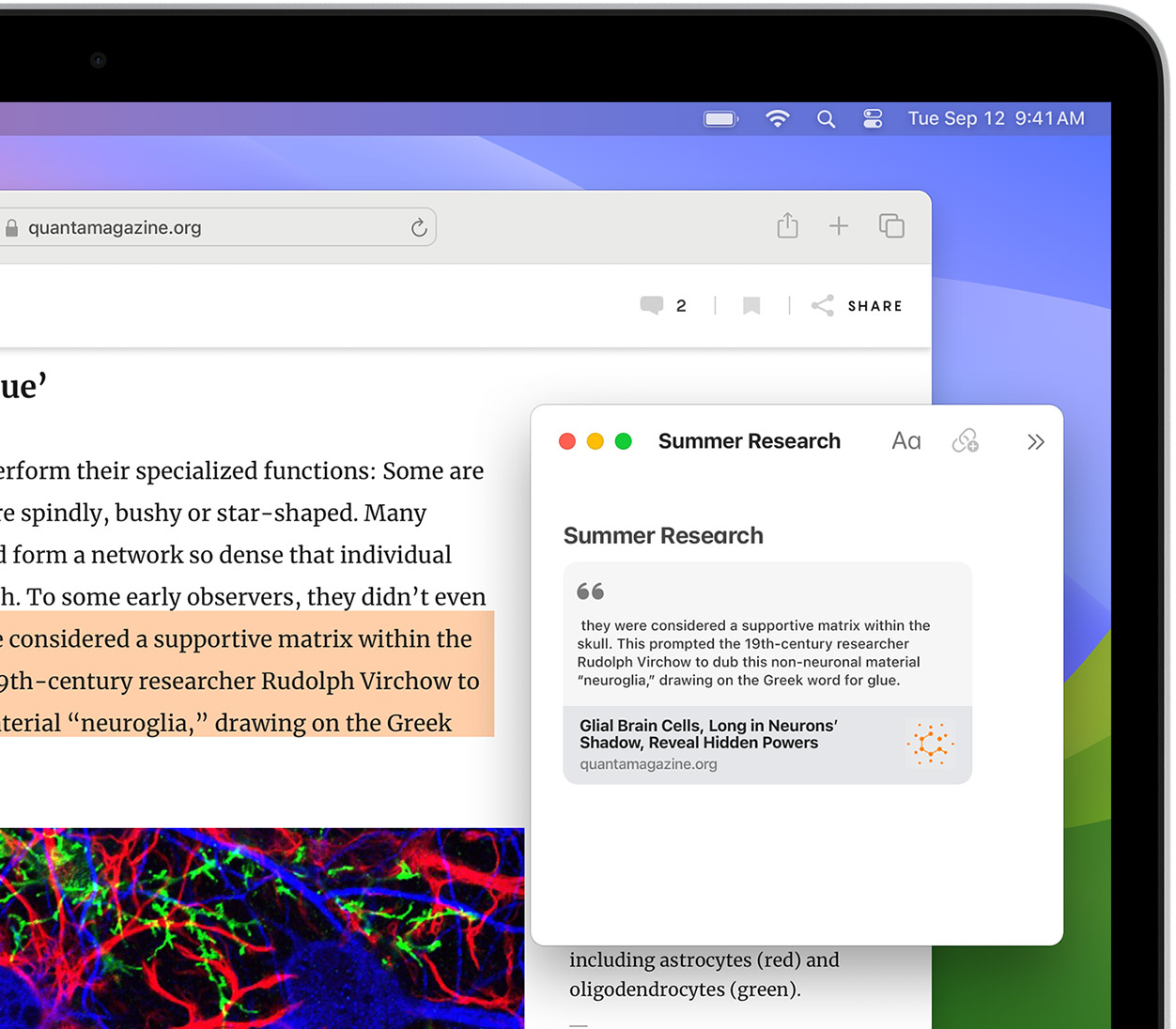
Translation
Translate entire web pages with a single click. You can also get translations for text in images and paused video without leaving Safari.
Interact with text in any image or paused video on the web using functions like copy and paste, translate and lookup. 6
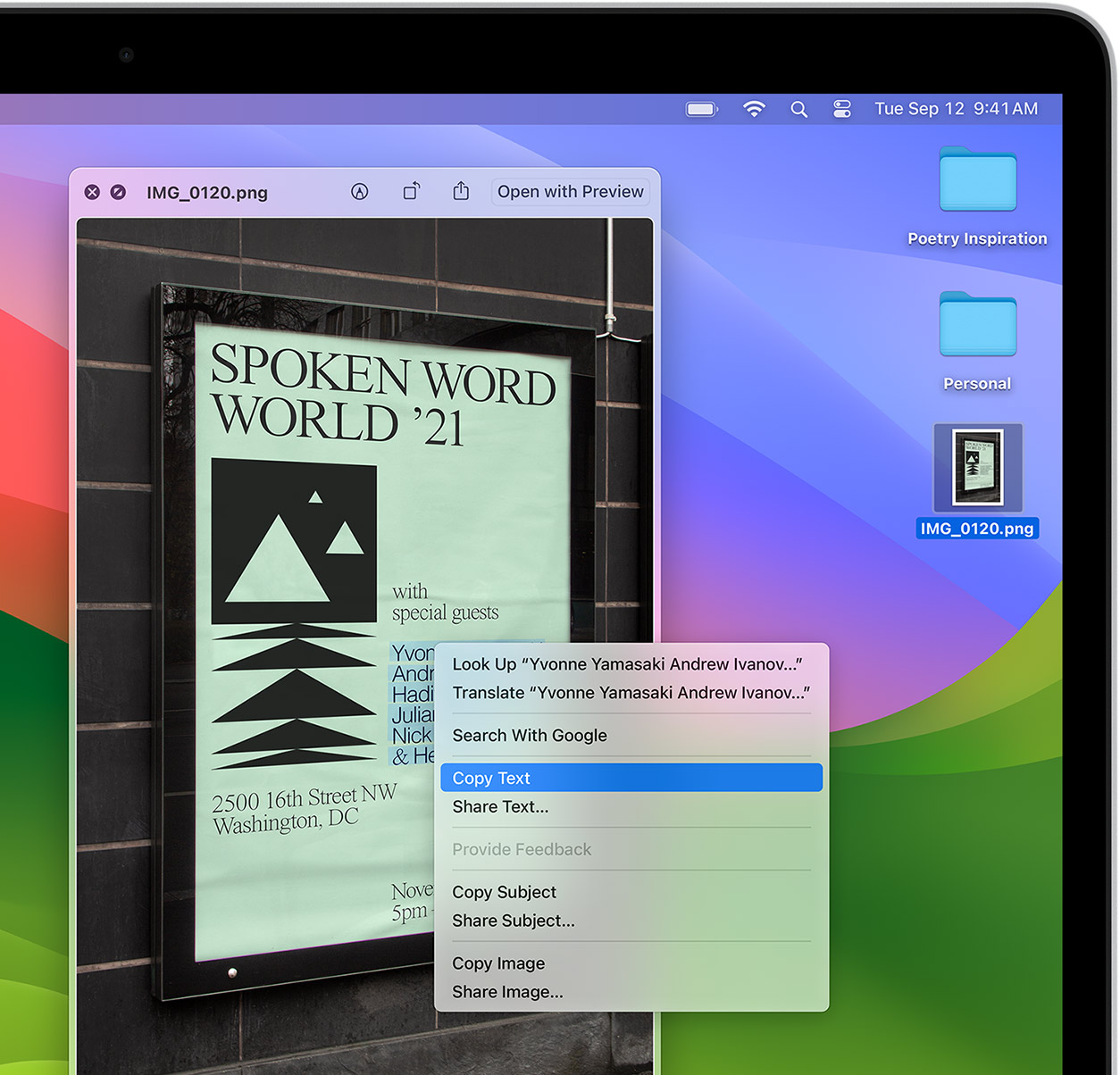
Visual Look Up
Quickly learn more about landmarks, works of art, breeds of dogs and more with only a photo or an image you find online. And easily lift the subject of an image from Safari, remove its background and paste it into Messages, Notes or other apps.

Surf safe and sound.
Strong security protections in Safari help keep you safe. Passkeys introduce a safer way to sign in. iCloud Keychain securely stores and autofills passkeys and passwords across all your devices. Safari also notifies you when it encounters suspicious websites and prevents them from loading. Because it loads each web page in a separate process, any harmful code is always confined to a single browser tab so it won’t crash the entire application or access your data. And Safari automatically upgrades sites from HTTP to the more secure HTTPS when available.
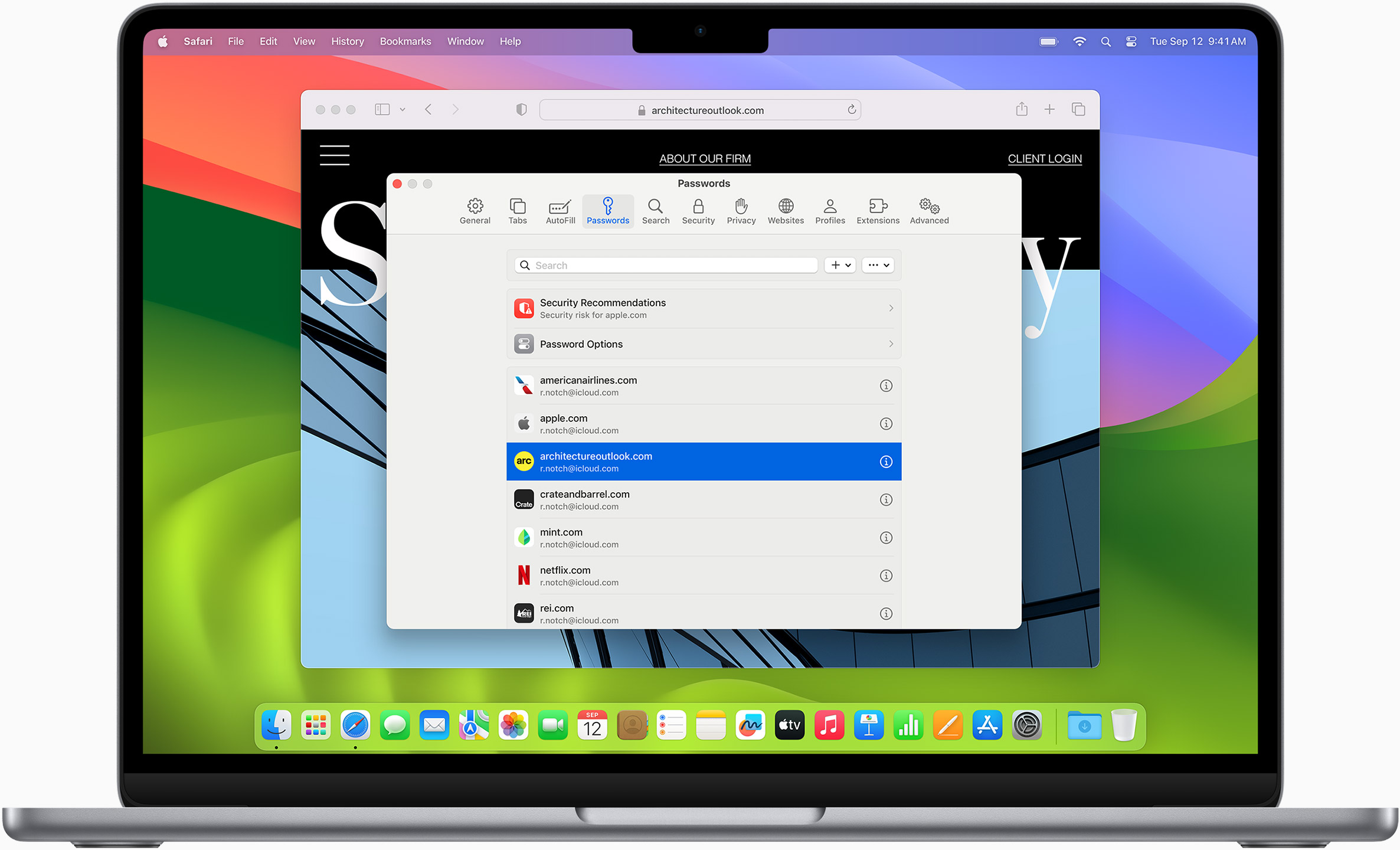
Passkeys introduce a more secure and easier way to sign in. No passwords required.
Passkeys are end-to-end encrypted and safe from phishing and data leaks, and they are stronger than all common two-factor authentication types. Thanks to iCloud Keychain, they work across all your Apple devices, and they even work on non-Apple devices.
Learn more about passkeys
Same Safari. Different device.
Safari works seamlessly and syncs your passwords, bookmarks, history, tabs and more across Mac, iPad, iPhone and Apple Watch. And when your Mac, iOS or iPadOS devices are near each other, they can automatically pass what you’re doing in Safari from one device to another using Handoff. You can even copy images, video or text from Safari on your iPhone or iPad, then paste into another app on your nearby Mac — or vice versa.

When you use Safari on multiple devices, your tabs carry over from one Apple device to another. So you can search, shop, work or browse on your iPhone, then switch to your iPad or Mac and pick up right where you left off.
Save web pages you want to read later by adding them to your Reading List. Then view them on any of your iCloud-connected devices — even if you’re not connected to the Internet.
iCloud Keychain securely stores your user names, passwords and credit card numbers, and keeps them up to date on your trusted devices. So you can easily sign in to your favourite websites — as well as apps on iOS and iPadOS — and quickly make online purchases.
Designed for developers.
Deep WebKit integration between Mac hardware and macOS allows Safari to deliver the fastest performance and the longest battery life of any browser on the platform, while supporting modern web standards for rich experiences in the browser. WebKit in macOS Sonoma includes optimisations that enable even richer browsing experiences, and give developers more control over styling and layout — allowing for more engaging content.
Make Safari your default browser
Customise your start page, view your browsing privacy report, monitor your saved passwords, view your tabs across all your devices, read the safari user guide, get safari support.
How to Download & Install Safari on Windows 10 PC: 2020
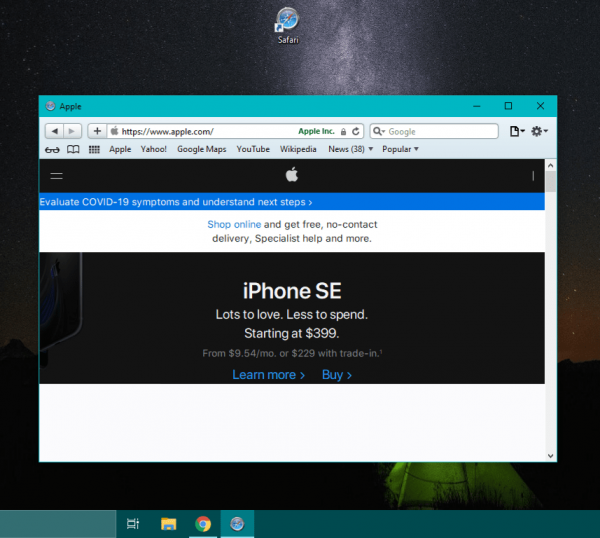
What You Will Learn in This Guide:
Some Windows PC users may want to run the Apple Safari web browser on a Windows 10 PC. Apple has stopped supporting Safari for Windows since 2012. However, you can download and use Safari on your Windows PC. In this guide, you will learn how to download and install Safari on Windows 10 .
However, the Safari web browser is the default browser for all Apple devices like macOS , iPadOS , and iPhone with iOS . Just as Microsoft has Microsoft Edge, Google has Chrome, and Mozilla has Firefox, Apple is responsible for developing and maintaining its Safari browser.
You Might Also Like: How to Download & Install TikTok on Windows 10 PC
Safari Web Browser
Safari is a Web browser with high performance. It is developed by Apple Inc. It is the default browser for macOS, iPadOS and iPhone with iOS and its older versions are also available for Windows users. It was first released in 2003 for the Macintosh computers. A Windows edition was available from 2007 until 2012; the software has since been discontinued by Apple. As of now, Windows 10 users can download and install the Safari version 5.1.7 for Windows computers.
Best Features or Safari Browser
Safari is unquestionably a brilliant browser. Its fast speed and ease of use make it a great app. Together with these simple qualities, Safari has more highly innovative features that most don’t know about.
- Privacy and Security
- Protection from Unsafe Sites
- Intelligent Tracking Prevention
Reasons to Install Safari on Windows 10
The browser outperforms other browsers such as Chrome and Firefox in terms of speed and efficiency according to Apple’s sources. Here are the reasons why you can make better use of Safari than any browser.
- Improved Battery Life
- AutoFill Passwords
How to Download and Install Safari on Windows 10
Yeah, the Safari browser can also be downloaded and installed on Windows 10, Windows 8, and Windows 7. The catch, however, is that Apple no longer develops Windows operating system Safari. This means Safari’s new update is not available for the Windows operating system.
Meanwhile, The Safari version 5.1.7 released a few years ago must be downloaded and installed. That said, the Safari version 5.1.7 is officially available for download from Apple and is completely compatible with both the latest 32-bit and 64-bit Windows 10 systems. Safari’s latest version for Windows was released on 9 May 2012.
Remember that, Before you install this version of Safari on Windows 10, note that this version is outdated and lacks many of the security features in the new version of Safari.
Step 1. Download Safari from trusted sites. Here is the link to download Safari and then follow the on-screen instructions.
Step 2 . When the file is download, double-click on it to start the installation.
Step 3 . Click Next .

Step 4 . Select I accept the terms in the license agreement and click Next .

I accept the terms in the license agreement
Step 5 . Here, you can deselect or uncheck some options like Install Bonjour for Windows or Make Safari the default browser for all users and click Next .

Step 6 . Finally, click Install, and If you’re promoted click Yes . Wait until the installation wizard is completed and click Finish .

Step 7. Safari browser is now installed on your Windows 10 PC and it’s ready to use.
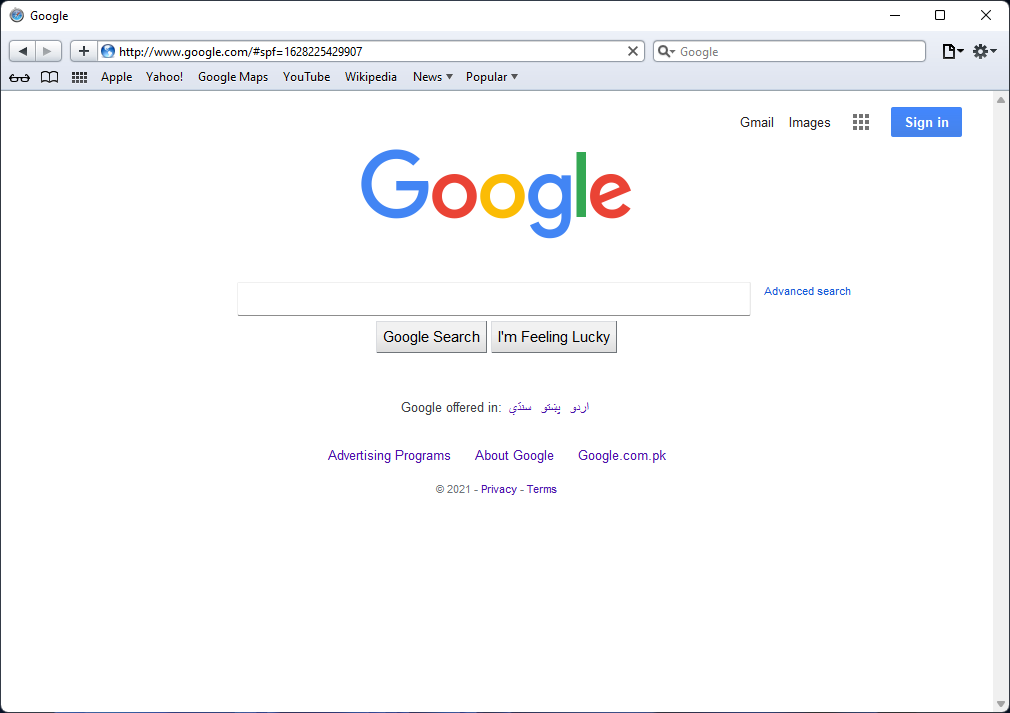
Install Safari on Windows 10
That’s it. This is how you can download and Install the Safari web browser on your Windows PC. When it comes to speed and security then you can’t find any better web browser like Safari. If you’re a Windows user and want to experiment with the Safari browser then you may opt to install it on your Windows computers. The only downside is that you can’t download and install the latest version of Safari. What is your favorite web browser? Share your thoughts and comments in the section below.
ShaadLife Team
We are professional How-to content writers. As a tech enthusiast and geek, we love to write and share articles about different operating systems such as Android, Windows, macOS, iOS, and some other products like a smartwatch and smart TV.
How to Enable the Trash Feature on Voice Recorder in Samsung Galaxy
How to disable google assistant on android phones in 2020, read more from shaadlife, how to send self-destructing photo telegram without secret..., how to turn off heart rate on galaxy..., how to backup & restore samsung phone data..., how to save audio from whatsapp on android, how to set low battery warning on samsung..., how to change iphone app colors in ios..., how to create & use ar emoji on..., how to enable & install dolby atmos in..., how to get retro flip clock screensaver on..., how to remove safe mode on samsung phone..., leave a reply cancel reply.
This site uses Akismet to reduce spam. Learn how your comment data is processed .

IMAGES
VIDEO
COMMENTS
Installing Safari on Windows 11/10 or earlier versions of the Windows operating system is as easy as installing any other web browser. Here is how to do just that. Step 1: Click here to download Safari 5.1.7 setup file from Apple. The setup supports both 32-bit and 64-bit Windows 11/10/8/7 systems. Step 2: Run the installer and then follow the ...
5. Specify if you want to add Safari as a desktop shortcut or not. Also, decide if you prefer it as the default browser on your computer (we recommend you don't select this option). Select Next to continue. 6. Pick an install directory (or leave the default folder path) and select Install. 7.
How To Download and Install Safari In Windows 11/10 [Guide]Link: https://web.archive.org/web/20150102010357/https://support.apple.com/kb/dl1531If you use a M...
Do you wish to download Safari browser for Windows 10? This video will help you install Safari on Windows 10 and avail its features. Safari browser is a dedi...
Learn the history, reasons, and methods of using Safari on Windows PC. Find out the pros and cons, alternatives, and risks of installing Safari 5.1.7 or macOS on a virtual machine.
To initiate the installation of Safari on Windows, locate the downloaded installation file, typically in the form of an executable setup or installer package. Upon identifying the downloaded file, double-click to commence the installation process. This action triggers the execution of the installation wizard, guiding users through the necessary ...
Follow these steps: 1. Visit the Safari download webpage and select your desired download location on your hard drive. 2. Save the file and then click the executable to initiate the installation process. 3. Open the downloaded installation file and click "Run" to begin the setup. 4.
1. First of all, click on this link to download Safari Browser on your computer. 2. Once downloaded, double-click on the installer file to install the browser. 3. On the main page, click on the Next button and follow the on-screen instructions. 4. Wait until the web browser installs on your system. 5.
Installing Safari on Windows 10 (or on Windows 7 or 8.1) has no mystery. Although Apple has hidden the download section of its browser (for reasons we will see later), it is still possible to download the latest version of the browser published for Windows from the following link. Once the following installer is downloaded, we run it on our ...
View on Facebook Page (Opens in a new tab) View our Twitter Page (Opens in a new tab) View our Instagram Page (Opens in a new tab) View our Youtube Page (Opens in a new tab)
How to Use Safari on Windows PC using Online Service. Step #1. Open Crossbrowsertesting.com on any of the browser in your Windows PC. Step #2. Create a free account with the site and log in. Step #3. From the left menu, hover your mouse pointer on "Live Testing" option and then click on "Start a Live Test.". Step #4.
New Chrome warning for all Windows users. Jaap Arriens/NurPhoto. A technically complicated warning for Google Chrome users has just been issued, but thankfully it's one with a stupidly simple ...
The version of Safari for Windows you can still download and install is Safari 5.1.7 and it installs and runs on Windows 10, Windows 8, or Windows 7 without incident. Despite being many versions behind what's available on a Mac, Safari in Windows runs fine, though since it's an earlier web browser version from some years ago you will find ...
Safari. Blazing fast. Incredibly private. Safari is the best way to experience the internet on all your Apple devices. It brings robust customization options, powerful privacy protections, and optimizes battery life — so you can browse how you like, when you like. And when it comes to speed, it's the world's fastest browser. 1.
In case of Windows (Internet Explorer / FireFox / Google Chrome), hold down the "Control" key and "F5" key. In case of Mac (Safari / Google Chrome), hold down the "Command" key and "R" key. In case of Mac (FireFox), hold down the "Command", "Shift" and "R" keys at same time.
Safari 5.1.7 is still available for Windows, but it's pretty outdated. And as we listed in our reasons to update your browser, keeping it updated is crucial for your security. So, it's not a good idea to download it. Still, if you'd like to try it, head to the Uptodown website and download Safari.
How to upgrade Windows Home edition to Pro ... web browsers: Arc, Opera, Firefox, Safari, and Brave (in that order). If you're savvy enough, you can enable Linux support on ChromeOS and install ...
Installing Safari on Windows. In the absence of an official download link, users need to find a trustworthy source to download Safari 5.1.7. The installation process includes accepting the license agreement, choosing installation options, selecting the installation folder, and initiating the install.
To create a new group for your tabs, right-click on a tab and go to " Add tab to group > New group .". After that, write the name of your group and select its color. To add another tab to an ...
Now with that out of the way, let's get to the steps: 1. Download the setup of the Safari browser from this link. By clicking this, it will automatically download the executable file on your system. 2. Double click the SafariSetup.exe file and click on the Next > button to start the installation process. 3.
I have a Windows Computer that's running Windows 10 and I'd like to know if I can install Safari on My PC. Chrome just isn't safe and bad things keep happening on it. Safari is a lot safer, faster, and just better in general.
Find the IPA file you wish to install. Install the IPA file directly through AltStore. Direct Download and Installation Methods: Downloading Directly from Safari. Launch Safari on your iPhone. Visit a website that hosts IPA files. Download the IPA file. Open it in a file management app like Documents. Install the file using an app installer.
Step 2: Download Safari 5.1.7 for Windows. 1. Click the download source from CNET. 2. Click the DOWNLOAD NOW button to continue. 3. The download process will start. If not, you can click the restart the download link to manually start Safari download for Windows 10.
Install Safari on Windows 10/11 by installing macOS on a virtual machine? Yes, theoretically, the only way to use the Safari browser on a Windows 10/11 PC is to install macOS in a virtual machine and then use the macOS and the built-in Safari browser. However, remember that macOS is not officially available for virtual machines or devices other ...
Changing your default browser looks slightly different if Windows 10 is installed on your computer. Follow these quick steps to do so: Download and install Chrome if you haven't done so.
To use Grammarly in Microsoft Office, install Grammarly for Windows by following these steps: Download Grammarly for Windows. Double-click the downloaded file and follow the prompts to complete the installation. In Microsoft Word, Grammarly for Windows will show a list view of suggestions and will let you filter suggestions by category:
Safari is the best way to experience the Internet on all your Apple devices. It brings robust customisation options, powerful privacy protections and optimises battery life — so you can browse how you like, when you like. And when it comes to speed, it's the world's fastest browser. 1. Learn how to make Safari your default browser.
Download. Step 2.When the file is download, double-click on it to start the installation process. Step 3.Click Next.. Next. Step 4.Select I accept the terms in the license agreement and click Next.. Next. Step 5.Here, you can deselect or uncheck some options like Install Bonjour for Windows or Make Safari the default browser for all users and click Next.. Next
Remember that, Before you install this version of Safari on Windows 10, note that this version is outdated and lacks many of the security features in the new version of Safari. Step 1. Download Safari from trusted sites. Here is the link to download Safari and then follow the on-screen instructions. Step 2.
How to Download and Install Safari Browser on in Windows 10 (latest 5.1.7) Windows 10 Download.Apple released this safari 5.1.7 in 2012 and since then never ...