Safari: A Beginner’s Guide for iPhone or iPad Users
Safari can be intimidating to learn when you first start using it, but this guide will help you get used to it.
On Apple devices, the default web browser is called Safari. It shares a lot of similar features to other common browsers, like Chrome, Firefox, and Edge. But if you’re new to using Safari, you may feel a little lost because the interface is slightly different to the others.
So, here’s a beginner’s guide on how to use the Safari app to browse the web on your iPhone or iPad.

How to Search for Content in the Safari App
As with all web browsers, you’ll need to first enable your iPhone’s mobile data or connect to a Wi-Fi network to access the internet.
Then, to search in Safari, simply type a term, phrase, or URL into the Smart Search bar at the bottom of the screen and tap Go on your keyboard. The Smart Search bar is a combination of the address bar and search bar. As you type, you’ll see search suggestions based on your keyword as well as results from your bookmarks and browsing history.
How to Navigate a Webpage in Safari
Once you obtain your search results, you tap on a link you’re interested in. Now let’s look at how you can navigate the webpage once it’s loaded.
How to Jump Back to the Top of Webpage
After swiping to scroll down a long article, you may want to go back up to access the website’s menu. To instantly jump back to the top of the webpage, just tap the topmost edge of your screen.
How to Go Backward (or Forward) a Webpage
After tapping on a link, perhaps the webpage isn’t quite something you’re looking for. To go back to your search results, swipe from left to right from the edge of your screen.
To go forward on a webpage, swipe from right to left instead.
Related: Essential Safari iOS Tips & Tricks for iPhone Users
How to Reveal the Safari Address Bar
Your Safari address bar is automatically hidden away when you’re scrolling down a webpage. To bring it back, tap the bottom edge of the screen that shows the website’s main URL.
How to Work With Multiple Tabs in the Safari App
Having multiple tabs opened in Safari can help you to compare information between webpages and search for new content without having to close your current webpage. Here’s how to work with multiple tabs in Safari on your iPhone or iPad.
How to Open a New Tab
To open a new tab, select the Tabs icon in the bottom-right corner, which looks like two overlapping squares. Then tap the Plus (+) to open a new tab.
How to Switch Between Tabs
Again, hit the Tabs icon. You’ll see a gallery of all your opened tabs in Safari. Select a tab to visit the webpage you want.
Since the release of iOS 15, Apple introduced a new feature in Safari: tab groups. Many of us are probably guilty of having way too many opened tabs. Therefore, organizing tabs into groups makes them more manageable. Learn more about how to use tab groups in Safari on your iPhone .
How to Open a Link in a New Background Tab
When you read long articles, you’ll likely come across a link or two within the content that sparks your interest. To avoid disrupting your reading process, you can make Safari open the link in the background, in a new tab. To do so:
- Go to the Settings app.
- Select Safari .
- Scroll down and tap Open Links .
- Choose In Background .
Next time you want to open a link, long-press it. Then, select Open in Background . When you want to visit that link, select Tabs to view all your opened tabs and choose the loaded webpage.
Saving and Sharing Webpages in Safari
The internet gives you access to a whole new world of information. Save a webpage to refer to it later, or share it with your family and friends.
How to Bookmark a Safari Webpage
To bookmark a webpage to read later, tap the Share icon in the middle of the bottom of the screen (it looks like an arrow coming out of a square) and select Add Bookmark . Type in a bookmark name.
To access your bookmarked webpage later, tap the Bookmark icon (an opened book) and browse through your bookmarks, reading list, and history to find what you’re looking for.
Besides the bookmark option, you’ll also notice that you can add a webpage to your favorites or reading list. Marking a webpage as a favorite will make it show up on your Safari home page. It’s useful if you visit the website often.
To learn more about reading lists, you can visit our guide on the differences between a bookmark and a reading list .
How to Share a Link From the Safari App
Stumble upon an interesting DIY project? A promising recipe you’d like to share with your family? You don’t have to bookmark and remind yourself to show the webpage to them later. You can share the link directly from the Safari app.
Tap the Share icon. You can then select the receiver’s name from the horizontal list of recent contacts, or choose your preferred communication app to send the Safari link to them.
Erasing Your Digital Footprint in Safari
If you’re an aspiring crime writer, having a friend notice your crime-filled search history when they peer over your shoulder is inevitably awkward. Hence, there are some things we’d prefer to keep private and erase all traces of once we exit a web browser.
Safari has a few features to help you with this.
How to Close a Tab
If you don’t close your tabs, old webpages will just auto-load again the moment you head into Safari. Having too many opened tabs affects your browsing speed as well.
Closing a tab is simple. You just need to tap the Tabs icon and then tap the Close (x) button in the corner of the tab.
How to Browse Privately in Safari
Similar to Google Chrome’s Incognito Mode, Safari has a feature called Private Browsing Mode. Your autofill information and browser history won’t be saved when you use this function. Here’s how to use it:
- First, tap the Tabs icon.
- Select the center Tabs button with an arrow next to it.
- Choose Private .
- To open a new private tab, tap the Plus (+) button.
Whenever you’re in doubt about whether you’re in Private Browsing Mode, just check the Smart Search Bar. It will be dark grey instead of white when you’re browsing privately.
How to Clear Your Safari Browsing History
If you forgot to use Private Browsing while searching for confidential information, don’t worry. You can still clear your history in Safari. Just follow these steps:
- Tap the Bookmarks icon.
- Select History (the clock icon).
- Tap Clear .
- Choose the time length from which you want Safari to clear your history.
Use the Safari App to Surf the Internet on Your iPhone
The Safari app has all the features you need for a seamless browsing experience. Once you’re familiar with these basic functions, you can check out and download Safari extensions from the App Store to enjoy more helpful features while surfing the internet on your iPhone or iPad.
Safari App: The Ultimate Guide
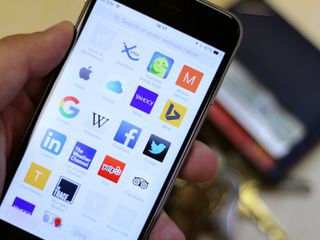
Apple's web browser, Safari , keeps getting faster and better. It sports a smart search bar, tabs, and a special Split View version for iPad users. You can view Shared Links and add articles to your Reading List, or access your saved passwords and credit cards through iCloud Keychain. And you can pay for goods and services using Apple Pay , the company's secure contactless payment system.
If you've been curious about making the most of Safari, here's everything you need to know.
How to find web pages, bookmarks, history, and search page content in Safari on iPhone and iPad
The Smart Search bar is a hybrid of the old address and search bars melded into one universal place to type and go. You can access your default search provider, your browsing history, saved bookmarks, and even specific words on web pages all through the unified Smart Search bar at the top of your Safari browsing window.
- How to search the web using the Smart Search bar
- How to quickly copy URLs, search, and visit websites in Safari on your iPad
- How to search bookmarks and web history using the Smart Search bar on iPhone and iPad
- How to search the text on a specific web page using the Smart Search bar
- How to change your default search browser
How to use private browsing and tabs in Safari on iPhone and iPad

Tabs in Safari lets you keep multiple web pages open at the same time so you can switch between them or refer back to them whenever you want to. You can open links in new tabs so you don't lose what you're currently surfing, and you can even go into Private mode so nothing you search for or navigate to can come back to haunt you.
- How to open a new tab in Safari on iPhone and iPad
- How to use Safari's Split View on iPad
- How to switch tabs in Safari on iPhone and iPad
- How to close a tab in Safari on iPhone and iPad
- How to quickly close all tabs in Safari on iPhone and iPad
- How to view recently-closed tabs in Safari on iPhone and iPad
- How to view websites from your other devices in Safari on iPhone and iPad
- How to use private browsing in Safari on iPhone and iPad
How to use Bookmarks and Reading List in Safari on iPhone and iPad
Reading List is Apple's take on a read-it-later service: Built into the Safari browser for iPhone and iPad, Reading List let you save any articles you stumble across while browsing the web for offline viewing; you can then go back and peruse them at your convenience. Bookmarks, in contrast, aren't available offline, but can be added to your Favorites bar for easy repeat access. Because both Reading List and Bookmarks sync via iCloud, your links and stories are available while you're on the go with your iPhone, lounging at home with your iPad, or while you're enjoying a coffee at your Mac. Here's how to use them.
- How to add a bookmark
- How to add a bookmark to your Favorites bar
- How to search for a bookmark
- How to edit and remove a bookmark
- How to add an article to your Reading List in Safari
- How to access your Reading List in Safari
- How to delete articles from your Reading List in Safari
- How to use Reader View in Safari on iPhone and iPad
How to use Shared Links in Safari on iPhone or iPad
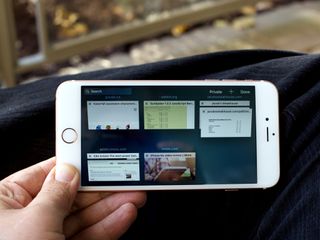
Shared Links let you make a custom feed right inside the iPhone and iPad's built-in web browser, Safari . You can add social accounts and your favorite websites to your Shared Links tab and get all the content that matters to you in one convenient place.
- How to access and use Shared Links in Safari
- How to add a social media subscription to Shared Links in Safari
- How to add a website subscription to Shared Links in Safari
- How to delete subscriptions to Shared Links in Safari
How to block cookies and stop websites from tracking you in Safari
If you've recently noticed that some advertisements you receive within apps seem oddly similar to something you've just been reading about or a game you've just started playing, it's not because Siri is listening in on your conversations or because your iPhone has gained self-awareness. It's because you have ad tracking on your iPhone. The Do Not Track policy exists to prevent social networks, analytics, and online advertising from following you around the internet and recording your browsing patterns. Browsers that respect Do Not Track — like Apple's Safari — will allow you to surf the web in peace and privacy.
Master your iPhone in minutes
iMore offers spot-on advice and guidance from our team of experts, with decades of Apple device experience to lean on. Learn more with iMore!
- How to limit ad tracking on iPhone and iPad
How to block ads in Safari
The Web has gotten messy. Whether it's ads, social widgets, or spoilers you want to avoid, you can make it a little less distracting by downloading and enabling content blocker widgets. Here's how to do so on your iPhone, iPad, or iPod touch.
- How to block ads on your iPhone or iPad
- How to view a Safari website without content blockers on your iPhone or iPad
- The best ad blockers for iPhone and iPad
- Can't enable content blockers on your iPhone or iPad? Here's the fix!
How to clear history and cookies in Safari
Whenever you visit a webpage using the Safari web browser, it gets recorded in your browser history so you can more easily go back and find that page again should you want to. Likewise, cookies get stored to make logins and other information easily available to you. If you don't want a particular page recorded in your history or cookies (we don't judge!) you can always use Private browsing mode. If you forget, however, you can quickly and easily clear your history and cookies and start over.
If you're worried about the safety of your kids while browsing online, we also offer a guide on setting up parental controls to block potentially nasty websites from young eyes.
- How to view and clear your browsing history in Safari on iPhone or iPad
- How to block websites in Safari on iPhone and iPad
Any Safari questions?
Any tips we missed or any other questions about Safari on iPhone or iPad? Drop them in the comments below!
Serenity was formerly the Managing Editor at iMore, and now works for Apple. She's been talking, writing about, and tinkering with Apple products since she was old enough to double-click. In her spare time, she sketches, sings, and in her secret superhero life, plays roller derby. Follow her on Twitter @settern.
WWDC 2024 Ultimate Preview Guide: Everything you need to know ahead of Apple's big event
The name of Apple's AI overhaul just leaked — and it's so obvious you probably could have guessed
WWDC 2024 Live blog: All the latest Apple AI, iOS 18, iPadOS 18, and macOS 15 news as it happens
Most Popular
- 2 Apple Intelligence AI features for iOS 18 will be a beta test — even after full iOS 18 launch rolls out
- 3 MacBook Air M3 plummets to a new lowest price ever, just as WWDC rounds the corner with potential macOS updates
- 4 iOS 18 could add some big accessibility features to AirPods
- 5 Despite OpenAI partnership, don't expect a special guest on stage at WWDC 24

Where to Download Safari
Safari download for iphone and ipad:.
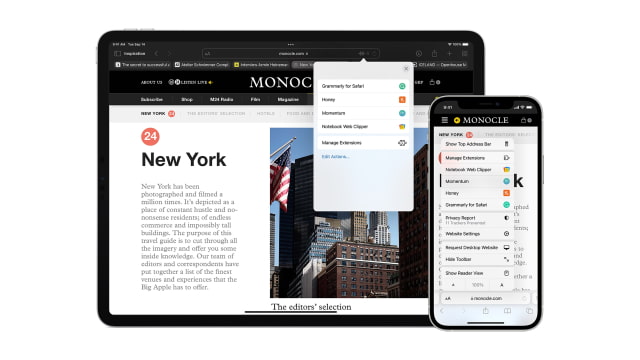
SAFARI DOWNLOAD FOR MAC
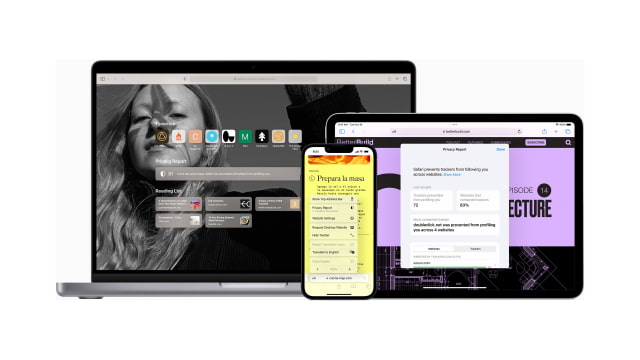
Download Safari for macOS Ventura
Download safari for macos monterey, download safari for macos big sur, download safari for macos catalina, download safari for macos mojave, download safari for macos high sierra, download safari for macos sierra, download safari for mac os x el capitan, download safari for mac os x yosemite, download safari for mac os x mavericks, download safari for mac os x mountain lion, download safari for mac os x lion, download safari for mac os x snow leopard, download safari for mac os x leopard, safari download for microsoft windows, about safari.
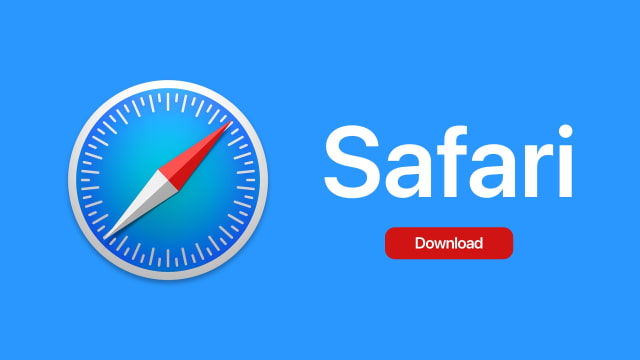
How-To Geek
How to download files using safari on your iphone or ipad.
Need to quickly download a file on your iPhone or iPad? Here's how you can do this using Safari or a third-party app.
Quick Links
How to download files using safari, how to the change default download location, alternative for ios 12 users: documents 5 by readdle.
In your work or personal life, you'll sometimes need to download a file on your iPhone or iPad. Using the new feature introduced in iOS 13 and iPadOS 13, you can now do this directly in Safari. No third-party app needed!
Safari's download manager is a hidden new feature in the iOS 13 and iPadOS 13 updates. If you're going about your day, browsing the web, you probably won't be aware of the feature. Instead, it comes up when you tap on a download link.
Go to a web page and find the link for a file you want to download. When you select it, you'll see a popup with the filename asking if you want to download it. Tap on the "Download" button.
The download will start, and you'll see a new "Downloads" button appear next to the address bar at the top of the browser. Tap on the button to reveal all current downloads. From here, you can monitor the progress of multiple downloads.
If you want to stop a download at any time, simply tap on the "X" button.
Once the download is finished, tap on the file to preview it. If you've downloaded a media file, image, or a PDF, you'll be able to see it in the preview window.
You can then share the file to any app. Tap on the "Share" button from the bottom-left corner.
Press the "Search" icon next to the filename in the Downloads section to open the file.
Once you open the file in the Files app, you can tap and hold on the file to reveal the menu.
From here, tap on "Delete" to delete the file.
By default, the downloaded files are saved to the Downloads folder in iCloud Drive in the Files app. This is a great option if you have a paid iCloud storage plan because it allows your downloaded files to instantly sync across all your devices.
But if you're on the free, 5GB tier, you might not have space for storing large files.
Thankfully, you can change the default location to local storage. Open the "Settings" app and go to Safari > Downloads. If you can't find the browser on your phone, try using Apple's Spotlight search to locate it.
Here, switch the selection to "On My iPhone" or "On My iPad" depending on your device.
By default, Safari will pick the "Downloads" folder. You can change this by tapping on the "Other" option to select any folder from the local storage (or from a cloud storage option).
The new download manager in Safari is exclusive to iOS 13, iPadOS 13, and above. If you haven't updated to the latest OS (which you should), or if you're in a situation where you can't update, here's a workaround for you.
Try using the free Documents 5 app by Readdle . It's an all-in-one browser and file manager app.
Open the Documents 5 app and tap on the "Browser" button in the bottom-right corner to switch to the browser mode.
Now, navigate to the page with the download link and tap on it. From the next screen, select the folder where you want to download the file and tap on "Done."
The download will now start. You can tap on the "Downloads" tab to view all downloads.
Tap on the "Files" button from the bottom-left corner to switch to the file manager. From here, tap on the "Downloads" folder to see your downloaded file. You can tap on the download to preview it in the app. Tap on the "Menu" button to view options for opening the file in another app.
Safari's download manager is just one of the many new features in iOS 13. Take a look at our list of the best iOS 13 features to learn more.
Related: The Best New Features in iOS 13, Available Now
Looks like no one’s replied in a while. To start the conversation again, simply ask a new question.
How do I reinstall safari on my apple ipad
No do i download safari to ipad
iPad Pro, iPadOS 14
Posted on Oct 25, 2020 8:42 PM
Posted on Oct 26, 2020 5:29 AM
The Safari browser is an integral element of iPadOS. It cannot be removed or installed independently of iPadOS.
If you cannot find the Safari App icon on your Home Page(s) or Dock, you can find it using the iPad Search feature. From any Home Screen, simply swipe downwards with your finger from any empty part of the screen - avoiding the top edge or corners; this will expose the Search dialogue. Just enter “Safari” in the Search window.
Similar questions
- How do I reinstall safari to my apple ipad How do I reinstall safari to my apple iPad mini 700 1
- How to reinstall safari I need to reinstall safari on ipad 498 2
- How do I reinstall safari thank you How do I reinstall safari on my iPad 290 1
Loading page content
Page content loaded
Oct 26, 2020 5:29 AM in response to Magpahh
Oct 25, 2020 8:43 PM in response to Magpahh
How do I reinstall safari to ipad
Oct 25, 2020 9:44 PM in response to Magpahh
I have just updated my Apple password, may have saved something to iCloud now favourites list has disappeared rom ipad
How to use Safari extensions on your iPhone and iPad
Along with some extensions to try.
By Barbara Krasnoff , a reviews editor who manages how-tos. She’s worked as an editor and writer for almost 40 years. Previously, she was a senior reviews editor for Computerworld.
Share this story
If you buy something from a Verge link, Vox Media may earn a commission. See our ethics statement.
:format(webp)/cdn.vox-cdn.com/uploads/chorus_asset/file/22863260/akrales_210917_4760_0330.jpg)
One of the handiest types of software in anyone’s quiver is the browser extension: those cool little applets that let your browser do what you want it to do. And one of the nicest things about iOS 15 and iPadOS 15 is that you can now add extensions to the Safari browser. Even though this is a new feature that launched with the latest iOS version, there are already a number of useful extensions available for you to add.
What follows is a rundown on how to add extensions to your Safari app — while we’ve illustrated the process using an iPhone, you can follow the same basic directions with an iPad. We’ve also included a sampling of some extensions you can try.
How to add extensions
- Tap on the Settings app.
- Scroll down to and select Safari > Extensions.
- Any extensions that you’ve already installed will be listed here. Tap on “More Extensions” if you’d like to see what’s available in the App Store. (You can also simply go to the App Store and search on “Safari Extensions.”)
:format(webp)/cdn.vox-cdn.com/uploads/chorus_asset/file/22924238/makephotogallery.net_1634147611611.png)
- Once you’ve installed your first extension, you’ll see a little “puzzle piece” icon on the left side of Safari’s address bar. Tap that, and the menu that pops up will include your current extensions plus a “Manage Extensions” selection, which lets you toggle your extensions on and off.
:format(webp)/cdn.vox-cdn.com/uploads/chorus_asset/file/22924199/IMG_62BD37855789_1.jpeg)
Some extensions to try
This is a small sampling of some of the extensions that you can now access via the App Store. While there are not many extensions yet available (compared to the number of extensions for, say, Chrome), it’s a pretty safe bet that there will be lots more to come over the next few months.
Amplosion ($2.99)
AMP, which is short for “Accelerated Mobile Pages,” is a web format created by Google to optimize search results for mobile browsers. However, if you’d rather not have Google tweaking the webpages you upload, you can use Amplosion to redirect the AMP links that show up in search results into normal mobile links.
Noir ($2.99)
When you’re browsing at night and you’ve set your iPhone or iPad to dark mode, you will often hit a website that is bright enough to make your eyes water. Noir allows you to set a dark mode for all the websites you visit.

1Password (subscription needed)
1Password is a well-known and respected password manager . If you’re a 1Password user, there’s no question that you’re going to want to add this one to your mobile Safari app.
Super Agent for Safari (free)
This handy extension automatically fills out a website’s cookie consent forms based on your preferences, which can save you a lot of time and irritation.
Web Inspector (free)
Something for developers: an app that lets you inspect the HTML coding of a website, modify it, debug it, and perform other essential tasks.
The Light Phone 3 is a little less light — but a lot more useful
Mobile driver’s licenses are coming to new york state starting june 11th, all three game console makers have now abandoned x integration, apple wwdc 2024: the 13 biggest announcements, elon musk has unusual relationships with women at spacex, wsj reports.
More from Tech
:format(webp)/cdn.vox-cdn.com/uploads/chorus_asset/file/25184511/111323_PlayStation_Portal_ADiBenedetto_0013.jpg)
Sony’s portable PlayStation Portal is back in stock
:format(webp)/cdn.vox-cdn.com/uploads/chorus_asset/file/23925998/acastro_STK054_03.jpg)
The Nintendo Switch 2 will now reportedly arrive in 2025 instead of 2024
:format(webp)/cdn.vox-cdn.com/uploads/chorus_asset/file/19336098/cwelch_191031_3763_0002.jpg)
The best Presidents Day deals you can already get
:format(webp)/cdn.vox-cdn.com/uploads/chorus_asset/file/25289959/Command_Line_Site_Post_Dylan_Field_Figma.jpg)
Interview: Figma’s CEO on life after the company’s failed sale to Adobe
- a. Send us an email
- b. Anonymous form
- Buyer's Guide
- Upcoming Products
- Tips / Contact Us
- Podcast Instagram Facebook Twitter Mastodon YouTube Notifications RSS Newsletter
Safari 18 Features: Highlights, New Reader Mode, and Video Viewer
In macOS Sequoia , Apple has some additional features in Safari 18 that are likely to be welcomed by Mac users. Here's a quick rundown of what's new.

Highlights can be accessed via a new site menu icon that appears in the address bar, from which you can quickly pull up relevant information about a site, such as directions, summaries, or quick links to learn more about people, music, movies, and TV shows.
As of writing this, Highlights does not appear to work outside of the United States, so it is likely to be region-specific at this early state. However, there are other changes to Safari that are live wherever you are located.

If you click the button again, a dropdown menu lets you change the theme (white, off-white, gray, black) and choose your preferred font (Athelas, Charter, Georgia, Iowan, New York, Palatino, San Fransisco, Seravek, and Times New Roman).
In this menu, you can also find text size options by percentage (from 50% to 300%), as well as a "Find..." option to find a word or phrase on a page, and a button to Hide Reader mode.
Apple says that Reader can also provide a summary of an article, along with a table of contents in a sidebar, but we could not get this to work, likely because it is an aspect of Apple Intelligence , which will not be introduced until later in the year.

In other Safari-related changes, macOS Sequoia beta adds support for opening links directly in web apps. Now, when you click a link, that link should open in the web app instead of your default web browser. You can also now personalize web apps on Mac with Safari Web Extensions and Content Blockers.
Lastly, Safari 18 beta for iOS, iPadOS, visionOS , macOS Sequoia and macOS Sonoma brings inline predictive text to the web, and you can now set which Safari profile should be used to open particular websites.
Get weekly top MacRumors stories in your inbox.
Popular Stories

Revealed: iOS 18 Works With These iPhone Models

Apple Announces iOS 18 With New Customization Features, Redesigned Photos App, and More

WWDC 2024 Apple Event Live Keynote Coverage: iOS 18, Apple's AI Push, and More

Massive iPhone Upgrade Coming This Week But These Devices Will Miss Out

Amazon Introduces Record Low Prices on Every M3 MacBook Air
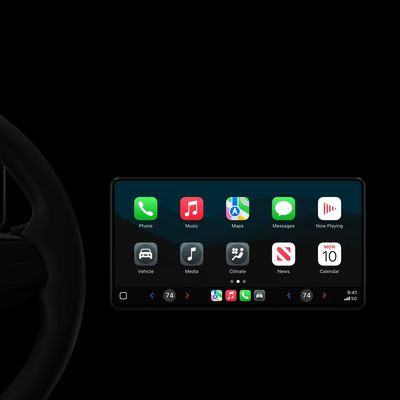
Apple Provides Updated Look at Next-Generation CarPlay at WWDC 2024
Top rated comments.
People still use Safari? I tried it when i first had my Mac, but I could nto get on with it, then I tried it again a few weeks ago, but had problems with some sites not working, so I have gone back to Firefox.
Next Article

Our comprehensive guide highlighting every major new addition in iOS 17, plus how-tos that walk you through using the new features.

Apple News+ improvements, cross-platform tracker alerts, website app downloads for the EU, and more.

Get the most out your iPhone 15 with our complete guide to all the new features.
A deep dive into new features in macOS Sonoma, big and small.

Updates to Mail, Photos, Messages, and more, with Apple Intelligence features throughout.

iPhone Mirroring, Safari improvements, new Passwords app, and Apple Intelligence features throughout.

Action button expands to all models, new Capture button, camera improvements, and more.

Larger displays, new Capture button, camera improvements, and more.
Other Stories

24 minutes ago by Tim Hardwick

1 day ago by Tim Hardwick

2 days ago by Tim Hardwick

3 days ago by Tim Hardwick

6 days ago by Tim Hardwick
Perplexity - Ask Anything 17+
Search and discovery with ai, perplexity ai, inc..
- #55 in Productivity
- 4.9 • 50.5K Ratings
- Offers In-App Purchases
Screenshots
Description.
Perplexity—Where Knowledge Begins. The answers you need—right at your finger tips. Cut through the all the noise and get straight to credible, up-to-date answers. This free app syncs across devices and leverages the power of AI like OpenAI's GPT-4 and Anthropic's Claude 2. Your smarter way to know and understand. Features: · Perplexity Copilot: Guided AI search for deeper exploration. · Ask with voice or text: Instant, up-to-date answers whether you type or say it. · Thread Follow-Up: Keep the conversation going for a deeper understanding. · Trust Built In: Cited sources for every answer. · Stay Curious: Learn new things from the community. · Your Library: More than search history, it's an archive of your discoveries. Download Perplexity now and continue your journey to better knowledge and understanding. In-app Subscriptions: If you decide to subscribe to Perplexity Pro, it will be applied to your iTunes account upon confirmation. Subscriptions will automatically renew unless canceled within 24 hours before the end of the current period. You can cancel anytime by visiting the 'Manage Subscription' section of your account. For more information, please refer to our Terms of Service and Privacy Policy. Terms of Service: https://www.perplexity.ai/tos Privacy Policy: https://www.perplexity.ai/privacy
Version 2.22.0
Thank you for using Perplexity AI! We update the app regularly to make discovering new information easier. In this version, we've made the following changes: · Various bug fixes and improvements If you enjoy using Perplexity, please drop us a rating! Feel free to always drop by our Discord server at https://discord.gg/perplexity-ai to leave us feedback or to say hello!
Ratings and Reviews
50.5K Ratings
I’ve used perplexity now for close to 6 months or more, and there hasn’t been a person I’ve came across whom I haven’t pointed toward the app. It is by far the most useful tool I’ve ever came across for life in general. Simple questions are a no brainer for the app able to answer any simple question you can think of with more information that anyone could ask for. But when it comes to intricate questions, this is where it really shines. I’ve been blown away from the step by step answers given when I ask a question about an automotive repair. Truly amazing how quick and how accurate this app is able to answer your questions. But I think my favorite part of perplexity is how much time I’ve saved using it to shop online. If your like me and will surf the web for hours reading forums and reviews trying to find the very best product on the market at the lowest price available you need this app and you need the pro version now!! Seriously the time and money that has been saved is unreal and if you don’t quite trust its opinion it has all the Citations for where it got its answers right there for you to review. This is a 10 star app all day……! and no I don’t work for the App’s developers and was never asked to give them a good review. This app is awesome !!!
Better than google and wikipedia
Going back to a search engine feels antiquated. and the results here are usually much higher quality. plus I can bypass the dumb algorithms and censorship on google and wikipedia. I mean who isnt sick to death of useless, overly seo-optimized sites cluttering your search results? (I'm looking at you healthline, webmd, mayoclinic, clevelandclinic). occasionally an ai generated site slips into the results though, so check the sources. when you use a search engine, you ask yourself a question, write a search friendly query and start going down the rabbit hole depending on the depth of your query. well perplexity explores all the rabbit holes at once, and practically writes you a wiki page on the fly with all sources. amazing. then you ask a followup, and boom another wiki page with sources. easily the best and fastest way to explore a topic quickly and thoroughly. thank you perplexity for whacking at goog, wiki, and bull-**** SEO. if I could request one thing its this - there are people on X who I would call "aggregators" they thoroughly understand a topic and have good information linked in their messages. if you could tap into that human curation, that would be excellent.
Feb. 2024: Yep, it’s unreal
I never ever ever ever ever thought I would say “goodbye Google” I’m not affiliated with Perplexity, but I wish I was. This company has built a product that, even as a AI researcher, made my jaw drop. This thing can understand images. Let me tell you. I was doing trivia some really hard math trivia which I I could not for the life of me figure out. I decided to try perplexitys capabilities and well it to my surprise, recognized every single number on the paper correctly, as well as computed the math flawlessly. For the next hour, I couldn’t stop trying subject after subject of trivia, seeing if anything to trick it, and really the only thing that I found that could check it was my Chihuahua. It knew that the picture of the small weird looking dog was a Chihuahua but it told me it wasn’t sure if it was an Applehead or Deerhead. Hint: it’s an Applehead. You can literally take a picture of a hand written, love letter, a hand, written, love letter, and I even tried my, a mushroom growing and it will tell you everything you want to know. It’s three in the morning and perplexity AI should be banned because it’s kept me up this late playing with it.
App Privacy
The developer, Perplexity AI, Inc. , indicated that the app’s privacy practices may include handling of data as described below. For more information, see the developer’s privacy policy .
Data Linked to You
The following data may be collected and linked to your identity:
- Identifiers
- Diagnostics
Privacy practices may vary, for example, based on the features you use or your age. Learn More
Information
English, French, German, Japanese, Korean, Simplified Chinese, Spanish
- Perplexity Pro $20.00
- Perplexity Pro $200.00
- Developer Website
- App Support
- Privacy Policy
You Might Also Like
Claude by Anthropic
Microsoft Copilot
GemAI: AI Chat & AI Assistant
Poe – Fast AI Chat
Notion Calendar
Bing: Chat with AI & GPT-4
View in English
Tools, documentation, forums, videos, and more.
Safari Technology Preview
Get a sneak peek at upcoming web technologies in macOS and iOS with Safari Technology Preview and experiment with these technologies in your websites and extensions.
- Safari Technology Preview for macOS Sonoma Requires macOS 14 or later
- Safari Technology Preview for macOS Ventura Requires macOS 13 or later
- Release Notes
June 5, 2024
Safari beta
Try out the next version of Safari for upcoming macOS releases. To access the latest beta versions of Safari, sign in with your Apple ID.
View downloads
Release Date
September 20, 2021
Guides and sample code
Get details on implementing web technologies with guides, reference, and sample code.
- Safari Web Extensions
- Apple Pay on the Web
- Security Keys
- Video Content in Safari
- More Safari Documentation
Watch and learn from our engineers as they show how to bring the latest web technologies to your websites on Safari.
- Watch Safari and Web Videos
Ask questions and discuss a variety of web development topics with Apple engineers and other developers.
- Apple Developer Forums
Featured web technologies
Safari extensions.
Safari extensions are a powerful way to add new features to Safari. They are built in Xcode with web technologies, such as HTML5, CSS3, and JavaScript and powerful native APIs. Now you can distribute and sell them through the App Store on Mac, iPhone and iPad.
- Meet Safari Web Extensions on iOS
- Explore Safari Web Extension improvements
- Converting a Web Extension for Safari
- Creating a Content Blocker
- Submit Your Extension
Universal links
Seamlessly link to content within your app or on your website in iOS, iPadOS, and macOS. With universal links, you can always give users the most integrated mobile experience, even when your app isn’t installed on their device.
- Universal Links
Smart App Banners
Make it easy for people to discover and download your app using iOS, iPadOS, and macOS. With Safari Smart App Banners, you can display a banner that provides a direct link to your app on the App Store, or opens the app if the user already has it installed. Smart App Banners integrate seamlessly and are easy to implement.
- Promoting Apps with Smart App Banners
HTTP Live Streaming (HLS)
Deliver streaming media to apps on iOS and iPadOS or HTML5-based websites using an ordinary web server.
- HTTP Live Streaming
Safari iCloud Keychain
Easily create more secure logins for users in iOS 15, iPadOS 15, and macOS Monterey or later using iCloud Keychain verification codes. Take advantage of verification codes, AutoFill, iCloud Keychain sync, and two-tap setup to simplify the multistep sign-in process.
- Secure login with iCloud Keychain verification codes
- Securing Logins with iCloud Keychain Verification Codes
- Safari Push Notifications
Use the Apple Push Notifications Service to send notifications to your website vistors, right on their Mac desktop — even when Safari isn’t running. These notifications display your website icon and notification text, which people can click to go right to your website.
- Certificates, Identifiers & Profiles
Introduced by Apple, WebKit is the most advanced rendering engine, drawing the web pages in Safari on iOS, iPadOS, and macOS.
- WebKit Open Source Project
Write automated tests to exercise web content in Safari to ensure a good user experience, and run those same tests against other browsers with a WebDriver-compliant driver.
- macOS WebDriver Commands for Safari 11.1 and earlier
- macOS WebDriver Commands for Safari 12 and later
- About WebDriver for Safari
- Testing with WebDriver in Safari
iOS 18 makes iPhone more personal, capable, and intelligent than ever
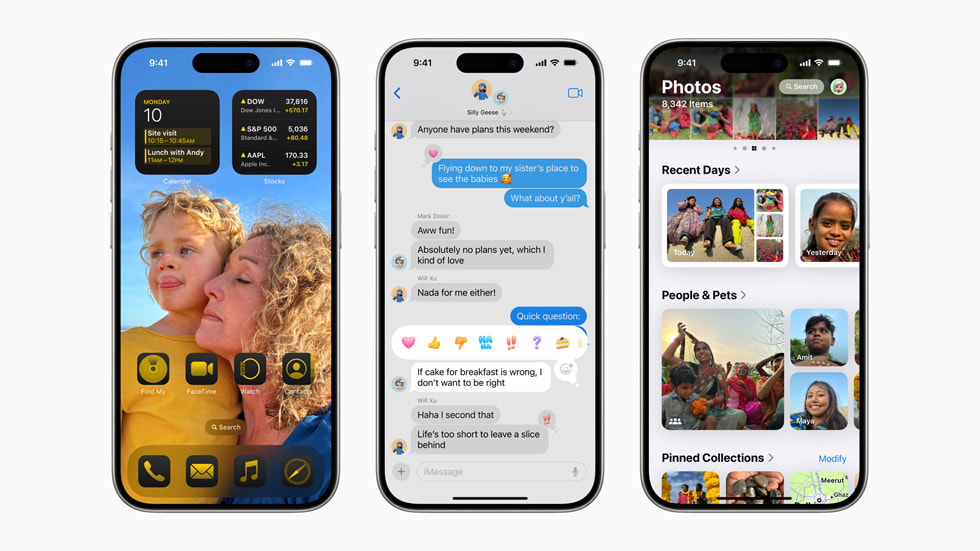
New Levels of Customization and Capability
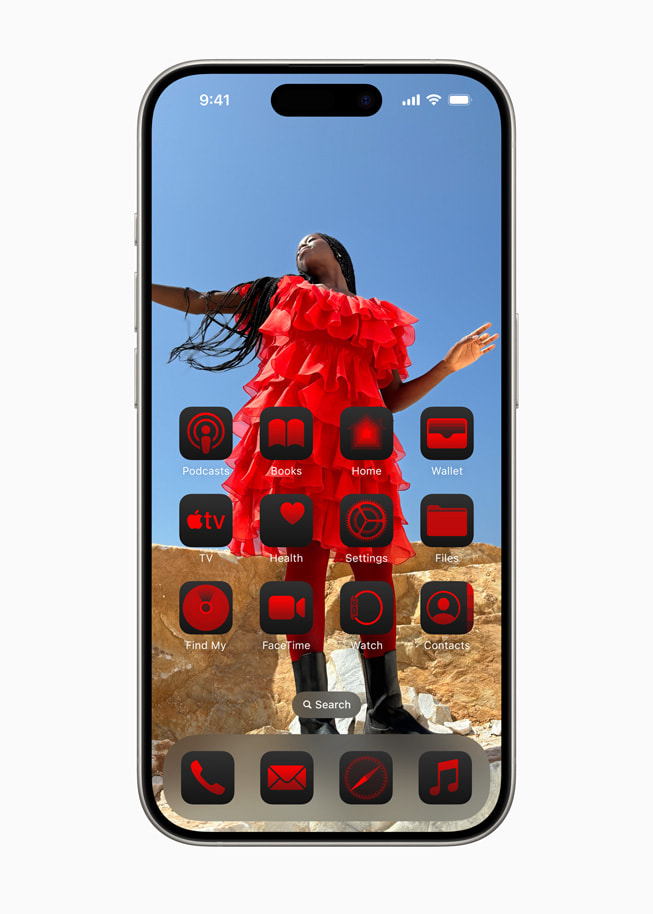
Photos Gets a Unified View, New Collections, and Customization
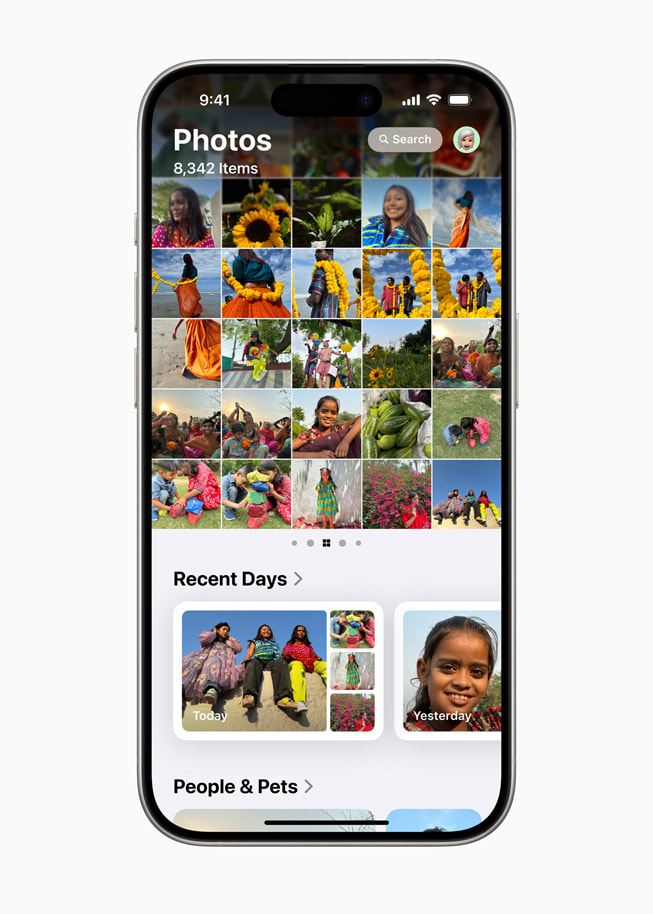
Powerful Ways to Stay Connected in Messages
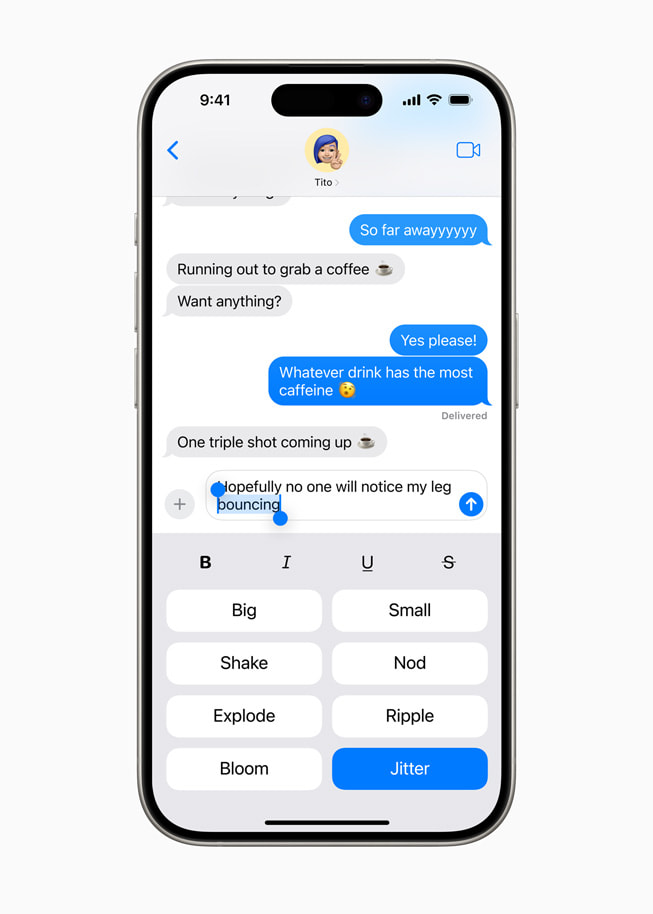
Enhancements to Mail
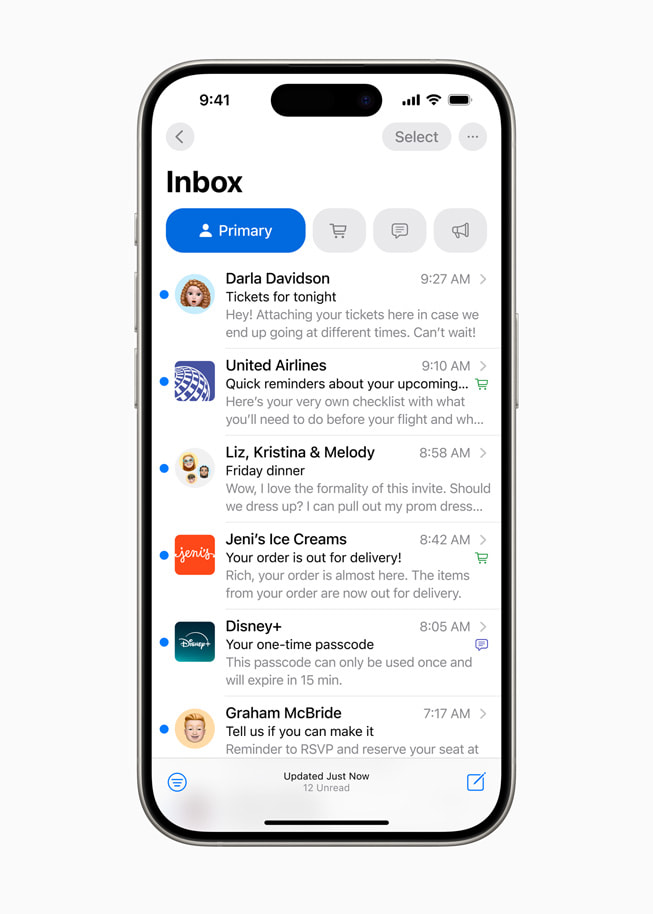
Big Updates to Safari
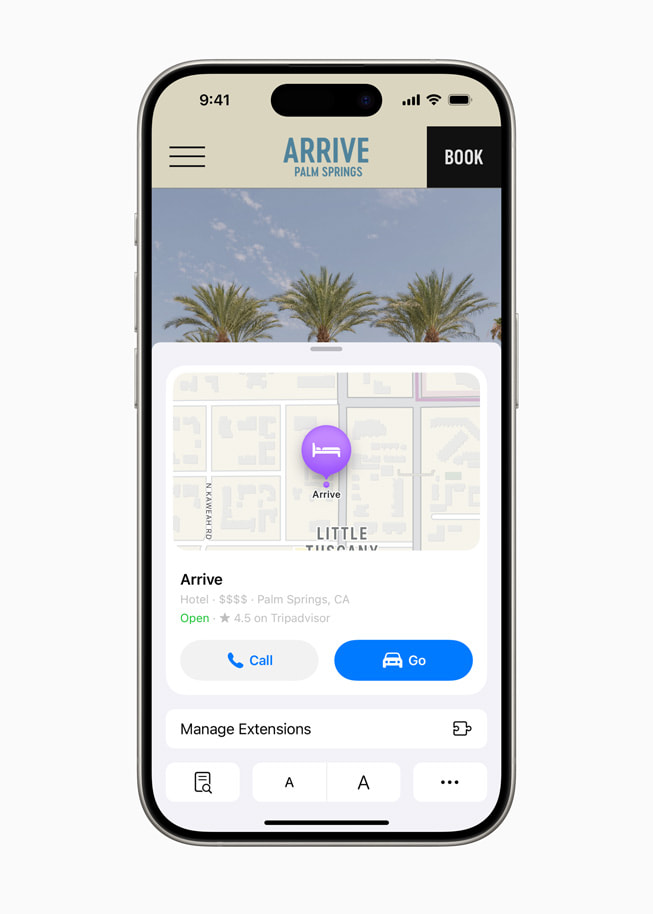
Introducing the Passwords App
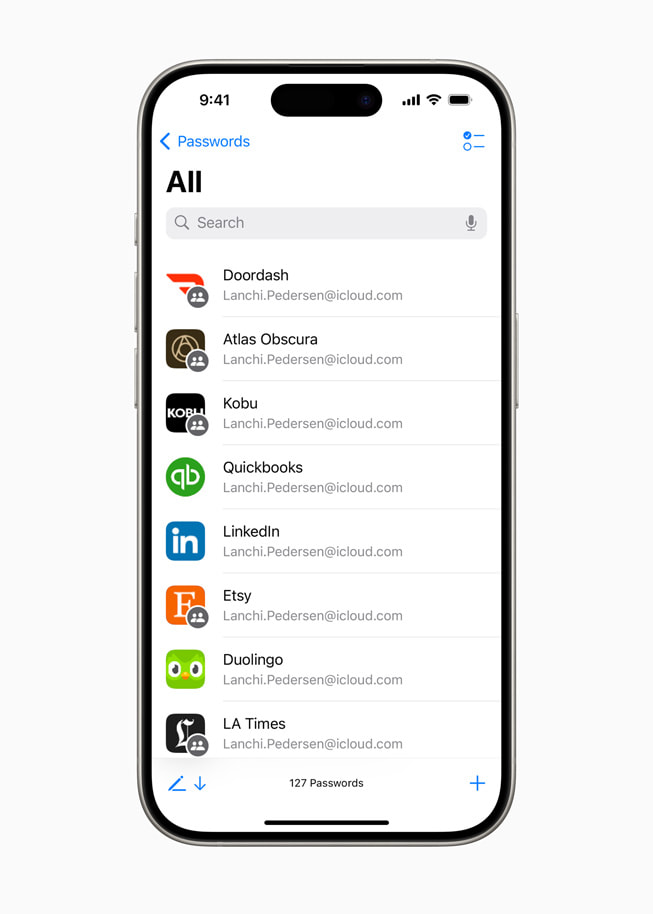
New Privacy Features Designed to Empower Users
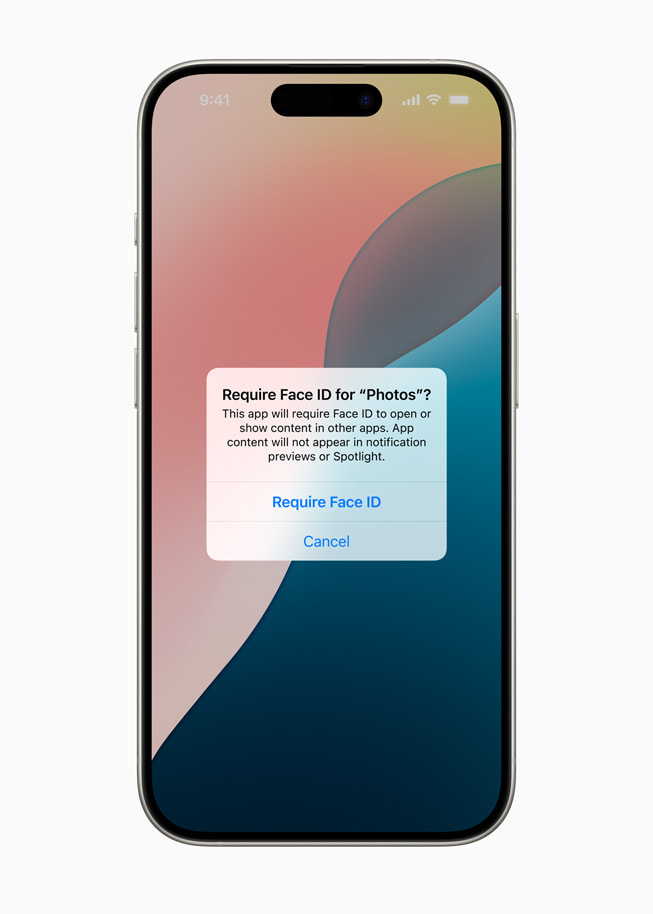
Apple Intelligence Transforms the iPhone Experience
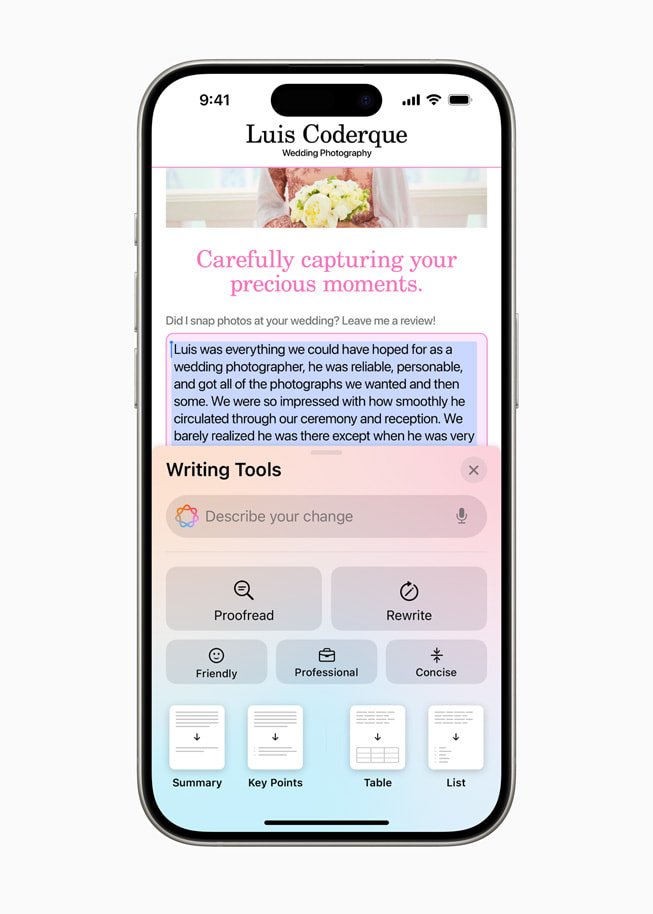
- In Apple Maps , users can browse thousands of hikes across national parks in the United States and easily create their own custom walking routes, which they can access offline. Maps users can also save their favorite national park hikes, custom walking routes, and locations to an all-new Places Library and add personal notes about each spot.
- Game Mode enhances the gaming experience with more consistent frame rates, especially during long play sessions, and makes wireless accessories like AirPods and game controllers incredibly responsive.
- Users get new ways to pay with Apple Pay , including the ability to redeem rewards and access installments from their eligible credit or debit cards. 5 With Tap to Cash, users can send and receive Apple Cash by simply holding two iPhone devices together. 6 Tickets in Apple Wallet bring a richer experience for fans, putting key event information like stadium details, recommended Apple Music playlists, and more at their fingertips. 7
- SharePlay with Apple Music allows even more users to share control of music playing from HomePod, Apple TV, or any Bluetooth-enabled speaker, making listening together more fun and engaging.
- The AirPods experience gets even more personal, private, and convenient with Siri Interactions, allowing AirPods Pro (2nd generation) users to simply nod their head yes or gently shake their head no to respond to Siri announcements. For even clearer call quality, Voice Isolation comes to AirPods Pro, ensuring the caller’s voice is heard in loud or windy environments. AirPods updates also provide the best wireless audio latency Apple has ever delivered for mobile gaming, and add Personalized Spatial Audio for even more immersive gameplay.
- In the Notes app , formulas and equations entered while typing are solved instantly with Math Notes. New collapsible sections and highlighting make it easier to emphasize what’s important.
- In Journal , an all-new insights view helps users keep track of their journaling goals, and the ability to search and sort entries makes it easy to enjoy past memories. Time spent journaling can be saved as mindful minutes in the Health app, and users can log their state of mind right in Journal. A Journal widget is now available for users to quickly start an entry from the Home Screen or Lock Screen, audio recordings are automatically transcribed, and users can export and print journal entries.
- Calendar becomes even more helpful by showing both events and tasks from Reminders . Users can create, edit, and complete reminders right from Calendar, and the updated month view provides an overview of events and tasks at a glance.
- In the Health app , Medical ID has been redesigned to make it even easier for first responders to find the most important information in an emergency. The Health app can help users better understand their data during pregnancy by making adjustments and recommendations to reflect changes in their physical and mental health.
- Emergency SOS Live Video allows users to share context through streaming video and recorded media. In the middle of an emergency call, participating emergency dispatchers can send a request for a user to share live video or media from the user’s camera roll over a secure connection, making it easier and faster to get help.
- The Home app introduces guest access, providing users with easy ways to grant guests control of select smart home accessories, set schedules for when guests can access the home, and more. For an effortless home entry experience, hands-free unlock with home keys leverages Ultra Wideband technology to allow users to instantly open supported entry locks as soon as they are six feet away from their door. With convenient updates to the Energy category, the Home app makes it easier for eligible users to access, understand, and make more informed decisions about their home electricity use.
- Accessibility updates include Eye Tracking, a built-in option for navigating iPhone with just eyes; Music Haptics, a new way for users who are deaf or hard of hearing to experience music using the Taptic Engine in iPhone; and Vocal Shortcuts that enable users to perform tasks by making a custom sound.
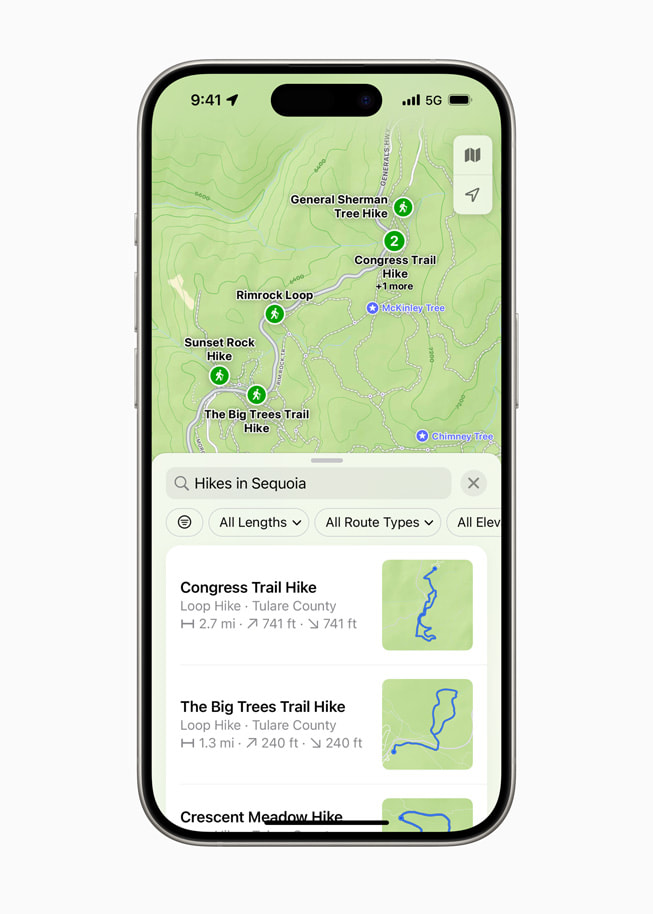
Text of this article
June 10, 2024
PRESS RELEASE
The release introduces all-new customization options, the biggest-ever redesign of Photos, powerful updates for staying connected, and Apple Intelligence, the personal intelligence system
CUPERTINO, CALIFORNIA Apple today previewed iOS 18 , a major release that features more customization options, the biggest redesign ever of the Photos app, new ways for users to manage their inbox in Mail, Messages over satellite, and so much more. Users will be able to arrange apps and widgets in any open space on the Home Screen, customize the buttons at the bottom of the Lock Screen, and quickly access more controls in Control Center. Photo libraries are automatically organized in a new single view in Photos, and helpful new collections keep favorites easily accessible. Mail simplifies the inbox by sorting email into categories using on-device intelligence, and all-new text effects come to iMessage. Powered by the same groundbreaking technology as existing iPhone satellite capabilities, users can now communicate over satellite in the Messages app when a cellular or Wi-Fi connection isn’t available. 1
iOS 18 also introduces Apple Intelligence , the personal intelligence system for iPhone, iPad, and Mac that combines the power of generative models with personal context to deliver intelligence that’s incredibly useful and relevant. 2 Built with privacy from the ground up, Apple Intelligence is deeply integrated into iOS 18, iPadOS 18, and macOS Sequoia. It harnesses the power of Apple silicon to understand and create language and images, take action across apps, and draw from personal context, to simplify and accelerate everyday tasks.
“We are thrilled to introduce iOS 18. It is a huge release with incredible features, including new levels of customization and capability, a redesigned Photos app, and powerful ways to stay connected with Messages. There are so many benefits for everyone,” said Craig Federighi, Apple’s senior vice president of Software Engineering. “This release also marks the beginning of a tremendously exciting new era of personal intelligence with Apple Intelligence delivering intuitive, powerful, and instantly useful experiences that will transform the iPhone experience, all with privacy at the core. We can’t wait for users to experience it.”
iPhone users have new ways to customize the Home Screen, Lock Screen, and Control Center. Users can now arrange apps and widgets in any open space on the Home Screen, including placing them right above the dock for easy access or perfectly framing a wallpaper. App icons and widgets can take on a new look with a dark or tinted effect, and users can make them appear larger to create the experience that is perfect for them.
Control Center has been redesigned to provide easier access to many of the things users do every day, and it gets new levels of customization and flexibility. The redesign delivers quick access to new groups of a user’s most-utilized controls, such as media playback, Home controls, and connectivity, as well as the ability to easily swipe between each. Users can now add controls from supported third-party apps into Control Center to quickly unlock a vehicle or jump right into capturing content for social media — all from one place. The new controls gallery displays the full set of available options, and users can customize how the controls are laid out, including adjusting them to the ideal size and creating entirely new groups.
For the first time, users can now switch the controls at the bottom of the Lock Screen, including choosing from options available in the controls gallery or removing them entirely. With the Action button available on iPhone 15 Pro and iPhone 15 Pro Max, users can quickly invoke controls available in the gallery.
Photos receives its biggest-ever redesign to help users easily find and relive special moments. A simplified, single view displays a familiar grid, and new collections help users browse by themes without having to organize content into albums. Plus, collections can be pinned to keep favorites easily accessible. A new carousel view presents highlights that update each day and feature favorite people, pets, places, and more. Autoplaying content throughout the app brings libraries to life, so past moments can be enjoyed while browsing. Because each user’s photo library is unique, the app is customizable, so users can organize collections, pin collections to access frequently, and include what’s most important to them in the carousel view.
iMessage receives all-new text effects that bring conversations to life by amplifying any letter, word, phrase, or emoji with dynamic, animated appearances. Users can better express tone by adding formatting like bold, underline, italics, and strikethrough. Tapbacks expand to include any emoji or sticker, and now users can compose a message and schedule to send it at a later time.
When messaging contacts who do not have an Apple device, the Messages app now supports RCS for richer media and more reliable group messaging compared to SMS and MMS.
iOS 18 introduces Messages via satellite for the times when cellular and Wi-Fi connections aren’t available. Powered by the same groundbreaking technology as existing iPhone satellite capabilities, Messages via satellite automatically prompts users to connect to their nearest satellite right from the Messages app to send and receive texts, emoji, and Tapbacks over iMessage and SMS. 3 With Dynamic Island, users always know when they are connected to a satellite. Because iMessage was built to protect user privacy, iMessages sent via satellite are end-to-end encrypted.
Later this year, Mail will introduce new ways for users to manage their inbox and stay up to date. On-device categorization organizes and sorts incoming email into Primary for personal and time-sensitive emails, Transactions for confirmations and receipts, Updates for news and social notifications, and Promotions for marketing emails and coupons. Mail also features a new digest view that pulls together all of the relevant emails from a business, allowing users to quickly scan for what’s important in the moment.
Safari, the world’s fastest browser, 4 now offers an even easier way to discover information on the web with Highlights and a redesigned Reader experience. Using machine learning, Safari can surface key information about a webpage. For example, users can review a summary to get the gist of an article; quickly see the location of a restaurant, hotel, or landmark; or listen to an artist’s track right from an article about the song or album. Reader has been redesigned to offer even more ways to enjoy articles without distraction, with a summary and table of contents included for longer articles.
Building on the foundation of Keychain, which was first introduced more than 25 years ago, the new Passwords app makes it easy for users to access their passwords, passkeys, Wi-Fi passwords, and verification codes. The app also includes alerts for users regarding common weaknesses, such as passwords that are easily guessed or used multiple times and those that appear in known data leaks.
iOS 18 gives users even more control with tools to manage who can see their apps, how contacts are shared, and how their iPhone connects to accessories.
Locked and hidden apps offer users peace of mind that information they want to keep private, such as app notifications and content, will not inadvertently be seen by others. Users can now lock an app; and for additional privacy, they can hide an app, moving it to a locked, hidden apps folder. When an app is locked or hidden, content like messages or emails inside the app are hidden from search, notifications, and other places across the system.
iOS 18 puts users in control by letting them choose to share only specific contacts with an app. In addition, developers now have a way to seamlessly connect third-party accessories with iPhone without letting an app see all the other devices on a user’s network, keeping a user’s devices private and making pairing seamless.
Deeply integrated into iOS 18 and built with privacy from the ground up, Apple Intelligence unlocks new ways for users to enhance their writing and communicate more effectively. With brand-new systemwide Writing Tools built into iOS 18, users can rewrite, proofread, and summarize text nearly everywhere they write, including Mail, Notes, Pages, and third-party apps.
New image capabilities make communication and self-expression even more fun. With Image Playground, users can create playful images in seconds, choosing from three styles: Animation, Illustration, or Sketch. Image Playground is easy to use, built right into apps like Messages, and also available in a dedicated app.
Memories in Photos lets users create the stories they want to see just by typing a description. Apple Intelligence will pick out the best photos and videos based on the description, craft a storyline with chapters based on themes identified from the photos, and arrange them into a movie with its own narrative arc. In addition, a new Clean Up tool can identify and remove distracting objects in the background of a photo — without accidentally altering the subject.
With the power of Apple Intelligence, Siri takes a major step forward, becoming even more natural, contextually relevant, and personal. Users can type to Siri, and switch between text and voice to communicate with Siri in whatever way feels right for the moment.
With Private Cloud Compute, Apple sets a new standard for privacy in AI, with the ability to flex and scale computational capacity between on-device processing, and larger, server-based models that run on dedicated Apple silicon servers. When requests are routed to Private Cloud Compute, data is not stored or made accessible to Apple and is only used to fulfill the user’s requests, and independent experts can verify this privacy.
Additionally, access to ChatGPT is integrated into Siri and systemwide Writing Tools across Apple’s platforms, allowing users to access its expertise — as well as its image- and document-understanding capabilities — without needing to jump between tools.
Additional features in iOS 18 include:
Availability
The developer beta of iOS 18 is available through the Apple Developer Program at developer.apple.com starting today, and a public beta will be available through the Apple Beta Software Program next month at beta.apple.com . iOS 18 will be available this fall as a free software update for iPhone Xs and later. Apple Intelligence will be available in beta on iPhone 15 Pro, iPhone 15 Pro Max, and iPad and Mac with M1 and later, with Siri and device language set to U.S. English, as part of iOS 18, iPadOS 18, and macOS Sequoia this fall. For more information, visit apple.com/ios/ios-18-preview and apple.com/apple-intelligence . Features are subject to change. Some features are not available in all regions, all languages, or on all devices. For more information about availability, visit apple.com .
- Messages via satellite will be available in iOS 18 along with Apple’s existing satellite features in the U.S. on iPhone 14 and later.
- Users with an eligible iPhone, iPad, or Mac, and Siri and device language set to English (U.S.) can sign up this fall to access the Apple Intelligence beta.
- SMS availability will depend on carrier. Carrier fees may apply. Users should check with their carrier for details.
- Testing was conducted by Apple in May 2023. See apple.com/safari for more information.
- The new Apple Pay features are available on cards from participating banks and card providers in certain markets. Subject to eligibility and approval.
- Apple Cash services are provided by Green Dot Bank, Member FDIC, and only available in the U.S. on eligible devices. Learn more about the terms and conditions . To send and receive money with an Apple Cash account, users must be 18 and a U.S. resident, or if under 18, part of an Apple Cash Family account. Tap to Cash transaction limits are subject to change, including lowering limits, at any time during the developer or public betas without notice.
- Ticket enhancements in Apple Wallet are available for events from participating ticket issuers.
Press Contacts
Nadine Haija
Tania Olkhovaya
Apple Media Helpline
Images in this article
Apple Devices User Guide
- Syncing overview
- Sync your content between devices
- Turn automatic syncing on or off
- Save storage space when syncing
- Sync music to your device
- Sync movies to your device
- Sync TV shows to your device
- Sync photos to your device
- Transfer files to and from your device
- Update the software on your device
- Back up and restore your device
- Restore your device to factory settings
- Turn your device’s accessibility features on
- If you have problems syncing a video or music
- If your device doesn’t appear in the sidebar when connected to your Windows computer
Sync your Windows computer and iPhone, iPad, or iPod
You can select the information you want to sync from your Windows computer to your iPhone, iPad, or iPod. You can sync all items of a specific type (for example, all your movies or photos). Or you can select specific items (for example, some of your movies and some of your books), which gives you more control over which files are synced.
After you select the content you want to sync, the items are updated whenever you sync your Windows computer to your Apple device.
When you set up syncing, you must connect your Apple device to your Windows computer using a USB or USB-C cable. After you connect the device, its icon appears in the sidebar, and selecting the icon displays syncing options. You then select which items to sync.
Sync all items of a content type
Connect your Apple device to your Windows computer.
You can connect your device using a USB or USB-C cable.
If you connect your device to your Windows computer using a USB or USB-C cable and don’t see the device in the sidebar, see If your iPhone, iPad, or iPod doesn’t appear in the sidebar .
Select the type of content you want to sync in the sidebar.
You must have the Apple TV app on your Windows computer in order to sync TV shows and movies, and the Apple Music app in order to sync music.
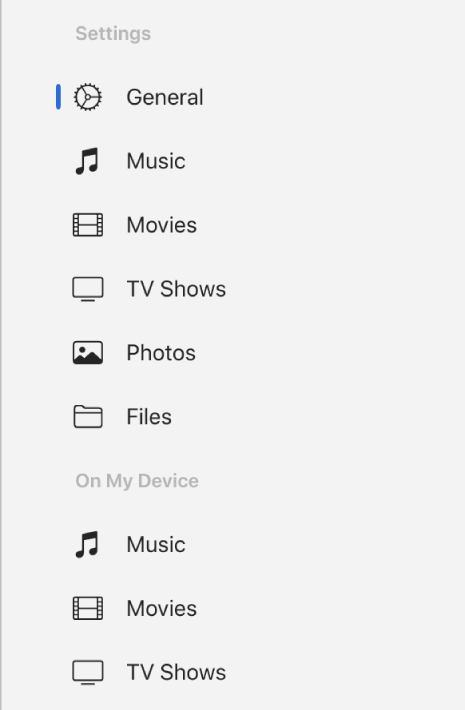
Note: If you use iCloud Photos and Apple Music, when you select Music or Photos, no options appear for syncing. Your photos and music are synced automatically using iCloud.
Select the “Sync [ content type ] onto [ device name ]” checkbox to turn on syncing for that type of item. For example, select the “Sync movies onto [ device name ]” checkbox to sync your movies.
![safari app for ipad “Sync Movies onto [device]” checkbox is selected. Below that, is the “Automatically include” checkbox is selected, and “all” is chosen in the pop-up menu.](https://help.apple.com/assets/643711555EB03D49570D72FA/6437115C5EB03D49570D7302/en_US/1384a207f07428d95e1dabbbbf5db423.png)
With the checkbox selected, syncing is set to transfer all items of that type to your device.
You can also set up syncing to save storage space. See Save storage space when syncing .
Repeat steps 3 and 4 for each type of content you want to sync.
The bar at the bottom of the window shows how much free space remains on your device after you sync. Move the pointer over the bar to view details about the content you’re syncing.
When you’re ready to sync, click Apply.
You can choose to sync your Windows computer and your device automatically whenever you connect them. See Turn automatic syncing on or off .
Sync specific items of a content type
If you want to sync individual items instead of all items of a content type, see the following:
Sync music to your iPhone, iPad, or iPod
Sync movies to your iPhone, iPad, or iPod
Sync TV shows to your iPhone, iPad, or iPod
Sync photos to your iPhone, iPad, or iPod
Sync files to your iPhone, iPad, or iPod touch

IMAGES
VIDEO
COMMENTS
With Safari you can browse sites, translate web pages, and access your tabs across iOS, iPadOS, and macOS. Features. • Passwords, bookmarks, history, tabs and more seamlessly sync across iPhone, iPad and Mac. • Private Browsing mode doesn't save your history and keeps your browsing your business. • Intelligent Tracking Prevention ...
Learn how to use Safari app on iPad to navigate, share, translate, and download webpages. You can also view two pages side-by-side in Split View and add Safari to your Home Screen.
Find out how to update, clear, block, and manage Safari on your iPhone, iPad, or Mac. Learn about cookies, security, privacy, and more features and settings in Safari.
Learn how to use Safari on your iPhone, iPad, and Mac with these tips and tricks. Discover how to manage tabs, groups, extensions, privacy, and more in iOS 17 and iPadOS 17.
Learn how to use Safari, the default web browser on Apple devices, to search, navigate, and manage webpages. Find out how to work with tabs, bookmarks, sharing, privacy, and more.
How to use Bookmarks and Reading List in Safari on iPhone and iPad Reading List is Apple's take on a read-it-later service: Built into the Safari browser for iPhone and iPad, Reading List let you save any articles you stumble across while browsing the web for offline viewing; you can then go back and peruse them at your convenience.
Learn about the new design options, tab groups, website tinting, and other features in iOS 15 Safari app. See how to customize your start page, use iCloud Private Relay, and more.
With the arrival of iOS 15, Safari for iPhone and iPad gained proper extensions. Apple has taken the same curated App Store approach as it did with Safari for Mac, vastly improving Safari's web browsing capabilities. Here are some of the highlights, and a brief overview of how extensions work on iOS and iPadOS.
Here are direct links to download Apple's Safari web browser for Mac, iPhone, and iPad. Safari was first introduced in 2003 by Apple co-founder Steve Jobs. The browser was based on WebKit, Apple's ...
Open the "Settings" app and go to Safari > Downloads. If you can't find the browser on your phone, try using Apple's Spotlight search to locate it. Here, switch the selection to "On My iPhone" or "On My iPad" depending on your device. By default, Safari will pick the "Downloads" folder. You can change this by tapping on the "Other" option to ...
If you cannot find the Safari App icon on your Home Page(s) or Dock, you can find it using the iPad Search feature. From any Home Screen, simply swipe downwards with your finger from any empty part of the screen - avoiding the top edge or corners; this will expose the Search dialogue. Just enter "Safari" in the Search window.
How to add extensions. Tap on the Settings app. Scroll down to and select Safari > Extensions. Any extensions that you've already installed will be listed here. Tap on "More Extensions" if ...
How to Add a Web App to Your Home Screen. Open Safari on your iPhone or iPad. Navigate to the website that offers a WPA/web app ( many are listed here ). Tap the Action button (often called the ...
Apple today previewed iOS 18, the next major update to the operating system for the iPhone, with new customization features, a redesigned Photos app, and more. iOS 18 features new customization ...
Safari. Blazing fast. Incredibly private. Safari is the best way to experience the internet on all your Apple devices. It brings robust customization options, powerful privacy protections and industry-leading battery life — so you can browse how you like, when you like. And when it comes to speed, it's the world's fastest browser. 1.
If you don't see Safari on your Home Screen, you can find it in App Library and add it back. On the Home Screen, swipe left until you see the App Library. Enter "Safari" in the search field. Press and hold , then tap Add to Home Screen. In Safari on iPhone, view websites, preview website links, translate webpages, and add the Safari app ...
Features: · Perplexity Copilot: Guided AI search for deeper exploration. · Ask with voice or text: Instant, up-to-date answers whether you type or say it. · Thread Follow-Up: Keep the conversation going for a deeper understanding. · Trust Built In: Cited sources for every answer. · Stay Curious: Learn new things from the community.
Safari Extensions. Safari extensions are a powerful way to add new features to Safari. They are built in Xcode with web technologies, such as HTML5, CSS3, and JavaScript and powerful native APIs. Now you can distribute and sell them through the App Store on Mac, iPhone and iPad. Meet Safari Web Extensions on iOS.
iPhone 15 Pro shows app icons and widgets with a tinted effect on the Home Screen. ... Big Updates to Safari. Safari, the world's fastest browser, 4 now offers an even easier way to discover information on the web with Highlights and a redesigned Reader experience. Using machine learning, Safari can surface key information about a webpage.
Open the Safari app on your iPad. Tap on the right side of the search field, then tap Manage Extensions. Tap More Extensions to browse through extensions in the App Store. When you find one you want, tap the price, or if the app is free, tap Get, then follow the onscreen instructions. Note: Extensions you install for Safari on iPad that are ...
Customize your start page. When you open a new tab, you begin on your start page. You can customize your start page with new background images and options. Open the Safari app on your iPhone. Tap , then tap . Scroll to the bottom of the page, then tap Edit. Favorites: Display shortcuts to your favorite bookmarked websites.
In the Apple Devices app on your Windows computer, select the device in the sidebar. If you connect your device to your Windows computer using a USB or USB-C cable and don't see the device in the sidebar, see If your iPhone, iPad, or iPod doesn't appear in the sidebar. Select the type of content you want to sync in the sidebar.