- Edit source
- View history
There are 4 ship modes that the player can activate or deactivate using SHIFT+NUMBER. Ship modes are mutually exclusive , meaning that the player cannot use two of them at the same time.
- 1 Travel mode
- 2 Scan mode
- 3 Long range scan mode
- 4 SETA mode

Travel mode [ ]
Default: SHIFT+1

Travel mode switches the ship's engines to travel mode, meaning that the ship will start accelerating fast toward its maximum travel speed. The speed and acceleration depends on the ship design and its modules.
During travel mode, steering the ship is harder while flight assist is engaged.
Disengaging travel mode using SHIFT+1 will make the ship decelerate slowly, but recover full steering capabilities. Disengaging flight assist will stop the acceleration and give back full steering capabilities. It is possible to make fast course corrections by disengaging-steering-re-engaging flight assist . This is dangerous as the pilot have to take the drifting into account.
Using the full stop command (default is BACKSPACE), will make the ship quickly decelerate to full stop.
Scan mode [ ]
Default: SHIFT+2

Looking at a station in scan mode.
Scan mode will colour elements around the ship to give information on them. Asteroids will be coloured depending on the resource they contain, station modules depending on their type...
In scan mode, the player may scan the contents of another ship. To do that, both ships need to be close and scan mode engaged. The player then need to either RIGHT-CLICK the target and choose the scan option, or press SHIFT+F with the target selected. The target ship then needs to stay inside the HUD circle that will appear, and be green (close enough). Scan will happen, and more information will become available on the target.
Long range scan mode [ ]
Default: SHIFT+3

Performing a long range scan.
While in long range scan mode, the player may press and hold the R key for some time and then release it, to start a long range scan. Pressing the R key too long will make the scan fail.
Detected structures will appear on the map marked with a '?'.
Other elements may appear during the scan burst through visual clues and sounds, indicating their position.
SETA mode [ ]
Default: SHIFT+4
SETA mode makes time pass faster.
- 1 Fleet Management
- 2 Ship modes
- 3 Silent Witness I
X4: Foundations – Piloting and Travel Guide

Ships have 4 ways to travel around within a system or sector (also known as a Hex):
- Standard , which has good agility for dog fighting and docking
- Boosting , which drains shields into engines to provide a rapid speed increase
- Travel Mode , which has modest acceleration and lowers agility but offers sustained very high speeds
- Mixed Mode , which is a manual way to use the booster to reach high Travel Mode speeds quickly
Spacesuits may be equipped with a modest form of a booster.
Boosting Ships can boost giving them a temporary burst of speed enabling them to escape the enemy firing range or to manoeuvre into blind spots. While boosting, the shields of the ship are drained meaning that persistent use can leave the ship vulnerable to hull damage. It is not possible to use weapons while boosting but on the other hand, it is very difficult for other ships to knock down the shields a boosting ship enough to prevent it boosting.
Travel Mode Travel Mode is the most efficient way to move between distant objects within the Hex of a system or sector. The choice of Engines determines the charge time and maximum speed of Travel Mode. Travel Drives have the highest Travel Mode top speed and acceleration but need to charge for 3 seconds before those strengths can be utilised. Combat Drives on the other hand have lower Travel Mode top speeds and acceleration but do not need to charge-up before starting. All-Round Drives offer a compromise between the two extremes.
Whilst moving in Travel Mode, the ship will steer like a brick if used by medium or larger sized ships but it is possible to reach speeds of several thousand m/s. It comes with a vulnerability though as receiving weapon fire overloads the drive, allowing ships to be interdicted and/or prevented from activating Travel Mode for 5 seconds (see Mixed Mode for ways to counter those situations). As it is possible to still shoot while moving in Travel Mode it is possible for the player to engage targets using Travel Mode (or are boosting) to slow them down to allow other ships to catch up.
Mixed Mode Although not a mode which can be activated it is possible to utilise Boosting to accelerate into Travel Mode. With a Travel Drive active it is possible to Boost while Travel Mode charges up to reach high Travel Mode speed quickly. Whereas with a Combat Drive we can Boost before activating Travel Mode to reach high Travel Mode speed quickly. Ships that are out of shield are unable to perform Boost+flee+Travel Mode jousting.
Autopilot Flies the player ship to the guidance marker, reserved docking pad or sets about completing queued orders. Autopilot can be toggled under the Ship Interactions Menu or by hotkey.
Flight Assist OFF mode Thanks to the “flight assist computer”, the normal behaviour of all ships in X4: Foundations, behave very much like planes in an atmosphere. This flight assist is constantly correcting the ships path. For advanced gameplay and maneuvers however, you can turn flight assist OFF by pressing the mappable hotkey (CTRL SPACE by default). The most notable effect of this, is that your ship will continue to fly in its current direction after turning around. You can basically fly backwards at very high speeds.
Flight assist mode is also turned off temporarily when coming out of travel drive.
Docking When the player ship is within 5km of a friendly dockable ship or station and Dock Permission is requested, a trail of green landing lights will appear guiding the player to a docking pad. When near the docking pad the Docking Computer software will activate opening a screen that shows the position of the player ship relative to the landing pad (insert picture). The aim is to position the ship so that all four elements of the docking screen are green to land the ship. Once landed the Ship Interactions Menu can be used to trade or Get Up and explore the station platforms.
Going For A Spacewalk While flying through space it is possible to use the Get Up command of the Ship Interactions Menu to leave the pilot seat and explore the ship if the player is not already playing passenger. Interact with the Use Transporter Room panel at the back of the ship (insert picture) and select Use Space Suit to go for a space walk. Just remember to park a ship nearby to go back to.
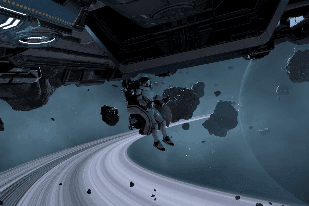
Highways Populated sectors have constructed highways to make travelling around the sector faster. Highway lanes have gates at their start and end and only flow in one direction. When a ship flies into a highway lane at any point of the route it will be instantly rotated and accelerated to high speeds along the route of the highway. To exit a highway press the Backspace hotkey or strafe up/down to leave the lane. Strafing into the sides of a highway lane will slow the ship down allowing for more controlled exits. The route a highway takes can be seen using the Map. The positions of highways do not vary with different game starts.
Superhighways, Orbital Accelerators, Jump Gates And Anomalies The sector, or Hex, the player starts in may go on for vast distances in each direction but it is just one of many. To travel to other sectors and systems requires ship to fly through a Superhighway, Orbital Accelerator, Jump Gate or Anomaly. Superhighways are used to travel between nearby sectors within the same system and have unidirectional entrances and exits. The diameter of Superhighway gates means that care must be taken when flying larger ships though them. Orbital Accelerators and Jump Gates are wide bidirectional gates linking sectors together allowing for the rapid traversal of multiple ships at once.
Anomalies are one way wormholes connecting distant sectors and do not show up on the map. Anomalies have an anti-gravitational field around them preventing slow moving ships from entry, meaning they need to be approached at high speed using Boost or Travel Mode. Be warned that using anomalies may leave the ship deep in hostile territory and may require an alternative route to be found back to known space.

Orbital Accelerator:

Superhighway:

Navigational Hazards And Minefields Not all of space is empty and safe, some sectors are littered with natural hazards or the remnants of past conflicts. Vast Electromagnetic Storms will tear through unshielded ships while fields of Radioactive Asteroids will cause constant damage to both shields and hull. Dense Asteroid and Wreckage fields provide plenty of obstacles to collide into when traveling at high speeds while some sectors will be littered with minefields where one wrong move could destroy a ship.
Leave a Comment Cancel reply
7 Beginner Tips For X4: Foundations

Your changes have been saved
Email Is sent
Please verify your email address.
You’ve reached your account maximum for followed topics.
New Game is Like Stardew Valley Meets Harry Potter
7 best horror games from british game developers, ranked, new steam fps game is getting rave reviews.
X4 Foundations is a game all about space trading and combat. A player will have to manage their resources in order to fly their way through the galaxy and manage their own space empire, while also being able to see everything that the sandbox game has to offe r. As such, many players have begun to flock towards this title.
Related: The Open-World Games That Take The Longest To Beat
Due to being a sandbox game, it is very much possible for a newer player to end up totally lost during game play. There are some beginner tips for every player new to X4 Foundations to read through and learn about.
7 Read Through The Tutorials
There is a lot of information for a player to take in when it comes to playing X4 Foundations . The player will have to learn how to build ships, fly them, recruit people into their team, and so on and so forth.
Thankfully, there will be a tutorial that a player can go through at the beginning of a new game. It can help the player get acquainted with at least knowing how to fly, which is one of the first skills that a player should learn if they want to get started in the game.
6 Turn Off Autopilot
A large majority of the game is going to be spent piloting ships and flying through the stars. As such, it is important to make flying as comfortable as possible for a player.
One tip that most veteran players would give to someone newer would be to turn off autopilot as soon as possible . This is because, although autopilot is good for only the very beginning of the game, it will end up hindering a player in the long run. It is best to take a moment to learn to fly the ship manually.

5 Buy A Docking Computer
A docking computer is going to be one of the most important things a player can buy early on. This is because the docking computer will make it much easier (and quicker) to dock a player's ship.
Seeing as how the main focus of the game is flying through the stars and landing in different places, it's a good idea to buy a docking computer as one of the first purchases in the game. It will make landing much easier in the long run, and an investment that many players will not regret buying.
4 Hold Down "Boost" To Get Full Speed
Some people have figured out a quick and easy way to get to maximum travel speed while flying the player's ship. All that a player has to do is to hold down the button that's mapped to "Boost" for a short while, before switching the ship to Travel Mode.
Related: 20 Open-World Games That Are Amazing (After A Rough Opening Few Hours)
By doing this, a player will almost immediately get to the maximum travel speed. This, in turn, will make flight much easier , as it will take less time for a player to be able to get from one point to another. Using this trick will be a great help.
3 Scan Stations For Missions
There are many benefits to playing through missions in X4 Foundations . A player can gain all sorts of items from scanning through the area. This can include blueprints for ships, along with missions for a player to take on.
These missions, once the player scans them, will be in the Available Missions tab. Once a player takes them on , they'll have to do a bunch of various tasks (such as boarding, trading, and so on), though this will give them a great amount of experience for a player to get better at playing the game.
2 Trading And Mining Is Important
A large majority of the game is spent mining for materials, along with trading with other factions to get different kinds of materials. A player will spend a large time centering their game play around these two features (such as buying ships that will speed up mining).
It is a good idea to make some of the first purchases a player makes go toward trading and mining. This can include buying a trading ship from a Wharf and making it an auto-trading ship, doing the same thing with a mining ship, and so on and so forth.
1 Learn To Fly
Since a player won't be using autopilot when they are flying their ship, the best thing they can do is to learn how to manually pilot their new ship. It may be difficult at first, but a player can get the hang of it after a bit of practice.
Thankfully, the in game tutorial does have a section on flying, which a player can use to ease themselves into flight. It may take some practice before a player can really get proficient, though it should not be much of a problem for long.
X4 Foundations is available on Windows and Linux.
More: New Open World RPG Flintlock: The Siege of Dawn Announced as Day One Xbox Game Pass Game
- indie games

x4 Foundations – Travel Mode Guide
Travel Mode To access the in-game Tutorials, hit H. Do the tutorials, seriously. There is a […]
Travel Mode
- To access the in-game Tutorials, hit H. Do the tutorials, seriously.
- There is a specific travel mode, for travelling (hit shift-1, among other ways, to activate it). There is also a scan mode, which seems to be for finding secrets and stuff (shift-2), and a long range scan mode, which seems to be for finding things like stations and secret lockboxes. (shift-3)
- While wandering around stations, it’s possible to find traders who are in buildings at the docks with a large shopping cart hologram above them. You can buy crafting items from them, such as needles and bandages, and craft medkits. This turns a really good profit, at least for me as I start out.
- There’s a sort of interplanetary superhighway – these long blue ribbons you can kind of see on the map, and in space. If you fly near one, then lower yourself down (using the s key), you can lock onto it and race around at very high speed. This is awesome. It’s possible to speed up slightly with x and slow down a bit with Z, so you can overtake traffic.
- Manually docking the first time was confusing as hell. Not only must you follow the easy to see green lines to the docking zone, you need to line yourself up with your pad. This is best done by looking for a hologram. You need to roll (tilt side to side with q and e), align the front of your starship (hold mouse1 and turn to face), and get yourself lined up with the centre of the pad (z and x to put throttle backward and forward, or mousewheel also works), then hit s to go down and land.
- Remember that hitting boost (tab) drains your shields. It also drains your opponent’s shields, so consider making an effort to chase them down if they’ve just boosted away.
- To get missions you have to use the map screen, you don’t talk to people on a station. There is a tutorial for this. It details some requirements for accessing plot missions (level 10+ in a faction, for example, but I can’t confirm this.)
- Sometimes you will overhear police radio type stuff. If a tiny ship gets marked as an enemy, for whatever reason, it seems to be safe to shoot it. You get a small bounty and a small boost to relations with the local faction.
- I think I found some space landmines! They showed up on longscan as a field of ?s, and when I got close I couldn’t target them. But by running into them my ship exploded. They looked like yellow glows which I was hoping were some kind of valuable space mystery.
- Longscanning and scanning can be used to find secret stuff. On longscan, look out for purple pings in the world (not on the map) which are invisible to radar.
- When trying to hire people on a station, click the ship you want to add them to, then right click it and click ‘select’ in the popup menu. You can then assign them a role in the right hand hire dialogue menu.
- To sell a ship, Open the map then select the ship you want to sell, then right click on a shipyard or warf and select sell ship in the drop down.
- You can use the number keys, 1-4 and 5-8, to switch weapon groups on primary and secondary weapon toggles. I like leaving 2 empty, so I can be sure not to accidentally shoot at civilians when in crowded space.
- How to sprint / run on stations? Double-tap the W-key.
- If you right click an object on the map, you can select ‘start guidance to object’, which will lock it in yellow brackets. This means that if you switch on your autopilot, either in the ship interactions menu or by hitting shift-A, your ship will autopilot to the vicinity. Remember to turn on travel mode when necessary (Shift-1) and be aware your ship will NOT dock, or even necessarily slow down, when approaching that object. To be automatically flown around more easily, it’s better to get a pilot or captain, get up from the command chair (Ctrl-D or get up in the interaction menu), and give orders to the ship you’re in on the map interface. (Left click it, then right click where you want to go for a context menu).
- If you’ve heard something about the strange acronym ‘PHQ’, or are interested in nefarious plots, a great start would be to do the ship modes tutorial and learn how to use scan mode (shift-2). You may encounter someone who needs your help by following up on a data leak signal near a station shortly after completing this tutorial, and your first steps to PHQ might be someone you find saying ‘Please Help Quick’.
About The Author
Leave a Comment Cancel Reply
Your email address will not be published. Required fields are marked *
egosoft.com
Space simulation development
Skip to content

- Game Registration
- Home Board index English Forums X4: Foundations - Scripts and Modding
[Mod] Travel Mod
Moderators: Moderators for English X Forum , Scripting / Modding Moderators
Post by Alkeena » Mon, 15. Mar 21, 06:36

IMAGES
VIDEO
COMMENTS
Piloting. Ships have 4 ways to travel around within a system or sector (also known as a Hex): Standard (sometimes referred to as 'cruise'), which has good agility for dog fighting and docking. Boosting, which drains shields into engines to provide a rapid speed increase. Travel Mode, which has modest acceleration and lowers agility but offers ...
X4 is a living, breathing space sandbox running entirely on your PC. Thousands of ships and stations trade, mine and produce, all realistically simulated. In this universe, you can grow from being the lone pilot of a fighter ship, to managing a vast empire, commanding your fleets and designing colossal space stations.
In Travel Mode you can press Shift+X to match your speed with them. Depending on your ship will decide how quickly you slow down. Works best if approaching from the rear since your ability to turn is reduced in travel. ... X4: Foundations - 7.00 Public Beta 4 now available
Some tips and tricks to get the best out of travel mode and make those long Exploration runs go a little better. Lets get started.
Trying to spend time "wisely" and view map while moving in "Travel Mode", but once galaxy map is opened, "Flight Assist" is disabled, which cause travel mode to be deactivated. By the way, what "Flight Assist" is doing and why do we need it? Update: Switch " Maintain speed in menus " in game settings to fix this. The author of this topic has ...
X4 Foundations Wiki. Manual and Guides. Unofficial Manual. ... Toggle Travel Mode - Shift-1 Toggle Scan Mode - Shift-2 Toggle Long-range Scan mode ... and limited since it makes it difficult to open it up to the public to contribute, and X4 is a big enough game that I certainly don't know everything about it, and your expertise won't match mine
DISCLAIMER~ Short range scanner doesn't "automatically" scan ships. We still have to initiate a ship scan while short range scan is active. Sorry for any c...
There are 4 ship modes that the player can activate or deactivate using SHIFT+NUMBER. Ship modes are mutually exclusive, meaning that the player cannot use two of them at the same time. Default: SHIFT+1 Travel mode switches the ship's engines to travel mode, meaning that the ship will start accelerating fast toward its maximum travel speed. The speed and acceleration depends on the ship design ...
Piloting. Ships have 4 ways to travel around within a system or sector (also known as a Hex): Standard, which has good agility for dog fighting and docking. Boosting, which drains shields into engines to provide a rapid speed increase. Travel Mode, which has modest acceleration and lowers agility but offers sustained very high speeds.
X4 Foundations is the recent installment to the X series and can be intimidating to new players. Here are some beginner tips for any traveler! ... before switching the ship to Travel Mode.
The "maintain speed in menus" option is handy when piloting capital ships which have a charge-up time for travel mode. If something requires your attention and you don't want to stop and recharge travel mode, simply pause the game (Pause Break key next to Scroll Lock) and do what you need to do in the menus. #4.
And I got that problem with tutorial also - needed to restart, timing with dialogues and objectives is completely messed there. We're aware of issues with the Travel Drive tutorial in this first beta. This beta is for the free 7.00 update to X4: Foundations. It does not include our next expansion, X4: Timelines.
X4: FOUNDATIONS, the long awaited sequel in the long running X series brings our most sophisticated universe SIMULATION ever. Manage an empire or EXPLORE space in first person. ... Every time I engage travel mode and then hit enter to open the menu and manage my fleet, etc. my ship drops out of travel mode. Is this expected? Any way to open the ...
There is a specific travel mode, for travelling (hit shift-1, among other ways, to activate it). There is also a scan mode, which seems to be for finding secrets and stuff (shift-2), and a long range scan mode, which seems to be for finding things like stations and secret lockboxes. (shift-3) While wandering around stations, it's possible to ...
I've created a mod that reduces travel mode thrust for small and medium ships to be roughly on par with their boost speeds. In addition L and XL engines have a 10% more thrust in travel mode relative to baseline. ... ↳ X4: Foundations - Spoilers; ↳ X4: Foundations - Technical Support; ↳ X4: Foundations - Scripts and Modding; ↳ ...
TER L/XL. Now there is reason to choose TER L/XL Engine. Travel Engine shield duration is increased around 23% and 40% increase for AllRound Engine. AllRound: Improve boost duration by ( (Vanilla x4 x10) /7) +10; calculated from subsidized M TER/ARG ratio. Improve boost thrust multiplier by 100%.
So it means the wingman is at least in travel mode, it's just tailing behind by an order of a few seconds. Which is not ideal, but at least I can in theory work with that. It was mostly OK until it got to 30km within my position, same sector, then it exited travel mode. Maybe that's just what happens when you hire a 1 star pilot.
Travel Mod (VRO) by Allectus. Mod effects: ============. -This mod reduces travel mode thrust for small and medium ships to be roughly on par with their boost speeds. In addition L and XL engines have a 10% more thrust in travel mode relative to baseline. Carriers are now necessary for the strategic relocation of fighters.
This missile will move faster then you in travel mode and knock you out of it. #1. Bozz 💀 Aug 10, 2022 @ 3:20pm. nope not in x4, in x3 there was a sense of danger when you encounter a faster ship in an unknown sector, in x4 you don't care because you can boost away and or engage travel drive an flee... the sense of danger is very limited in ...
All of my pilots use travel mode for long distances. And I didn't do anything special they just do it. It's another AI issue, they need to activate it automatically for any travelling distance outside of a certain threshold (which I guess they do already, but it need to be much more sensitive). The AI doesn't seem to realise that it's much ...
X4: FOUNDATIONS, the long awaited sequel in the long running X series brings our most sophisticated universe SIMULATION ever. Manage an empire or EXPLORE space in first person. ... Since you know you get pushed out of travel mode when shot simply pay attention and don't venture into dangerous areas or get into fights you can't win.
X4: Foundations. All Discussions Screenshots Artwork Broadcasts Videos Workshop News Guides Reviews ... Low skill pilots are intentionally horrible and will stop travel mode miles before where they are supposed to go and slowly coast the rest of the way there, it's not just combat it's also movement commands or dropping a sat or anything else. ...
X4 is a living, breathing space sandbox running entirely on your PC. Thousands of ships and stations trade, mine and produce, all realistically simulated. In this universe, you can grow from being the lone pilot of a fighter ship, to managing a vast empire, commanding your fleets and designing colossal space stations.
Set yourself an active guidance in the general direction you want to go, engage autopilot, engage travel drive, then do your map managing :) That way you can at least blame the autopilot!!!1. You can always hire a co-pilot and step out of the chair and tell them to do the flying for you.