

Tips & Tricks
Troubleshooting, how to download pdf files from safari on mac.
Wondering how to download and save PDF files from Safari to a Mac? If you frequently encounter and work with PDF documents on the web, you might be interested in saving them locally to your Mac from time to time. With Safari, it’s easy to open, save, and download PDF files to the Mac.
The process is quite simple as this tutorial will demonstrate through several different ways to download PDF files to save them to the Mac from Safari.
You may have noticed that default Safari will automatically open PDF files that are clicked into in-browser windows. That can confuse some users at first, but it ends up being OK because if we’re looking to save a PDF file that makes it very easy to do as you’ll see.
How to Download & Save PDF Files from Safari to Mac
Opening PDF files in Safari on the Mac allows them to be easily downloaded and saved to the computer, here’s how the process works:
- Open Safari on the Mac if you haven’t done so yet
- Go to the PDF file in Safari that you want to save to the Mac
- With the PDF file open in Safari, pull down the “File” menu and choose “Save As”
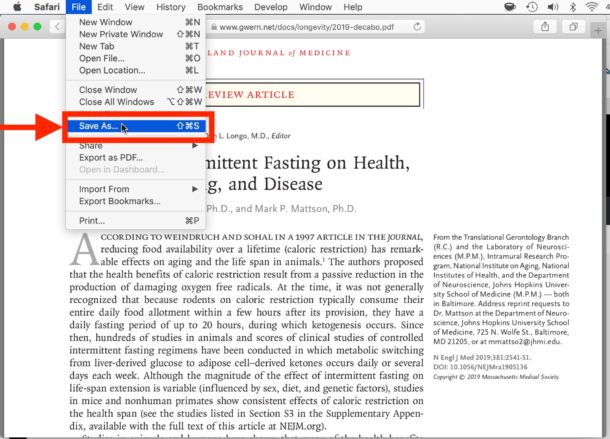
- Name the PDF file and select the destination to download the PDF file to and then click “Save” to download and save the PDF file locally to the Mac at that destination

In the example image here, we’re downloading a PDF document of a study (https://www.gwern.net/docs/longevity/2019-decabo.pdf) and saving it locally to the Mac desktop where it can be easily found.
How to Download PDF Files from a Link in Safari
If you want to download a linked PDF file in Safari to the Mac, that works the same as downloading any other linked item in Safari on the Mac:
- Right-click on the PDF file link and choose “Download Linked File As”
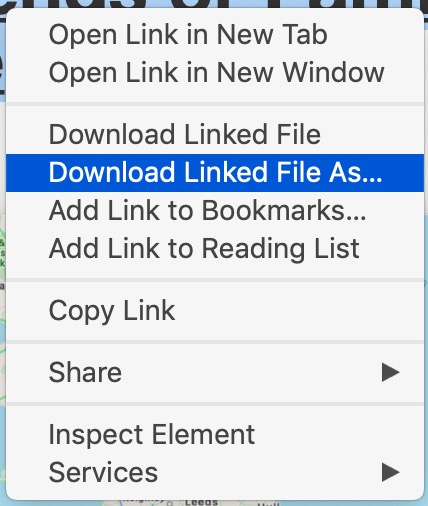
- Save the PDF file to the Mac destination as desired
You can use either method to download and save PDF files to the Mac.
How to Download & Save Linked PDF Files in Safari with Option Key
Another neat download trick for Safari that is lesser known is to hold down the OPTION key and then click the link to the PDF, or refresh the current URL if the PDF page is already open in Safari .
That will also download the PDF document directly into the Downloads folder as configured by Safari.
Note that saving a PDF file from Safari is completely different from saving a webpage as a PDF in Safari on Mac , the latter of which actually preserves the webpage as a PDF file and also saves it locally. It’s a bit redundant, but you can technically use that same save-as-pdf approach to an existing PDF too, which may be helpful in some situations if the PDF file you are trying to save is stuck in an iFrame or something similar that prevents easy access to opening, downloading, and saving the file directly.
And yet another neat trick; if you happen to forget where you got a particular PDF from but you want to know the source URL, you can retrieve a files original direct download URL using this Safari trick .
How to Make Safari Download PDF Files Instead of Opening Them
The download tips above will allow you to download PDF files from Safari, but you may still end up opening the PDF file in Safari too. If you want to download PDF instead of opening, you can try the following tricks:
Another option to download a PDF instead of opening it within Safari is this:
- Load the PDF into Safari and then click URL bar
- Hold down the OPTION / ALT key
- Hit return (or refresh the PDF on display) to download the PDF
This will instantly download the PDF file to your Downloads folder, unless you changed the download destination in Safari.
Remember that Safari defaults to using the User Downloads folder on the Mac, but you can change the Safari download location if needed to suit your preferences.
These methods work on practically all versions of Safari for basically all versions of MacOS and Mac OS X, so it shouldn’t matter what software release you are on you will be able to open, download, and save PDF files to the Mac locally if needed.
Do you know of any other tips, tricks, or info about opening, downloading, and saving PDF files from Safari to Mac? Share with us in the comments!
Enjoy this tip? Subscribe to our newsletter!
Get more of our great Apple tips, tricks, and important news delivered to your inbox with the OSXDaily newsletter.
You have successfully joined our subscriber list.
Related articles:
- 4 Ways to Convert PDF to Word DOCX in Mac OS
- How to Save a Webpage as PDF on iPad and iPhone the Easy Way
- How to Fill Out PDF Forms and Documents on Mac
- How to Join Multiple PDF Files Into a Single PDF Document in Mac OS X
One Comment
» Comments RSS Feed
An even easier GUI way to view and save PDFs in Safari: Many PDFs when clicked on will open in a separate Window or Tab. Hover cursor near the bottom and a small tool bar will appear, showing “Magnifying Glass” icons to Enlarge +, or Shrink – the page, and, two other icons that let you Open in Preview, or, Save to Downloads. (I’d attach a pic if I could!)
Leave a Reply
Name (required)
Mail (will not be published) (required)
Subscribe to OSXDaily
- - How to Download & Install Windows 11 LTSC ISO
- - How to Share Folder from Windows in VMWare Fusion to Mac
- - 15 Keynote Keyboard Shortcuts for iPad
- - How to Install Java on Mac with M3, M2, M1 Apple Silicon Chip
- - Install & Run iTunes, Aperture, or iPhoto in MacOS Sonoma with Retroactive
- - PSA: Updating to MacOS Sonoma or iOS 17 May Enable iCloud Keychain
- - iOS 17.5.1 & iPadOS 17.5.1 Update Released to Fix Reappearing Deleted Photos Bug
- - MacOS Ventura 13.6.7 & macOS Monterey 12.7.5 Updates Available
- - iOS 16.7.8 & iPadOS 16.7.8 Updates for Older iPhones & iPads Available
- - iOS 17.5 & iPadOS 17.5 Updates Released with Bug Fixes
iPhone / iPad
- - How to Find a Misplaced Apple Watch with iPhone’s Ping My Watch
- - How to Change the Voice of ChatGPT on iPhone, Mac, iPad
- - Can I Keep My MacBook Pro/Air Plugged in All The Time?
- - sysmond on Mac Using High CPU? Here’s the Likely Reason & How to Fix It
- - How to Factory Reset Mac (MacOS Sonoma & Ventura)
- - How to Fix the Apple Watch Squiggly Line Screen
- - What Does the Number Badge Mean on Microsoft Edge Icon?

About OSXDaily | Contact Us | Privacy Policy | Sitemap
This website is unrelated to Apple Inc
All trademarks and copyrights on this website are property of their respective owners.
© 2024 OS X Daily. All Rights Reserved. Reproduction without explicit permission is prohibited.
How-To Geek
How to save a web page as a pdf in safari on mac.
Safari for Mac makes it incredibly easy to save a local copy of a web page as a PDF file. Here's how to do it.
If you're using Safari on a Mac and you'd like to save a local copy of a web page for later viewing, it's easy to export the page to a PDF file . Here's how to do it.
First, open Safari and navigate to the web page you'd like to save as a PDF file.
In the menu bar at the top of the screen, select File > Export as PDF.
A Save window will pop up. Type a file name (or leave the default name) and choose the location where you'd like to save the PDF file. When you're ready, click "Save."
After that, the web page will be saved as a PDF in the location you chose. It's that easy!
You can save other documents as PDF files on Macs , too. Just use macOS's built-in "Save To PDF" abilities in any app with a print option.
Related: How to Print to PDF on Mac
- Privacy Policy

- Windows (Microsoft)
- iOS (Apple)
How to Download PDF Files from Safari on Mac
If you are a Mac user, chances are you would obviously download files from the web. As for the PDF, if you’ve worked with before, it opens PDFs pretty smoothly but downloading PDFs aren’t as easy though. It’s so easy to download PDFs but that’s not what everybody knows about. There are several ways to download PDF files from Safari. As Safari opens a PDF file with a single click but that’s not the case with downloading, that’s why we need to do some workaround. In this article, we are going to show you how to download PDF files directly to Mac from Safari. It’s pretty easy to open, save and download PDF files. Here’s how to do it.
- Related: How To Root Android Without Computer
Table of Contents
By default, Safari will open PDF files automatically within the browser which is pretty complicated for some users but that’s will completely make it easy for saving the PDF file within Safari but in a quite easy way. Here’s how to save or download PDF files from Safari. While opening a PDF is quite easy and most knows about, despite that, we’ll start from scratch.
First and foremost, open Safari and head over to PDF file which you want to download.
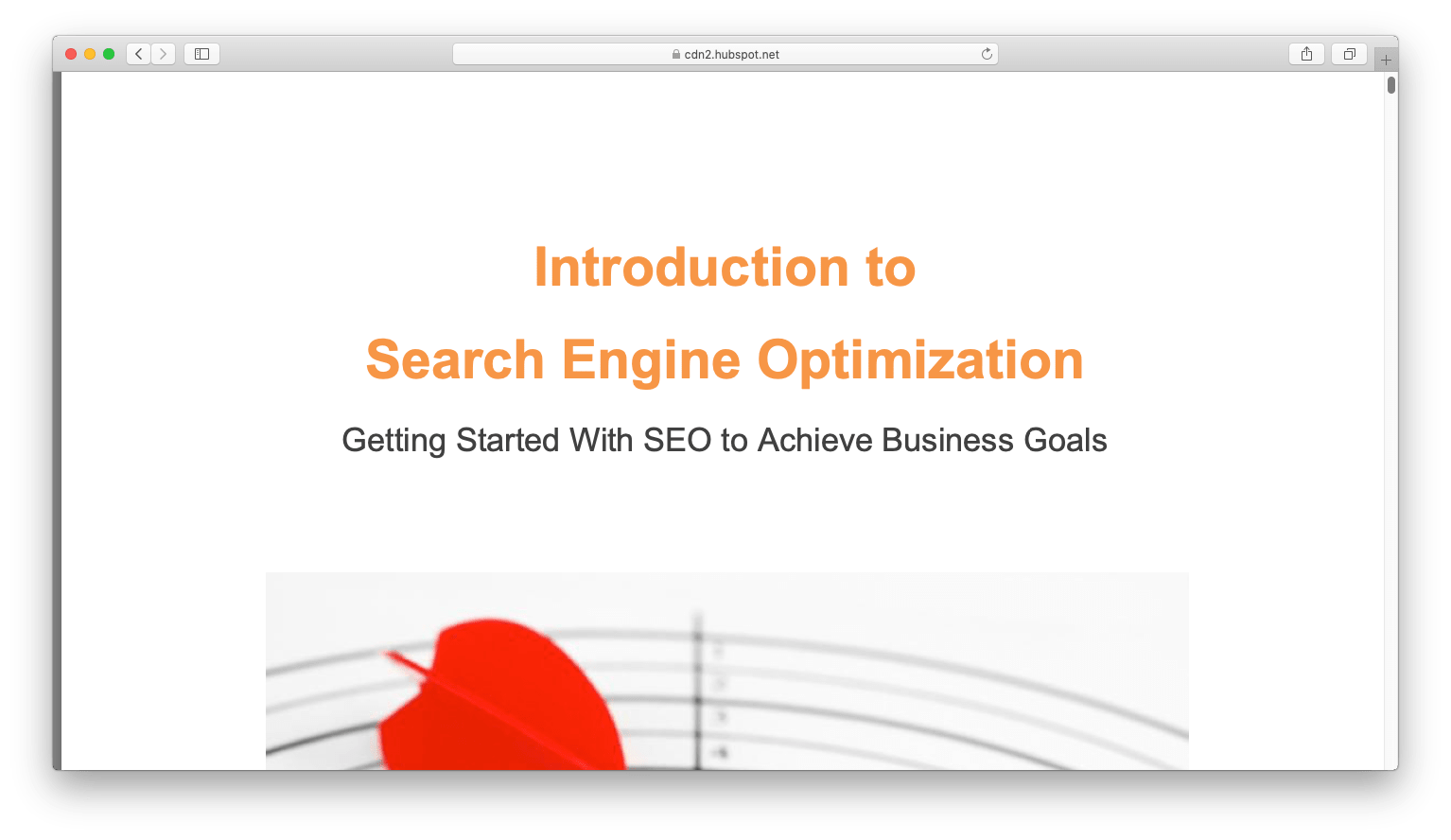
On the PDF window, let it load completely first. From the top menu, open the File then Save As.
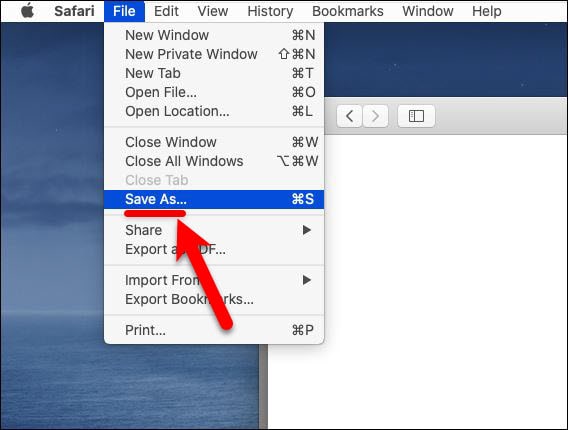
Now put a title for the PDF file and specify where to save the PDF file on the Mac to download the PDF file for offline use then click Save. For this example, we’re saving a sample PDF in the Desktop.
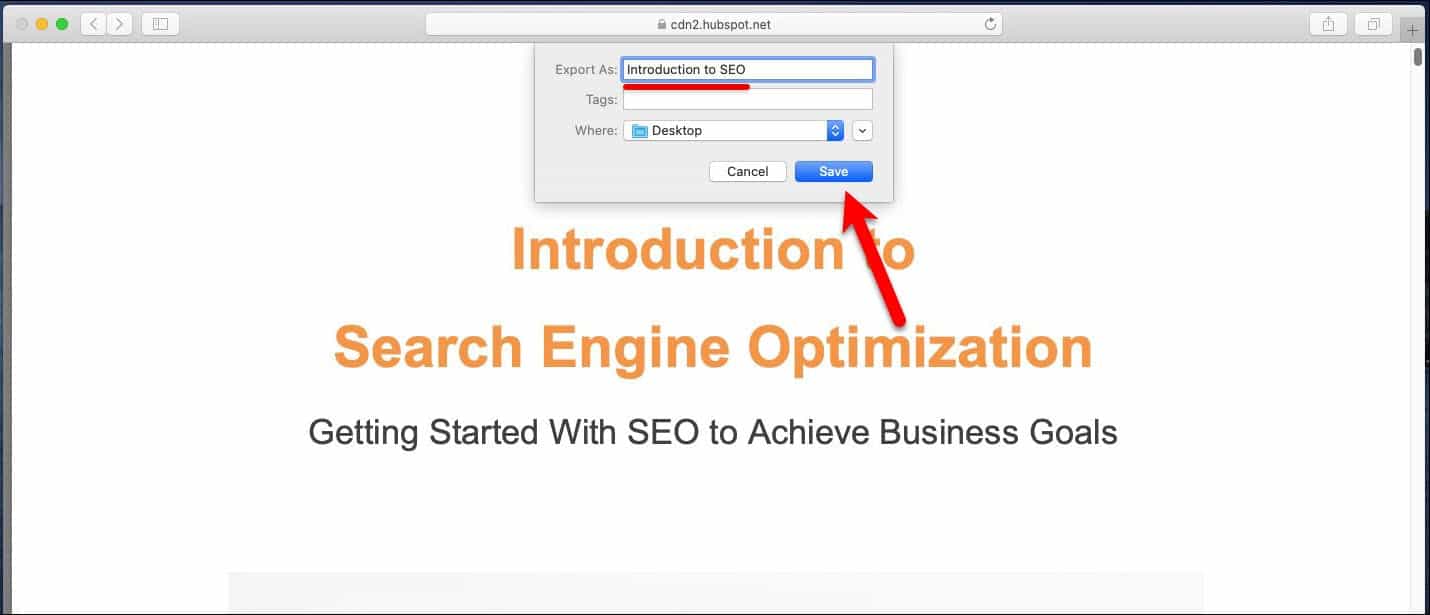
The PDF file should now be where you had chosen.
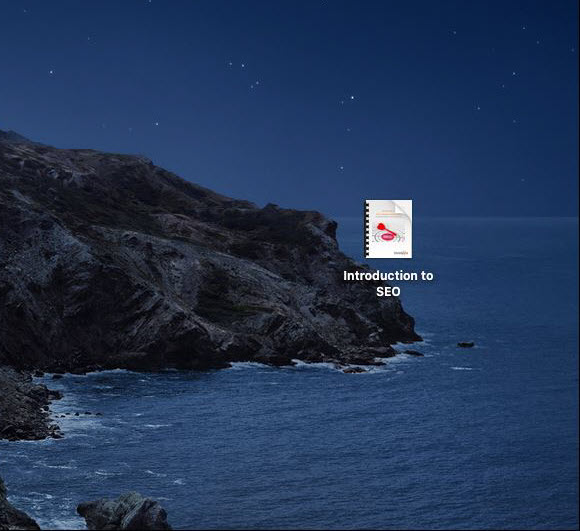
How to Download PDF Files from Link in Safari
While we saved a PDF from Safari which was available to us, but for downloading a PDF from a link, it’s done a little different. That’ss somehow similar to downloading any other linked content you’ve done. Here’s how to do it.
From the Mac, head over the PDF link file. When it’s there, simply right click on the link and click Download Linked File As.
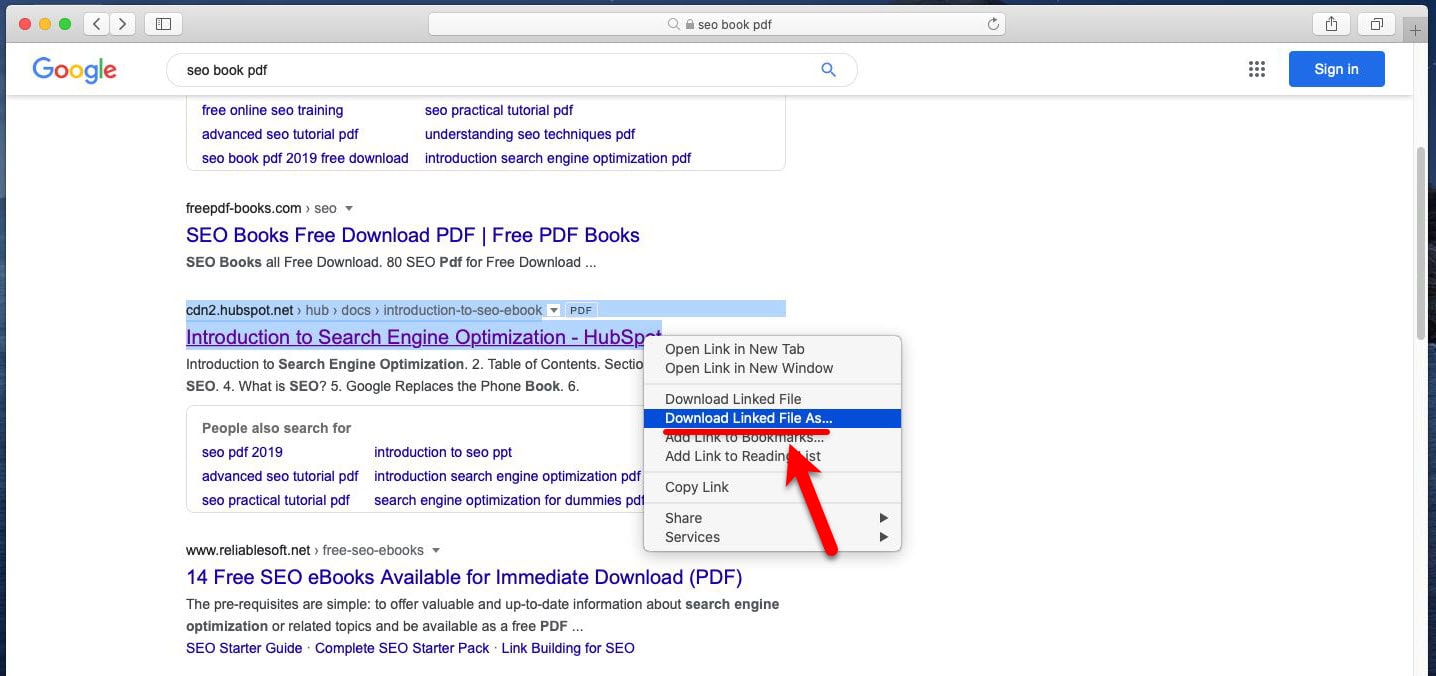
Select where the PDF file should be stored on your Mac and click on Save.
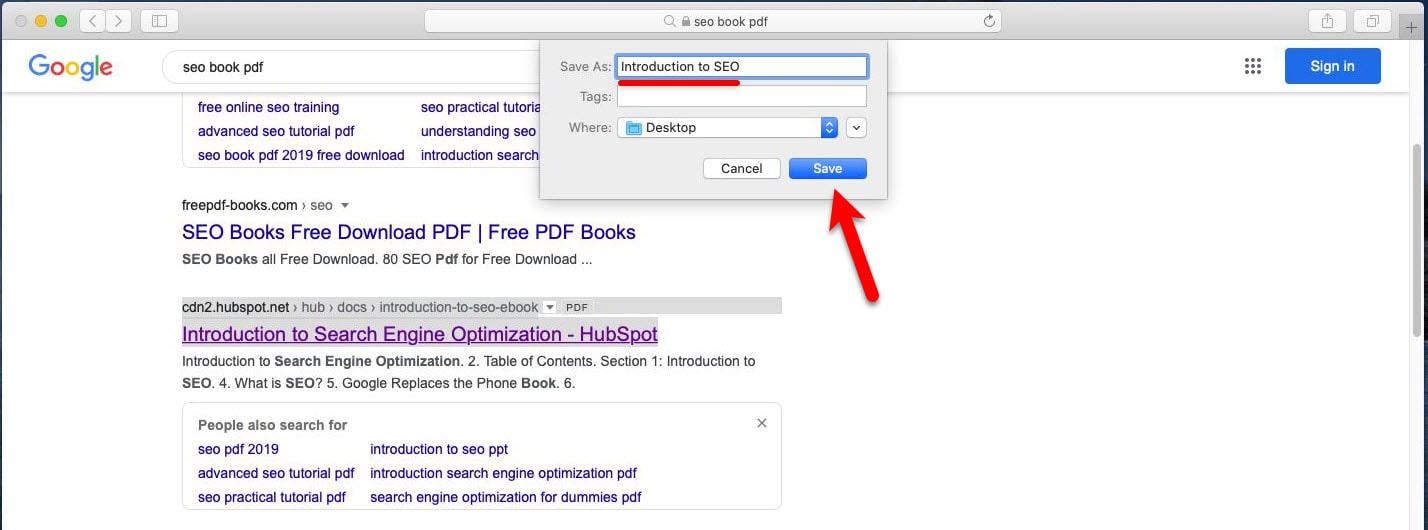
How to Save Linked PDF Files in Safari [New Trick]
One of the nice ways to download a linked PDF file from Safari which isn’t popular is to download PDF files with the option key. Since the option key doesn’t download this easy, we’ll show it clearly. This is another way to download Linked PDF files which we’ll do in a moment.
Head over to the PDF link and hold down the OPTION key then click the PDF link, and refresh the current URL if the PDF page.
Keep in mind that Safari puts downloads directly into the download folder, but that can be changed from Safari to anywhere else.
- Related: How to Encrypt PDF File on a Mac
That’s how a PDF file is downloaded but downloading a PDF file which we did is completely different from saving a webpage and also saving a webpage as PDF. That’s a different process we haven’t done in here. But assuming that, it is pretty easy and similar to this. Just save that as PDF when you’re having problems with opening or downloading the file.
This trick works within every Mac out there that is installed macOS or old version of macOS. Even if new versions of macOS is out, it should work pretty straightforward and wouldn’t need to change something to download PDF files on Safari.
That’s all what we had for you. That ends up here. So was it helpful? Let us know in the comments down below.
How to Fix VMware Unrecoverable Error on macOS
How to take and use snapshots on virtualbox.
Leave a Reply Cancel reply
Your email address will not be published. Required fields are marked *

Download macOS Ventura ISO file

How To Bypass Mega Download Limits (2023 Update)

Download macOS X Lion 10.7 ISO and DMG Files

Install MacOS High Sierra On VirtualBox 2023 (Easy Method)

How to Fix The CPU has been disabled by the guest OS

Install macOS Catalina on VirtualBox on Windows PC

How to Install macOS Catalina on VirtualBox on AMD Systems

Install macOS Catalina on VMware on Windows PC

Streaming Made Simple: A Beginner’s Guide to Getting Started

Controlio Shines Bright as Category Leader in G2’s Employee Monitoring Software Summer Rankings

How to enable Windows 11 Explorer Compact Mode

Video: How to Install Monterey in VirtualBox (2024) | Download Links
Recent news.

We are a team of skilled writers, editors and tech enthusiasts that help you how to get tech into work, pros and cons, explain hows and whys, hacks, and fixes of new modern tech.
Browse by Category
- Android (24)
- Discord (5)
- Downloads (15)
- Featured (15)
- Internet (382)
- iOS (Apple) (276)
- Windows (Microsoft) (114)
- Reviews (5)
- Virtual Machine (30)
- VirtualBox (79)
- VMware (66)
- Windows (88)
© 2022 geekRAR.com
Privacy Overview
- Irresistible Tech Gifts for That Special Dad
- Killer Smartphone Deals We Love
How to Save a Web Page as a PDF in Safari on the Mac
Take that web page to go as a PDF
:max_bytes(150000):strip_icc():format(webp)/ScottOrgera-f7aca23cc84a4ea9a3f9e2ebd93bd690.jpg)
What to Know
- In Safari, open a web page and go to File > Export as PDF . Follow the on-screen prompts to name the file and select a storage location.
- Alternatively, press Command + P in Safari. Select the PDF drop-down menu, choose Save as PDF , and then select Save .
- Press Shift + Command + R in Safari to open the Reader . Saving a PDF in Reader downloads a cleaner-looking PDF.
It's easy to export a web page to a PDF file with the Apple Safari web browser on the Mac. When you save a web page to PDF, you can share it so that the information looks identical to how it appears on the website. All PDF files look the same on a computer, tablet , phone, or another device. PDFs are also an alternative to printing the web page .
How to Export a Web Page as a PDF in Safari
It takes a few clicks to convert a web page to a PDF file with Safari.
Open the web page you want to save to PDF.
Go to the File menu and choose Export as PDF .
In the window that appears, enter a name for the PDF file and choose where to save it.
Select Save to save the web page as a PDF.
How to Print a PDF From a Website in Safari
Another way to save a web page as a PDF file is to print the page to PDF.
This feature is available in most web browsers.
Navigate to the page you want to save.
Go to the File menu and select Print .
The keyboard shortcut is Command + P .
Go to the lower-left corner of the print window and select the PDF drop-down arrow.
Select Save as PDF .
Enter a title for the PDF and choose where to save it.
Select Save .
Make a Cleaner PDF in Safari
Use Reader mode to remove ads for a cleaner appearance when saving a page as a PDF. It makes sites easier to read and simpler to save.
Reader isn't available for every website.
Navigate to the site you want to save.
Go to the View menu and choose Show Reader . Or, press Shift + Command + R on the keyboard. If the Show Reader option is gray, it isn't available for the current page.
To activate Reading Mode in earlier versions of Safari, select the three-line icon next to the URL.
A pared-down version of the page opens in Reader. Save the page as a PDF or print it as a PDF to keep a copy of the page.
Get the Latest Tech News Delivered Every Day
- How to Save a Web Page as a PDF
- How to Send a Web Page With the Mac's Email Program
- How to Print a Web Page
- How to Print to PDF
- The 13 Best Free PDF Editors (June 2024)
- How to Save Web Pages in Safari for OS X
- How to Convert PDF to JPG
- Email a Web Page in Safari Instead of Sending a Link
- How to Convert a Picture to PDF
- How to Save an Outlook Email as a PDF
- How to Save One Page of a PDF
- How to Convert Word to PDF
- How to Make a PDF File
- How to Print Web Pages in Google Chrome
- How to Save a PDF to Your iPhone or iPad
- How to Convert Excel Documents to the PDF Format
- Accessories
- Meet the team
- Advertise with us

When browsing the web, we often come across PDF files. If you’re using Safari you can view such files within the browser itself. But if you want to keep them for later reference, you can also save PDF files from Safari to iPhone, iPad, or Mac. This is different from saving webpages as PDFs which is another handy feature of Safari. Let’s check it out.
How to Save PDF Files from Safari on iPhone or iPad
How to download pdf files from safari on mac.
- Download PDF Files from a Link in Safari on Mac
Make Safari Download PDF Files Instead of Opening Them
If you want to save PDF from Safari to the Files app on your iPhone, it’s pretty simple. When browsing on Safari on iPhone, if you tap the link to a downloadable file, a dialog box will appear to confirm that you would like to download the file.
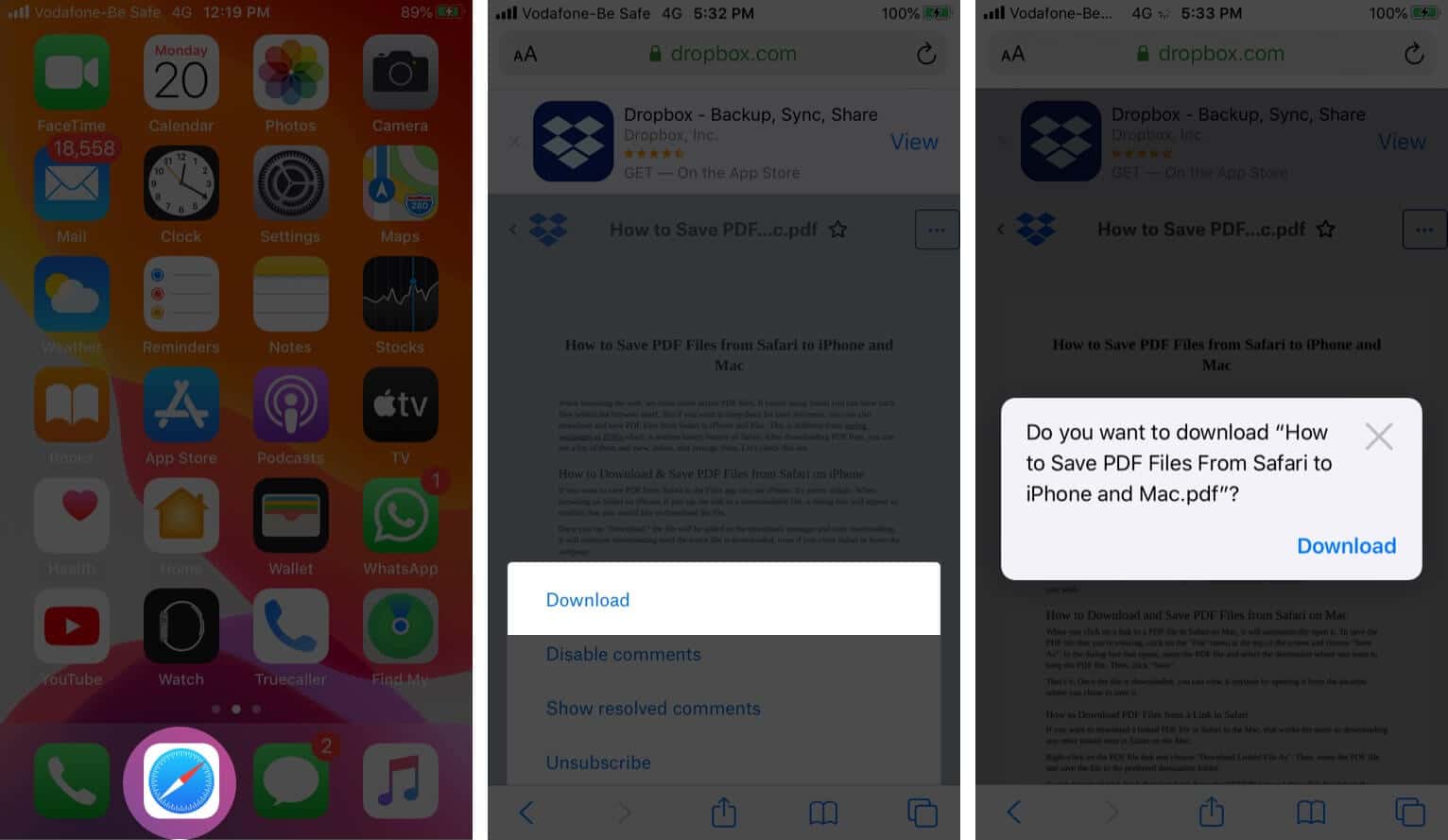
Once you tap “Download,” the file will be added to the downloads manager and start downloading. It will continue downloading until the entire file is downloaded, even if you close Safari or leave the webpage.
By default, downloaded files are saved to a ‘Downloads’ folders in iCloud Drive so that you can access them from all your devices. But you can change the default location that files are saved in if you wish.
When you click on a link to a PDF file in Safari on Mac, it will automatically open it. To save the PDF file that you’re viewing, click on the “File” menu at the top of the screen and choose “Save As.”
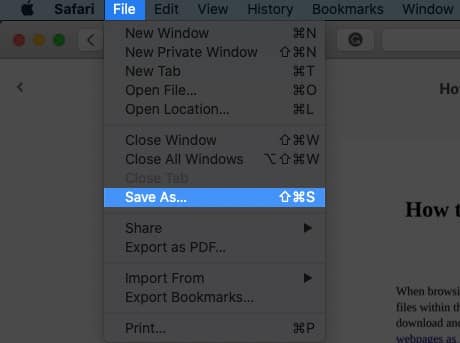
In the dialog box that opens, name the PDF file and select the destination where you want to keep the PDF file. Then, click “Save.”
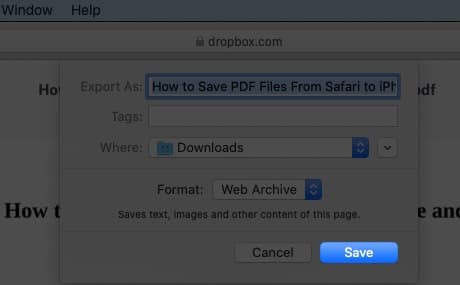
That’s it. Once the file is downloaded, you can view it anytime by opening it from the location where you chose to save it.
How to Download PDF Files from a Link in Safari on Mac
If you want to download a linked PDF file in Safari to the Mac, that works the same as downloading any other linked item in Safari on the Mac:
Right-click on the PDF file link and choose “Download Linked File As”. Then, name the PDF file and save the file to the preferred destination folder.
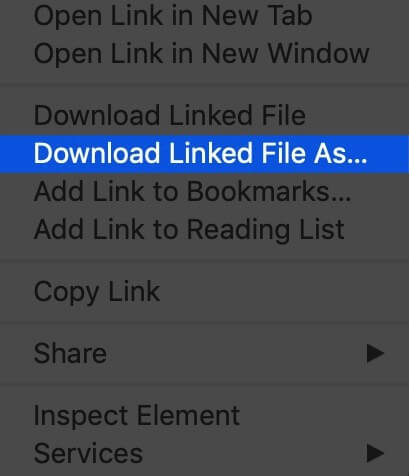
A neat download trick for Safari is to hold down the OPTION key and then click the link to the PDF or refresh the current page if the PDF is already open in Safari.
That will also download the PDF document directly into the preset Downloads folder.
Usually, you will probably end up opening PDF files on Safari when trying to download them. If you want to avoid this and directly save a PDF from Safari on Mac, you can try the following tricks:
- If it’s a link that is clickable to open the PDF, you can just hold the OPTION/ALT key when clicking the URL to instantly download the PDF to the default download location. This will instantly download the PDF file to your Downloads folder unless you changed the download destination in Safari
- Another option to download a PDF instead of opening it within Safari is to load the PDF within a tab and then click the URL bar. Hold down the OPTION/ALT key and hit Return (or refresh the PDF on display) to download the PDF
Wrapping Up…
As you can see, it’s a breeze to download and save PDF files on Safari on the iPhone and Mac. You can later access them from your downloads folder even when you’re offline. If you have any questions or thoughts about this, share in the comments section below.
Mehak has a master’s degree in communication and over ten years of writing experience. Her passion for technology and Apple products led her to iGeeksBlog, where she specializes in writing product roundups and app recommendations for fellow Apple users. When not typing away on her MacBook Pro, she loves being lost in a book or out exploring the world.
🗣️ Our site is supported by our readers like you. When you purchase through our links, we earn a small commission. Read Disclaimer .
LEAVE A REPLY Cancel reply
Save my name, email, and website in this browser for the next time I comment.
Related Articles
How to photo shuffle on iphone lock screen in ios 17, how to delete x (formerly twitter) account permanently, forgot your iphone passcode how to unlock it (2024 guide), how to download instagram reels on iphone (2024 guide).
How to save a webpage as a PDF on Mac in 4 simple steps
- You can easily save a webpage as a PDF on a Mac using most web browsers.
- On Safari, you can go beyond simply saving a copy and actually export a PDF that includes web functions.
- Visit Business Insider's homepage for more stories.
Sometimes it's easier to read a webpage offline than online. While you can print to a PDF to save a somewhat static document, the best way to maximize functionality is to export the webpage as a PDF.
On a Mac , you can easily save a webpage as a PDF via most web browsers, though the default browser Safari may be the simplest to do so. Here's how to do it.
Check out the products mentioned in this article:
Macbook pro (from $1,299 at best buy), how to save a webpage as a pdf on mac.
1. Open Safari and the webpage you wish to save as a PDF.
2. Click on File in the Safari menu bar.
3. Scroll down and click on "Export as PDF" and save the file to your desktop. You will now have a PDF of the website on your desktop. When you open the PDF on your desktop, it will present the webpage as a document with hyperlinks exported from the webpage and the images embedded as well.
4. If you click on a link in the PDF, it will take you back to the website that the link points to. Before taking you there, however, it will ask if you trust the webpage you are linking to. Click on "Allow" and it will follow the link in your default browser.
Related coverage from How To Do Everything: Tech :
How to convert a pdf to a google doc in a few simple steps on your mac or pc, how to convert a google doc to a pdf on your mac or pc, how to sign a pdf document on a windows computer using adobe reader, how to delete pages from a pdf on your mac computer, or add pages in 2 ways, how to search for a specific word or phrase in a pdf on your mac using the preview app.
Insider Inc. receives a commission when you buy through our links.
Watch: Apple just launched a $6,000 Mac Pro, available this fall
- Main content
- Apple Watch
- Accessories
- Digital Magazine – Subscribe
- Digital Magazine – Info
- Smart Answers
- 11th-gen iPad
- New AirPods
- Best Mac antivirus
- Best Mac VPN
When you purchase through links in our articles, we may earn a small commission. This doesn't affect our editorial independence .
How to download files using Safari on a Mac

Safari is Apple’s own internet browser and is the default browser app on all iMacs and MacBooks. If you’re on the web and want to download a file, it’s easy enough to do so using Safari.
You can download all manner of files – images, videos, documents and more, but sometimes given the open file system of a Mac it can be hard to keep track of where those files download to.
Here we’ll show you how to download files using Safari on a Mac, how to find them once they have downloaded, and how to change the location they download to should you wish to.
How to find the Downloads folder on a Mac
The first thing to know is that out of the box, all Macs will download files from Safari to the same location. This is, unsurprisingly, called the Downloads folder.
To find the Downloads folder, click on the Finder in the Dock and then select Downloads from the list of folders in the Finder.
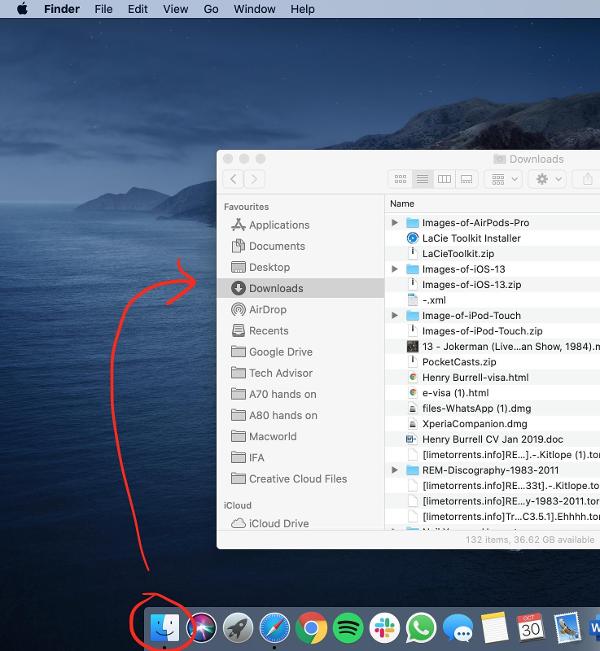
Here you can see on the Apple website a link to download images of the AirPods Pro. In this instance you can left click and the files will begin to download. This is because it is a direct download link.
For other files such as static images, right click the file and click Save Image As, where you can select where to save the file. As you can see below in newer versions of macOS, the menu gives you the option to Save Image to “Downloads”, the folder which is the default location for all file downloads on Safari on all Macs.
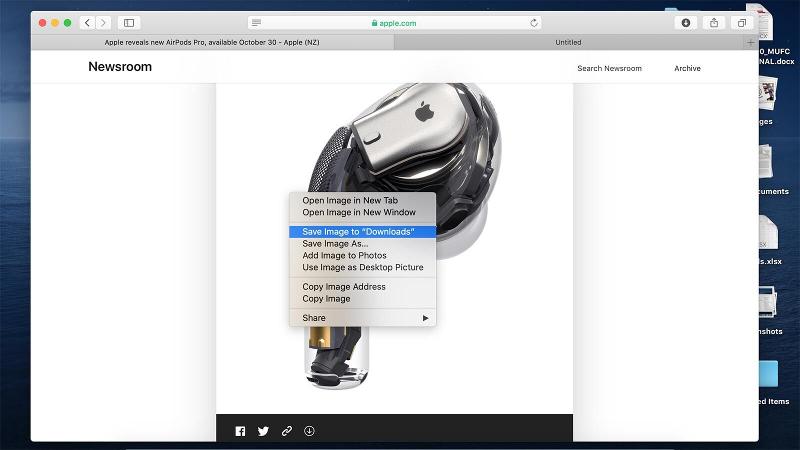
Once you’ve started the download, a status bar appears marked by a downward arrow icon on the top right of the Safari window. Once the files have downloaded, you can access them by clicking on the downward arrow icon, or by opening Finder and locating the Downloads folder as described higher up this page.
From here you can view, edit or delete the files you’ve downloaded from Safari.
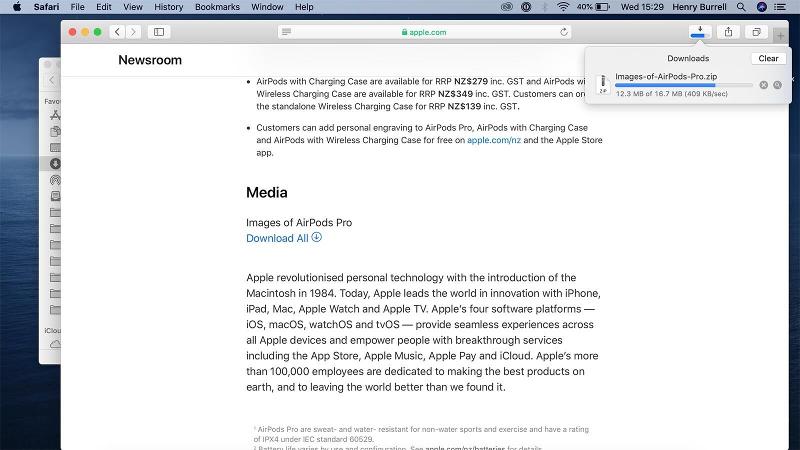
How to change where files from Safari download to
While we’d recommend keeping the Downloads folder as the default place for your Safari downloads to go to, you can change the default download location if you need to.
To do this, open Safari, click on Safari in the top toolbar and then click preferences, then click General. On this menu click the drop down box next to File download location, and then select a new destination folder for Safari downloads to be saved in.
You can change this default location at any time, or come back to this menu if you can’t remember what you set it to in the first place.
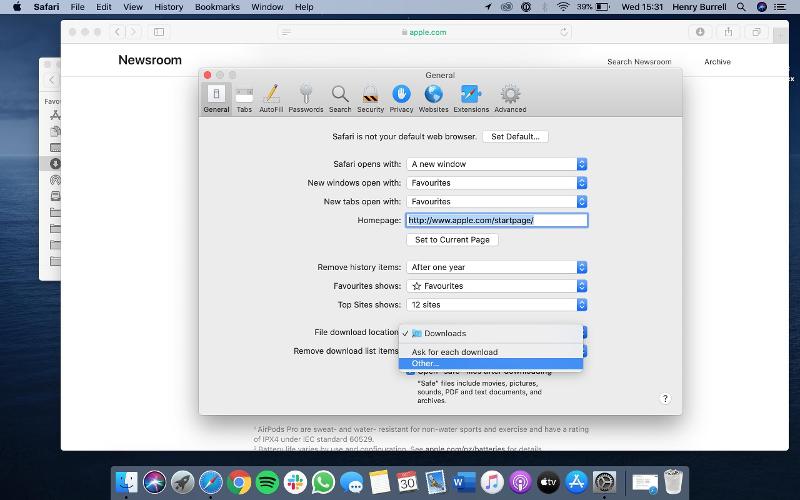
Author: Henry Burrell , Phones Editor

Henry is Tech Advisor’s Phones Editor, ensuring he and the team covers and reviews every smartphone worth knowing about for readers and viewers all over the world. He spends a lot of time moving between different handsets and shouting at WhatsApp to support multiple devices at once.
Recent stories by Henry Burrell:
- Facebook isn’t happy about iOS 14’s privacy updates
- iMac 27in (2020) review
- Apple releases the public beta for macOS Big Sur
Where to Find Downloaded Files in Safari on a Mac and How to Manage Them
After downloading a file, it's not always easy to find where it saved. Here's how to find and manage Safari downloads on your Mac.
While browsing the web in Safari, it’s common to need to download files from different websites. But sometimes it can be a challenge to find where these Safari downloads are saved.
Below are several ways to find and manage Safari downloads on your Mac.
How to Download Files Using Safari
There are different ways to save items from Safari to your Mac , depending on the type of item you want to save. While some items in webpages can’t be downloaded, files, images, software, and apps often come with a dedicated download button. Otherwise, Control-click or two-finger tap an item to save or download it.
It’s best not to download software or apps if they aren’t from a trusted source.
Where to Find Safari Downloads on a Mac
Unless you’ve chosen otherwise, items that you’ve downloaded from Safari automatically go to your Downloads folder. To find this, open Finder and click Downloads from the sidebar or press Cmd + Option + L .
You can change where your downloaded files save, if you want:
- Head to Safari > Preferences .
- Click the General tab. Go to File download location , then choose from the popup. Select Ask for each download if you want to be in more control of each download.
- If you want to select a specific destination, click Other and select your desired folder.
Use the Downloads Button in Safari
Quickly access your downloads in Safari by clicking the Downloads button, a downward arrow enclosed in a circle icon on the top-right of the Safari window. Note that this won’t appear unless you’ve recently downloaded an item.
Open the Downloads Stack in the Dock
Another way to immediately access your downloaded files is through the Dock. Your recent downloads are often found on the right side of the Dock in a stack. Hover over it to preview the contents or click to expand it.
Open the Downloads Folder in Finder
As we already mentioned, you can also find your Safari downloads using Finder. This is a valuable utility to locate items on our Mac. Simply click the magnifying button on your menu bar and type "downloads," or go to your Dock and click Finder to open the Finder window.
You can usually find the Downloads folder in the sidebar, under Favorites.
How to Manage Your Safari Downloads
There are several ways to manage your in-progress or completed downloads in Safari. To perform these actions, open the Downloads menu in Safari itself. Here’s what you can do:
- Pause Downloads: If you’re currently downloading, click the stop button beside the file name to pause the download, then click the resume button to resume it again.
- Remove a downloaded item: If you want to remove a single item from the list, Control-click the item and select Remove from List . You can also remove all your recently downloaded items by clicking Clear in the top right of the popup.
By default, Safari automatically deletes downloaded items after a day. If you want to change this:
- Go to Safari > Preferences .
- Click General , then go to Remove download list items . Choose from After one day , When Safari quits , Upon successful download , or Manually .

Manage Your Safari Downloads
There is a lot of content you can download on the web, and simply knowing how to download it is usually half the battle. But once you’ve done that, you can use the tips in this guide to find and manage your Safari downloads with ease, even customizing your download preferences to get fuller control over where your files save and when they get deleted.
Read PDFs in Safari
Featured In
Table of contents, safari's dominance, pdf reading on mac, iphone, & ipad, making safari your pdf viewing pro, keep it in-browser: bypassing the preview, safari’s storytelling: pdf read aloud features, 5 best pdf extensions for safari:, pdf on the go: using safari on iphone, downloading and interacting with pdfs in safari, speechify pdf reader, adobe acrobat reader, preview (apple's native tool), foxit reader, sumatra pdf, nitro pdf reader, pdf-xchange viewer, pdf viewer (by pspdfkit), gaaiho pdf reader.
Whether you're a new Apple enthusiast or a seasoned user, chances are you've been curious about how to read PDF in Safari. This guide will dive into everything...
Whether you're a new Apple enthusiast or a seasoned user, chances are you've been curious about how to read PDF in Safari. This guide will dive into everything you need to know about accessing and manipulating PDFs in Apple's web browser.
Safari, Apple's in-house browser, holds a significant portion of the global web browser market. While Chrome and Firefox have their loyalists, Safari remains the go-to for many macOS and iOS users, ensuring a streamlined, integrated experience across Apple devices.
Yes, Safari can open PDFs across all Apple devices. On Mac, PDFs generally open in Preview by default, while iPhone and iPad users get a mobile-optimized reading experience within the browser. The rendering is smooth, with intuitive pinch-to-zoom features, making reading a breeze.
Getting Safari to consistently view PDFs in-browser involves tweaking some settings. The key is ensuring that the AdobePDFViewer.plugin is enabled in your Internet plug-ins folder. If you're looking for more versatility, the App Store offers extensions to enhance the reading experience.
To make Safari open PDFs directly within the browser, instead of Preview:
- Go to Finder and select 'Library.'
- Navigate to the 'Internet Plug-ins' folder.
- Ensure 'AdobePDFViewer.plugin' is present and enabled.
Safari doesn’t natively read PDFs aloud, but there are text-to-speech features in macOS and iOS. With third-party extensions or macOS's in-built 'Speak' feature, your PDFs can come to life audibly.
Boosting Safari: The Best Extensions Unveiled
From PDF editing to annotation, extensions can supercharge your Safari PDF experience. We've curated a list of the top 5 extensions that every Apple aficionado should consider.
- Adobe Acrobat Reader Extension: Beyond just viewing, this Adobe Acrobat extension allows for PDF editing, signatures, and comments. Top 5 Features: Integrated with Adobe Cloud, Advanced Editing, Signature Collection, Commenting System, Mobile Synchronization.
- PDF Expert: Renowned for its smooth interface and powerful tools, it enhances PDF reading and editing like no other. Top 5 Features: Intuitive UI, Advanced Annotation, Form Filling, Password Protection, Bookmarks Integration.
- PDF Merge: As the name suggests, it lets you combine multiple PDFs effortlessly. Top 5 Features: Seamless Merging, File Reordering, High-Speed Processing, Compatibility with Major Web Browsers, Simple UI.
- PDF Viewer: A robust viewer with annotation capabilities, it’s ideal for both casual and power users. Top 5 Features: Multi-device Sync, Smart Zoom, Night Mode, Extensive Annotation Tools, iCloud Integration.
- PDF Download: Control how you interact with PDFs – whether you want to view them as HTML, open them directly, or save them for later. Top 5 Features: One-click Download, PDF-to-HTML conversion, Enhanced Security, Custom Viewing Options, Open with Preferred PDF Reader.
To open PDF in Safari on your iPhone:
- Navigate to the webpage with the desired PDF.
- Tap on the PDF link. It should open directly within the Safari app.
- For easier access, save the PDF to iBooks or iCloud.
Make Safari Your Default PDF Maestro
If you're tired of juggling multiple PDF readers on your Mac, setting Safari as the default is straightforward. Simply right-click a PDF, select 'Open With' > 'Safari', and make sure to use it as the default for all PDF files.
- Snagging Your PDF: Simply click on the PDF link in Safari on Mac. Once opened, hover near the bottom to see the toolbar and select the 'Download' option.
- Web-to-PDF Magic: To export a webpage as a PDF, click 'File' > 'Export as PDF.' Choose your desired location, and voila!
- Print It Out: Want a physical copy? Once a PDF is open in Safari, simply go to 'File' > 'Print' or use the toolbar’s print icon.
The Best PDF Readers: A Quick Look
Cost : Free to try
Speechify's PDF reader brings the transformative power of text-to-speech technology directly to the realm of PDF documents. This tool allows users to listen to their PDFs rather than read them, ensuring that dense, text-heavy documents are more accessible and digestible. Among its top features are:
- High-Quality Voices : Converting PDF text into clear and lifelike audio, Speechify offers a range of natural-sounding voices for a genuine listening experience.
- Text Highlighting : As Speechify reads out the content, it highlights the corresponding text in the PDF, enabling users to follow along visually and reinforcing comprehension.
- Speed Control : Catering to individual preferences, listeners can adjust the reading speed, whether they need a quick overview or a deep understanding.
- Navigation Tools : Speechify's PDF reader allows users to effortlessly navigate through pages, jump to specific sections, and bookmark crucial parts for easy reference later on.
- Offline Access : Users can download and save PDFs within the app, facilitating offline listening and ensuring uninterrupted access to their documents, regardless of internet connectivity.
- AI Cha t: Interact with Speechify’s AI bot in your PDF reader to ask important questions about your PDF.
Overall, the Speechify PDF reader offers an innovative solution for those looking to transform the way they engage with PDF content.
Cost : Free, with Pro version available for a fee.
A favorite among many, Adobe Acrobat Reader offers a robust platform not only to view but also to edit and annotate PDF files. Whether you're using Safari on macOS or Chrome on Android, Acrobat has plugins and apps to ensure compatibility.
Top 5 Features:
- Cloud Integration
- Advanced Editing
- Mobile App Synchronization
- E-signatures
- Compatibility with Multiple Web Browsers.
Cost : Free (Pre-installed on Apple devices).
Exclusive to Apple's ecosystem, Preview is more than just a basic PDF viewer. Beyond letting you open PDF files, it offers seamless editing, annotation, and integration with other Apple apps like Mail and iBooks.
- Intuitive UI
- Annotation Tools
- Integration with macOS & iOS
- Image Editing
- Sign and Fill Forms
Cost : Free, with premium versions available.
As a leading PDF reader available on the App Store, Foxit supports both iOS and Android. Its lightweight nature doesn’t compromise on features, making it easy to read PDF documents, regardless of your device.
- Collaborative Review
- Document Security
- Bookmark Management
- Multi-Platform Support
Cost : $79.99 (One-time fee for macOS version).
A fan favorite for many MacBook and iPad users, PDF Expert brings advanced editing tools to your fingertips. With a sleek toolbar and a user-friendly interface, you can navigate, edit, and annotate with ease.
- Fluid Annotation
- Advanced PDF Editing
- Form Filling
- File Management
- Cross-device iCloud Sync
Cost : Free.
A lightweight PDF viewer for Windows users, Sumatra PDF strips away unnecessary fluff to provide a straightforward reading experience. Although not directly integrated with Safari or Chrome, it’s a preferred choice for many.
- Fast Performance
- Open Source
- Minimalistic UI
- Bookmarks Sidebar
- Broad File Format Support
Cost : Free, with Pro version available.
Beyond just reading PDFs, Nitro offers extensive tools to create, edit, sign, and share. Its compatibility with various web browsers ensures a smooth experience, whether viewing a webpage or a downloaded file.
- Digital Signatures
- PDF Creation
- Optical Character Recognition
- Document Conversion
Known for its snappy performance and rich features, PDF-XCh ange Viewer is a Windows gem. Although not native to the Safari app or iOS home screen, it’s revered for its advanced capabilities.
- Text Extraction
- Image Export
- Annotations
- Direct Typing on PDF
- Advanced Search
Cost : Free, with in-app purchases.
Whether on Android, iPhone, or iPad, PDF Viewer offers a mobile-optimized experience. With Apple support and integration, opening PDF files directly from the web or your iCloud storage is simple.
- Page Rotation
- Text Reflow
A newer entrant in the PDF scene, Gaaiho ensures that users can view, edit, and collaborate on PDF documents with ease. Its intuitive design, coupled with advanced features, makes it a solid choice for both personal and professional use.
- Document Comparison
- Secure Encryption
- Collaboration Tools
- Extensive Editing Features
- Built-in Cloud Support
Why can't I read PDF files in Safari?
This could be due to disabled plug-ins or conflicts with other PDF software. Ensure the AdobePDFViewer.plugin is enabled, and consider troubleshooting other installed PDF readers.
How do I change PDF settings in Safari?
Navigate to Safari's preferences > Websites > PDF Documents. Adjust settings as desired.
How can I read PDF files on my Mac?
Use Safari, Preview, or a plethora of available PDF readers from the App Store.
How to View PDF in Chrome, Firefox, Safari, and IE?
Each browser either has native support or allows extensions/plugins for seamless PDF viewing.
How do I open PDF files in Safari on IPAD?
Tap the PDF link. Safari will render it within the browser.
How do I convert a PDF file to a different format?
Tools like Adobe Acrobat and online converters can help transform PDFs to desired formats.
Where can I find a free PDF reader for my Mac?
The App Store boasts a myriad of options, with Preview being the native and free tool provided by Apple.
Best text to speech software
ChatGPT 5 Release Date and What to Expect

Cliff Weitzman
Cliff Weitzman is a dyslexia advocate and the CEO and founder of Speechify, the #1 text-to-speech app in the world, totaling over 100,000 5-star reviews and ranking first place in the App Store for the News & Magazines category. In 2017, Weitzman was named to the Forbes 30 under 30 list for his work making the internet more accessible to people with learning disabilities. Cliff Weitzman has been featured in EdSurge, Inc., PC Mag, Entrepreneur, Mashable, among other leading outlets.
Install Adobe Acrobat Reader | Mac OS
Open on web
If you're on a Windows computer, see Install Adobe Acrobat Reader | Windows .
Installing Adobe Acrobat Reader is a two-step process: Download the installation package and install Acrobat Reader from the package file. You do not have to remove the older version of Reader before installing Acrobat Reader.
System requirements
Before you install Acrobat Reader on your computer, ensure that your computer meets the minimum system requirements . If you're on macOS Big Sur, read the Big Sur compatibility document to understand the known issues.
You need macOS version 10.13 or later to run Acrobat Reader. For older versions of macOS, you can install an earlier version of Reader. For step-by-step instructions, see Install an older version of Acrobat Reader on macOS .
Not sure which version of macOS you have? Select the Apple icon in the upper-left corner of your screen, then choose About This Mac .
Firefox: Download and install Acrobat Reader
Go to the Adobe Acrobat Reader download page, and select Download Acrobat Reader .
When asked whether to save the .dmg file, select Save File .
If you do not see this dialog box, another window could be blocking it. Try moving any other windows out of the way.
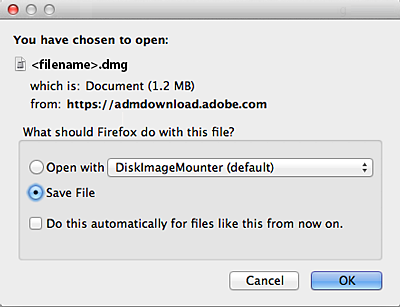
Double-click the .dmg file. (If you don't see the Downloads window, choose Tools > Downloads.)

Double-click Install Adobe Acrobat Reader to start the installation.

When asked if you're sure that you want to open the file, select Open .

When prompted, enter your macOS user name and password. In case you do not remember your password, refer the Apple document: https://support.apple.com/HT202860

When you view the confirmation message that the installation is complete, select Finish .

Safari: Download and install Acrobat Reader
Double-click the .dmg file. (If you don't view the Safari Downloads window, select Finder > (User Name) > Downloads .)

Double-click Install Adobe Acrobat Reader to start the installation.

When prompted, enter your macOS user name and password. In case you do not remember your password, refer the Apple document: https://support.apple.com/HT202860

Chrome: Download and install Acrobat Reader
Go to the Adobe Acrobat Reader download page, and select Download Acrobat Reader .
When the file appears at the bottom of the browser, select the file. (If you don't view the file, choose Downloads from the Chrome menu.)

Double-click Install Adobe Acrobat Reader to start the installation.
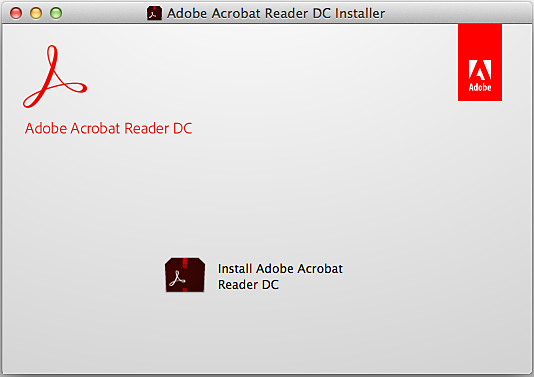
When prompted, enter your macOS user name and password. In case you do not remember your password, refer the Apple document: https://support.apple.com/HT202860 .

When you view the confirmation message that the installation is complete, select Finish .
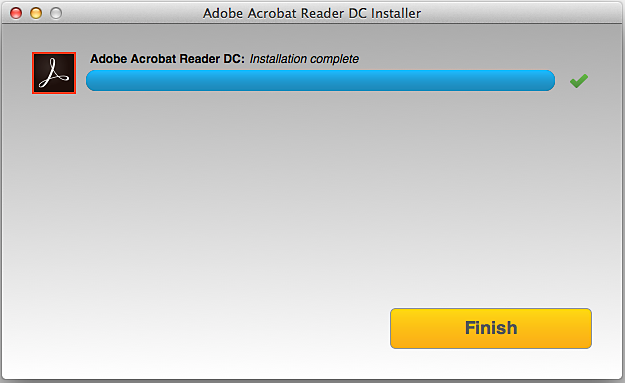
Still need help?
To see if other users are experiencing similar download and installation problems, visit the Acrobat Reader user forum . Try posting your problem on the forums for interactive troubleshooting. When posting on forums, include your operating system and product version number.
More like this
- Install Adobe Acrobat Reader | Windows
- Troubleshoot Acrobat Reader download
- Troubleshoot macOS 10.x system errors, freezes
- Close conflicting processes or apps
- Close Safari notification agent
Get help faster and easier
Quick links

Adobe MAX The Creativity Conference
Oct 14–16 Miami Beach and online
The Creativity Conference
Legal Notices | Online Privacy Policy
Share this page
Language Navigation
How to edit a PDF on Mac
This guide reveals how to edit a PDF on Mac without the need to buy any extra software

Knowing how to edit a PDF on Mac is sure to come in handy. After all, this universal document format is one of the most popular ways of distributing documents including forms to fill in, yet dealing with them can be a hassle if you don't know which software you should be using.
With Preview and Quick Look, however, you have everything you need and, since these two apps are already on your Mac, you don't need to spend a penny more (indeed, Preview is one of the best free PDF editors ). You'll be able to use them to fill in your details and tick boxes, draw shapes and even sign your documents. It's really easy to do!
Below we will take you through the steps needed to open and edit PDFs on your Mac. By the end, we're sure you won't be turning to any other software, although if you do want to take PDF handling to the next level, you may be interested in the best PDF editors . Before we do, let's summarize what you can do already:
Add text to a PDF on Mac
Add a signature to a pdf on mac , add shapes to a pdf on a mac, rearrange pages of a pdf on a mac .
Read on to see detailed instructions.

Reader Offer: 25% off EaseUS PDF Editor This PDF editor ensures you can make precise changes with ease, giving you complete control over the content and layout of your PDF files. It offers a complete set of PDF-editing tools and converts scanned documents to text. Use coupon code TOMSGUIDE25 at checkout to get this price, which is 25% off the regular price.
Preferred partner ( What does this mean? )
Edit a PDF using Quick Look
1. Find a PDF that you want to edit and press the spacebar on your keyboard..
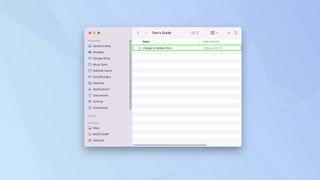
2. This will open Quick Look and allow you to see the PDF. To begin editing a PDF, click the pencil icon .
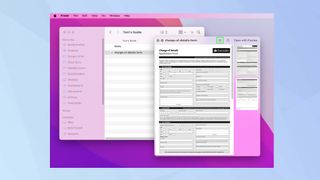
3. You will now be presented with a bar of editing tools.
Sign up to get the BEST of Tom’s Guide direct to your inbox.
Upgrade your life with a daily dose of the biggest tech news, lifestyle hacks and our curated analysis. Be the first to know about cutting-edge gadgets and the hottest deals.
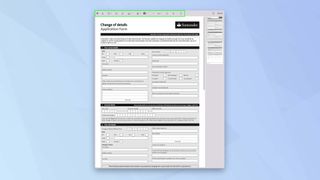
Edit a PDF using Preview
1. You can follow the steps above and select Preview from the Quick Look window .
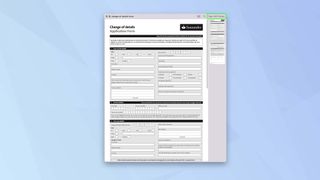
2. You can also find a PDF that you want to edit and double click it. This should automatically open Preview unless there is another PDF viewer installed on your Mac.
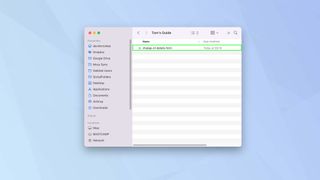
3. If Preview is not opening, right-click the PDF and go to Open With > Preview .
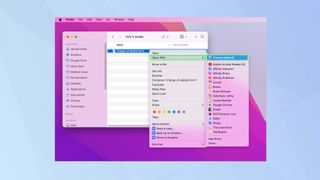
4. Click the pencil icon and you will be presented with a bar of editing tools.
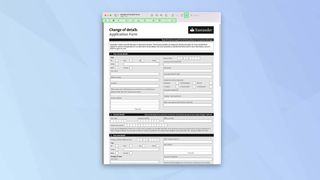
The editing process is the same in Quick Look and Preview. Both of these will allow you to add text, for example, which is essential for filling in forms – it certainly beats having to print it out and fill it in by hand before scanning it.
Some forms will allow you to move from box to box and tick, but others will require a bit more legwork on your part. Either way, Quick Look and Preview quickly allow you to quickly get the job done.
1. Click the Text tool . This looks like an A inside a box. (In Preview, you can also go to Tools > Annotate > Text ).

2. You should now see the word “Text” appear on the screen.
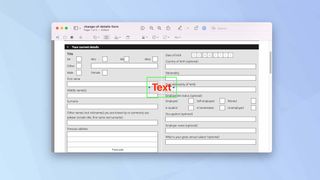
3. This is usually red but you can easily change the color. Click the Aa icon and then click the red box . This will allow you to pick a different color .

4. You can also change the font – again click Aa but this time use the dropdown font menu to pick the font you want to use .
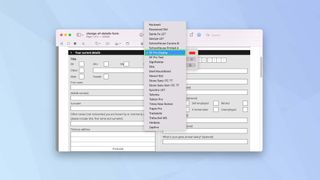
5. The Aa menu also lets you resize the text . Look for the box showing a number (and the abbreviation “pt” for “point”). Then click the up and down arrows next to the number (or enter a number in the box).
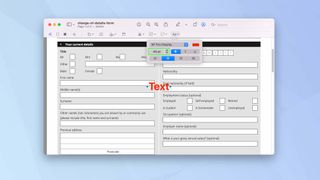
6. There are also options to bold, italicize or underline text. Just click B, I or U .
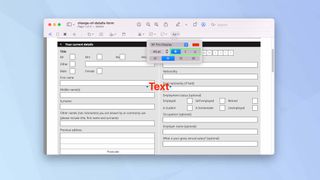
7. Once you have chosen a text color and size, you can start to type .
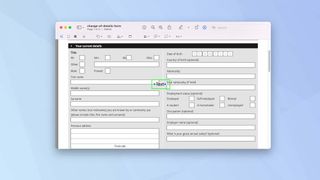
8. You can then click inside the text box (the cursor will turn into a hand) and move the text wherever you would like it to go.
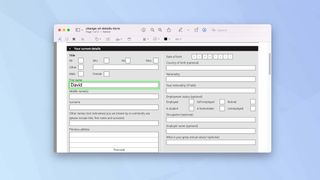
9. You can mark boxes using an X . You will need to keep clicking the Text tool to add more text.
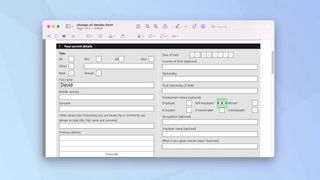
10. When you are finished, click Done in Quick Look or go to File > Save in Preview .

You can also sign a form when using Quick Look or Preview. It's very easy to do and you can store a signature for future use.
1. When you're ready to sign, click the signature icon in the toolbar.
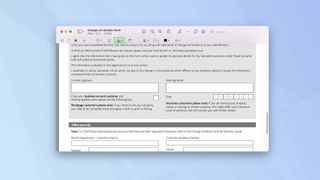
2. You have three options.
Click Trackpad and you can use your finger or a stylus to write your signature on your Mac's trackpad.
Click Camera and you can sign your name on a piece of paper and hold it in front of your Mac's camera to be scanned.
Click iPhone or iPad and, so long as your iPhone or iPad is signed into the same account as your Mac you will be prompted to use either device's screen to write your signature.
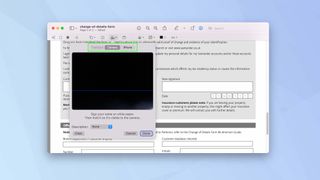
3. Select Done when you're finished to save your signature. You can also click Clear to start over .
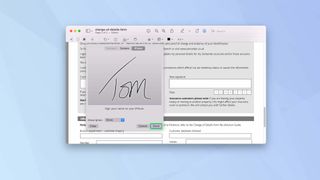
4. You can then click the Signature icon to select the signature and drag it into position . You can click Create Signature if you want to add more signatures (perhaps you have different signatures for different purposes).
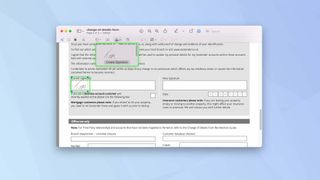
You may want to add shapes because you'd like to highlight something on a form. You may want to draw an arrow to ensure something doesn't get missed. Whatever your reason, you can easily create and add shapes to a PDF document in Quick Look and Preview.
1. Click the Shapes icon in the toolbar.
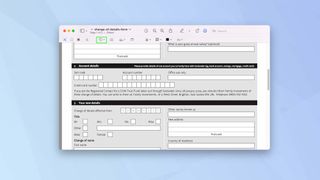
2. Select a shape from the dropdown menu, whether a square, curved-corner square, circle, speech bubble, star or hexagon. You will also see a line and an arrow. After doing so, the shape will appear on the screen.
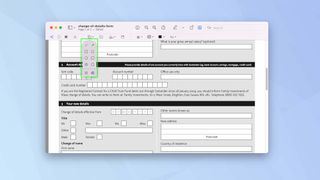
3. You can then use the color tool to change the appearance of the shape.

4. You can also alter the border color of the shape – click the outline color tool and make your choice.

5. The shapes can be dragged around the PDF and placed in position. If you are using an arrow, click the dots at either end to lengthen and shorten it. Drag the dot next to the arrow head to alter where it is pointing ( drag the dot in the centre to create a bendy arrow ).
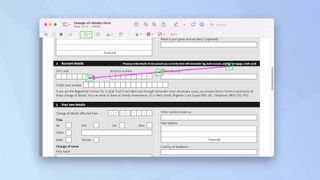
6. You can also use the magnifying option in the Shapes menu. Click it and you are able to make any text beneath it appear larger – it's a great way to draw attention to a section (a green dot allows you to alter the level of magnification).

If you'd like to change the order of a PDF document's pages, you need to use Preview.
1. Click the View Menu icon next to the name of the PDF document and select Thumbnails .
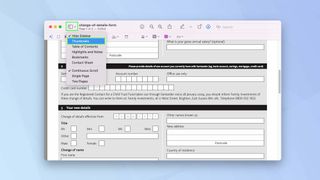
2. The pages of the PDF will be shown down the left side of the Preview window. You can rearrange them by clicking a thumbnail page and dragging it up and down .
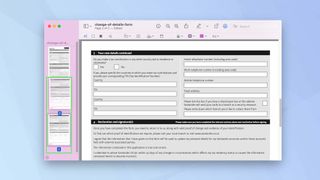
3. You can also remove a page: just click on a thumbnail and press Delete on the keyboard.
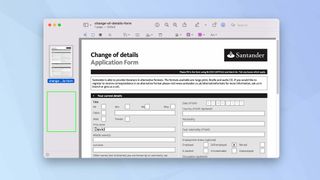
And there you go. That's how to edit a PDF on Mac. You can also learn how to password protect a PDF on Mac , get to grips with how to clear cache on Mac , figure out how to convert Apple Notes to PDF on iPhone, iPad and Mac , understand how to remote desktop on Mac and how to remote control your Mac from your iPhone , or discover how to edit PDFs on iPhone and iPad . And while it may sound simple, it really pays to discover how to right click on Mac (we won't tell anyone if you didn't know).
David Crookes is a freelance writer, reporter, editor and author. He has written for technology and gaming magazines including Retro Gamer, Web User, Micro Mart, MagPi, Android, iCreate, Total PC Gaming, T3 and Macworld. He has also covered crime, history, politics, education, health, sport, film, music and more, and been a producer for BBC Radio 5 Live.
Computex 2024 Day 3 — 8 amazing new gadgets you need to see
The MSI Stealth A16 AI+ ushers in a new generation of creator laptop — here’s why
watchOS 11 — everything we know so far about the next Apple Watch update
Most Popular
- 2 NYT Strands today — hints, spangram and answers for game #95 (Thursday, June 6 2024)
- 3 7 new to Prime Video movies with 90% or higher on Rotten Tomatoes
- 4 Samsung just expanded its Micro-LED TV lineup — starting at $110,000
- 5 Forget sit-ups — build a stronger core and improve your posture with this 15-minute standing abs workout
Apple’s Worldwide Developers Conference to kick off June 10 at 10 a.m. PDT with Keynote address
The Keynote will be available to stream on apple.com , the Apple Developer app, the Apple TV app, and the Apple YouTube channel. On-demand playback will be available after the conclusion of the stream.
Why can’t we download apk on safari
We need to be allowed to download because not everyone can afford to download with money
Posted on Jun 7, 2024 3:15 PM
Loading page content
Page content loaded
Jun 7, 2024 3:19 PM in response to samukelo112
Writing an effective Apple Support Communities question - Apple Community
Services & Software

Get Microsoft's upgraded Pro OS for a small fraction of the regular price, but only while the sale lasts.

Our Top Picks
From VPNs to playlists for your pup, here’re all the best services and software of 2023.

Latest Stories
We help you decide which services to keep, try or cancel.
Microsoft Backtracks on Windows 'Recall' Feature After Privacy Uproar

Best Streaming Services for Reality TV

Today's the Day: Watch 'Power Book II: Ghost' Season 4 From Anywhere

Adobe Defends Terms-of-Service Changes Amid Gen AI 'Explosion'

Master Coding With This 2024 Python Certification for Only $20

Best VPN Deals: Incredible Discounts on One- and Two-Year Subscriptions

This AI Startup Wants to Reinvent How We Interact With Devices

England vs. Iceland Livestream: How to Watch International Friendly Soccer From Anywhere

Stream Max for Free for 1 Week and Watch Dune: Part 2, House of the Dragon and More

French Open Men's Semifinal 2024: How to Watch, Stream Zverev vs. Ruud From Anywhere
WPS PDF - Convert and Edit Your PDF Files Freely
WPS PDF tools allow you to convert PDF files to and from Word, Excel PowerPoint, and image files online for free. You can also view, edit, read, and collaborate on PDF files on multiple platforms. You can also download WPS PDF for free to easily experience PDF file editing features such as adding comments, filling in forms, signing contracts, and printing files.
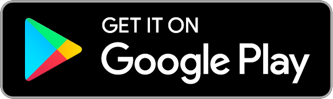
Great Alternative To Adobe PDF
Key features for wps office pdf, pdf convert, pdf organize, pdf compress, cloud collaboration, pdf protect, more free features, features under development.
Edit PDF Like Word
Edit PDF content and make beautiful annotations Insert links, page numbers, comments, and shapes
Powerful PDF Tools Across All Platforms
Desktop application all-in-one office suite for windows pc or mac, mobile app the complete office suite for android & iphone, online web free pdf productivity solution on the cloud..
Free to try WPS PDF toolkits with powerful editing and converting features.
1. For the Windows system on PC: Get the installation package in EXE format. WPS Office is available for Windows 7/8/9/10/11. 2. For the MacOS or Linux system: Click "Free Download" to get the installation package for the corresponding system.
1. For phones with the Android system: Go to Google Play and get the WPS Office installation package in apk format. 2. For iPhones with the iOS system: Go to Apple Store and search for WPS Office. 3. PDF Editor Pro: Download it from Google Play or Apple App Store.
Online PDF tools: Use free online PDF tools to merge, compress, create, edit and convert PDFs. Quick and easy. No installation or registration required. Turn images, ebooks, and documents to PDFs in a secure manner and vice versa.
Create PDF from the file
Create blank pdf, edit&manage pdf, compress pdf, organize pdf, convert pdf, pdf to word, word to pdf, pdf to excel, excel to pdf, pdf to picture, picture to pdf, other useful features, picture to text (ocr), extract text in pictures, pdf cloud collaboration, batch pdf printing, batch pdf printing for mutiple pdf files, pdf template, desktop application, all-in-one office suite for windows pc or mac, faq online for pdf, what is the best free pdf tool.
WPS PDF Blog offers quality articles with recommended top PDF tools (available online or offline) for users to choose:
7 Best Free PDF Tools for Beginners
4 Best Free PDF Converter Apps for Mobile and Laptop
3 Best Free PDF Tools for Editing
3 Best Free PDF Editors for Android Smartphones
Get the Best Free PDF Converters 2022 Online
How can I edit a PDF without Adobe?
There are 2 easy alternative methods for editing PDF files if you haven't downloaded Adobe:
Convert your PDF file into an editable format
1. Go to pdf.wps.com and choose an editable format (Word or Excel or PPT) that you like.
2. Select the PDF file that you want to edit.
3. Convert your PDF file to Word or Excel or PowerPoint online.
4. Click "OK" and go to edit the (Word or Excel or PowerPoint) file.
Download the all-in-one WPS Office app
1. WPS PDF is one of the service tools of WPS Office (including Writer, Spreadsheet, Presentation, and PDF), and the PDF edition is available across desktop, web and mobile platforms.
2. All file formats of WPS Office are compatible with Microsoft and Adobe.
Is the PDF to Word conversion free of charge?
Yes. It is a 100% free online tool, and each user can convert files 5 times free of charge.
1. Go to WPS PDF website pdf.wps.com , then users can find the PDF to Word tool page.
2. Go to the WPS PDF website pdf.wps.com , find Free PDF Converter, and choose PDF to Word.
Trust by users around the world
This is by far one of the best esign apps I have ever used. Simple, easy, and free. You can easily fill in check mark boxes and sign a signature and line it up. I finished filling out my document in 3 mins and was able to save and print it as a PDF which could be downloaded to my PC Windows system and phone with no ads. I would suggest this app to everyone.
I like WPS. It is a competitive free office suite, at no cost! WPS Office also has a PDF editor and viewer option, with a number of features including PDF to Word, PDF to Excel, and Merge PDF. I mostly use the viewer.
On PDF, WPS is capable of converting and editing a PDF file. You can convert to other formats (Word, Excel, PowerPoint, JPG), edit text, change font, change image, put a signature and do much more. You can also print files from other file formats like .doc or .xls to PDFs. You can do these even while offline.
Find the Free Fesources and Solutions
Meet our professional services, support 7*24, stay in advanced and quick to improve, get expert tutorials, tips, and tricks online to help you operate writer in, download wps pdf for free to discover more features..
Select multiple PDF files and merge them into one PDF file online.
Convert PDF files to editable Word documents in seconds (doc, docx formats)
Convert PDF files to editable Excel spreadsheets online without downloading any software
Convert PDF files to editable PowerPoint presentations online without size limit
Separate all pages from a single PDF file online and extract pages to multiple PDF files.
Convert Word (doc, docx) files to easy-to-share PDF files while preserving the layout for free
Convert Excel spreadsheets (xls, xlsx) to easy-to-read PDF files for free
Convert PowerPoint presentations (ppt, pptx) to easy-to-view and easy-to-share PDF files for free
Convert images (JPG, JPEG, PNG, BMP) to PDF files for free and easily adjust PDF orientation and margins
Manage multiple pages of a PDF file (add, delete, or rearrange pages)
Reduce the size of PDF files online using 3 compression methods
Create and fill e-signatures in PDF files online and secure your e-signature
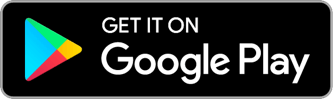
Pacote Office Gratuito Tudo-em-um com IA
Edite Word, Excel e PPT de Graça.
Leia, edite e converta PDFs com a poderosa ferramenta PDF.
Escreva artigos, faça slides, resuma ou converse com PDF usando IA.
Windows • MacOS • Linux • iOS • Android

- Artigos de PDF
- Truques de PDF
Como Baixar o iLovePDF Grátis [2024]
Aprenda a baixar e usar o iLovePDF em várias plataformas. Descubra como fazer o download em diferentes sistemas operacionais.
Tem dificuldades para converter e editar PDFs? Muitas tarefas poderiam ser feitas em segundos em vez de horas se você usasse as ferramentas certas. Encontrar uma ferramenta fácil de usar e acessível é um problema comum. É raro encontrar um aplicativo que ajude a resolver problemas e torne o trabalho com documentos digitais mais fácil. É aí que o iLovePDF entra em cena, oferecendo uma maneira simples de gerenciar arquivos PDF. Um bônus é que o download do iLovePDF é fácil.
Plataformas e Dispositivos Compatíveis com o iLovePDF
Como baixar o iLovePDF de graça é um processo fácil e pode ser feito em quase todos os sistemas operacionais. A disponibilidade em navegadores da web e a compatibilidade com dispositivos de desktop e móveis são as principais vantagens do iLovePDF. Com o iLovePDF, você pode comprimir PDFs, juntar PDFs , converter documentos Word para PDF , etc. Muitas outras funções são úteis no iLovePDF, especialmente se você trabalha em equipe e deseja eficiência economizando tempo. O iLovePDF é muito versátil, acessível por:
Navegadores da Web
Aplicativos para Desktop (Windows e Mac)
Aplicativos Móveis (iOS e Android)
Extensões de Navegador (Chrome, Safari, Firefox)
Como Baixar o iLovePDF: Enfatizando seu Preço e Requisitos de Dispositivo?
Baixar o iLovePDF online de graça é um processo passo a passo discutido neste artigo. Você também precisará saber como usar o iLovePDF de graça para obter o máximo de benefícios do aplicativo.
O download do iLovePDF depende do tipo de dispositivo e do sistema operacional que você está usando. O tempo que leva para baixar também depende principalmente da conexão de internet disponível.
Processo Passo a Passo
1.Visite o Site
Quando você clicar no primeiro link, ele o levará ao site oficial do iLovePDF.
2.Selecione uma Versão
Ao rolar até o final da página, você verá opções para escolher entre o tipo de dispositivo e a versão gratuita ou o plano premium. Cada tipo de dispositivo tem um link, e você pode clicar no link para ir para a versão desejada. A versão gratuita oferece recursos limitados, enquanto o plano premium custa $6 por mês.
3.Requisitos do Sistema: Antes de clicar na versão que deseja, certifique-se de que seu dispositivo atenda aos requisitos mínimos do sistema:
4.Navegador: O download do iLovePDF está disponível na versão mais recente do Chrome, Firefox ou Safari
5.Desktop: O editor iLovePDF está disponível no Windows 7 ou superior, MacOS X 10.9 ou superior
6.Móvel: Você pode baixar o iLovePDF para compactar PDFs, mesclar ou usar outras funções em seu dispositivo móvel, seja Android 5.0 ou iOS 10.0 ou superior.
7.Baixar: Clique na opção web, desktop ou móvel adequada.
8.Instalar: Siga as instruções de instalação.
9.Abrir e Registrar: Inicie o aplicativo e registre-se ou faça login.
Como Baixar o iLovePDF no Android e iOS: Processo Passo a Passo?
Abra o Google Play:
Como navegar no motor de busca, você também pode ir ao Google Play e procurar por iLovePDF.
Toque em "Instalar":
Clique no botão “instalar” e aguarde o download e a instalação. Isso levará alguns minutos, dependendo da sua conexão com a internet.
Abrir e Registrar: Inicie o aplicativo e faça login ou registre-se.
Abra a App Store
O iOS tem sua App Store, então vá à App Store e procure por iLovePDF.
Toque em "Obter":
Quando encontrar o download do iLovePDF, clique no botão para autenticar, baixar e instalar.
Abrir e Registrar: Após o download do editor iLovePDF, inicie o aplicativo e faça login ou registre-se.
Como Baixar o Aplicativo para Desktop do iLovePDF: Processo Passo a Passo?
Visite o Site:
Vá para a página de desktop do iLovePDF.
Quando você clica em “iLovePDF para desktop” na parte inferior da página inicial, ele o levará para outra janela. Lá, você encontrará uma opção para baixar para Windows, e uma pequena seta mostrará mais opções, como a imagem acima. Clique em "Baixar para Windows" ou "Baixar para Mac", dependendo do tipo do seu desktop. Você também pode escolher o tamanho do desktop, como 32 bits, 64 bits, etc.
Instalar: Clique duas vezes no arquivo baixado e siga as instruções de instalação após selecionar seu tipo de desktop.
Abrir e Registrar: Quando o download estiver concluído, você pode iniciar o aplicativo e registrar-se ou fazer login. Este aplicativo funcionará com suas informações de login em vários dispositivos se você baixar o aplicativo iLovePDF em todos os seus dispositivos.
Como Adicionar Extensões ao Navegador: Chrome, Safari, Firefox?
Abra a Chrome Web Store:
Abra seu motor de busca “Google Chrome” e procure por iLovePDF.
Adicionar Extensão:
Quando você acessar o download do iLovePDF, ele permitirá que você o adicione como uma extensão ao Chrome. Clique em "Adicionar ao Chrome."
Abra Extensões do Safari:
Se você usa o Safari como seu navegador da web, abra-o e procure por iLovePDF.
Para obter o download do iLovePDF, clique em "Instalar."
Abra Complementos do Firefox:
Se você usa o Firefox como seu navegador da web, procure por iLovePDF.
Quando você encontrar o iLovePDF, clique em "Adicionar ao Firefox."
Como Usar o iLovePDF no Mac e Windows: Processo Passo a Passo?
Como usar o iLovePDF de graça no MAC e Windows? Você pode seguir os passos para fazer isso rapidamente.
Abra o Aplicativo:
Você tem o iLovePDF baixado, que pode ser usado para editar seus PDF . Vá para a página inicial do iLovePDF.
Escolha a Operação:
Selecione o que deseja fazer; você pode fazer várias coisas no seu arquivo usando o iLovePDF. Você pode usar a função de mesclagem do iLovePDF para unir arquivos PDF, converter documentos Word em PDF ou vice-versa, dividir PDFs, etc.
Adicionar Arquivos:
Para usar o editor iLovePDF, você deve selecionar um arquivo PDF. Você pode arrastar e soltar seus arquivos PDF ou carregá-los do seu computador ou Google Drive.
O processo da função escolhida começará quando você clicar no botão de aplicar para executar a operação.
Baixar ou Compartilhar:
Após baixar a versão do iLovePDF adequada para seu dispositivo, você pode usar seus recursos. Salve o PDF modificado ou compartilhe o link após fazer as alterações conforme suas necessidades.
Melhor Alternativa: WPS Office
O WPS Office é um pacote de escritório completo, indo além das funcionalidades de PDF para incluir capacidades de Word, Excel e PowerPoint. Ele facilita obter tudo em um único pacote de escritório para o usuário. Tem uma interface simples e integração multiplataforma. É uma ferramenta eficiente para pessoas que precisam de mais habilidades; por exemplo, no Excel, ainda podem trabalhar eficientemente no Excel no WPS Office .
Comparação Entre iLovePDF e WPS Office
Aqui está uma breve comparação entre iLovePDF e WPS Office para dar aos nossos leitores uma ideia de qual podem obter conforme suas necessidades.
O iLovePDF é uma ferramenta especializada em gerenciamento de PDFs que é fácil de usar. Suas vantagens são:
Baixo custo: O iLovePDF é um pacote de escritório de baixo custo que possui múltiplos recursos.
Integração multiplataforma: O iLovePDF permite ao usuário usar arquivos de outras plataformas como Google Drive, etc.
Ferramenta online: É uma ferramenta gratuita online.
O download crack do iLovePDF para desktop é mais fácil de usar.
WPS Office:
O WPS Office é uma ferramenta mais formal. É uma opção melhor para empresas maiores. Tem um pacote de escritório mais completo, mas a um custo mais alto. Precisa de uma especialização em PDF dedicada; o usuário pode aproveitar muitas outras facilidades das funções do WPS, mas algo está relacionado especificamente à edição de PDF.
Apesar de o download do iLovePDF para Windows ser amplamente utilizado em todo o mundo, dados de mercado mostram claramente que o WPS Office ainda está muito à frente. Embora você possa obter o iLovePDF de graça e usar outras assinaturas para obter o que precisa, o WPS é mais simplificado. É muito mais rápido e eficaz do que o iLovePDF.
Comparando as duas opções, os revisores acharam que o iLovePDF era mais fácil de usar, configurar e conduzir negócios. No entanto, eles preferiram o Escritor do WPS devido à sua facilidade de uso. O consenso geral é que o Escritor do WPS atende melhor às necessidades dos clientes do que o iLovePDF. A melhor opção ao considerar o nível de suporte contínuo ao produto foi o iLovePDF. À medida que mais pessoas usam o software e elogiam seu funcionamento online, o iLovePDF continua recebendo apoio dos revisores.
Por outro lado, o PDF do WPS oferece serviços offline e pode fornecer resultados rápidos sem sacrificar a qualidade. Se você decidiu usar o PDF do WPS, baixe-o imediatamente para aproveitar seus recursos.
Perguntas Frequentes
P1: Como usar o iLovePDF offline?
R1: O iLovePDF pode ser usado tanto offline quanto online. Se você não tiver uma conexão com a internet ou não puder trabalhar online devido a algum problema, pode usar o iLovePDF offline através dos seguintes passos:
Baixe e instale o iLovePDF Desktop no seu MacOS ou PC Windows.
Abra seu arquivo PDF no Leitor de PDFs.
Na barra de ferramentas do lado direito do leitor, clique na ferramenta que você precisa.
Uma vez que você tenha completado a tarefa do seu documento, clique no botão vermelho.
Finalmente, salve o documento.
P2: O iLovePDF é um site seguro?
R2: Todos os arquivos que os usuários enviam para a plataforma são criptografados e apagados da plataforma após duas horas, de acordo com a política de privacidade do site iLovePDF. É um site seguro que está ganhando popularidade entre os usuários corporativos pela sua facilidade de uso e acesso.
O iLovePDF oferece uma plataforma abrangente e fácil de usar para gerenciamento de PDFs em vários dispositivos e plataformas. O download do iLovePDF é um processo fácil que pode ser feito em vários tipos de dispositivos e sistemas operacionais. Os passos para baixar são fáceis e tornam a vida profissional ainda mais prática devido às suas funções e recursos úteis.
Enquanto o iLovePDF é um aplicativo altamente especializado e acessível, o WPS Office é uma robusta alternativa para aqueles que buscam uma solução de escritório mais ampla. O WPS é mais versátil e atende a necessidades além de documentos Word ou PDFs, como Excel, PowerPoint, etc.
Leia Também:
- 1. Como Baixar o Word 2019 Grátis [Office oficial gratuito da Microsoft]
- 2. Como Baixar o PowerPoint Crackeado Grátis em 2024
- 3. Como baixar o PowerPoint 2019 Grátis em 2024?
- 4. Como baixar o Word grátis [Office Gratuito Oficial da Microsoft]
- 5. Como baixar o PowerPoint grátis [Office gratuito oficial da Microsoft]
- 6. Como baixar o PowerPoint 2013 grátis em 2024?

15 anos de experiência na indústria de escritório, amante de tecnologia e redator publicitário. Siga-me para ler avaliações de produtos, comparações e recomendações de novos aplicativos e softwares.
View in English
Safari Technology Preview
Safari is the best way to experience the internet on iPhone, iPad, and Mac. Safari Technology Preview gives you an early look at upcoming web technologies on Apple platforms. Get the latest layout technologies, visual effects, developer tools, and more, so you can provide input on how they are implemented and deliver best-in-class experiences on Apple devices.
Download Safari Technology Preview
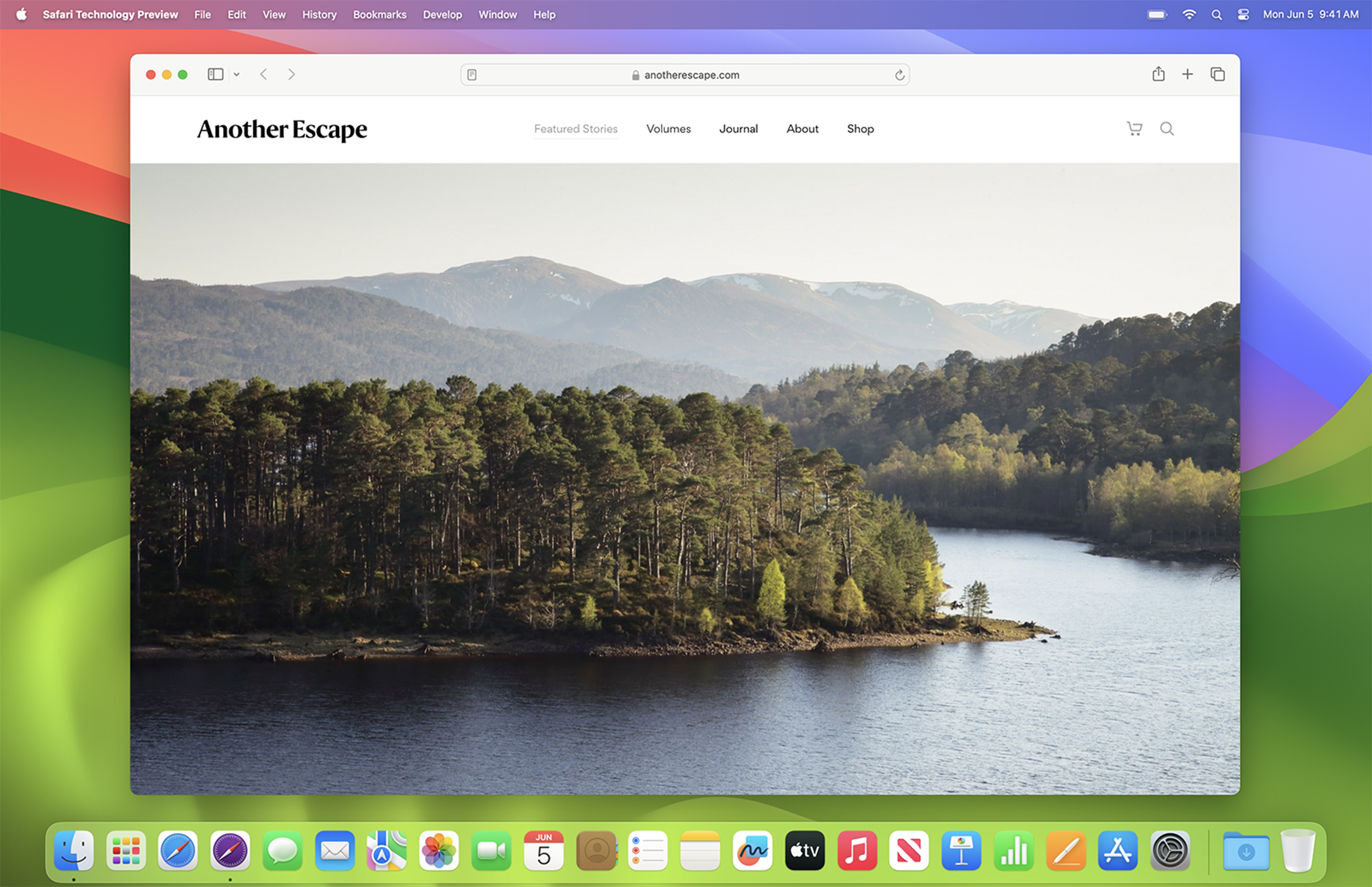
Preview the latest web technologies. Get a preview of the latest advances in Safari web technologies, including HTML, JavaScript, and CSS. Safari Technology Preview includes the most recent version of WebKit, the rendering engine that powers Safari.
Easy to update. You can update Safari Technology Preview right from the Mac App Store. Updates occur every few weeks and include the most recent version of WebKit.
Access powerful developer tools. Use the latest version of the powerful Web Inspector and Responsive Design Mode to modify, debug, and optimize your websites.
Provide feedback. Use Feedback Assistant to send feedback directly to Apple about issues and enhancement requests. Simply select Report an Issue from the Help menu in Safari Technology Preview.
Run side by side with Safari. Safari Technology Preview is a standalone app that works side by side with the current version of Safari, so you can continue to use and reference the current release.
Surf seamlessly with iCloud. Safari Technology Preview works with iCloud, so you can access your latest Safari Favorites, bookmarks, and Reading List.
Keep current. The WebKit blog keeps you up to date on the latest developments in HTML, JavaScript, and CSS.
Class 6 Geography MCQ PDF Book | 6th Grade Geography MCQ Questions and Answers PDF
Quiz questions chapter 1-7 & practice tests with answers key (class 6 geography textbook notes, mcqs & study guide), publisher description.
The Class 6 Geography Multiple Choice Questions (MCQ Quiz) with Answers PDF (Grade 6 Geography MCQ PDF Download): Quiz Questions Chapter 1-7 & Practice Tests with Answers Key (Geography Textbook MCQs, Notes & Study Guide) includes revision guide for problem solving with hundreds of solved MCQs. Class 6 Geography MCQ with Answers PDF book covers basic concepts, analytical and practical assessment tests. "Class 6 Geography MCQ" PDF book helps to practice test questions from exam prep notes. The Class 6 Geography MCQs with Answers PDF eBook includes revision guide with verbal, quantitative, and analytical past papers, solved MCQs. Class 6 Geography Multiple Choice Questions and Answers (MCQs) PDF : Free download chapter 1, a book covers solved quiz questions and answers on chapters: Agriculture, climate and natural vegetation, earth landforms, facts about earth, geography map skills, introduction to geography, weather and climate workbook for middle school exam's papers. Class 6 Geography Quiz Questions and Answers PDF download, free eBook’s sample covers beginner's solved questions, textbook's study notes to practice tests. The book Class 6 Geography MCQs Chapter 1-7 PDF includes middle school question papers to review practice tests for exams. Class 6 Geography Multiple Choice Questions (MCQ) with Answers PDF digital edition eBook, a study guide with textbook chapters' tests for NEET/Jobs/Entry Level competitive exam. 6th Grade Geography Practice Tests Chapter 1-7 PDF covers problems solving in self-assessment workbook from geography textbook and practical eBook chapter-wise as: Chapter 1: Agriculture MCQs Chapter 2: Climate and Natural Vegetation MCQs Chapter 3: Earth Landforms MCQs Chapter 4: Facts about Earth MCQs Chapter 5: Geography Map Skills MCQs Chapter 6: Introduction to Geography MCQs Chapter 7: Weather and Climate MCQs Practice "Agriculture MCQ" PDF, book's chapter 1 test to solve MCQ questions: Purposes of agriculture, types of agriculture, and what is agriculture. Practice "Climate and Natural Vegetation MCQ" PDF, book's chapter 2 test to solve MCQ questions: Coniferous forest, earth main ecosystems, natural vegetation, temperate grasslands, tropical grasslands, tropical rainforest biome, and tropical rainforests destruction. Practice "Earth Landforms MCQ" PDF, book's chapter 3 test to solve MCQ questions: Types of landforms. Practice "Facts about Earth MCQ" PDF, book's chapter 4 test to solve MCQ questions: Land mass, oceans and continents, planet mercury, solar system, and universe. Practice "Geography Map Skills MCQ" PDF, book's chapter 5 test to solve MCQ questions: Finding direction, finding location, map scales, map symbols, maps and directions, and types of maps. Practice "Introduction to Geography MCQ" PDF, book's chapter 6 test to solve MCQ questions: What is geography. Practice "Weather and Climate MCQ" PDF, book's chapter 7 test to solve MCQ questions: Air temperature, climate changes, earth atmosphere, elements of weather, equatorial climate, factors affecting climate, equator, major climate types, polar climate region, polar climates, temperate climate, tropical climate, units of measure, water vapors, weather and climate, and weather forecast.
More Books by Arshad Iqbal
Other books in this series.
Safariユーザガイド
- Webサイトに移動する
- 再表示するWebページをブックマークする
- お気に入りのWebサイトを表示する
- Webページにタブを使う
- ブックマークとパスワードを読み込む
- Apple Payで支払う
- クレジットカード情報を自動入力する
- 友達からのリンクを表示する
- リーディングリストを保持する
- 読むときに広告を非表示にする
- Webページを翻訳する
- Webから項目をダウンロードする
- Walletにパスを追加する
- Webページの一部または全体を保存する
- WebページのPDFをプリントする/作成する
- 写真の中のテキストを操作する
- ホームページを変更する
- スタートページをカスタマイズする
- プロファイルを作成する
- ポップアップを開かない
- SafariをデフォルトWebブラウザに設定する
- メールアドレスを非公開にする
- Cookieを管理する
- ブラウズ履歴を消去する
- プライバシーを保護した形でブラウズする
- サイト越えトラッキングを防ぐ
- トラッキングしようとしたトラッカーを表示する
- Safariの設定を変更する
- キーボードおよびその他のショートカット
MacのSafariでWebページのPDFをプリントする/作成する
Webページをプリントしたり、Webページの PDF を作成したりする場合は、背景の画像やカラーを含めることができ、Webアドレスと日付をヘッダとフッタに表示できます。
(セパレータバー内の)オプションのポップアップメニューをクリックし、Safariを選択し、Webページのプリントオプションを設定します。
ページのプレビューの右側にあるセパレータバーにオプションのポップアップメニューが表示されない場合は、「プリント」ダイアログの下部にある「詳細を表示」をクリックします。
WebページのPDFを作成するには、ダイアログの下部にある「PDF」をクリックして、PDFに対する操作を選択します。

COMMENTS
Load the PDF into Safari and then click URL bar. Hold down the OPTION / ALT key. Hit return (or refresh the PDF on display) to download the PDF. This will instantly download the PDF file to your Downloads folder, unless you changed the download destination in Safari. Remember that Safari defaults to using the User Downloads folder on the Mac ...
Download an item. In the Safari app on your Mac, click anything identified as a download link, or Control-click an image or other object on the webpage. Choose Download Linked File. (Some webpage items can't be downloaded.) Safari decompresses files such as .zip files after it downloads them. Note: If you download an item that you previously ...
To do this: From Safari, click View > Show Reader . Then repeat the above process: Go to File > Export as PDF > Save . Aside from the cleaner look, saving a webpage from Reader View renders the PDF in pages instead of a single scrollable strip, similar to how saved pages look when you save full-page screenshots of webpages on your iPhone . 3.
Here's how to do it. First, open Safari and navigate to the web page you'd like to save as a PDF file. In the menu bar at the top of the screen, select File > Export as PDF. A Save window will pop up. Type a file name (or leave the default name) and choose the location where you'd like to save the PDF file. When you're ready, click "Save."
PDF File. On the PDF window, let it load completely first. From the top menu, open the File then Save As. Save As. Now put a title for the PDF file and specify where to save the PDF file on the Mac to download the PDF file for offline use then click Save. For this example, we're saving a sample PDF in the Desktop. Save PDF.
Take that web page to go as a PDF. In Safari, open a web page and go to File > Export as PDF. Follow the on-screen prompts to name the file and select a storage location. Alternatively, press Command + P in Safari. Select the PDF drop-down menu, choose Save as PDF, and then select Save. Press Shift + Command + R in Safari to open the Reader.
When you click on a link to a PDF file in Safari on Mac, it will automatically open it. To save the PDF file that you're viewing, click on the "File" menu at the top of the screen and choose "Save As.". In the dialog box that opens, name the PDF file and select the destination where you want to keep the PDF file. Then, click "Save.".
Step One. Open Safari and browse to the webpage you wish to save as PDF. For the purpose of this document, we will use Google.com. Step Two. Click on the Safari option bar at the top-left of your screen and go to "File" and "Export as PDF". Step Three. Select a name and a location and click on "Save". Note: Please note that when ...
In the Safari app on your Mac, click the link to a PDF. Move the pointer to the bottom center of the browser window to see controls. To stop viewing the PDF, click the Back button in the toolbar. In Safari on your Mac, click a link to a PDF to see the file. Safari has a built-in PDF reader, so you don't need to download and install one.
Open Safari and the webpage you wish to save as a PDF. 2. Click on File in the Safari menu bar. 3. Scroll down and click on "Export as PDF" and save the file to your desktop. You will now have a ...
Safari automatically opens many files in the browser window. If you want to download any of those files follow these steps: 1) Click on the Firefox menu and select Preferences. 2) In the window that opens click on the Applications tab. 3) In the column named Content Type scroll down to the type of content you are trying to download (or type the ...
To do this, open Safari, click on Safari in the top toolbar and then click preferences, then click General. On this menu click the drop down box next to File download location, and then select a ...
In the Safari app on your Mac, choose File > Print. Click the options pop-up menu (in the separator bar), choose Safari, then set the webpage printing options. If you don't see the options pop-up menu in a separator bar to the right of the page preview, click Show Details at the bottom of the Print dialog. To create a PDF of the webpage ...
If this is occurring in Safari, try the steps listed here to see if they resolve the issue: If you can't download an item from the web using Safari on Mac - Apple Support "If you can't download an item from the web using Safari on Mac. Safari can download most types of files, but if you have trouble with a file, try these suggestions. If ...
To access your Safari plug-ins or extensions, open Safari > Preferences and then head to the Websites tab. Scroll down the menu on your left, and you should find the Plug-ins or Extensions headings. Click on any plug-in in this list to see a list of current websites and whether that plug-in is working on the website where you have the PDF open.
Upload the PDF files to your iTunes library. Plug your iPhone/iPad to the computer. Click on the device icon, go to Settings>Books. The imported PDF file appears in the panel, right-click on the PDF and choose "Add to device". Go to "On My Device" to find the PDF saved to your iPhone. If you get the PDF from an Email.
Safari will not download PDFs All 3 of my macs can not download a PDF file from website links. Chrome, Edge, and even Opera work fine. I have contacted my business partners (All major financial services firms), and they told me to use another browser. OK, I have been doing that. BUT I give up so much wonderful Apple functionality. I want to use ...
Below are several ways to find and manage Safari downloads on your Mac. How to Download Files Using Safari There are different ways to save items from Safari to your Mac, depending on the type of item you want to save. While some items in webpages can't be downloaded, files, images, software, and apps often come with a dedicated download button.
If you're tired of juggling multiple PDF readers on your Mac, setting Safari as the default is straightforward. Simply right-click a PDF, select 'Open With' > 'Safari', and make sure to use it as the default for all PDF files. Downloading and Interacting with PDFs in Safari. Snagging Your PDF: Simply click on the PDF link in Safari on Mac. Once ...
Safari: Download and install Acrobat Reader. Go to the Adobe Acrobat Reader download page, and select Download Acrobat Reader. Double-click the .dmg file. (If you don't view the Safari Downloads window, select Finder > (User Name) > Downloads .) Double-click Install Adobe Acrobat Reader to start the installation.
Whatever your reason, you can easily create and add shapes to a PDF document in Quick Look and Preview. 1. Click the Shapes icon in the toolbar. (Image credit: Future) 2. Select a shape from the ...
Apple's Worldwide Developers Conference to kick off June 10 at 10 a.m. PDT with Keynote address. The Keynote will be available to stream on apple.com, the Apple Developer app, the Apple TV app, and the Apple YouTube channel. On-demand playback will be available after the conclusion of the stream. samukelo112 Author. Level 1.
On your Mac, open the document you want to save as a PDF. Choose File > Print. Click the PDF button or click the down arrow to open the PDF pop-up menu, then choose Save as PDF. Choose a name and location for the PDF file. Enter the information you want in the Title, Author, Subject, and Keywords fields. Later, you can search on the contents of ...
All the news and tips you need to get the most out of services, apps and software you use every day. Explore by Topics. All Tech Mobile Home Entertainment VPN Computing Services & Software Gaming ...
Free Download. 1. For phones with the Android system: Go to Google Play and get the WPS Office installation package in apk format. 2. For iPhones with the iOS system: Go to Apple Store and search for WPS Office. 3. PDF Editor Pro: Download it from Google Play or Apple App Store. Try PDF Tools online.
Quando você acessar o download do iLovePDF, ele permitirá que você o adicione como uma extensão ao Chrome. Clique em "Adicionar ao Chrome." Safari. Abra Extensões do Safari: Se você usa o Safari como seu navegador da web, abra-o e procure por iLovePDF. Instalar: Para obter o download do iLovePDF, clique em "Instalar." Firefox
Safari Technology Preview. Safari is the best way to experience the internet on iPhone, iPad, and Mac. Safari Technology Preview gives you an early look at upcoming web technologies on Apple platforms. Get the latest layout technologies, visual effects, developer tools, and more, so you can provide input on how they are implemented and deliver ...
The Class 6 Geography Multiple Choice Questions (MCQ Quiz) with Answers PDF (Grade 6 Geography MCQ PDF Download): Quiz Questions Chapter 1-7 & Practice Tests with Answers Key (Geography Textbook MCQs, Notes & Study Guide) includes revision guide for problem solving with hundreds of solved MCQs.Class 6 Geography MCQ with Answers PDF book covers basic concepts, analytical and practical ...
In the Safari app on your Mac, click the link to a PDF. Move the pointer to the bottom centre of the browser window to see controls. To stop viewing the PDF, click the Back button in the toolbar. In Safari on your Mac, click a link to a PDF to see the file. Safari has a built-in PDF reader, so you don't need to download and install one.
Webページをプリントしたり、Webページの PDF を作成したりする場合は、背景の画像やカラーを含めることができ、Webアドレスと日付をヘッダとフッタに表示できます。. Safariを開く. MacのSafariアプリ で、「ファイル」>「プリント」と選択します ...