Is Safari a search engine? All you need to know
Modified Nov. 3, 2023, 8:43 p.m. By Maxime Levesque
If you wonder if Apple’s application Safari is a search engine, here are the precise answer about it and about Apple’s search engines to explain what is Safari.
Safari is not a search engine, it is a web browser developed by Apple. It means that it helps you to browse and render the web for you to understand the web page and be able to read the content. A search engine is a tool used to made research on the web, like Google.

Why is Safari not a search engine?
What is the search engine on apple devices, is there an apple search engine, what is the best search engine for safari.
Now you may wonder why Safari is not a search engine. Let’s first shortly explain what is a web browser, what is a search engine and finally what is Safari. Once you understand the difference between a search engine and a web browser, you will understand why Safari is not a search engine.
What is a search engine?
A search engine is a web application used to search for web pages containing the information or content you are looking for.
A search engine is constantly parsing the entire web and knows the information and content that every web page contains. When you type the search request, the search engine will look into its database to find which page could contain the information or content linked to your search request and gives you all these web pages.
Google, Bing, and Yahoo are examples of search engines.
What is a web browser?
A web browser is an application located on the device you use. A web browser is an application that allows you to make requests toward a website located on a web server. A web browser sends requests to the web server to obtain the web page you asked for and render the page for you to read and interact with it.
It is the tool that you need to use to interact with the web, the tool you need to use as a search engine for example.
Some of the most famous web browsers are Firefox, Google Chrome, and Edge.
Yes, Google is both a web browser and search engine as I explained it here .
What is Safari?
Safari is a web browser developed by Apple and has been first released in 2009. If Safari was available on Windows in the past, the Windows version is no longer maintained by Apple and the last version was released in 2012. Today, Safari is only available on iOS, iPadOS, and macOS.
Safari is based on the WebKit rendering engine, which is also developed by Apple. Safari is the default browser installed on all Apple devices.
Safari is not a search engine at all and can only do what any other web browser can do. But if Safari is not the search engine on Apple devices, what is it then?
We now know that Safari is not a search engine, but like all mobiles and computers in the world, there is a search engine on Apple devices. As the search engine is a web application, it’s not directly an application on the device you use, but more a web page that is rendered with a web browser.
The search engine on Apple devices is Google, and Google is paying a lot of money to stay the default search engine on Safari. So each time you are making a search request on Safari, Safari is actually asking Google to send the result of your search request and Safari renders this result for you.
You can change the default search engine
On every web browser, there is a search engine used by default for your search request. This search engine is already configured to be used at the installation of the web browser. But you actually can choose which browser you want to use.
Just go to the preferences of the web browser you are using to be able to change it. I wrote an article about where are safari preferences .
As Google is paying a lot of money to Apple for being the default search engine in Safari, Apple has a few if not no reasons to develop their own search engine to use in Safari. Also, today Google is the best search engine by far and it would take years for Apple to develop a search engine that could compete with Google.
But there still exists one search engine developed by Apple.
Apple Spotlight
Apple Spotlight is actually a search engine, directly installed on Apple devices. It’s only used when you are doing a search request directly on the device, not on the web browser. It’s not as good as a real search engine like Google but can provide the information you need in a very fast way.
Apple Spotlight is also not only parsing the web to provide you the answer you are looking for but also parsing your device files. In this way, it can be used to search for anything you are looking for, information located on the web, or information located on your device.
Everyone is looking for the best optimization, but there is no reason for the answer to this question to be different for Safari than for any other web browser. Today, Google is considered the best search engine that exists, it is the one providing the best information in a faster way.
But Google is also the search engine using user data the most . If you are looking for more privacy, I recommend trying duckduckgo.com .

Maxime Levesque is a technical engineer with more than 5 years of professional experience. He is an expert in computer and phones, mostly on Apple products. Maxime is also the founder of TechBrowser.
Post your comment
Lastest reviews.

The Best Podcast Microphones for iPhone

The Best External Microphones for iPhone
I’ve been able to test many different external microphones while recording videos but also audio-only using my iPhones.

The Best Mini Microphone for iPhone
As an audio equipment expert with extensive experience in testing various mini microphones for the iPhone, I'm excited to share my insights with you.
Lastest News

What is Journal, the new Apple application?
Apple's latest addition to its iOS ecosystem is the Journal app, introduced with the first beta of iOS 17.2, is now available for every user with the latest 17.2 update.

MacBooks Pro with M3 chip announced

IOS 17.1 RC now available for download
Apple just released the 17.1 release candidate update, which means the official 17.1 update should be release next week. Here is what’s new.
Latest Posts

6 Ways to Improve a MacBook's Speed
MacBooks are one of the best when it comes to excelling in the overall performance. However, similar to other devices, Macs are no exception when it comes to performance drop over time.

The Impact of iPhone Cases on Microphone Quality
As a phone enthusiast and a frequent user of various iPhone cases and accessories, I've noticed something interesting – these items can significantly affect the microphone quality of your iPhone

Understanding the Technical Specifications of iPhone Microphones
Today, I'm excited to chat about something that often goes unnoticed but is super important in our iPhones – the microphones.
Privacy Policy
Terms of Service
Cookie Policy
© 2023 SAS Vexilab, All rights reserved
Ads displayed using affimate.io

Is Safari A Search Engine Or A Browser?
Safari is a web browser developed by Apple Inc. and is the default browser on Apple devices. Safari is also available for Windows and Linux. Safari is a cross-platform web browser with a focus on speed and usability. It was fist released in 2003 with Mac OS X Panther. Safari has a number of features that set it apart from other web browsers, including its support for Apple’s Retina display technology, its Reading List feature, and its integration with iCloud. Safari also has a robust security system that includes features like Sandboxing and Private Browsing.
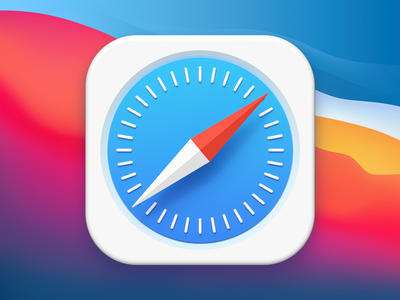
Is Safari A Search Engine Like Google?
No, Safari is not a search engine like Google. While Safari does use Google as its default search engine, users can also set it to use oter search engines like Bing, Yahoo, and more.
Is Safari A Search Engine Yes Or No?
It is the default web browser on Apple devices, such as the iPhone, iPad, and Mac. Safari uses the WebKit engine to render webpages and supports a variety of standards, including HTML5, CSS3, and JavaScript.
What Is The Difference Between Google And Safari?
The main difference between Google and Safari is that Safari is developed and supported by Apple while Google Chrome is developed and supported by Google. Both browsers use different engines for executing JavaScript code; Safari uses the LLVM JIT engine while Google Chrome uses the V8 engine. Furthermore, Safari offers support for Apple-specific technologies such as iCloud and FaceTime while Google Chrome offers support for Google-specific technologies such as Gmail and YouTube.
Which Search Engine Is Best For Safari?
There is no definitive answer to the question of which search engine is best for Safari. However, many users believe that DuckDuckGo offers the most privacy and protection from tracking and personalized results.
Why Does Safari Keep Going To Google?
There are a few possible reasons why Safari might keep going to Google:
-The user has set Google as their default search engine in Safari’s preferences. -The user has visited Google.com recently and Safari is using Google as the default search engine based on their web browsing history. -The user has installed the Google Toolbar for Safari, whch makes Google the default search engine.
If the user wants to use a different search engine, they can change ther default settings in Safari’s preferences.
What Is The Difference Between A Browser And A Search Engine?
A browser is a piece of software that retrieves and displays web pages. A search engine is a website that helps people find web pages from other websites.
Who Is The Best Search Engine?
The best search engine is the one that provides the most relevant and accurate results for the user’s query. There are many different search engines available, but Google is widely considered to be the best. This is because it has a very large database of websites and pages to choose from, and its algorithms are constantly being updated to provide more accurate results.
What Is Apple’s Search Engine?
Apple’s search engine is called Siri. Siri is a voice-activated assistant that can help you with a wide range of tasks, including searching the web. Siri uses a variety of sources to answer your questions, including the web, your contacts, and your calendar.
What Is The Purpose Of Safari?
The purpose of Safari is to provide a web browsing experience on Apple devices. Safari is designed to be used on iPhones, iPads, and Mac computers. It is not available for use on Android devices or Windows computers.
Is Safari Safer Than Google?
It depends on a number of factors. However, in general, Safari is considered to be more secure than Google Chrome. This is because Safari uses the WebKit engine, which is more secure than the Blink engine used by Chrome. Additionally, Safari has a number of security features that are not present in Chrome, such as sandboxing and built-in malware protection.
Why You Should Use Safari?
Safari is a great choice for anyone who wants a fast, simple, and seamless browsing experience. Safari is designed specifically for Apple products, so it integrates seamlessly with all your other Apple devices. Safari also has built-in privacy features that protect your online activity from being tracked or monitored.
What Is The Safest Search Engine?
The safest search engine is one that does not collect or share your personal information. Startpage is a good option because it does not track your searches or store your IP address. DuckDuckGo is another safe choice because it does not collect any user data.
Is Safari Better Than Chrome?
It depends on a number of factors. However, in general, Safari is considered to be a more secure browser than Chrome and also offers more features specifically designed for Apple users. For example, the Handoff feature allows users to continue browsing on their Apple device from where they left off on their PC or Mac.
Does Safari Track Your Searches?
Yes, Safari tracks your searches. However, you can turn this feature off by going to Preferences > Privacy and unchecking the “Search & Siri Suggestions” option.
Why Is My Search Engine Google And Not Safari?
The search engine on your iPhone or iPad is set to Google by default because Google is the most popular and widely used search engine in the world. Safari, the default web browser on iOS devices, uses Google as its default search engine because it provides the best results for most users. However, you can change your default search engine to aother option, such as Bing or Yahoo, if you prefer.
How Do I Disconnect Safari From Google?
On your iPhone or iPad, open the Safari app. Go to www.google.com. To sign out, tap your profile image on the top right. Sign out. To remove an account, make sure you’re signed out. Tap Sign in. Choose the account you want to remove, then select Done.”
Is DuckDuckGo A Browser Or Search Engine?
DuckDuckGo is neither a browser nor a search engine. It is a search engine that does not collect or share any personal information about its users.
What Are The 3 Types Of Search Engines?
The tree main types of search engines are web crawlers, directories, and sponsored links.
Web crawlers are programs that browse the World Wide Web in a systematic and automated way. They typically start with a list of URLs to visit, called a seed set, and crawl from page to page, collecting data as they go.
Directories are search engines that rely on humans to categorize websites. The most famous directory is the Yahoo! Directory, whch was launched in 1994.
Sponsored links are advertisements that appear next to search results. They are typically sold by auction, with advertisers bidding on keywords that they thik users will search for.
What Are The 5 Top Search Engines?
The five top search engines are Google, Bing, Baidu, Yahoo! and Ask.com. All of these search engines have been around for many years and have built up a large user base. They all offer slightly different features and results, so it is worth trying out a few to see which one works best for you.
Is Yahoo A Search Engine Or Browser?
Yahoo! is an Internet portal that incorporates a search engine and a directory of World Wide Web sites organized in a hierarchy of topic categories. As a directory, it provies both new and seasoned Web users the reassurance of a structured view of hundreds of thousands of Web sites and millions of Web pages.
In addition to being a directory, Yahoo! is also a search engine. This means that users can enter keywords or phrases into the Yahoo! search bar in order to find websites that match their search terms. For example, if you were to enter the keyword “shoes” into the Yahoo! search bar, the search engine would return results for websites that sell shoes, talk about shoes, or are otherwise relevant to the keyword “shoes”.
What Search Engine Does Google Use?
Google does not use any other search engine; it has developed its own proprietary search engine that it uses exclusively. This search engine is the heart of the company’s online operations, handling more than 3.5 billion searches per day and powering the vast majority of the company’s online services.
Why Does Apple Not Have A Search Engine?
There are a few reasons why Apple does not have a search engine. First and foremost, Google is a very effective and popular search engine, so there is no pressing need for Apple to develop its own engine. Second, developing a search engine is a complex and expensive undertaking, so it would not be practical for Apple to do so simply for the sake of having its own engine. Finally, Apple has a good relationship with Google, and using Google as the default search engine in Safari helps to generate revenue for the company.
What Search Engine Do Iphones Use?
The iPhone uses the Safari web browser, which is powered by Google. This means that when you type a search term into the Safari browser on your iPhone, the results will be displayed using Google Search. However, you can change the default search engine on your iPhone to a different one if you wish.
Does Apple Use Google As A Search Engine?
From what we can tell, Apple uses Google as a search engine on its devices. This has been the case for many years now, and doesn’t seem to be changing anytime soon. While there are other options out there, such as Microsoft’s Bing, Google is still the most popular choice by far.
Why You Should Stop Using Safari?
Safari is a web browser that is developed and distributed by Apple. Safari is the default web browser for devices running iOS and OS X operating systems. While Safari has some features that are appealing, there are also several reasons why you shold stop using it.
1. Dreaded significant memory or energy error 2. Limited extensions 3. Broken websites 4. Safari only syncs across Apple devices 5. No profiles 6. Some web apps won’t work 7. Performance
Why Is Safari Not Popular?
Safari is not popular because it doesn’t work with Windows or Android, and it only allows browser extensions from the Apple App Store.
Do Most People Use Safari?
No, most people do not use Safari. While it is the second most-used desktop web browser in the world, it only has a 9.84% market share. Microsoft Edge is right behind with 9.54% market share.
Is It Better To Use Safari Or Google On IPhone?
When it comes to choosing a default browser on the iPhone, Safari is the clear winner. Safari is faster and more energy-efficient than other browsers, and it works seamlessly with other Apple products. With iCloud sync, you can easily pick up whee you left off on your other devices.
Google may be the king of search, but its Chrome browser is a close secnd to Safari in terms of speed and efficiency. However, Chrome doesn’t integrate as well with other Apple products and doesn’t offer the same level of customization.
Do You Have To Use Safari On IPhone?
No, you don’t have to use Safari on iPhone. You can choose to use a different browser, such as Google Chrome or Mozilla Firefox.
Should I Switch From Chrome To Safari?
The best browser for you depends on your specific needs and preferences. However, if you frequently find yourself having difficulty loading articles properly in Chrome, or if you prefer the visual aesthetic of Safari Reader, then switching to Safari may be the best option for you.
Who Uses Safari Browser?
Safari browser is currently used by 1,006,232,879 internet users (19.16% of all internet users). Google Chrome has tree times more users, with a whopping 3,378,967,819 users. Microsoft Edge sits in third place with about 212,695,000 users.
Is Safari Going Away?
No, Safari is not going away. In fact, it has beome one of the best browsers for Mac due to its speed, security, and privacy features. However, it doesn’t have as many options in terms of extensions as some of the other browsers.
Does Chrome Drain Battery Faster Than Safari?
On a MacBook, you can click the battery icon in the menu bar to see which apps are using a significant amount of energy. If you’ve got Chrome running, it will often show up here. Chrome is notorious for hogging RAM and draining the battery on laptops.
So yes, Chrome does drain battery faster than Safari.
How Do I Switch From Chrome To Safari?
In order to switch from Chrome to Safari, you must first export your data from Chrome. To do this, open Chrome and click the menu icon in the top right corner of the window. Then, click “Settings.” Under the “Advanced” section, click “Export.” Choose a location to save the file, then click “Save.”
Next, open Safari and choose File > Import From > Google Chrome. Select the file you exported from Chrome and click “Open.” Your data will now be imported into Safari.
Can Someone Access My Safari History?
Yes, if you are sharing an iCloud account with someone, they can access your Safari history. To prevent this from happening, you can eithr turn on private browsing or turn off Safari in Settings>iCloud.
How Do I Stop Safari From Tracking?
In the Safari app on your Mac, choose Safari > Preferences, then click Privacy. Select “Prevent cross-site tracking.” Unless you visit and interact with the third-party content provider as a first-party website, their cookies and website data are deleted.
How Do You Make Your Safari Private?
When you turn on Private Browsing, Safari doesn’t remember the pages you visit, your search history, or your AutoFill information. Here’s how to turn on Private Browsing: Open Safari on your iPhone or iPod touch. Tap the Tabs button . Tap [number] Tabs to display the Tab Groups list. Tap Private , then tap Done.
How To Select Search Engine In Safari
Related posts:
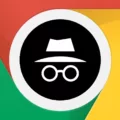
Sanjeev Singh
How-To Geek
How to change safari's default search engine on mac.
Prefer DuckDuckGo? Or something else? Switching is easy.
Quick Links
Changing search engine in safari preferences, using other search engines with safari, duckduckgo is your best choice.
Safari is a solid browser for most Mac users. It's fast, energy-efficient , plays nicely with the iPhone and iPad , and more. If you're not happy with the default search engine , though, changing it takes only a few clicks. Related: How to Change the Default Search Engine in Safari on iPhone or iPad
To change Safari's default search engine, launch the Safari app on your Mac and click on "Safari" in the top-left corner of the screen and select "Preferences" from the list that appears:
A new window will appear. Click on the "Search" button to switch to the search engine preferences:
Click on the drop-down arrow to select a search engine of your choice. You'll be able to choose from Google, DuckDuckGo, Yahoo, Bing , and Ecosia :
Once you've chosen your desired search engine you can close the preferences panel. From now on, all searches you conduct from the address bar will use the search engine specified in Safari's preferences.
There's currently no way of adding more search engines to Safari, which means if you want to use another search provider by default, you'll need to use an alternative browser like Chrome or Firefox.
Fortunately, you can use one clever workaround to search the web with different search engines directly from the Safari URL bar. To do this you'll need to use DuckDuckGo as your default search engine, so follow the steps above to change to this default search engine in Safari's preferences.
DuckDuckGo supports a range of additional operators called "bangs" which are primarily designed to limit your search to a particular website . For example, if you search "change Safari search engine !htg" in DuckDuckGo, you'll trigger the How-To Geek bang (!htg) which will search this website specifically, using our choice of search provider (which happens to be Google).
You can do this for a range of services like YouTube (!yt), Wikipedia (!w), and Twitter (!twitter). You can also use it to search Google (!g), Google Images (!gimg), and Gmail (!gmail) without having to rely on Google as your primary search engine. Remember that you don't get DuckDuckGo's enhanced privacy when using these bangs since the search engine merely hands your request to a third-party search instead.
Bangs include other search providers like Bing (!bing) and Ecosia (!eco). Head to the DuckDuckGo Bangs Repository  and search for your desired search engine, then add the bang to each search.
Not only is DuckDuckGo the best default Safari search engine from a privacy perspective, but you can also always switch to Google and get more in-depth results by adding a "!g" bang to your search. Searching with DuckDuckGo soon becomes second nature, especially when you've remembered which bangs to use for your favorite websites and search engines.
You can also use DuckDuckGo for media, maps, news, and directions .
Search Engine vs Browser: Learn the Differences in 2024
Cloudwards.net may earn a small commission from some purchases made through our site. However, any earnings do not affect how we review services. Learn more about our editorial integrity and research process .
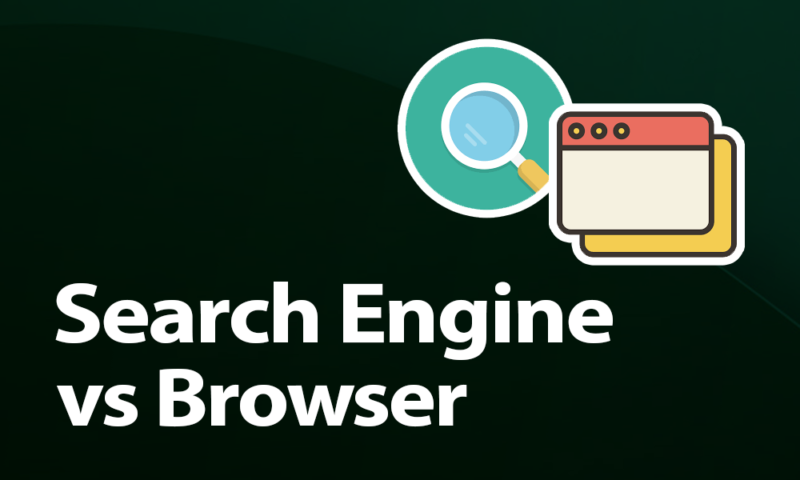
A web browser and a search engine are closely related forms of technology that help us use the internet, but they’re not quite the same thing. We’ll take a look at their similarities and differences in our search engine vs browser article.

Last Updated: 25 Jan'24 2024-01-25T11:56:30+00:00
All our content is written fully by humans; we do not publish AI writing. Learn more here.
Search engines and web browsers are two forms of technology that are dependent upon one another. A browser is required to use a search engine, and a search engine can’t deliver its results without a browser. In this search engine vs browser article, we compare and contrast these distinct but related technologies.
Key Takeaways:
- Browsers and search engines are not the same thing, but their functions are dependent upon one another.
- Performing a search query doesn’t search the entire internet, but only the search engine’s index of URLs.
- Web pages are HTML files. Browsers are applications that can interpret HTML files and visually display them on a user’s screen in an interactive format.
There are countless search engines on the internet today. Google is the most popular search engine by far, but its privacy issues are edging users towards services like DuckDuckGo — the best Google alternative and a reliable search engine that doesn’t track you . Each search engine has its own index and method of crawling, so results will vary from one engine to the next.
The same goes for browsers — while they all perform the same basic task, there’s still a lot of variation from one browser to the next. We’ll focus on the basic traits that make search engines and browsers what they are.
Search Engine vs Browser: What’s the Difference?
Search engines are programs that look through an index of websites on the internet that correspond to the user’s keywords. Browsers are applications that are used to access web pages, or HTML files, by making contact with a web server.
Online Security
Check out our online security courses and grab a limited-time offer. Enrollment available now!
What Is a Search Engine?
A search engine consists of three main parts: a crawler, a search index and a search algorithm. The search engine takes input from the user, searches through an index of content available on the internet and returns results relevant to the user’s keywords.
How Does a Search Engine Work?
It uses a program called a crawler to scan the internet for websites and accumulate an index of URLs available on the web. The crawler will discover web pages and follow their embedded links to discover additional web pages.
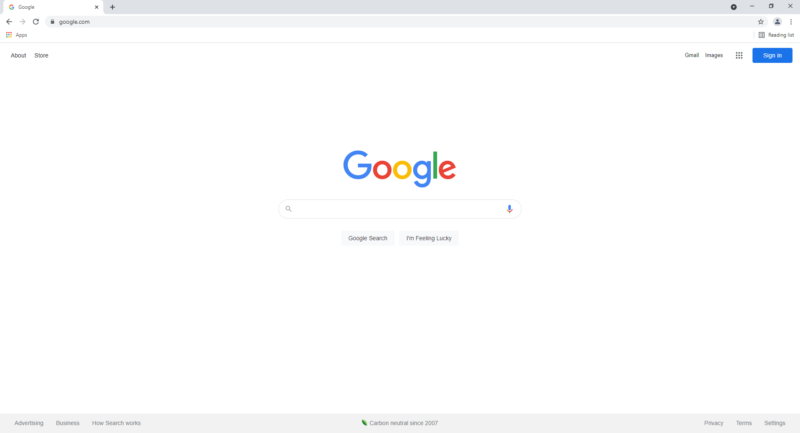
Then, a mechanism called the search algorithm scans through the index to find and deliver the most relevant results to the user’s input.
The next phase of the search process is indexing. After the crawlers discover web pages online, they will compile the most relevant results into an index, or the search engine’s database of discovered URLs. This is like a virtual library of web addresses.
When you look for something with a search engine, you aren’t exactly searching the whole internet. Instead, you’re searching through that one engine’s library of indexed URLs. Not everything that’s discovered by the crawlers will be stored in the index, and not all websites are discoverable by the crawlers.
Some websites might not be indexed because they violate the search engine’s terms of service for abusive behavior, or because the results aren’t relevant enough. A web page that can’t be discovered and indexed by search engines is a web page on the deep web. That’s another subject entirely, so we suggest reading our article on the deep and dark web for more info.
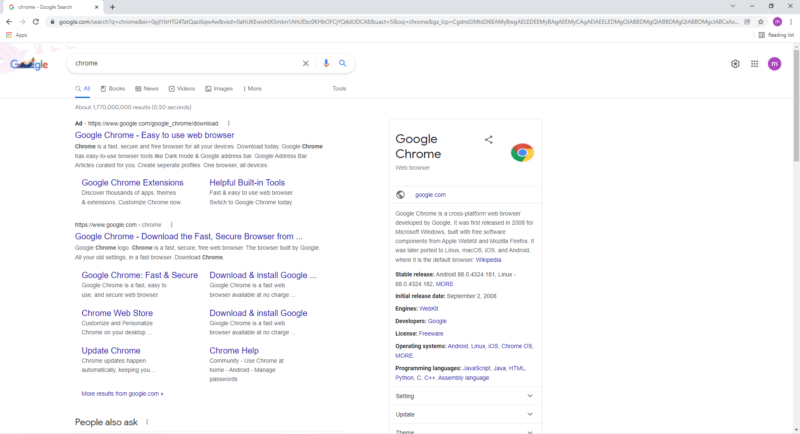
Finally, search engines rank their indexed content. Ranking refers to the ordering of the indexed search results by relevance. The websites at the top of the results page are determined to be the sites most relevant to the user’s query. The search engine uses algorithms to find the most relevant websites by finding sites with the same keywords as the user’s query.
What Is a Browser?
A web browser is a software application used for viewing and interacting with websites, or HTML files. A browser will contact a web server and use a graphical user interface (GUI) to visually display the website on the user’s screen.
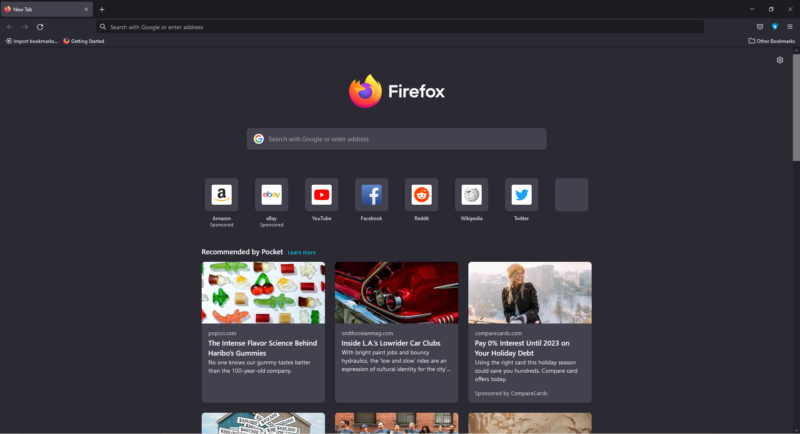
Once the user gains access to a web page on the internet, the user can interact with the web page’s content via the mouse and keyboard. The browser usually saves a history of the user’s browsing history in its storage, along with cookies and cache data. The address bar in most browsers doubles as a built-in search engine.
How Does a Browser Work?
A browser is an application that sends requests to web servers for information and displays the information on the user’s screen. Browsers retrieve HTML files from remote web servers and interpret them as interactive web pages. Browsers can display content on web pages such as images, video, text and other kinds of media.

Browsers have come a long way since the early days of the internet. Internet Explorer and Netscape Navigator were among the earliest web browsers. They have since been replaced with modern browsers such as Chrome, Firefox and Opera.
Today, most browsers come with a range of features beyond the singular ability to access and interact with content on the World Wide Web. For example, contemporary web browsers are usually compatible with extra tools that can be added onto the browser, also known as extensions.
Google operates the largest library of extensions in the Chrome web store. Most browsers today also include basic security protections to keep users away from known malicious websites.
Web Browser Components
The main components of a web browser are its user interface (UI), the browser engine, the rendering engine, the networking component, the UI back end, the JavaScript interpreter and data storage.
The controls for interacting with the web page make up the user interface. The user interface varies from one browser to the next, but it usually consists of an address bar for typing in URLs, the back and forward buttons, a bookmarks menu, and a button to refresh web pages or stop the page from loading.
Between the user interface and the rendering engine is the browser engine. It takes input from the user interface and queries the rendering engine. The rendering engine reads HTML documents and displays the requested web content on the screen.
There are many rendering engines in use, but the most widespread rendering engine is Blink, the engine used in Google Chrome and most Chromium-based browsers.
The browser’s JavaScript interpreter reads and executes any JavaScript code it finds in a website, and sends it to the rendering engine to be displayed. Then, the networking component performs the browser’s internet communication tasks, such as making HTTP requests to servers.
The UI backend serves the purpose of displaying basic features like windows and combo boxes. It uses the operating system’s user interface methods to supply a generic interface.
The browser stores user data such as cache data, cookies and bookmarks in a small database called the data persistence layer. The browser’s storage is located in a local drive on the user’s device. Browsers support various data storage mechanisms including WebSQL, IndexedDB, localStorage and FileSystem.
Final Thoughts: Browser vs Search Engine
Browsers and search engines are closely interlinked forms of technology. The web browser is the user’s portal into the World Wide Web, and the search engine is the mechanism that retrieves the user’s desired content.
Without a search engine, internet users could only navigate to the websites they personally know, and without a browser, there would be no way to use a search engine. Keep in mind that some search engines like Dogpile pull results from multiple search engines. You can also read our search engine statistics article to learn how the industry is evolving.
What is your favorite web browser/search engine? Do you have a favorite combination? Let us know your thoughts in the comments below, and as always, thank you for reading.
A search engine is a software system that takes user input and searches a database of indexed web pages. A browser is a software application that’s used to access web pages over the internet.
Google is the world’s most popular search engine , followed by Bing, Yandex, Baidu and Yahoo.
A web browser is an application that can access web pages on the internet. A browser is a necessary piece of software for using a search engine and displaying the results in an interactive format.
It’s troubling that articles like these overlook Vivaldi.
LibreWolf w/ublock on Linux Mint Cinnamon using DDGLite or swisscows or startpage. Running through ProtonVPN with ProtonPass. Thank you for your article. As a novice I really enjoyed it. God Bless
- Google One VPN
- Best VPN for Mobile 2024: Staying Safe on Android and iOS
- Best Cloud Storage for the UK in 2024: Long Live the King of Storage
- Facebook Privacy Settings: How to Make Facebook Private in 2024
- How to Delete Facebook Forever in 2024: Ditching Social Media
- a. Send us an email
- b. Anonymous form
- Buyer's Guide
- Upcoming Products
- Tips / Contact Us
- Podcast Instagram Facebook Twitter Mastodon YouTube Notifications RSS Newsletter
How to Select a Default Search Engine in Safari and Switch Engines on the Fly
In macOS, Apple's Safari browser allows you to choose the default search engine that is automatically used whenever you type something into the address bar. Keep reading to learn how it's done.
Like rival web browsers, these competing search engines all have something a little different to offer. While Google is the dominant engine, it's certainly not the most privacy-focused – that award goes to DuckDuckGo .
Bing is the second most popular search engine after Google, and uses powerful algorithms to help you find what you're looking for, while Yahoo is also powered by Bing, but it has a more lively interface. Lastly, if you're more environmentally conscious, Ecosia is likely to be your preferred choice.
How to Select a Default Search Engine in Safari
So how do you let Safari know which search engine is your default preference? The following steps show you how it's done.
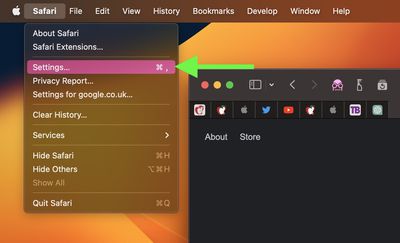
- Select the Search tab.
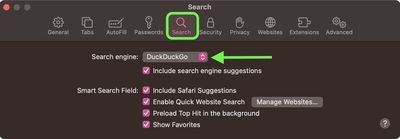
Note that if you check the box next to "Include search engine suggestions," Safari will Ask the search engine for search suggestions based on search terms you enter, but the search engine may record your search terms.
How to Switch Search Engines on the Fly in Safari
In Safari, it's actually possible to quickly switch between search engines from the address bar. Simply press the space bar before you type any words, and you'll get a dropdown menu where you can select from the browser's five search engine options.
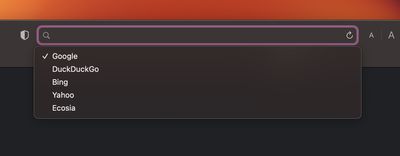
Get weekly top MacRumors stories in your inbox.
Popular Stories

Apple Releases New AirPods Pro 2 Firmware

Apple TV: The Latest Rumors About a New Model and Possible $99 Price

What to Expect From CarPlay on iOS 18

iOS 18 Rumor Recap: Over 20 New Features to Expect as WWDC Nears

Apple Confirms Time for June 10 WWDC Keynote, Shares Full Schedule

More Advanced AI Siri Functionality Not Coming to iOS 18 Until 2025
Next article.

Our comprehensive guide highlighting every major new addition in iOS 17, plus how-tos that walk you through using the new features.

Apple News+ improvements, cross-platform tracker alerts, website app downloads for the EU, and more.

Get the most out your iPhone 15 with our complete guide to all the new features.
A deep dive into new features in macOS Sonoma, big and small.

Apple's annual Worldwide Developers Conference will kick off with a keynote on June 10.

Expected to see new AI-focused features and more. Preview coming at WWDC in June with public release in September.

AI-focused improvements, new features for Calculator and Notes, and more.

Action button expands to all models, new Capture button, camera improvements, and more.
Other Stories

2 days ago by MacRumors Staff

1 week ago by Tim Hardwick

1 week ago by Juli Clover

Blazing fast. Incredibly private.

Safari is the best way to experience the internet on all your Apple devices. It brings robust customization options, powerful privacy protections, and optimizes battery life — so you can browse how you like, when you like. And when it comes to speed, it’s the world’s fastest browser. 1
Performance
More with the battery. less with the loading..
With a blazing-fast JavaScript engine, Safari is the world’s fastest browser. 1 It’s developed to run specifically on Apple devices, so it’s geared to make the most out of your battery life and deliver long-lasting power.

Increased performance
We’re always working to make the fastest desktop browser on the planet even faster.
Improved power efficiency
Safari lets you do more online on a single charge.
Up to 4 hours more streaming videos compared with Chrome 3
Up to 17 hours of video streaming 3
Best-in-class browsing
Safari outperforms both Mac and PC browsers in benchmark after benchmark on the same Mac. 4
- JetStream /
- MotionMark /
- Speedometer /
JavaScript performance on advanced web applications. 4
Safari vs. other Mac browsers
Safari on macOS
Chrome on macOS
Edge on macOS
Firefox on macOS
Safari vs. Windows 11 browsers
Chrome on Windows 11
Edge on Windows 11
Firefox on Windows 11
Rendering performance of animated content. 4
Web application responsiveness. 4
4K video streaming
See your favorite shows and films in their best light. Safari supports in-browser 4K HDR video playback for YouTube, Netflix, and Apple TV+. 5 And it runs efficiently for longer-lasting battery life.

Privacy is built in.
Online privacy isn’t just something you should hope for — it’s something you should expect. That’s why Safari comes with industry-leading privacy protection technology built in, including Intelligent Tracking Prevention that identifies trackers and helps prevent them from profiling or following you across the web. Upgrading to iCloud+ gives you even more privacy protections, including the ability to sign up for websites and services without having to share your personal email address.

Intelligent Tracking Prevention
Safari stops trackers in their tracks.
What you browse is no one’s business but your own. Safari has built‑in protections to help stop websites and data-collection companies from watching and profiling you based on your browsing activity. Intelligent Tracking Prevention uses on‑device intelligence to help prevent cross‑site tracking and stops known trackers from using your IP address — making it incredibly difficult to learn who you are and what you’re interested in.
Privacy Report
Safari makes it simple to see how your privacy is protected on all the websites you visit. Click Privacy Report in the Safari menu for a snapshot of cross-site trackers currently prevented from profiling you on the website you’re visiting. Or view a weekly Privacy Report to see how Safari protects you as you browse over time.

Customization
Putting the you in url..
Safari is more customizable than ever. Organize your tabs into Tab Groups so it’s easy to go from one interest to the next. Set a custom background image and fine-tune your browser window with your favorite features — like Reading List, Favorites, iCloud Tabs, and Siri Suggestions. And third-party extensions for iPhone, iPad, and Mac let you do even more with Safari, so you can browse the way you want across all your devices.

Safari Profiles allow you to separate your history, extensions, Tab Groups, favorites, cookies, and more. Quickly switch between profiles for topics you create, like Personal and Work.

Web apps let you save your favorite websites to the Dock on Mac and to the Home Screen on iPhone and iPad. A simplified toolbar and separate settings give you an app-like experience.

Safari Extensions add functionality to your browser to help you explore the web the way you want. Find and add your favorite extensions in the dedicated Safari category on the App Store.

Save and organize your tabs in the way that works best for you. Name your Tab Groups, edit them, and switch among them across devices. You can also share Tab Groups — making planning your next family trip or group project easier and more collaborative.

Smart Tools
Designed to help your work flow..
Built-in tools create a browsing experience that’s far more immersive, intuitive, and immediate. Get detailed information about a subject in a photo with just a click, select text within any image, instantly translate an entire web page, and quickly take notes wherever you are on a site — without having to switch apps.

Notes is your go-to app to capture any thought. And with the Quick Note feature, you can instantly jot down ideas as you browse websites without having to leave Safari.

Translation
Translate entire web pages with a single click. You can also get translations for text in images and paused video without leaving Safari.
Interact with text in any image or paused video on the web using functions like copy and paste, translate, and lookup. 6

Visual Look Up
Quickly learn more about landmarks, works of art, breeds of dogs, and more with only a photo or an image you find online. And easily lift the subject of an image from Safari, remove its background, and paste it into Messages, Notes, or other apps.

Surf safe and sound.
Strong security protections in Safari help keep you safe. Passkeys introduce a safer way to sign in. iCloud Keychain securely stores and autofills passkeys and passwords across all your devices. Safari also notifies you when it encounters suspicious websites and prevents them from loading. Because it loads each web page in a separate process, any harmful code is always confined to a single browser tab so it won’t crash the entire application or access your data. And Safari automatically upgrades sites from HTTP to the more secure HTTPS when available.

Passkeys introduce a more secure and easier way to sign in. No passwords required.
Passkeys are end-to-end encrypted and safe from phishing and data leaks, and they are stronger than all common two-factor authentication types. Thanks to iCloud Keychain, they work across all your Apple devices, and they even work on non-Apple devices.
Learn more about passkeys
Apple Pay and Wallet make checkout as easy as lifting a finger.
Apple Pay is the easiest and most secure way to shop on Safari — allowing you to complete transactions with Face ID or Touch ID on your iPhone or iPad, with Touch ID on your MacBook Pro or MacBook Air, or by double-clicking the side button on your Apple Watch.
Learn more about Apple Pay
With AutoFill, you can easily fill in your previously saved credit card information from the Wallet app during checkout. Your credit card details are never shared, and your transactions are protected with industry-leading security.
Same Safari. Different device.
Safari works seamlessly and syncs your passwords, bookmarks, history, tabs, and more across Mac, iPad, iPhone, and Apple Watch. And when your Mac, iOS, or iPadOS devices are near each other, they can automatically pass what you’re doing in Safari from one device to another using Handoff. You can even copy images, video, or text from Safari on your iPhone or iPad, then paste into another app on your nearby Mac — or vice versa.

When you use Safari on multiple devices, your tabs carry over from one Apple device to another. So you can search, shop, work, or browse on your iPhone, then switch to your iPad or Mac and pick up right where you left off.
Save web pages you want to read later by adding them to your Reading List. Then view them on any of your iCloud-connected devices — even if you’re not connected to the internet.
iCloud Keychain securely stores your user names, passkeys, passwords, and credit card numbers and keeps them up to date on your trusted devices. So you can easily sign in to your favorite websites — as well as apps on iOS and iPadOS — and quickly make online purchases.
Designed for developers.
Deep WebKit integration between Mac hardware and macOS allows Safari to deliver the fastest performance and the longest battery life of any browser on the platform, while supporting modern web standards for rich experiences in the browser. WebKit in macOS Sonoma includes optimizations that enable even richer browsing experiences, and give developers more control over styling and layout — allowing for more engaging content.
Make Safari your default browser
Customize your start page, view your browsing privacy report, monitor your saved passwords, use apple pay in safari, view your tabs across all your devices, read the safari user guide, get safari support.
- Irresistible Tech Gifts for That Special Dad
- Killer Smartphone Deals We Love
How to Change the Default Search Engine in Safari for iOS
Make Bing, DuckDuckGo, or Yahoo Search your Safari search engine
:max_bytes(150000):strip_icc():format(webp)/ScottOrgera-f7aca23cc84a4ea9a3f9e2ebd93bd690.jpg)
What to Know
- From your iOS device's home screen, tap Settings , and then scroll down and tap Safari .
- Then, to Search Engine , you'll see the current default search engine, likely Google. To make a change, tap Search Engine .
- Finally, choose a different search engine from four options: Google, Yahoo , Bing , and DuckDuckGo .
This article explains how to change the Safari iOS search engine from the default Google to another option, such as Bing, Yahoo, or DuckDuckGo. Information applies to Safari on iOS devices with iOS 14 through iOS 10.
How to Change Safari's Default Search Engine
To change the default search engine used by Safari on iOS devices:
Open the Settings app on the Home screen of your iOS device.
Scroll down and tap Safari .
The current default search engine is listed next to the Search Engine entry. Tap Search Engine to make a change.
Choose a different search engine from four options: Google, Yahoo , Bing , and DuckDuckGo .
Tap Safari in the top left corner of the Search Engine screen to return to Safari's settings. The name of the search engine you chose appears next to the Search Engine entry.
Search Settings in Safari
The Safari Settings screen includes other options you may want to use with your new default search engine. You can toggle each of these options on or off:
- Search Engine Suggestions presents suggested search terms as you type, obtained from the default engine.
- Safari Suggestions offers suggestions as you type, derived from a combination of sources including iTunes, the App Store, and the internet as a whole. This option also sends some of your search data to Apple, including which suggestions you selected.
- Quick Website Search speeds up search results. When you search within a particular website, Safari stores that data for future use, allowing you to then search that site directly from the Smart Search Field in subsequent browser sessions.
- Preload Top Hit loads pages quickly. Safari attempts to determine the best search result as you type, preloading that page ahead of time so that it renders in an instant if you select it. The determination process combines your browsing history and saved bookmarks.
The Search Settings screen contains several other options related to Safari on iOS devices, although not all of them are search-specific. In this screen, you can:
- Enter or choose autofill information to fill in forms on websites.
- Activate frequently visited sites in Safari.
- Opt to block pop-ups .
- Block cookies.
- Prevent cross-site tracking.
- Enable fraudulent website warnings.
- Ask websites not to track you.
- Allow websites to check if you have Apple Pay up on your device.
- Clear your history and website data.
Google, Yahoo Search, and DuckDuckGo all have apps you can download to your iOS device for those times you don't want to use the default in Safari for searches.
Get the Latest Tech News Delivered Every Day
- How to Change the Default Search Engine in Chrome for iOS
- How to Change the Default Search Engine on Chrome
- The 8 Best Search Engines of 2024
- What Is DuckDuckGo?
- What Is a Search Engine?
- 10 Best Web Search Tricks Everyone Should Know
- How to Change Search Engines on a Mac
- How to Change Settings in iOS Dolphin
- How to Control iPhone Safari Settings and Security
- How to Manage Search Engines and Use One-Click Search in Firefox
- Manage Smart Search in Safari for Mac
- What Is Safari?
- How to Make Google Your Default Search Engine
- How to Get Rid of Bing
- How to Find Zip Codes and Area Codes Online
- How to Make Google Maps the Default on iPhone
Home > Wiki Tips
Safari Search Engine: Is Safari a Search Engine? Find it Out
Updated on Thursday, May 16, 2024

English Français やまと Español Português
All You Need to Know About Safari Search Engine
Summary: This article from iBoysoft introduces Safari and answers the question "Is Safari a search engine". Additionally, you can learn more about the Safari search engine including how to change the default search engine on Safari.
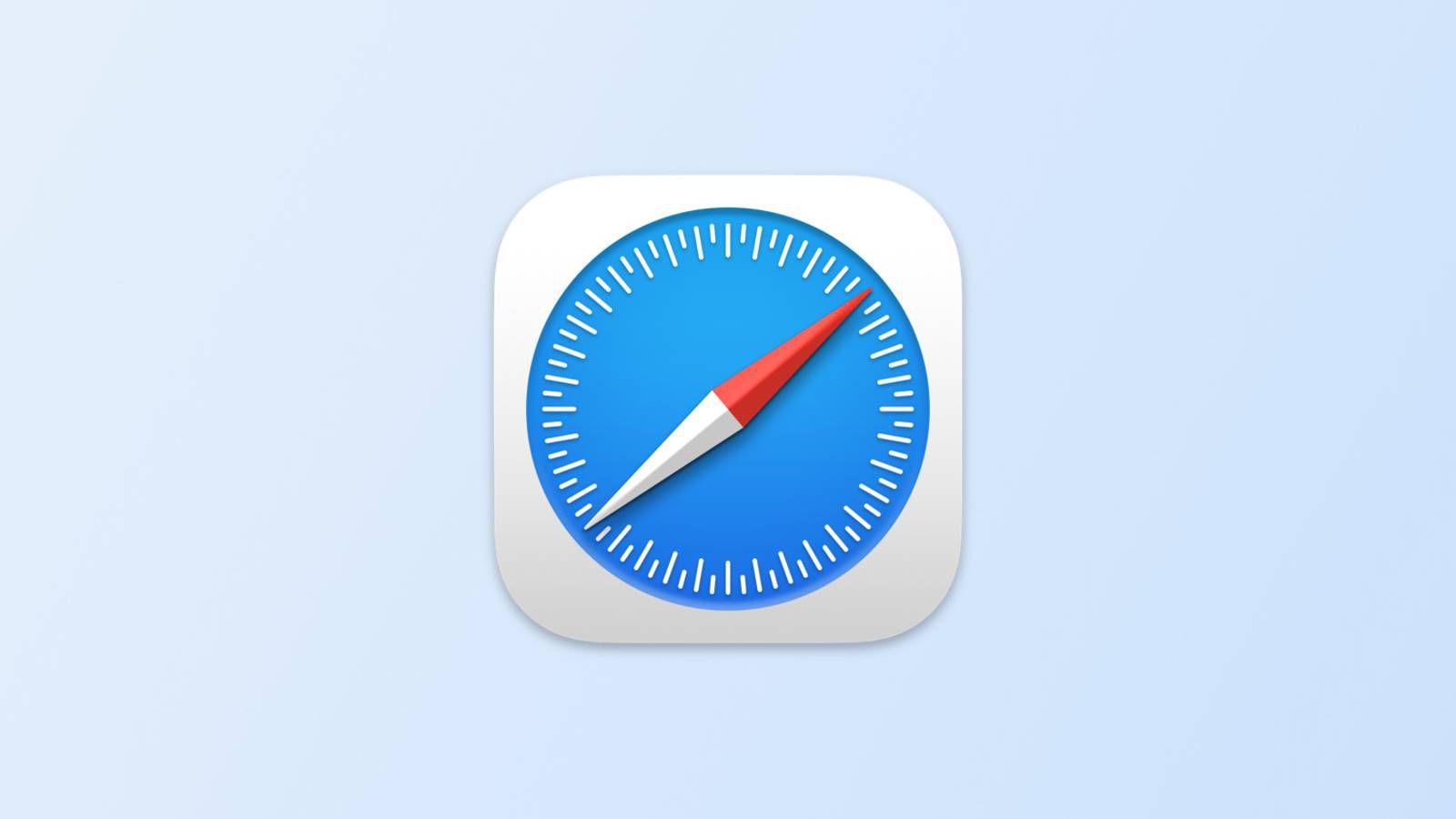
If you are an Apple product user, you must be familiar with the Safari app and often use it for browsing websites and searching for useful information on the Internet. Therefore, it is common that many people mistake Safari for a search engine.
This article provides a precise answer to the question " Is Safari a search engine " and explains more about Safari search engine . Keep reading.
Is Safari a search engine?
No, Safari is not a search engine but a web browser . It can be used to access search engines, but it is not a search engine itself. You can also use Safari to access websites that are not search engines. For example, you can use it to visit your favorite social media sites, news websites, or online shopping stores.
But why Safari looks like a search engine? Safari sometimes sets its homepage to a search engine's website or has a search bar prominently displayed on its interface. Despite the similarities, Safari is ultimately a web browser.
If you enjoy reading this article, please share it with your followers.
What is Safari?
Safari is a web browser developed by Apple. It is built into Apple's operating systems, including macOS, iOS, and iPadOS, and is the default web browser for Apple products. Safari was introduced in Mac OS X Panther in 2003. The Windows version lasted between 2007 and 2012 and was discontinued.
To understand why Safari is not a search engine but a web browser, you should understand the difference between a search engine and a web browser.
What is a web browser?
A web browser is a software application on your device for accessing websites on the World Wide Web. After you type in the address of a webpage into the browser's address bar and press Return, you are requesting the website's server to obtain the content of that webpage. The web browser will send your request to the website's server and then the server will send back and render the website's files, which the browser then displays on your screen.
This tool helps you view and interact with the web. Without web browsers, you cannot conduct any activities online that require a website address located on a web server. Some of the most popular web browsers are Apple Safari, Google Chrome, Mozilla Firefox, and Microsoft Edge.
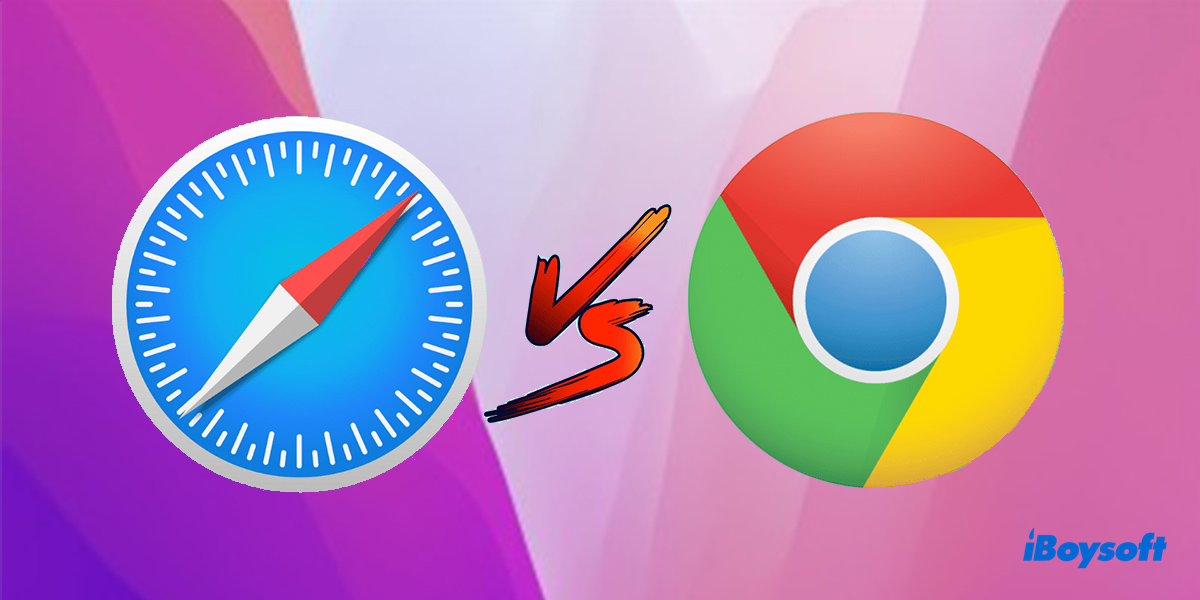
Safari vs Chrome: Which is Better?
This article will guide you to know these two browsers from different perspectives so that you can change the default web browser to the preferred one.
What is a search engine?
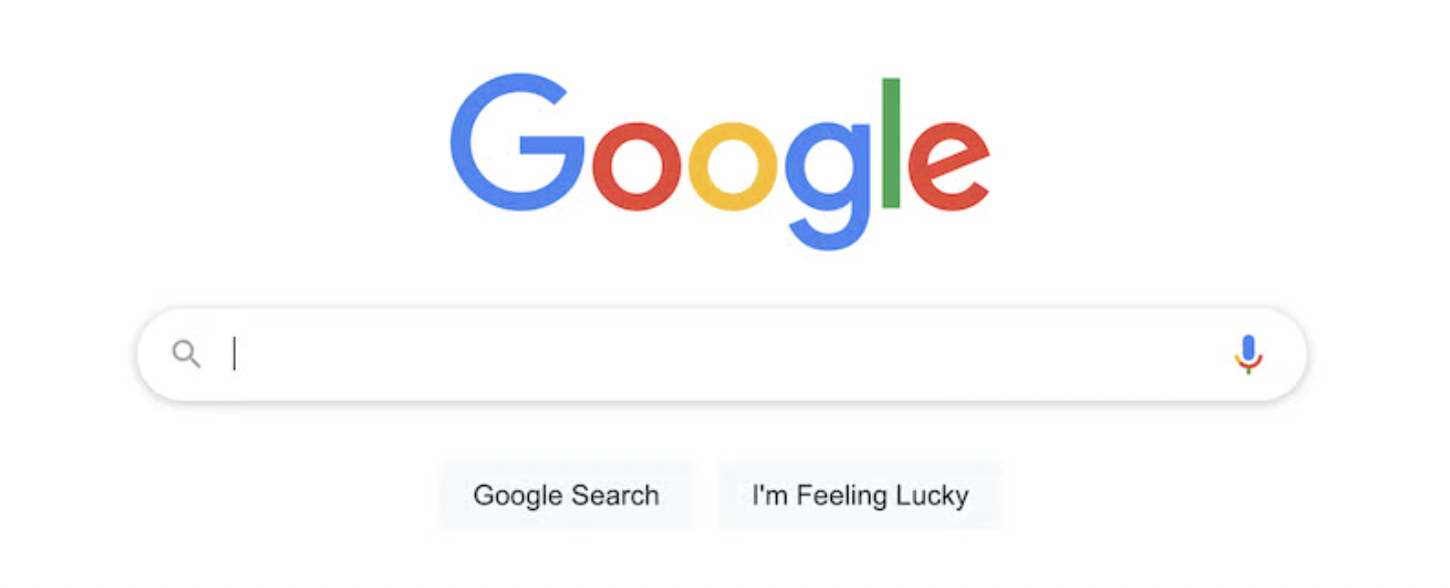
A search engine is a website or a software system that helps users to find information on the World Wide Web. It sends out software bots, also known as spiders or crawlers, to constantly visit the entire web and collect information on each webpage, and then index the data to its database. When you enter a specific search request on a search engine, the search engine will systematically present you with a line of results, a mix of hyperlinks to web pages, images, videos, articles, and other types of files, to match your query.
This tool helps you quickly search the World Wide Web for particular information. Without search engines, it will be very difficult to find information and navigate through the internet. Some of the most popular search engines are Google, Bing, Yahoo!, and DuckDuckGo.
Do you understand why Safari is not a search engine? If you do, share your understanding with more people!

Safari default search engine: what is it and how to change?
You are not limited to using a single search engine with a web browser, but one is usually configured as the default. Safari is not an exception.
Safari uses Google as its default search engine. It means that every time you type a query in the search box, you are googling to find the specific information.
How to know Safari's default search engine
Step 1. Open the Safari app on your Mac.
Step 2. Select Safari from the top menu bar (next to the Apple logo) and select Settings (or Preferences ).
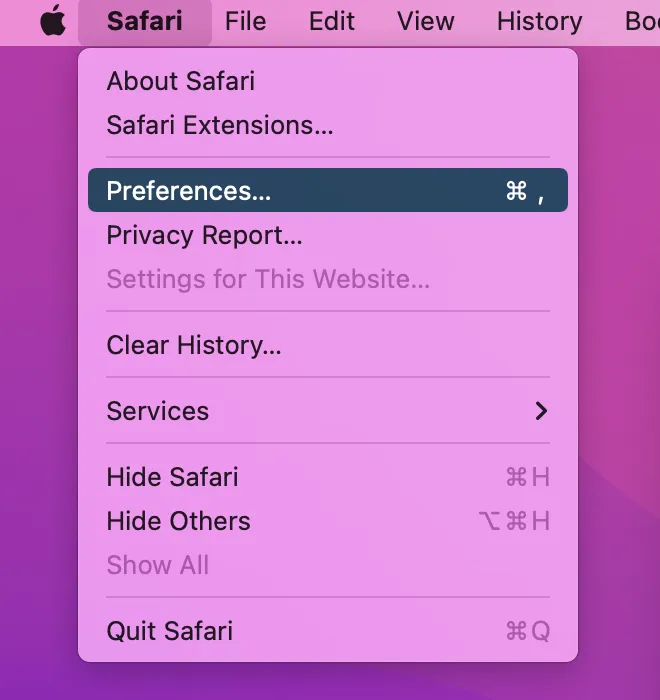
Step 3. Go to the Search tab on the Safari Settings screen.
Step 4. Check the Search Engine section to find out which search engine is your Safari default search engine.
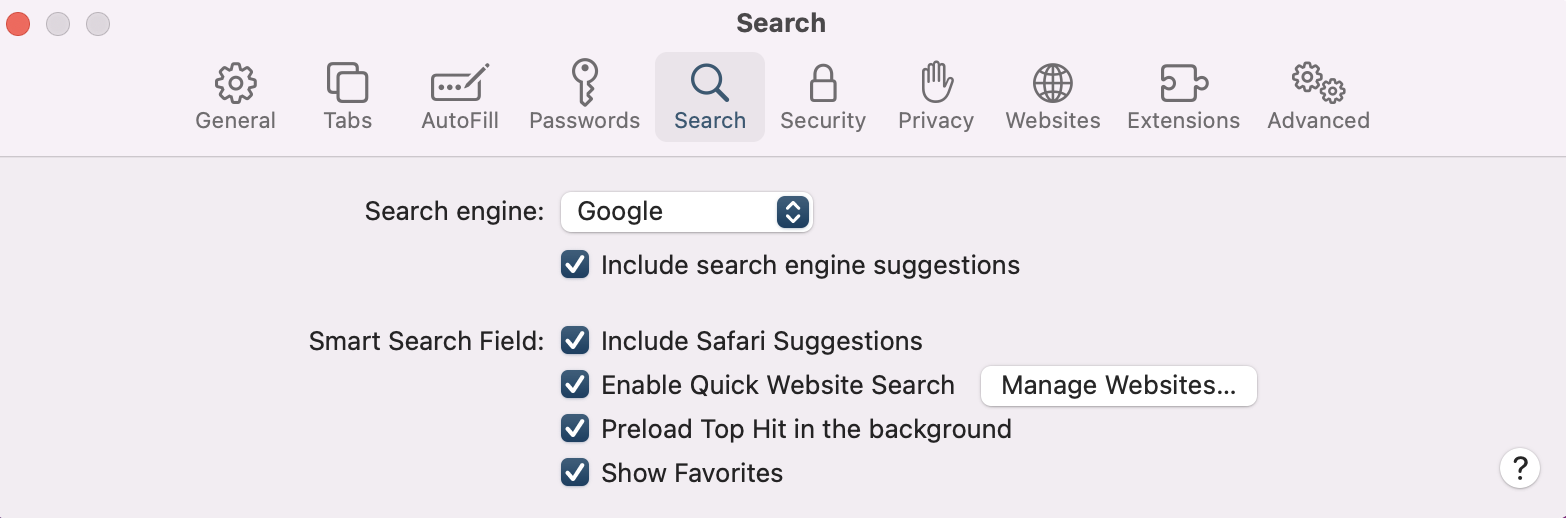
How to change the default search engine in Safari
Google is not your only option when you want to find out something online through Safari. To change Safari's default search engine:
Step 1. Open Safari on Mac > Safari in the menu bar > Settings > Search .
Step 2. Click the S earch engine dropdown menu and choose from Google, Bing, Yahoo, DuckDuckGo, Ecosia, and other available search engines.
If you want to use another search engine in Safari but don't want to change the default search engine preference, it is possible to quickly switch between search engines in Safari. In the Safari settings, make sure the " Include search engine suggestions " option under the Search tab is selected.
All you need to do is to open Safari, select the address bar, and press the space bar on your keyboard. This will display a dropdown menu where you can select a search engine option.
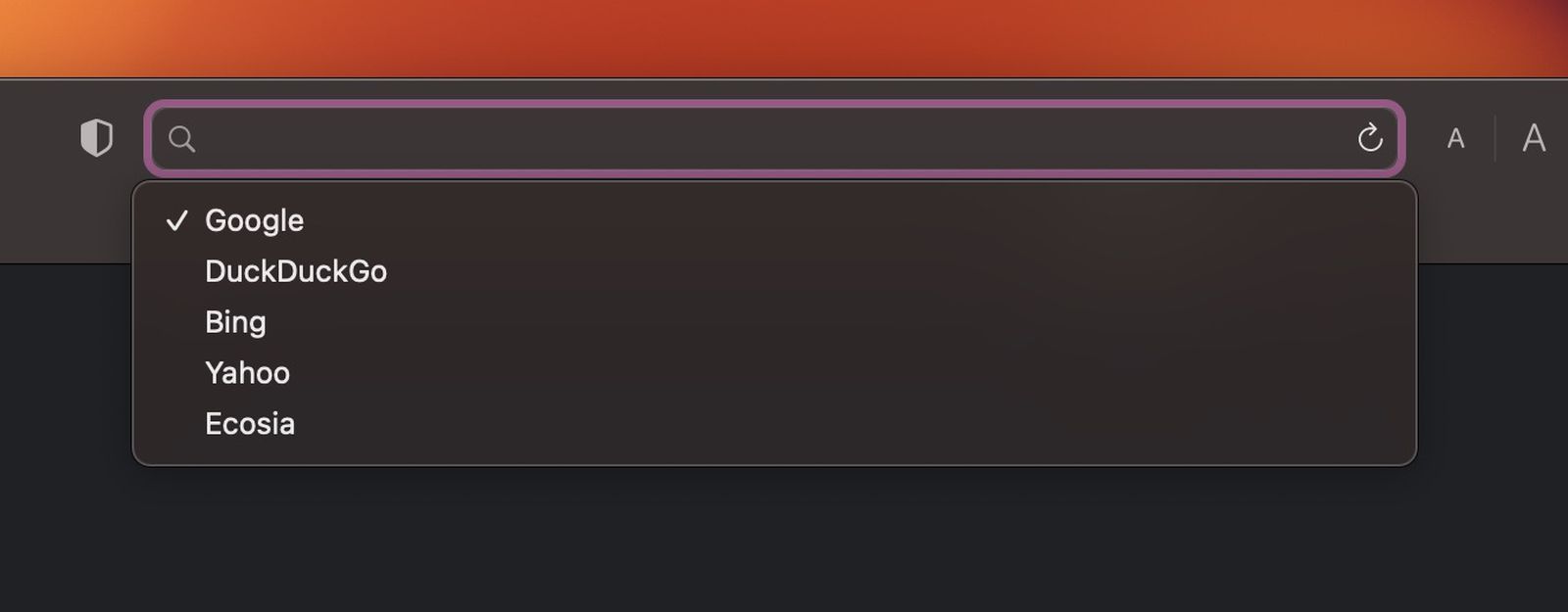
Do you like these tricks? Why not share them to let more people know?
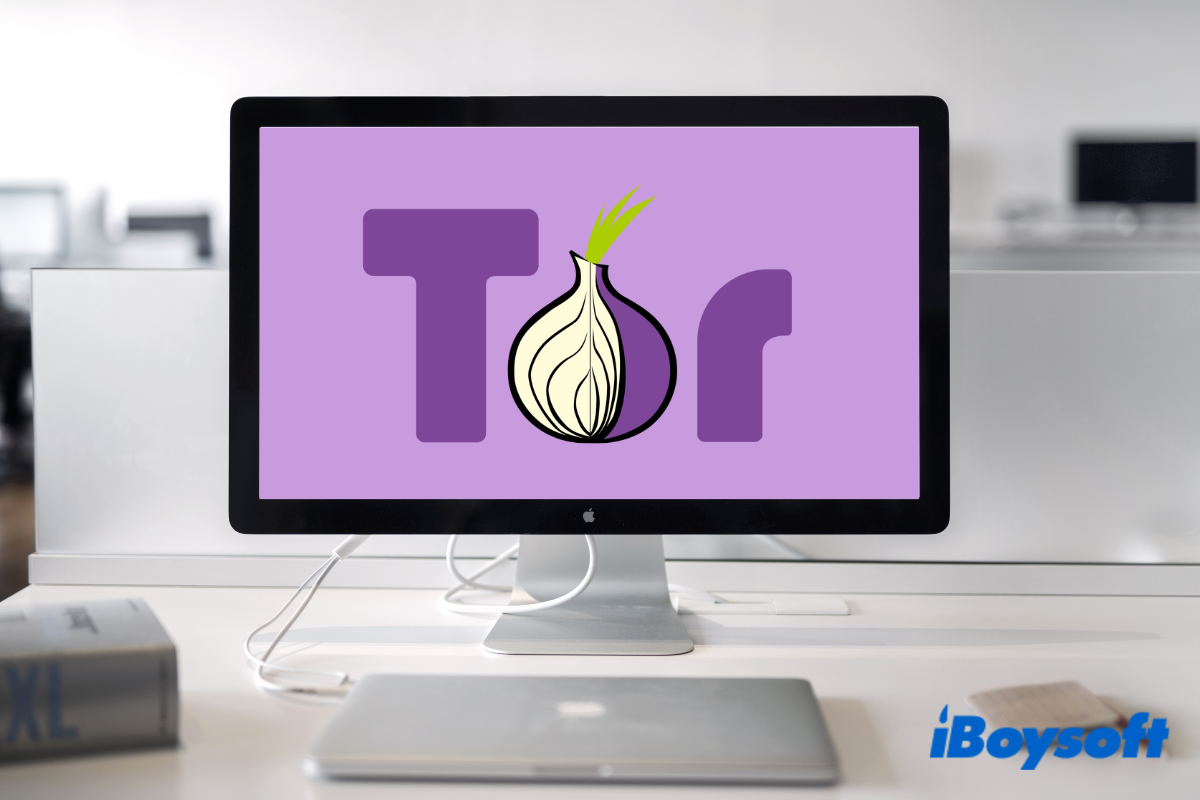
A Complete Guide on the Tor Browser for Mac & How to Use
This article provides you with a shortcut to downloading different versions of the Tor Browser and tells you how to use the Tor web browser on your Mac.
To sum up, Safari is not a search engine but a fast, secure, and private web browser , particularly optimized for Apple devices. While its default search engine is Google, you can change Safari's default search engine to any other search engine or conveniently switch Safari search engines from the address bar.
You may also be interested in:
How to Speed Up Safari on Mac
How to Fix Safari Not Working on Mac
How to Fix Safari Downloads not Working on Mac?
How to Fix Safari Can't Establish a Secure Connection
How to Clear Browsing/Search History on Mac
Jessica Shee is a senior tech editor at iBoysoft. Throughout her 4 years of experience, Jessica has written many informative and instructional articles in data recovery, data security, and disk management to help a lot of readers secure their important documents and take the best advantage of their devices.
No. 308, 3/F, Unit 1, Building 6, No. 1700, Tianfu Avenue North, High-tech Zone
Copyright© 2024 iBoysoft ® . All Rights Reserved.
You are using an outdated browser. Please upgrade your browser to improve your experience.
The best search engines to use, if you're tired of Google

When it comes to using an online search engine, the overwhelming majority — 92 percent worldwide , according to Statcounter — use Google as their search engine, whether by default or by choice. Some regions rely on it almost exclusively, like India, while in a few places it isn't easily available — such as China .
In those places, the government has replaced Google search with state-run or locally-controlled alternatives, such as Baidu (China) and Yandex (Russia). It is assumed that such governments gather data on users very aggressively, following Google's model.
Google's chief search rivals — including Bing and the former most popular engine, Yahoo — can't seem to make a serious dent in Google's dominance. In North America, for example, Bing manages a mere seven percent of search queries , while Yahoo doesn't even manage half of Bing's popularity, with three percent.
-xl.jpg)
Much of Google's popularity is the result of user inertia alongside genuine consumer satisfaction. In addition, Google uses aggressive promotion to convert users to its search engine, including pop-ups offering to help switch users' default search every time an Edge user visits a Google site.
Naturally, Google uses its own search in its browser Chrome , now the most frequently-used browser, and it pays Apple billions per year to be the default search in Safari, Spotlight, and Siri. Effectively, Google pays Apple not just to provide services to Apple users, but also to prevent Apple from entering the search engine market.
Over the last two years, there have been numerous rumors that Apple will nonetheless eventually develop or unveil its own search technology to launch a universal Google competitor . So far, however, there's been no obvious move from the company to rid itself of the lucrative Google deal.
Many users are just in the habit of starting any exploration of the internet by going to Google.com first, or setting it as their default start page. Users across a wide age range (but tending to have been born before the home-computer generations) are often under the impression that the only easy way to find a website is to search for it in Google first.
It would take a lot to even come close to knocking Google off their "king of search" pedestal, given that it processes around 5.6 billion queries per day . The company doesn't reveal the average number of daily active users (DAU), but for comparison Facebook claims nearly two billion DAU, so it is likely that Google's count is similar — or even higher.
That's not to say that it doesn't have a few serious rivals. Baidu, for example, had 218 million average daily users as of the end of last year, thanks to its near-monopoly in China.
The best alternatives to using Google for search in the US
Google's search engine is the most popular in the world for a reason: it collects an astonishing amount of data about you more-or-less continuously. Thus, it can offer results very personalized for what it thinks you will click on, as well as based on recent behavior.
Some find this convenient, many find it disturbing, but its effectiveness is revealed in Google's fiscal results: outside of monetizing your data, it has no significant other income. Last year, Google alone reported nearly $257 billion in revenue , which accounted for 80 percent of the income of its parent company, Alphabet.
Due primarily to Google's ubiquity and data-monetization practices, other web-based search engines have emerged to offer effective alternatives. In addition to newer alternatives, it may surprise web veterans to know that a couple of the original search engines are still around, including Yahoo and Ask.com (formerly Ask Jeeves).
Some very small search engine sites claim to offer total anonymity and high security, or specialize in scouring the darker corners of the web. However, it is difficult to verify these claims, or determine how such services pay for themselves, so we won't be covering those here.
Instead, we'll compare the king of the hill to a handful of alternative search websites that offer search with a different spin, or alongside other services. We'll compare strengths and weaknesses, as well as assign an overall privacy-centric score.
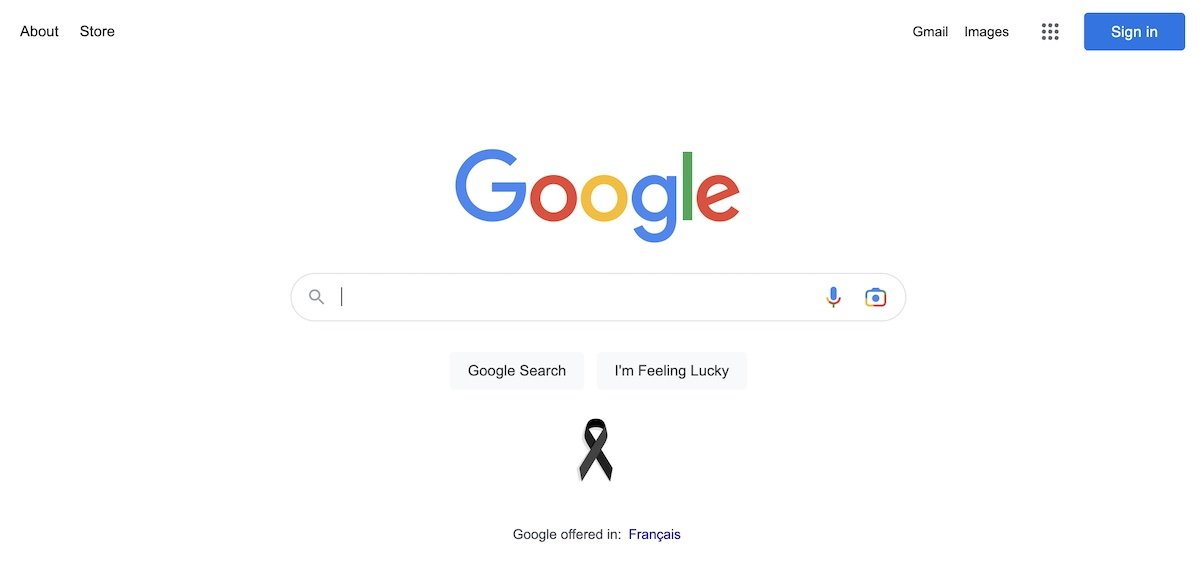
Where Google excels: Exemplary database of business information, myriad extra services available if desired, fast and highly personalized results, available in a wide variety of outlets.
Where Google falls down: Massive collection and monetization of user data on a far more intimate level that most users are aware, manipulated rankings, and no discernible ethics regarding sales of personal data except where forced to comply with regulations or laws. Often prefers to pay fines and carry on over reforming itself.
Privacy: On a scale of 1 to 5, Google rates a one, but probably deserves a zero.
Where Google keeps its search engine page sparse, with barely more than a colorful logo and a text-entry box, Microsoft's Bing naturally tries to overcompensate. Visitors will be greeted with some beautiful photography, marred by the white text bar, with the page's understated but incredibly corporate "Microsoft Bing" logo, and trailed by some monetized clickbait "news" stories.
Those who scroll down get rewarded with the original photo and the story behind it, followed by the useful "previous images" collection and "this day in history" feature. Actually inputting a query takes you to a very Google-esque page of links, along with summaries and tips (if relevant), followed by videos, more links, and further subsections of related material.
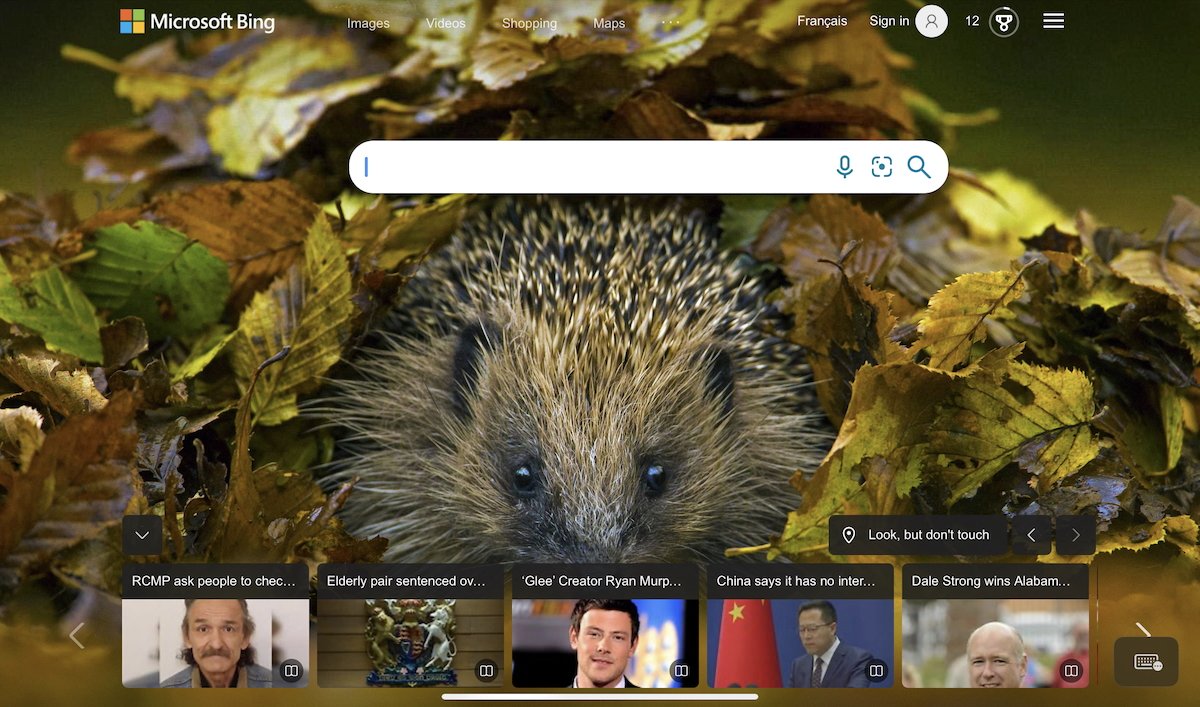
Bing can be set as the default search engine on almost any browser. It is, of course, the default search engine on the Edge browser for Mac, Windows, iOS, and Android.
Where Bing excels: Users can see the effort made in trying to provide links and related material that is as relevant as possible to the search or question asked at the very top of the page. It must drive the Bing team mad that the most frequently-searched term is "Google."
For example, a search on Bing for a driver for a specific printer actually does surface as the "top hit" the legitimate page of the actual maker of said driver. If you try the same with Google, a half-dozen scammers or malware merchants have paid Google in order to top the results and burying the actual answer — and not just for this category, but for every category.
Where Bing falls down: Bing does collect data on its users for monetization and ad-targeting purposes and does some limited tracking, though users do have the option of erasing their search history. The clickbait news-scams down the page should really be beneath a rich company like Microsoft, but there they are.
Bing Privacy: Bing is more privacy-protective that Google, but that's not saying much. Of the top three search engines, Bing might actually be the best in pure results — so we'll give it a 2 out of 5.
Outside of the top three, a relative veteran that has been slowly increasing its foothold since 2008 is DuckDuckGo . The service essentially anonymizes your search query, then feeds it to Microsoft's Bing, showing you the results without the intrusiveness — or benefit — of Google's more personalized findings.
The company makes its revenue by showing ads connected to the search terms alongside the results, but the results nor any clicks are added to a profile of users. No record is kept of one's past searches, and the neither the ads nor the site track user behavior as they continue to surf, again unlike Google.
Users can opt to set or change a default search engine in most browsers, or might opt to simply make a preferred search engine as the home page of their browser of choice. You can set DuckDuckGo as the default search engine in the four most popular browsers: Safari, Google Chrome, Microsoft Edge, and Firefox.
Where DuckDuckGo excels: A sustainable revenue model and additional privacy-focused products, and improving name recognition among privacy-focused web surfers.
Where DuckDuckGo falls down: Relies on Bing for non-personalized results. Its separate browser app for iOS includes a Bing tracker.
DuckDuckGo Privacy: Some smaller private search engines go further than DDG, for example obscuring any URL with search terms visible to people looking over your shoulder, but on the whole we'd give DuckDuckGo's search engine an 3.5 out of 5.
Brave Search
Brave's search engine claims to be one of the most private search engines around. It does this by simply not collecting any information about its users at all. Unlike DuckDuckGo, Brave doesn't rely on another company's index to produce results; it created its own index from scratch.
Brave is a good choice for a basic browser, though nowhere near as full-featured as Safari or Firefox. That said, while Brave does not offer a search extension for users of other browsers, the search engine's own web page — search.brave.com — can be bookmarked on all of them.
Where Brave Search excels: A browser and search engine combo that emphasizes and delivers the best alternative private search available, using its own index.
Where Brave Search falls down: Has had difficulty finding a mainstream audience due ironically to its privacy-centric policies.
Brave Search Privacy: 5 out of 5
Ecosia.org is an ecologically-oriented search engine that, like DuckDuckGo, offers anonymized Bing results, but uses its Bing affiliation and revenues generated from ads to plant trees around the world. The site does not store user searches indefinitely, nor allow third-party tracking tools, or sell any data gathered from users to non-Microsoft advertisers.
Users can opt to turn off all Ecosia's own "product improvement" tracking if desired, but it does require some small effort to do so. Ecosia can be set as the default search engine in Safari, Brave, Vivaldi, Firefox, and Chrome.
Where Ecosia excels: On par with DuckDuckGo for search, but uses its profits for a very worthy cause.
Where Ecosia falls down: Uses tracking for its own "product improvement" unless users make the effort to turn that off.
Privacy: 3.5 out of 5
Startpage is similar to DuckDuckGo and Ecosia, except that it uses Google rather than Bing to get results to your anonymized query. It bills itself as "the world's most private search," and its policies of no cookies, no search history retention, and no IP or location records support the company's claim.
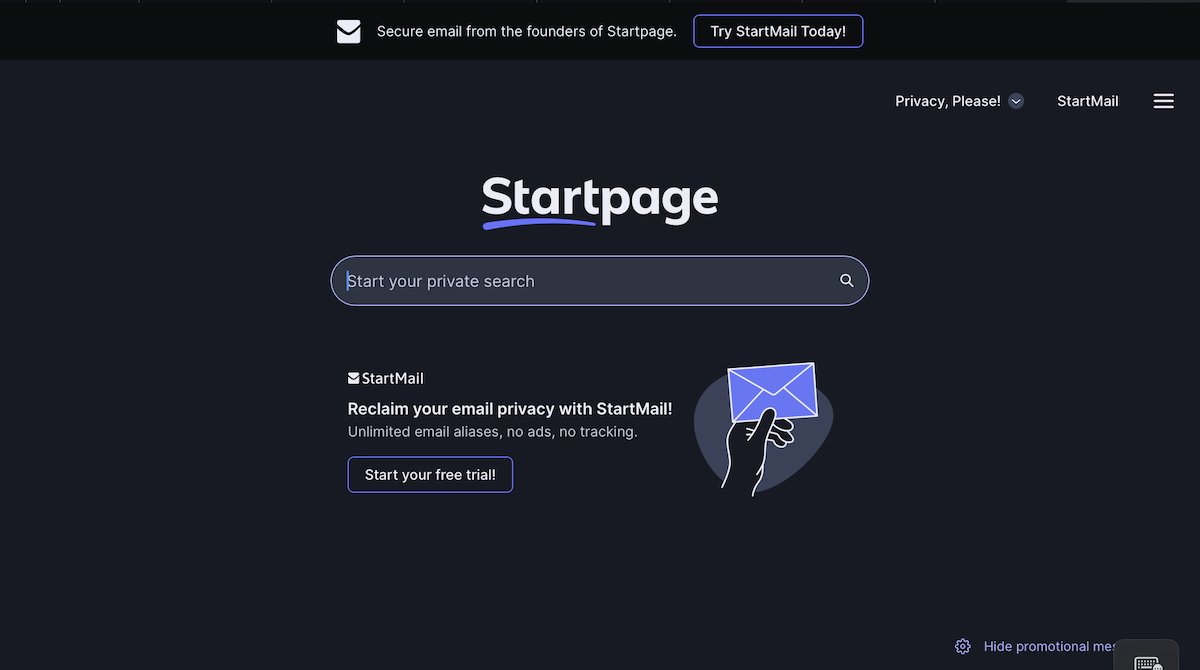
Like Google and Yahoo, Startpage also offers email. It also features an anonymizing proxy page that hides your identity and location as you browse the internet, if desired.
In 2019, a marketing and advertising company called System1 invested in Startpage, raising suspicions among the search site's users that the privacy of the site has been compromised. Small promotional messages have since appeared on the main page, but thus far it does not appear to have changed the overall mission or policies of Startpage.
Where Startpage excels: Completely anonymous search.
Where Startpage falls down: Transparency with its users about System1's involvement.
Startpage Privacy: It would be a 5, but we're deducting a point due to the company's lack of candor in its funding model, so 4 out of 5.
Ask.com may be a nostalgia trip for veteran internet users, but it continues to focus on its original offering from 1996: answering questions rather than simply offering pages of links. It outsourced its search engine technology many years ago, and instead pulls from multiple sources — including a crowdsourced expert community — to compile answers.
As with the bigger-name search engines, Ask gathers question, location, and other user data, and sells this to advertisers. It does offer an opt-out on its tracking practices, but it cannot be set as a default search on any mainstream browsers.
Where Ask excels: The question-based approach results in actual answers rather than just links.
Where Ask falls down: The site's privacy policy outlines clearly the kind of information it collects, such as location, IP address, and query history. The site also explicitly states that it "shares" this information (also known as "selling this information") to advertisers and other vendors/partners.
Tracking users can only be avoided if the visitor is from California (where Ask complies with state law), and even then only if said user opts-out. Broadly speaking, Ask's gathering and use/sale of user data is on par with most commercial websites.
Ask Privacy: 1.5 out of 5
Yahoo, founded in 1994 and thus the earliest still-in-operation website search engine, bought up many of its rivals (such as Altavista) before falling from grace in the face of Google's superior data-driven search results in the late 2000s. It continues to offer search and other services, such as email, but is a pale shadow of its former glory as the "door to the internet."
Currently, the portal is owned by investment firm Apollo Global Management, which holds 90 percent ownership of the company. Like Google, its usage terms disclose that the company analyzes and sells the data it collects both on its site and via tracking technology.
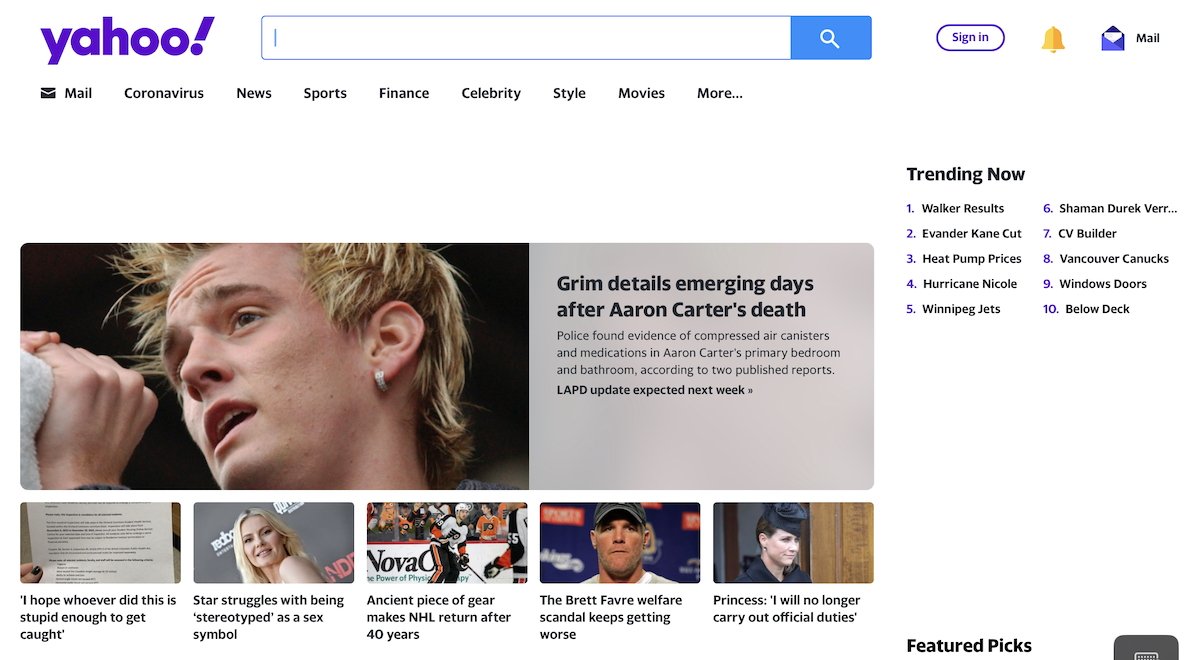
Although it seems to be in a pre-death holding pattern, it remains one of the original multi-purpose "portal" sites, offering news and weather alongside a (poor) email service and search. Yahoo can be set as the default search engine on Safari, Chrome, and Firefox.
Where Yahoo excels: Survival.
Where Yahoo falls down: Mediocre email service and search, coupled with outsourced news and advertorial "content."
Yahoo Privacy: 1 out of 5.
Did I miss the part where you mentioned google is only useful for deciphering windows error messages? Oh, and if the search is medical related you get heavily censored results. They heavily deboost the most important medical info from the very same people that would benefit greatly from it. Frankly, lack of utility comes way before the privacy concern.
Thanks for the best article on search engines I have ever read. I’ll definitely check out Brave search.
Top Stories

Get Apple's 10th-gen iPad for the all-time low price of $299.99
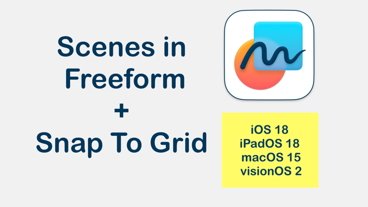
iOS 18 Freeform app getting giant navigation & object positioning upgrades
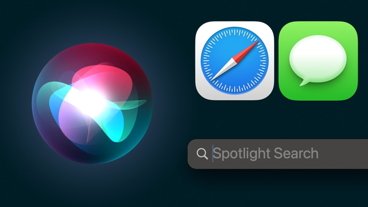
iOS 18 Project Greymatter will use AI to summarize notifications, articles and much more
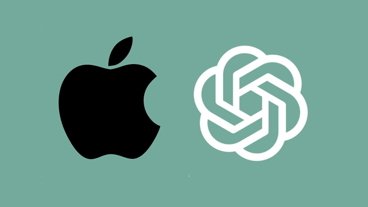
Apple and OpenAI allegedly reach deal to bring ChatGPT functionality to iOS 18

Apple's AI plans involves 'black box' for cloud data to guarantee privacy

Bigger and brighter: iPhone 16 & iPhone 16 Pro rumored screen changes
Featured deals.

Apple's 16-inch MacBook Pro drops to all-time low price of $1,798
Latest exclusives.
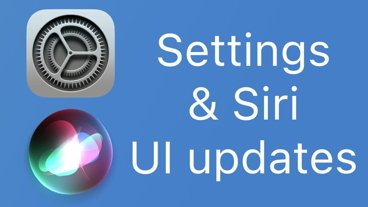
System Settings getting shuffled again in macOS 15, among other UI tweaks

Apple set to deliver AI assistant for transcribing, summarizing meetings and lectures

Siri for iOS 18 to gain massive AI upgrade via Apple's Ajax LLM
Latest comparisons.

More Metal: Apple's iPad Pro Magic Keyboards, compared

Top AI tablets: iPad Pro with M4 versus Microsoft's new Surface Pro

13-inch tablet power compared — iPad Pro vs iPad Air
Latest news.

AirTag crucial to recovery of $5 million of stolen tools in Metro DC
After getting fed up with overnight thefts of tools, a Northern Virginia carpenter planted AirTags on his tools, leading police to series of storage facilities full of stolen goods.

Sponsored Content
How to convert YouTube to MP3 on Mac with iTubeGo
There's a near-unlimited number of YouTube videos that you might want to have an offline MP3 copy of, like podcasts or instructional audio. Here's how to convert YouTube to MP3 with iTubeGo.

Get a year of Peacock streaming on your Apple TV for $19.99
Stream the 2024 Olympics and Sunday Night Football on Peacock, with a year of access dropping to $19.99 with coupon.

New video highlights ongoing struggles between Apple and union members
The conflict between Apple and its Reston retail store union members is on full display in a new video, highlighting negotiation struggles, discipline disparities, and more.

Apple may add some text effects to iMessage in iOS 18
Apple's changes to iMessage in iOS 18 could introduce new text effects, which may include stylized text that could be sent to Android users.

Apple is going to rearrange menus and app UIs across macOS 15, with System Settings seeing the biggest reorganization since the app was redesigned.

Apple loses to Samsung in Q1 global smartphone shipments
Apple isn't on top of the worldwide smartphone market in 2024 so far, though the iPhone did benefit from customers buying more premium models.

New emoji in iOS 18, iPad Pro, and patented Apple Store trees, on the AppleInsider Podcast
Apple is slowly adding more to watch on Apple Vision Pro, it's gearing up for AI, emoji, and more at WWDC, and yet another Apple Store has opened — but it's made out of Lego.

Xencelabs Pen Display 16 review: A compact digital art masterpiece
The Xencelabs Pen Display 16 is a great alternative to Wacom for digital artists who want to level up artistry on the Mac.

This Lego Apple Store model needs votes for a slim chance of getting made
A Lego Apple Store has surfaced on Reddit as its creator hopes to get enough votes to make it into an official Lego set — but it probably won't happen.
Latest Videos

Retro gold rush: which emulators are on the App Store, and what's coming

iPad, iPad Air, iPad Pro buyer's guide May 2024: which iPad to buy for any budget
Latest reviews.

TerraMaster D8 Hybrid drive enclosure review: Lots of data, not enough bandwidth

Waterfield Shield Case for Apple Vision Pro review: Way better for travel than Apple's case

{{ title }}
{{ summary }}
- Apple Watch
- Accessories
- Digital Magazine – Subscribe
- Digital Magazine – Info
- Smart Answers
- 11th-gen iPad
- New AirPods
- Best Mac antivirus
- Best Mac VPN
When you purchase through links in our articles, we may earn a small commission. This doesn't affect our editorial independence .
How to dump Google as your default Safari search engine on iPhone and Mac

There has been a lot of talk of late about Apple’s default search engine, which is Google (and for a time, Bing would power Siri/Spotlight search requests). Recent court documents have shown just how much Google pays Apple to be the default search engine across iPhone, iPad, and Mac. Microsoft reportedly pitched selling Bing to Apple back in 2020, but with Google paying Apple billions of dollars a year to remain the default, Apple decided against it.
There have also been reports of Apple building its own search technology, with crawlers indexing the web to provide answers to common Siri questions and such. It fueled further speculation (yet again) that Apple would launch its own search engine, though that doesn’t appear to be happening any time soon. Apple’s new next-generation search technology is allegedly code-named “Pegasus” and it is already in use to index and find content within some Apple apps (like TV or Maps), and may soon extend to other apps or services, like the App Store.
It looks like, for searching the web, Apple users that use Safari (which is most of them) are going to be stuck with Google as the default search for quite some time.
But you don’t have to use Google if you don’t want to! Buried within settings, where 99.9 percent of the users will never look, is the option to change search engines. Here’s how you can change your Safari search default on iPhone/iPad and Mac.
- Time to complete: 2 minutes
- Tools required: none
- Materials required: iPhone, iPad, or Mac
Change search default on iPhone or iPad
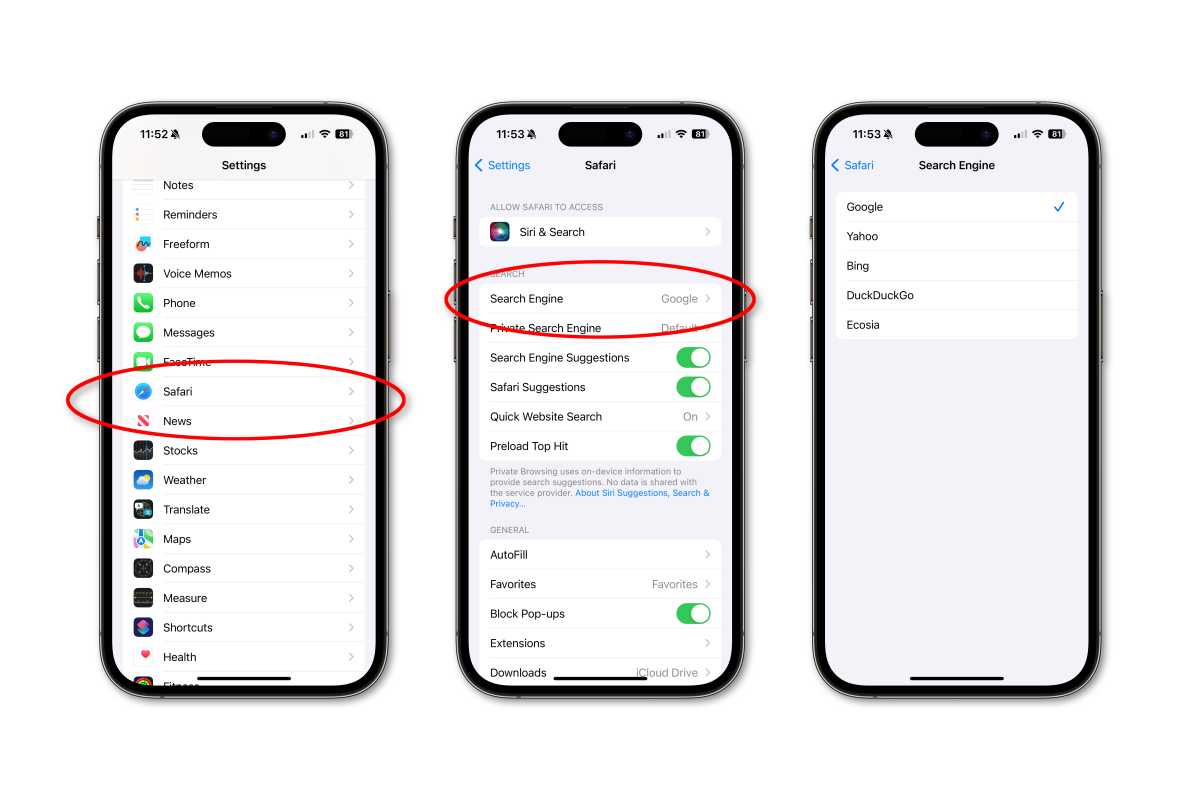
To change your default search engine in Safari on iPhone or iPad.
- Open Settings.
- Tap Safari .
- Tap Search Engine.
- To select a different search engine for use in private browsing windows, tap Private Search Engine .
You should have several to choose from, but they may vary by region.
Change search default on Mac
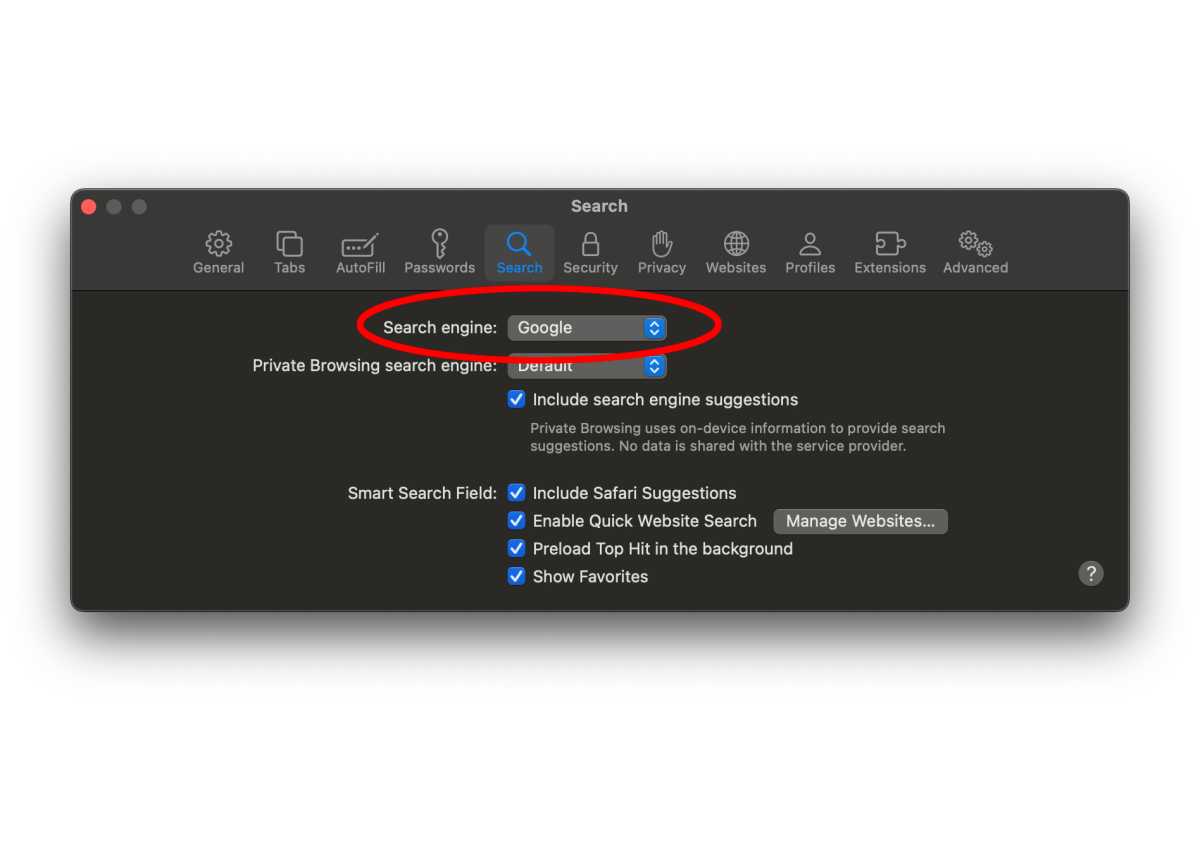
To change the search default on Mac, you’ll need to access Safari’s preferences.
- Launch Safari.
- In the menu bar, select Safari and then Settings .
- Select the Search tab.
- Select the Search engine drop-down box to see and change between available search engines.
- Select the Private Browsing search engine drop-down if you wish to use a different search engine when in a private browser window.
As with iOS and iPadOS, the available search engines may vary by region.
It’s actually possible to change search engines on the fly in Safari on macOS. When you put the cursor in the search/address box, simply hit space bar first to see a drop-down list of available search engines.
Author: Jason Cross , Senior Editor

I have written about technology for my entire professional life - over 25 years. I enjoy learning about how complicated technology works and explaining it in a way anyone can understand.
Recent stories by Jason Cross:
- iOS 18 to allow text effects for individual words in iMessage
- iOS 18, macOS 15 and everything else coming from Apple in June
- Report: An iOS 18 update will enable Siri to control any app

How to Change Default Search Engine in Safari on iPhone, iPad, and Mac
Paurush dabbles around iOS and Mac while his close encounters are with Android and Windows. Before becoming a writer, he produced videos for brands like Mr. Phone and Digit. On weekends, he is a full-time cinephile trying to reduce his never-ending watchlist, often making it longer.
The Safari browser is the default app to browse the web on Apple devices. To improve your browsing experience, you can create Tab Groups in Safari of your most visited websites to quickly access them when needed. By default, Safari uses Google as the default search engine.
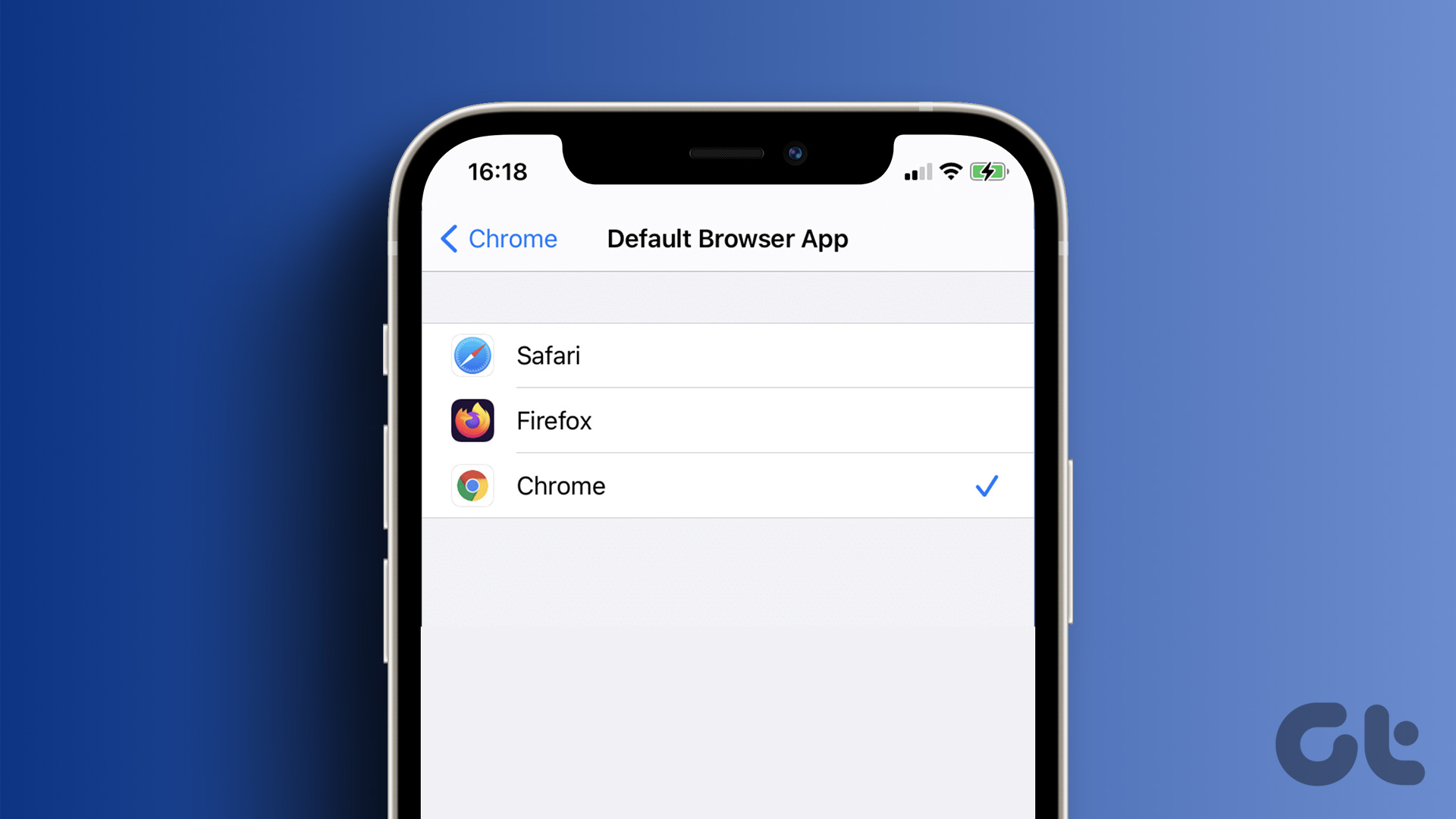
But there are still a lot of users who prefer using a search engine other than Google Search. So if you want to change the default search engine in Safari, here’s how to do it on your iPhone, iPad, or Mac. Before you begin, ensure that your iPhone, iPad, or Mac run the latest version of the respective operating systems.
Change Default Search Engine in Safari on iPhone and iPad
There’s the option of opening the search engine’s website in a separate tab and using it to browse the web. However, changing the default search engine in Safari is way more convenient. If you prefer using Safari from your iPhone or iPad, here’s how to change the default search engine. The steps remain the same for both platforms.
Step 1: Open the Settings app on your iPhone or iPad.

Step 2: Scroll down and tap on Safari.
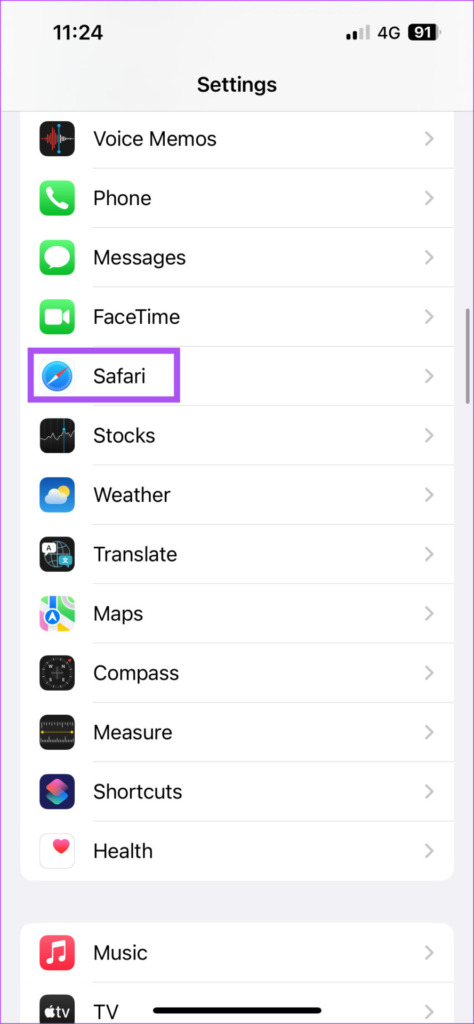
Step 3: Scroll down and select Search Engine.
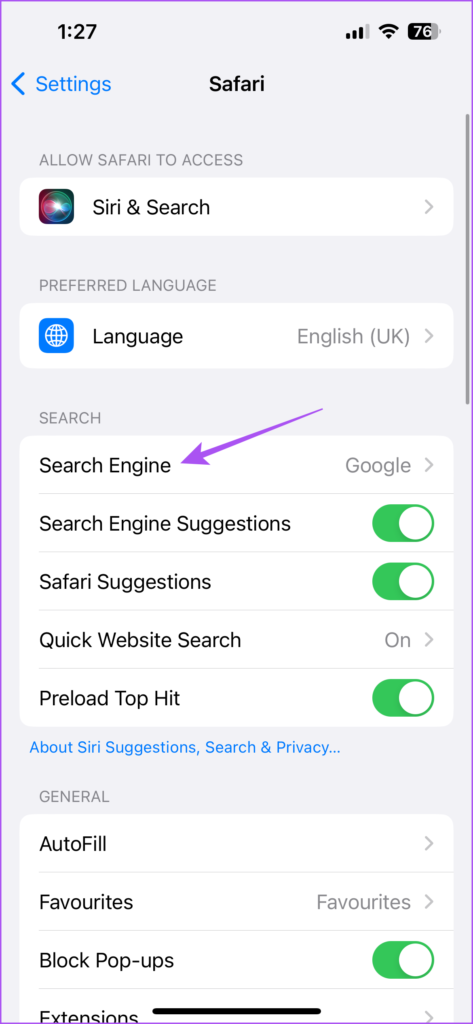
Step 4: Select your preferred search engine from the list of options.
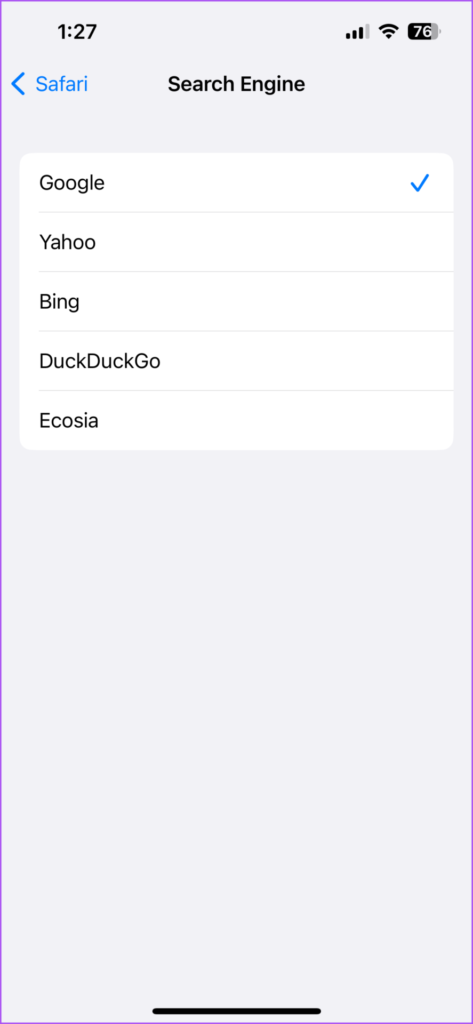
After you select your preferred search engine, you can scroll down and change settings like opening links in a new tab, Search Engine Suggestions, or more. You can repeat the same steps to change your default search engine in Safari on your iPhone and iPad.
You can also read our post if Safari is not downloading files on your iPhone .
Change the Default Search Engine in Safari on Mac
You can use a different search engine to download and install a different web browser like Microsoft Edge or Firefox. But if your Mac is running low on storage, you don’t need to download a separate web browser to change your search engine. But one of the other main reasons behind changing the default search engine is the browser hijacking code or extensions.
The Safari browser on your Mac lets you change the default search engine and use it for internet browsing. Here are the steps.
Step 1: Press Command + Spacebar keyboard shortcut to open Spotlight Search, type Safari, and press Return.

Step 2: Click on Safari at the top-left corner.
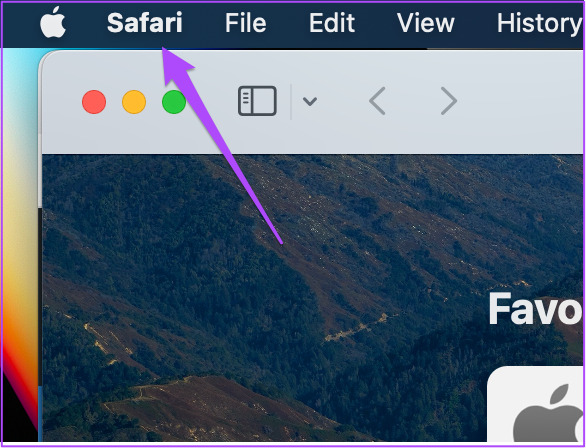
Step 3: Select Settings from the list of options.
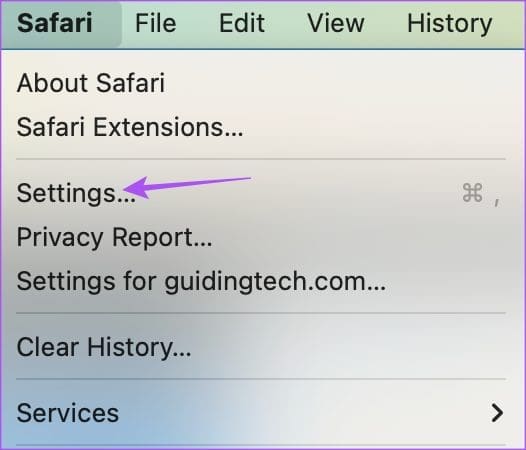
Step 4: Click the Search tab in the Settings window.
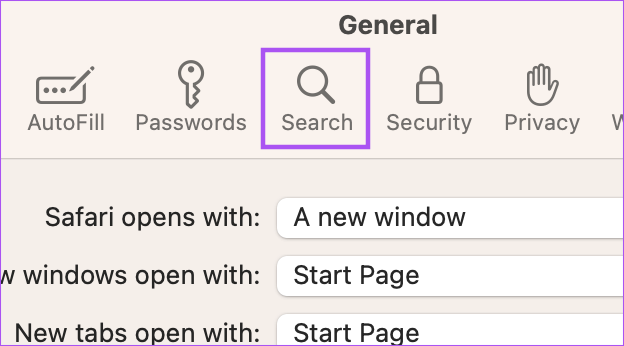
Step 5: Select the drop-down next to Search Engine.
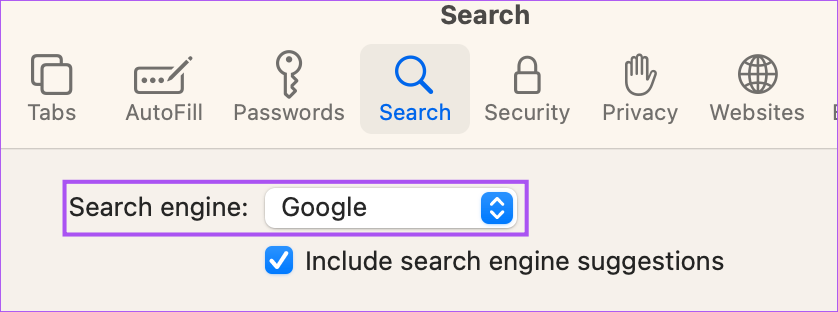
Step 6: Select the new search engine of your choice for use in Safari.
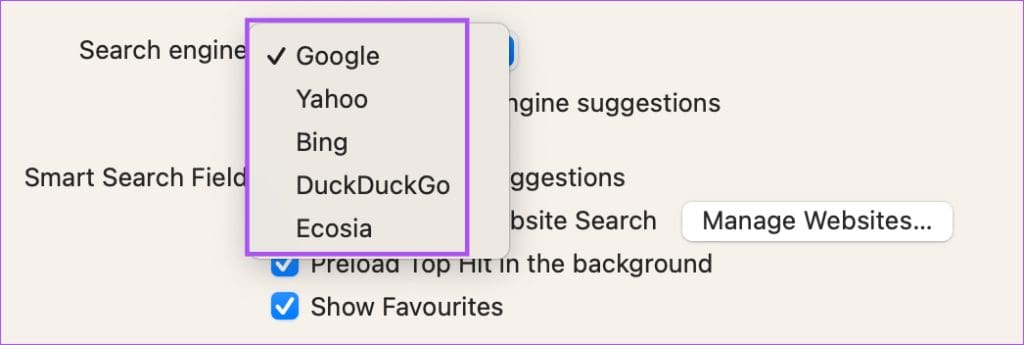
You can repeat the same steps to change your default search engine once again in Safari on your Mac.
How to Change Homepage to Search Engine in Safari on Mac
In addition to changing the default search engine, you can change the default homepage to open with the search engine in Safari. The homepage loads up when you don’t have any specific website tabs opened in Safari. So you can set the web page of your default search engine as the homepage in Safari. Here’s how:
Step 4: Select the General tab in the Settings window.
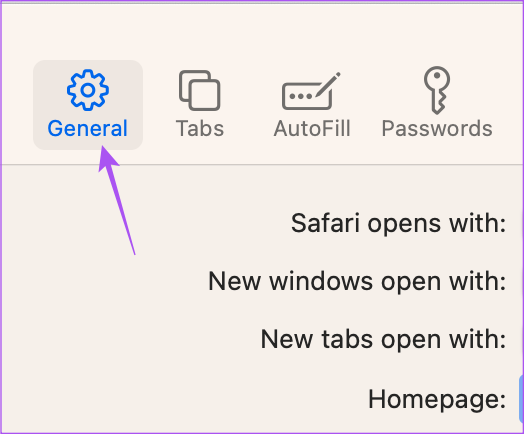
Step 5: Type the web page link of the search engine you plan to use in the Homepage box.
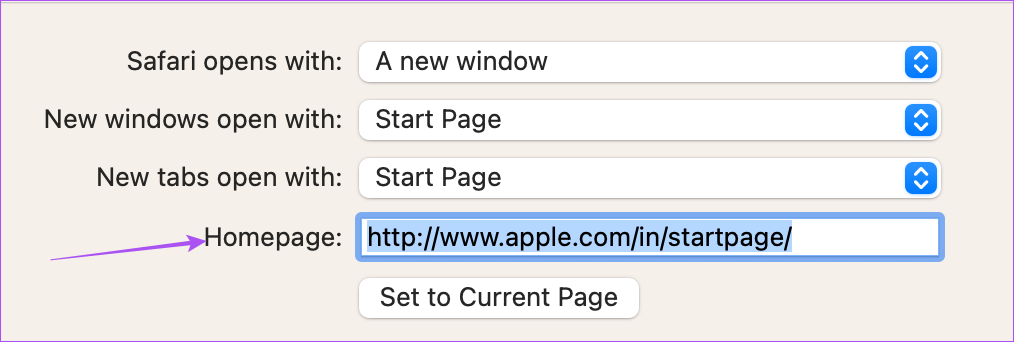
If you opened the search engine web page in Safari, you can click on Set To Current Page.
After you close the tab, Safari will always open your selected search engine’s web page whenever you open a new tab on your Mac.
You can change this setting by clicking the dropdown menu next to ‘New Windows Open With’ and ‘New Tabs Open With.’
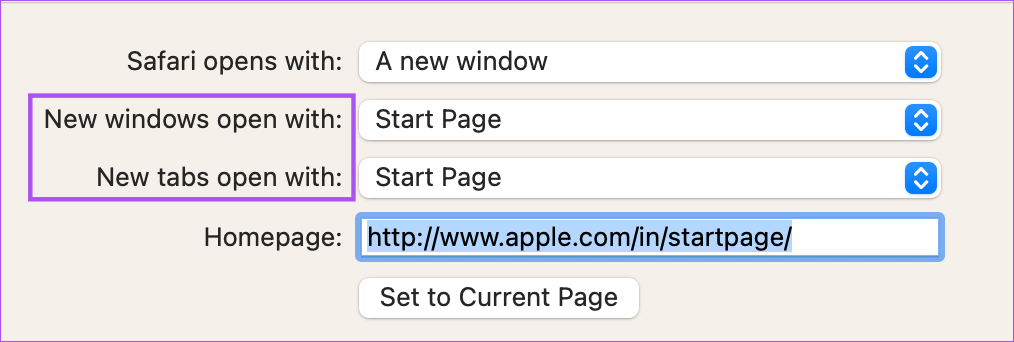
Use a New Search Engine
Using a new search engine as your default is very easy on Safari. You can choose from a list of options available on your iPhone, iPad, and Mac. Sometimes when you don’t get the desired results from one search engine, you can switch to another one. The ChatGPT is the new AI-driven technology that piques interest of many. Read our comparison of ChatGPT vs Google Search to know more about them.
Was this helpful?
Last updated on 12 April, 2023
The above article may contain affiliate links which help support Guiding Tech. However, it does not affect our editorial integrity. The content remains unbiased and authentic.
Leave a Reply Cancel reply
Your email address will not be published. Required fields are marked *
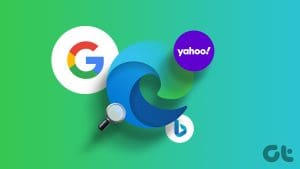
The article above may contain affiliate links which help support Guiding Tech. The content remains unbiased and authentic and will never affect our editorial integrity.
DID YOU KNOW
Paurush Chaudhary
More in ios.

How to Stop iPhone Personal Hotspot From Turning On Automatically
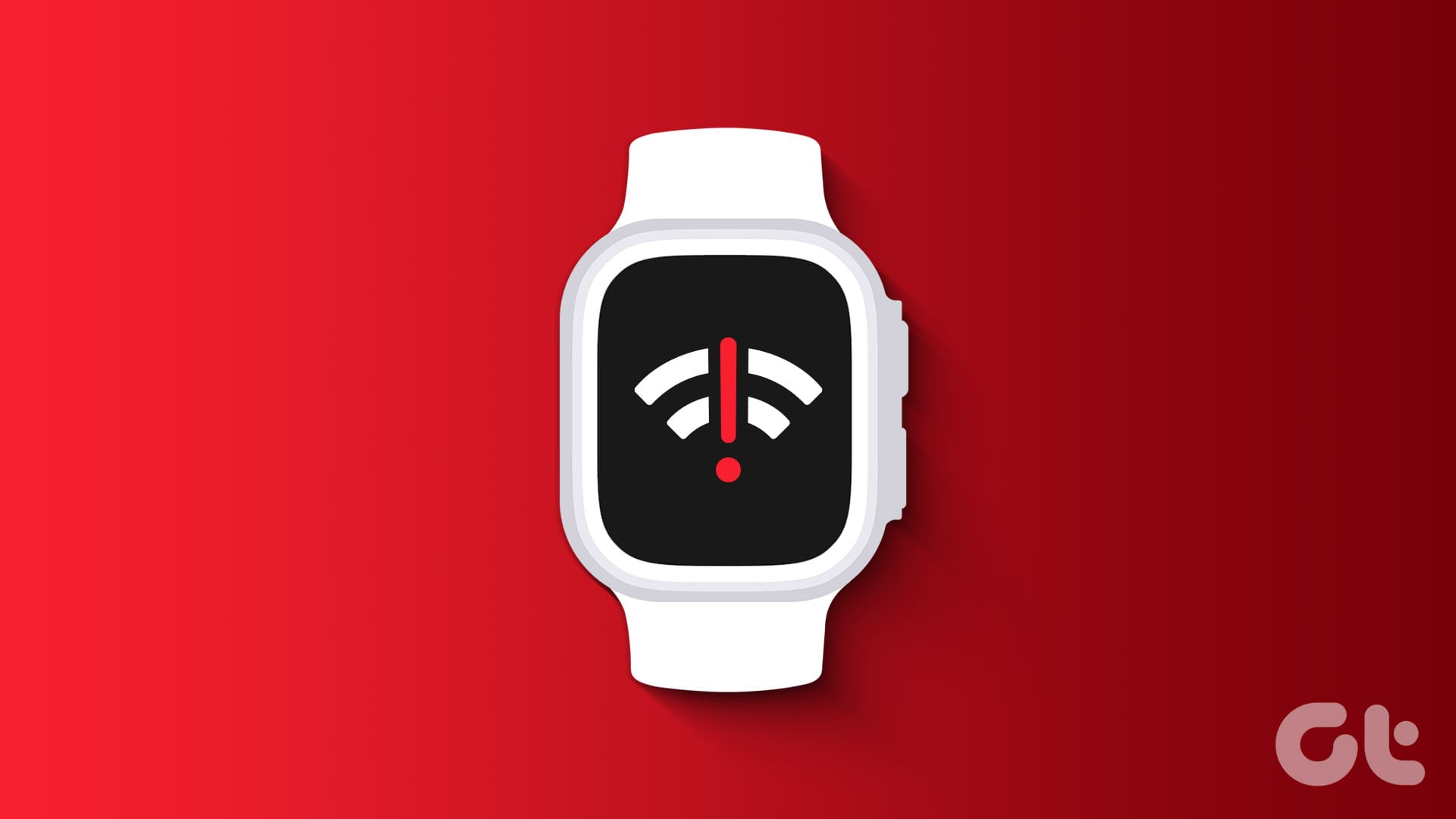
8 Ways to Fix Apple Watch Crown Not Working
Join the newsletter.
Get Guiding Tech articles delivered to your inbox.
Looks like no one’s replied in a while. To start the conversation again, simply ask a new question.
Lost Safari as my default search engine on my iPhone 11
How do I get it to be my default again?
iPhone 11, iOS 15
Posted on Feb 13, 2022 12:11 AM
Posted on Feb 13, 2022 4:02 AM
Go step by step and test.
1. Use the App Library to find your apps
From your Home Screen, swipe left until you see the App Library.
Your apps are automatically sorted into categories.
https://support.apple.com/en-us/HT211345
2. Make sure that Safari is not restricted.
Settings > Screen Time > Content and Privacy Restrictions
Enter Passcode if you have set it up
Allowed apps > Safari
Turn it on.
https://support.apple.com/en-us/HT208982
3. Reset Home Screen
Settings > General > Reset > Reset Home Screen Layout
https://support.apple.com/guide/iphone/return-iphone-settings-to-their-defaults-iphea1c2fe48/ios
Similar questions
- I lost safari on my ipad air now yahoo is my default search engine. I lost Safari on my ipad air and now Yahoo! Is my default browser. How can I get Safari back? 313 1
- Safari on iphone 11 My safari isnt showing up in preferences for search engine. Only bing yahoo google etc! Wheres safari at? And how do i gix this isdue. If i wanted google id gotten sn android 367 2
- Iphone search engine Why is my search engine now goggle instead of safari on my iPhone? Safari does not appear to be an option for default search engine in settings. What could I have accidentally done to cause this? 2509 1
Loading page content
Page content loaded
Feb 13, 2022 4:02 AM in response to rrrrrrtt
Feb 13, 2022 11:14 AM in response to rrrrrrtt
This helped me. Thank you.
How to Fix Search Not Working on Apple Safari
Authored by: Support.com Tech Pro Team
1. Introduction
Searching the web is something we do every day. Whether you are searching from Safari's address bar, or have its homepage set to take you to your favorite search engine's website instead, you've likely gotten accustomed to the way you search on a daily basis. If that search experience has suddenly changed seemingly without warning, that's a clear sign that something is messing with Safari's settings without your knowledge or consent. This guide will help you make sure that Safari on your Mac is configured properly so that your search experience returns to normal once again.
Tools You'll Need:
- A paperclip
- iPhone charging cable
- Access to a computer with iTunes installed
- Any other non-consumable tools needed
- Comment out tools section if no tools are necessary
Supplies You'll Need:
- Any other consumable supplies
- Comment out supplies section if no supplies are necessary
Before You Begin:
- You must have access to a computer with iTunes installed.
- You must have that thing for the other thing so you can do the thing.
You must have this thing before you whatever.
- Title of GP User Should Do First
- Each individual prereq should have its own box like this. Not all will contain multiple links.
- Comment out prerequisites section if no prereqs are necessary

Windows runs on computers produced by multiple companies, such as Lenovo, Asus, Dell, Toshiba, Hewlett Packard, Acer, and Sony.
Apple is the only company that makes macOS computers.
2. Clear History and Saved Data
- Open Safari.

- Select the Safari menu, then select Clear History.
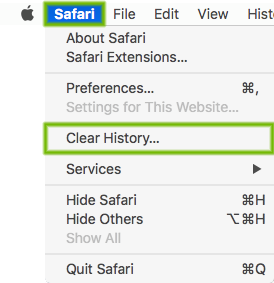
- Select Clear all history , then select Clear History .
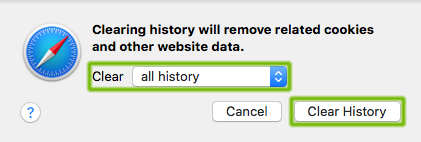
3. Remove Problematic Extensions
Extensions provide extra features to Safari. Sometimes, these Extensions are not coded well, break after an update, or they change the way Safari works in a malicious way to show you advertisements.
Disabling or removing unneeded or unwanted Extensions can help resolve these problems.
Some pop-ups are created from extensions/add-ons installed on your browser. We will be going over steps to remove the extension.
- From the Safari menu, choose Preferences .
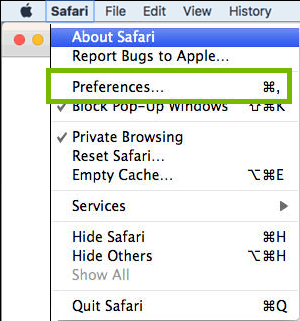
- The following steps can be repeated to remove multiple browser extensions.
- Click the Extensions tab. Click on Uninstall for any extensions you want to remove.
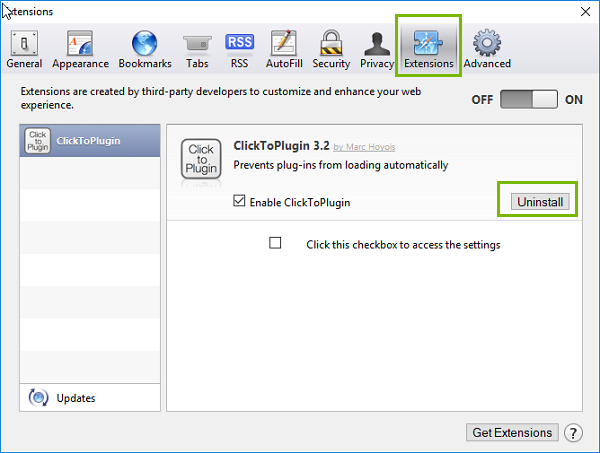
- You will get a confirmation window. Click on Uninstall to confirm removal.
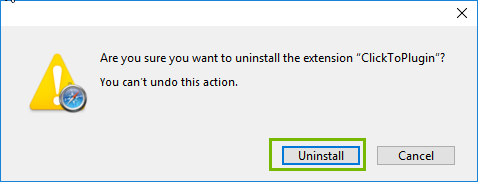
- If a new tab opens up, you can close it by hitting the X .
- Extensions are now gone, you may have to restart your browser for it to take effect. If you removed a malicious extension, it might have changed your homepage.
4. Remove Potentially Unwanted Programs
Potentially unwanted programs, or "PUPs", often arrive bundled with your computer or can tag along with another software program you meant to install. Most times, they are snuck into the EULA as a "Recommended Offer" that many of us are so accustomed to just click right through. Lots of these types of programs end up being junkware that your computer will not benefit from. Unfortunately, some of these programs can add unwanted browser toolbars or extensions that can clutter your browser, track your web browsing, show additional advertisements, or change your search page and other related settings. Usually, unless these types of programs are removed, they will continue causing issues with your web browsing experience.
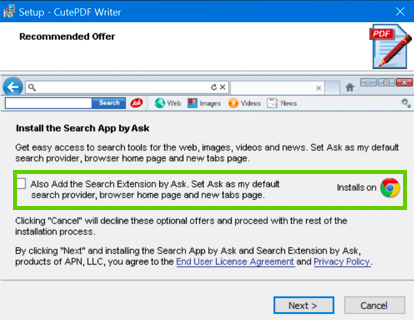
Removing an app may also remove all data for that app. Make sure you have any information you need backed up before removing an app for your Mac.
Remove apps installed from the App Store
- Open the Launchpad from the dock.
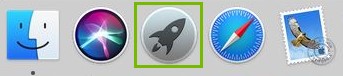
- Click and hold on an icon until all icons start to jiggle.
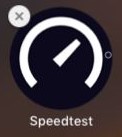
- Click the " x " on the top left of the icon you want to remove.
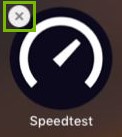
- Click Delete to confirm removal.
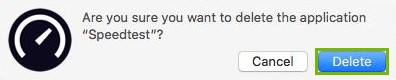
Remove apps via Finder
- Open the Finder from the dock.
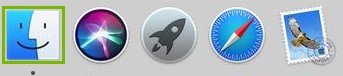
- Click on Applications on the left.
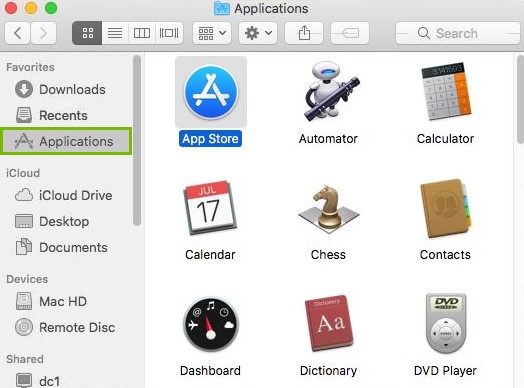
- Drag the app you wish to remove to the Trash Bin .
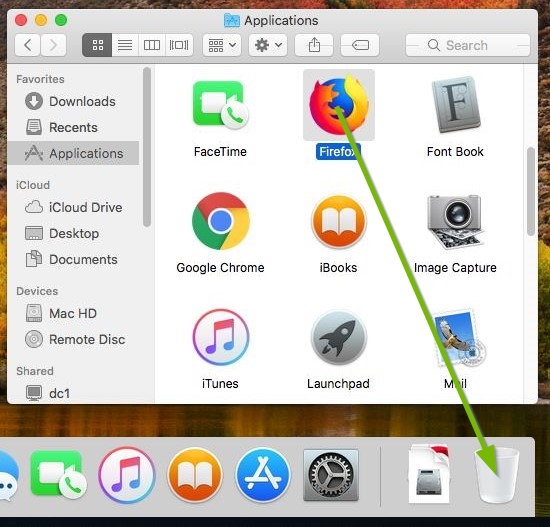
- Right click on the trashcan and click Empty Trash .
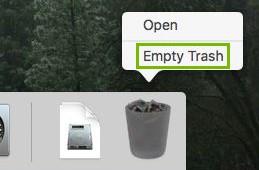
Test your browser after removing any PUPs from your machine. This may require you to restart your browser or your computer beforehand depending on what was removed.
5. Verify Safari Homepage Settings
If your search experience hasn't returned to normal, the next step is to verify that Safari's homepage settings are where they should be in order to provide you with the search experience you're familiar with. If any settings were previously 'hijacked' by a malicious extension and were not reverted back to what they were originally set to, your search experience may still not be right.
Your web browser's homepage settings dictate the website that is loaded when it is opened up.
- Open Safari .
- From the (1) Safari menu, choose (2) Preferences .
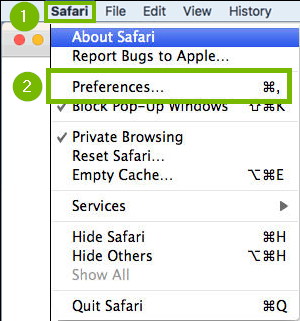
- Click on the General (1) tab, then ensure that the Homepage (2) is set to the website you would like Safari to load when it is first opened.
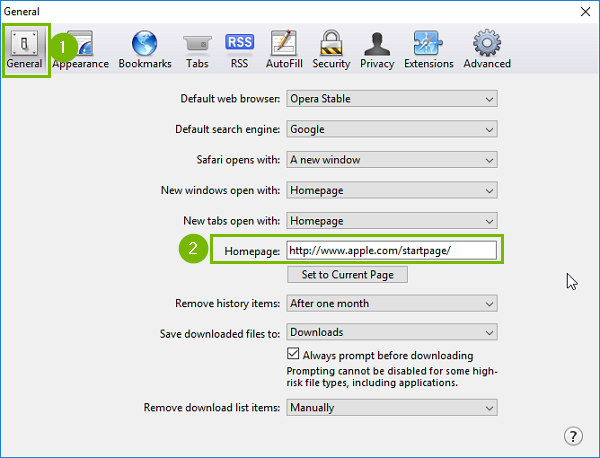
6. Try Your Search Page Again
- Test things out to see if your search experience has returned to normal.
- If your search experience is still abnormal, we recommend that your machine be professionally diagnosed to determine the root cause of the issue.
Privacy Matters
Support.com is committed to your privacy We do not share or sell your data to third parties. We do use cookies and other third-party technologies to improve our site and services. The California Consumer Privacy Act (CCPA) gives you the ability to opt out of the use of cookies, third-party technologies and/or the future sale of your data. Do not sell my personal information .
Support.com is committed to your privacy Read our Privacy Policy for a clear explanation of how we collect, use, disclose and store your information
- Services & Software
Google Search Without Ads or AI: How to Get Just Links in Your Results
Looking to ditch AI Overviews from your Google Search results? This easy hack ensures that you only see web links.

Google Search has changed dramatically since it was introduced back in 1998.
At the Google I/O event on May 14, the internet giant launched the biggest change to its search results in perhaps decades: AI Overviews . For many common search queries, people will now see an AI summary that dominates the top of their results.
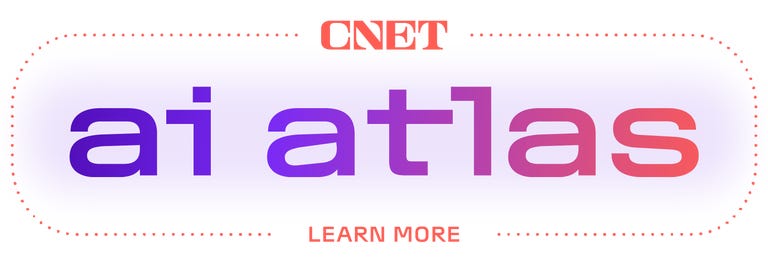
Not all users are thrilled by the new AI Overviews , especially those who are searching for links, not answers to questions. Luckily, a new "Web" search filter gives you exactly that: nothing but text-based links; no ads, no AI, no images and no videos.
Even better, you can get those link-based results on Google just by searching with your browser address bar. We'll show you how to do it on Google Chrome, Mozilla Firefox, Apple Safari or Microsoft Edge.
What is the Google Search Web filter?
Google's new Web filter is similar to its filters for results like News, Images, Videos or Shopping. When the Web filter is selected, your search results will return only text-based links, with no advertisements, AI summaries or knowledge panels like "Top Stories" or "People Always Ask."
The new filter should appear below the search box on the Google Search results page, among other filters like News, Images and Videos. You'll usually have to click the three-dot "More" menu to see it as an option.

The Web filter for Google Search will usually be placed in the menu for More filters underneath the search box.
Clicking the Web filter link will give you Google Search results composed entirely of text-based links, with no answers, ads, AI or anything else. "Web" will now be underlined and highlighted in blue under the search query box.
As with AI Overviews, we're currently only seeing the Web filter on the Chrome browser when logged into our Google accounts, but it seems to show up on other browsers regardless of logged-in status.

Google's Web filter removes snippets and other knowledge panels from your results.
How do I get Google Search Web filter results for my address bar searches?
Depending on your browser, it's fairly easy to customize your browser settings so that your address bar searches go straight to the Google Web filter results. You'll need to create a custom site search shortcut in your browser and then trigger that search option with a keyword or make it your default for all searches.
The critical URL that you need to remember is https://www.google.com/search?q=%s&udm=14 . The "%s" represents your search query, and the "udm=14" tag limits your results to the new Web filter.
Here's how to add the necessary custom site search for Google's Web filter in the four most popular web desktop browsers -- Google Chrome, Microsoft Edge, Mozilla Firefox and Apple Safari.
Google Chrome
Open up a Google Chrome browser window, then click on the three-dot menu in the upper-right corner, next to your Google account profile. Click Settings near the bottom of that menu. You can also get to your Chrome settings by entering chrome://settings in the browser address bar.
Select Search engine from the left-hand column, then click "Manage search engines and site search" in the middle of the browser window. Next, scroll down to "Site search" and click the blue Add button.
In the resultant pop-up window, create a name for the new search shortcut and a keyword for triggering it. We chose "Old Google" and "og." For the last field -- "URL with %s in place of query" -- enter that URL we mentioned above: https://www.google.com/search?q=%s&udm=14 . Then click the blue Add button.
Now when you search your address bar using "og" + your search term, you'll get results using Google's Web filter.
If you'd like to make it your default search option, click the three-dot menu next to your new site search and select "Make default." After you make the new search shortcut your default search, all of your address-bar searches will use the Web filter -- no keyword needed.

After you create the site search shortcut for Google's Web filter, you can make it your default search engine.
Microsoft Edge
The Windows browser is based on the Chromium codebase, so the steps for adding a Google Search Web filter shortcut are similar to Google Chrome. Navigate into Settings by clicking the three-dot menu in the upper-right corner, then select Privacy, search, and services .
Near the bottom of the following screen, select Address bar and search , then Manage search engines . Alternatively, you can navigate directly to that screen by entering edge://settings/searchEngines in your Edge address bar.
Click the Add button to create your new site search shortcut. The Search engine is your name for the shortcut (I used "Old Google"), the Shortcut is the term that triggers that specific site search (I used "og"), and the URL template is the string that triggers the Google Search Web filter: https://www.google.com/search?q=%s&udm=14 .

Search engines in Microsoft Edge work very similarly to Google Chrome.
To make that new Google URL your default search, go back to the Address bar and search settings page and click on the drop-down menu next to Search engine used in the address bar . Select your new custom site search, and your address bar searches will default to the Google Search Web filter.
Mozilla Firefox
Firefox works a little bit differently for setting up search shortcuts. Instead of using the search settings, you'll create a new bookmark with a keyword shortcut, then use that keyword in the address bar to trigger the Web filter results for Google Search. Unfortunately, Firefox doesn't let you add new search engines in its desktop version.
From the Bookmarks drop-down in Firefox, select Manage Bookmarks . On the following screen, right-click on the folder in your Bookmarks where you'd like to place the shortcut, then select "Add Bookmark." (Since you'll be triggering it from the address bar, it doesn't matter where the bookmark lives.)
In the following pop-up window, enter a Name (for example, "Old Google"), the URL https://www.google.com/search?q=%s&udm=14 and a Keyword (such as "og") to save the search filter as a bookmark. Hit the "Save" button, and the Google Web filter results will be available by entering your keyword before any address-bar searches.

To search Google's Web filter with Mozilla Firefox, you'll need to use a bookmark with a keyword shortcut.
Apple Safari
Safari doesn't enable custom site shortcuts by default. The only way we were able to add the Google Web filter search was by installing the free Safari extension Smart Keyword Search , which enables site search shortcuts.
After installing Smart Keyword Search, the first thing you'll need to do is enable it to adjust your Google search results. Go into Settings , click Extensions at the top of the window, select Smart Keyword Search , then click on the "Edit Websites" button. On the following page, click the drop-down menu next to google.com and select "Allow."

You'll need to allow the Smart Keyword Search extension the permission to adjust Google searches.
Now close the Settings window, and click the icon for Smart Keyword Search that appears next to the Safari address bar. You'll see a pop-up window with the various "rules" the extension uses to modify searches. Click the "compose" button to start a new rule, then enter a name (such as. "Old Google"), prefix (for example, "og") and a familiar URL for the Web filter search shortcut.

The Smart Keyword Search extension for Safari uses slightly different syntax.
Smart Keyword Search uses the variable "{search}" instead of "%s" to indicate a search query, so you'll need to enter a slightly different URL: https://google.com/search?q={search}&utm=14 . Hit the "submit" button. Now entering "og" (or your selected prefix) before any searches in your address bar will return results restricted by Google's Web filter.
How to restrict your Google Web searches to 'verbatim' results
You can further customize your searches on Google so that the search engine only returns results based on the exact terms that you use -- not synonyms or related terms. The "verbatim" option was introduced back in 2011 and is usually accessed via the "Tools" link under most Google searches.
To add a "verbatim" restriction to your Web filter shortcut, append the attribute "&tbs=li:1" to the end of your custom search URL: https://www.google.com/search?q=%s&udm=14&tbs=li:1
Any searches that you make using that new URL will now only return text-based web links for your exact search queries.
For more, discover how to use Google's circle-to-search feature on the iPhone and five Google Assistant settings you need to change right now .
Editors' note: CNET used an AI engine to help create several dozen stories, which are labeled accordingly. The note you're reading is attached to articles that deal substantively with the topic of AI but are created entirely by our expert editors and writers. For more, see our AI policy .
iPhone User Guide
- iPhone models compatible with iOS 17
- R ' class='toc-item' data-ss-analytics-link-url='https://support.apple.com/guide/iphone/iphone-xr-iph017302841/ios' data-ajax-endpoint='https://support.apple.com/guide/iphone/iphone-xr-iph017302841/ios' data-ss-analytics-event="acs.link_click" href='https://support.apple.com/guide/iphone/iphone-xr-iph017302841/ios' id='toc-item-IPH017302841' data-tocid='IPH017302841' > iPhone X R
- S ' class='toc-item' data-ss-analytics-link-url='https://support.apple.com/guide/iphone/iphone-xs-iphc00446242/ios' data-ajax-endpoint='https://support.apple.com/guide/iphone/iphone-xs-iphc00446242/ios' data-ss-analytics-event="acs.link_click" href='https://support.apple.com/guide/iphone/iphone-xs-iphc00446242/ios' id='toc-item-IPHC00446242' data-tocid='IPHC00446242' > iPhone X S
- S Max' class='toc-item' data-ss-analytics-link-url='https://support.apple.com/guide/iphone/iphone-xs-max-iphcd2066870/ios' data-ajax-endpoint='https://support.apple.com/guide/iphone/iphone-xs-max-iphcd2066870/ios' data-ss-analytics-event="acs.link_click" href='https://support.apple.com/guide/iphone/iphone-xs-max-iphcd2066870/ios' id='toc-item-IPHCD2066870' data-tocid='IPHCD2066870' > iPhone X S Max
- iPhone 11 Pro
- iPhone 11 Pro Max
- iPhone SE (2nd generation)
- iPhone 12 mini
- iPhone 12 Pro
- iPhone 12 Pro Max
- iPhone 13 mini
- iPhone 13 Pro
- iPhone 13 Pro Max
- iPhone SE (3rd generation)
- iPhone 14 Plus
- iPhone 14 Pro
- iPhone 14 Pro Max
- iPhone 15 Plus
- iPhone 15 Pro
- iPhone 15 Pro Max
- Setup basics
- Make your iPhone your own
- Take great photos and videos
- Keep in touch with friends and family
- Share features with your family
- Use iPhone for your daily routines
- Expert advice from Apple Support
- What’s new in iOS 17
- Turn on and set up iPhone
- Wake, unlock, and lock
- Set up cellular service
- Use Dual SIM
- Connect to the internet
- Sign in with Apple ID
- Subscribe to iCloud+
- Find settings
- Set up mail, contacts, and calendar accounts
- Learn the meaning of the status icons
- Charge the battery
- Charge with cleaner energy sources
- Show the battery percentage
- Check battery health and usage
- Use Low Power Mode
- Read and bookmark the user guide
- Learn basic gestures
- Learn gestures for iPhone models with Face ID
- Adjust the volume
- Silence iPhone
- Find your apps in App Library
- Switch between open apps
- Quit and reopen an app
- Multitask with Picture in Picture
- Access features from the Lock Screen
- Use the Dynamic Island
- Perform quick actions
- Search on iPhone
- Get information about your iPhone
- View or change cellular data settings
- Travel with iPhone
- Change sounds and vibrations
- Use the Action button on iPhone 15 Pro and iPhone 15 Pro Max
- Create a custom Lock Screen
- Change the wallpaper
- Adjust the screen brightness and color balance
- Keep the iPhone display on longer
- Use StandBy
- Customize the text size and zoom setting
- Change the name of your iPhone
- Change the date and time
- Change the language and region
- Organize your apps in folders
- Add, edit, and remove widgets
- Move apps and widgets on the Home Screen
- Remove or delete apps
- Use and customize Control Center
- Change or lock the screen orientation
- View and respond to notifications
- Change notification settings
- Set up a Focus
- Allow or silence notifications for a Focus
- Turn a Focus on or off
- Stay focused while driving
- Customize sharing options
- Type with the onscreen keyboard
- Dictate text
- Select and edit text
- Use predictive text
- Use text replacements
- Add or change keyboards
- Add emoji and stickers
- Take a screenshot
- Take a screen recording
- Draw in documents
- Add text, shapes, signatures, and more
- Fill out forms and sign documents
- Use Live Text to interact with content in a photo or video
- Use Visual Look Up to identify objects in your photos and videos
- Lift a subject from the photo background
- Subscribe to Apple Arcade
- Play with friends in Game Center
- Connect a game controller
- Use App Clips
- Update apps
- View or cancel subscriptions
- Manage purchases, settings, and restrictions
- Install and manage fonts
- Buy books and audiobooks
- Annotate books
- Access books on other Apple devices
- Listen to audiobooks
- Set reading goals
- Organize books
- Create and edit events in Calendar
- Send invitations
- Reply to invitations
- Change how you view events
- Search for events
- Change calendar and event settings
- Schedule or display events in a different time zone
- Keep track of events
- Use multiple calendars
- Use the Holidays calendar
- Share iCloud calendars
- Camera basics
- Set up your shot
- Apply Photographic Styles
- Take Live Photos
- Take Burst mode shots
- Take a selfie
- Take panoramic photos
- Take macro photos and videos
- Take portraits
- Take Night mode photos
- Take Apple ProRAW photos
- Adjust the shutter volume
- Adjust HDR camera settings
- Record videos
- Record spatial videos for Apple Vision Pro
- Record ProRes videos
- Record videos in Cinematic mode
- Change video recording settings
- Save camera settings
- Customize the Main camera lens
- Change advanced camera settings
- View, share, and print photos
- Use Live Text
- Scan a QR code
- See the world clock
- Set an alarm
- Change the next wake up alarm
- Use the stopwatch
- Use multiple timers
- Add and use contact information
- Edit contacts
- Add your contact info
- Use NameDrop on iPhone to share your contact info
- Use other contact accounts
- Use Contacts from the Phone app
- Merge or hide duplicate contacts
- Export contacts
- Get started with FaceTime
- Make FaceTime calls
- Receive FaceTime calls
- Create a FaceTime link
- Take a Live Photo
- Turn on Live Captions in a FaceTime call
- Use other apps during a call
- Make a Group FaceTime call
- View participants in a grid
- Use SharePlay to watch, listen, and play together
- Share your screen in a FaceTime call
- Collaborate on a document in FaceTime
- Use video conferencing features
- Hand off a FaceTime call to another Apple device
- Change the FaceTime video settings
- Change the FaceTime audio settings
- Change your appearance
- Leave a call or switch to Messages
- Block unwanted callers
- Report a call as spam
- Connect external devices or servers
- Modify files, folders, and downloads
- Search for files and folders
- Organize files and folders
- Set up iCloud Drive
- Share files and folders in iCloud Drive
- Use an external storage device, a file server, or a cloud storage service
- Share your location
- Meet up with a friend
- Send your location via satellite
- Add or remove a friend
- Locate a friend
- Get notified when friends change their location
- Notify a friend when your location changes
- Turn off Find My
- Add your iPhone
- Add your iPhone Wallet with MagSafe
- Get notified if you leave a device behind
- Locate a device
- Mark a device as lost
- Erase a device
- Remove a device
- Add an AirTag
- Share an AirTag or other item in Find My on iPhone
- Add a third-party item
- Get notified if you leave an item behind
- Locate an item
- Mark an item as lost
- Remove an item
- Adjust map settings
- Get started with Fitness
- Track daily activity and change your move goal
- See your activity summary
- Sync a third-party workout app
- Change fitness notifications
- Share your activity
- Subscribe to Apple Fitness+
- Find Apple Fitness+ workouts and meditations
- Start an Apple Fitness+ workout or meditation
- Create a Custom Plan in Apple Fitness+
- Work out together using SharePlay
- Change what’s on the screen during an Apple Fitness+ workout or meditation
- Download an Apple Fitness+ workout or meditation
- Get started with Freeform
- Create a Freeform board
- Draw or handwrite
- Apply consistent styles
- Position items on a board
- Search Freeform boards
- Share and collaborate
- Delete and recover boards
- Get started with Health
- Fill out your Health Details
- Intro to Health data
- View your health data
- Share your health data
- View health data shared by others
- Download health records
- View health records
- Monitor your walking steadiness
- Log menstrual cycle information
- View menstrual cycle predictions and history
- Track your medications
- Learn more about your medications
- Log your state of mind
- Take a mental health assessment
- Set up a schedule for a Sleep Focus
- Turn off alarms and delete sleep schedules
- Add or change sleep schedules
- Turn Sleep Focus on or off
- Change your wind down period, sleep goal, and more
- View your sleep history
- Check your headphone levels
- Use audiogram data
- Register as an organ donor
- Back up your Health data
- Intro to Home
- Upgrade to the new Home architecture
- Set up accessories
- Control accessories
- Control your home using Siri
- Use Grid Forecast to plan your energy usage
- Set up HomePod
- Control your home remotely
- Create and use scenes
- Use automations
- Set up security cameras
- Use Face Recognition
- Unlock your door with a home key
- Configure a router
- Invite others to control accessories
- Add more homes
- Get music, movies, and TV shows
- Get ringtones
- Manage purchases and settings
- Get started with Journal
- Write in your journal
- Review your past journal entries
- Change Journal settings
- Magnify nearby objects
- Change settings
- Detect people around you
- Detect doors around you
- Receive image descriptions of your surroundings
- Read aloud text and labels around you
- Set up shortcuts for Detection Mode
- Add and remove email accounts
- Set up a custom email domain
- Check your email
- Unsend email with Undo Send
- Reply to and forward emails
- Save an email draft
- Add email attachments
- Download email attachments
- Annotate email attachments
- Set email notifications
- Search for email
- Organize email in mailboxes
- Flag or block emails
- Filter emails
- Use Hide My Email
- Use Mail Privacy Protection
- Change email settings
- Delete and recover emails
- Add a Mail widget to your Home Screen
- Print emails
- Get travel directions
- Select other route options
- Find stops along your route
- View a route overview or a list of turns
- Change settings for spoken directions
- Get driving directions
- Get directions to your parked car
- Set up electric vehicle routing
- Report traffic incidents
- Get cycling directions
- Get walking directions
- Get transit directions
- Delete recent directions
- Get traffic and weather info
- Estimate travel time and ETA
- Download offline maps
- Search for places
- Find nearby attractions, restaurants, and services
- Get information about places
- Mark places
- Share places
- Rate places
- Save favorite places
- Explore new places with Guides
- Organize places in My Guides
- Clear location history
- Look around places
- Take Flyover tours
- Find your Maps settings
- Measure dimensions
- View and save measurements
- Measure a person’s height
- Use the level
- Set up Messages
- About iMessage
- Send and reply to messages
- Unsend and edit messages
- Keep track of messages
- Forward and share messages
- Group conversations
- Watch, listen, or play together using SharePlay
- Collaborate on projects
- Use iMessage apps
- Take and edit photos or videos
- Share photos, links, and more
- Send stickers
- Request, send, and receive payments
- Send and receive audio messages
- Animate messages
- Send and save GIFs
- Turn read receipts on or off
- Change notifications
- Block, filter, and report messages
- Delete messages and attachments
- Recover deleted messages
- View albums, playlists, and more
- Show song credits and lyrics
- Queue up your music
- Listen to broadcast radio
- Subscribe to Apple Music
- Play music together in the car with iPhone
- Listen to lossless music
- Listen to Dolby Atmos music
- Apple Music Sing
- Find new music
- Add music and listen offline
- Get personalized recommendations
- Listen to radio
- Search for music
- Create playlists
- See what your friends are listening to
- Use Siri to play music
- Change the way music sounds
- Get started with News
- Use News widgets
- See news stories chosen just for you
- Read stories
- Follow your favorite teams with My Sports
- Listen to Apple News Today
- Subscribe to Apple News+
- Browse and read Apple News+ stories and issues
- Use Offline Mode to read downloaded News content
- Manually download Apple News+ issues
- Listen to audio stories
- Solve puzzles in Apple News
- Solve crossword and crossword mini puzzles
- Solve Quartiles puzzles
- Search for news stories
- Save stories in News for later
- Subscribe to individual news channels
- Get started with Notes
- Add or remove accounts
- Create and format notes
- Draw or write
- Add photos, videos, and more
- Scan text and documents
- Work with PDFs
- Create Quick Notes
- Search notes
- Organize in folders
- Organize with tags
- Use Smart Folders
- Export or print notes
- Change Notes settings
- Make a call
- View and delete the call history
- Answer or decline incoming calls
- While on a call
- Have a conference or three-way call on iPhone
- Set up voicemail
- Check voicemail
- Change voicemail greeting and settings
- Select ringtones and vibrations
- Make calls using Wi-Fi
- Set up call forwarding
- Set up call waiting
- Block or avoid unwanted calls
- View photos and videos
- Play videos and slideshows
- Delete or hide photos and videos
- Edit photos and videos
- Trim video length and adjust slow motion
- Edit Cinematic mode videos
- Edit Live Photos
- Edit portraits
- Use photo albums
- Edit, share, and organize albums
- Filter and sort photos and videos in albums
- Make stickers from your photos
- Duplicate and copy photos and videos
- Merge duplicate photos and videos
- Search for photos
- Identify people and pets
- Browse photos by location
- Share photos and videos
- Share long videos
- View photos and videos shared with you
- Watch memories
- Personalize your memories
- Manage memories and featured photos
- Use iCloud Photos
- Create shared albums
- Add and remove people in a shared album
- Add and delete photos and videos in a shared album
- Set up or join an iCloud Shared Photo Library
- Add content to an iCloud Shared Photo Library
- Use iCloud Shared Photo Library
- Import and export photos and videos
- Print photos
- Find podcasts
- Listen to podcasts
- Follow your favorite podcasts
- Use the Podcasts widget
- Organize your podcast library
- Download, save, or share podcasts
- Subscribe to podcasts
- Listen to subscriber-only content
- Change download settings
- Make a grocery list
- Add items to a list
- Edit and manage a list
- Search and organize lists
- Work with templates
- Use Smart Lists
- Print reminders
- Use the Reminders widget
- Change Reminders settings
- Browse the web
- Search for websites
- Customize your Safari settings
- Change the layout
- Use Safari profiles
- Open and close tabs
- Organize your tabs
- View your Safari tabs from another Apple device
- Share Tab Groups
- Use Siri to listen to a webpage
- Bookmark favorite webpages
- Save pages to a Reading List
- Find links shared with you
- Annotate and save a webpage as a PDF
- Automatically fill in forms
- Get extensions
- Hide ads and distractions
- Clear your cache and cookies
- Browse the web privately
- Use passkeys in Safari
- Check stocks
- Manage multiple watchlists
- Read business news
- Add earnings reports to your calendar
- Use a Stocks widget
- Translate text, voice, and conversations
- Translate text in apps
- Translate with the camera view
- Subscribe to Apple TV+, MLS Season Pass, or an Apple TV channel
- Add your TV provider
- Get shows, movies, and more
- Watch sports
- Watch Major League Soccer with MLS Season Pass
- Control playback
- Manage your library
- Change the settings
- Make a recording
- Play it back
- Edit or delete a recording
- Keep recordings up to date
- Organize recordings
- Search for or rename a recording
- Share a recording
- Duplicate a recording
- Keep cards and passes in Wallet
- Set up Apple Pay
- Use Apple Pay for contactless payments
- Use Apple Pay in apps and on the web
- Track your orders
- Use Apple Cash
- Use Apple Card
- Use Savings
- Pay for transit
- Access your home, hotel room, and vehicle
- Add identity cards
- Use COVID-19 vaccination cards
- Check your Apple Account balance
- Use Express Mode
- Organize your Wallet
- Remove cards or passes
- Check the weather
- Check the weather in other locations
- View weather maps
- Manage weather notifications
- Use Weather widgets
- Learn the weather icons
- Find out what Siri can do
- Tell Siri about yourself
- Have Siri announce calls and notifications
- Add Siri Shortcuts
- About Siri Suggestions
- Use Siri in your car
- Change Siri settings
- Contact emergency services
- Use Emergency SOS via satellite
- Request Roadside Assistance via satellite
- Set up and view your Medical ID
- Use Check In
- Manage Crash Detection
- Reset privacy and security settings in an emergency
- Set up Family Sharing
- Add Family Sharing members
- Remove Family Sharing members
- Share subscriptions
- Share purchases
- Share locations with family and locate lost devices
- Set up Apple Cash Family and Apple Card Family
- Set up parental controls
- Set up a child’s device
- Get started with Screen Time
- Protect your vision health with Screen Distance
- Set up Screen Time
- Set communication and safety limits and block inappropriate content
- Set up Screen Time for a family member
- Charging cable
- Power adapters
- MagSafe chargers and battery packs
- MagSafe cases and sleeves
- Qi-certified wireless chargers
- Use AirPods
- Use EarPods
- Apple Watch
- Wirelessly stream videos and photos to Apple TV or a smart TV
- Connect to a display with a cable
- HomePod and other wireless speakers
- Pair Magic Keyboard
- Enter characters with diacritical marks
- Switch between keyboards
- Use shortcuts
- Choose an alternative keyboard layout
- Change typing assistance options
- External storage devices
- Bluetooth accessories
- Share your internet connection
- Allow phone calls on your iPad and Mac
- Use iPhone as a webcam
- Hand off tasks between devices
- Cut, copy, and paste between iPhone and other devices
- Stream video or mirror the screen of your iPhone
- Start SharePlay instantly
- Use AirDrop to send items
- Connect iPhone and your computer with a cable
- Transfer files between devices
- Transfer files with email, messages, or AirDrop
- Transfer files or sync content with the Finder or iTunes
- Automatically keep files up to date with iCloud
- Intro to CarPlay
- Connect to CarPlay
- Use your vehicle’s built-in controls
- Get turn-by-turn directions
- Change the map view
- Make phone calls
- View your calendar
- Send and receive text messages
- Announce incoming text messages
- Play podcasts
- Play audiobooks
- Listen to news stories
- Control your home
- Use other apps with CarPlay
- Rearrange icons on CarPlay Home
- Change settings in CarPlay
- Get started with accessibility features
- Turn on accessibility features for setup
- Change Siri accessibility settings
- Open features with Accessibility Shortcut
- Change color and brightness
- Make text easier to read
- Reduce onscreen motion
- Customize per-app visual settings
- Hear what’s on the screen or typed
- Hear audio descriptions
- Turn on and practice VoiceOver
- Change your VoiceOver settings
- Use VoiceOver gestures
- Operate iPhone when VoiceOver is on
- Control VoiceOver using the rotor
- Use the onscreen keyboard
- Write with your finger
- Keep the screen off
- Use VoiceOver with an Apple external keyboard
- Use a braille display
- Type braille on the screen
- Customize gestures and keyboard shortcuts
- Use VoiceOver with a pointer device
- Use VoiceOver for images and videos
- Use VoiceOver in apps
- Use AssistiveTouch
- Adjust how iPhone responds to your touch
- Use Reachability
- Auto-answer calls
- Turn off vibration
- Change Face ID and attention settings
- Use Voice Control
- Adjust the side or Home button
- Use Apple TV Remote buttons
- Adjust pointer settings
- Adjust keyboard settings
- Control iPhone with an external keyboard
- Adjust AirPods settings
- Turn on Apple Watch Mirroring
- Control a nearby Apple device
- Intro to Switch Control
- Set up and turn on Switch Control
- Select items, perform actions, and more
- Control several devices with one switch
- Use hearing devices
- Use Live Listen
- Use sound recognition
- Set up and use RTT and TTY
- Flash the indicator light for notifications
- Adjust audio settings
- Play background sounds
- Display subtitles and captions
- Show transcriptions for Intercom messages
- Get live captions of spoken audio
- Type to speak
- Record a Personal Voice
- Lock iPhone to one app with Guided Access
- Use built-in privacy and security protections
- Set a passcode
- Set up Face ID
- Set up Touch ID
- Control access to information on the Lock Screen
- Keep your Apple ID secure
- Use passkeys to sign in to apps and websites
- Sign in with Apple
- Share passwords
- Automatically fill in strong passwords
- Change weak or compromised passwords
- View your passwords and related information
- Share passkeys and passwords securely with AirDrop
- Make your passkeys and passwords available on all your devices
- Automatically fill in verification codes
- Automatically fill in SMS passcodes
- Sign in with fewer CAPTCHA challenges
- Use two-factor authentication
- Use security keys
- Manage information sharing with Safety Check
- Control app tracking permissions
- Control the location information you share
- Control access to information in apps
- Control how Apple delivers advertising to you
- Control access to hardware features
- Create and manage Hide My Email addresses
- Protect your web browsing with iCloud Private Relay
- Use a private network address
- Use Advanced Data Protection
- Use Lockdown Mode
- Use Stolen Device Protection
- Receive warnings about sensitive content
- Use Contact Key Verification
- Turn iPhone on or off
- Force restart iPhone
- Back up iPhone
- Reset iPhone settings
- Restore all content from a backup
- Restore purchased and deleted items
- Sell, give away, or trade in your iPhone
- Erase iPhone
- Install or remove configuration profiles
- Important safety information
- Important handling information
- Find more resources for software and service
- FCC compliance statement
- ISED Canada compliance statement
- Ultra Wideband information
- Class 1 Laser information
- Apple and the environment
- Disposal and recycling information
- Unauthorized modification of iOS
Search for websites in Safari on iPhone
Search the web
Enter a search term, phrase, or URL in the search field.
Tap a search suggestion, or tap Go on the keyboard.
See your favorite websites while you search
Search a webpage.
You can find a specific word or phrase on a webpage.
Enter the word or phrase in the search field.
Choose a search engine
Search for objects in your photos.
With Visual Look Up, you can identify and learn about popular landmarks, plants, pets, and more that appear in your photos and videos. See Use Visual Look Up to identify objects in your photos and videos .

Tip: You can use the same feature to scan text and search online. See Use Live Text with your iPhone camera .
- The Inventory
Support Quartz
Fund next-gen business journalism with $10 a month
Free Newsletters
Google says it's not lying about its Search algorithm
The company said it is secretive about search rankings to stave off spammers.
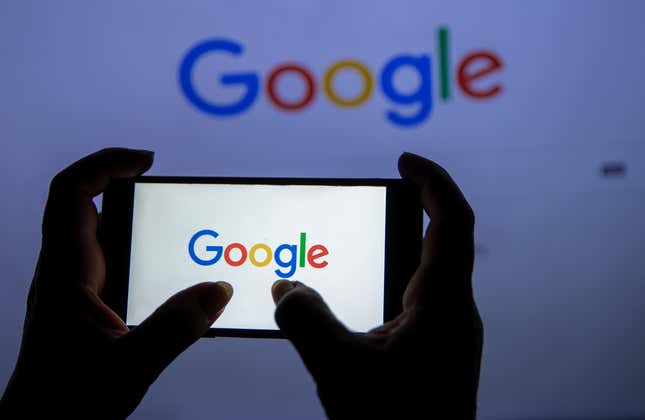
A massive leak from Google’s Search division has raised concerns that the company is lying about how its algorithm works — which Google is vehemently denying.
Related Content
This week, an automated bot posted 2,500 pages of documents from inside Google’s Search division on the developer platform GitHub. SEO experts say the documents, which detail the data Google collects from websites and users, suggest that Google may be using information such as clicks and Chrome data to rank websites, contradicting Google’s public statements about how its rankings work. However, experts emphasized that the documents don’t conclusively show how Google is using that information to score and rank Search results, if at all.
A company spokesperson stressed that gray area to Quartz over email without clarifying which data it collects for Google Search. But they told Quartz that Google is committed to providing accurate information, adding that the details in the documents aren’t “remotely comprehensive, fully relevant, or up-to-date.”
“Google’s public statements probably aren’t intentional efforts to lie, but rather to deceive potential spammers…” said SEO expert Rand Fishkin, one of the first to review the documents and share his findings online. Google told Quartz that, like Fishkin suspected, it does not confirm or deny “sensitive” information about Search in order to prevent “bad actors and spammers” looking to manipulate results.
Still, Fishkin and other experts feel Google is too secretive about how Search works. The most powerful search engine in the world, Google’s ranking system determines which information reaches the masses and which online businesses succeed or fail.
“Google search is one of the most secretive, closely-guarded black boxes in the world,” Fishkin wrote , adding in a separate post, “For decades, I loudly proclaimed that Google, the marketing industry, and the web as a whole would be a better place if the search giant was transparent with how they worked.”
📬 Sign up for the Daily Brief
Our free, fast, and fun briefing on the global economy, delivered every weekday morning.
- Mobile Site
- Staff Directory
- Advertise with Ars
Filter by topic
- Biz & IT
- Gaming & Culture
Front page layout
Searching for new search —
Bing outage shows just how little competition google search really has, opinion: actively searching without google or bing is harder than it looks..
Kevin Purdy - May 23, 2024 8:01 pm UTC
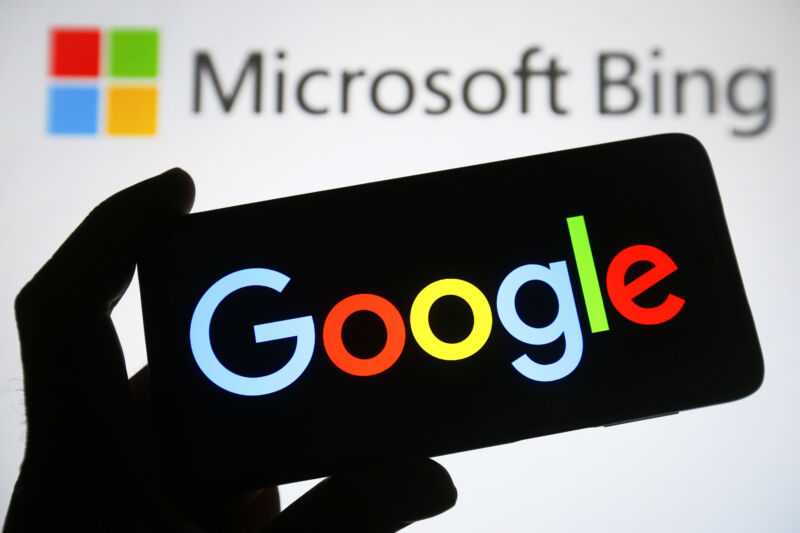
Bing, Microsoft's search engine platform, went down in the very early morning today . That meant that searches from Microsoft's Edge browsers that had yet to change their default providers didn't work. It also meant that services relying on Bing's search API—Microsoft's own Copilot, ChatGPT search, Yahoo, Ecosia, and DuckDuckGo—similarly failed.
Services were largely restored by the morning Eastern work hours, but the timing feels apt, concerning, or some combination of the two. Google, the consistently dominating search platform , just last week announced and debuted AI Overviews as a default addition to all searches . If you don't want an AI response but still want to use Google, you can hunt down the new "Web" option in a menu, or you can, per Ernie Smith , tack "&udm=14" onto your search or use Smith's own "Konami code" shortcut page .
If dismay about AI's hallucinations, power draw, or pizza recipes concern you—along with perhaps broader Google issues involving privacy, tracking, news, SEO, or monopoly power—most of your other major options were brought down by a single API outage this morning. Moving past that kind of single point of vulnerability will take some work, both by the industry and by you, the person wondering if there's a real alternative.
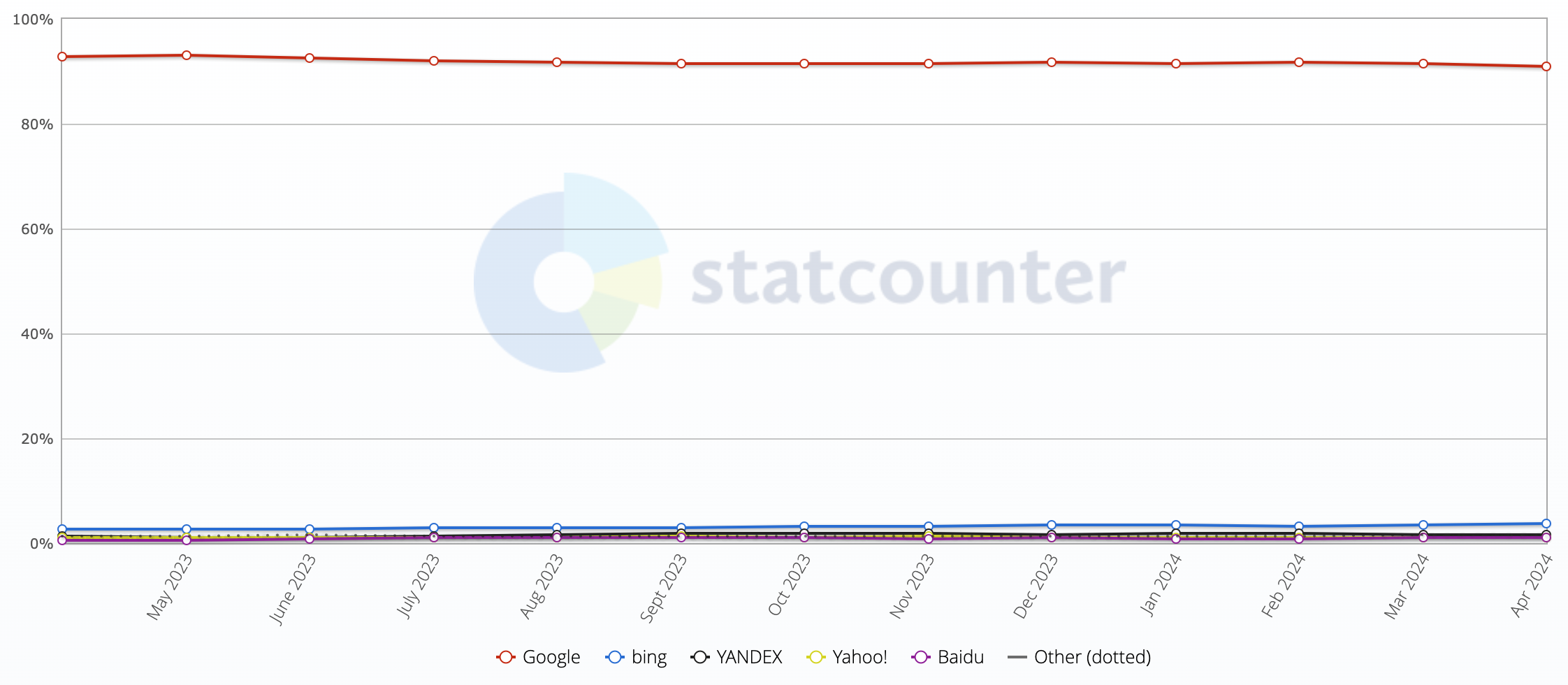
Upward of a billion dollars a year
The overwhelming majority of search tools offering an "alternative" to Google are using Google, Bing, or Yandex, the three major search engines that maintain massive global indexes. Yandex, being based in Russia , is a non-starter for many people around the world at the moment. Bing offers its services widely, most notably to DuckDuckGo, but its ad-based revenue model and privacy particulars have caused some friction there in the past . Before his company was able to block more of Microsoft's own tracking scripts, DuckDuckGo CEO and founder Gabriel Weinberg explained in a Reddit reply why firms like his weren't going the full DIY route:
… [W]e source most of our traditional links and images privately from Bing … Really only two companies (Google and Microsoft) have a high-quality global web link index (because I believe it costs upwards of a billion dollars a year to do), and so literally every other global search engine needs to bootstrap with one or both of them to provide a mainstream search product. The same is true for maps btw -- only the biggest companies can similarly afford to put satellites up and send ground cars to take streetview pictures of every neighborhood.
Bing makes Microsoft money, if not quite profit yet. It's in Microsoft's interest to keep its search index stocked and API open, even if its focus is almost entirely on its own AI chatbot version of Bing . Yet if Microsoft decided to pull API access, or it became unreliable, Google's default position gets even stronger. What would non-conformists have to choose from then?
reader comments
Promoted comments.
A web comic that will never leave my brain, but is fuzzy and which I can't find at the moment (maybe xkcd?), is about life before Google. Somebody sitting on a couch says out loud, "I wish I knew more about metallurgy." In the next panel, they sigh and say, "Oh well.

Channel Ars Technica
Person killed after getting trapped in airplane engine at Netherlands airport

An investigation was launched into a fatal incident in the Netherlands after someone ended up trapped in an airplane engine, authorities said Wednesday.
The incident occurred at Amsterdam Airport Schiphol as a KLM flight was preparing to leave for Billund, Denmark, the Dutch airline said in a statement .
"We are currently taking care of the passengers and employees who witnessed the incident at Schiphol," the airline said. "The circumstances are currently under investigation."
Schiphol Airport described the situation as “horrible” in a statement on social media.
Mark Harbers, the Dutch infrastructure minister, described it as "terrible news" in a post on X.
"My condolences go out to the relatives of the victim and the people who witnessed the accident," Harbers wrote.
The Royal Netherlands Marechaussee, the military police force, said Thursday that an investigation found the man died by suicide. He was an employee of a company operating at the airport, authorities said though his identity was not released.
"Out of respect for the victim and their loved ones, no further statements will be made," police said.
A similar incident occurred last year at the San Antonio International Airport in Texas and was also ruled a suicide .
If you or someone you know is in crisis, call or text 988 to reach the Suicide and Crisis Lifeline or chat live at 988lifeline.org. You can also visit SpeakingOfSuicide.com/resources for additional support.
Doha Madani is a senior breaking news reporter for NBC News. Pronouns: she/her.

Microsoft Edge: How to change your default search engine
G oogle Chrome might be the default browser for many. However, Microsoft Edge is becoming a popular alternative. It packs features like Collections, Bing Chat integration, Vertical tabs, Sleeping tabs, Bing Image Creator , and more. You can access it from Android devices, iPhones, desktop PCs, laptops, and budget Chromebooks .
The Edge browser uses Bing by default. Despite introducing AI chat features, it isn't Google Search. So, if Bing isn't your jam, you may want to switch to your favorite search engine. This tutorial shows you how to change your search engine in Microsoft Edge, no matter what device you use.
How to change your search engine in Microsoft Edge for desktop
Microsoft Edge uses Bing as the default search engine in the address bar and search box. There isn't a way to change the search engine for the search box, but you can change it to Google, Yahoo, or DuckDuckGo for the address bar.
The Edge browser uses the same user interface on Windows and Mac. We show the steps from the Windows app. You can do the same on the Mac to change the search engine.
- Launch Microsoft Edge on the desktop.
- Click the three-dot menu in the upper-right corner.
- Open Settings .
- Select Privacy, search, and services from the sidebar.
- Scroll to Address bar and search .
- Select Google from the Search engine used in the address bar drop-down menu.
- Select Address bar as the default search engine for new tabs. If you choose Search box , Microsoft Edge opens new tabs with a search box that uses the Bing search engine.
The Microsoft Edge browser also lets you manage search engines. You can add, edit, or delete search engines from the Settings page.
- Go to Address bar and search in Microsoft Edge settings (check the steps above).
- Select Manage search engines .
- Click the Add button in the upper-right corner.
- Type the Search engine , Shortcut , and URL .
- Select Add . You can also check the existing options based on your browsing history.
- Click the three-dot menu beside a search engine to edit, delete, or make it the default.
How to use Web select and Web capture in the Microsoft Edge browser
How to change your search engine in microsoft edge for android.
Microsoft Edge uses Bing as the default search engine on Android. While you can't add a new search engine on mobile, you can change it to Google using the steps below.
- Open Microsoft Edge on Android.
- Tap the three-dot menu at the bottom and select Settings . Close
- Select General . Close
- Tap Select search engine .
- Tap the radio button beside Google . Close
How to change your search engine in Microsoft Edge for iPhone
You can change the default search engine in Microsoft Edge for iPhone and set it as the preferred browser.
- Launch Microsoft Edge on iPhone.
- Tap the three-dot menu and open Settings . Close
- Open General and tap Select search engine . Close
- Select Google and tap Done in the upper-right corner. Close
It's easier than ever to use Microsoft Edge like a pro
Microsoft Edge didn't make a great impression when it debuted in 2015. However, it has become a viable alternative to Chrome, Firefox, and Opera since it adopted the Chromium project. With the step-by-step instructions listed above, you can change your search engine with ease.
Despite its redeeming qualities, the Edge browser isn't perfect. If you encounter issues during your web browsing experience, there are several things you can do when Edge doesn't respond .

- Do Not Sell My Personal Info
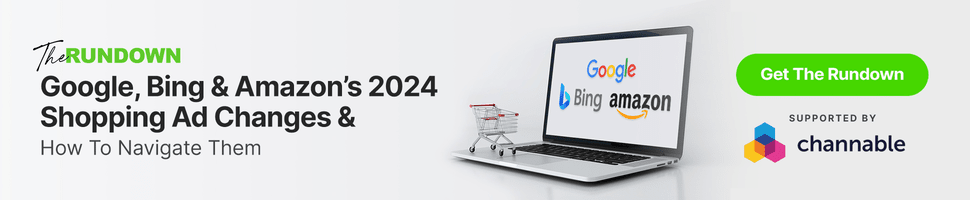
- ⋅
Google Validates Leak, Igniting Questions Around Search Transparency
Google confirms leaked documents are authentic, urges caution in interpreting the data.
- Google acknowledged leaked internal documents are authentic.
- Documents reveal Google tracks user data like clicks and browsing activity.
- Could Google become more secretive after the leak speculation?
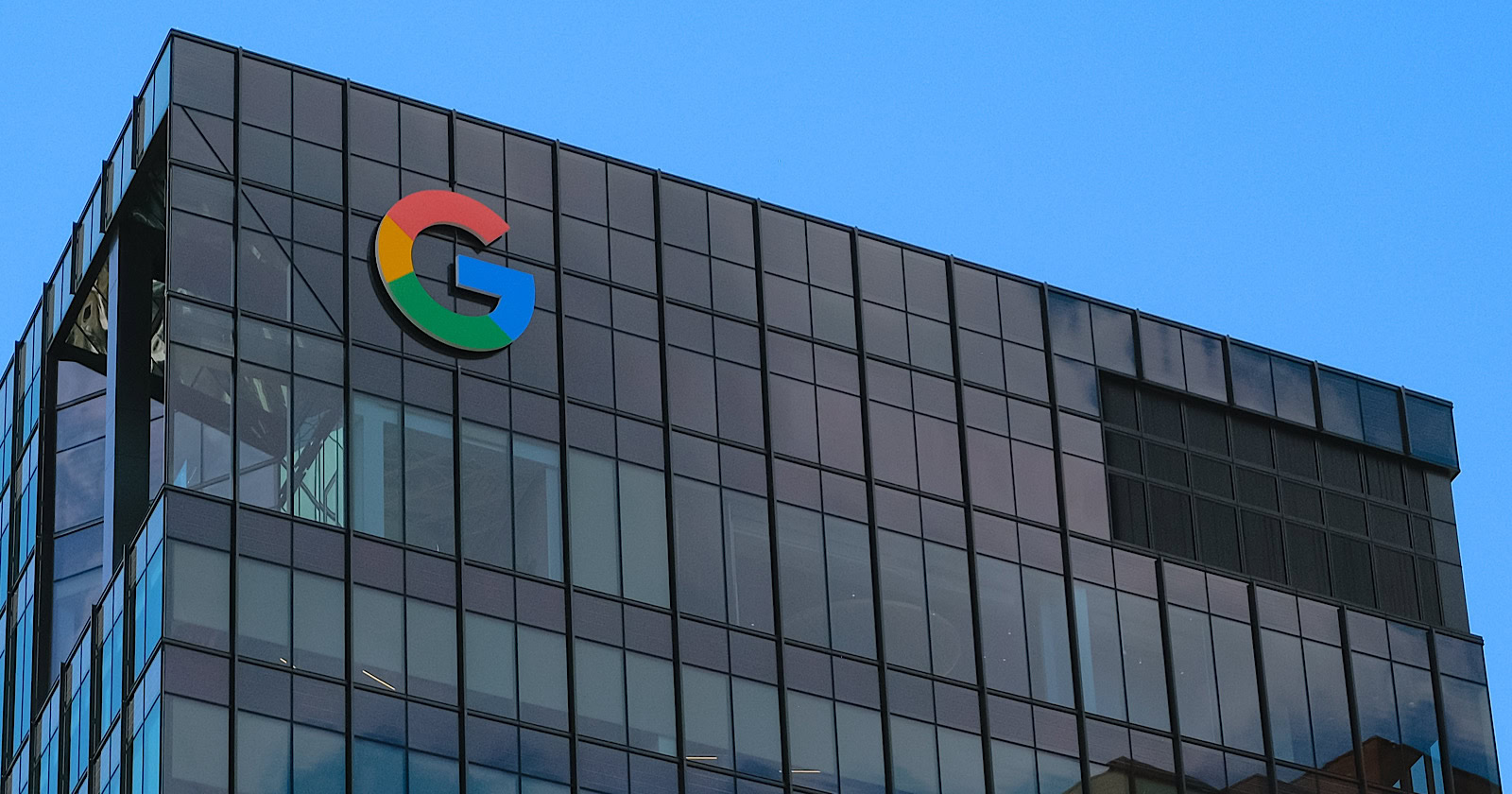
Google has officially acknowledged that some internal documents recently leaked online are authentic.
The files containing details about data Google collects and potentially uses in its search ranking algorithms ignited speculation and analysis within the SEO community.
Now, there’s a question of whether the leak will cause Google to tighten its already restricted communication channels.
Background Information
The existence of the leaked document s was first reported earlier this week by Rand Fishkin and Mike King.
They claim the materials offer a look under the hood of Google’s closely guarded search engine, suggesting the company tracks data like user clicks and Chrome browsing activity – signals that Google representatives have previously downplayed as ranking factors.
However, Google has cautioned against jumping to conclusions based on the leaked files alone.
Many in the SEO community have made potentially inaccurate assumptions about how the leaked data points fit into Google’s systems. Google cautions against this.
A Google spokesperson said in a statement to The Verge :
“We would caution against making inaccurate assumptions about Search based on out-of-context, outdated, or incomplete information.”
Potential Impact On Google’s Public Communication
The leak has put Google in an awkward position, forcing the typically tight-lipped company to respond publicly.
With so much speculation and argumentation now swirling around the leaked files, Google may hesitate to reveal new details about its search engine and ranking processes.
Historically, the company has walked a fine line between guiding SEO professionals and publishers while protecting its algorithms from manipulation and abuse.
Looking Ahead
While the documents provide clues about Google’s search algorithms, much remains unknown about how Google collects and weights the various data points.
The consensus view emerging is to treat the leaked information as a jumping-off point for further research and testing, not as gospel truth about what drives search rankings.
Open and collaborative discussion has always been a strength of the SEO world. Still, it’s important to pair that knowledge-sharing with rigorous testing, healthy skepticism, and respect for the limitations of any one data source – even from inside Google itself.
How might the leak change Google’s communication strategy?
Following the leak, Google might become more secretive in its communications to avoid further exposure of sensitive information.
Historically, Google has balanced guiding SEO experts while protecting its algorithms from manipulation. This balance may shift, leading to restricted public disclosures about its search engine and ranking processes.
Why is it important not to draw hasty conclusions from the leaked documents?
It’s crucial not to make hasty conclusions from the leaked documents because they might contain incomplete, outdated, or out-of-context information.
Google has cautioned against making inaccurate assumptions about its search algorithms based solely on these files. SEO professionals are advised to use the information as a starting point for further research and validation through practical testing.
What should SEO experts focus on after the Google data leak?
Post-leak, SEO experts should focus on fostering open and collaborative discussions while being skeptical of any one data source, even if it’s from Google.
They should continue testing and research to confirm insights from the leaked documents. Aim to develop strategies based on verified and comprehensive data rather than solely relying on potentially misleading internal leaks.
Featured Image: Veroniksha/Shutterstock
Matt G. Southern, Senior News Writer, has been with Search Engine Journal since 2013. With a bachelor’s degree in communications, ...
Subscribe To Our Newsletter.
Conquer your day with daily search marketing news.
Air's Moon Safari is an era-defining French album worth celebrating, 25 years on
There's no telling how many special moments have been soundtracked by Moon Safari, the acclaimed 1998 debut album from French duo Air.
An era-defining record of pristine, space-age lounge music delivered with cinematic atmosphere and a distinctively French je ne se quios , Moon Safari was a universal critical and commercial success upon release.
The lush easy-listening music was perfectly suited to post-club comedowns, hip cafes, and make-out sessions: smooth and dreamy enough to be played in the background, but singular and masterfully crafted enough to reward close listening.
It proved highly influential, too. But the wave of mellow, down tempo imitators and 'chill out' CD compilations it spawned struggled to surpass Air's chic, exquisitely woozy beauty.
'It was not meant to be played live'
Jean-Benoît Dunckel, one half of Air alongside Nicolas Godin, never expected Moon Safari's enduring success.
"We never imagined this album could work that way worldwide," he tells Karen Leng on Double J Lunch.
"It took time, it took decades, [but] the success is not by us, the audience made [it]."
This year, the duo has been playing Moon Safari in full around the world on their first tour in seven years, including Australia.
"It was not made to be played live," says Dunckel.
"We had to adapt it for the live [setting]. That is what the people want to get — this special feeling they heard the first time… to live again these feelings."
Having played two nights at the Sydney Opera House as part of Vivid Live , Air will live-stream their show at London's Royal Albert Hall this weekend.
"It's a beautiful venue," says Dunckel, who is keen to preserve a pristine performance of the album online for future access.
"It's really important to do that because… people can also discover the band live. Some people appreciate the live versions more than the recorded versions."
Performing as a trio, alongside drummer Louis Delorme, Air play inside an oblong box adorned with dazzling lights and visuals, which morph from swathes of minimalist colour to the perspective of a spaceship enjoying interstellar travel.
"We play in a box of light. It looks a bit like the studio on the cover of 10 000 Hz Legend," says Dunckel, referencing the band's second studio album — a weirder, wilder reaction to Moon Safari.
"It could be a home, it could be our world, our head, our architectural concept. It helps for people to enter into a world… people like [that] intimacy."
Dunckel says people often ask: "Are you not bored to play these songs you play for 20 years now?"
"Sometimes I struggle — because you have to concentrate, and you have to play. But I'm never bored. It's always a pleasure."
Moon Safari is a product of its era, but it's also aged beautifully.
It's an evocative listening experience, from the moment lengthy opener 'La femme d'argent' ushers you in with the sounds of water and slinky bassline, through to the weightless pop and robot-voiced melodies of 'Kelly Watch The Stars' and 'New Star in the Sky'.
In 1998, its retro-futuristic arrangements already sounded timeless. 25 years later, its ability to transport your mind and imagination elsewhere hasn't dated one iota.
"It could be a journey, a love story," remarks Dunckel. "That's why we're really attached to it. I think the audience is searching for that, too.
"It helps human relationships in every way," adds Dunckel. Over the years, Air fans have shared "so many stories" of what the album means to them.
"Most of the time it's for love. It's always, 'I met my girlfriend or wife this time'."
Back in 1998, Dunckel told triple j that while hiking in Iceland, his guide revealed Moon Safari was his love-making soundtrack.
There's "probably" plenty of babies in the world with some of the album's DNA in them since, Dunckel estimates of a new generation discovering Air for the first time.
"As we are getting old now, it's becoming that people say, 'oh yeah, my parents were listening to Moon Safari when we were travelling in a car; this family time'."
Sexy Boy, the surprising queer anthem
For many, debut single 'Sexy Boy' was their first introduction to Air. A seductive slice of synth-pop that brought vocoder back to the pop charts and sung in both French and English.
It's a seemingly simple song but Dunckel notes there's "a lot of tolerance and freedom" embedded in it.
"Sexy Boy, first of all, is a strange title because it breaks a certain taboo. The taboo is that heterosexual boys can check out other boys," he explains.
"Also, it became a gay slogan in a way. A gay anthem."
The song took on a new meaning in late 90s Paris when the electronic music scene's wider acceptance of the LGTBQI+ community led to more club and techno nights dedicated to queer punters and DJs emerging.
"There was a lot of gay parties," says Dunckel. "Homosexuality is everywhere in the world, and it's always existed, always there. So, it was important to liberate this movement."
Originally, the song's titular phrase was inspired by Parisian fashion culture.
"People are checking each other out all the time… In Paris, when a couple is meeting another couple, the girl is not going to check out the boy. She's going to check out the other girl: analyse what she wears, how she behaves, what is the fashion or type of the boyfriend.
"Sexy Boy is speaking about that. The fact a man wants to be a pretty man and he is checking [out] other boys."
A popular soundtrack choice, featured in teen rom-com 10 Things I Hate About You and noughties TV drama Queer As Folk, 'Sexy Boy' is also a testament to youth.
The French verses are "celebrating that golden age of being young," Dunckel explains.
"When you're young you don't realise you're at the top of your life. You have a lot of power, actually… because you're beautiful. Your skin, hair, you feel great, you have a lot of energy."
The makings of a classic
Despite its iconic status, Moon Safari was actually the last roll of the dice for Dunckel and Godin.
Raised in the conservative suburb of Versailles, the pair began making music together after meeting at school. But after having their demo tapes rejected by every record label they approached, they quit music and instead focused on their studies.
Each had established careers — Godin in architecture, Dunckel in mathematics — when an opportunity presented itself in a close friend landing a role with Virgin Records imprint Source.
They landed a deal with the label but ditching their jobs for a full-time career in music to support their burgeoning families was a gamble.
"We were 26 years old. We were not sure we come be musicians for the rest of our life," remembers Dunckel. "I was already working [as] a physics teacher… I had a baby."
Thankfully, their risk was rewarded when their debut album became a breakout international hit. Air was swiftly lumped alongside a fresh wave of Parisian artists reinventing the electronic music scene in the late 90s.
Dubbed French touch, the movement included Cassius, St. Germain, Étienne de Crécy, and Daft Punk, who recorded their breakout 1997 album Homework down the street from where Air made Moon Safari.
"There was a kind of energy circulating all over Paris," recalls Dunckel. "Paris is kind of small; all the media, artists and business part of it [were] working all together."
The worlds of music, fashion, contemporary art, cinema — "everything was mixed," Dunckel says.
"At this time, new generations of young people coming from the suburbs are even inside Paris and mixing all these rich, futuristic concepts together with new machines, samplers, computer programs to make music."
A fond farewell to youth
Despite being poster boys for the future of French music, Moon Safari was an evocative, nostalgia-drenched ode to Dunckel and Godin's past.
"In a way it was the end of my youth… That's why the songs [on Moon Safari], there are a lot of regrets and it's a goodbye to our youth and the innocence of it.
"It's full of vibrations from teenage times."
Although labelled an electronic act, Air's music wasn't rooted in beats and house music. Instead, they armed themselves with analogue Moog and Korg synthesizers, vintage drum machines, vocoders and the trusty Rhodes piano.
The resulting compositions bore the esprit of Serge Gainsbourg, electronic pioneers like Jean-Michel Jarre, and the 1970s film and TV soundtracks of Dunckel's childhood.
There's a fondness for the psychedelic grandeur of Pink Floyd and ELO. But also, Burt Bacharach arrangements, particularly in the wistful French horn topline of ''Ce matin là' (This morning) and the easy-going 'You Make It Easy' and 'All I Need', both featuring the lyrics and vocals of Godin's then-neighbour, Beth Hirsch.
From its lush, otherworldly sounds right down to its title, Moon Safari gives rise to cosmic ideas and conducive to escapism. That spirit is central to Air's entire ethos.
"I think music exists in paradise and you can feel this [album] is in a strange interface between our world and something else."
Such ephemeral expressions might be surprising coming from a former physics teacher, but Dunckel says "both sides of your brain help" when it comes to making emotive art.
"There is a mathematic aspect of music, that analyses and helps you perform and conceive music. But there is something else happening, your heart is talking.
"As a musician you're organising the vibrations of your heart and the feelings into music… vibrations travelling into space and air."
"When I do a song, it's all about 'what do I feel?'" Dunckel concludes.
"For me, good means it affects me. No good means I don't feel anything… if it affects me, it's going to affect others, too. They're going to feel the feelings I do, too."
Air live-stream their performance at London's Royal Albert Hall on Saturday 1 June. Details here .
Hear Karen Leng hosting Lunch on Double J from midday Monday to Thursday.
- X (formerly Twitter)
Related Stories
Vivid sydney will feature rare and exclusive performances from some 90s icons.
Moon Safari by Air
The masks, the music, the magic: remembering the genius of Daft Punk
Tame Impala was once too shy to meet Justice. Now they've collaborated on two songs together
For 25 years, it brought the world's best albums down under, but now this beloved label is closing down
How a huge personal loss brought Kings of Leon back together
- Arts, Culture and Entertainment
- Music (Arts and Entertainment)

IMAGES
VIDEO
COMMENTS
Today, Safari is only available on iOS, iPadOS, and macOS. Safari is based on the WebKit rendering engine, which is also developed by Apple. Safari is the default browser installed on all Apple devices. Safari is not a search engine at all and can only do what any other web browser can do. But if Safari is not the search engine on Apple devices ...
No, Safari is not a search engine like Google. While Safari does use Google as its default search engine, users can also set it to use oter search engines like Bing, Yahoo, and more.
To get started, open the Settings app and tap "Safari." Next, under the "Search" heading, tap "Search Engine." Finally, select the search engine that you would like to use as your default when inside Safari. To select a search engine, tap it. You can choose either Google, Yahoo, Bing, Ecosia, or DuckDuckGo . Sorry---those are the only options.
To change Safari's default search engine, launch the Safari app on your Mac and click on "Safari" in the top-left corner of the screen and select "Preferences" from the list that appears: A new window will appear. Click on the "Search" button to switch to the search engine preferences: Click on the drop-down arrow to select a search engine of ...
To change these settings, choose Safari > Settings, then click Search. Choose the search engine you want Safari to use for your regular web browsing. Choose the search engine you want Safari to use for Private Browsing. Ask the search engine for search suggestions based on search terms you enter. The search engine may record your search terms.
Browsers and search engines are closely interlinked forms of technology. The web browser is the user's portal into the World Wide Web, and the search engine is the mechanism that retrieves the ...
The following steps show you how it's done. In Safari, select Safari -> Settings... in the menu bar. Select the Search tab. Click the "Search engine" dropdown menu, and choose from Bing, Google ...
The search bar at the top of Safari lets you enter a website URL or type a search term, which it uses the default search engine for. By default, Safari uses Google as the search engine, but you can change it in your iPhone settings. Here's how to change the default search engine for Safari: Open the Settings app, then scroll down and tap Safari.
Safari. Blazing fast. Incredibly private. Safari is the best way to experience the internet on all your Apple devices. It brings robust customization options, powerful privacy protections, and optimizes battery life — so you can browse how you like, when you like. And when it comes to speed, it's the world's fastest browser. 1.
In the Safari app on your Mac, delete all text in the Smart Search field. Click the magnifying glass , then choose a search engine from the list. You can also switch search engines in the Search pane of Safari settings. See Change Search settings. Choose a search engine to look across the internet for webpages.
To change the default search engine used by Safari on iOS devices: Open the Settings app on the Home screen of your iOS device. Scroll down and tap Safari . The current default search engine is listed next to the Search Engine entry. Tap Search Engine to make a change. Choose a different search engine from four options: Google, Yahoo, Bing, and ...
Google is not your only option when you want to find out something online through Safari. To change Safari's default search engine: Step 1. Open Safari on Mac > Safari in the menu bar > Settings > Search. Step 2. Click the S earch engine dropdown menu and choose from Google, Bing, Yahoo, DuckDuckGo, Ecosia, and other available search engines.
In the Safari app on your Mac, delete all text in the Smart Search field.. Click the magnifying glass to the left of the Smart Search field, then choose a search engine from the list.. When you search, you also give information about yourself to the search engine. For example, if you enter "Golden Retriever" in the Smart Search field, the search engine learns that you're interested in ...
Safari is a web browser developed by Apple.It is built into Apple's operating systems, including macOS, iOS, iPadOS and visionOS, and uses Apple's open-source browser engine WebKit, which was derived from KHTML.. Safari was introduced in Mac OS X Panther in January 2003. It has been included with the iPhone since the first generation iPhone in 2007.
Now, here are 30 tricks to help you have a better experience when using Safari. 1. Navigate Tab Bar. (Credit: Lance Whitney / Apple) The jump to iOS 15 moved Safari's address bar to the bottom of ...
Brave Search. Brave's search engine claims to be one of the most private search engines around. It does this by simply not collecting any information about its users at all. Unlike DuckDuckGo ...
In the menu bar, select Safari and then Settings. Select the Search tab. Select the Search engine drop-down box to see and change between available search engines. Select the Private Browsing ...
Step 2: Click on Safari at the top-left corner. Step 3: Select Settings from the list of options. Step 4: Click the Search tab in the Settings window. Step 5: Select the drop-down next to Search ...
I lost safari on my ipad air now yahoo is my default search engine. I lost Safari on my ipad air and now Yahoo! Is my default browser. How can I get Safari back? 311 1; Safari on iphone 11 My safari isnt showing up in preferences for search engine. Only bing yahoo google etc! Wheres safari at?
From the (1) Safari menu, choose (2) Preferences. Click on the General (1) tab, then ensure that the Homepage (2) is set to the website you would like Safari to load when it is first opened. 6. Try Your Search Page Again. Open Safari. Test things out to see if your search experience has returned to normal.
Go into Settings, click Extensions at the top of the window, select Smart Keyword Search, then click on the "Edit Websites" button. On the following page, click the drop-down menu next to google ...
Search the web. Enter a search term, phrase, or URL in the search field. Tap a search suggestion, or tap Go on the keyboard. If you don't want to see suggested search terms, go to Settings > Safari, then turn off Search Engine Suggestions.
Still, Fishkin and other experts feel Google is too secretive about how Search works. The most powerful search engine in the world, Google's ranking system determines which information reaches ...
Best Alternative Search Engines (Credit: Bob Al-Greene) Table of Contents. ... Firefox, Edge, Safari, and Opera all have features not found in Google's browser. That's not to say that Chrome isn ...
140. Bing, Microsoft's search engine platform, went down in the very early morning today. That meant that searches from Microsoft's Edge browsers that had yet to change their default providers ...
An investigation was launched into a fatal incident in the Netherlands after someone ended up trapped in an airplane engine, authorities said Wednesday. The incident occurred at Amsterdam Airport ...
Select Address bar as the default search engine for new tabs. If you choose Search box, Microsoft Edge opens new tabs with a search box that uses the Bing search engine. Go to Address bar and ...
Bing is the most full-featured contender in this group, with new AI Bing Chat search and content generation, strong news, image, video, and map searching capabilities. Bing is known for superior ...
Google confirms leaked documents are authentic, urges caution in interpreting the data. Google acknowledged leaked internal documents are authentic. Documents reveal Google tracks user data like ...
There's no telling how many special moments have been soundtracked by Moon Safari, the acclaimed 1998 debut album from French duo Air. An era-defining record of pristine, space-age lounge music ...