🍪 We use cookies to provide necessary functionality and improve your experience. Read our Cookie Policy .

1Password for Safari is here for iOS 15, and it's life-changing
1password in the browser.
Everything you love about 1Password is now available in Safari on iPhone and iPad. And it’s as incredible as you could possibly imagine.
Ever since we first released 1Password X for desktop web browsers, we’ve dreamed of bringing its power to iPhone and iPad. With today’s release of iOS 15, we’ve done just that! 😍
You have immediate access to all of 1Password directly in Safari. Fill with a tap, search all items, generate Smart Passwords, or even view your favorite shortbread recipe. Having your entire digital life available directly within Safari is life-changing.
And that’s just the beginning. We brought in-page suggestions over from the desktop as well.
In-page suggestions allow you to access your items exactly where you need them. For sites that have complicated sign-in forms, we use our on-device machine learning to detect what’s happening and automatically fill the password for you.
And if you use two-factor authentication, we automatically fill the codes, so you don’t need to copy them to your clipboard.
Using the web on iPhone has never been faster or more secure. 🔒
iPad: Mighty and Magical
iPad has a wonderful desktop-class browsing experience. Now it has the entire desktop 1Password experience as well.
If you’ve used 1Password in a desktop web browser, the iPad experience will be immediately familiar to you. Everything is where you expect it, and it works great with your finger, Apple Pencil, or your Magic Keyboard.
1Password turbocharges any iPad, even that cute mini one! 💜
And so much more…
With today’s iOS and iPadOS releases, we brought a ton of features to these platforms we’ve only ever dreamed about.
- Get contextual in-page filling suggestions as you browse the web
- Fill logins, credit cards, identities, emails, and addresses
- Automatically fill credentials across multiple pages
- Autofill two-factor authentication codes
- Scan QR codes for easy setup of two-factor authentication
- Use suggested Smart Passwords that meet the requirements of any page
- Save logins and credit cards to 1Password straight from the page
- Fill and save virtual credit cards with Privacy.com
- See Watchtower recommendations to improve your security score
- Unlock with Face ID and Touch ID
Available now
To get started on 1Password for Safari , upgrade your devices and stop by the App Store for the free update to 1Password.
If you want to chat more, you can join us for a live Twitter Space tonight at 8 PM Eastern, Reddit AMA on Thursday, join us on our forum , or give us a shout-out on Twitter .
If you need something to watch during your update, check out our 1Password for iOS 15 announcement video.
Andrew Beyer
Browser Experience Lead
Tweet about this post
Continue reading, keeping you at the center of 1password, building 1password.
by Samaher Ramzan Sep 21, 2021
1Password named one of the top five large companies for remote workers by Quartz
Life at 1password.
by Lyndsey French Sep 8, 2021
Get started
Get to know 1password for ios.
1Password for iOS is the simple, beautiful password manager you’ve been looking for. Easily organize your secure information, save and fill passwords in Safari , and have everything available at your fingertips.
Before you get started, set up 1Password on your iPhone or iPad .
Create and edit items
When you open 1Password, tap Items , then tap All Items to see a list of all your items, like your passwords and credit cards.
If you're using an iPad, tap All Items in the sidebar .
To edit an item, tap it, then tap Edit . When you’re done making changes, tap Save .
To see only certain types of items, tap All Categories at the top of the item list and tap the category you want.
You can personalize your items with your own icons that will appear throughout 1Password. Edit an item and tap the item’s icon to get started.
You can also add custom fields , including unique answers to security questions .
Use 1Password in Safari
1Password lets you fill passwords, credit cards, and addresses directly in Safari.
Learn more about 1Password for Safari.
Use 1Password to sign in to apps and websites
You can use 1Password to save usernames, passwords, and passkeys and sign in to apps and websites on your iPhone or iPad.
You can also drag and drop item details, like usernames and passwords, from 1Password to other apps.
- Tap and hold the item detail until the dropdown menu appears.
- Drag your finger away from the field until you see the detail appear under your finger.
- Use a second finger to open another app.
- Drag the item detail to the field you want to fill.
- Lift your finger to drop the text.
Pin item fields to the Home screen
When you pin an item field to the Home screen, you can quickly copy it later.
For example, to pin a password to the Home screen, tap an item to see its details, then tap and hold on the password field and choose Pin to Home .
To copy the contents of a field you pinned to the Home screen, tap Home , then tap the field.
If you don't see your pinned fields, learn how to customize your Home screen to see pinned fields.
Customize your Home screen and items tab
You can choose what you want to see on the Home screen and in the items tab.
To customize your Home screen, tap Home , then scroll to the bottom and tap Customize .
To customize your items tab, tap Items , then scroll to the bottom and tap Customize .
If you're using an iPad, learn how to customize the sidebar .
You can turn sections on and off and rearrange them. When you’re finished making changes, tap Done .
Share items
You can securely share copies of passwords and other items you’ve saved in 1Password with anyone, even if they don’t use 1Password.
You’ll get a unique link that you can send to others. You can choose when the link expires and who can access it.
Learn more about securely sharing 1Password items with anyone.
Search 1Password
Searching is the fastest way to find what you need in 1Password. Tap Search and start typing to find what you’re looking for.
You can search and find anything, like items, tags, categories, and vaults.
Learn more about searching 1Password.
For example, you can sort your items by their title, the date you last made changes to them, or how frequently you use them.
Organize with favorites and tags
You can organize your items with tags or mark them as favorites to quickly access them when you need them.
To create a tag, open an item and tap Edit . Then scroll down and tap Add tag . Enter the name of a tag and tap Create Tag , or select a tag from the list above the keyboard.
Learn more about favorites and tags.
- Use collections to create custom groups of vaults
Every item in 1Password is stored in a vault. You can create vaults to organize your items . If you have multiple 1Password accounts, each account has its own vaults.
You can create collections to view items from a custom group of vaults from any of your accounts. Tap the icon for your account or collection at the top left and tap Create a Collection , then tap New Collection .
If you don't see Create a Collection, tap Manage Collections , then tap New Collection .
To switch to a collection or account, tap the icon for your account or collection at the top left, then tap the account or collection you want.
If you're using an iPad, tap your account or collection at the top of the sidebar .
Learn more about collections.
Move and copy items
When you move or copy an item, the confirmation screen will show you who will have access to the item in the new vault.
Learn more about moving and copying items.
See who has access to an item
If you share vaults with others , you can see who has access to an item. Tap above the name of an item to see a list of people and groups who have access to it.
If you don’t see , then only you have access to the item.
Use Watchtower
Watchtower tells you about password breaches and other security problems on the websites you have saved in 1Password.
To view your Watchtower dashboard, tap Watchtower .
To see when a website you have an account for is added to Watchtower, tap the icon for your account or collection at the top left and choose Settings . Then click Privacy and turn on Watchtower options you’d like to see results for.
Learn how to use Watchtower.
Format secure notes
Add formatting to your secure notes with Markdown. View your text with headers, bold and italic styles, lists, and more.
Learn how to format your secure notes with Markdown.
Reveal and enlarge passwords
You can temporarily reveal or enlarge a password to make it easier to see while entering it on another device or reading it aloud.
To reveal a password, tap and hold the password, then tap Reveal .
To enlarge a password, tap and hold the password, then tap Show in Large Type .
View item details across your Apple devices
Handoff lets you view an item on one Apple device, then pick it up on another.
When you use 1Password to view the details of an item on one Apple device, open the App Switcher on your iPhone and tap the 1Password banner at the bottom of the screen to view the same item.
If you're using an iPad, tap the Handoff icon for 1Password in the Dock to view the same item.
Learn more about Handoff.
Archive and delete items
If you're using an iPad, tap Archive in the sidebar .
If you're using an iPad, tap Recently Deleted in the sidebar .
Learn more about archiving and deleting items.
Lock and unlock 1Password
When you’re done using 1Password, you can lock it. To lock 1Password, tap the icon for your account or collection at the top left, then tap Lock .
To unlock 1Password again, enter your account password. You can also use Touch ID or Face ID to unlock 1Password.
Learn how to set 1Password to lock automatically.
- Get to know 1Password for Safari on your iPhone or iPad
- Use 1Password to save logins and sign in to apps and websites on your iPhone and iPad
- Use Watchtower to find passwords you need to change
- Use Touch ID to unlock 1Password on your iPhone or iPad
- Use Face ID to unlock 1Password on your iPhone or iPad Pro
- a. Send us an email
- b. Anonymous form
- Buyer's Guide
- Upcoming Products
- Tips / Contact Us
- Podcast Instagram Facebook Twitter Mastodon YouTube Notifications RSS Newsletter

1Password Releases Safari Extension for iOS 15 and iPadOS 15
With the release of iOS and iPadOS 15 today, the popular password management app 1Password has released an accompanying update that brings its desktop-class extension to the iPhone and iPad .
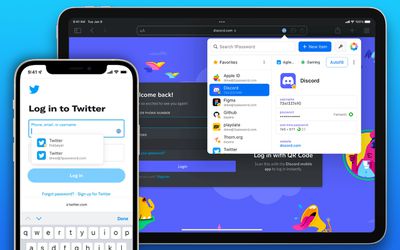
With its Safari extension on iPhone and iPad, 1Password users now have immediate access to all their passwords and 1Password entries right inside of Safari, including in-page suggestions. 1Password for Safari uses on-device machine learning to automatically fill in the login process of complicated websites and even automatically fills in two-factor authentication codes.
On iPadOS 15, 1Password's extension is even more feature-rich, featuring a complete in-Safari user interface that "turbocharges any iPad." 1Password along with its Safari extension is introducing other app improvements and bug fixes. Users can learn more about 1Password's announcement over on its blog .
Get weekly top MacRumors stories in your inbox.
Popular Stories

New Report Reveals When to Expect the iPad Mini 7

AirPods Pro 3 Expected Next Year: Here's What We Know
MacBook Pro, iMac, and Redesigned Mac Mini With M4 Chips on Track to Launch 'This Year'

15 New Things Your iPhone Can Do in iOS 18.1
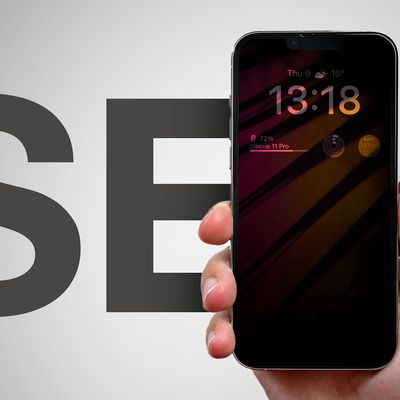
Apple's Next New iPhone to Debut in the Spring: What to Expect

iPhone SE With Apple Intelligence, New iPad Air, and More Reportedly Launching 'Early Next Year'

What to Expect From an Apple Event in October: iPad Mini 7, Redesigned Mac Mini, and More
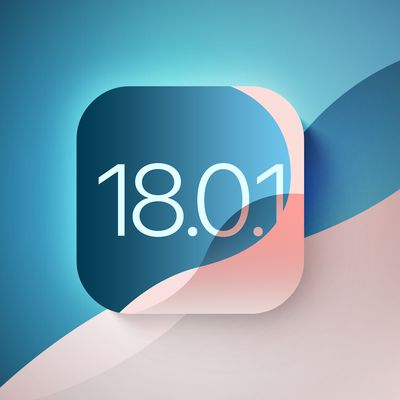
iOS 18.0.1 Coming Soon: What to Expect for Your iPhone
Top rated comments.
I'm still using old version I will never use subscription what if they get hacked all your passwords for every single sites you visit will exposed?
They just screwed thousands of users by removing the standalone feature in version 7.8 without warning. Glad I didn't hit the update button.
Next Article

Just Got an iPhone 16? Here's how to use all the new features and hardware capabilities.

Our comprehensive guide highlighting every major new addition in iOS 18, plus how-tos that walk you through using the new features.

All the new features and lesser-known changes that are worth checking out if you're upgrading.

Updates and enhancements in the latest Apple Watch software that may have gone under your radar.

Completely redesigned with Apple TV-sized form factor, M4 and M4 Pro chip options, and more.

Next-generation M4, M4 Pro, and M4 Max chips optimized for AI capabilities.

Spec bumps including an upgrade to Apple's new M4 chip.

Chip and camera upgrades expected, plus a possible fix for "jelly scrolling" display issues from the current model.
Other Stories

7 hours ago by Joe Rossignol
8 hours ago by Joe Rossignol

1 day ago by Joe Rossignol

2 days ago by Tim Hardwick
1Password for Safari 4+
Fill and save your passwords, agilebits inc..
- 2.1 • 901 Ratings
Screenshots
Description.
1Password is the world’s most loved password manager, trusted by millions of individuals and over 80,000 businesses to keep their secrets safe. == A browser-first experience == You can now use 1Password in Safari without installing the desktop app! 1Password for Safari is a completely independent extension that provides full access to 1Password’s capabilities: ◆ Create and store strong, unique passwords for all your accounts ◆ Fill usernames & passwords, credit cards, and addresses on websites and online forms in seconds ◆ Protect your private notes, sensitive documents, credit cards, medical records, software licenses, and more If you choose to install the desktop app as well, 1Password for Safari integrates securely with it so you can use Touch ID on supported Macs to unlock in an instant. Best of all, when you unlock one, you unlock the other too! == Secure by design == The information you store in 1Password is encrypted, and only you hold the keys to decrypt it. We can’t see your data, so we can’t use it, share it, or sell it. Learn more about our security model at 1Password.com/security. == Built for families and teams == 1Password for Safari supports accounts for you, your family, and your business. ◆ Add all your accounts and choose which vaults you want to see ◆ Easily move items between accounts ◆ Use shared vaults to safely share secrets with your loved ones or team members == Get automatic security alerts with Watchtower == Watchtower monitors your account for vulnerabilities so you can stay one step ahead of any problems. ◆ Get notified if your login credentials have been exposed in a data breach ◆ Highlight weak or reused passwords so you can change them ◆ Identify sites that support multi-factor authentication to help you add another layer of security ==Get started for free == Try 1Password free for 14 days, then find the plan that’s right for you or your business. Use 1Password on as many devices as you need, with apps for every platform, unlimited password and item storage, and friendly 24/7 email support. == The Nitty Gritty Fine Print == ◆ 1Password can be used in read-only mode without an active 1Password membership. ◆ Privacy policy: https://1password.com/legal/privacy/ ◆ Terms of Use: https://1password.com/legal/terms-of-service/
Version 8.10.46
- Guided Setup is now available for Individual and Family accounts. You’ll be able to use the step-by-step guide to help you set up autofill, practice the basics, import your passwords, and access your passwords everywhere. - 1Password can now offer to save identity information automatically. - We've fixed an issue where the incorrect email address could be filled if you had multiple emails in an identity item. - Localization has been improved for a number of our supported languages using new translations from Crowdin. - We've fixed an issue where you couldn't see the "Autofill behavior" tooltip. - We've added "Open in Web" to the "More options" ellipsis button dropdown. - We've fixed an issue where the "Add account" and "Sign in to another account" buttons weren't working correctly.
Ratings and Reviews
901 Ratings
Version 8 is a step back
Why mess with what works... I used 1Password 7 for a long time and loved it. Version 8 was released and broke so many things, it's a case study in frustrating your users by not leaving good enough alone. Since the version 8 upgrade the Safari extension is constantly asking me to enter my password (version 7 was happy with my touch ID). I get random errors I have never seen before, like "Unable to save" when trying to save a new login, clicking the "Use suggested password" item but it is unresponsive and nothing happens... They also removed a feature I LOVED and used daily: holding alt/option while looking at an item revealed the password - gone in version 8. I wish I could go back to version 7, and I am not the type of person who wants thing to stay the same, I love changes and improvements but from where I stand, I gained nothing from version 8 but lost reliability and functionality I used to love about 1PW. I am only not looking to switch because their successful vendor lock-in. I am too deep into the 1PW ecosystem (installed everywhere) and leaving it behind would cause even more pain than this miserable downgrade they call "version 8".
Developer Response ,
Thanks for taking the time to leave us a review. We're sorry to hear you're not enjoying 1Password for Safari, and we appreciate you sharing your feedback with us. If you reach out to our team at [email protected], we'd be happy to work through your concerns and answer any questions you have.
Terribly unreliable on Safari
The Chrome version of 1Password works fairly well, but I have daily issues with 1Password in Safari. This usually manifests itself as a disconnection from the desktop app, where you try to fill a user/password, 1Password asks you to unlock, and then the Safari extension hangs. Sometimes it will say that it needs to reload to reconnect. At this point it does seem like it reconnects to the 1Password desktop app, but the dropdown in user/password fields won't show without restarting Safari. But there are other annoying persistent bugs as well. Any kind of form autocomplete will battle it out with 1Password. So if the extension thinks that it should try to populate an address field that wants to autocomplete your address (i.e. you start typing your address and it uses Google to try to autocomplete for you), then the 1Password drop-downs will compete for this spot. That's annoying. The most annoying one, though, is competition with Safari's built-in SMS/email OTP autocomplete or just generic email fields. I want to retain the option in Safari to generate a unique email address for a site, so I need that function enabled, but 1Password steps on the Safari drop-downs every time. 1Password team, please, fix this extension. I love 1Password. When I spun up a company, I chose 1Password for our org of 30 people. You can do better.
Thanks for your detailed feedback. We're sorry to hear about the issues you're experiencing with 1Password in Safari. Rest assured, our team is actively working on resolving these bugs. In the meantime, we'd love to gather more information about your specific devices and configurations. If you could reach out to us at [email protected], our team will reach out to help.
I like the new version
I have been using 1Password since 2014 and just upgraded from version 6, so the new version, though somewhat different, has been a much smoother experience for me. I resisted upgrading, especially after reading some of the negativity here, but I liked that I didn't have to dump my old version 6 app and data to upgrade, so I felt confident I could go back if something went wrong or I was simply unhappy with the new version. To my surprise, the migration process from 6 was easy (though I did have to download version 7 first, but still not a big deal). I realized that Dropbox was having a hard time connecting to my devices regularly, so consequently, I often was missing new passwords if they hadn't been synced. That no longer is the case since everything just syncs flawlessly! Plus, I love that y'all are taking the time to respond to all of the comments. I'm sure the complications will get worked out, but if you aren't coming from version 7 directly, 8 is a no-brainer!
Thanks for this great 5-star review. It's great to hear the upgrade process was easy for you, and that you're enjoying 1Password 8 - we appreciate you letting us know!
App Privacy
The developer, AgileBits Inc. , indicated that the app’s privacy practices may include handling of data as described below. For more information, see the developer’s privacy policy .
Data Linked to You
The following data may be collected and linked to your identity:
- Contact Info
- User Content
- Identifiers
- Diagnostics
Privacy practices may vary, for example, based on the features you use or your age. Learn More
Information
- Developer Website
- App Support
- Privacy Policy
More By This Developer
1Password: Password Manager

COMMENTS
If you're using an iPad, tap or > 1Password in the Safari address bar to open the pop-up. Tap your Login item for the site, then tap and choose Scan QR Code to save it to your Login item. 1Password can then fill your one-time passwords any time you need to sign in to that site.
How to set up 1Password for Safari on your iPhone or iPad. 1Password for Safari also comes bundled with 1Password for iOS. If you’re on an iPhone or iPad, follow these steps: Visit this page and download 1Password for iOS from the App Store; Open Safari to any website and tap AA in the address bar.
You have immediate access to all of 1Password directly in Safari. Fill with a tap, search all items, generate Smart Passwords, or even view your favorite shortbread recipe. Having your entire digital life available directly within Safari is life-changing.
You can also use 1Password: in Safari on your iPhone or iPad; in your browser on your computer; in apps that don’t work with 1Password; in apps on your Mac; on your Android device; Learn more. Get to know 1Password for Safari on your iPhone or iPad to save and fill passwords, credit cards, addresses, and more; About Autofill security in ...
1Password for iOS is the simple, beautiful password manager you’ve been looking for. Easily organize your secure information, save and fill passwords in Safari, and have everything available at your fingertips. Before you get started, set up 1Password on your iPhone or iPad.
Download the 1Password browser extension for Chrome, Microsoft Edge, Safari, Vivaldi and other browsers. Stay safe online with the best password manager.
Download the 1Password app for Mac, iOS, Windows, Android, and Linux, as well as the 1Password browser extension for Chrome, Brave, Safari, and other web browsers.
Everything you know and love about 1Password in the browser is now available on your iPhone and iPad with our new Safari extension. The 1Password for Safari popover open on an iPad 🪄 Fill logins, identities, emails, and addresses with just a tap.
With the release of iOS and iPadOS 15 today, the popular password management app 1Password has released an accompanying update that brings its desktop-class extension to the iPhone and iPad.
You can now use 1Password in Safari without installing the desktop app! 1Password for Safari is a completely independent extension that provides full access to 1Password’s capabilities: Create and store strong, unique passwords for all your accounts. Fill usernames & passwords, credit cards, and addresses on websites and online forms in seconds