How to Manage Extensions in Safari on Mac and More
Like Google Chrome, Apple’s Safari browser for Mac allows you to use extensions. I’m sure you’ve heard of browser extensions, even though you may have not used them before. In the case of Apple’s Safari browser for Mac, there are many extensions you can download and install that can greatly improve your web browsing experience. That’s because Safari extensions enhance the browser’s functionality. In this guide, I will show you how and where to manage extensions in Safari on Mac and more.

What is Safari Extension and How to Install It
As its name suggests, extensions are generally described as software modules that you can use to customize the browser you use. They extend the functionality of a web browser. A single extension installed on your browser can greatly improve the way you browse the internet and the tasks that you need to do.
For the Safari app for Mac, extensions allow you to do many things, such as display social media and news buttons, block content on websites, extend your access to apps, and more.
In case you’re wondering where to get Safari extensions, you can find and download them from the App Store. All the Safari extensions that you can find from the App Store are vetted by Apple just like any other app. So. you are sure that those extensions are safe and won’t harm your Mac in any way.
How to Install Extensions in Safari on Your Mac
Time needed: 1 minute
To install an extension for Safari on your Mac, just follow these steps.
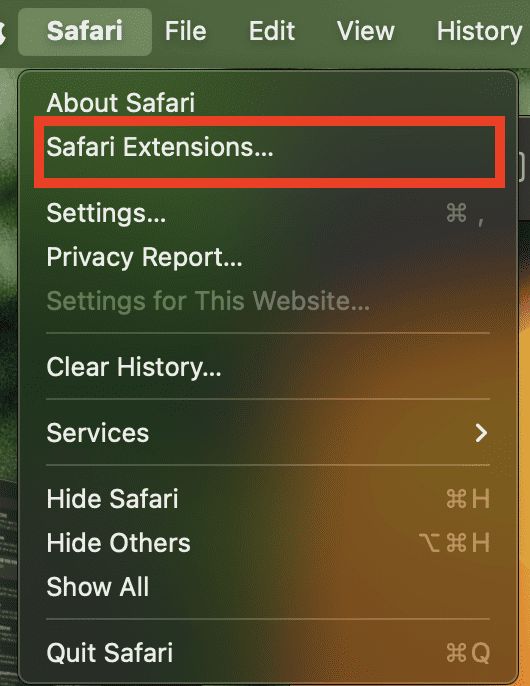
Choose the one you would like to install.
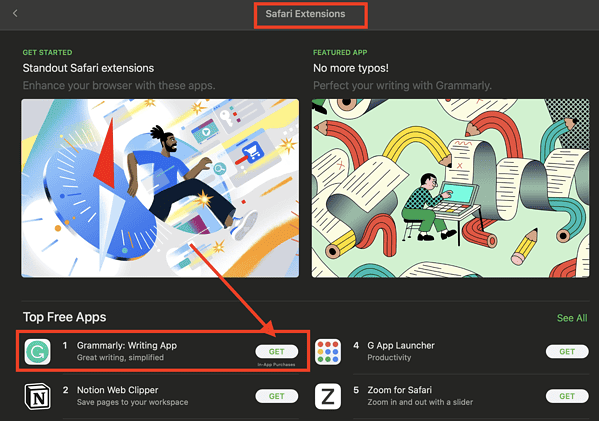
How to See and Manage Safari Extensions
When you’ve installed Safari extensions, you may not notice some of them at once. Some stay hidden and work in the background. Others appear when you are about to do something in Safari that needs the installed extensions. For example, if you installed the Grammarly Safari extension, you will only see it working when you’re composing a text or message.
To see and manage the Safari extensions on your Mac, simply open the Safari app, then click Setting s > Extensions .
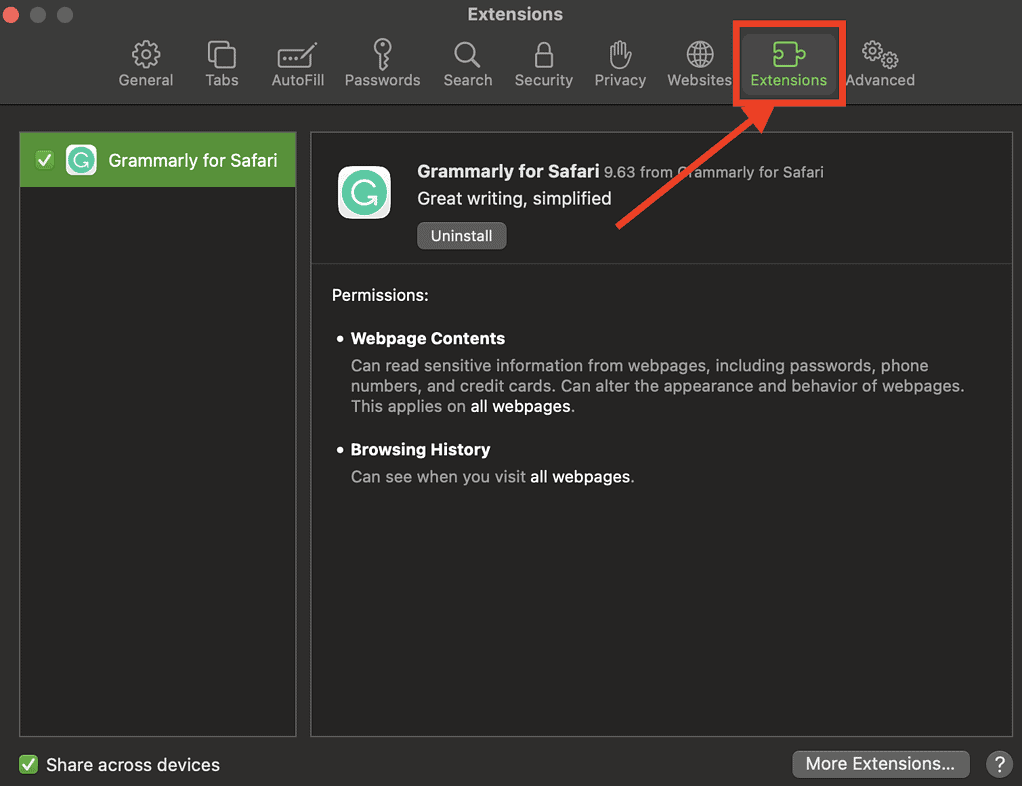
From here, you can do several things.
- Turn an extension on or off by deselecting the extension’s checkbox.
- Use the Safari extensions on your other Apple devices, as long as you’ve signed in with the same Apple ID on your other devices. In addition, you must have Safari turned on in iCloud, enabled two-factor authentication, and selected Share across devices .
- Change an extension’s settings.
- Remove an extension by selecting it, then clicking Uninstall . You may also delete the app that contains the extension.
Relatedly, iPhone or iPad users can check out our separate guide on how to manage Safari extensions on those devices.
How to Remove Unwanted Extensions
In case you’re asking yourself, “How do I remove unwanted extensions in Safari?” This only takes a few simple steps.
- In the Safari app on your Mac, Click Settings .
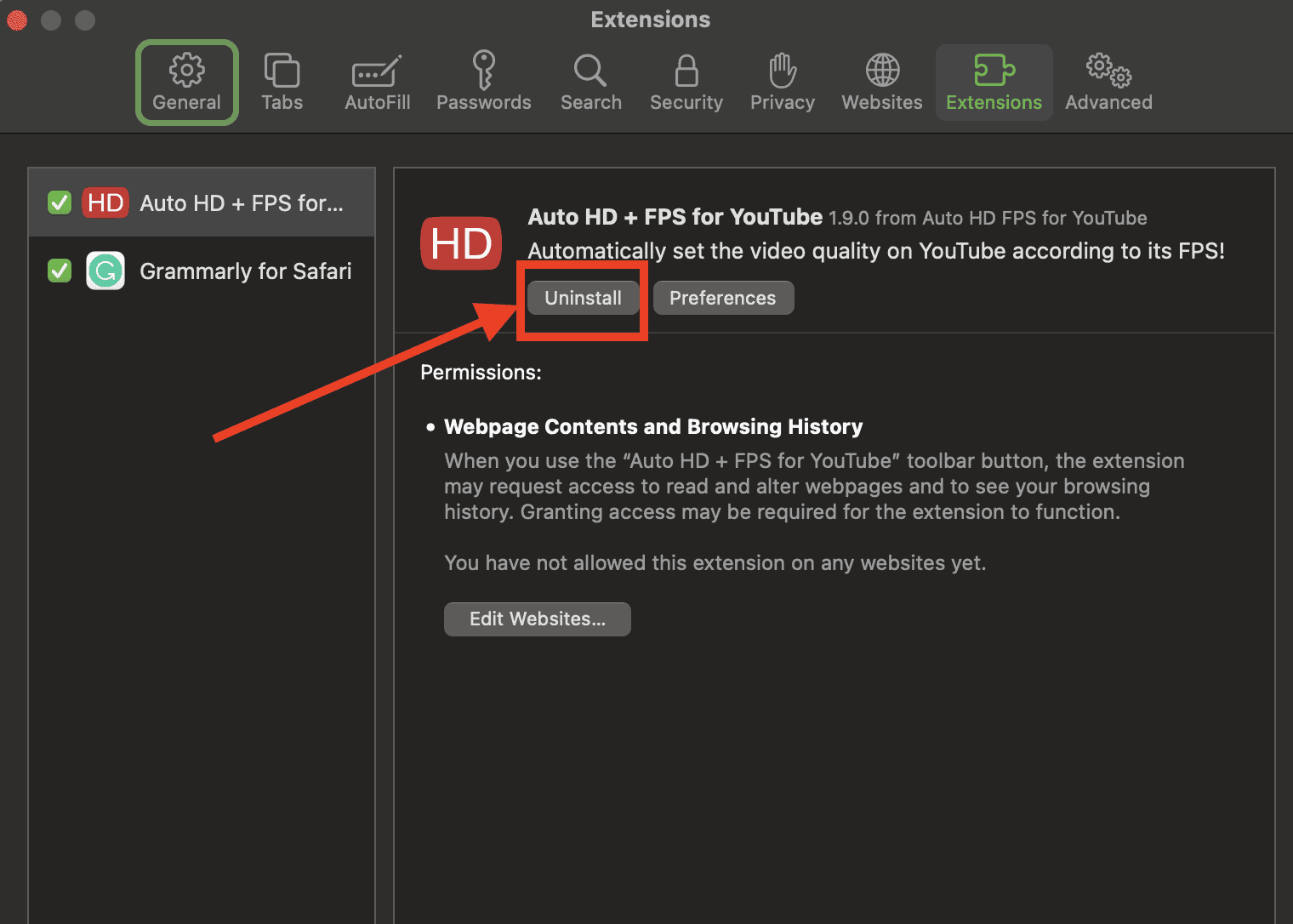
- If you don’t want to remove the app, you can just disable its extension.
- If you want to remove the app as well, simply click the Show in Finder button.
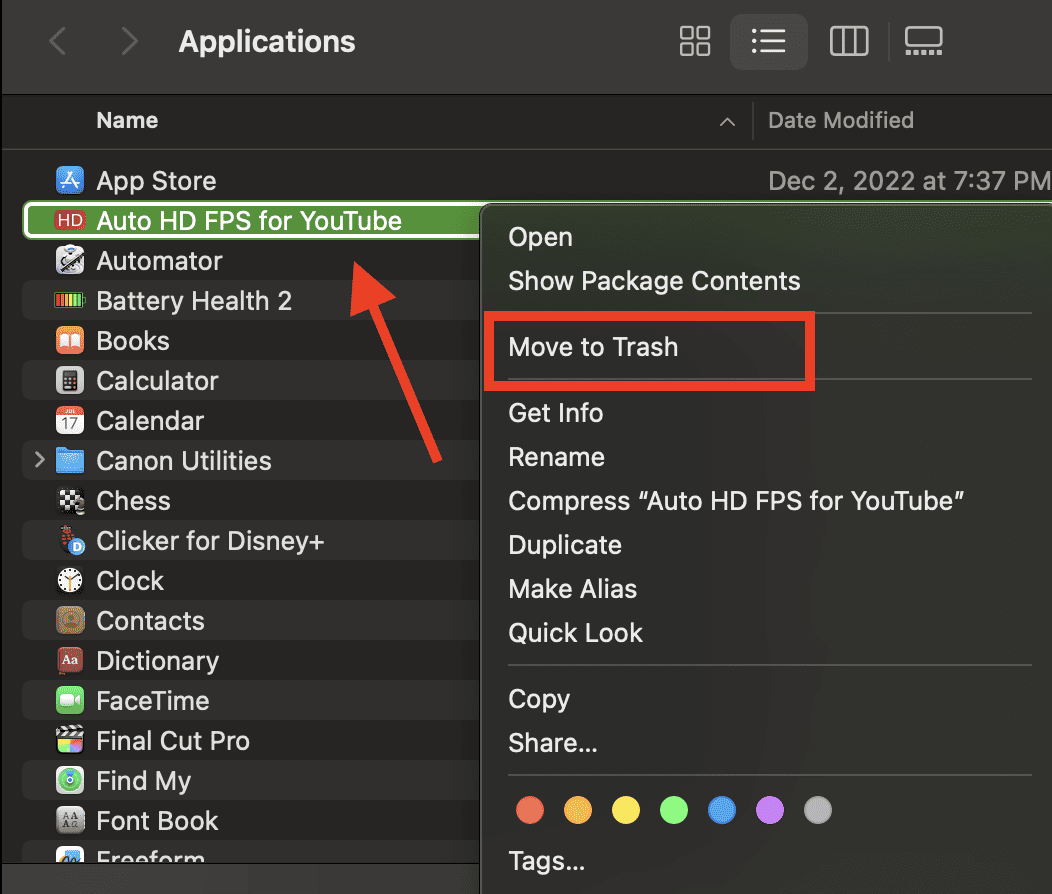
- Click Move to Trash .
How to Edit Safari Extensions
Another question that you might ask yourself is, “How do I edit Safari extensions?” For that matter, can you edit Safari extensions? The answer to the second question is yes. Unfortunately, however, editing Safari extensions requires you you to be knowledgeable about the Safari Extension builder.
You will also need to execute a Terminal command that extracts all the files contained in the extensions you’ve downloaded. Then, you have to edit it with the Safari Extension Builder. This is something I hope a general user won’t need to do, but if you like to tinker and customize the add-ons for your browser … more power to you.
Final Words: Remove Unused and Unsupported Safari Extensions
Safari will regularly inform you when there are extensions that slow down browsing or when they are no longer supported by Safari. Be sure to remove or delete these extensions.
There may also be instances when extensions can slow down browsing if they are installed but not enabled. So, be sure to enable Safari extensions after installing them.
Leave a Reply Cancel reply
You must be logged in to post a comment.
This site uses Akismet to reduce spam. Learn how your comment data is processed .
- Arnold Zafra
How to use Safari extensions on your iPhone and iPad
Along with some extensions to try.
By Barbara Krasnoff , a reviews editor who manages how-tos. She’s worked as an editor and writer for almost 40 years. Previously, she was a senior reviews editor for Computerworld.
Share this story
If you buy something from a Verge link, Vox Media may earn a commission. See our ethics statement.
:format(webp)/cdn.vox-cdn.com/uploads/chorus_asset/file/22863260/akrales_210917_4760_0330.jpg)
One of the handiest types of software in anyone’s quiver is the browser extension: those cool little applets that let your browser do what you want it to do. And one of the nicest things about iOS 15 and iPadOS 15 is that you can now add extensions to the Safari browser. Even though this is a new feature that launched with the latest iOS version, there are already a number of useful extensions available for you to add.
What follows is a rundown on how to add extensions to your Safari app — while we’ve illustrated the process using an iPhone, you can follow the same basic directions with an iPad. We’ve also included a sampling of some extensions you can try.
How to add extensions
- Tap on the Settings app.
- Scroll down to and select Safari > Extensions.
- Any extensions that you’ve already installed will be listed here. Tap on “More Extensions” if you’d like to see what’s available in the App Store. (You can also simply go to the App Store and search on “Safari Extensions.”)
:format(webp)/cdn.vox-cdn.com/uploads/chorus_asset/file/22924238/makephotogallery.net_1634147611611.png)
- Once you’ve installed your first extension, you’ll see a little “puzzle piece” icon on the left side of Safari’s address bar. Tap that, and the menu that pops up will include your current extensions plus a “Manage Extensions” selection, which lets you toggle your extensions on and off.
:format(webp)/cdn.vox-cdn.com/uploads/chorus_asset/file/22924199/IMG_62BD37855789_1.jpeg)
Some extensions to try
This is a small sampling of some of the extensions that you can now access via the App Store. While there are not many extensions yet available (compared to the number of extensions for, say, Chrome), it’s a pretty safe bet that there will be lots more to come over the next few months.
Amplosion ($2.99)
AMP, which is short for “Accelerated Mobile Pages,” is a web format created by Google to optimize search results for mobile browsers. However, if you’d rather not have Google tweaking the webpages you upload, you can use Amplosion to redirect the AMP links that show up in search results into normal mobile links.
Noir ($2.99)
When you’re browsing at night and you’ve set your iPhone or iPad to dark mode, you will often hit a website that is bright enough to make your eyes water. Noir allows you to set a dark mode for all the websites you visit.
1Password (subscription needed)
1Password is a well-known and respected password manager . If you’re a 1Password user, there’s no question that you’re going to want to add this one to your mobile Safari app.
Super Agent for Safari (free)
This handy extension automatically fills out a website’s cookie consent forms based on your preferences, which can save you a lot of time and irritation.
Web Inspector (free)
Something for developers: an app that lets you inspect the HTML coding of a website, modify it, debug it, and perform other essential tasks.
Uber will pay you $1,000 to ditch your car for five weeks
What scotus just did to broadband, the right to repair, the environment, and more, here comes a meta ray-bans challenger with chatgpt-4o and a camera, more youtube premium plans are coming, microsoft’s ai boss thinks it’s perfectly ok to steal content if it’s on the open web.
More from Tech
:format(webp)/cdn.vox-cdn.com/uploads/chorus_asset/file/25184511/111323_PlayStation_Portal_ADiBenedetto_0013.jpg)
Sony’s portable PlayStation Portal is back in stock
:format(webp)/cdn.vox-cdn.com/uploads/chorus_asset/file/23925998/acastro_STK054_03.jpg)
The Nintendo Switch 2 will now reportedly arrive in 2025 instead of 2024
:format(webp)/cdn.vox-cdn.com/uploads/chorus_asset/file/19336098/cwelch_191031_3763_0002.jpg)
The best Presidents Day deals you can already get
:format(webp)/cdn.vox-cdn.com/uploads/chorus_asset/file/25289959/Command_Line_Site_Post_Dylan_Field_Figma.jpg)
Interview: Figma’s CEO on life after the company’s failed sale to Adobe
View in English
Meet Safari Web Extensions on iOS
Safari extensions
Enhance and customize the web browsing experience on iPhone, iPad, and Mac with Safari extensions. Using powerful native APIs and frameworks, as well as familiar web technologies such as HTML, CSS, and JavaScript, you can easily create Safari extensions in Xcode and distribute them on the App Store in the Extensions category. Xcode 12 and later supports the popular WebExtension API and includes a porting tool to make it easy to bring your extensions to Safari.
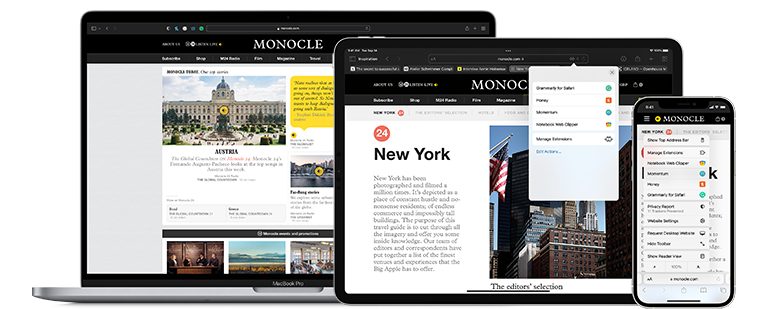
Blocking content
Give users the ability to block certain content types on Safari iOS, iPadOS, and macOS. Built with Xcode, these app extensions are designed for speed and don’t slow down browsing. And because extensions never see what webpages users visit, user data is protected.
Learn about content blockers
Web extensions
Extend the web-browsing experience by allowing Safari to read and modify web page content. Now supported in iOS 15 and iPadOS 15, Safari web extensions are available on all Apple devices that support Safari. These extensions are built with Xcode and can communicate and share data with native apps — so you can integrate app content into Safari or send web data back to your app to create a unified experience.
Learn about Safari web extensions
Distributing and managing extensions
The Extensions category on the App Store for iPhone, iPad, and Mac showcases Safari extensions, with editorial spotlights and top charts to help people discover and download great extensions from the developer community. When your Safari extension is ready to be released, upload it to App Store Connect for distribution on the App Store. Apple reviews all extensions and updates to ensure they work reliably. Before submitting for review, make sure to read the guidelines for extensions .
Get started with App Store Connect
Converting extensions from other browsers
Web extensions that work in browsers other than Safari can be converted to support Safari on Apple platforms. Run the command-line web extension converter to create an Xcode project configured with a macOS app and/or iOS or iPadOS app that includes an extension that can be enabled in Safari.
Learn about converting a web extension for Safari
Upgrading macOS Safari web extensions to support iOS and iPadOS
It's easy to upgrade an existing macOS Safari web extension to also support iOS and iPadOS. Simply rerun your project through the command-line web extension converter tool with the --rebuild-project option. This will create a new Xcode project based on your existing project that includes extensions for these platforms.
You are using an outdated browser. Please upgrade your browser to improve your experience.
How to use Safari's improved extensions in macOS Big Sur

Safari positions extensions to the left of the address bar
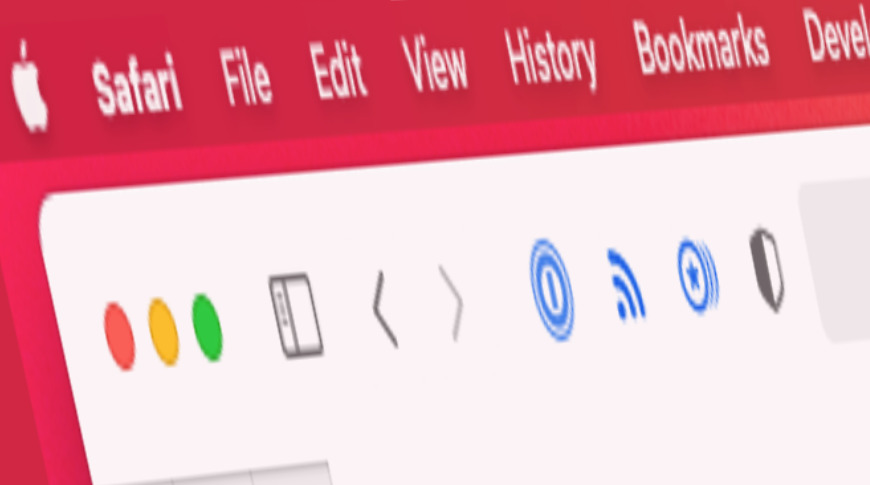
Previously on the Safari web browser it's been a long way behind Google Chrome in its ability to have extensions. You could get third-party utilities that would slot into Safari and extend its functionality in some way, but compared to Chrome, there were few of these extensions.
Right not, there still are only few. But what Apple has done with Safari in macOS Big Sur is going to help it catch up.
We can't see very much of a difference yet, but the changes are under the hood. Developers can now use Apple tools to convert their existing libraries of Chrome extensions into ones that work with Safari.
There are some visual improvements we can see immediately, but what's could happen is that Safari extensions will become much more part of everyone's use of the browser. If you've never used extensions before — or if you're a Chrome user whose favorite extensions have just come to Safari - here's how you get and use them.
How to find and install Safari extensions
- In Safari on the Mac, choose the Safari menu, then Safari Extensions...
- The Mac App Store opens and shows popular extensions
- Browse through the categories or search for "Safari Extensions" and the name of an app you want
- Click on Get
- The click on Install
- Sign in to the Mac App Store if prompted
When you've clicked on Safari Extensions... in Safari, and the Mac App Store opens, everything you can see is an extension. Really what you're seeing is a list of apps, but each one includes an extension.

If you separately search for the phrase "Safari Extensions," then everything you find probably has one — but conceivably it won't. Perhaps a developer has written something like "Safari extension coming" in the description, and that was enough to turn it up in a search.
So that original page with the categories is the safest, fastest way to find what you want. It would be great if you could limit the searches to within that curated section, but at least you can browse through them.
Beside each section, there is also a See All option. And if you scroll to the bottom, there's a chart of the top free and paid apps with extensions.
As these extensions come with apps, installing them is going to be very familiar. However, then running them is less so because you have to enable them first.
How to then enable Safari extensions
- Open the Safari menu and choose Preferences
- Click on Extensions
- Tick an app extension in the list to the left to enable it
Note that an app may include several extensions. It's up to the developer to decide how to describe the extensions so it may not always be clear which one is which.
Rather than ticking to select an extension, though, you can click on the name to open up more details on the right. The panel that opens will include the title, which app it comes from, and explains what it does.
That section will also include an Uninstall button.
How to use Safari extensions
Safari places the extensions in a row to the left of the address bar. Click on any to use the extension.
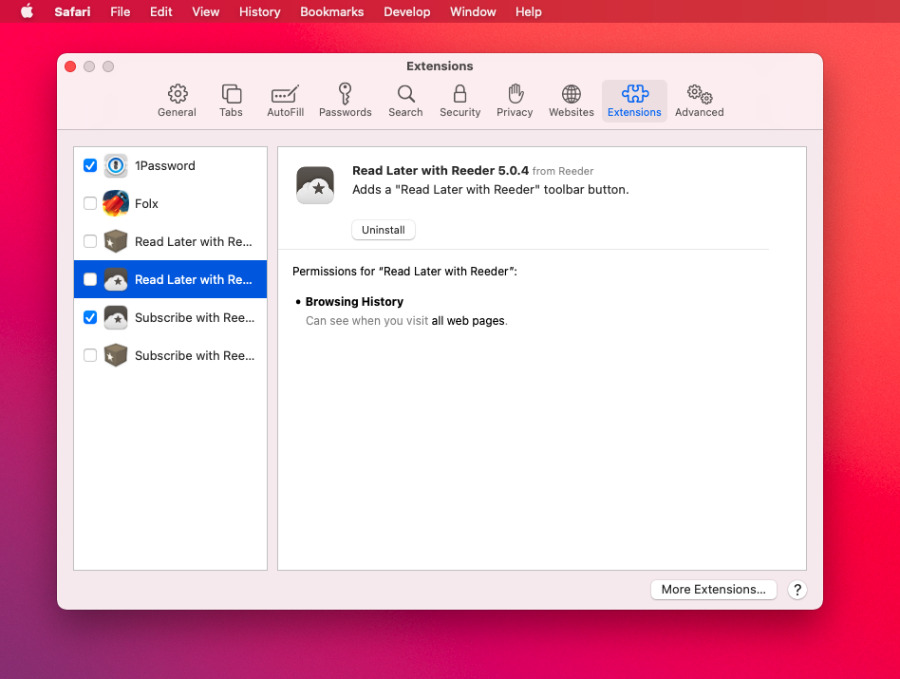
Some will present drop down choices — which may include privacy options or limitations on what you want the extension to do. Other extensions will simply open the extension's app. But in each case they will then act on whatever the current Safari page is.
So if it's a login page, the 1Password extension will fill in password on it. An RSS newsreader app will take the page's URL and subscribe to it, for instance.
In every case, what it does is provide quick access to a useful function that you might otherwise have gone off to a separate app. So it's not really adding anything you couldn't do before, but the ability to have it right there under a single button is tremendously useful.
And it's only going to get more useful as developers take advantage of Safari in macOS Big Sur and bring more Chrome extensions over.
Keep up with AppleInsider by downloading the AppleInsider app for iOS, and follow us on YouTube , Twitter @appleinsider and Facebook for live, late-breaking coverage. You can also check out our official Instagram account for exclusive photos.
Top Stories

Amazon Prime Day starts July 16, but you can grab Apple deals for as low as $24 today

Apple Ring: Two decades of rumors and speculation about a smart ring


How Apple's engineering teams manage and test new operating system features

EU hits back at Apple withholding Apple Intelligence from the region

New leaked illustrations claim Apple Watch X has a bigger screen than Apple Watch Ultra

More M4: When the Mac will get upgraded with the latest Apple Silicon
Featured deals.

Weekend specials: Cellular iPad 9th Gen drops to $189, OWC Thunderbolt Hub on sale for $118
Latest news.

Month-end June steals on iPads and the OWC Thunderbolt Hub are going on now, with discounts of up to 59% off.

'Zenless Zone Zero' officially lands on iPhone & iPad on July 4
The immensely popular Hoyoverse is expanding in "Zenless Zone Zero," with the highly anticipated title coming to iPhone on Independence Day.

eBay's 4th of July coupon knocks 20% off popular tech
Now through July 4th, save 20% on select tech at eBay, including Apple AirPods, MagSafe chargers, iPads and more, with the holiday coupon.

The Apple Ring has been the subject of occasional rumors for close to two decades. Here are the essential rumors and Apple's published research topics about the smart jewelry.

There are more signs of iPhone sales recovery in China
Even before the iPhone 16 hits the streets, the latest research from investment firm JP Morgan shows that iPhone sales are continuing to increase in China, helped in part by a recovering smartphone market in the region.

How to use Vehicle Motion Cues in iOS 18 to reduce motion sickness
Introduced in the latest developer beta of iOS 18, Vehicle Motion Cues cuts down motion sickness while you're reading your iPhone when travelling. Here's how to turn it on.

Apple Weather's heatwave predictions probably won't apply to you
Apple Weather for iOS has come under fire again for a record-breaking temperature prediction that the service maintained for a few hours that seemed unlikely. Here's where the data comes from.

Beats Pill, Final Cut Camera, and beta RCS are all out now on the AppleInsider Podcast
The Beats Pill speaker has returned to the delight of its fans, Final Cut Camera is out for the first time and winning admirers, plus RCS messaging is in beta — and may just earn Apple a new audience.

How to change your default browser in macOS Sonoma
Not everybody wants to use Safari, the Mac's default web browser, but switching completely to another one looks difficult — until you know how.
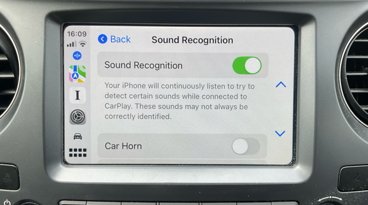
How to use CarPlay's handy new features in iOS 18
In the new iOS 18, Apple CarPlay gets extra accessibility options, plus little new touches that while small, are particularly welcome. Here's how to use them.
Latest Videos

Beats Pill review: Premium, but worth the money

visionOS 2 is a promising update with tons of new features

Retro gold rush: which emulators are on the App Store, and what's coming
Latest reviews.

UGreen Nexode Pro Charger review roundup: Small fast-charging companions

Narwal Freo X Ultra review: smart and powerful whole home cleaning

Beats Solo Buds review: Apple's best wireless audio bargain yet

{{ title }}
{{ summary }}
This page requires JavaScript.
Please turn on JavaScript in your browser and refresh the page to view its content.
How-To Geek
7 iphone and ipad safari extensions worth installing.

Your changes have been saved
Email Is sent
Please verify your email address.
You’ve reached your account maximum for followed topics.
After Trying Countless iPad Mini Keyboard Cover Cases, Here’s My Favorite
Best microsd cards of 2024, 7 ways i get the most out of my kde plasma linux desktop, quick links, managing extensions for safari on iphone and ipad, dark mode everywhere: turn off the lights or nitefall, manage your tab problem: startpage.ai, dismiss cookie permissions pop-ups: super agent, liberate your videos: pipifier, manage your passwords: 1password, disable amp and much more: hyperweb, a welcome enhancement for safari.
With the arrival of iOS 15, Safari for iPhone and iPad gained proper extensions. Apple has taken the same curated App Store approach as it did with Safari for Mac, vastly improving Safari's web browsing capabilities.
Here are some of the highlights, and a brief overview of how extensions work on iOS and iPadOS.
Extensions for the Safari browser on iPhone and iPad are managed using the App Store. You can search for new extensions as you would any other app, and updates are managed by the App Store and can be applied automatically too.
You'll even find a dedicated Safari Extensions category in the App Store app by tapping the Apps tab then scrolling down to "Top Categories" and tapping See All > Safari Extensions.
When you have enabled one or more extensions you will see a small icon in the address bar that looks like a puzzle piece. Tapping on this will show active extensions and a "Manage Extensions" option where you can enable and disable extensions quickly.
Due to Apple's careful approach to privacy in iOS , expect to be asked to grant permission to certain websites or services. Some apps require "Access" to every website they are designed to work with, while others may ask to filter your traffic if they are designed to block certain types of content.
You can go to Settings > Safari > Extensions to see a list of currently installed extensions, what each has access to, and any privacy disclosures. You can also give an extension full access to all websites here, which gets rid of the frequent permissions pop-ups.
You should make sure you fully understand the risks of allowing an app developer to access this information. A similar comparison can be made to third party keyboards , which may require "Full Access" and thus be able to store or transmit anything that is typed.
Related: With iOS 15, the iPhone Stays Ahead of Android in Privacy
Many websites now support dark themes either with a toggle or by detecting your device's current settings. Many still don't, and that's a problem when you're trying to browse at night. Turn Off the Lights is one such free extension that attempts to remedy this.
On Safari, the app works by adding a semi-transparent dark overlay. This has the effect of dimming page content without inverting colors, so things appear much dimmer. The benefit of this approach is that it leaves page styles alone which means you're less likely to run into problems with page styles or readability.
It's not foolproof and some websites resist the extension, while the overlay can be a little temperamental at times. It also lacks the customization that you'll find on the desktop version.
Nitefall is a good alternative if Turn Off the Lights falls short. It's also free but can only be used on a limited number (25) of websites. It has three dark themes, support for maps, and site-specific settings but if you want to use it on more websites you'll need to upgrade for a one-off fee of $3.99.
Related: How to Enable Dark Mode on your iPhone and iPad
Do you have a nasty tab habit? Culling hundreds of tabs using Safari's tiled view is tedious even on the latest devices. It's not possible to read the full website name or URL, and many older tab previews will be purged. Startpage.ai makes this process much easier.
Once you've set new tabs to open with Startpage.ai you'll see a neat list of all current tabs, with the most recently used at the top. Each tab title is listed with its URL, and you can even filter tabs using the search bar at the top. You can then close each tab with a tap of the red "Close" button.
Related: How to Use Tab Groups in Safari on iPhone and iPad
There's even a dark mode toggle at the top of the screen for managing your tab addiction after dark. An essential extension for anyone who never closes tabs, and something Apple should probably copy to make managing tabs in future versions of Safari less of a mess.
Cookie warnings are one of the most annoying things on the modern internet. It's not necessarily a bad thing that websites now have to ask you before tracking you or gathering information, but cookie warnings introduce additional steps to reading almost any article on the web.
Super Agent is one extension that can help. Install the extension then set your cookie preferences in the app and let Super Agent take care of the rest. The extension will action your preferences on a large number of websites (though not all websites are supported).
Cookies are split into three sections: advertising, functional, and performance. Any that don't fit these categories are automatically blocked. There's no subscription, and the accompanying app makes it easy to manage your preferences.
Related: What Is a Browser Cookie?
Previously a plug-in for the desktop version of Safari, PiPifier does one thing and it does it well: restoring picture-in-picture functionality to videos across the web. Apple added this handy feature to Safari in iOS 14, but it hasn't always worked everywhere. The feature allows you to watch a video in a frame while using other apps, and it has a transformative effect on iPhone and iPad multitasking.
Notably, YouTube blocks picture-in-picture mode on Safari for iPhone and iPad in a bid to get you to use the YouTube app. The YouTube app currently sells this feature back to you as part of a YouTube Red subscription. PiPifier restores picture-in-picture mode to the web version of YouTube, allowing you to use the full functionality of Safari with YouTube once more.
Related: How to Use Picture-in-Picture on iPhone
If you use 1Password then the app's accompanying Safari extension provides a "desktop-class" experience. Of course, the extension isn't going to be of much use to you if you use another service like LastPass or Apple's iCloud Keychain (which already integrates nicely with Safari ).
You can use the extension to autofill details like passwords , credit card details , two-factor authentication codes , and more. You can also quickly access any favorite credentials or notes, and add new items to your 1Password account.
If you want one extension that includes most of the separate enhancements listed above, Hyperweb is what you're looking for. It's the Swiss army knife of mobile Safari extensions, providing features like dark mode (by inverting colors), cookie pop-up management, picture-in-picture plus content blocking, and search engine personalization too.
Related: What Is Google AMP, and Why Is It In My Search Results?
Hyperweb also allows you to apply custom styles and run custom user scripts from websites like Stylish and Greasy Fork which can change the look and feel of some of your favorite websites. It also blocks Google's AMP (Accelerated Mobile Project) pages when visiting from a search engine, and it's currently the only free extension to do so.
If you use third-party apps for services like Twitter, Reddit, or YouTube you can force content to open in apps like Tweetbot, Apollo, or Syndromi. You can also direct Apple Maps to Google Maps, open streams in apps like VLC, or send PDFs to PDF Expert.
Hyperweb's most powerful feature allows you to create your own rules known as local enhancements. You can set "If" and "Then" parameters that target specific URLs, domains, pages, and search engines that go well beyond the included enhancements. You can only create one of these rules in the free version, or you can pay $2.99/month to unlock the extension's functionality.
Safari Extensions were added to iOS and iPadOS 15, Apple's smartphone and tablet operating systems. Check out what else is new in the update , and take full advantage of the great new iOS 15 privacy features .
- Apps & Updates
Apple updates Safari Extensions webpage with focus on Mac App Store
Along with releasing beta updates for iOS , macOS , and tvOS today, Apple has updated its Safari Extensions webpage. The redesign includes a prominent link to the extensions available in the Mac App Store, and also features the ability to install extensions from the webpage with a single click.
The Safari Extensions Gallery sports a fresh new look with nine featured apps at the top of the webpage ranging from 1Password, to Notifier for GitHub, to a translation extension. Below the featured apps you’ll find a sort bar to customize the way you look at the available extensions by ‘Popular’, ‘Recent’, or utilizing the ‘Categories’ or search feature.
As of this writing there are only 27 extensions available on the Mac App Store , with the majority just available via download from the Safari Extensions Gallery or directly from developers.
While Apple is making an effort to encourage developers and users to use the App Store, it’s probably easiest to install extensions from the webpage with a single click. The Extensions Gallery shows you which ones you already have installed and will automatically place downloaded extensions in your Safari toolbar.

At the bottom of the redesigned page, Apple also shares resources if you’d like to create your own extensions. This past June, Apple released its Safari Technology Preview 33 for developers with a wide range of new features and updates, if interested you can download the preview here .
Check out 9to5Mac on YouTube for more Apple news:
FTC: We use income earning auto affiliate links. More.

Michael is an editor for 9to5Mac. Since joining in 2016 he has written more than 3,000 articles including breaking news, reviews, and detailed comparisons and tutorials.
Michael Potuck's favorite gear

Satechi USB-C Charger (4 ports)
Really useful USB-C + USB-A charger for home/work and travel.

Apple Leather MagSafe Wallet
My slim wallet of choice for iPhone 12
Update to the latest version of Safari
If a Safari update is available for your device, you can get it by updating or upgrading macOS, iOS, iPadOS, or visionOS.
Get Safari updates for Mac, iPhone, iPad, or Apple Vision Pro
The most up-to-date version of Safari is included with the latest version of the operating system for your Apple device.
To update Safari on Mac, update macOS .
To update Safari on iPhone or iPad, update iOS or iPadOS .
To update Safari on Apple Vision Pro, update visionOS .
Get Safari updates for Windows
Apple no longer offers Safari updates for Windows or other PC operating systems. Safari 5.1.7 for Windows, released in 2010 and now outdated, was the last version made for Windows.
If a website says your browser is out of date
If a website says that Safari is out of date even though you're already using the latest version of macOS, iOS, iPadOS, or visionOS, there could be an issue with the website. If you’re sure that you want to use the website, contact the website owner or developer for guidance about how to best use their website.

Related topics
Explore Apple Support Community
Find what’s been asked and answered by Apple customers.
Contact Apple Support
Need more help? Save time by starting your support request online and we'll connect you to an expert.

IMAGES
VIDEO
COMMENTS
All extensions in the App Store are reviewed, signed, and hosted by Apple for your security, and they're automatically kept up to date. Start by installing the latest macOS updates to make sure that Safari is up to date. You need Safari 12 or later to get Safari extensions from the App Store. Open Safari and choose Safari > Safari Extensions ...
In the Safari app on your Mac, choose Safari > Settings, then click Extensions. Do any of the following: Turn an extension on or off: Select or deselect the extension's checkbox. Note: You get a warning if you turn on an extension that slows down browsing. Use extensions on your other Apple devices: Select "Share across devices.".
All extensions in the App Store are reviewed, signed and hosted by Apple for your security, and they're automatically kept up to date. Start by installing the latest macOS updates You need Safari 12 or later to get Safari extensions from the App Store. Open Safari and choose Safari > Safari Extensions from the menu bar. The App Store opens to ...
In the Safari app on your Mac, click Safari in the menu bar. Click Safari Extensions. This will open the App Store and displays all the available extensions. Browse through the available Safari ...
Share your extension in Safari in iOS. Safari supports web extensions in iOS 15 and later. To update your existing Xcode project with a macOS Safari web extension to support iOS, use the converter tool with the --rebuild-project option. For more information, see Add iOS to your existing Xcode project. Edit existing files in Xcode
How to add extensions. Scroll down to and select Safari > Extensions. Any extensions that you've already installed will be listed here. Tap on "More Extensions" if you'd like to see what ...
Here, click the "Turn On and Review" button. This will directly take you to the "Extensions" tab in Safari Preferences. Alternatively, go to Safari > Preferences from the menu bar and select the "Extensions" tab to see a list of all available extensions. To enable an extension, click the checkmark icon next to the extension in the left sidebar.
However, in case you download and install an extension from some other source, or if you do not see the banner, you can use the following steps to enable extensions on Safari. 1. With Safari open ...
First, enable the Develop menu in Safari: Choose Safari > Settings. Select the Advanced tab. Check the "Show Develop menu in menu bar" box, or the "Show features for web developers" box in Safari 17 or later. Then, in Safari 16 and earlier, choose Develop > Allow Unsigned Extensions.
Open Safari on your Mac. Click the Safari button in the top menu bar. Then, click Safari Extensions from the drop-down menu. You'll be brought to the Mac App Store, where you can browse or search ...
1Password. Users of 1Password will love the new Safari extension in the latest update. The 1Password extension gives you the ability to see any password right in Safari and fill in password fields ...
Launch the App Store from the dock and click on the "Updates" tab. Once the window has refreshed, you should see any updates listed as "macOS 10.xx.x Update" (depending on your version). Click "Update" next to the relevant entry, or click "Update All" at the top of the screen to update everything.
Get extensions to customize Safari on iPhone. In the Safari app , you can install extensions to customize the way your browser works. For example, extensions can help you find coupons when shopping, block content on websites, give you access to features from other apps, and more.
The Extensions category on the App Store for iPhone, iPad, and Mac showcases Safari extensions, with editorial spotlights and top charts to help people discover and download great extensions from the developer community. When your Safari extension is ready to be released, upload it to App Store Connect for distribution on the App Store.
How to Update Safari Extensions If you're running macOS Catalina or later, Safari extensions are installed via the Mac App Store. They update via the "Updates" page, the same as any other app from the Mac App Store. They'll also update without a prompt, provided "Automatic Updates" is enabled.
Open the Safari menu and choose Preferences. Click on Extensions. Tick an app extension in the list to the left to enable it. Note that an app may include several extensions. It's up to the ...
A Safari web extension adds custom functionality to Safari using JavaScript APIs and common file formats from extensions for Google Chrome, Mozilla Firefox, and Microsoft Edge browsers. While Safari app extensions are useful for sharing code between your native macOS app and Safari, you build Safari web extensions primarily on JavaScript, HTML ...
Add Safari extensions. Open the Safari app on your iPad. Tap on the right side of the search field, then tap Manage Extensions. Tap More Extensions to browse through extensions in the App Store. When you find one you want, tap the price, or if the app is free, tap Get, then follow the onscreen instructions.
2. Using Safari 15, every morning I open up my Mac and see alert (s) that an extension is trying to reboot Safari: Close "Safari" to Update. Click Continue to quit "Safari" and finish updating "ExtensionName". After clicking "Cancel", the exact same alert then pops up for every other individual extension that want's to update.
Safari extensions are software programs you can install to customise the way your browser works. For example, extensions can show news headlines in a bar below the toolbar, change the appearance of web content, or add buttons to the Safari toolbar. ... Safari extensions update automatically with their apps. Extension tickbox (on the left)
With the arrival of iOS 15, Safari for iPhone and iPad gained proper extensions. Apple has taken the same curated App Store approach as it did with Safari for Mac, vastly improving Safari's web browsing capabilities. Here are some of the highlights, and a brief overview of how extensions work on iOS and iPadOS.
Along with releasing beta updates for iOS, macOS, and tvOS today, Apple has updated its Safari Extensions webpage. The redesign includes a prominent link to the extensions available in the Mac App ...
To update Safari on Mac, update macOS. To update Safari on iPhone or iPad, update iOS or iPadOS. To update Safari on Apple Vision Pro, update visionOS. Get Safari updates for Windows. Apple no longer offers Safari updates for Windows or other PC operating systems. Safari 5.1.7 for Windows, released in 2010 and now outdated, was the last ...