Repair Video
Fix Corrupt Videos
- Record Safari
- Fix Videos Not Playing on Safari
- Record Browser Audio on Chrome Firefox
- Screen Recorder Chrome Extension
- Screenshot in Firefox
- Record Video from Website
- Fix Error Code 232011
- Fix Videos Not Playing on iPhone
- Why Are My Videos Not Playing
- Fix Format Is Not Supported or Source Is Unavailable

[2024 Guide] Videos Not Playing on Safari? 10 Fixes and Tips
Despite Safari being one of the most friendly web browsers, mainly for Apple, users have reported that videos not playing on Safari; perhaps they appear on a black screen, stopped responding, or others. Of course, handling this issue as soon as possible is vital to enjoy your viewing experience, and you wouldn’t want to switch from another browser when Safari is user-friendly for iOS devices. Thus, 10 efficient solutions are here for resolving the videos not playing on Safari problem, along with tips and other essential information that may help the case.
Common Causes for Videos Not Playing on Safari [iPhone/Mac]
Since Safari underwent lots of changes over the years, it is still not exempted from problems when watching videos on its page through streaming services. When the videos not playing Safari problem happens, whether on iPhone or Mac; it may lead to confusion about what causes the issue, which often results in switching to another browser. But it doesn't have to be like this. Here are the possible causes that trigger Safari not playing videos.
- An unstable network connection . If your connection isn't strong enough, Safari will fail to load the video.
- Outdated iOS version . Bugs and glitches that lead to minor issues often happen to an outdated version of iPhones.
- Restricted contents . When the Screen Time feature is enabled and limits your iPhone to access some content, it most likely affects the videos playing on Safari.
- iPhone software error . If the problem is most likely within your device, it will result in software issues, such as preventing Safari from playing videos.
- Faulty browser extensions . Add-ons and extensions installed on Mac browsers can block the browser from opening the videos.
- Cache and cookies . If your browser is full of data, it might be a corrupted cache, which can sometimes cause the videos not playing Safari problem.
5 Tips to Fix Videos Not Playing on Safari After iOS 17/16 Update
Suppose that the occurrence of the videos not playing on Safari happens after you update your iPhone to the newest version. In this case, the problem may be related to a minor glitch that can appear every after the new update, but stay calm, as there are tips in resolving this matter.
Tip 1. Reset Network Settings
As raised, having an unstable Internet connection may be the reason for your videos not playing Safari problem. So, resetting your network settings and considering another available network might help. After you’ve done the reset step, all network-related settings, such as Wi-Fi, Cellular, and Bluetooth, will be reset. Head to "Settings", then "General" to "Transfer or Reset iPhone", and select the "Reset Network Settings" option after tapping "Reset".

Tip 2. Turn off the GPU Process: Media
If the videos not playing Safari, but the audio is working fine, try disabling the GPU Process in "Settings". This option causes Safari to crash; videos only appear black, frozen video, and others. So, turning off the GPU Process: Media is worth following. Once you’re in "Settings", find your way to "Safari" by scrolling down; click "Advanced", then tap on "Experiment features". Next, scroll down to locate the "GPU Process: Media" and toggle it off.

Tip 3. See If the Server Is Down
Streaming platform servers that you use on Safari, such as YouTube or Netflix, may be the ones at fault for videos not playing Safari problem. Most of the time, the server goes down, so you can’t do anything other than wait for it to return to its normal functioning. You can use a website to check if the server site is down; if so, you can proceed to the next tip.

Tip 4. Deactivate the VPN on Your iPhone
If you’re utilizing a VPN on your device, you need to be aware that it affects some videos playing on your browsers, which is why you have the videos not playing Safari problem now. Although it helps you to appear anonymous online and lets you browse and scroll safely, it slows the connection speed. Therefore, if you wish to watch videos on Safari, it’s better to turn off the VPN first.
Tip 5. Clear the Safari Cache
As said, a browser that already has full storage, such as corrupted data, may lead to many issues inside it, so you’re encountering videos not playing Safari. Clearing out cache and other data will boost your device's speed and performance. Achieve this through "Settings", then go to "Safari". Scroll down and tap "Clear History and Website Data". Tap the "Clear History and Data" pop-up menu to confirm.

How to Solve Videos Not Playing on Safari on Mac
Similar to iPhone, the default browser for Mac and all Apple devices is Safari. So, succeeding to the tips for iPhones is the fixes for videos not playing on Safari problem on Mac. You can apply the mentioned solutions below; check them out!
Fix 1. Check Network Connection
Since playing videos on a browser requires more bandwidth, it’s nice to check the speed of your Internet Connection to see if it is capable of playing videos smoothly. If you have seen that it is working unstable, Safari won’t play videos. You can do a speed test using a reliable site or check the network connectivity on your Mac.
Direct to the "Wi-Fi" button at the menu bar, turn off the Wi-Fi switch button, re-enable it, and then connect to another stable network.

Fix 2. Refresh the Safari Page
Most of the time, the Safari page won’t load correctly due to a broken webpage, so you get Safari won’t play video problems. You can reload the page and try searching for the web videos you wish to stream. On the site where you want to view the videos, direct your mouse arrow to the "Reload" button at the top of the right side in the address bar.

Fix 3. Deactivate the Extensions in Safari
Streaming platforms block the videos from playing videos due to some ad-blockers or extensions; for that reason, videos not playing Safari happen. Turn off the extensions like recording Safari tool installed now on your browser and check if you’re able to watch the video with no problem and with full freedom.
From "Safari" on Mac, click "Settings", then head to the "Extensions" tab. Click the "checkboxes" of all the add-ons you have on the left side pane to turn them off.

Fix 4. Turn off the Content Blocker
There’s a feature on Mac Safari called the Content Blocker. When this is enabled, it restricts singular content from loading on a website. Even though it improves your browsing experience, it can also cause Safari not playing videos issue. So, to stop the Content Blocker, you need to open the page you want to turn off the feature. Click "Safari" from the above menu, select "Settings for [website name]", then disable the "Enable Content Blockers" option from the pop-up box.

Quick Fix to Corrupted/Damaged Videos Not Playing on Safari
Are you still unsatisfied with the tips and solutions for fixing the videos not playing Safari problem? Let’s get you fulfilled then with the help of AnyRec Video Repair . With this program, you can return your corrupted videos playing on Safari to normal in clicks. The quality will stay the same as the original, so you don’t have anything to worry about. On top of that, real-time guidance is provided to ensure you will have a smooth repairing experience, even if you’re a beginner. Efficiency and a high success rate are what this software assures you in repairing the corrupted videos not playing on Safari.

Fix videos not playing, choppy, blurry, no sound, and more issues easily.
A Preview feature is offered to check the restoration of the damaged video visually.
Repair corrupted videos, not only from PC but from multiple devices.
Use the sample video's resolution, frame rate, and bitrate for video repairing.
100% Secure
Step 1. After launching AnyRec Video Repair, click the "Add" button to import the damaged video that causing videos not playing on Safari. After that, click the other "Add" button on the right side for uploading the sample video.

Step 2. Click on the "Repair" button to start. Wait for the repairing video process to complete, then click the "Preview" button to check the overall results of the repair.

Step 3. Once done and you feel satisfied with how it turns out, click the "Save" button to download your repaired video.

Will my data get deleted if I delete the cache on Safari?
No. All data on your device won’t be affected after clearing out the cookies and cache inside Safari.
Why are videos not playing on Safari Mac?
The possible common reasons are software issues, connectivity issues, file corrupted, faulty extensions, or compatibility issues.
Is there another browser on Mac?
Yes. Besides Safari, you can use Google Chrome or Microsoft Edge for Mac if there’s nothing you can do about playing videos on Safari.
How do you install the latest macOS for Mac to fix videos not playing Safari?
Head to the Apple icon in the Menu bar. Select System Settings from the drop-down list. After that, click General, then head to Software Update; see if there’s an available one and install it immediately.
How do I know if the web videos are compatible with Safari on Mac?
Once you’re into the web video you want to watch on Mac, you must see the Airplay icon with other video controls at the bottom to know if the video is compatible with Safari.
That’s all for how to fix videos not playing Safari. This post has tackled tips and fixes for dealing with Safari's video playback. For the time-saving and straightforward method, choose AnyRec Video Repair among any other options to play VOB , MP4, MKV, and more videos smoothly. This program is a great help in handling damaged videos on multiple devices. High-quality output is guaranteed with the help of its intelligent algorithm that will be used to your corrupted file. Free Download it now to get to explore more of its powerful features.
Related Articles:
- 10 QuickTime Player Best Alternatives for Smooth Playback
- How to Play Audible AAX Files on Windows/Mac/iOS/Android
- Best 8 MOV Players in 2024 to Watch MOV Videos with Smooth Playback
- What Is SWF File and 10 Best SWF Players to Open It
Copyright © 2024 AnyRec Studio. All Rights Reserved.
Terms & Conditions | Privacy Policy | License Agreement
- DVD Video Converter
Designed to ensure you can rip DVD, download online videos and convert video & audio. It's A One-Step Process!
HD Video Converter Factory pro
Convert HD video to 500+ formats and devices. Download movie/TV show/music, edit videos, record screen, and achieve much more.
- DVD Ripper Pro
No. 1 speed dvd ripping tool that provides the quick solution to rip DVD to a wide range of mainstream video.
Video Watermark
Add text, image, graph to video in batch mode. Accurate control of the appear and disappear

- HD Video Converter Factory Pro
- Free HD Video Converter Factory
- WonderFox DVD Ripper Pro
- WonderFox Free DVD Ripper
- Download Center
Why & How to Fix iPad Not Playing Videos
- Videos not playing on iPad?
- Download Download the best video converter for iPad and then you can
- 1. Change the video formats to be compatible with iPad
- 2. Fix black videos, videos with no sound, etc.
- 3. Adjust video resolution, fps, bitrate, size, etc.
- 4. Download videos for offline playback on iPad
Have you ever encountered a problem with videos not playing on an iPad? That’s really frustrating, but don’t worry about it. This article shares the possible causes and solutions to fix the video playback issue on an iPad. Just continue reading, and you will work out the iPad not playing videos issue.
Part 1. Why Videos Not Playing on iPad?
Before seeing the solutions to fix the videos not playing on iPad issue, let’s first look at possible reasons behind the problem. With this, you can avoid the issue when using your iPad to play videos in the future.
- Bad Network Connection
If you can't watch live videos or other online videos on your iPad, the problem is most likely caused by a poor network connection.
- Insufficient Storage Space
If your iPad is filled with lots of downloaded apps, videos, junk files, and cached data, it won't be able to play videos because of insufficient memory.
- Outdated Software or Media Player
Having an outdated operating system or application can cause malfunctions on the device or in the media player, leading to the iPad not playing videos issue.
- Unsupported Video Formats
Not all video formats are compatible with the iPad. If your iPad doesn’t support the video format, then it won’t play the video. * iPad only supports a few video formats like H.264, MP4, M4V, MOV, MPEG-4, and M-JPEG.
- Corrupted Video Files
For some unknown reasons, your videos may be corrupted or damaged. Then the iPad and any other device are unable to play them.
- Apple Servers are down
If the video you’re trying to play is saved on iCloud and cannot be played on iPad, the possible reason is that the Apple servers are down and unable to receive your request. The only solution is to wait for Apple to resolve the issue.
Part 2. How to Fix iPad Not Playing Videos?
Part 2. How to Fix iPad Not Playing Videos? Now that you have learned some of the possible reasons for videos not playing on an iPad, it is time to fix the issue now!
Solution 1. Check Internet Connection
Poor network connection will cause various online tasks, including video playback. So, if the video not playing issue occurs when you watch videos online, you should check whether you’re in a stable network connection. You can reconnect the Wi-Fi or switch to cellular data. Moreover, some websites and software may stop you from accessing certain pages if you’re using a VPN or proxy. Therefore, disable the VPN or proxy service temporarily.
Solution 2. Reset Network Settings
If you cannot connect your device to the network when playing videos online, try to reset the network to refresh a good network connection.
How to reset network settings in iPad:
Step 1 . Open “ Settings ” on the iPad and choose “ General ”.
Step 2 . On iOS or iPadOS 14 or earlier, enter the “ Reset ” interface and press “ Reset Network Settings ”. (On iOS or iPadOS 15 or later, go to “ Transfer or Reset iPad ”, select “ Reset ” and “ Reset Network Settings ”.)
This will reset Wi-Fi networks and passwords, cellular settings, and VPN and APN settings that you've used before. You need to connect your iPhone to the network after finishing the process to play videos online.

Solution 3. Free up iPad Memory and Clear App Cache
Whether you fail to play videos online or offline, you need to check and clear the unnecessary data and junk files on your iPad to free up memory for smooth video playback.
Also, accumulated caches/cookies/history/data in the apps and browser can cause the iPad not playing online videos issue. You should periodically clear them to speed up your iPad.
Solution 4. Download Videos to Watch Offline
If you cannot play online videos on your iPad, downloading the online videos is a great way to play videos offline on your iPad.
WonderFox HD Video Converter Factory Pro is a handy video downloader that allows you to download videos of high quality with URLs from 1000+ sites. With it, you can quickly download unplayable videos to get rid of any problems when playing videos online.
How to download videos for the iPad:
Step 1 . Download Download and launch WonderFox HD Video Converter Factory Pro.
Step 2 . Go to the video website and find the video you want to download. Copy the video URL.
Step 3 . Open the “ Downloader ” and click “ + New Download ”.
Step 4 . Paste the video URL and click “ Analyze ”.
Step 5 . Select a download option and click “ OK ”. Then hit the “ Download All ” button to start downloading the video.
Once finished, transfer the downloaded videos to the iPad.

Solution 5. Restart the Application and iPad
When the videos are not playing on your iPad, you can also try to restart the application you are using to play the videos. Sometimes, there are glitches in the app that cause you to fail to play videos on your iPad. Restarting the app can clear the potential glitches and fix the problem.
Simply swipe from the bottom of the screen or double-click the “Home” button and swipe up to clear the problematic app.
In addition to restarting apps, you can also restart your iPad to troubleshoot the device. See the steps below to restart your iPad.
Step 1 . Press the Home or Power button on the iPad until the power-off slider appears. (If your iPad does not have a Home button, press and hold the volume and top buttons.)
Step 2 . Drag the power off slider and wait about 30 seconds for your device to turn off.
Step 3 . Press and hold the power button until you see the Apple logo.

Solution 6. Update the Application and iPad
The outdated iPad and applications can cause various issues, including video playback. To solve it, you can check if there is an updated version for your application and iPad and then update it since an updated version can always fix some bugs and glitches in the app and operating system.
How to update the software on iPad:
Open the “ App Store ” and tap “ Updates ” at the bottom of the screen. Locate the app you want to update and click “ Update ” to confirm your operation.
How to update the iPad version:
Go to the “ Settings ” app on your iPad, click “ General ” and then select the “ Software Update ” option. Tap “ Download and Install ” to update your iPad.

Solution 7. Convert Video formats
Besides the streaming content, you may use your iPad to watch downloaded videos. However, the video not playing issue may also occur due to incompatible video formats/codecs if your videos are in MKV or other iPad-incompatible formats. Then you can change the video format to MP4 or other iPad-supported formats.
WonderFox HD Video Converter Factory Pro can not only help you download online videos but also convert videos for iPad . It allows you to quickly convert SD, HD, and 4K videos without losing quality. Moreover, you can also use it to fix other video playback issues for your iPad and other devices.
How to convert videos for iPad:
Step 1. Install and launch WonderFox HD Video Converter Factory Pro.
Step 2. Open “ Converter ” and click " Add Files " to the unplayable videos in the program.
Step 3. Press the right-side format image and go to the “ Device ” > “ Apple ” tab to select an iPad preset.
Step 4. Set a destination and hit “ Run ” to start the conversion.
Then you can transfer the converted videos to your iPad.

Solution 8. Repair Corrupted Video Files
Corrupted files will not play on any device or player. You can test whether the file is corrupted by trying to open it on another device or player. If yes, find a video repair tool to fix your corrupted video.
Solution 9. Factory Reset Your iPad
If you still cannot play videos on your iPad, you may need to factory reset your device. It will reset your iPad to its factory settings to erase any error or malfunction on your iPad. But it will also erase all data on your iPad, like videos, photos, applications, etc. So, before resetting your iPad, please back up your device so that you can restore your data later.
How to factory reset your iPad:
Step 1. Go to “ Settings ” and click “ General ”.
Step 2. Select “ Reset ” > “ Erase All Content and Settings ” or select “ Transfer or Reset iPad ” > “ Erase All Content and Settings ”.
Step 3. Confirm the resetting option and enter your passcode or Apple ID password.
Step 4. Wait for your device to erase. It might take a few minutes to completely erase your data.

Bottom Line
It can be disappointing when you find videos are not playing on your iPad. Luckily, this post shares possible reasons and solutions to help you fix the issue. I hope you can successfully play videos on your iPad after trying the above solutions. Thanks for reading till the end. Have a nice day!
FAQs about iPad Not Playing Videos
Q1. why is my safari not playing videos.
There are many reasons why a video won't play on Safari. It may be due to poor network connection, accumulation of cache and cookies, outdated system version, device bugs, etc. You can try reconnecting the device to the Internet, clearing cache and cookies, and updating the system and Safari to solve the problem.
Q2. Why won’t my iPad play mp4 videos?
Actually, the iPad can play MP4 videos. However, the iPad can only recognize the file with a .mp4 extension compressed in H.264, MPEG-4, and HEVC. If your MP4 file is encoded with other codecs, it can’t be opened or played with your iPad. Moreover, if your MP4 videos are corrupted, your iPad cannot play MP4 videos.
Question 3. How to stop popping up videos on my iPad?
If you want to stop the pop-up videos on your iPad, you can go to the "Settings" app. Choose the "Safari" option, tap the "General" section, and then turn on the "Block Pop-ups" feature.

iPhone Won’t Play Videos

Video Not Playing in Chrome

Firefox Not Playing Videos

- Convert all popular video & audio formats to 500+ configured presets
- Batch compress large video and audio files;
- Download SD/HD/4K/8K videos from 1000+ sites;
- Add/extract/remove subtitles and audio tracks;
- Trim, crop, rotate, merge, add effects, text, image, etc.
- Record screens, make ringtones & GIFs, extract subtitles, and more.
- Free DVD Ripper
- HD Video Converter Pro
- Free HD Video Converter
- Convert Video & Audio
- Rip, Burn, Copy DVD & CD
- Download Video, Music
- Play Media Files
- Share Media Files
- Record Screen
- Edit Video & Audio
- Multiple Software Solutions
- Order Support
- Product Support
- Retrieve Registration Code
- Submit a Ticket
- Refund Policy
Terms and Conditions | Privacy Policy | License Agreement | Copyright © 2009-2024 WonderFox Soft, Inc.All Rights Reserved
- Shop Early Amazon Prime Day Deals
- I Tried Both: Ring vs Nest Doorbell
What to Do When iPad Won't Play Videos
Get back to watching movies and TV shows
:max_bytes(150000):strip_icc():format(webp)/JordanBarabnowski-e55f2c3b35c64e889d021e40bba56799.jpg)
- University of Kansas
- Avila University
In This Article
Jump to a Section
Check for Service Interruptions
close apps and restart ipad.
- Update iPadOS
Download the Video Rather Than Stream It
Try a factory reset.
It can be frustrating when you sit down with your iPad to watch your favorite streaming show or YouTube and discover that videos won't play on the iPad. Here are several solutions that will get your iPad playing videos again in no time.
These instructions apply to iPads running iOS 12 and higher.
If you're trying to watch a video through iTunes, you can check Apple's system status page to make sure services are all available and running at peak level. If you're trying to watch video through a non-Apple app, you'll need to check the app developer's website to ensure their product is running the way it should.
These sites vary from app to app, but more popular apps like YouTube or Netflix generally make it easy to find if they're having issues with their service. They will often post it on their company page or social media, and there are also several sites, such as Is The Service Down , that report outages for a variety of services.
If your iPad is connected to the internet, it may just need a quick restart. Close all apps by accessing the multitask display and swiping up on every app. You can open the multitask display by either double-tapping the Home button or by swiping up from the bottom of the screen and holding your finger in the middle of the screen until multitasking appears.
After that, restart the iPad by holding down the Home and Sleep/Wake buttons for several seconds until the Apple logo appears. Once your iPad restarts, try reloading the video. If it still won't play, try the next step.
Make Sure Your Apps and iPadOS Are Updated to the Latest Versions
It's possible some of your apps are not working with one another because your iPad or its apps are out of date. To download the latest version of your iPad's operating system:
Open the iPad's Settings .
Tap General .
Select System Update . If an update is available, you'll see a red number to indicate this.
Follow the on-screen prompts to update your iPad.
You can also see if there are updates available for various apps that may be causing issues with your video playback. Here's how.
Open the App Store .
Tap Updates in the bottom-right corner of the screen.
Check if the apps you're trying to use to watch a video are in need of updating, whether it's YouTube, Hulu, etc. If they do, tap Update to download the new version.
Many iTunes videos are available to download and play directly from your iPad rather than streaming the video from the app. Storing a movie natively can be useful if you want to save one to watch when you won't have access to Wi-Fi, or if you're having connection issues at certain times.
When the video is open, look for an icon that looks like a cloud with a down arrow. If there's sufficient space on your device, tap this icon to download the video and watch it offline.
If all else fails, you may need to reset your iPad to its factory default settings. Keep in mind this will erase everything on your device. You'll also have to redownload any apps you want, although any paid apps will still be available to you, as they are linked to your Apple ID, not your specific device. If this is the option you want to take, back up anything you want to keep, then learn how to reset your iPad and Eerase all content to properly reset your iPad.
Get the Latest Tech News Delivered Every Day
- 8 Reasons Why Your iPad Keeps Crashing
- How to Watch TikTok on Your TV
- How to Fix It When an iPad Won't Turn Off
- How to Use Picture-in-Picture on iPhone
- How to Expand the Storage on Your iPad
- Why Isn't YouTube Working?
- Where to Download Manuals for Every iPad
- How to Fix Hulu Error 301
- How to Capture an iPad Screenshot
- What to Do When YouTube Videos Are Not Playing
- What to Do When Gmail Is Not Syncing
- How to Fix an iPad That Won't Update
- Is Pandora Down...Or Is It Just You?
- What to Do When Your iPad Won't Rotate
- How to Fix a Slow iPad
- How to Fix It When the Apple Podcasts App Won't Play a Podcast
Convert video to any format
Record screen, webcam and sounds
Burn videos to DVD and Blu-ray
Blu-ray/DVD/4K video player
Edit videos with various options
Enhance video quality easily
Repair damaged video files
How to Fix Videos Not Playing on Safari for iOS Devices
Safari is a web browser designed and intended for Apple users. However, many users have reported encountering issues, including Safari not playing videos . This post will present details about why Safari cannot play videos and solutions to the issue. In addition, it will present video players for desktops and iPhones, which you can also use to play videos. Are you ready to learn all of these? If so, check out the other parts.

PAGE CONTENT
Part 1. How to Play Video When Safari Not Playing Videos
Part 2. why videos not playing safari and how to fix, part 3. faqs about safari not playing videos, on computer: vidmore video converter.
Nothing is more satisfying when you can play your videos without experiencing any issues. Did you know that Vidmore Video Converter can offer you the better viewing experience you wish to experience?
Vidmore Video Converter has numerous built-in toolkits, including the Video Player, which can play videos in various formats. Worry not, as it enables you to import any video file format without experiencing video file incompatibility. You can adjust the video speed and volume based on your preference. Besides that, it has a function to take a screenshot while the video is playing.
Below are the steps to learn how to play video using Vidmore Video Converter:
Step 1. Download Vidmore Video Converter, install it on your computer, and launch it afterward.
Free Download
Step 2. Please navigate to the Toolbox tab, look for Video Player from the selection of tools, and click it.

Step 3. Hit the ( + ) button to add a video to the video player from your desktop folder. Remember to import any video, as the player supports several video formats.

Step 4. Once your video is placed on the player, it will automatically be played. You can change the speed rate to 0.75× , 0.5× , 0.25× , 0.125× , 1.25× , 1.5× , and 2× . You can also soften or louden the video's sound on the Volume button. If you want to take a picture of a specific part of the video, you can do that. Press the Camera button and enable the Continuous Shooting or Open target folder after the snapshot to enable the screenshot function. Besides that, click the Minimize button to watch the video in full-screen mode for the best viewing experience.

On iPhone: KMPlayer
You do not need to waste time converting video formats to another as everything can be played on KMPlayer. It has a wide range of features with an interactive user platform. It supports several video formats, including MKV, OGM, WMV, MPEG1/2/4, 4GP, and more. In addition, it can handle subtitles with ease and is commonly used for popular game streaming.
Below are the steps to learn how to play videos using KMPlayer:
Step 1. Install KMPlayer on your iPhone.
Step 2. Open the application and from the main interface, click the Home tab and select the Files option. Then, click the Import External Files button to open your files and select the video you want to play.
Step 3. Pick Save in App to save the video to KMPlayer. Next, press the video from the list within the KMPlayer, and the video will start playing.
Step 4. If you want to add more videos to KMPlayer, head to Files , Import , and External Files , followed by Add button.

When you watch videos on Safari, you may encounter an issue where the browser can't play the video. Do you know why the video is not playing or what occurs for the problem to happen?
Safari cannot play videos because of the following reasons that lead to the issue, which the common reasons are presented. Look at the information below to check what causes the problem to happen.
1. Poor Internet Connection - Safari fails to load or play videos if you are connected to a slow or unstable internet connection.
2. Restricted Functions - Sometimes, your device is limited by content restrictions in screen time, which disables you from playing videos.
3. Unsupported Video Format - Safari cannot play the video because the browser does not support the video file or type.
4. Outdated System Versions - Ensure your device is updated; otherwise, you might need help playing videos on Safari.
5. Device System Errors - Some errors might affect your device, which causes Safari from playing videos.
For the abovementioned reasons above; this section will list the following methods to fix your browser can't play this video issue. If you ever encounter the problem of not playing the videos, you will have an idea or background of what to do. Without further discussion, proceed to the following information.
Way 1. Reset Network Settings
As mentioned above, not having a fast or stable internet connection might be one reason for the videos not playing. You must reset your network settings or change to a stable internet connection.
Step 1. Go to Settings , General , and then Transfer or Reset iPhone .
Step 2. Press the Reset and then select Reset Network Settings from the options.
Step 3. Input the password of your device to continue, and click Reset Network Settings to confirm.

Way 2. Disable GPU Process: Media
Disabling Graphic Processing Unit (GPU) Process: Media in the Safari Settings can help you play your videos without a problem. Below is the step-by-step process to fix the problem of videos not playing by deactivating the options.
Step 1. Head to Settings , Safari , and then Advanced .
Step 2. Select the Experimental Features option to see a list of Experimental WebKit Features .
Step 3. From the list, check if you have turned on the GPU Process: Media . If the option is on, please turn it off.

Way 3. Clear Safari Cache
Clearing Safari's caches can resolve the issue of videos not playing. With that, you must consider clearing specific problems, like loading or formatting issues on site. Do you want to know how? If so, proceed to the following details.
Step 1. Go to Settings and then Safari .
Step 2. Scroll down and select Clear History and Website Data .
Step 3. After that, press the option once again when the pop-up appears.

Way 4. Disable Extensions
If you have installed an incompatible Safari extension, it may cause an issue when playing a video. With that, you must check the Safari version and install the extension that is compatible with the browser.
Step 1. Head to Setting and select Safari .
Step 2. Under the Safari section, choose Extensions ; you will see your installed extensions.
Step 3. Please select all the Extensions and turn them Off .

Way 5. Enable JavaScript
Safari will not play videos if you have disabled the JavaScript. Therefore, you must turn it on to improve the browser's performance and interaction with other sites.
Step 1. Open the Settings and head to Safari from the options.
Step 2. On the bottom part of Safari's settings, select Advanced .
Step 3. Tap the JavaScript toggle to enable the option.

Way 6. Fix Corrupt Videos
Safari can't play videos that are corrupt or damaged. To fix the problem, you need to repair the video with third-party software. Vidmore Video Fix is a powerful tool specialized in repairing all kinds of damaged, corrupt, or unplayable videos. The only thing you need to do is to import the unplayable video and a sample video. Advanced AI technology can automatically analyze video data, such as codec, bitrate, resolution, and frame rate, and repair it. You can fix the broken video in several simple steps and watch it on your Safari.
- Fix MOV, 3GP, and MP4 not playing on Safari.
- Fix damaged video for Safari regardless of the causes.
- Handle corrupt video with only one single click.
- Repair videos from your mobile phone, downloads, and camera.
- High success rate and fast repair speed.

Step 1. Download, install, and launch the Vidmore Video Fix on your computer.
Step 2. Import unplayable Safari video by clicking on the + button on the left side. Head to the right side and click on the + button to add a sample video. Please note that the sample video should be in the same format as the corrupt Safari video.

Step 3. Click on the Repair at the bottom to fix Safari not playing videos.

Step 4. After the Safari video is repaired, you can click on the Preview button to check whether it is fixed. Next, download it by clicking on the Save button.
Now, you can solve the problem of Safari not playing videos and enjoy your videos on Safari.

- How to Fix Videos Not Playing on Chrome 2023
- 5 Efficient Ways to Fix QuickTime Player Cannot Open MOV Videos
Does Safari support HTML5 video?
Yes, Safari supports HTML5 video; you must consider disabling extensions like ClickToFlash if the Youtube video does not play.
Why do some websites play videos on Safari while others don't?
Different browsers use various video formats or technologies for video playback. Safari may not support specific formats or asks specific plugins to play videos.
Can I install additional plugins or extensions in Safari to enable video playback?
Unfortunately, because of issues, Safari no longer supports plugins, including Adobe Flash.
Can I use alternative browsers to play videos if Safari does not work?
You can use alternative browsers like Google Chrome, Firefox, and MS Edge. Or you can try other solutions like clearing the cache and history to fix videos not playing on Safari .
When you download a video on Safari, where does it go?
The downloaded files in Safari are saved in the Downloads section of the Files application, but you can also customize the storage location.
This post provided five practical solutions to resolve the videos not playing in Safari issue you can use as a guide. Besides, this post provided video players you can use to play videos. But if you prefer a video player supporting numerous video formats, count on Vidmore Video Player. It will offer you the best viewing experience and advanced options beneficial for playing videos.
Related Articles

Try Vidmore Player for Free
A universal media player for Blu-ray discs, DVDs, video files and music on Windows 11/10/8/7, Mac OS X 10.7 and higher
based on 137 user reviews
Other Languages
Select Your Language
- Video Converter
- Screen Recorder
- Vidmore Player
- DVD Creator
- Video Enhancer
- Video Editor
- Free Solutions
- Free Screen Recorder Online
- Free Video Converter Online
- Free Watermark Remover Online
- Free Background Remover Online
- Free Image Compressor Online
- Free Image Upscaler Online
- Support Center
YouTube not working on iPhone or iPad? Here’s how to fix it
Things can take a halt when the most popular video streaming platform, YouTube, is not working for you. It can be due to network issues on your end, low free space on your iPhone, bugs in the official YouTube app, or a YouTube outage in your area.
For whatever reason, if YouTube is not working on your iPhone or iPad , here are 21 solutions to fix this issue. Once YouTube starts working again, you can go back to enjoying your favorite music, tech, or cat videos.
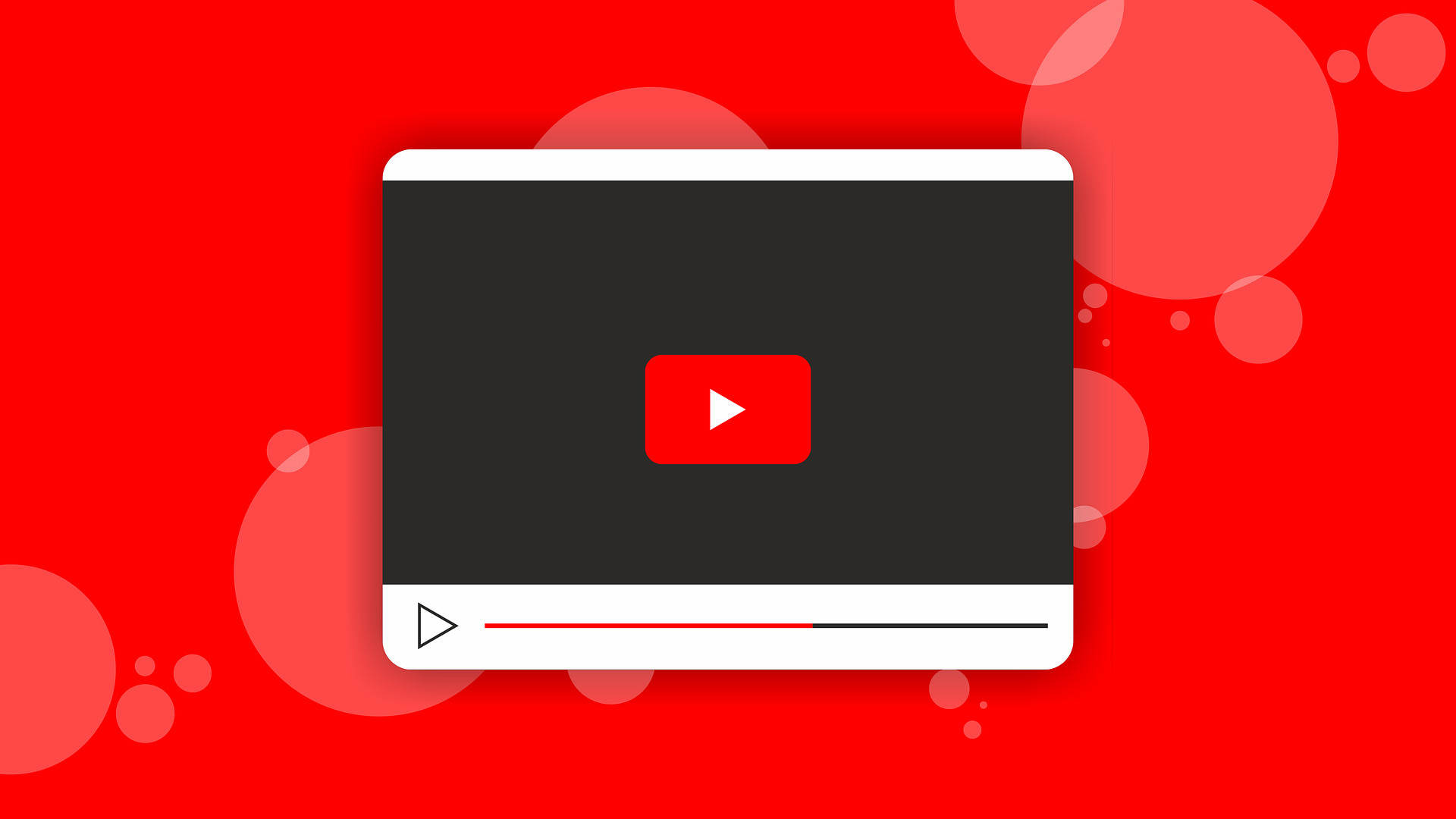
1. Ensure your iPhone is connected to the internet
Internet connection is the first thing to check when YouTube isn’t working on your device. To do this, open Safari and visit a webpage. If it loads, that’s excellent. If not, see this guide to fix Wi-Fi issues on your iPhone .
Secondly, if you are using cellular data or metered Wi-Fi, ensure you have sufficient data allowance for the day or month.
2. Make sure cellular data for YouTube is switched on
Open iPhone Settings and tap Cellular . From here, scroll down and make sure the toggle next to YouTube is green.
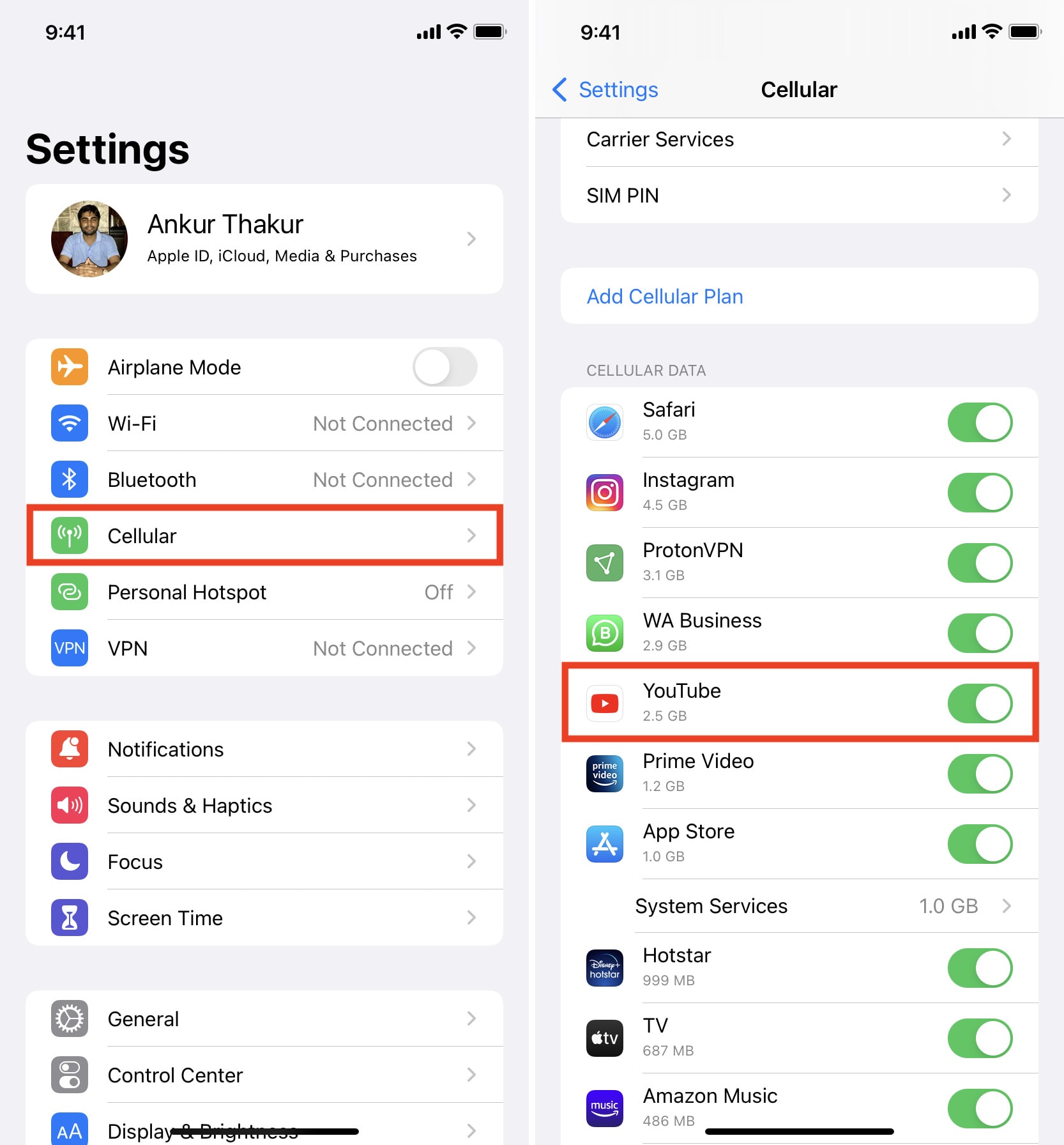
3. Enable and disable Airplane Mode
When you put your iPhone in Airplane Mode, it disconnects all radio connections like Wi-Fi, Bluetooth, and Cellular. Doing this will fix network issues and ensure YouTube works again.
You can enable and disable Airplane Mode from the iOS Control Center by tapping the plane icon. Alternatively, you may open Settings and turn on Airplane Mode . After 15 seconds, tap the same switch to turn it off.
4. Turn off your VPN
In rare situations, YouTube may not work correctly, or some region-specific videos might not play when connected to a VPN. To fix this, open the VPN app on your iPhone and turn it off.
Similarly, if you are using iOS 15’s new Private Relay , consider turning it off and see if YouTube loads now or not.
Note : If YouTube is banned in your area and you use VPN to circumvent this restriction, do not turn off VPN. Follow the remaining solutions below.
5. Change the YouTube video quality
In many cases, the internet speed drops due to which YouTube shows the loading screen or does not work at all.
To fix this, tap the three dots icon > Quality > Advanced and choose a lower video quality. 144p offers the least quality. A good option for poor connection is 360p.
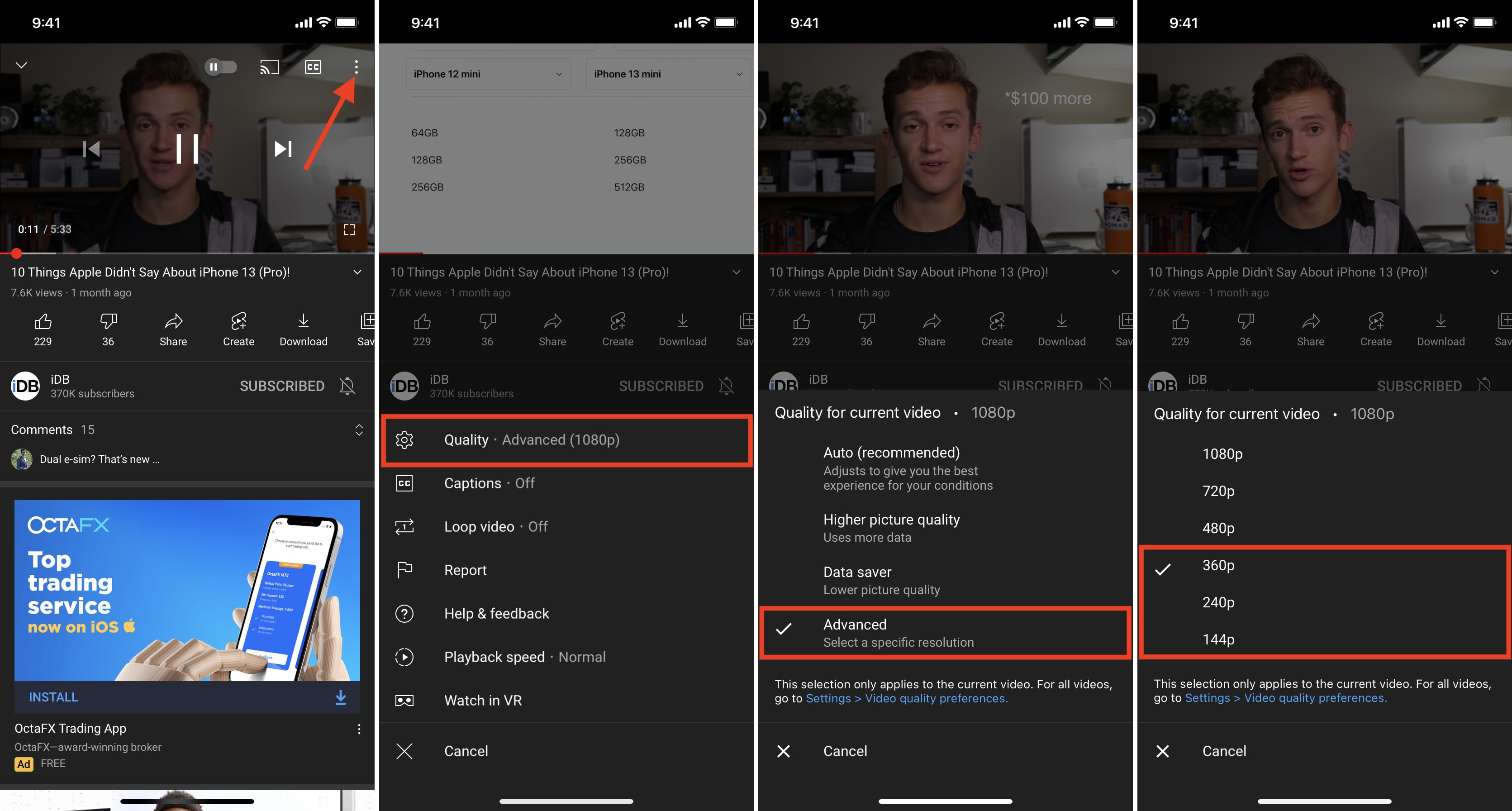
If you have a limited data cap or live in an area that always has poor speeds, you can set a lower quality for all YouTube videos.
- Tap your profile picture inside the YouTube app and choose Settings .
- Tap Video quality preferences .
- Finally, tap On mobile networks or On Wi-Fi and choose Data saver .
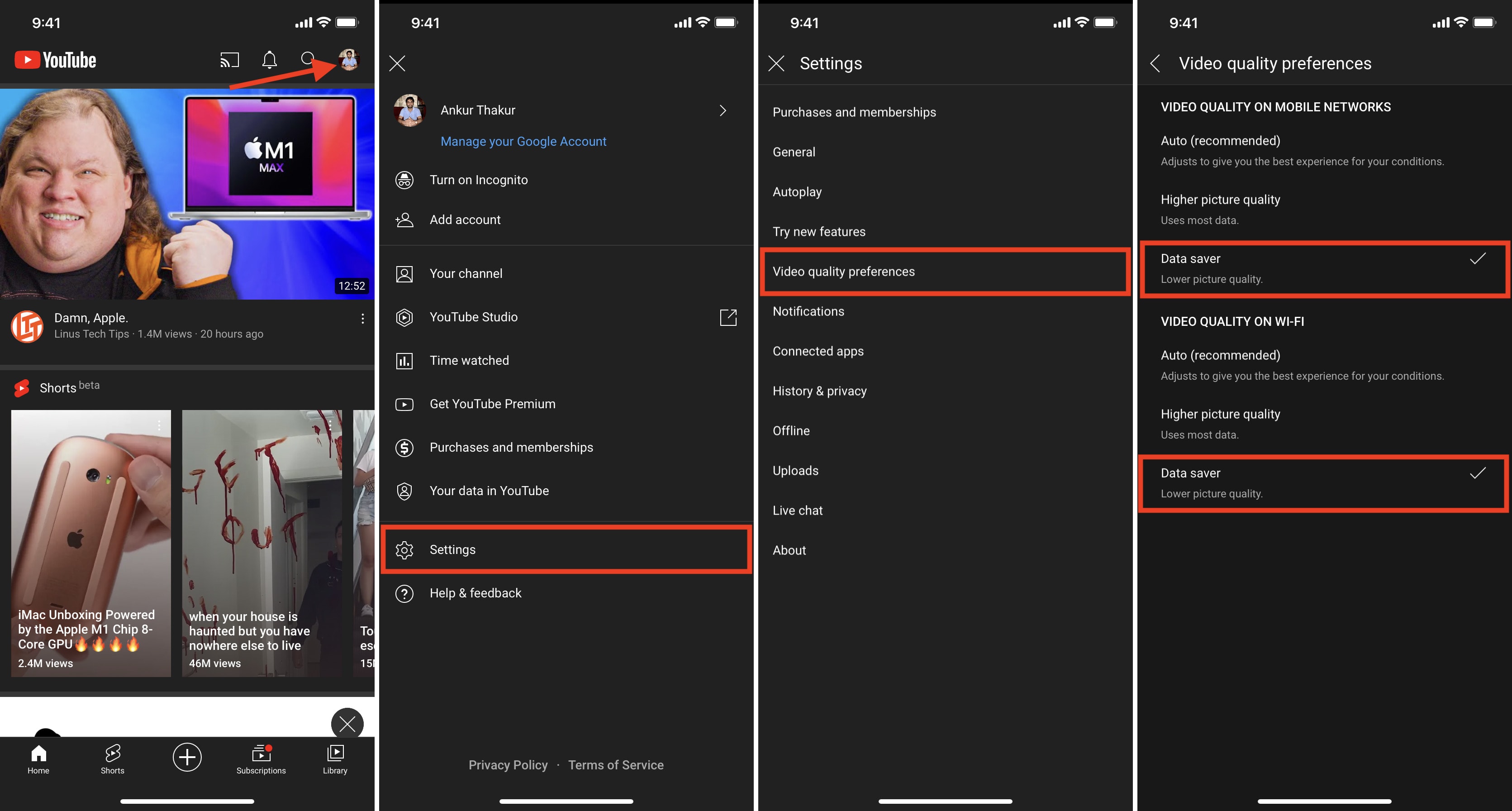
6. Replay the YouTube video
Sometimes, the video may just get stuck on the loading or buffering screen and not play at all. To address this, simply close the video and play it again.
7. Force quit the YouTube app and reopen it
On iPhone with a Face ID, swipe up from the bottom of the screen and hold. On other iPhone models, quickly press the front Home button. Now, drag the YouTube card all the way up to force close it . After 15 seconds, open YouTube again, and it should work.
8. Restart your iPhone and Wi-Fi Router
When YouTube or other apps do not work correctly or crash, one easy way to fix such issues is restarting the iPhone. To do that, turn off your iPhone and turn it back on after a minute.
Similarly, switching off your Wi-Fi router using its main wall switch and switching it on after a few seconds will help fix the network issues.
9. Use a different browser
Are you using YouTube in some other browser like Aloha, Brave, Firefox, etc.? If yes, consider switching to Safari or Chrome.
Sometimes, YouTube does not work properly for me on Firefox on my Mac. But when I switch to Chrome, it works flawlessly. You may give this trick a go on your iPhone or iPad.
10. Clear Safari or other browser data
If YouTube is not working in your iPhone browser, consider clearing the browser data . To do this for Safari, open Settings > Safari > Clear History and Website Data and confirm.
Third-party apps like Chrome have this option inside their app settings.
11. Use YouTube in the official app instead of other apps like WhatsApp
When you receive YouTube links inside apps like WhatsApp, it tries to play the video in that app and not in the YouTube app or browser. In some instances, this may not work, or playing videos might take a lot of time.
To fix this, tap the link once again to open it inside the YouTube app. You may also copy the link and open it in a browser.
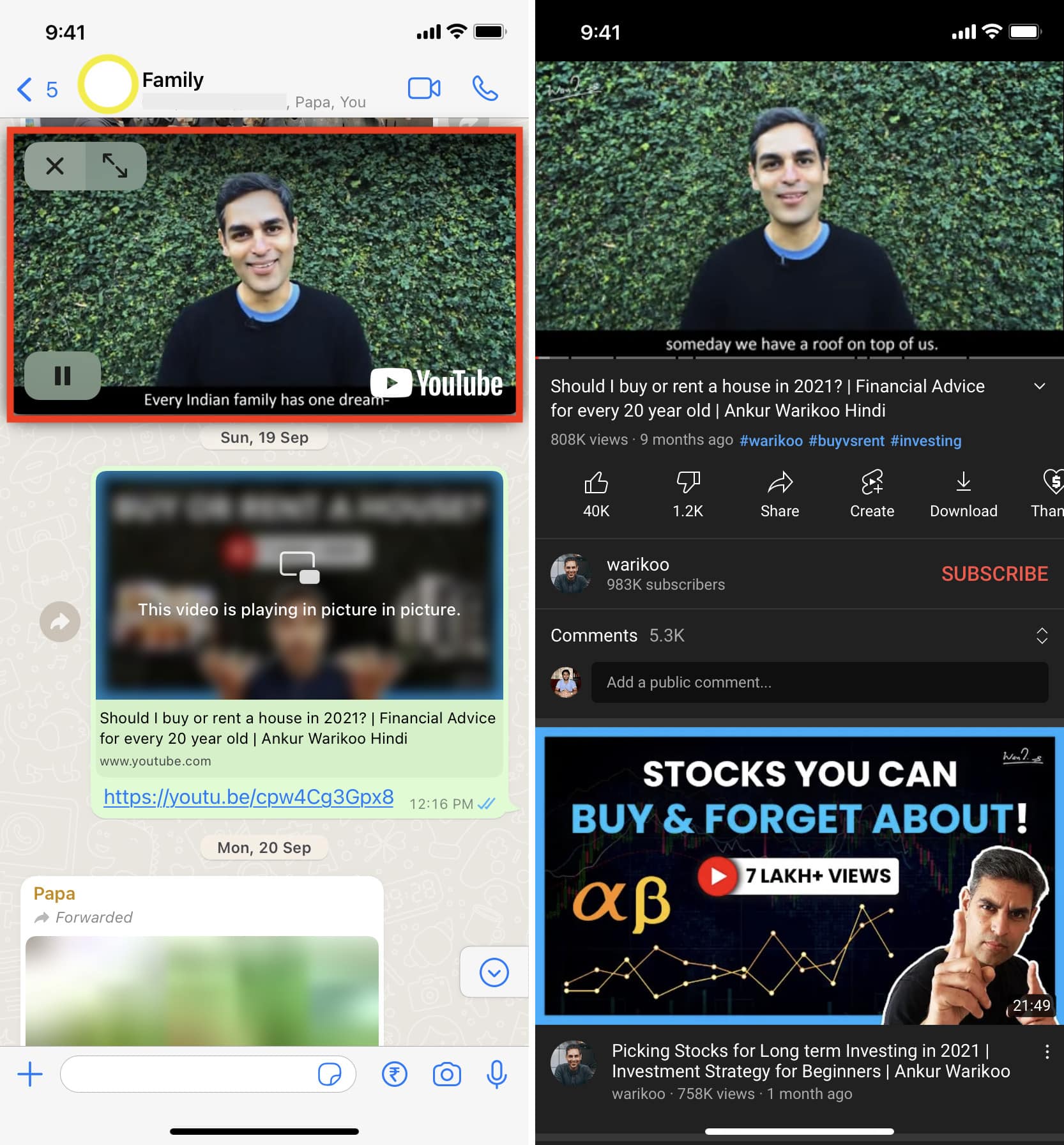
12. Update the YouTube app
If YouTube is not working on your iPhone due to a bug, updating the app should fix the issue.
- Long-press the App Store icon from the iPhone Home Screen or App Library and choose Updates .
- Drag the updates screen down to refresh it.
- Tap UPDATE next to YouTube if available.
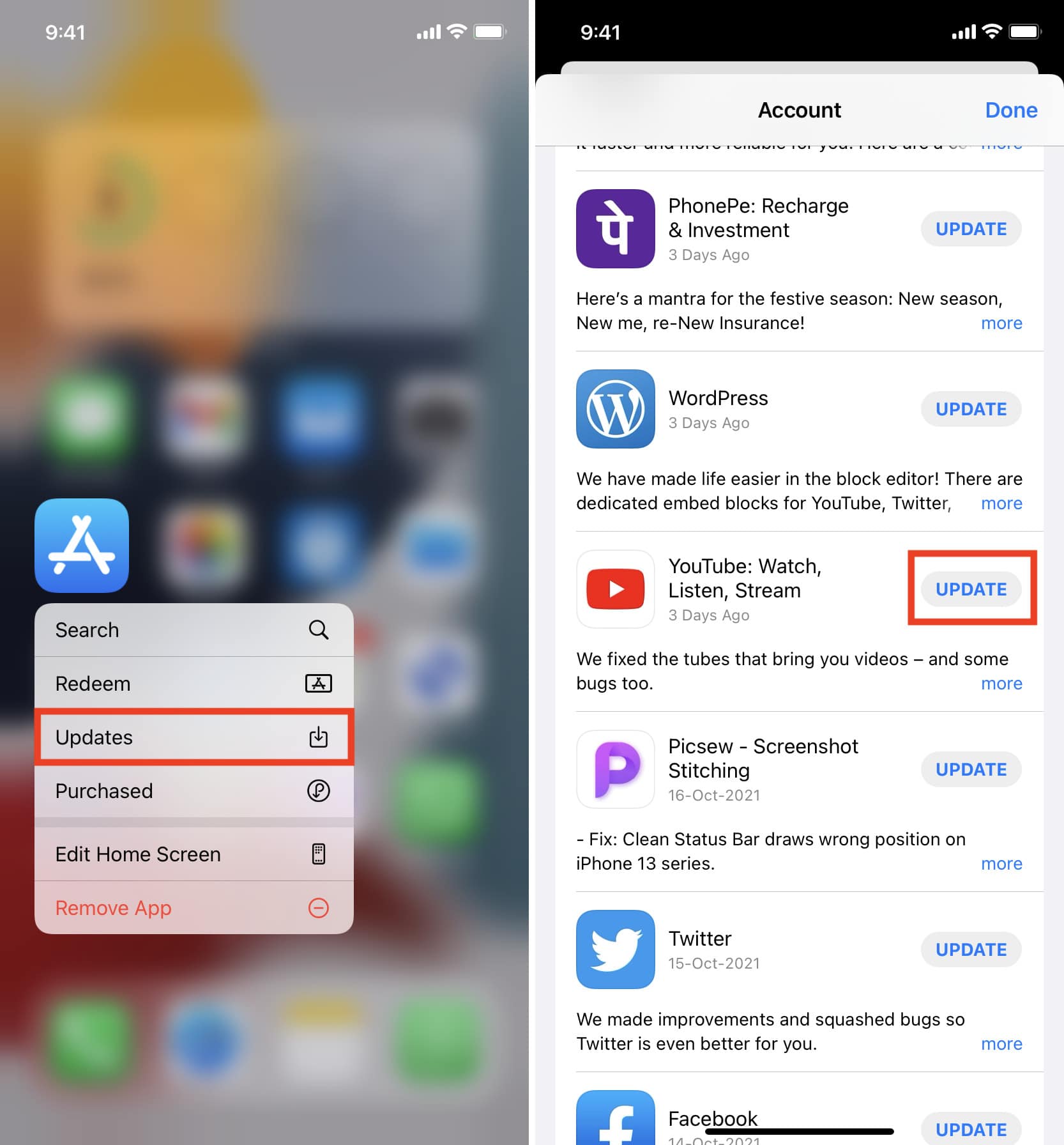
13. Uninstall YouTube and reinstall it
If updating the app did not fix the issue, try deleting the YouTube app and reinstalling it. Note : This will also remove all the YouTube videos you have saved offline.

14. Check if YouTube is down globally or in your region
Sometimes, the fault may not be at your end but rather YouTube’s. And just like you, several other people may be facing similar issues of YouTube not working on their smartphones and computers.
To check, perform a web search for “ Is YouTube down in [your region name] .” From the search results, click one of the options like downdetector.com or downforeveryoneorjustme.com . From here, you can know if other people are facing this or not. If yes, wait for a while until YouTube addresses this problem.
You may also reach out to them on Twitter @TeamYouTube or check their recent tweets for an update.
15. Try YouTube’s Incognito mode
In case YouTube does not work normally, try using it in Incognito mode. This is almost similar to Incognito mode on Chrome .
- Inside the YouTube app, tap your profile picture .
- Tap Turn on Incognito .
- Now, search for a video, and it should play.
- Tap the Incognito icon from the top right to turn it off.
Note : In YouTube Incognito mode, you cannot see your subscriptions.
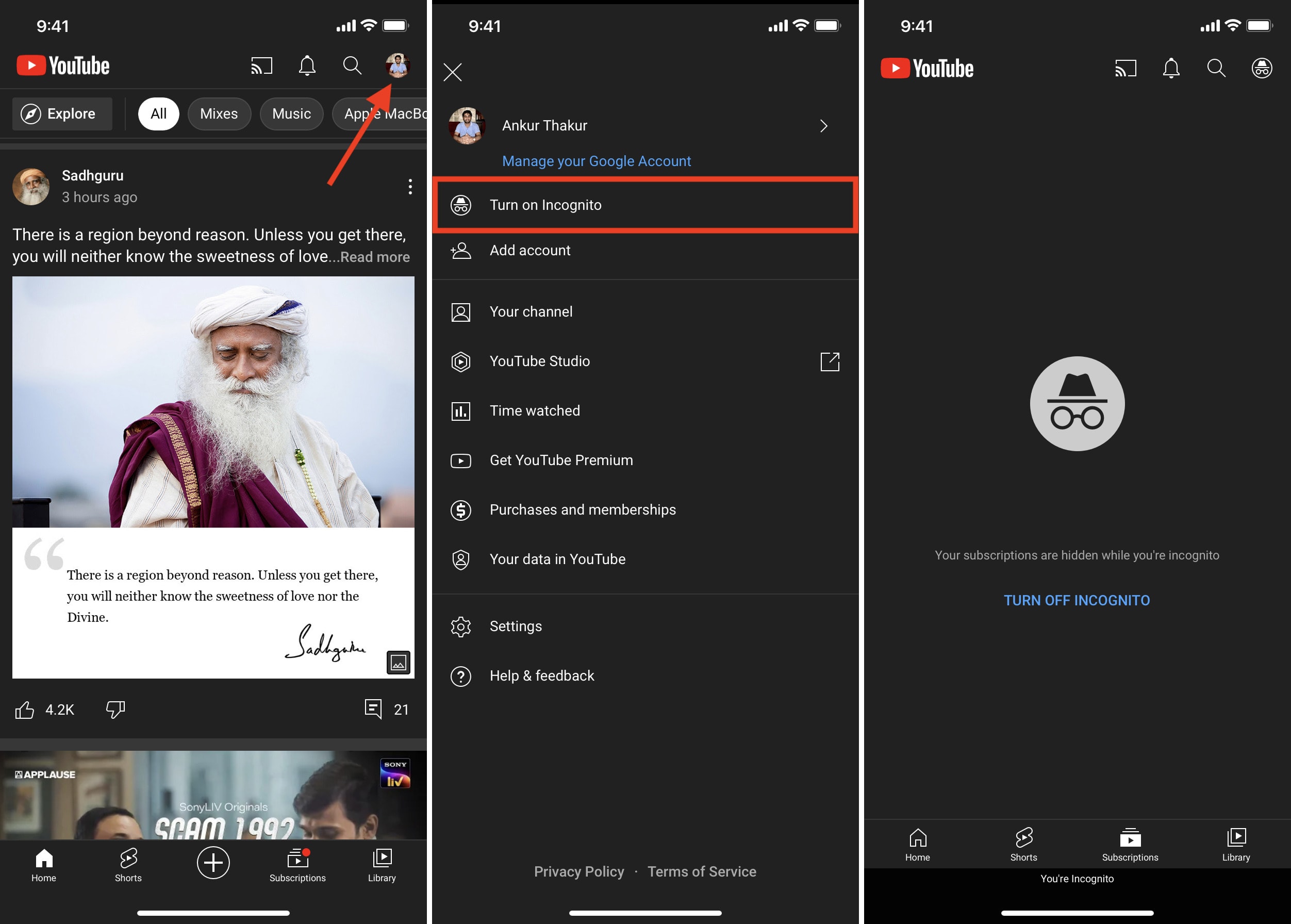
16. Sign out of YouTube account and sign in again
On rare occasions, logging out and logging in may help fix the issue. Plus, if you have changed the Google account password and cannot see your subscriptions, re-authenticating might help.
To do this, tap the profile picture > your name > Use YouTube signed out . Next, restart your iPhone. After that, open the YouTube app, tap the profile icon from the top right and sign in.
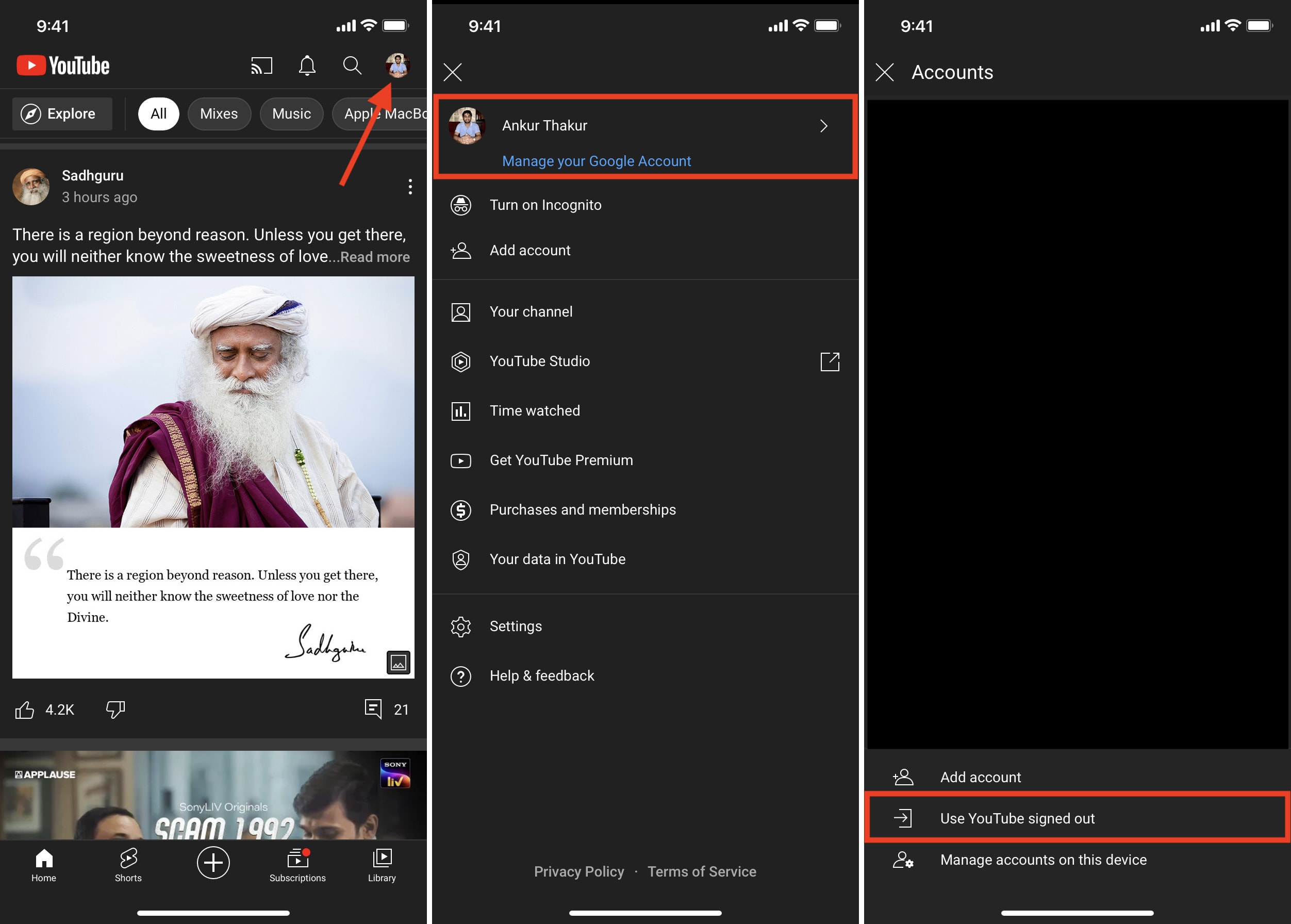
17. Free space on your iPhone to prevent the YouTube app from crashing
If you have just a few MBs of free space on your iPhone, YouTube and other apps may crash or quit randomly. To solve this, get rid of junk files on your iPhone to make space .
Related : 40+ ways to save storage space on iPhone and iPad
18. Switch location inside YouTube
If some videos are not playing, you may try changing the location to see if it brings any luck or not. Inside the YouTube app, tap your profile picture > Settings > General > Locations and choose a different country.
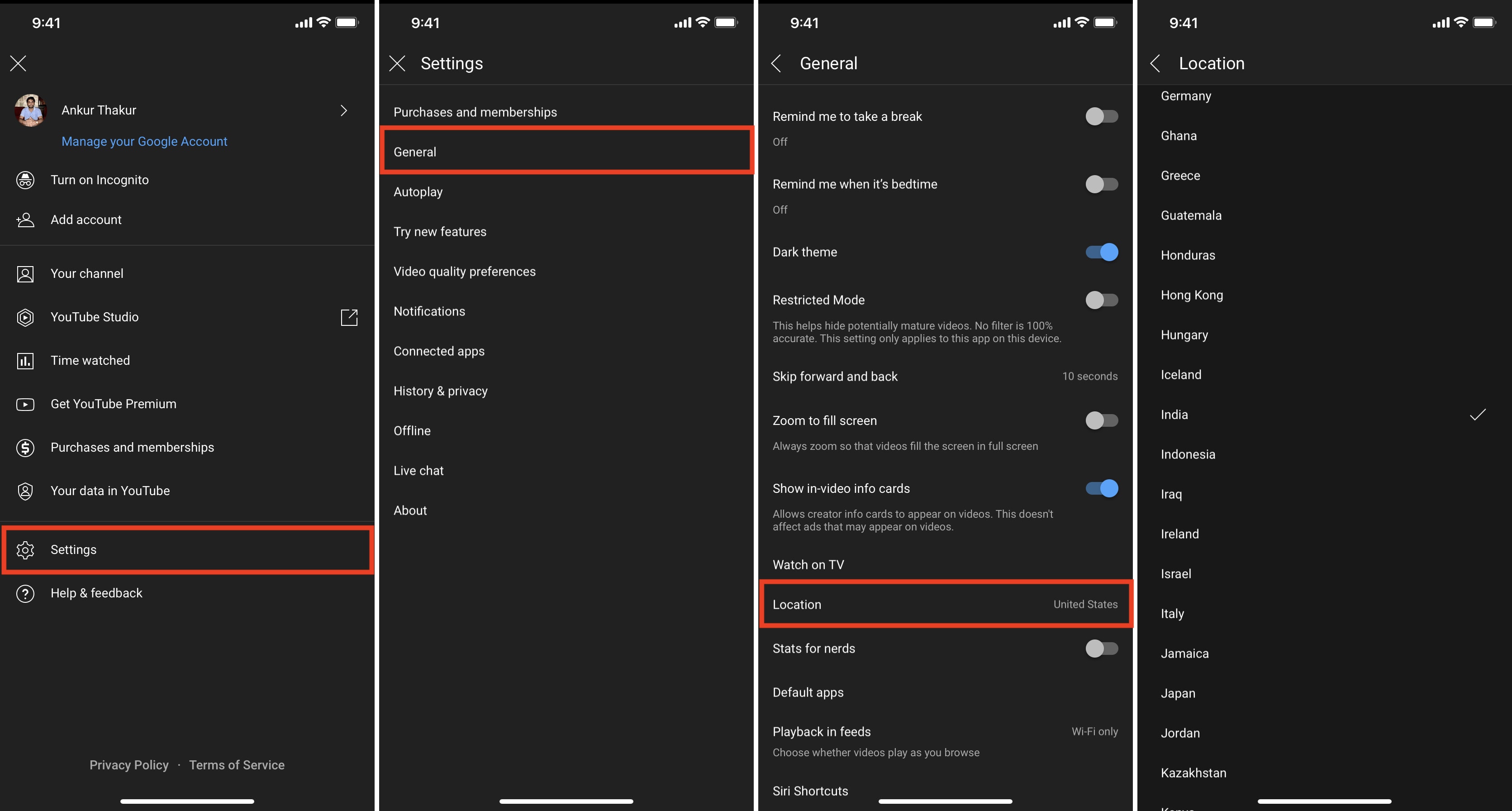
19. Unblock YouTube in Screen Time settings
Did you know that it is easy to block YouTube on iPhone and iPad ?
If this is the case, your guardian (or the person who set this restriction) can unblock YouTube by going to Settings > Screen Time > Content & Privacy Restrictions . From here, turn off Content & Privacy Restrictions .
20. Update your iPhone
If you are on a very old version of iOS, consider updating your iPhone by going to Settings > General > Software Update . This will ensure that third-party apps like YouTube work perfectly on the device.
21. Reset iPhone Network Settings
Finally, if none of the above solutions help, and if YouTube is not down in your region, you may reset all network settings to fix this problem.
Open iPhone Settings > General > Transfer or Reset iPhone > Reset > Reset Network Settings . Once this is complete, connect your iPhone to Wi-Fi or cellular data, and YouTube should work perfectly.

This is how you can fix the YouTube not working on iPhone issue. I hope this guide helped you solve the problem, and now you can watch videos and YouTube Shorts like before.
Other YouTube posts:
- How to live stream to YouTube from iPhone, iPad, and Mac
- Ways to share the specific timestamp link of a YouTube video
- How to not overpay for YouTube Premium

Top 5 Ways to Fix Safari Not Playing Videos on Mac
Parth Shah is an evergreen freelance writer covering how-tos, app guides, comparisons, listicles, and troubleshooting guides on Android, iOS, Windows, Mac, and smart TV platforms. He has over five years of experience and has covered 1,500+ articles on GuidingTech and Android Police. In his free time, you will see him binge-watching Netflix shows, reading books, and traveling.
Atish is a seasoned tech enthusiast fueled by caffeine and a Computer Science engineering degree. He stumbled into the blogging world in 2015 and hasn't looked back. Over 2000+ articles later, his work has been featured on sites like Gizbot, Firstpost, PhoneArena, GSMArena, and IBTimes. At GT, he's your go-to guy for how-tos, invaluable tips, and troubleshooting guides that actually work. He's also an SEO and digital marketing whiz and content strategist, so his tech takes are always on point and ethical.
- Sometimes, a simple refresh can fix temporary glitches. For more stubborn issues, clear Safari’s history and website data.
- Isolate extensions by opening Safari in a Private Window. If videos usually play, an extension might be causing conflicts—Disable extensions one by one .
- Outdated software can lead to compatibility issues. Ensure you’re running the latest version of macOS.
Fix 1: Preliminary Fixes
- Check the Streaming Service Status : Can’t play videos from Netflix, Prime Video, Disney+, or YouTube on Safari? go to Downdetector and check if your preferred service is facing an outage.
- Disable Ad-Blockers : Some websites may block video playback due to ad blockers. You should disable such extensions and try streaming videos again.
- Use Safari Private Mode : You can simply visit the same webpage in private mode and try again.
Fix 2: Disable Ad-Blockers
Some websites may block video playback due to ad blockers. You should disable such extensions and try streaming videos again.
Step 1: Launch Safari on Mac.
Step 2: Click Safari at the top-right corner of the Menu bar and open Settings .
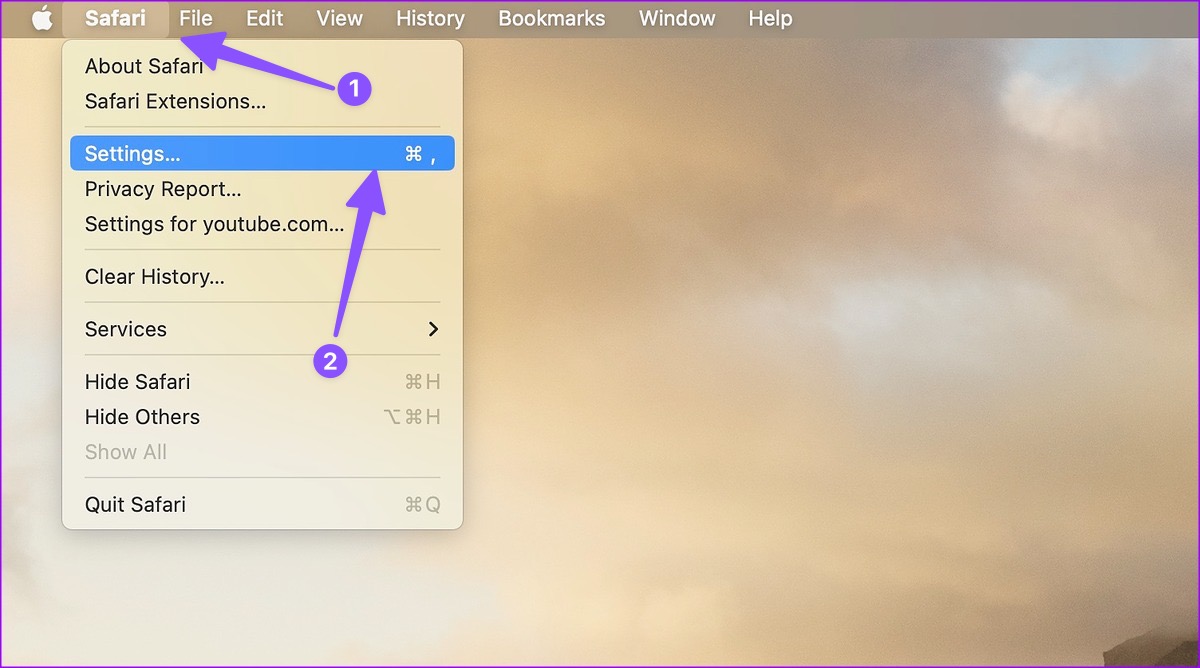
Step 3: Move to the Extensions tab. Select the troubling extension from the sidebar.
Step 4: Click Uninstall and open the same in Finder.
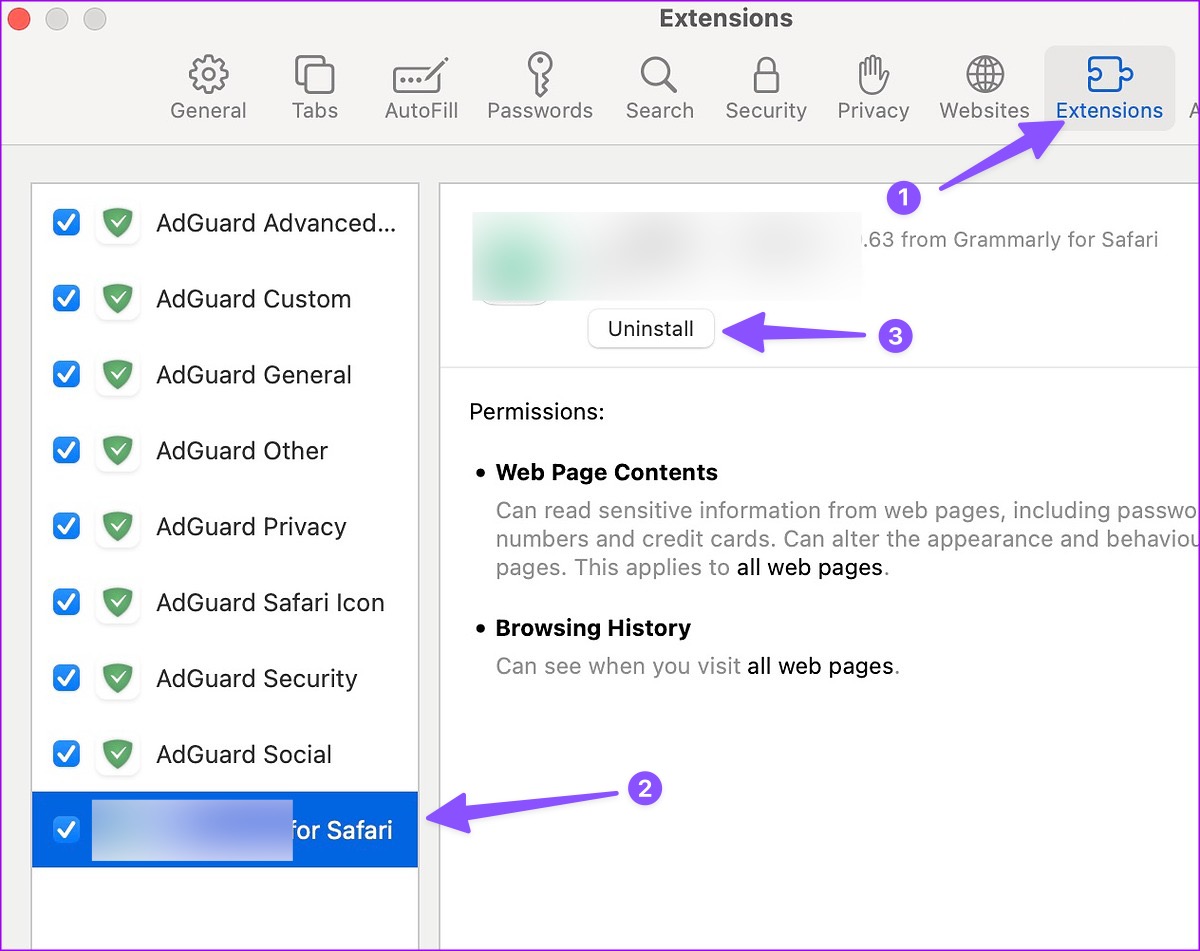
Step 5: Right-click on Extension and move it to Bin.
Now, try refreshing the webpage and check if the issue has been resolved. If it didn’t, move on to the next fix.
Also Read : How to delete website trackers from Safari
Fix 3: Clear Safari Cookies and Website Data
Safari may fail to play videos due to a corrupt cache. Try clearing the Safari cookies and website data. Here’s how.
Step 1: With Safari open on your Mac, click Safari at the top-left corner of the Menu bar and select Settings .
Step 2: When the Safari Settings window opens, go to the Privacy tab. Click the Manage Website Data .
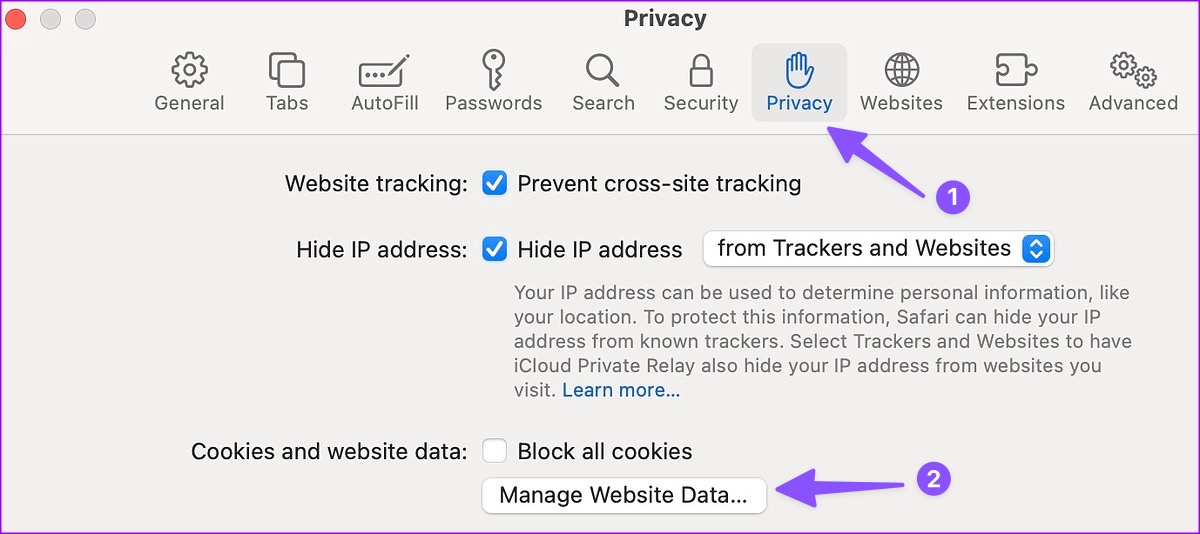
Step 3: Click Remove All and you are good to go.
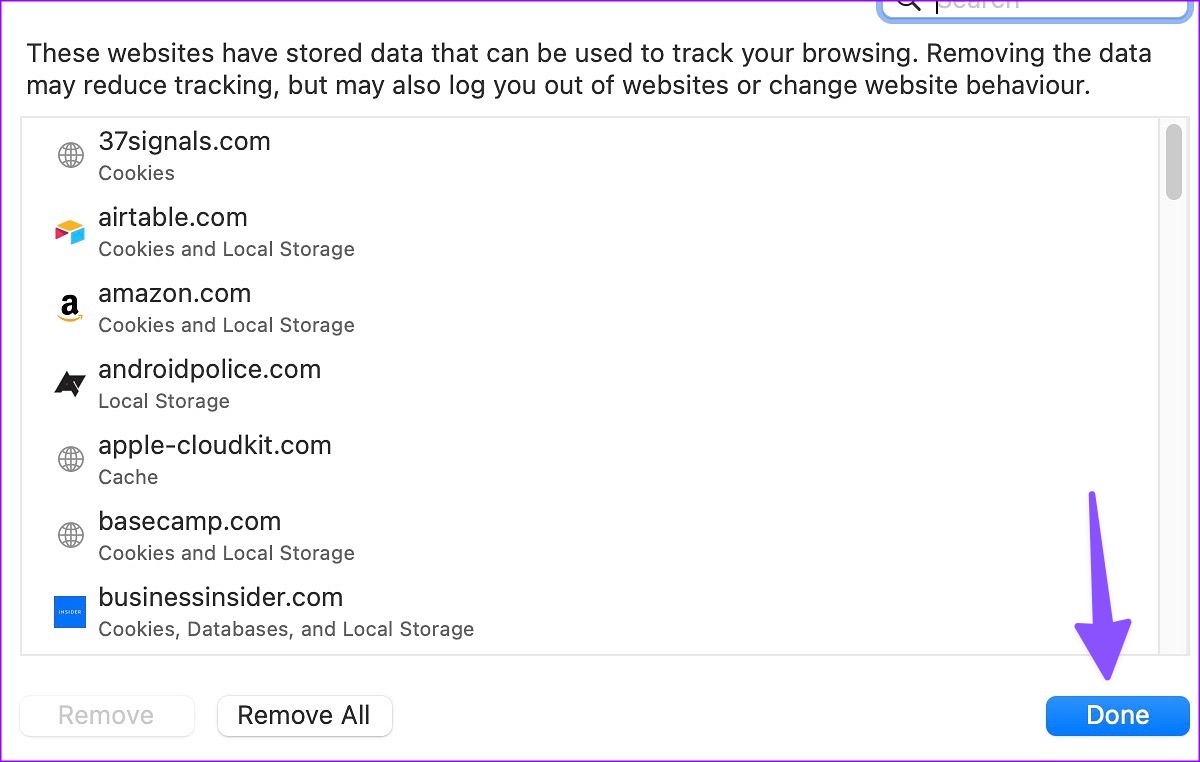
If this didn’t fix the issue, move on to the next one.
Fix 4: Disable iCloud Private Relay
iCloud Private Relay shields your browsing history from prying eyes. The option is enabled by default for Safari users. You need to disable iCloud Private Relay and try again. Here’s how.
Step 1: Click the Apple icon at the top-left corner of the Menu bar and open System Settings from the contextual menu.
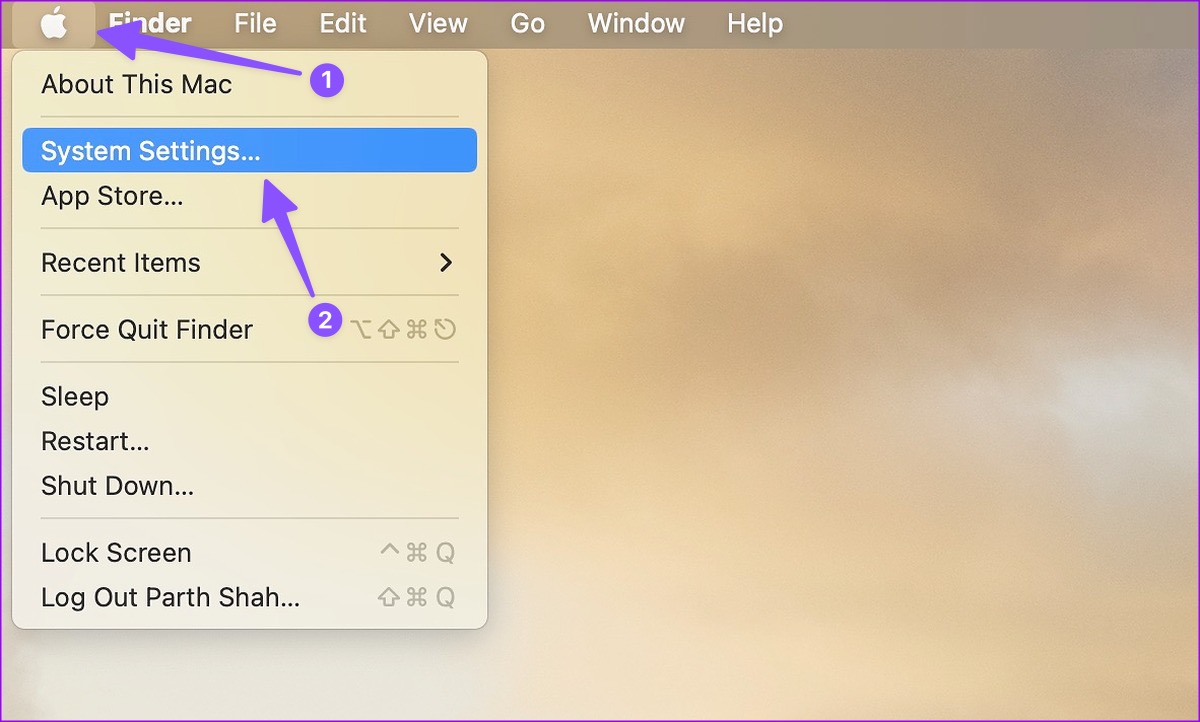
Step 2 : When the System Settings open, select your Apple account and open iCloud .
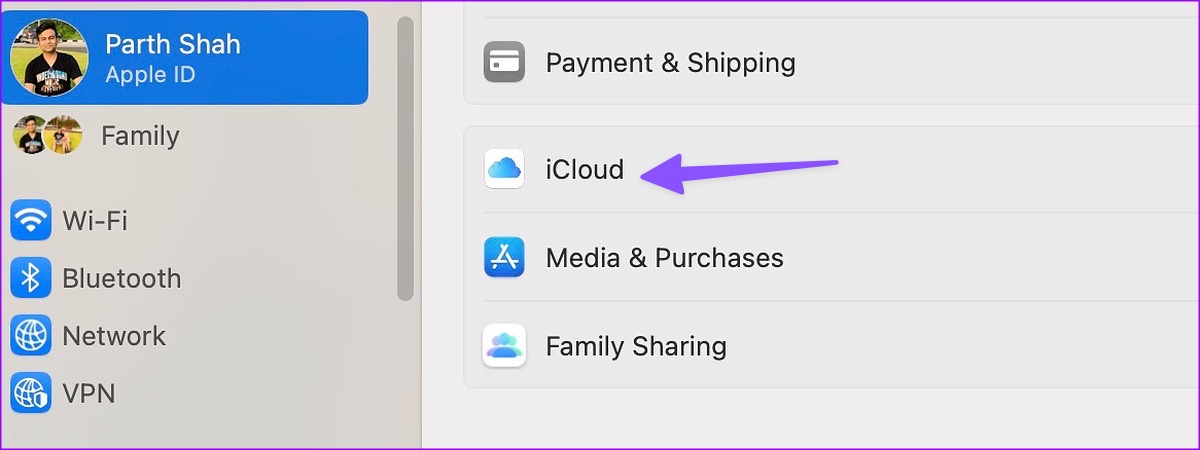
Step 3: Select Private Relay .
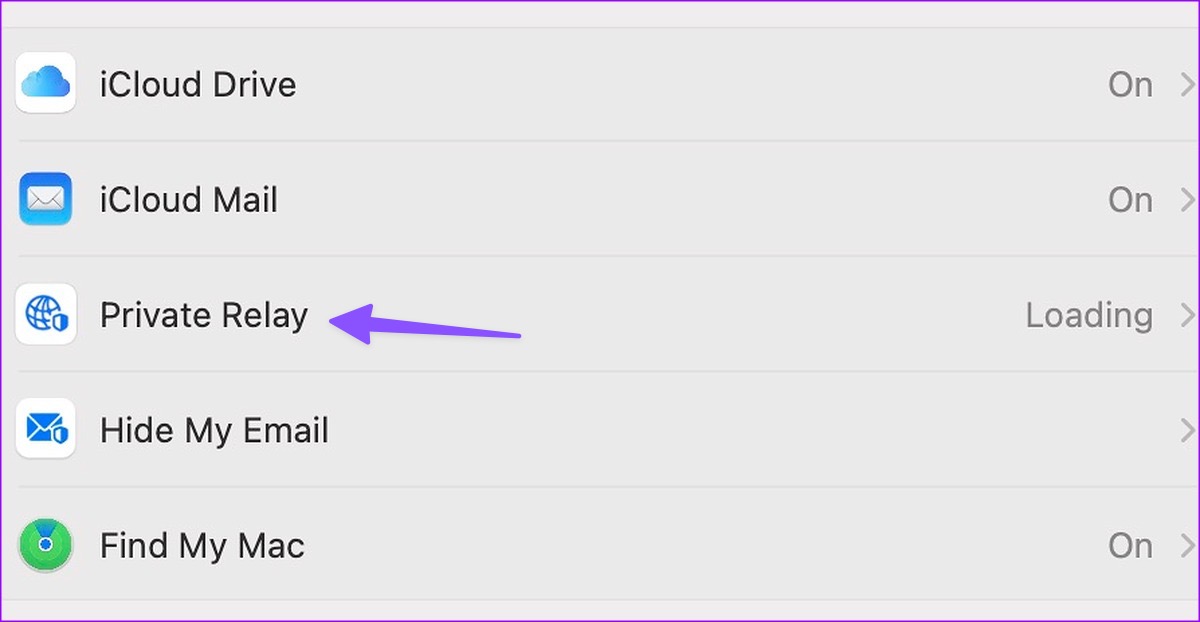
Step 4: Turn off Private Relay from the following menu.
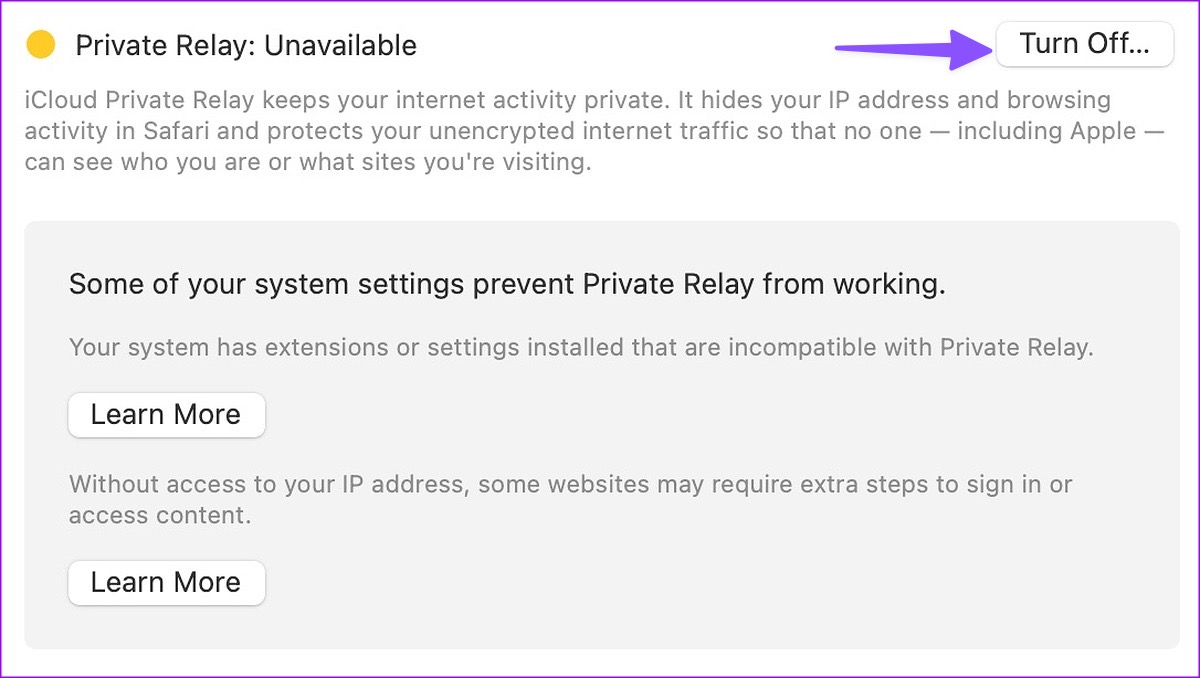
That’s it. This should fix the issue once in for all. If this didn’t check out the next fix.
Also Read : Ways to refresh webpages in Safari on iPhone, iPad, and Mac
Fix 5: Alternative: Try Using Another Browser
Since Chromium is the most popular rendering engine, many websites are optimized for it. You need to ditch Safari in favor of Google Chrome or Microsoft Edge on Mac and try streaming videos again.
Sometimes, websites do remove videos for unknown reasons. If you visit the same website again, Safari may load the webpage from the cache and show an old video. However, you can’t play the video since it’s removed from the servers.
Was this helpful?
Last updated on 24 May, 2024
The above article may contain affiliate links which help support Guiding Tech. However, it does not affect our editorial integrity. The content remains unbiased and authentic.
Leave a Reply Cancel reply
Your email address will not be published. Required fields are marked *
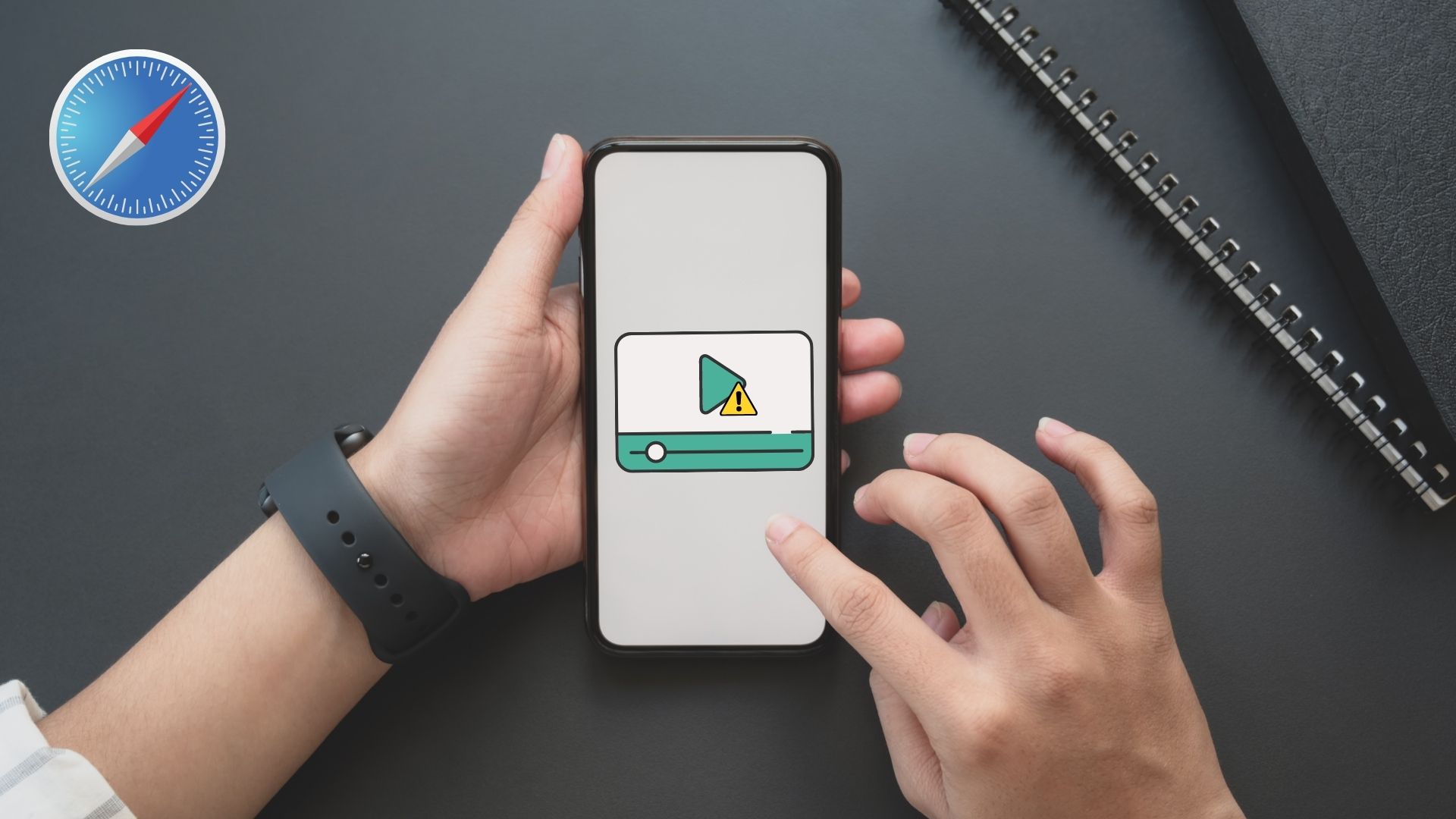
The article above may contain affiliate links which help support Guiding Tech. The content remains unbiased and authentic and will never affect our editorial integrity.
DID YOU KNOW
More in Mac

5 Best Fixes for Podcast App Notifications Not Working on iPhone, iPad, and Mac
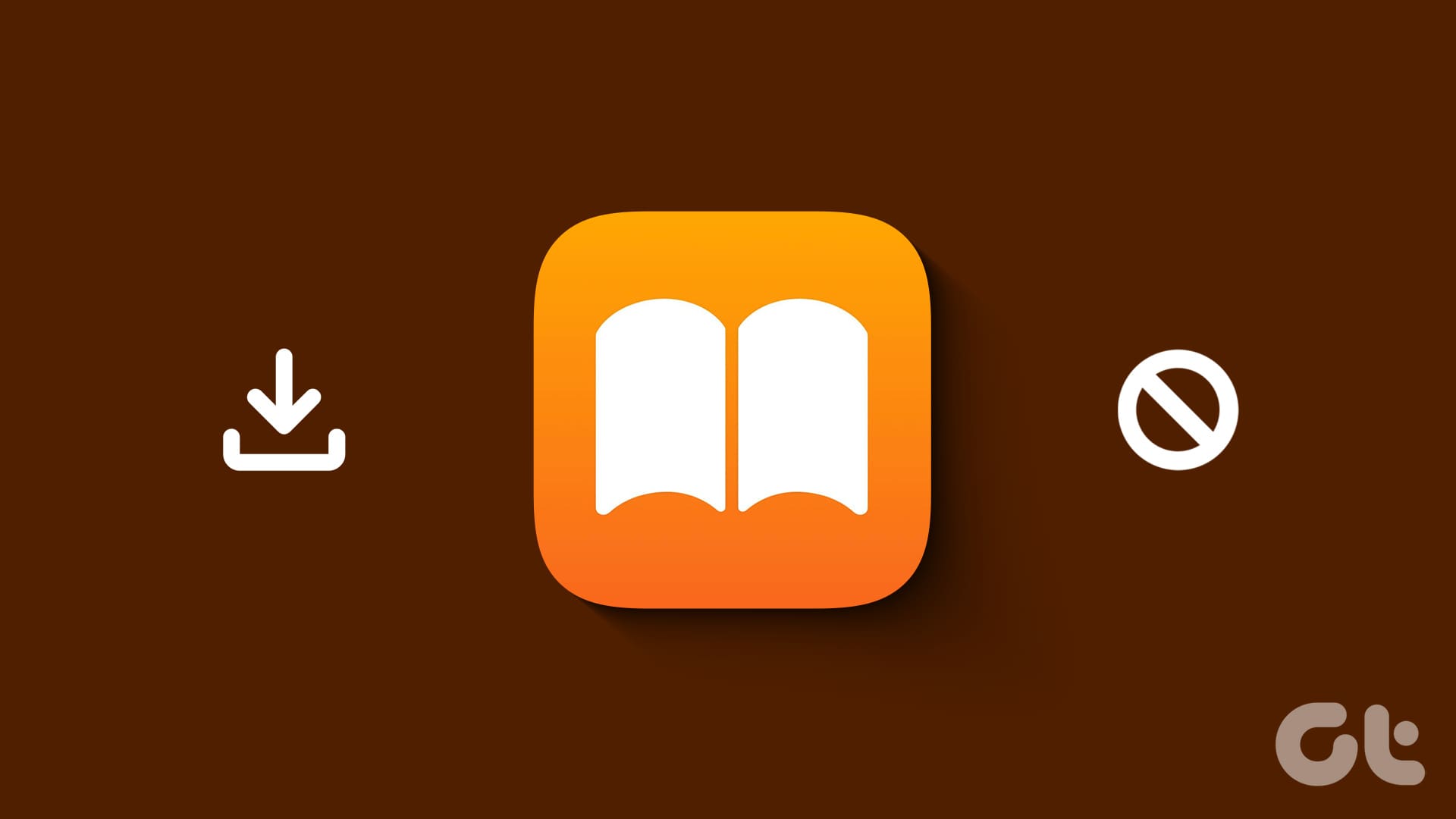
5 Best Fixes for Apple Books App Not Downloading Books
Join the newsletter.
Get Guiding Tech articles delivered to your inbox.
iOS System Recovery
Fix iOS/iPadOS issues
iPhone Data Recovery
Recover lost/deleted iOS data
iPhone Unlocker
Unlock iPhone passcode
Activation Unlocker
Bypass iCloud Activation Lock
AceMovi Video Editor
Create and edit videos easily
Audio Capture
Record all sounds
Screen Recorder
Record screen videos
Video Converter
Convert videos and rip DVDs
Video Cutter
Cut, trim, split, merge videos
Video Repair
Fix corrupted videos
Subtitle Editor
Add and edit subtitles
Free Media Player
Play all video/audio files
Free Subtitle Extractor
Extract subtitles from videos
- Download Center
- Hot Searches: iPad screen filckering iPad keeps crashing iPhone stuck on Apple logo iPhone green screen unlock iPhone without password unlock iPad without password video editor

- Easily fix more than 150 iOS issues on iPhone, iPad, and iPod touch
- Safely repair iOS/iPadOS problems without losing any data
- Factory reset your iOS devices without passcode in a few clicks
- One click to put your iDevices into Recovery Mode for free
[2024] 9 Fixes for Safari Not Playing Videos on iPhone
Safari is one of the most commonly used features for Apple users. However, people have reported that they meet a few issues when they use the Safari app, including Safari not playing videos, Safari videos black screen, YouTube not working on Safari , etc. In this post, we focus on the videos not playing on iPhone Safari problem, and we'll show you the reasons of this issue as well as 9 viable solutions to fix it. If you are also obsessed with the Safari error, please read this post and find some fixes.
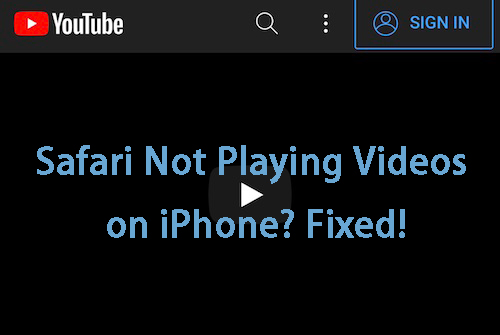
Part 1: Common Causes of Safari Not Playing Videos
- Part 2: One Click to Fix Videos Not Playing on iPhone Safari HOT
Way 1: Check Your Network Connection
Way 2: turn off vpn on your iphone, way 3: disable content restrictions, way 4: clear safari history and data, way 5: turn off gpu process: media, way 6: turn off safari extensions, way 7: update your iphone, way 8: reset network settings, faqs: videos not playing on safari iphone.
As for Safari not playing videos on iPhone, there are a few causes that can lead to this error. Some common possible reasons are listed in the following. You can refer to these causes and check if your iPhone meets the same occasion.
1. Poor network connection . If the network you connect to is not strong enough, it's normal that your Safari fails to load videos. 2. Restricted functions . Sometimes, your iPhone is limited by Content Restrictions in Screen Time, which disables you play videos. 3. Outdated system version . If you have not updated your iPhone for a long period of time, you may meet this Safari bug. 4. iPhone system errors . Some system errors on your iPhone are likely to stop Safari from playing videos.
Part 2: One Click to Fix Videos Not Playing on iPhone Safari
When you are concerned about Safari videos not playing problem, take it easy. TunesKit iOS System Recovery can be your optimal choice in this case. As a powerful iOS fixing tool for iPhone, iPad, and iPod touch, it enables you to fix different kinds of system errors on your devices. No matter if you meet videos playing failure in Safari, unable to load videos on iPhone , no video option on iPhone, or iPhone no sound, TunesKit iOS System Recovery can be conducive to you. When you use this tool to fix your iOS devices, you won't meet any data loss.
What's more, TunesKit iOS System Recovery is also a versatile program for users. You are enabled to enter/exit the Recovery mode, downgrade/upgrade system, and reset iOS devices with TunesKit.
TunesKit iOS System Recovery Features:
- Fix Safari not playing videos on iPhone with no data missing
- Repair other 150+ iOS issues on iDevices
- Recover iOS system back to normal by yourself within clicks
- One click to put iPhone into Recovery mode for free
- Compatible with almost all models of iPhone, iPad, and iPod touch
Step 1 Connect iPhone to PC
The first thing you need to do is to download and install TunesKit iOS System Recovery on your computer. Then, plug your iPhone into the PC via a workable lightning cable, and click on the iOS System Repair button.

Step 2 Select a repair mode
On the interface, you can see two modes offered by TunesKit iOS System Recovery. As Safari not playing videos is not a hard issue for this program, Standard Repair is powerful enough for you to fix this issue.

Step 3 Download firmware package
When you finish choosing the repair mode, you are allowed to check your iPhone's information on the interface. Make sure that the information is accordance with your iPhone and then click on the Download button.

Step 4 Fix Safari not playing videos
After the right firmware package is downloaded, you just need to click on the Repair button. Then, TunesKit will begin to fix your iPhone directly. When the fixing process finishes, you don't need to worry about videos not playing on iPhone Safari now.

Part 3: Fix Safari Not Playing Videos on iPhone with Other Tips
If your iPhone has a poor network connection, it's hard for Safari to load the video you want to play. Therefore, when you meet this Safari issue, you need to first check if you have connected to a stable and strong network. To check this, you can view the cellular data and Wi-Fi icons in the top right corner. If the signal is weak or unstable, you are suggested to choose another stable network.
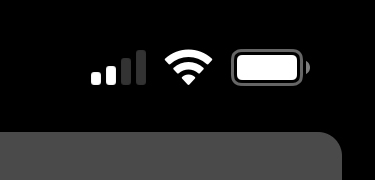
Sometimes when you are using VPN on your iPhone, Safari may fail to play videos. As we all know, VPN is a useful tool to help users be anonymous and surf the internet safely. However, a VPN can also make your connection speed slower. Therefore, you need to turn off VPN on your iPhone when you meet such Safari issue. To disable VPN, you can launch the Settings app on your iPhone, and then scroll down to find VPN . Then, tap on the switch next to VPN to turn it off.
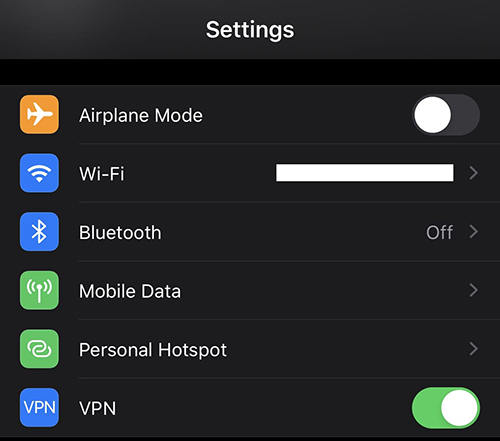
Screen Time enables you to block web contents on your iPhone. If Safari not playing videos on iPhone error occurs, you need to check if some web content is restricted in Screen Time. Head to Settings > Screen Time > Content & Privacy Restrictions , and then choose Content Restrictions > Web Contents . After that, select Unrestricted Access from the list.
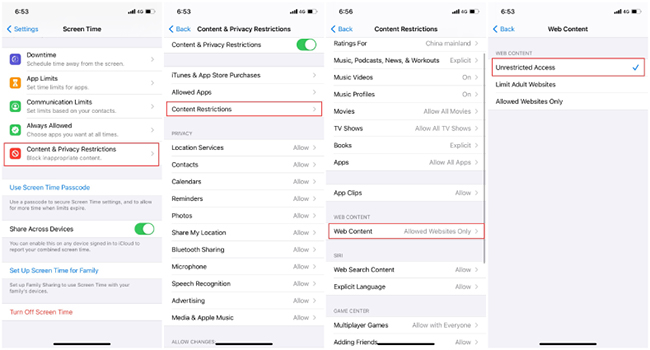
Clearing the history and data of Safari is also a good way for you to fix Safari issues. Head to Settings > Safari , and then scroll down to choose Clear History and Website Data . After that, click on it again when the pop-up appears.
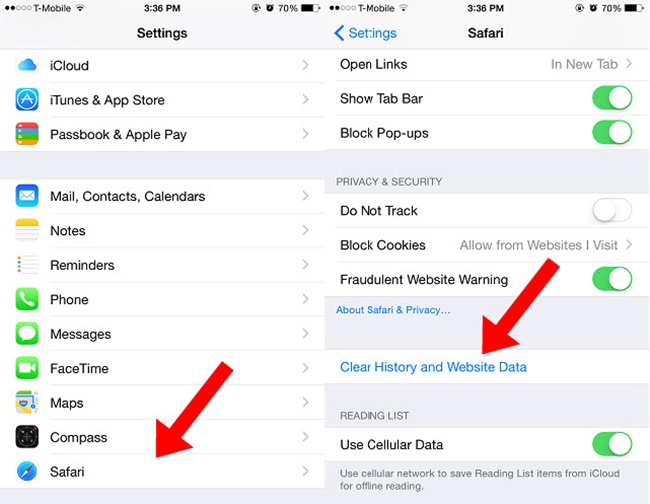
You can try to fix Safari not playing videos on iPhone by disabling GPU Process: Media. Here is the detailed guidance for you to turn off GPU Process: Media.
Step 1: First, go to Settings > Safari > Advanced on your iPhone.
Step 2: Then, choose Experimental Features , and then you will see a list of Experimental WebKit Features .
Step 3: Scroll down to find GPU Process: Media , and tap on the toggle next to it to disable this feature.
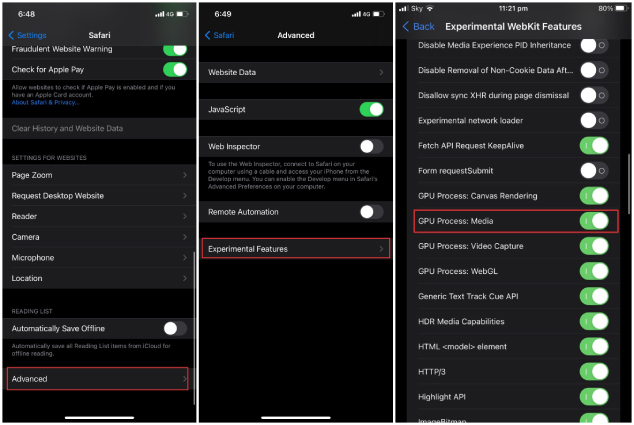
With the introduction of iOS 15, Safari on the iPhone now supports browser extensions, providing users with a wealth of new functionalities. However, some extensions might malfunction or interfere with normal browser operations, potentially leading to issues like videos not playing on Safari iPhone. To troubleshoot this problem, one effective step is to turn off all the installed extensions and see if videos begin to play without any issues. Here's how:
Step 1 : Open the Settings app on your iPhone, then scroll to tap on Safari .
Step 2 : Look for the Extensions option and tap on it.
Step 3 : This will display a list of all extensions added to Safari. Then turn off these extensions one by one.
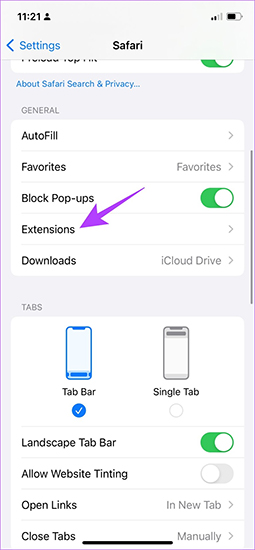
Another method for you to fix this issue is to update your iPhone. You can just head to Settings > General > Software Update , and then check available updates. Next, choose the system version you want to update to, and hit on Download and Install to update your iPhone.
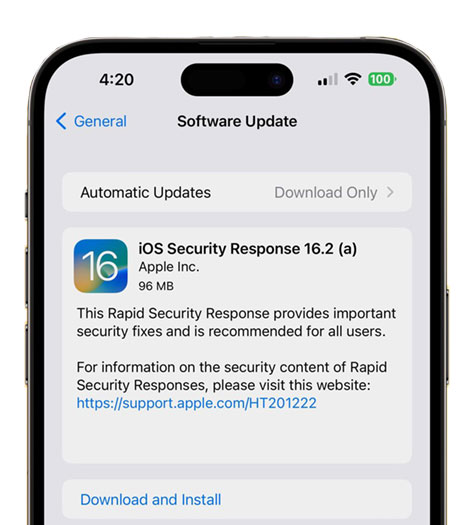
In some cases, Safari videos not playing problem is likely to occur due to wrong network settings. Thus, resetting network settings can be a viable method for you. Navigate to Settings > General , and then choose Transfer or Reset iPhone . Next, tap on Reset and choose Reset Network Settings . After you enter the password, your iPhone will begin to reset.

Q1: The video is buffering endlessly, what can I do?
Endless buffering is often related to internet speed. Ensure you have a stable and fast internet connection. If you're on Wi-Fi, try moving closer to the router, or reset your router.
Q2: What if only a specific website's videos aren't playing?
If the issue is isolated to a specific website, there might be a problem with the website itself. You can try contacting the website's support team or wait for them to resolve the issue.
Q3: Why do some videos play without sound on Safari?
This could be due to the iPhone being on silent mode, volume being turned down, or issues with the website's video player. Ensure the silent switch is off and the volume is up.
That's all for how to fix Safari not playing videos. In this post, 9 practical solutions are listed for you to deal with this Safari issue. If you want to find a time-saving and easy-to-conduct method to help you, you can choose TunesKit iOS System Recovery . This program can help you handle most iOS system problems without data loss. Hit on the Download button below and try TunesKit iOS System Recovery now!

Brian Davis has covered tech and entertainment for over 10 years. He loves technology in all its forms.
Add a review
- Top 8 Tips to Fix iPhone Safari not Working
- [Top 5 Ways] How to Fix Safari Not Loading Pages on iPhone
- Fix "There was an error saving this video" Issue on iPhone
- No Video Option on iPhone? Fixed!
- Fix YouTube Videos Can't Play over WiFi on iPhone

Wild Encounters
Leopard And Cub - Life Outside The Bushcamp - 7: Playing On a Termite Mound
Posted: June 25, 2024 | Last updated: June 25, 2024
Hlab'nkunzi female leopard and her daughter continue to let us watch their interactions, here the cub is learning to stalk and pounce, also some dwarf mongoose attract her attention in some holes in the mound.Filmed in the Sabi Sand Wildtuin, Greater Kruger National Park, South Africa Subscribe: <a href="https://bit.ly/30a0IRM">https://bit.ly/30a0IRM</a> | Merch: <a href="http://teespring.com/stores/robtheranger">http://teespring.com/stores/robtheranger</a> Watch the newest videos: <a href="https://www.youtube.com/playlist?list=PLLLkJbMHt1booI-NVZ7lZxheEp8UMFRYEFollow">https://www.youtube.com/playlist?list=PLLLkJbMHt1booI-NVZ7lZxheEp8UMFRYEFollow</a> Rob The Ranger:TWITTER: <a href="http://goo.gl/U8IQGfINSTAGRAM:">http://goo.gl/U8IQGfINSTAGRAM:</a> <a href="https://instagram.com/robtheranger">https://instagram.com/robtheranger</a> BLOG: <a href="http://goo.gl/yJJ3pTFACEBOOK:">http://goo.gl/yJJ3pTFACEBOOK:</a> <a href="http://goo.gl/M8pnJhOFFICIAL">http://goo.gl/M8pnJhOFFICIAL</a> bilibili: <a href="https://space.bilibili.com/1427022354STEEMIT:">https://space.bilibili.com/1427022354STEEMIT:</a> <a href="https://steemit.com/@robtheranger">https://steemit.com/@robtheranger</a> TUMBLR: <a href="http://goo.gl/qF6sNSWatch">http://goo.gl/qF6sNSWatch</a> more videos!Lions, Lions, And More Lions: <a href="https://www.youtube.com/playlist?list=PLLLkJbMHt1bpPTGnTaR798fdsHNJ7ZNGtAfrican">https://www.youtube.com/playlist?list=PLLLkJbMHt1bpPTGnTaR798fdsHNJ7ZNGtAfrican</a> Elephant (Loxodonta africana): <a href="https://.youtube.com/playlist?v=qzINZPv7PMc&list=PLLLkJbMHt1bpUo_KWtwJ3ck3Q1-xfMmkh&playnext=1African">https://.youtube.com/playlist?v=qzINZPv7PMc&list=PLLLkJbMHt1bpUo_KWtwJ3ck3Q1-xfMmkh&playnext=1African</a> Wild Dogs/Painted Wolves: <a href="https://youtube.com/playlist?v=DXQc_v5qjS4&list=PLLLkJbMHt1bocK9_hokQ5Z8tpEOukHJnv&playnext">https://youtube.com/playlist?v=DXQc_v5qjS4&list=PLLLkJbMHt1bocK9_hokQ5Z8tpEOukHJnv&playnext</a> =1Hippo (Hippopotamus amphibius): [https://youtube.com/playlist?v=nDgIt9QF_IM&list=PLLLkJbMHt1bqhsVIGpg5YgS4-prwujiKq&playnext=1 Most Popular: <a href="https://www.youtube.com/playlist?list=PLLLkJbMHt1bpQ4T4enPPMkf_5cK26VouwAbout">https://www.youtube.com/playlist?list=PLLLkJbMHt1bpQ4T4enPPMkf_5cK26VouwAbout</a> Rob The Ranger Wildlife Videos:The purpose of the channel is to show what it is like to experience seeing wild animals on an African safari. Nature Documentaries are often highly edited to tell a story, wildlife safaris are not, and the idea here is to show the wildlife sightings the way they were seen. Safari tours in Africa are generally suitable for all ages and this channel can be considered an educational channel about incredible nature, some scenes in the nature videos may be more graphic than people are used to but this is the reality of nature and is what you would see if you were present on such a safari in person. Safaris in Kenya, South Africa, or any other African country are an unrivalled experience for anyone with a passion for nature, wildlife photography, and travel. Hopefully the animal videos on this channel can provide a glimpse into what the nature experience is like and encourage more people to take a wildlife safari one day. Make sure to subscribe and enable ALL notifications!#robtheranger #scotiafemaleleopard #leopardcubyear1
More for You
'America's Got Talent' judges caught off guard by 10-year-old girl's heavy metal performance
Neil Gorsuch Unveils 'Masks' in Supreme Court Corruption Case
6 Things A Doctor Wants You To Do Before Getting A Blood Test
Spy agency issues urgent warning to billions of smartphone users to avoid being spied on
24 "Rich Person Activities" That Most "Normal" People Would Never Even Think About
‘This is my money’: Maryland senior slams Social Security for taking $233 from her monthly retirement benefits due to legacy error on brother’s account
Paramount Cuts Nearly All Content On Comedy Central, TV Land, CMT and MTV Websites
Ukraine destroyed columns of waiting Russian troops as soon as it was allowed to strike across the border, commander says
Samuel Alito's Continued Absence Raises Eyebrows at the Supreme Court
In pictures: the story of the brilliant AC Cobra
Banish Flat Tires From Your Wheelbarrow With This Genius Hack
5 VHS Tapes Worth Way More Than You'd Think
Here's Great Social Security News for Retirees in These 40 States, and Could-Be-Better News for Those in the Other 10
People Who Know Lottery Winners Are Sharing How They Watched The Money Change Them, And It's Totally Fascinating
McConnell breaks with Trump on vilification of Biden
US Navy nuclear ballistic missile submarine surfaces off Norway in unusual flex as 'Doomsday' plane flies overhead
Where do cigars come from? A guide to the premium tobacco growing regions
Why you shouldn't throw out those DVDs and Blu-Rays
These Are the 6 Best Science Museums in America
Scientists make battery technology breakthrough that could impact everything from smartphones to EVs: 'We are paving the way for next-generation batteries'
VidMate 2024 4+
All formats video support, namrata akabari.
- 5.0 • 3 Ratings
- Offers In-App Purchases
Screenshots
Description.
Full HD Video MP3 Player, MP4 Player play 1080p, Video Manager in HD Video Player All Formats. VidMate Video Player (MP3 player) for all formats like mp3, mp4, MOV, etc. It gives a list of features to play videos and songs. This player supports all video formats like HD, Full HD, 4K, and Ultra HD video files. It is one of the best Powerful HD video player for iPhone and iPad. KEY FEATURES: ● Supports most popular formats like MP4, M4V, MOV, MP3, etc. ● Cast Video to Air Play from your iPhone. ● Built-in Video Player and mp3 player, mp4 player functionality ● Ultra HD video player supports FHD, 4K, and all types of video formats. ● Play the video in a pop-up window and Play-In background as an audio file. ● Video locker, Video hider for private video files and play in mp4 player. ● Playback Speed and Dual Audio support in the MP3 player and mp4 player ● Sleep timer for Video and Music player. ● Video Player for Facebook, Instagram, and other social media with mp4 player functionality ● Built-in Gallery to Manage video albums. ● Browse & Search all media files, search artists, albums, genre, etc. ● Night Mode to protect eyes from blue light, Quick Mute option in Player screen. ● Identify all video files on your device and scan the file manager automatically. ● Easily manage or share videos and songs. ● Smart gestures to control volume, playing progress, and brightness. ● Smart playback options like Pinch to zoom, auto-rotation, aspect ratio, and screen lock. ● Video Hider Gallery Vault VidMate Video Player for All Formats Play all video formats like MP4, M4V, MOV, MP3, etc. Full HD VidMate Video Player Play HD, Full HD, Ultra HD, 4k, 1080p, and all types of video files smoothly in VidMate Video Player, mp4 player. Play-in Background VidMate Video Player Play videos in the background option in the video player. You can play the video in the background like music playback and you can watch a video in the way of multi-tasking. Floating VidMate Video Player All Format The floating Player helps you watch videos when you are doing another task. Enjoy video on the split-screen and use other apps as usual. File Explorer, Files manager Identify all video files and music files on your device automatically. Read our full Terms of Service and our Privacy Policy at: * Link to Privacy Policy: https://videoplayermp3player.blogspot.com/2023/12/privacy-policy.html * Link to Terms of use: https://videoplayermp3player.blogspot.com/2023/12/terms-condition.html * Link to EULA : https://videoplayermp3player.blogspot.com/2023/12/end-user-license-agreement-eula-of.html
Version 4.0
- Bug fixes
Ratings and Reviews
App privacy.
The developer, Namrata Akabari , indicated that the app’s privacy practices may include handling of data as described below. For more information, see the developer’s privacy policy .
Data Used to Track You
The following data may be used to track you across apps and websites owned by other companies:
- Identifiers
- Diagnostics
Data Linked to You
The following data may be collected and linked to your identity:
Data Not Linked to You
The following data may be collected but it is not linked to your identity:
Privacy practices may vary, for example, based on the features you use or your age. Learn More
Information
English, Arabic, Hindi, Russian, Thai, Urdu
- Lifetime $7.99
- Developer Website
- App Support
- Privacy Policy
More By This Developer
2Accounts - Dual Apps Space
Live Cricket TV HD Streamings
GB Web Latest Version
Web Scanner 2024
Easy Contacts Cleaner
You Might Also Like
Video Player All Format.
RocksPlayer
Video Player - All Format
video player - HD Video Player
HD Video Player : Media Player
HD Video Player - Movie Player
WWDC24 Highlights
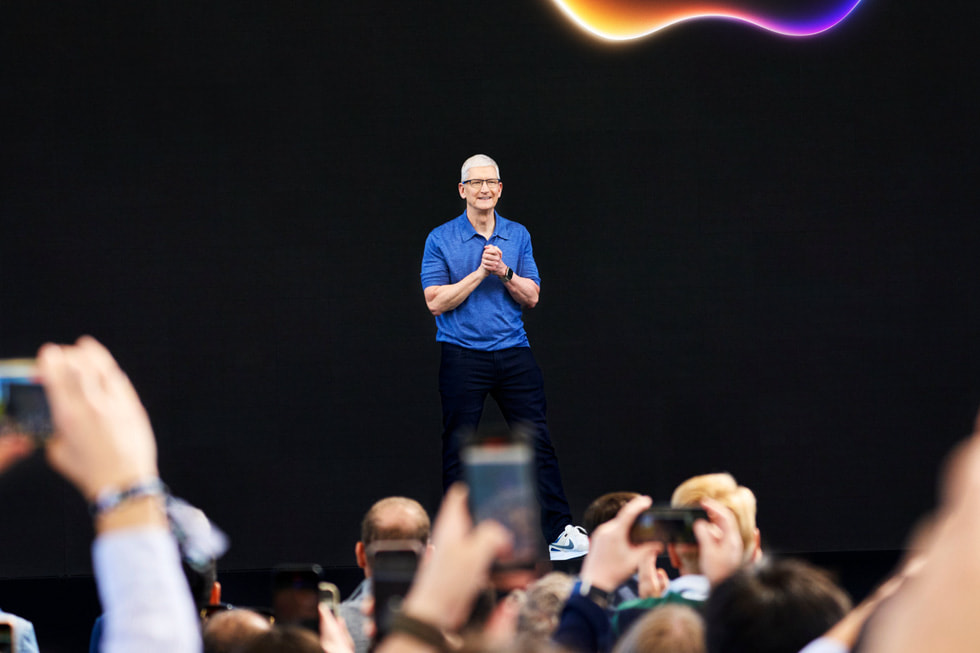
Apple Reveals Apple Intelligence
iOS 18 Makes iPhone More Personal and Intelligent Than Ever
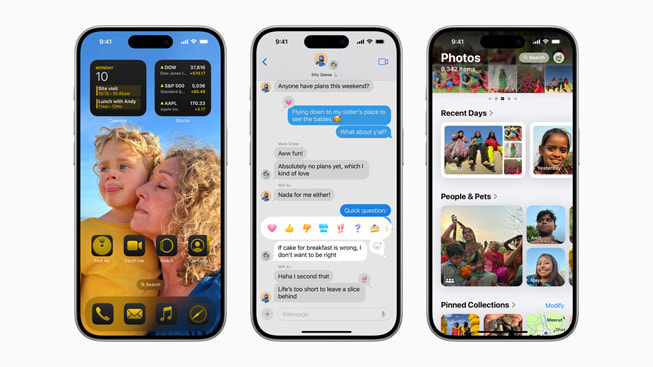
iPadOS 18 Takes iPad to the Next Level
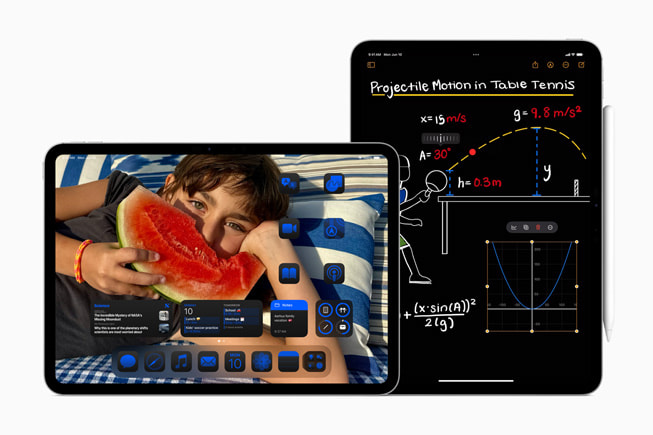
macOS Sequoia Brings New Ways of Working and Transformative Intelligence to Mac

watchOS 11 Offers Powerful Health and Fitness Insights, and More Personalization

visionOS 2 Brings New Spatial Computing Experiences to Apple Vision Pro
Home and Audio Updates Elevate Entertainment and Bring More Convenience
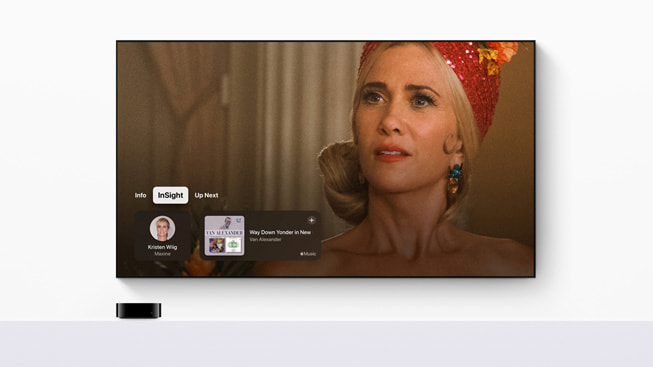
Text of this article
June 10, 2024
Relive the biggest moments from WWDC24
Today Apple kicked off its 2024 Worldwide Developers Conference, revealing groundbreaking new technologies and features during a keynote that was live-streamed from Apple Park to millions around the world. During the weeklong event, developers and students will have unique access to Apple experts, as well as insight into new tools, frameworks, and features to help elevate their apps and games.
This year’s keynote revealed Apple Intelligence , the personal intelligence system that combines the power of generative models with users’ personal context — at the core of iPhone, iPad, and Mac to deliver intelligence that’s incredibly useful and relevant. Major updates also come to iOS 18 , iPadOS 18 , macOS Sequoia , and watchOS 11 , including the biggest-ever redesign of the Photos app, game-changing productivity tools, and new ways for users to express themselves and customize their devices. visionOS 2 brings powerful new ways to interact with Apple Vision Pro and exciting updates to spatial photos and Mac Virtual Display, and tvOS 18 infuses useful information in Apple TV+ films and shows on users’ biggest screen in the home.
Beginning this month, Apple Vision Pro is also coming to more countries and regions, including China mainland, Hong Kong, Japan, Singapore, and next month will come to Australia, Canada, France, Germany, and the U.K.
Apple Intelligence harnesses the power of Apple silicon to understand and create language and images, take action across apps, and draw from users’ personal context to simplify and accelerate everyday tasks. A cornerstone of Apple Intelligence is on-device processing, which delivers personal intelligence without collecting users’ data. Private Cloud Compute sets a new standard for privacy in AI, with the ability to flex and scale computational capacity between on-device processing, and larger, server-based models that run on dedicated Apple silicon servers.
With iOS 18 , users will now be able to arrange apps and widgets in any open space on the Home Screen, customize the buttons at the bottom of the Lock Screen, and quickly access more controls in Control Center. With the biggest redesign ever of the Photos app, photo libraries are automatically organized in a new single view in Photos, and helpful new collections keep favorites easily accessible. All-new text effects come to iMessage, amplifying any letter, word, phrase, or emoji with dynamic, animated appearances to bring conversations to life. Users can also now communicate over satellite in the Messages app, even when a cellular or Wi-Fi connection isn’t available.
With iPadOS 18 , the iPad experience is more versatile and intelligent than ever with new features and apps designed for Apple Pencil. The Calculator app comes to iPad with Math Notes, which allows users to type or write out mathematical expressions and see them instantly solved in their own handwriting. New handwriting tools in Notes including Smart Script make handwritten notes more fluid, flexible, and easier to read.
With macOS Sequoia , Continuity between iPhone and Mac gets better than ever with iPhone Mirroring, enabling full access to and control of iPhone directly from Mac. Safari gets another big update with the new Highlights feature for effortless information discovery on webpages while browsing. Gaming is even more immersive with Personalized Spatial Audio that puts players in the middle of the action like never before. And Apple Intelligence unlocks new ways for Mac users to enhance their writing and communicate more effectively, create playful images in seconds, and more. Apple Intelligence takes full advantage of the power of Apple silicon and its Neural Engine, and will be supported by every Mac with an M-series chip.
watchOS 11 offers breakthrough insights into users’ health and fitness, and more personalization than ever. The new Vitals app surfaces key health metrics and context, the ability to measure training load offers a game-changing new experience when working out, and the popular Activity rings are even more customizable. The Smart Stack and Photos face use intelligence to feature more individualization, and Apple Watch and the Health app on iPhone and iPad offer additional support for users who are pregnant. Check In, the Translate app, and new capabilities for the double tap gesture come to Apple Watch for added connectivity and convenience.
Just months after its initial release, visionOS 2 brings powerful spatial computing experiences to Apple Vision Pro, including new ways for users to create spatial photos with the images already in their library, intuitive hand gestures to easily access important information at a glance, and new features for Mac Virtual Display, Travel Mode, and Guest User. visionOS 2 also introduces exciting new capabilities like Follow Your Breathing in the Mindfulness app, SharePlay for Photos, and multiview in the TV app.
With tvOS 18 , intelligent new features like InSight — and updates to Enhance Dialogue and subtitles — level up cinematic experiences, while new Apple Fitness+, Apple Music, and FaceTime capabilities get even better on users’ biggest screen. The Home app gains new features with iOS 18, like guest access and hands-free unlock with home keys, delivering effortless and secure access to the home. AirPods software updates will transform the way users respond to Siri with new gestures, take calls with friends and loved ones, and immerse themselves in their favorite games.
Press Contacts
Apple Media Helpline
Images in this article
Cannot play Udemy videos on Safari after updating Sonoma 14.1.2 version
I cannot watch Udemy videos on Safari after updating Sonoma 14.1.2 version. Safari don't play udemy videos, showing a blank black screen, or freezing on the current screen. Is there any solution, or Apple must solve this issue in a new version? There is no any problem in Chrome or Edge. I wanna use Safari's web apps option.
Posted on Dec 3, 2023 12:51 AM
Posted on Feb 26, 2024 7:57 AM
this step didn't work for me. Everyone on google is saying use chrome, I don't want to. Safari was working just fine until the last two updates. Now it will not work.
Apple please just correct the issue OR contact UDEMY and assist them with correcting the issue since so many of your users use UDEMY.
I am not a programmer or a software engineer, but I am intelligent enough to learn code but don't want to. SO fix this. And enough with the updates. I am working on certifications, every time you do an update, I have to pause, search how to fix something newly broken, just to continue with my certs. #annoyed
Similar questions
- Safari not showing some video content Problems with MacOs and Safari. A few days ago I noticed that some video content is not working. Youtube works ok, but for example, Udemy courses are with the black screen even the voice can be heard. Also, some online TV is not showing anything but a black screen. I tried Chrome, and it works ok. This seems to be only with Mac. The same site with video content works with iPad. Any ideas? Mac Mini M1 2020, Big Sur 11.4 6713 13
- Safari - why so many bugs ? (YouTube etc.) I wonder why Safari continues to have so many bugs ? (unlike most other browsers) For example YouTube: 1) You can't play videos in 4 or 8k 2) Every now and then the video does not start, you have to reload the page 3) Every now and then video stops playback, you need to reload. Many websites do not show correctly (in other browsers yes) Why is this happening ? 1602 13
- Safari not loading or playing sound Just upgraded Safari and now now audio website's players won't initialize or load videos. In fact the browser won't even acknowledge simple roll over commands. How can I go back to the previous version? Thanks 112 3
Loading page content
Page content loaded
Feb 26, 2024 7:57 AM in response to AlgTurk
Feb 27, 2024 4:38 AM in response to MildlyInfuriated
What worked for me was selecting specific video quality instead of using Auto. Hopefully will work for you all because Udemy support is lost with this one, they just redirect to Chrome
Feb 11, 2024 3:51 AM in response to AlgTurk
I had this issue and it was actually a config problem with the browser, I had to deactivate the second option in the screenshot bellow:
The description in English should be something like this: "Turn on content blockers".
After deactivating this option every video played okay on Udemy, hope this helps!
Mar 23, 2024 2:39 PM in response to AlgTurk
Worked for me after trying everything -
- Choose video quality and not auto
- Press 'Cmd' and 'R' to reload website
should fix the issue
Feb 26, 2024 10:13 AM in response to rasand293
I'm having the same issue with videos not playing correctly on Udemy when they were fine before. The solution above to remove content blockers did not help me either. Can someone from Apple at least let us know that this is being worked on? Updates lately break so many things. In addition to constant crashes in Pages and Numbers, and random email issues, now there are Safari problems. This has been going on for the last few months worth of updates. We should be able to do basic computing on devices this expensive without months of problems from poor quality control on updates.
This issue is affecting other users as well.
[Edited by Moderator]
Apr 3, 2024 10:11 AM in response to AlgTurk
Come on Apple, either you make Safari chromium-based or fix it. Apple users are growing fast and using Udemy in big numbers, they truly don't deserve after spending tons to buy MacBooks to find out browser's incompatibility for widely used websites. Please help... we are trying our best not to download your competitors browsers, but you don't seem to leave us any choice. Fix it.
Mar 11, 2024 7:20 PM in response to AlgTurk
Just upgraded to Sonoma in the midst of doing a Udemy course. Now it doesn't work. I tried all the suggestions here and got one video to play, but then it started just stuttering between the first two frames of the next video. Firefox it is, I guess.
Mar 12, 2024 5:08 PM in response to AlgTurk
Once I disabled the Content Blockers from safari settings for Udemy, it started working as expected.
- File -> Settings
- Websites tab -> Content Blockers
- udemy.com -> select turn off from drop down
Mar 17, 2024 5:23 PM in response to AlgTurk
Same problem on Safari 17.3.1 and Sonoma 14.3.1, I tried every mentioned workaround.
Still the same problems with Udemy : they try to protect contents and no longer provide basic services!
I switch to iPad in order to continue using it :
https://apps.apple.com/us/app/udemy-online-video-courses/id562413829
Not compatible with mac (obviously..)
Mar 6, 2024 8:05 PM in response to AlgTurk
Just Turn Off the Adblocker -- works for me
Mar 11, 2024 9:51 AM in response to AlgTurk
For me what helped is enabling "Auto-Play" for Udemy in the Website tab in the settings.
Mar 13, 2024 1:24 PM in response to AlgTurk
I have the same problem,
I tried all the above solution
nothing work
Mar 13, 2024 1:25 PM in response to j.pepo7
now I am using google chrome
this is the only way to use Udemy website
Mar 24, 2024 6:13 AM in response to AlgTurk
Nothing seems to work for me. It plays 6 seconds and then stops, I'm trying to avoid installing chrome.
Apr 14, 2024 11:19 PM in response to kezilkka
I think this issue is fixed now with Sonoma 14.4.1.

IMAGES
VIDEO
COMMENTS
Step 1: Open the Settings app and tap on General. Then, tap on Transfer or Reset iPad. Step 2: Tap on Reset > Reset Network Settings. Step 3: Now, enter your iPad's passcode when prompted and ...
Here in this post, we like to share 6 useful tips to help you get rid of the iPad not playing videos issue. PAGE CONTENT. Part 1. Restart iPad to Fix iPad Not Playing Videos. Part 2. Check iPad Network Connection and Router. Part 3. Reset Network to Fix Videos Not Playing on iPad. Part 4.
Yes. Safari is unable to play videos or audio that uses an object url scheme, whereas other browsers (Chromium-based or Mozilla-based) are able to play using those sources. In the code behind some web sites, the video or audio source is set using. object.src = window.URL.createObjectURL( file )
Step 1: Open the Settings app and scroll down to tap on Safari. Step 2: Tap Clear History and Website Data. Choose All history and tap Clear History to confirm. If Safari won't play videos after ...
Two Major Steps: - Backup then Update. 1. Backup First: Make a backup of your device using iCloud or your computer. 2. Then, Update Using these Links: On the iPhone itself: Update your iPhone, iPad, or iPod touch - Apple Support. From a Mac: Update software on iOS devices in iTunes on Mac - Apple Support.
Use the sample video's resolution, frame rate, and bitrate for video repairing. Step 1. After launching AnyRec Video Repair, click the "Add" button to import the damaged video that causing videos not playing on Safari. After that, click the other "Add" button on the right side for uploading the sample video. Step 2.
How to convert videos for iPad: Step 1. Install and launch WonderFox HD Video Converter Factory Pro. Step 2. Open " Converter " and click " Add Files " to the unplayable videos in the program. Step 3. Press the right-side format image and go to the " Device " > " Apple " tab to select an iPad preset.
Open the iPad's Settings . Tap General . Select System Update. If an update is available, you'll see a red number to indicate this. Follow the on-screen prompts to update your iPad. You can also see if there are updates available for various apps that may be causing issues with your video playback. Here's how.
Below is the step-by-step process to fix the problem of videos not playing by deactivating the options. Step 1. Head to Settings, Safari, and then Advanced. Step 2. Select the Experimental Features option to see a list of Experimental WebKit Features.
As of iOS 6.1, it is no longer possible to auto-play videos on the iPad. According to Apple documentation Autoplay feature is not working on Safari in all ios devices including iPad: "Apple has made the decision to disable the automatic playing of video on iOS devices, through both script and attribute implementations.
Sometimes, a simple restart can resolve temporary software glitches. Turn off your iPhone, wait for a few seconds, and then turn it back on. Restart the device. That's it. Still not solved --> Force restart iPhone - Apple Support. If the issue persists, you can try resetting all settings on your iPhone.
#Solvetic_eng video-tutorial to know How to fix Safari Not Playing Videos iOS and Can't watch videos on Safari iPhone from YouTube. ️ 𝗔𝗟𝗟 𝗔𝗕𝗢𝗨𝗧 𝗜𝗣...
Make sure cellular data for YouTube is switched on. Open iPhone Settings and tap Cellular. From here, scroll down and make sure the toggle next to YouTube is green. 3. Enable and disable Airplane Mode. When you put your iPhone in Airplane Mode, it disconnects all radio connections like Wi-Fi, Bluetooth, and Cellular.
Version iPadOS 15 beta 7. Also broken on iOS 15 beta 7. Broken with Safari, Chrome, Firefox. Note the websites that don't play they play well with iPadOS and iOS 14.7. Been having the same issue with streams on Chaturbate. Audio always works, but at least half the time, usually more, the video feed will just remain a black screen, or take ...
You should disable such extensions and try streaming videos again. Step 1: Launch Safari on Mac. Step 2: Click Safari at the top-right corner of the Menu bar and open Settings. Step 3: Move to the ...
Step 1: First, go to Settings > Safari > Advanced on your iPhone. Step 2: Then, choose Experimental Features, and then you will see a list of Experimental WebKit Features. Step 3: Scroll down to find GPU Process: Media, and tap on the toggle next to it to disable this feature.
Streaming videos not playing in Safari 16.3. Using Ventura 13.2.1 on MacBook Pro 15" 2018. On boot up or waking by opening lid when opening safari to a streaming site the video will not play. I have to quit Safari then open, go to history and Reopen All Windows From Last Session before streaming works. If Safari is open and the laptop goes to ...
Tip 1: Reset Network Settings. As mentioned earlier, not having an internet connection might be the reason for the videos not playing on iPhone Safari issue or safari not loading videos. So try resetting your network settings or changing to a stable Wi-Fi network. Go the Settings > General > Transfer or Reset iPhone.
With Safari on iPadOS, it seems that Safari stops the video if I exit to home screen. However, the video is actually paused in the notification area (swipe down), so if I click the play button, Safari plays the video in the background, just like FireFox on Android. But of course, clicking the play button again and again each time I exit to home ...
Apps like safari n google are automatically going to direct you to AMP version so you'll need alternative browser apps, I recommend "private browser". It will have a picture of a purple fingerprint. Problem solved. Settings > Safari > scroll down to advanced > experimental features > (disable) GPU Process: Media.
Hopefully the animal videos on this channel can provide a glimpse into what the nature experience is like and encourage more people to take a wildlife safari one day. ... Playing On a Termite Mound.
VidMate Video Player (MP3 player) for all formats like mp3, mp4, MOV, etc. It gives a list of features to play videos and songs. This player supports all video formats like HD, Full HD, 4K, and Ultra HD video files. It is one of the best Powerful HD video player for iPhone and iPad. KEY FEATURES:…
A 2011 iPad 2 will be 11-years old by April 2022. It is very old, fully unsupported and obsolete! That old iPad is a 32-bit code device that ONLY supports 32-bit code and coded apps. Newer iOS device are 64-bit and are incompatible with ANY old/er 32-bit devices. Many video codecs have changed and/or been updated, over the past 5-6 years to ...
This year's keynote revealed Apple Intelligence, the personal intelligence system that combines the power of generative models with users' personal context — at the core of iPhone, iPad, and Mac to deliver intelligence that's incredibly useful and relevant.Major updates also come to iOS 18, iPadOS 18, macOS Sequoia, and watchOS 11, including the biggest-ever redesign of the Photos app ...
Safari not showing some video content Problems with MacOs and Safari. A few days ago I noticed that some video content is not working. Youtube works ok, but for example, Udemy courses are with the black screen even the voice can be heard. Also, some online TV is not showing anything but a black screen. I tried Chrome, and it works ok.