

How To Mute Safari On Your iPhone, iPad, or Mac Computer
If you’re looking to mute sound on Safari on your iPhone, iPad, or Mac computer, you’ve come to the right place. Safari browsing offers many benefits, one of which is the ability to quickly mute the sound of a video playing in an open tab.
Muting Safari can be a great way to avoid distractions while browsing the web, and it’s surprisingly easy to do. It can lead to focus enhancement and a productivity boost, as many websites have self-playing videos that can be distracting while researching a topic on the web.
In this guide, we’ll explain how to mute Safari on all Apple devices. Read on to learn more.
Muting Sound in Safari on iPhone or iPad
On iOS devices, there’s no tab sound muting option. That’s because on mobile, Safari only plays video from the tab in the foreground. Mute the video directly in the video play controls or by stopping the video playback entirely.
Alternative methods to mute tabs on Safari on iPhone include simply using the audio controls on your iPhone to lower the volume and closing the Safari browser entirely. Switching to another tab should also cause the audio to stop playing.
Muting Sound in Safari on Mac
Muting a tab in Safari is much easier on Mac computers, as Safari on Mac offers a tab sound control option.
When an open tab is playing sound, a small blue speaker icon will appear in the bar of the browser window, towards the right. You can see this in the screenshot below.
Safari offers a convenient interface, including an easy mute option. Simply click the blue audio speaker icon to mute audio for that tab. You can always unmute it by clicking on the speaker icon once again.
Muting Tabs in Other Browsers
Most major browsers allow users to mute tabs with just a few clicks of their mouse.
On Chrome, for example, which also offers a seamless browsing experience, simply right-click the tab you want to mute and select “Mute Site” from the drop-down menu that appears. Subsequently, you won’t hear any sound coming from that website anymore until you unmute it.
Most websites offer cross-browser functionality, including when it comes to tab muting options. While the exact muting process can vary slightly from one browser to another, muting audio is usually a simple process.
Muting Sound in Safari on an iPhone
Unfortunately, the only way to mute a tab on Safari on an iPhone is to pause or mute the video or use the native audio player controls on the website. Other actionable solutions include closing the tab and using your iPhone’s built-in sound management controls (the volume control buttons on the side of your phone).
This is one of the many Safari for iPhone limitations that irritate many users.
Putting Safari on Silent Mode
To put Safari on silent, you can use the built-in mute tab feature.
To do that, look for a speaker icon in Safari’s location bar. Click on it to toggle sound on and off for the tab.
For silent mode usage and multi-tab sound control in Safari, click on the “Window” menu option at the top of your screen. You will be able to select “Mute This Tab” to mute the current tab or “Mute Other Tabs” for an enhanced muting experience.
Unmuting Safari on iPad
To unmute Safari on an iPad, follow this tab unmuting procedure:
- Make sure the tab is open to the video or audio you want to play.
- Ensure the video is not muted from the website’s audio controls; for example, if you are on YouTube, ensure the video is not muted (as shown in the screenshot below).
- Make sure your iPad’s volume is not off.
If the above user-friendly instructions haven’t worked to achieve iPad sound restoration, restart your device. If that doesn’t work, bring it to an Apple Store, as it might be damaged.
Muting Browsers Beyond Safari
Maintaining browser diversity beyond Safari is important. Occasionally, Safari might not render a website correctly, or it might take a long time to load a website. Safari also sometimes consumes a lot of RAM. That’s why you should always have at least two browsers installed on your device.
Muting a browser tab on other browsers for optimal browsing is an easy process that can be done in a few steps.
On Chrome and Firefox, right-click on the tab and select the “Mute” or “Mute Sound” option, as shown in the screenshot below (Firefox is used in the screenshot). That will stop any sound coming from that particular website so you won’t be disturbed by it.
Depending on which browser you are using, there may be other ways to mute a browser and other sound customization settings, so make sure to check your browser’s help manual or online tutorials if you need more specific instructions.
Muting Sound for Specific Websites on Phones
The process for site-specific sound muting on mobile depends on which browser you are using. Since Chrome is the most popular browser in the world, holding a 65.31% global market share , we will focus on Chrome, but other browsers will have a similar process.
To mute a browser tab on Chrome on mobile, open the website and tap on the menu button in the upper-left corner of the browser tab. It should look like two lines, with dots on one end of each line.
Then, tap the “Permissions” option. You can toggle the sound on or off.
For more mobile browsing customization options and personalized settings, open your Chrome settings. There, you can scroll down to “Site Settings” to adjust sound permissions for individual or all sites.
Understanding Mute Mode on iPhone
iPhone’s “mute mode” is a feature that allows you to silence all incoming calls, notifications, and audio without turning your phone off. iPhones actually allow for optimized notification management with several types of “mute modes,” officially called “Focus” modes, including the Do Not Disturb and Sleep modes.
You can adjust the settings for each mode as per your disturbance minimization preferences. For example, in Sleep mode, you can allow alarms. In Do Not Disturb mode, you can turn off notifications for all calls except your favorite contacts, such as your mom, boyfriend, or girlfriend.
You can turn these modes on or off from your control center, accessible when you swipe up from the bottom of your screen.
Muting App Notifications on iPhone
The best way to mute notifications from a certain app on iPhone is to use Apple’s Focus modes, which allow for app notification management. I already mentioned Sleep and Do Not Disturb modes, which are actually two types of Focus modes. You can also customize a Focus mode for distraction control and user empowerment while working.
You can find your Focus settings in your iPhone settings menu. Choose a Focus mode, such as Work, click on “Apps,” and then allow or block notifications from certain apps. For example, you might want to block all notifications from social media apps while on “Work” mode.
Muting Safari Tabs on iPad
On iPads, the only way to mute Safari is to close the tab or use the built-in audio controls on the website you are visiting. Unfortunately, the iPad tab management settings on Safari don’t allow you to mute sound for a specific tab, but that’s mainly because it will only play audio from the tab that is in the foreground.
These iPad sound toggle instructions should help provide some additional user clarity on how to adjust the sound settings on your iPad.
Exploring Safari Sound Muting Issues
If you’re not hearing any sound on Safari and can’t figure out why, this section is for you. We will cover common Safari troubleshooting tips and problem resolution strategies for this issue.
There can be several reasons why your Safari is muted. One of the most common reasons could be that you inadvertently tapped the Mute button or speaker icon on the tab bar of your browser.
Another reason could be that you accidentally pressed the mute key on your keyboard (if you have one). The sound control options on a Mac are usually at the top-right of your keyboard. On many MacBook devices, for example, the F10 key will mute all sound, as shown in the following screenshot with the page open to the Apple website.
You might also have muted the video directly on the website. For example, if you are watching YouTube, you might have clicked on the mute icon in the YouTube video controls.
By conducting a quick sound muting analysis and checking the various possibilities, you can quickly resolve the issue.
Enabling Sound in Safari Settings
To turn on sound in Safari for a specific website, right-click on the browser tab and click on “Settings for [Website Name].”
Next, change the Auto-Play adjustment settings from “Stop Media with Sound” or “Never Auto-Play” to “Allow All Auto-Play.” Finally, click away from the settings window to dismiss it. If necessary, refresh the window to reload the website and allow your setting configurations to take effect and sound activation to kick in.
Muting Websites Without Right-Clicking
Muting a website on Chrome without right-clicking on the browser tab is easy. Simply click on the site settings option on the left of the browser tab, indicated by two lines with circles on the ends. If media is playing, you will see an option to toggle off the sound, as shown in the following screenshot.
This Chrome sound muting shortcut is incredibly easy to use. It increases user empowerment even without keyboard efficiency – even if right-click isn’t working well on your laptop, you can still easily mute a website’s sound.
Muting All Websites and Tabs
To mute all websites in Chrome, head to the sound settings by pasting this address into your Chrome address bar (this will only work on Chrome): chrome://settings/content/sound.
Alternatively, to reach these personalized settings in Chrome, click on the “Privacy and Security” tab in your Chrome settings. Then, click on “Site Settings.” Scroll down and click on “Additional Content Settings,” where you will find the comprehensive sound control settings.
There, you can prevent all sites from playing sound, as shown in the following screenshot:
This will mute all tabs in your browser for a quiet and enhanced browsing experience. If you want to unmute them, simply click on “Sites can play sound.”
Let’s make a quick “sound muting” summary.
For Safari sound optimization and to obtain distraction-free browsing, there are a variety of methods, depending on the device you are using.
On an iPhone or iPad, the only option is to pause or mute using the website’s video or audio in the built-in website player controls or to simply close the tab or mute your device.
On a Mac, you can mute a tab by clicking the speaker icon located in Safari’s browser bar. Additionally, if you are using any major browser, like Chrome, you can right-click on the tab and select “Mute” to prevent any sound from playing from that website.
The implementation method is of no importance, as long as you get it done! Which option works best for you? Let us know in the comments!
Related posts:

Benjamin Levin
Leave a Comment Cancel reply
Save my name, email, and website in this browser for the next time I comment.
This site uses Akismet to reduce spam. Learn how your comment data is processed .

How to Mute a Tab in Safari to Turn Off Audio on a Website
There are many times when you may want to mute a website. Sometimes, you never wanted to hear anything from that website; other times, you just need to temporarily mute a site. In Safari, you can mute individual tabs or mute all tabs. This option is conveniently located in both the search field and the tab bar in Safari so that you can mute and unmute quickly.
Can you mute a tab in Safari on iPhone or iPad?
On iPhone or iPad, you can not mute a tab in Safari. On these devices, only the open tab in the foreground can play sound. The only option for muting that sound is to pause or mute using the website’s video or audio player controls. Alternatively, you can simply close the tab or mute your device.
How to mute a tab in Safari on Mac
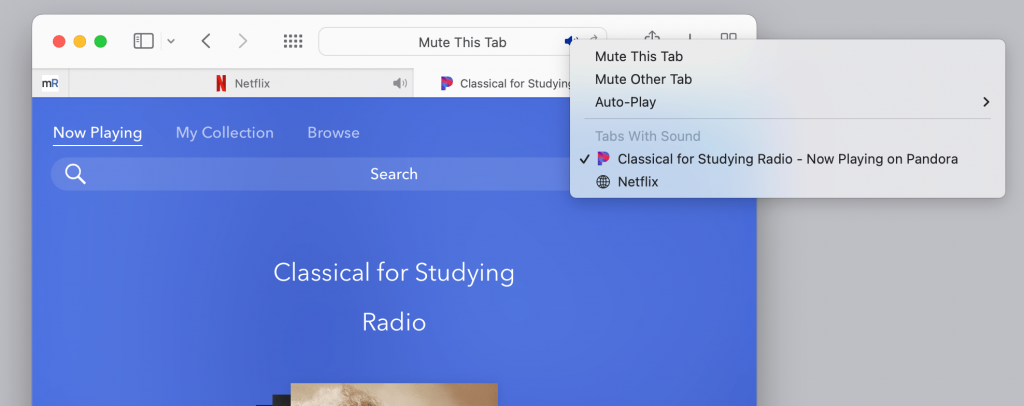
There are a few options available for muting tabs. This first one works if the tabs are in an open Safari window.
- Mute your current tab : Simply click on the Audio button in the search field.
- If your current tab is not playing audio, just click on the Audio button in the search field to mute all other tabs .
- Mute This Tab
- Mute Other Tab(s)
How to unmute a tab
To unmute a tab, either click on the Audio button on the right side of the tab in the tab bar or in the search field. If the tab you want to unmute is not in the foreground, you can open the Audio button options menu by right-clicking or Control-clicking on the Audio button in the search field. You can then choose to Unmute Other Tab(s) , or you can go to the tab by selecting it from under Tabs With Sound .
Related articles
- How to Use Safari Tabs on Mac
- What Does Pinning a Tab Do in Safari?
- iOS Safari Tip: How To Close All Tabs At Once
- How To View Recently Closed Tabs (iOS Safari)
Dr. Stacey Butler is a tech writer at macReports covering news, how-tos, and user guides. She is a longtime Mac and iPhone user and holds a Ph.D. from the University of Illinois at Champaign-Urbana. She is a former faculty member and a math teacher. Here is her LinkedIn profile , Google Scholar profile and her ResearchGate profile . Email Stacey Butler .
Similar Posts
How to protect your data and your privacy on mac.
macOS comes with many built in features that can help you keep your data safe, protect your privacy and even help you find your Mac if it becomes lost or stolen. Many of…

How to Change Your Folder Color on Mac
The default folder color in macOS is blue. But you do not have to stick with blue. You can customize your folder colors and make them anything you want. Different colors will not…
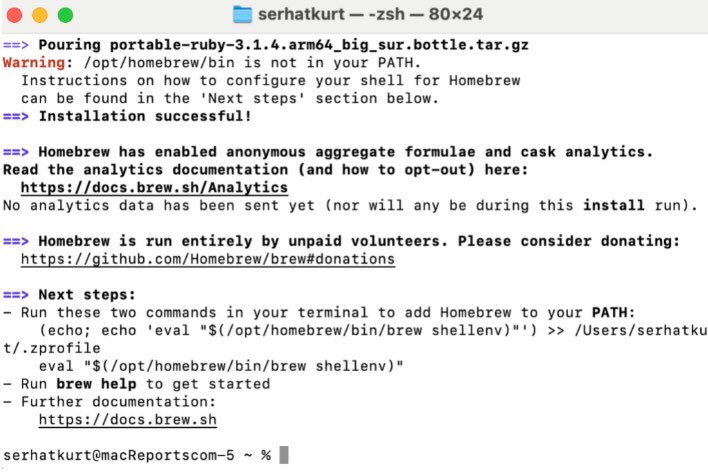
How to Install Homebrew on Mac
Homebrew is a command line package manager intended for advanced users that simplifies the installation of software on macOS computers. It automates the process of downloading, compiling, and installing various software packages and…
How to Remove iOS Beta and Downgrade to Stable Version
You may change your mind and want to uninstall iOS beta. It’s pretty easy to do, and in this article, I explain how to switch to the current, general release of iOS if…
How To Find Your Missing Apple Watch
In this article, I explain how you can find your lost Apple Watch. I often misplace my watch and this is how I locate my watch easily. Losing your watch can be stressful….
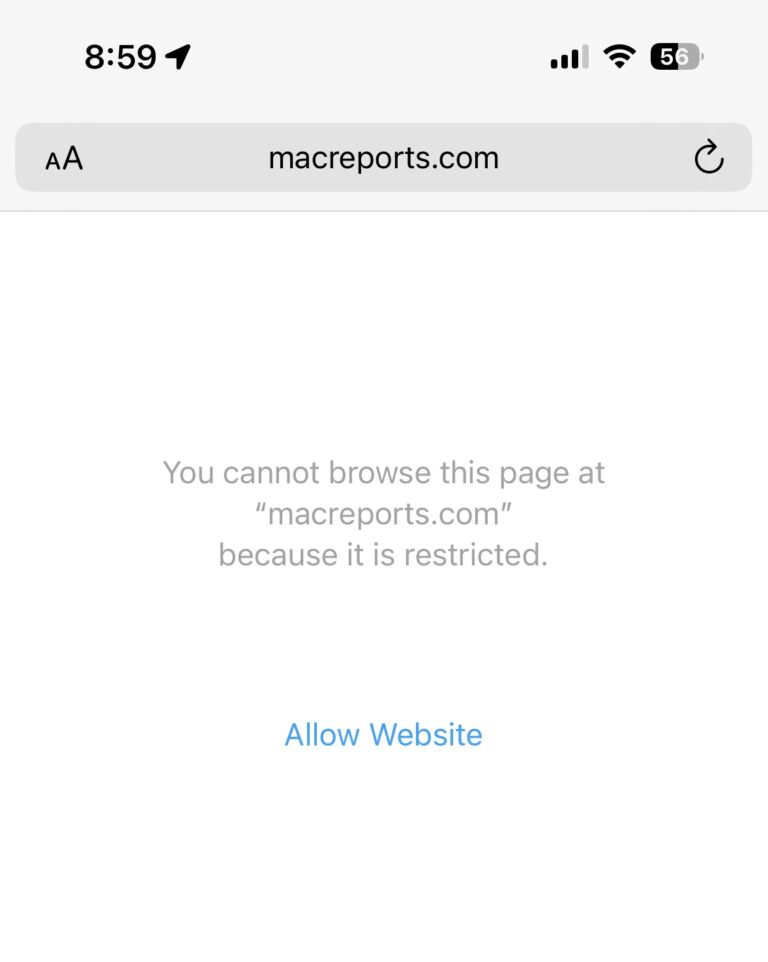
How to Block a Website on iPhone, iPad and Mac
You can restrict certain websites from being accessed on your iPhone, iPad or Mac. If your child is also an iPhone, iPad or Mac user, you may want to block adult or gambling…
Leave a Reply Cancel reply
Your email address will not be published. Required fields are marked *
Categories:
Download Free
How to Mute Tab on Safari
It's free and super easy to set up
Safari, Apple's web browser, offers a nifty feature called tab muting. This function allows users to silence audio coming from tabs that are playing sound. This feature can come in handy when browsing multiple tabs simultaneously, preventing the audio source from one tab to conflict with another. In this article, we will take a closer look at how to mute tab on Safari and ways to manage the feature effectively.
Understanding Tab Muting in Safari
Before diving into the specifics of tab muting on Safari, it is essential to understand its utility. Muting tabs is a way of silencing audio playback from a tab that is running in the background without having to switch to it. When Safari detects a tab playing audio, it highlights the tab with a speaker icon on the left of the tab name, indicating that the tab has audio playback enabled. Tab muting works by clicking on the speaker icon on the said tab, disabling audio playback, thereby muting the audio from the tab.
Why Mute Tabs in Safari?
There could be several reasons why one may want to mute tabs on Safari. For instance:
To avoid disturbance from noisy background music or unintentionally playing a video in one tab while working on another one.
Reduce bandwidth usage or data consumption that comes with running multiple tabs simultaneously while audio playback is enabled.
Prevent autoplay videos on a website from playing, thereby reducing distractions while browsing.
How Tab Muting Works in Safari
Tab muting functions as a mute button, which disables audio playback from a tab without closing the respective tab. The feature is available on Safari from version 9. Some other browsers, including Chrome and Firefox, have also adopted this feature.
It is essential to note that tab muting is not just limited to audio playback. It can also be used to mute tabs with noisy ads or notifications that may disrupt your browsing experience. This feature is particularly useful when working in a shared workspace or library where silence is necessary.
Moreover, tab muting also helps in preserving battery life on your device. Running multiple tabs with audio playback enabled can drain your battery faster than usual. By muting tabs that are not necessary, you can extend your device's battery life, allowing you to work or browse for more extended periods.
Another benefit of tab muting is that it allows you to control the audio playback of multiple tabs simultaneously. Instead of navigating through each tab to mute audio, you can mute all tabs with audio playback enabled with just a few clicks. This feature is particularly useful when working on multiple tasks simultaneously, where you need to mute audio playback on several tabs at once.
In conclusion, tab muting is an essential feature that helps in improving your browsing experience on Safari. It not only reduces distractions but also helps in preserving battery life and controlling audio playback on multiple tabs simultaneously.
Muting a Single Tab in Safari
There are two ways to mute a single tab in Safari. We will cover each method below:
Locating the Audio Indicator
When a tab is playing sound, an audio indicator appears on the left of the tab name. The indicator is a small speaker icon, which indicates audio playback from that tab. To mute a tab using this method:
Locate the tab with the audio indicator.
Click the speaker icon once to disable audio playback from the tab.
Muting the Tab with a Click
The second method involves right-clicking the tab, and from the drop-down menu, select the mute option. Notably, muting the tab with a right-click click option does not require the audio indicator to be visible. Follow these steps:
Locate the tab you want to mute
Right-click the tab
Select Mute Tab option
Muting Multiple Tabs at Once
At times, more than one tab may play audio simultaneously, leading to chaotic audio output. To solve this, Safari allows muting multiple tabs simultaneously. Here are two methods:
Using the Tab Overview Feature
The tab overview feature displays a thumbnail preview of all running tabs, including tabs with audio playback enabled. The feature enables users to mute multiple tabs simultaneously with few clicks. The steps involved:
Click-and-hold the audio indicator on one of the tabs playing audio.
Select Mute tabs one or more tabs from the drop-down menu.
Muting All Tabs from the Same Website
Sometimes, audio playback from several tabs originates from one website, making it a hassle to mute tabs one-by-one. Safari offers a feature that enables muting all tabs from the same website simultaneously. The steps are simple:
Locate one of the tabs playing audio from the website
Select Mute Tabs from 'xyz.com'
Keyboard Shortcuts for Muting Tabs
Muting tabs using keyboard shortcuts is faster and more efficient than using the mouse. Safari offers multiple keyboard shortcuts to execute the feature. Here are a few:
Muting the Current Tab
To mute the current tab using a keyboard shortcut:
Press COMMAND + PERIOD
Muting All Tabs Except the Current One
To mute all tabs except the current tab using a keyboard shortcut:
Press OPTION + COMMAND + PERIOD
Managing Muted Tabs
After muting a tab, users may need to unmute it or identify it. Here are two ways to manage muted tabs:
Unmuting a Tab
Once a tab is muted, the speaker icon turns gray, indicating that this tab's audio playback is disabled. To unmute the tab:
Locate the muted tab with the grayed-out speaker icon on the left of the tab name.
Click the grayed-out speaker icon to enable audio playback from the tab.
Identifying Muted Tabs
Identifying muted tabs allows users to keep track of the muted tabs and unmute them if necessary. The steps involved:
Right-click the tab.
Hover over the Unmute option.
This will auto-populate the name of the muted tab.
Wrapping Up
Tab muting in Safari is a useful feature that helps avoid noisy audio output from multiple tabs playing audio simultaneously. The feature can be managed efficiently using keyboard shortcuts and multiple tab muting options. By following the steps outlined in this guide, you can effectively mute or unmute your tabs based on your preferences.
Let's set you up !
Working on the web!
Student Tips
Startup Tools
Browser Glossary
Browser Tips
How to Mute Tabs in Safari
Don't let noisy tabs get you down. If unwanted audio starts playing in one of your tabs, you can quickly mute it in Safari. The steps below will help you mute all the tabs at once or individual tabs in Safari for Mac.
Apple introduced easy tab muting in Safari with OS X El Capitan. Tabs that have audio playing will show a sound icon on the tab so you can easily identify them and mute them if you wish.
How to Mute All Tabs in Safari
This trick comes in handy if you want to instantly silence all of the tabs in Safari and prevent auto-playing audio (for example, from annoying video ads).
1. Open a new tab that doesn't have any sound playing. 2. Click the sound icon in the address bar. Alternately, you can long press on the sound icon and choose "Mute All Tabs."
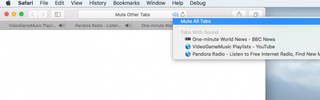
The other tabs will all stop playing audio.
To unmute the tabs, click the sound icon again in the tab that doesn't have sound.
How to Mute All Tabs Except Your Current One
If you're watching a video or listening to music in one tab but audio starts playing in one or more other tabs, you quickly can mute all other tabs.
Stay in the know with Laptop Mag
Get our in-depth reviews, helpful tips, great deals, and the biggest news stories delivered to your inbox.
1. Long press on the sound icon in the address bar. 2. Select "Mute Other Tabs."
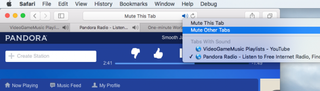
Your current tab will keep playing audio while the others will be silenced. Click the sound icon again to unmute the other tabs.
How to Mute a Tab in Safari
There are two ways to mute an individual tab in Safari:
- Click the sound icon in the address bar or
- Right-click on the tab and select "Mute Tab."
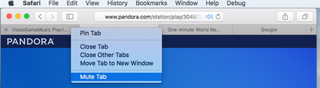
The latter lets you quickly mute tabs without having to switch to them.
Safari Browser Tips
- Previous Tip
- Manage Your Passwords in Safari
- How to Merge All Windows in Safari
- How to Block or Enable Plug-ins for Specific Sites in Safari
- Make Safari Read a Web Page Aloud to You
- Force Safari to Sync with iCloud
- How to Sync Safari Bookmarks with Chrome, Firefox and Internet Explorer
- Hide Top Sites in Safari
- See the Entire URL in Safari's Address Bar
- Quickly Close Open Tabs in Safari
- How to Delete Cookies and Stored Website Data in Safari
- How to Block Cookies in Safari
- How to Restore Recently Closed Tabs and Windows in Safari
- Search for Text Within a Web Page in Safari
- Pin a Tab in Safari
- How to Turn Off Website Notifications in Safari
- How to Subscribe to RSS Feeds in Safari
- How to Send Safari Pages Between Devices
How to convert PDF to JPG, PNG, or TIFF
How to add Outlook Calendar to Google Calendar
8 tips from America's top spy agency on how to keep your phone safe
Most Popular
- 2 Samsung Galaxy S24 Ultra hits new low price in short-term Best Buy deal
- 3 The PlayStation VR2 PC adapter will cost more for gaming laptop users — here's why
- 4 Samsung 240Hz gaming monitor drops to $399 for today only at Best Buy
- 5 Samsung's updated Odyssey G6 and G8 monitors may be the most glare-resistant screens I've ever seen
How to Mute a Tab in Chrome, Safari, Firefox & Edge
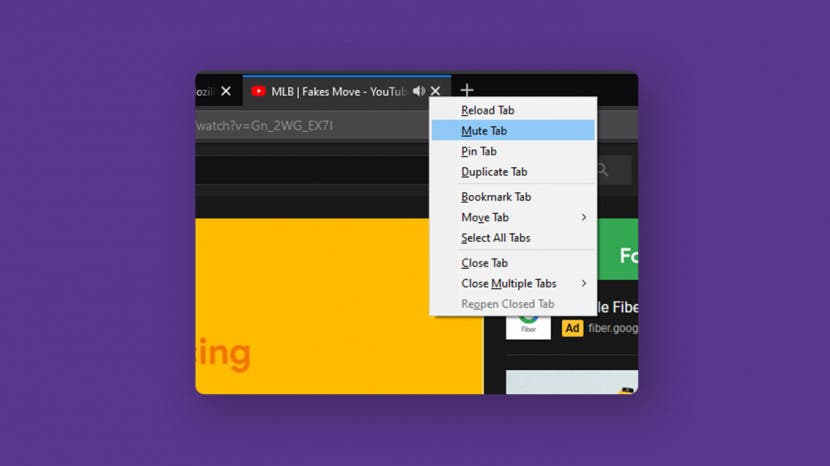
If you're anything like me, you frequently have anywhere from fifteen to thirty different browser tabs open at a time. Inevitably, some of them start playing some irritating ad or video that you can't get to shut up, leaving you to wonder how to mute a tab in Chrome or another web browser. Luckily, all the modern browsers you may be using have an option to mute an individual tab, so you can continue browsing in peace.
How to Mute a Tab in Safari
How to mute a tab in chrome, how to mute a tab in firefox, how to mute a tab in microsoft edge.
- Any tab playing sound in Safari should have a speaker icon displayed. Click the speaker icon to mute the tab.
- Another option is to control-click (on a Mac) or right-click (on a PC) the tab you'd like to mute.
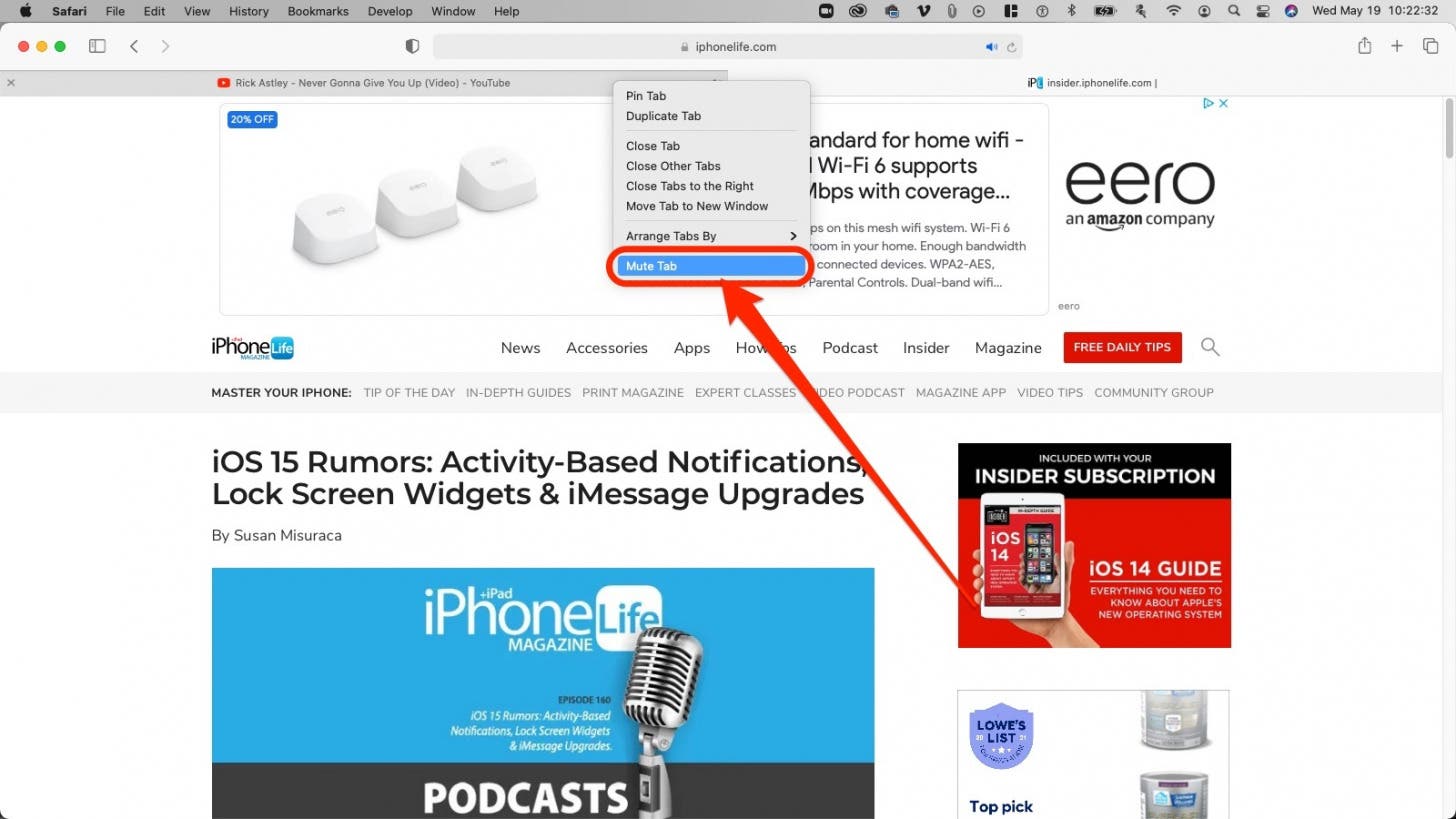
- Like tabs in Safari, tabs in Google Chrome playing sound will also display a speaker icon. Control-click or right-click anywhere on the tab.
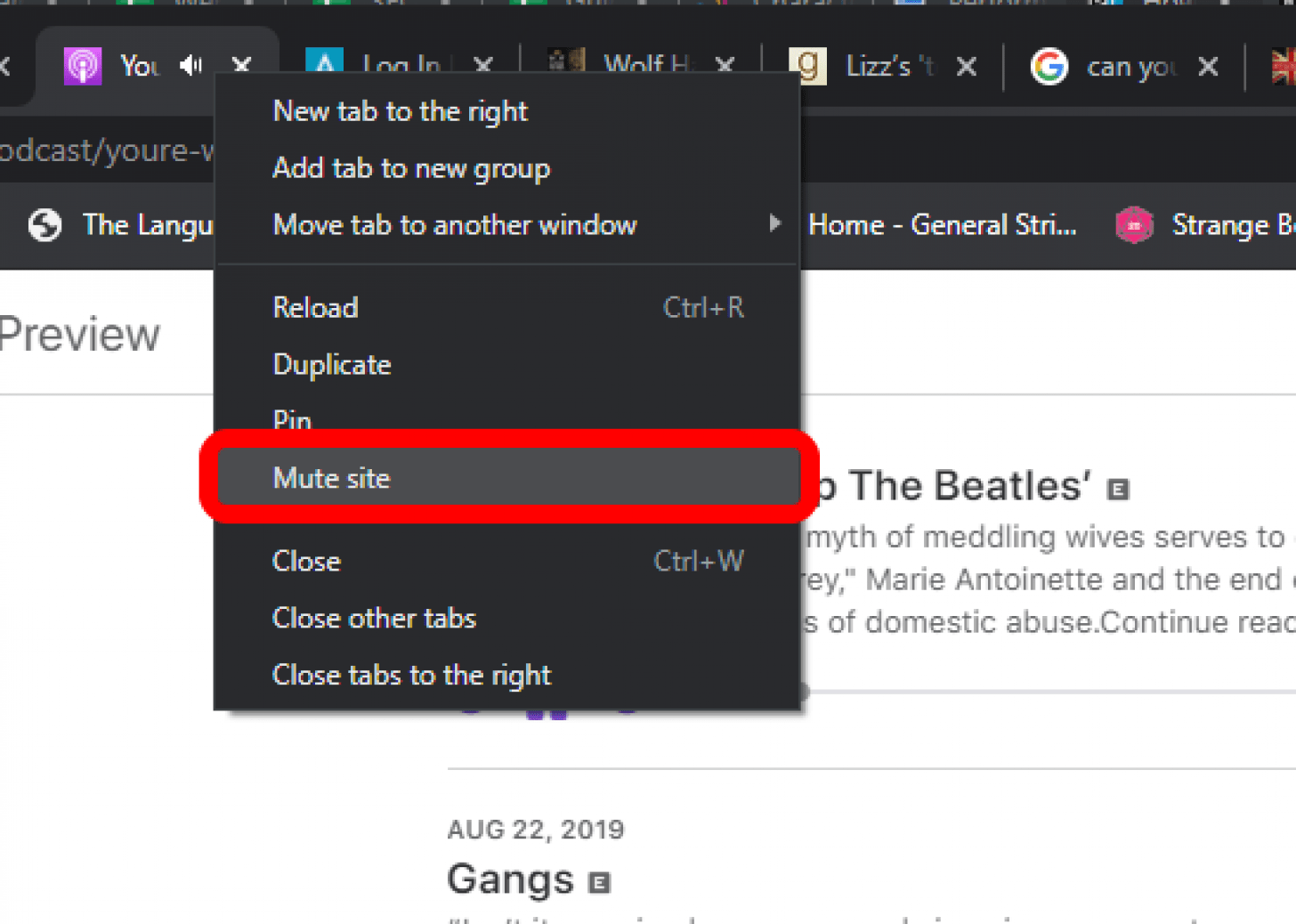
- Look for our old friend, the speaker icon in the tab you'd like to mute. Control-click or right-click the tab.
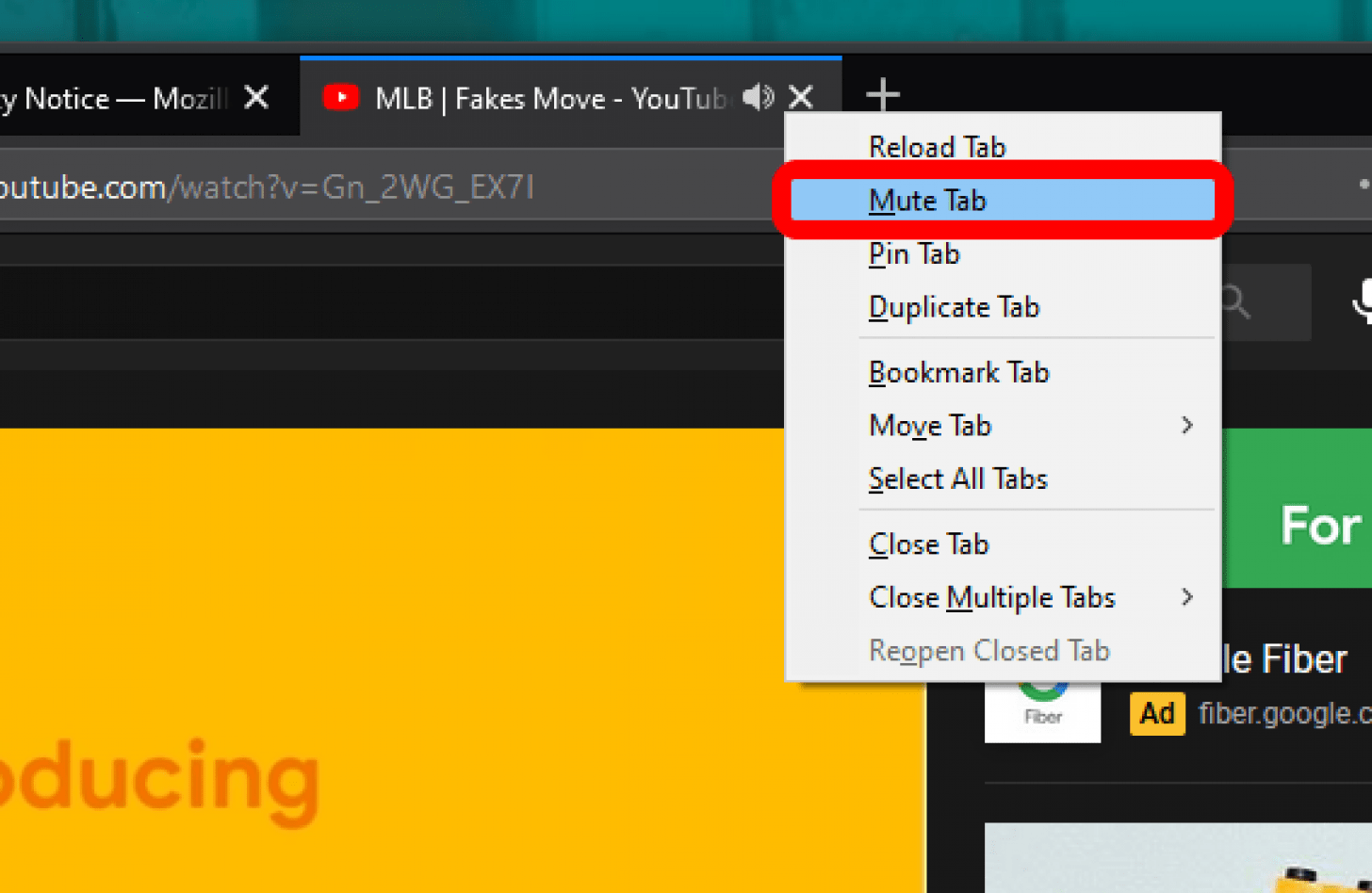
- If you guessed you want to look for the speaker icon , you're right. Control-click or right-click the tab.
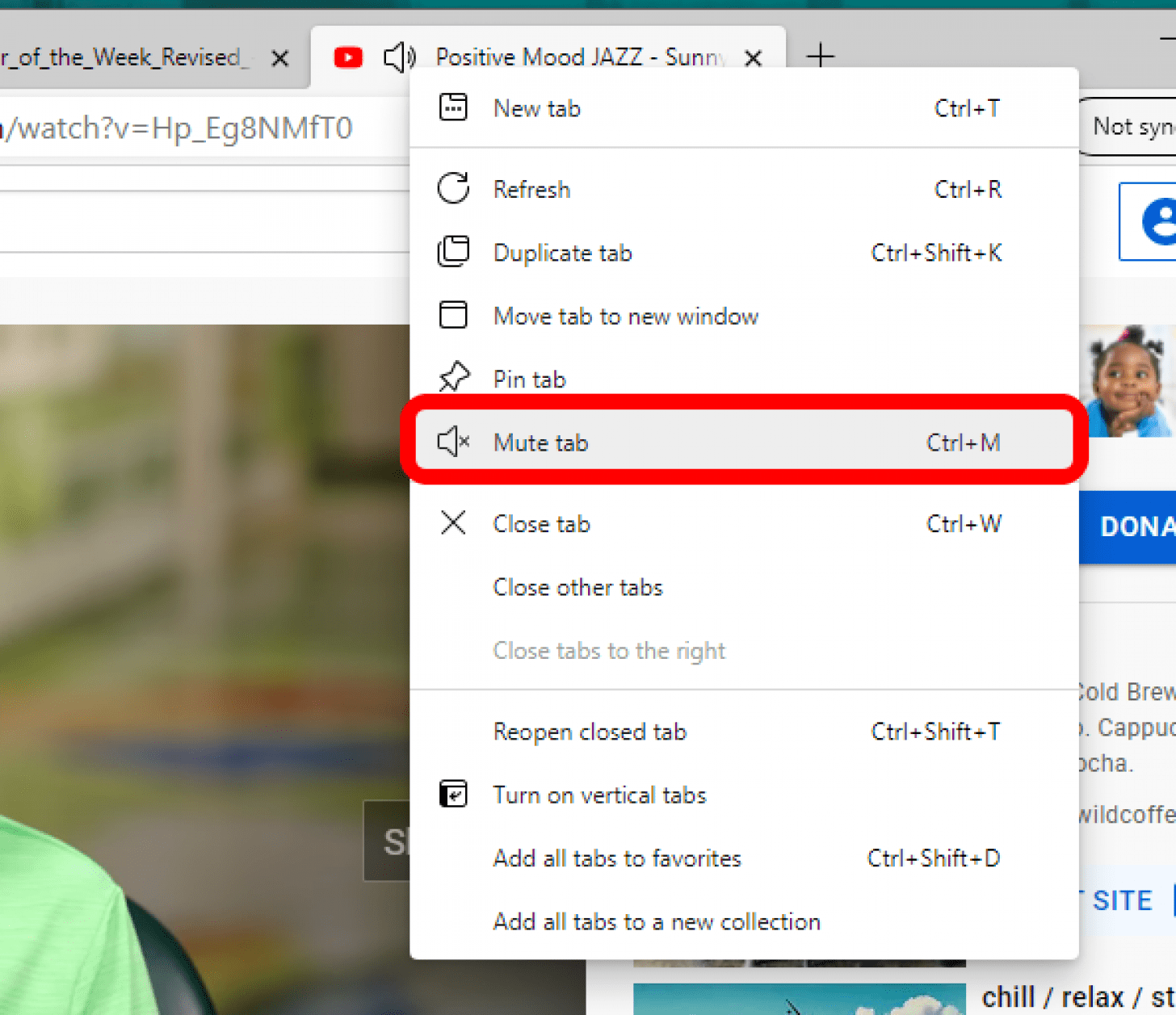
Author Details

Elisabeth Garry
Elisabeth Garry is an Associate Editor for iPhone Life. Formerly of Gartner and Software Advice, they have six years of experience writing about technology for everyday users, specializing in iPhones, HomePods, and Apple TV. As a former college writing instructor, they are passionate about effective, accessible communication, which is perhaps why they love helping readers master the strongest communication tools they have available: their iPhones. They have a degree in Russian Literature and Language from Reed College.
When they’re not writing for iPhone Life, they’re reading about maritime disasters, writing fiction, rock climbing, or walking their adorable dog, Moosh.

Article Spotlight
Your new favorite ipad case is here.

Zugu iPad cases are considered the very best in their class for good reason. But even the most careful iPad owners will notice dust and dirt accumulating during regular use. Zugu's soft microfiber cloth and specially formulated wipes will keep your iPad sparkly clean. Learn more about Zugu's specially formulated wipes and how you can protect your iPad for years to come!
Most Popular

How to Tell If Someone Blocked Your Number on iPhone

How to Tell If a Dead iPhone Is Charging

How to Schedule a Text Message on iPhone

How To Find My iPhone From Another iPhone

10 Simple Tips To Fix iPhone Battery Drain

How to Refresh AirTag Location Manually & More Often

How To Put Two Pictures Together on iPhone

iPhone Notes Disappeared? Recover the App & Lost Notes

How To Get an App Back on Your Home Screen
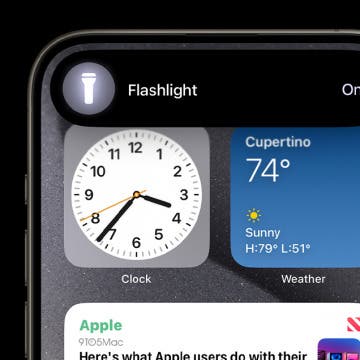
Switch Off Your iPhone’s Flashlight with a Single Tap

App Store Missing on iPhone? How To Get It Back

What Is SOS on iPhone? Learn This Key Emergency Feature!
Featured articles, why is my iphone battery draining so fast 13 easy fixes.

Identify Mystery Numbers: How to Find No Caller ID on iPhone

Apple ID Not Active? Here’s the Fix!

How to Cast Apple TV to Chromecast for Easy Viewing


Fix Photos Not Uploading to iCloud Once & for All (iOS 17)

There Was an Error Connecting to the Apple ID Server: Fixed

iPhone Charging but CarPlay Not Working? Here's the Fix!
Check out our sponsors.

- Each email reveals new things you can do with your phone (and other devices) with easy-to-follow screenshots.
- Enter your email to get your first tip immediately!
How To Mute Tabs On Safari

- Software & Applications
- Browsers & Extensions
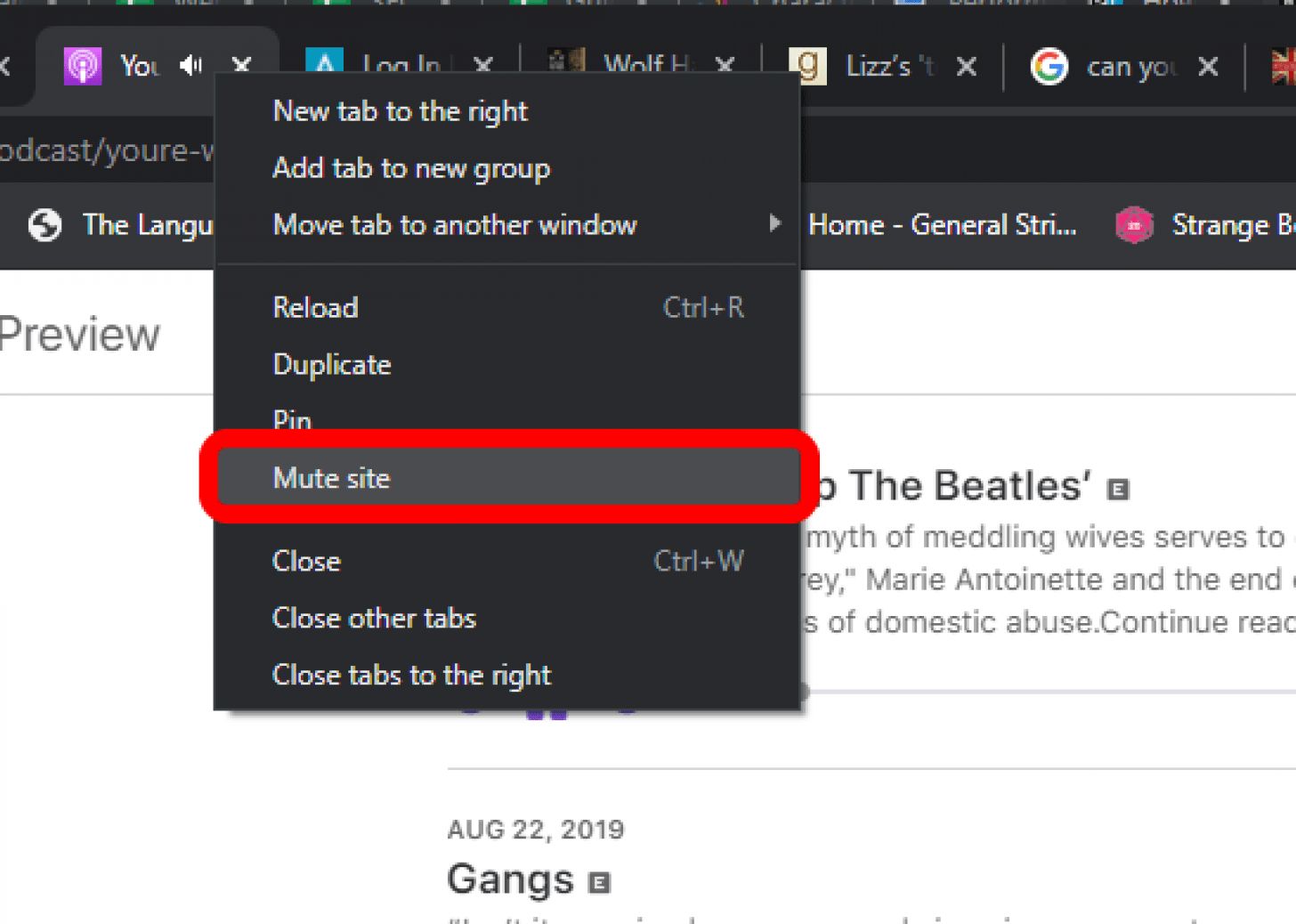
Introduction
In today's digital age, web browsing has become an integral part of our daily lives. Whether it's for work, entertainment, or research, we often find ourselves navigating through multiple tabs on our web browsers. While this multitasking capability is undoubtedly convenient, it can also lead to a cacophony of audio playing from various tabs simultaneously. This can be not only distracting but also frustrating, especially when we struggle to identify the source of the unwanted sound.
Safari, Apple's native web browser , offers a seamless and intuitive browsing experience for Mac and iOS users. However, until recently, muting individual tabs on Safari was not a built-in feature. This meant that users had to resort to cumbersome workarounds or third-party extensions to regain control over their browsing experience.
Thankfully, with the evolution of Safari and its commitment to enhancing user experience, the ability to mute individual tabs has been integrated into the browser's functionality. This feature empowers users to selectively silence tabs that are producing unwanted audio, providing a more harmonious and focused browsing environment.
In this article, we will delve into the significance of muting tabs on Safari, explore the step-by-step process of muting tabs, and provide additional tips for managing audio on Safari. By the end of this guide, you will have a comprehensive understanding of how to effectively control audio output within Safari, allowing you to tailor your browsing experience to your preferences and needs. Let's embark on this journey to harness the full potential of Safari's tab muting capabilities and elevate our browsing experience to new heights.
Understanding the Need to Mute Tabs on Safari
In the bustling digital landscape, web browsing has become an indispensable part of our daily routine. Whether we are conducting research, streaming music, or engaging in online meetings, the ability to open multiple tabs simultaneously has revolutionized the way we interact with the internet. However, this convenience comes with a potential downside – the simultaneous playback of audio from various tabs. This can lead to a jarring and disorienting experience, as the sounds from different sources clash and compete for our attention.
The need to mute tabs on Safari arises from the desire for a more controlled and harmonious browsing environment. Imagine a scenario where you are engrossed in an article on one tab while a video advertisement on another tab suddenly starts blaring, disrupting your focus and causing unnecessary annoyance. Additionally, in a professional setting, such as during virtual meetings or while presenting, unexpected audio interruptions can be highly disruptive and unprofessional.
Furthermore, the prevalence of autoplay videos and audio ads on websites can contribute to a cluttered audio landscape, making it challenging to identify and silence the offending tab promptly. This can lead to a frustrating experience, as users may struggle to locate the source of the unwanted audio, ultimately detracting from the overall browsing experience.
By understanding the need to mute tabs on Safari, we acknowledge the importance of maintaining a serene and tailored browsing environment. The ability to selectively silence tabs empowers users to regain control over their auditory experience, allowing for a more focused and enjoyable browsing session. Whether it's for concentration during work, uninterrupted leisurely reading, or seamless virtual interactions, the capability to mute tabs on Safari addresses the inherent challenges posed by the multifaceted nature of web browsing.
In essence, the need to mute tabs on Safari stems from the fundamental desire for a personalized and unobtrusive browsing experience. It is about reclaiming autonomy over the auditory aspect of our online interactions, enabling us to curate a digital space that aligns with our preferences and enhances our overall browsing satisfaction. With this understanding, let's delve into the practical steps of muting tabs on Safari, unlocking the full potential of this feature to elevate our browsing experience.
How to Mute Tabs on Safari
Muting tabs on Safari is a straightforward process that empowers users to regain control over their browsing experience by selectively silencing individual tabs. This feature is particularly valuable when faced with the challenge of managing multiple tabs and their respective audio outputs. Whether it's a sudden autoplay video, an intrusive advertisement, or an unexpected audio source, the ability to mute tabs on Safari provides a seamless solution to mitigate unwanted audio disruptions.
Step-by-Step Guide:
Identify the Tab : When confronted with unwanted audio from a specific tab, the first step is to identify the source. Navigate to the tab where the audio is playing and take note of its content or title.
Locate the Speaker Icon : Once the offending tab has been identified, look for the speaker icon displayed on the tab itself. This icon indicates that audio is being played from that particular tab.
Mute the Tab : Click on the speaker icon to mute the tab. Upon clicking, the icon will change to indicate that the audio has been muted. This action effectively silences the tab, providing immediate relief from the unwanted audio.
Unmuting the Tab : If the need arises to restore audio to the muted tab, simply click on the muted speaker icon again to unmute the tab. This seamless toggle functionality allows users to effortlessly control the audio output of individual tabs based on their preferences.
Enjoy a Distraction-Free Experience : With the ability to mute tabs on Safari, users can enjoy a more serene and focused browsing experience. Whether it's for concentrated work, leisurely reading, or seamless multimedia consumption, the power to selectively silence tabs enhances the overall browsing satisfaction.
Additional Considerations:
Keyboard Shortcuts : For users who prefer keyboard shortcuts, Safari offers the option to mute and unmute tabs using simple key combinations. This provides an efficient alternative for those who seek to streamline their browsing experience.
Third-Party Extensions : While Safari now includes native support for muting tabs, users may still explore third-party extensions that offer additional audio management features. These extensions can further enhance the control and customization of audio outputs within Safari, catering to diverse user preferences.
By following these simple steps and leveraging the native tab muting functionality of Safari, users can effortlessly manage audio outputs, curate a personalized browsing environment, and elevate their overall browsing experience to new heights. The ability to selectively mute tabs on Safari exemplifies the browser's commitment to empowering users with intuitive and practical features, ensuring a seamless and tailored browsing experience for all.
Additional Tips for Managing Audio on Safari
In addition to the native tab muting functionality, Safari offers a range of additional tips and features to further enhance the management of audio within the browser . These tips are designed to provide users with comprehensive control over their auditory experience, ensuring a seamless and tailored browsing environment. By leveraging these tips, users can effectively manage audio outputs, mitigate disruptions, and optimize their browsing experience.
1. Site-Specific Settings:
Safari allows users to customize audio settings on a per-site basis, providing granular control over audio playback. By accessing the website settings, users can configure preferences related to autoplay videos, audio playback, and notifications. This empowers users to tailor the audio behavior of individual websites according to their preferences, ensuring a consistent and personalized browsing experience.
2. Managing Permissions:
Within Safari's settings, users can manage permissions for audio and video playback on websites. By reviewing and adjusting these permissions, users can proactively control which websites are allowed to play audio and video content. This feature is particularly valuable for enhancing privacy, security, and overall browsing control.
3. Utilizing Reader Mode:
Safari's Reader Mode offers a distraction-free reading experience by presenting web content in a clean, clutter-free layout. When encountering articles or web pages with embedded audio content, users can seamlessly switch to Reader Mode to enjoy the content without audio distractions. This feature is especially beneficial for users seeking an immersive reading experience without the interference of autoplay audio.
4. Customizing Content Blockers:
Safari's content blocking capabilities extend to audio and video content, allowing users to customize content blockers to selectively prevent unwanted audio and video playback. By leveraging content blockers, users can curate a browsing environment that aligns with their preferences, effectively reducing the occurrence of intrusive audio interruptions.
5. Exploring Extensions:
While Safari offers native support for managing audio, users can explore a diverse range of extensions that cater to specific audio management needs. These extensions may include advanced audio control features, customizable audio settings, and additional tools for enhancing the overall audio experience within Safari. By exploring the extension ecosystem, users can discover tailored solutions to further optimize audio management on Safari.
By incorporating these additional tips into their browsing practices, users can elevate their audio management capabilities within Safari, ensuring a refined and uninterrupted browsing experience. These tips collectively contribute to Safari's commitment to empowering users with comprehensive control over their browsing environment, reinforcing its position as a versatile and user-centric web browser.
With these tips at their disposal, users can navigate the auditory landscape of the web with confidence, seamlessly managing audio outputs and customizing their browsing experience to align with their preferences and needs. Safari's dedication to providing robust audio management features underscores its commitment to delivering a holistic and tailored browsing experience for all users.
In conclusion, the ability to mute tabs on Safari represents a pivotal advancement in enhancing the browsing experience for Mac and iOS users. By addressing the need for selective audio control within the browser, Safari empowers users to curate a personalized and harmonious browsing environment. The significance of muting tabs on Safari extends beyond mere convenience, as it directly contributes to fostering a focused, uninterrupted, and tailored browsing experience.
With the step-by-step process of muting tabs, users can seamlessly manage audio outputs, mitigate disruptions, and regain control over their browsing environment. The intuitive functionality of muting tabs on Safari aligns with the browser's commitment to delivering user-centric features that prioritize convenience and customization. Whether it's for concentration during work, leisurely reading, or seamless multimedia consumption, the capability to selectively silence tabs enhances the overall browsing satisfaction.
Furthermore, Safari's additional tips for managing audio, including site-specific settings, permissions management, Reader Mode, content blockers, and extension exploration, underscore the browser's dedication to providing comprehensive control over the auditory landscape of the web. These tips collectively contribute to Safari's position as a versatile and user-centric web browser, ensuring that users can navigate the auditory aspects of their browsing experience with confidence and ease.
By embracing the native tab muting functionality and leveraging the additional tips offered by Safari, users can elevate their audio management capabilities, creating a refined and uninterrupted browsing experience. The seamless integration of these features exemplifies Safari's commitment to empowering users with intuitive and practical tools, ensuring a seamless and tailored browsing experience for all.
In essence, the ability to mute tabs on Safari transcends the realm of audio control, embodying the browser's dedication to enhancing user experience and providing a platform for personalized and uninterrupted browsing. As users continue to navigate the dynamic landscape of the web, Safari stands as a steadfast ally, offering robust audio management features that align with the diverse needs and preferences of its users.
With the comprehensive understanding of muting tabs on Safari and the array of additional tips at their disposal, users can navigate the auditory landscape of the web with confidence, seamlessly managing audio outputs, and customizing their browsing experience to align with their preferences and needs. Safari's commitment to delivering a holistic and tailored browsing experience underscores its position as a leading web browser, dedicated to empowering users with the tools they need to navigate the digital world with ease and efficiency.
Leave a Reply Cancel reply
Your email address will not be published. Required fields are marked *
Save my name, email, and website in this browser for the next time I comment.
- Crowdfunding
- Cryptocurrency
- Digital Banking
- Digital Payments
- Investments
- Console Gaming
- Mobile Gaming
- VR/AR Gaming
- Gadget Usage
- Gaming Tips
- Online Safety
- Software Tutorials
- Tech Setup & Troubleshooting
- Buyer’s Guides
- Comparative Analysis
- Gadget Reviews
- Service Reviews
- Software Reviews
- Mobile Devices
- PCs & Laptops
- Smart Home Gadgets
- Content Creation Tools
- Digital Photography
- Video & Music Streaming
- Online Security
- Online Services
- Web Hosting
- WiFi & Ethernet
- Browsers & Extensions
- Communication Platforms
- Operating Systems
- Productivity Tools
- AI & Machine Learning
- Cybersecurity
- Emerging Tech
- IoT & Smart Devices
- Virtual & Augmented Reality
- Latest News
- AI Developments
- Fintech Updates
- Gaming News
- New Product Launches
5 Ways to Improve IT Automation
- What is Building Information Modelling
Related Post
Sla network: benefits, advantages, satisfaction of both parties to the contract, what is minecraft coded in, how much hp does a diablo tuner add, what is halo-fi, what is halo lock iphone, related posts.
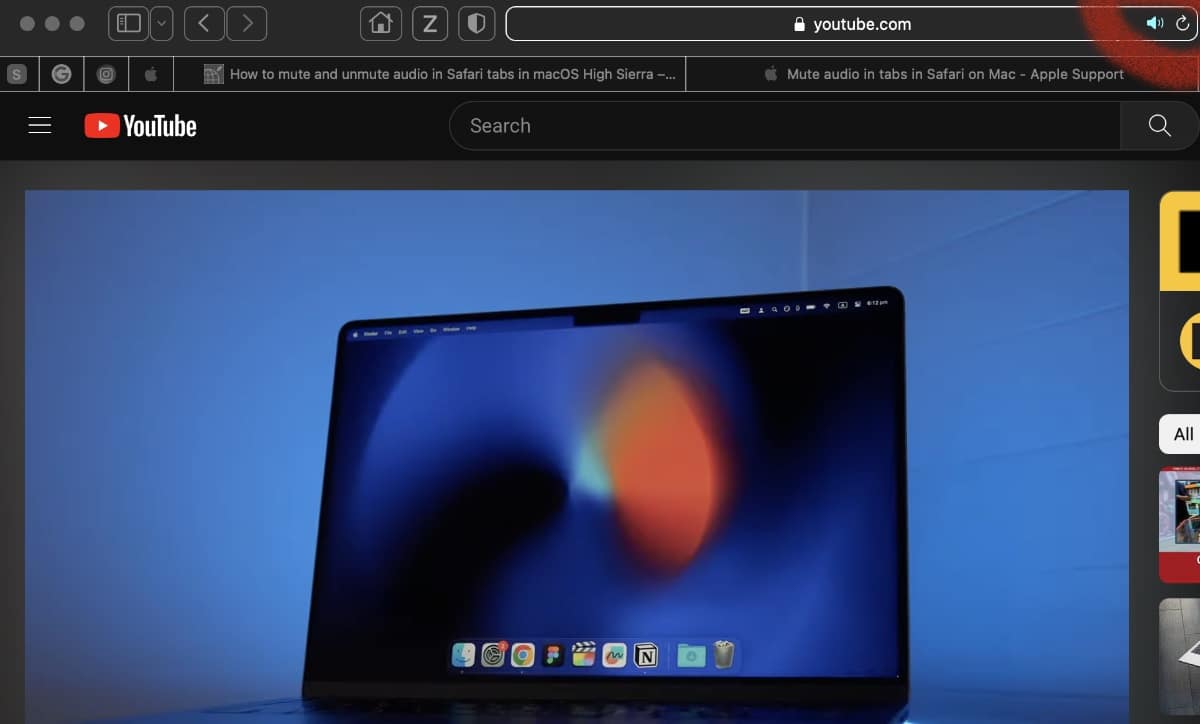
How To Mute A Tab In Safari
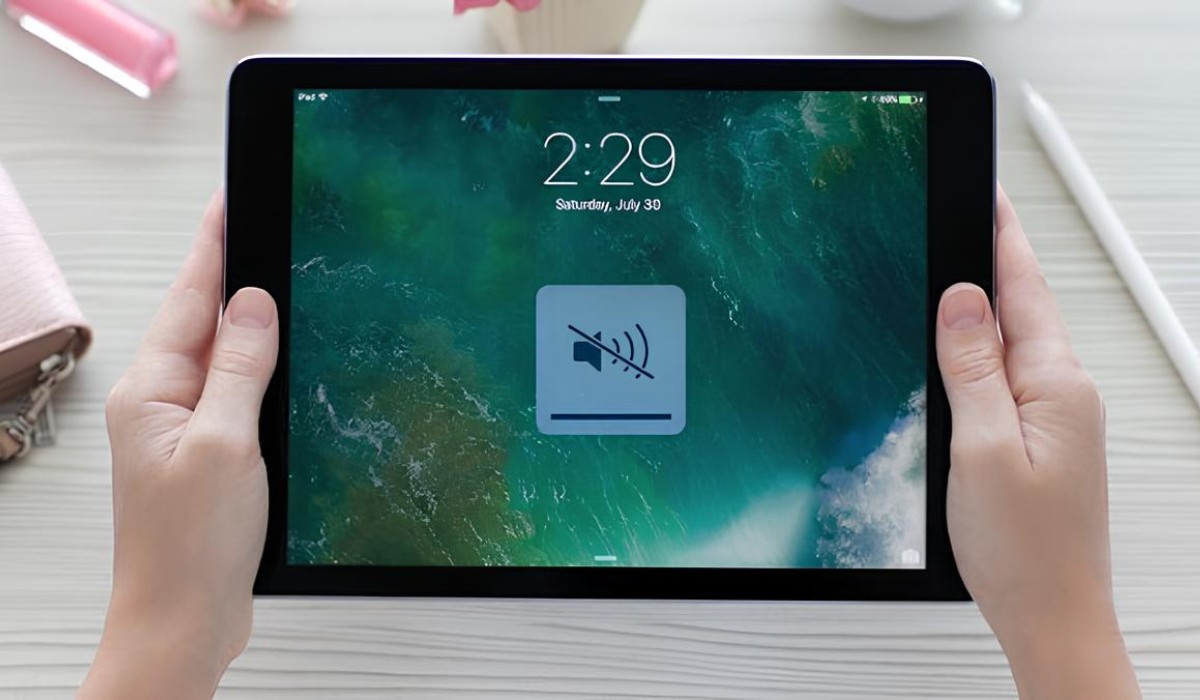
Why Can’t I Hear Sound On Some Websites Safari IPad
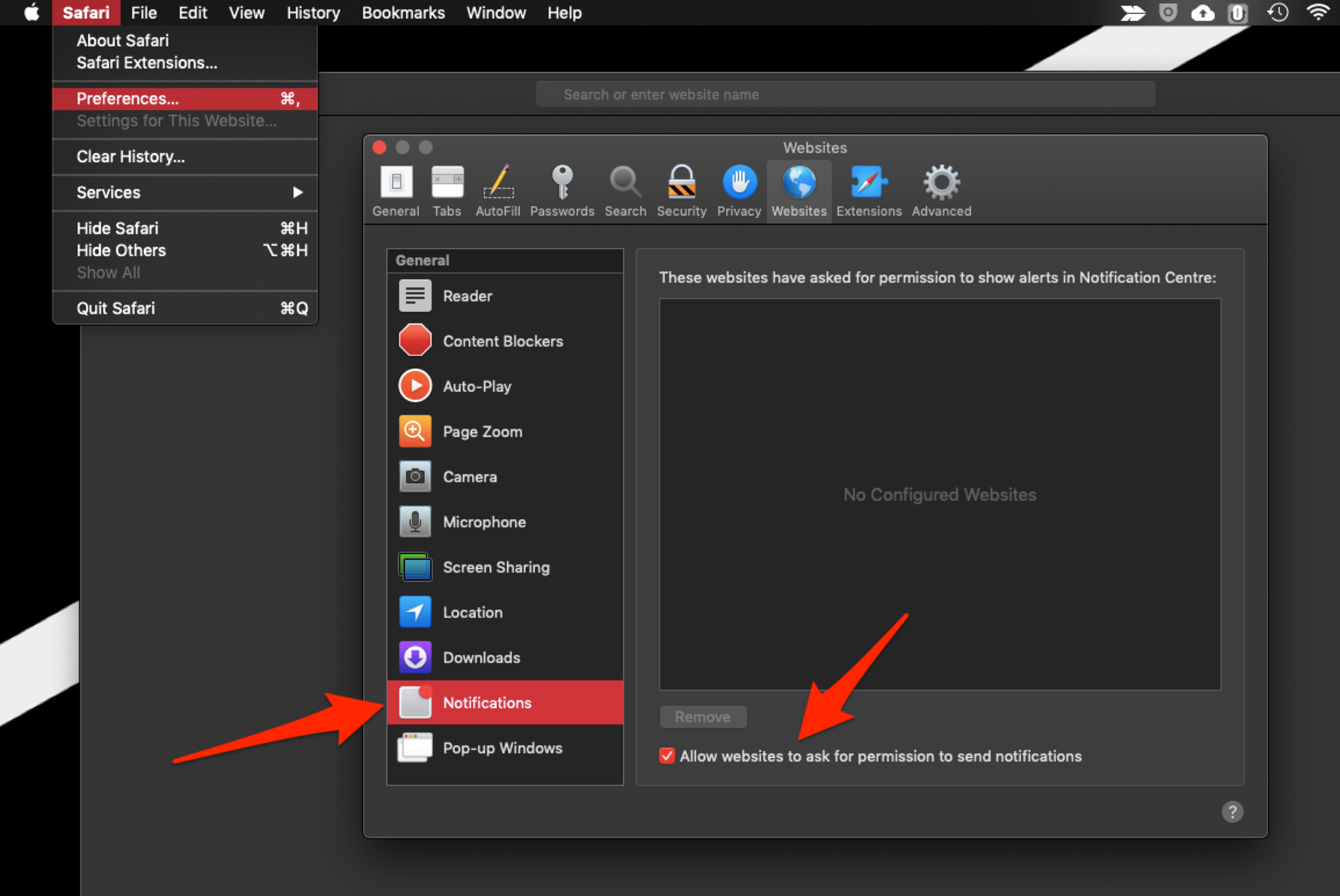
How To Stop Notifications From Safari
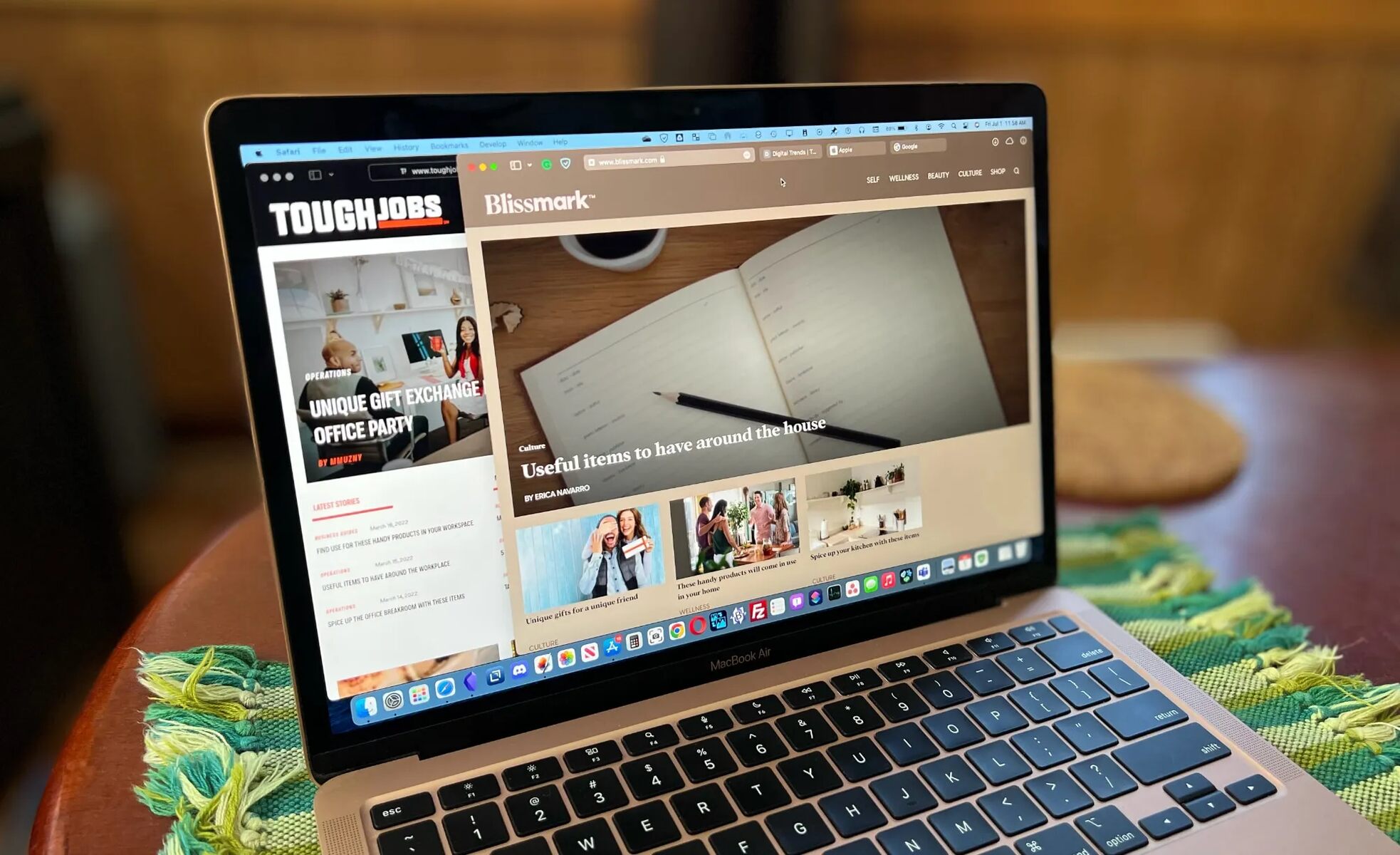
How To Change Color Of Safari On Mac

How To Mute A Website On Safari
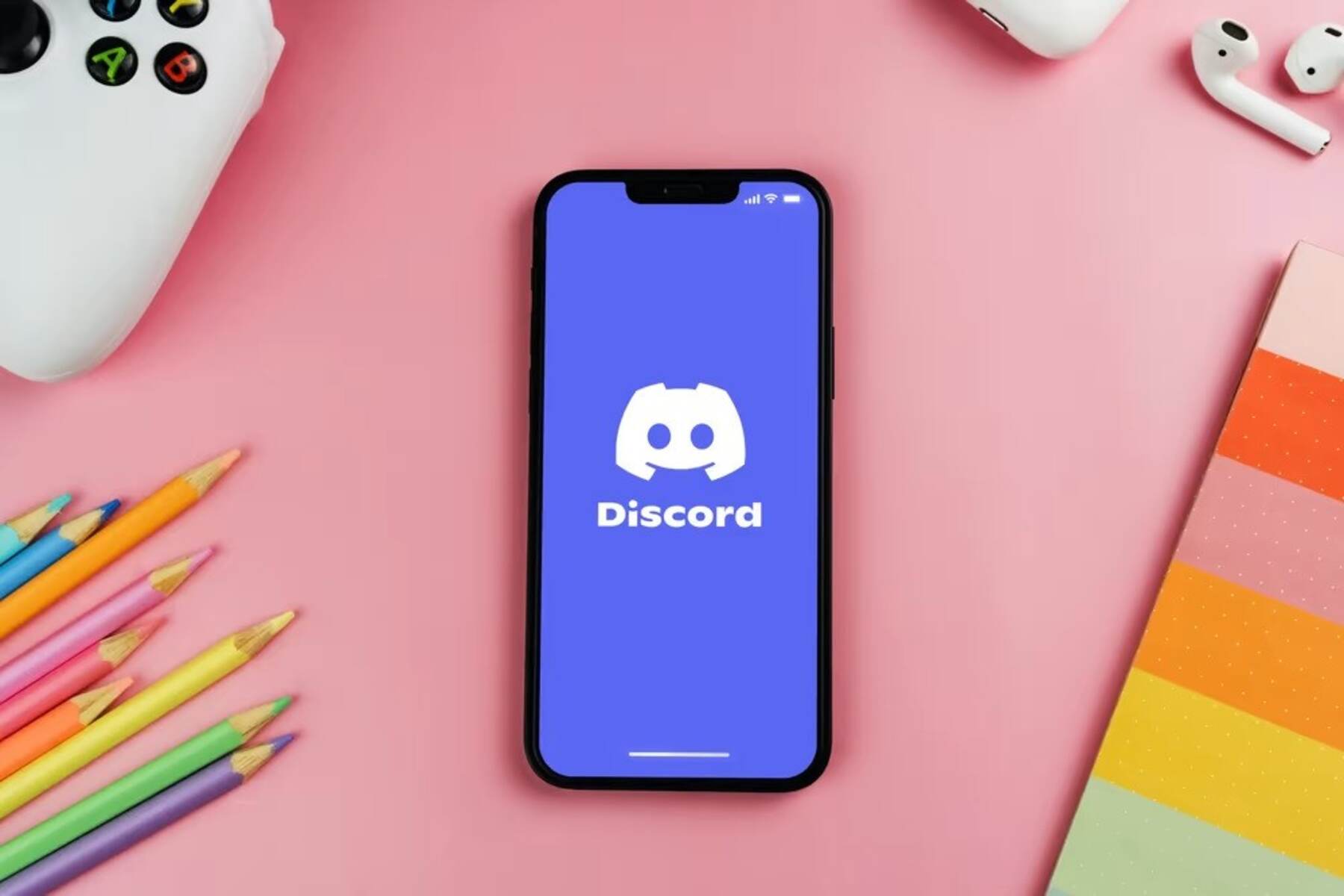
How Do I Enable My Mic In Safari Discord
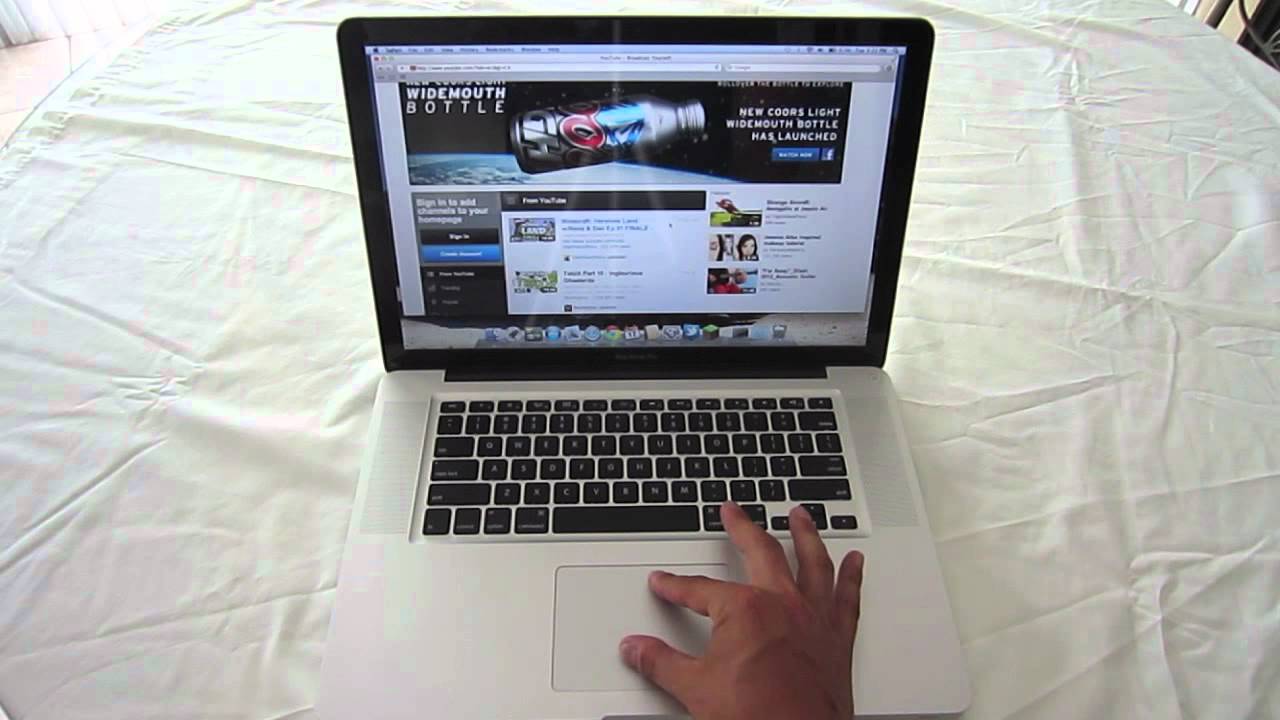
How To Use A Macbook Pro
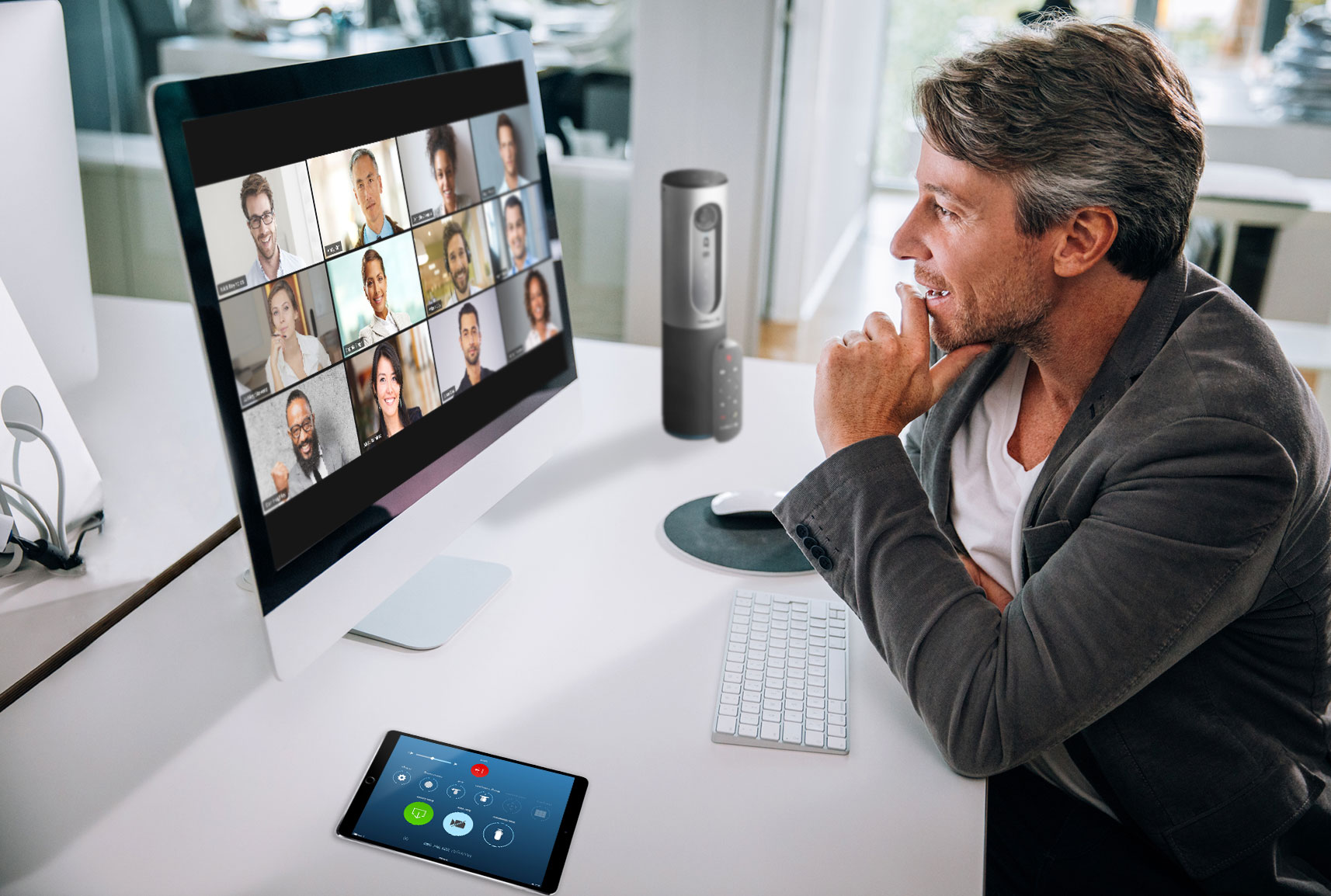
How To Get Zoom On Mac
Recent stories.

What is Building Information Modelling?

How to Use Email Blasts Marketing To Take Control of Your Market

Learn To Convert Scanned Documents Into Editable Text With OCR

Top Mini Split Air Conditioner For Summer

Comfortable and Luxurious Family Life | Zero Gravity Massage Chair

Fintechs and Traditional Banks: Navigating the Future of Financial Services

AI Writing: How It’s Changing the Way We Create Content

- Privacy Overview
- Strictly Necessary Cookies
This website uses cookies so that we can provide you with the best user experience possible. Cookie information is stored in your browser and performs functions such as recognising you when you return to our website and helping our team to understand which sections of the website you find most interesting and useful.
Strictly Necessary Cookie should be enabled at all times so that we can save your preferences for cookie settings.
If you disable this cookie, we will not be able to save your preferences. This means that every time you visit this website you will need to enable or disable cookies again.
Annoying Audio Playing in Safari? Here’s How to Find and Mute Noisy Safari Tabs
Is there anything more annoying than a noisy ad hidden in one of your tabs? Well, Safari makes it easy to track down and mute annoying sounds.
Opening multiple tabs is a handy feature in browsers like Safari, allowing you to view multiple webpages in a single window. This provides for a smoother web browsing experience and helps reduce desktop clutter. However, unwanted audio may suddenly begin playing from one of the tabs, disrupting your workflow with the current tab you’re on.
This may make you manually check each tab to look for the culprit. But there are several ways to efficiently manage audio in Safari tabs without the need to check them one by one.
How to Know If Which Safari Tab Is Playing Audio
It can be downright frustrating to go to each tab one by one just to find that single tab playing audio. In the past, you even needed to scroll down through the webpage to find the random ad or video that automatically played. However, browsers now make it easier for you to know if the current tab you’re viewing is playing audio or not.
Related: How to Quickly Access Sites in Safari on a Mac Using Pinned Tab
In Safari, simply look for the Audio button in the Smart Search field. If the icon is in solid blue with sound waves, then the current tab is playing audio. Otherwise, the audio button will appear gray with no sound waves.
To check other tabs, look for an audio icon in the tab bar to see which ones are playing audio.
How to Mute Tab Audio
There are several ways to mute tabs playing audio in Safari.
Mute Audio From the Current Tab
If the audio is on the tab you’re currently viewing, simply click the Audio button . You should see Mute This Tab on the Smart Search field as you hover your mouse over the Audio button . Just click the button again to unmute it.
Mute Audio From Other Tabs
If audio is playing simultaneously from different tabs, and you want to mute all the other audio except the audio from the tab you’re currently viewing, simply Option-click the Audio button in the Smart Search field from your current tab. A Mute Other Tabs message should appear in the Smart Search field. Alternatively, you can Control-click the Audio button, then click Mute Other Tabs .
On the other hand, if you’re on a tab that is not playing audio, and you want to mute audio from other tabs, simply click the Audio button to automatically mute the audio from all other tabs.
Manually Mute Audio From Tabs
You also have the option to manually mute audio from each tab. If a tab is playing audio, an Audio button should appear on the right side of that tab. Just click this button to mute the tab manually. You can also Control-click the Audio button and select Mute This Tab .
How to See Websites Currently Playing Audio
If you have multiple tabs opened and you want to see the tabs that are currently playing audio, go to the Smart Search field, then click and hold the Audio button . A popup menu will appear, listing the websites that are playing audio. Click one of these websites to go to the tab where audio is currently playing.
Aside from the list, the popup menu will also give you other options, like Mute Other Tabs and Mute This Tab , if the tab you’re on is playing audio. You can also choose Enter Picture in Picture if the audio playing is from a video.
Quickly Mute Unwanted Sound
Opening multiple tabs is a great way to manage our online workflows better, reduce desktop clutter, and keep important websites within reach. However, a common cause of annoyance with having multiple tabs open is when audio automatically plays from a particular tab.
With Safari, you can easily find, manage, and mute audio from your tabs. You can even manually mute them or mute all of them with just one click.
- Irresistible Tech Gifts for That Special Dad
- Killer Smartphone Deals We Love
How to Mute a Tab In Your Browsers
Silence a tab in Chrome, Safari, Firefox, and more so you can focus
:max_bytes(150000):strip_icc():format(webp)/BradStephenson-a18540497ccd4321b78479c77490faa4.jpg)
- Western Sydney University
In This Article
Jump to a Section
- Google Chrome
- Microsoft Edge
- Mozilla Firefox
Do you want to stop sound playing from one website while listening to something on another tab or app? No problem: Just mute the noisy tab. All major web browsers support tab muting, and it's generally quick, simple, and similar across app versions.
Instructions in this article explain how to mute a browser tab in Google Chrome, Microsoft Edge, Mozilla Firefox, Safari, Opera, and Brave.
How to Mute a Browser Tab in Google Chrome
The Google Chrome browser doesn't have a clickable speaker icon in its tabs like many of the other internet browsers, but it does feature a simple menu solution: Right-click on the tab playing the sound, and select the Mute Site option.
How to Mute A Browser Tab In Microsoft Edge
There are two methods for muting a browser tab in Microsoft Edge .
The easiest way: When a website in a tab is playing audio in the Microsoft Edge browser, a small speaker icon will appear within the tab's header. Clicking on this icon will mute all audio coming from this tab.
The second way to stop all sound playing in a tab is to right-click on the tab with the speaker icon and click Mute tab in the menu that appears.
If you hear audio but can't see a speaker icon in any of the browser tabs, you might have aother browser window open. To view all open windows, hover your mouse over the app's icon in the toolbar along the bottom of your screen. A small preview of all open browser windows should appear.
How to Mute A Browser Tab In Mozilla Firefox
Mozilla Firefox also has two ways to mute a tab that are almost identical to the process in Microsoft Edge.
The easiest way: A speaker icon will appear in tabs that are playing audio. To mute the sound coming from these tabs, simply click this speaker icon . Once clicked, the icon will appear to have a line drawn through it and the sound should stop if done correctly.
You don't need to open or switch to the tab playing sound to mute it. Muting a tab can be done entirely while viewing a website in another tab. This works in every browser.
The second way: You also can right-click on a tab to bring up a menu. Clicking the Mute Tab option will also stop all sound coming from the tab you right-clicked on.
How to Mute A Browser Tab In Safari
Apple's Safari displays a speaker icon on tabs that are playing audio.
The easiest way to mute a Safari tab: Click the speaker icon within the tab to mute all audio coming from it. Another way: Option-click the speaker icon to mute all audio except that coming from this tab.
Option-clicking is when you press a specific key on a keyboard at the same time as you click with a mouse to activate a secondary function. On older Mac keyboards, the Option-click key was the Option key. This is where the phrase comes from. On newer Mac keyboards and on Windows keyboards, the key used is the Alt key.
Safari also features a speaker icon within the Smart Search field where you type in a web address or search term. This icon will turn blue if audio is playing in your current tab or will change to white with a blue outline if audio is playing in another tab. Clicking the icon when it's blue will mute the sound in the open tab while clicking on it when it's white and blue will mute the sound from all of the other tabs.
How to Mute A Browser Tab In Opera
Unlike other popular internet browsers that use a static speaker icon to identify tabs that are playing sound, Opera uses a small animation of a stereo visualizer that plays in the tab while audio is playing.
To mute audio in an Opera tab, hover your mouse over this animated icon to turn it into the common static speaker icon and then click on it.
Tabs can also be silenced in Opera by right-clicking the relevant tab and selecting Mute tab .
How to Mute A Browser Tab In Brave
The cryptocurrency and privacy-focused web browser, Brave , makes muting tabs easy by incorporating similar methods to the previously mentioned browsers.
The easiest way: Click the speaker icon that appears when a tab is making sound.
The second way: Right-click the tab and choose Mute tab from the popup menu.
Like other browsers, tabs can be muted in Brave without switching to them. The browser does render full-screen previews of tabs when you hover your mouse over them, though, which can be a bit jarring. Because of this, you may want to switch to a tab before muting it to avoid the distracting tab preview feature.
Tabs can be unmuted in any browser by simply repeating the steps done to mute them.
Get the Latest Tech News Delivered Every Day
- No Sounds on Windows 10? Here's How to Fix It
- The Top 10 Internet Browsers for 2024
- Brave Web Browser Review: Should You Make the Switch?
- The 22 Best Chrome Extensions for Chromebooks in 2024
- How to Remove Microsoft Edge From Windows 11
- How to Mute X (formerly Twitter) Users and Create a Muted Words List
- Google Meet Screen Sharing Not Working? How to Fix the Problem
- How to Mute the iPad
- How to Play YouTube in the Background on Your Phone
- No Sounds on Windows 11? Here's How to Fix It
- What Is Safari?
- How to Stop Autoplay Videos
- How to Mute (or Unmute) on Zoom
- How to Close All Tabs on Your Computer or Android Browsers
- How to Fix It When There is No Sound on Fire Stick
- How to Mute a Video on iPhone
How-To Geek
How to mute individual browser tabs in chrome, safari, firefox, and edge.
Do you regularly visit websites that play audio without your permission?
Quick Links
Mute individual browser tabs in google chrome, mute individual browser tabs in mozilla firefox, mute individual browser tabs in apple safari, mute individual browser tabs in microsoft edge.
Modern desktop web browsers---Google Chrome, Mozilla Firefox, Apple Safari, and Microsoft Edge---all allow you to mute individual browser tabs in just a few clicks. Silencing an annoying tab that won't stop playing audio is now two clicks away.
Related: How to Automatically Mute New Tabs in Chrome and Firefox
This feature is useful if a tab starts playing music or a video and you want to mute it temporarily. In most cases, it just takes a click or two. If you want something more robust that can automatically mute tabs for you, though, we have a separate guide for that .
To mute a browser tab in Google Chrome, right-click it and select "Mute Site." This will mute all tabs from the site in the future.
To unmute them, right-click one of that site's tabs and click "Unmute SIte."
In older versions of Google Chrome, you could just click on the speaker icon that appears on a tab that is playing audio. You'd see a line through it, and the tab would be muted. Now, you have to use the context menu option instead.
To mute a browser tab in Firefox, right-click the tab and select "Mute Tab". As in Chrome, you'll see a crossed-out speaker icon appear to the left of the "x" button on the browser tab.
Like in Chrome, it's easy to find which browser tabs are making noise---just look for the speaker icon. You can also preemptively mute a tab before it starts making noise. You can also simply left-click the speaker icon to toggle sound on and off for that tab.
In Safari on a Mac, you can mute a tab in multiple different ways. While the currently active tab is playing sound, a speaker icon will appear in Safari's location bar. Click it to toggle sound on and off for the tab.
You can also right-click any tab and select "Mute Tab," or just left-click the speaker icon that appears on the right side of the tab.
Muting tabs in the old version of Microsoft Edge required you to adjust sound settings on Windows. Now that Edge is based on Google's Chromium , you can mute tabs using the same process as Chrome on your Windows PC, Mac, Linux computer, or Chromebook .
As laid out above, start by opening a tab in Microsoft Edge. Next, right-click the tab and then select "Mute Tab" from the drop-down context menu. Music and sounds will no longer be audible.
If you ever want to re-enable audio on a certain tab, repeat the steps above to unmute a tab.
How to mute tabs in any web browser to prevent pages from making unwanted noise
- Every major browser lets you mute tabs, so you won't hear any sound from the website in that tab.
- To mute a tab, just right-click the tab and select the "Mute" option.
- Google Chrome only lets you mute entire sites by default — to mute just an individual tab, you'll need an extension.
If you've been online for long enough, you've probably run into the scourge of the internet: auto-playing video ads. There are few things worse than opening a website only to have it blare unwanted music at you.
That's why nearly every web browser lets you mute tabs. The mute tab feature silences everything in a specific tab, meaning that even the loudest video ad won't bother you.
Here's how to mute tabs on your Mac or PC using Google Chrome, Microsoft Edge, Firefox, and Safari.
How to mute tabs in Google Chrome
Despite being the most popular internet browser around, Google Chrome doesn't have a built-in way to mute tabs like other browsers.
Instead, Google Chrome lets you mute entire websites. This means that if you mute a tab, any other tab that's on the same website will also be muted.
To do mute websites:
1. Right-click a tab that's on the website you want to mute.
2. Select Mute Site .
3. When you want to unmute it, right-click a tab that's on that website again and select Unmute Site .
If you specifically want to mute individual tabs instead of whole websites, you'll need to install an extension. We recommend the plainly named Tab Muter extension .
1. Open the Tab Muter page and click Add to Chrome in the top-right, and then Add Extension .
2. An icon that looks like a black speaker will appear in your Extensions list. You might see it right away in the top-right corner of Chrome — if not, click the puzzle piece icon and find it there. You can also click the thumbtack icon next to the Tab Muter icon to make sure it's always visible.
3. When you want to mute a tab, open the tab and click that black speaker icon . It'll immediately silence the tab.
When you want to unmute the tab, just click that black speaker icon again.
How to mute tabs in Microsoft Edge or Firefox
Microsoft Edge and Firefox let you mute tabs in the exact same way, and it's much easier than in Google Chrome.
1. Right-click the tab you want to mute.
2. Select Mute Tab .
3. To unmute the tab, right-click it again and select Unmute Tab .
Alternatively, open the tab and press Control + M on your keyboard.
How to mute tabs in Safari
Safari does let you mute tabs, but it has a restriction: You can only mute tabs that are actively making sound. If you try to mute a tab when there's no sound coming from it, the option will be either gone or grayed out. This means that you can't preemptively mute tabs.
The instructions also differ a bit depending on how many tabs you have open.
- If the tab you want to mute is the only one you have open, click Window at the top of the screen and then Mute This Tab . When you want to unmute, open the Window menu again and select Unmute This Tab .
- If you have multiple tabs open, right-click the tab you want to mute and select Mute Tab . To unmute, right-click again and select Unmute Tab.
If you want to mute every tab making sound except for the one you're currently in, click Window at the top of the screen and then Mute Other Tabs . Just remember that it'll only mute the tabs that are actively making sound at that moment.
- Main content
Mute audio in tabs in Safari on Mac
Safari lets you mute audio in any open tabs — helpful when you’re listening to audio from one website and unwanted audio starts playing from another.
Open Safari for me
See websites that are playing audio
Choose a website to go to the tab where the audio is playing.
If you’re viewing a website that’s not playing audio, the list of open websites also includes the Mute All Tabs option. If it is playing audio, it includes the Mute This Tab or Mute Other Tabs option.
Unmute audio
Note: You can mute and unmute audio in tabs that are in the active Safari window as well as in tabs that are in other Safari windows behind the active window.
How to mute tabs in Safari on your Mac
Like pinned tabs , tab muting isn’t a new idea, as it’s been implemented in other web browsers in the past. But starting with OS X 10.11, Apple has brought native tab muting to the Safari browser.
The ability to mute tabs at will brings more control to the user. It’s especially beneficial when encountering those annoying auto-playing advertisements.
In this video walkthrough, I’ll show you how to use Safari tab muting, and explain its ins and outs.
Mute or unmute all tabs at the same time
Suppose you have multiple tabs emitting sound. You can quickly silence all of those tabs by clicking the speaker icon located in the address bar. Keep in mind that this only works if you’re on a tab that isn’t playing a sound.
If you’re on a tab that is playing sound, and you click the speaker icon in the address bar, it will only mute or unmute the sound associated with that particular tab. You’ll need to select a tab that isn’t playing sound, and then click the speaker button in the address bar, to mute or unmute all sounds in one fell swoop.
Mute or unmute individual tabs
You can mute individual tabs by simply clicking on the speaker icon on the tab itself.
As noted above, you can also click the speaker button in the address bar if you’re on a tab that’s currently playing audio. This too will mute or unmute that single tab.
Mute or unmute all other tabs
If you right click on the speaker icon on an individual tab, you can mute or unmute all other tabs except the one you’re currently on. This is a good way to silence other tabs in order to keep listening to the tab you wish to hear.
You can also Option-click an individual tab’s speaker icon to mute all other tabs.
Quickly identify tabs that are emitting sound
Right click on an individual tab’s speaker icon, and look under the Tabs With Sound section. To switch to a particular tab, click on one of the tabs under this section. As you can see, the ability to mute tabs in macOS’ Safari browser is a little bit deeper than it appears on the surface.
What do you think about tab muting in Safari? Sound off in the comments with your thoughts.
- Press Releases
- Industry News
- Product Spotlight
- Fresh from Apple
- Video Production
- Installation Videos
- Explainer Videos
- Testing Lab
- Networking & Security
- Special OWC Deals
- The Other World
- Powered by OWC
- Space & Beyond
- Random Thoughts & Topics
- OWC Unplugged
- Article Archives
- Make a Suggestion
Send us a Topic or Tip
Have a suggestion for the blog? Perhaps a topic you'd like us to write about? If so, we'd love to hear from you! Fancy yourself a writer and have a tech tip, handy computer trick, or "how to" to share? Let us know what you'd like to contribute!
How to Mute and Unmute Audio in Safari Tabs
If you’re having problems with sound on some web pages when using macOS’s Safari (or simply don’t want to hear audio on a particular web page) the web browser lets you mute audio in any open tabs.
If you’re viewing a tab that’s not playing audio, there’s no Audio button in the Smart Search field is white with a blue outline. If the tab is playing audio, the Audio button is solid blue.
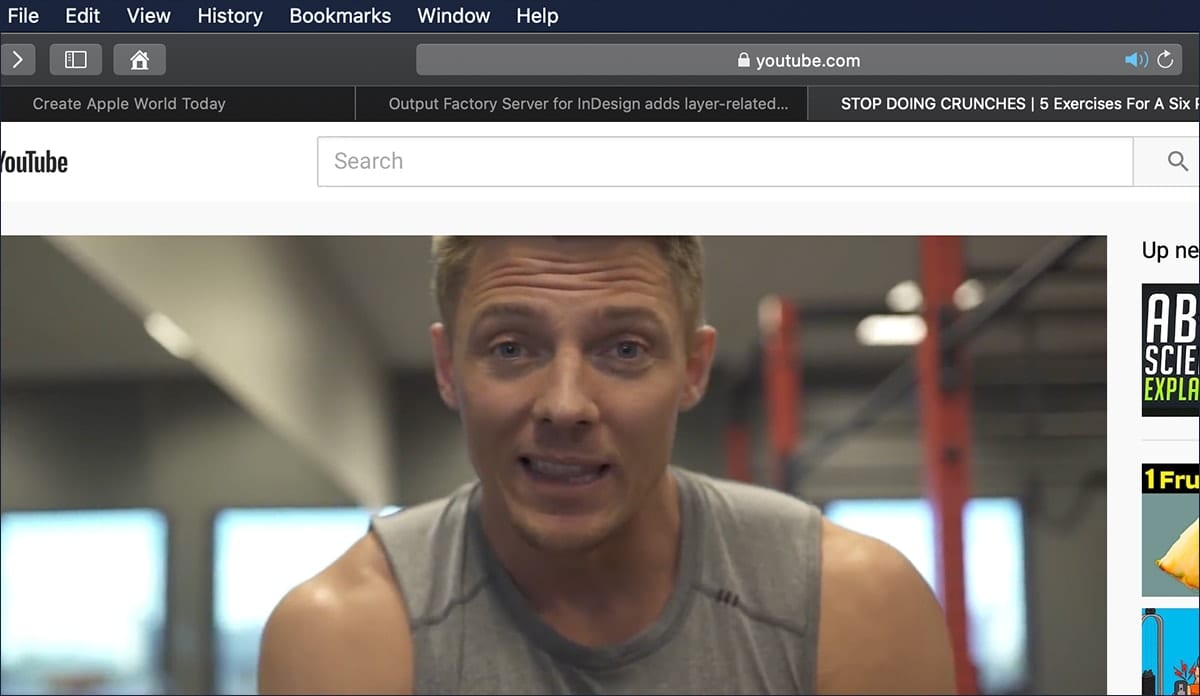
To mute audio in the tab you’re viewing, click the Audio button in the Smart Search field. The blue button will turn white (well, white-ish) with a line drawn through it.
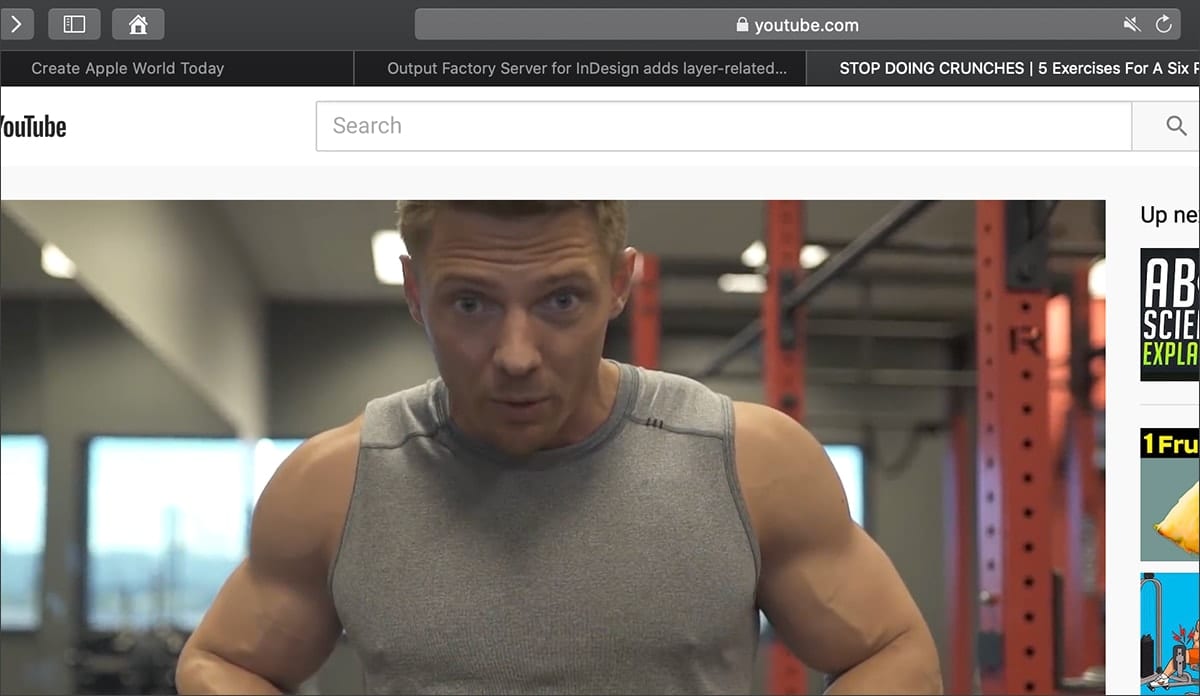
If you’re viewing several websites that are playing audio, Option-click the Audio button in the Smart Search field to let audio play in the tab you’re currently viewing and mute the audio in other tabs.
If you’re viewing a website that’s not playing audio and other tabs are playing audio, click the Audio button in the Smart Search field to quickly mute all audio in other tabs.
To mute any tab, lick the Audio button on the right side of the tab in the tab bar.
To see websites playing audio, click and hold the Audio button in the Smart Search field.
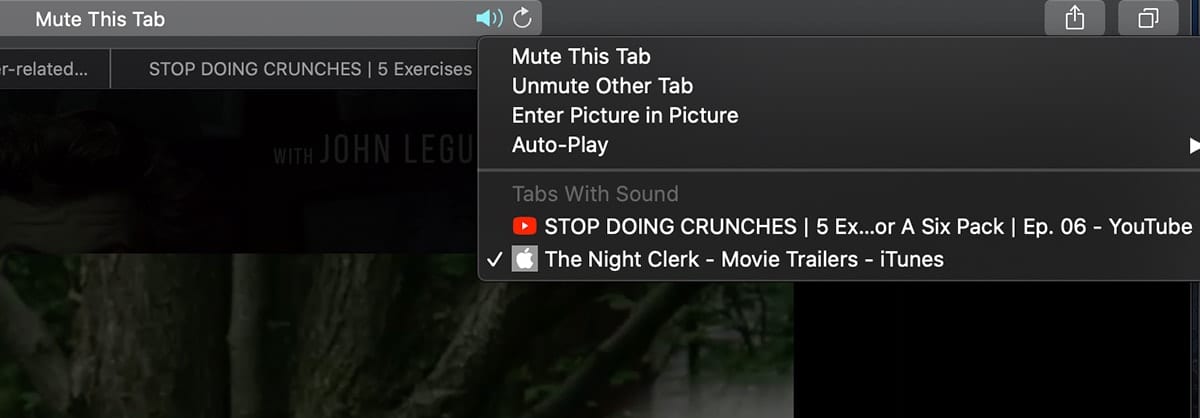
You can choose a website to go to the tab where the audio is playing. If you’re viewing a website that’s not playing audio, the list of open websites also includes the Mute All Tabs option. If it is playing audio, it includes the Mute This Tab or Mute Other Tabs option.
To unmute audio, click the muted Audio button in the Smart Search field, or on the right side of the tab in the tab bar.
(By the way, I tested this on macOS Catalina. There could be slight differences in other versions of the operating system.)
Other Topics You Might Like:
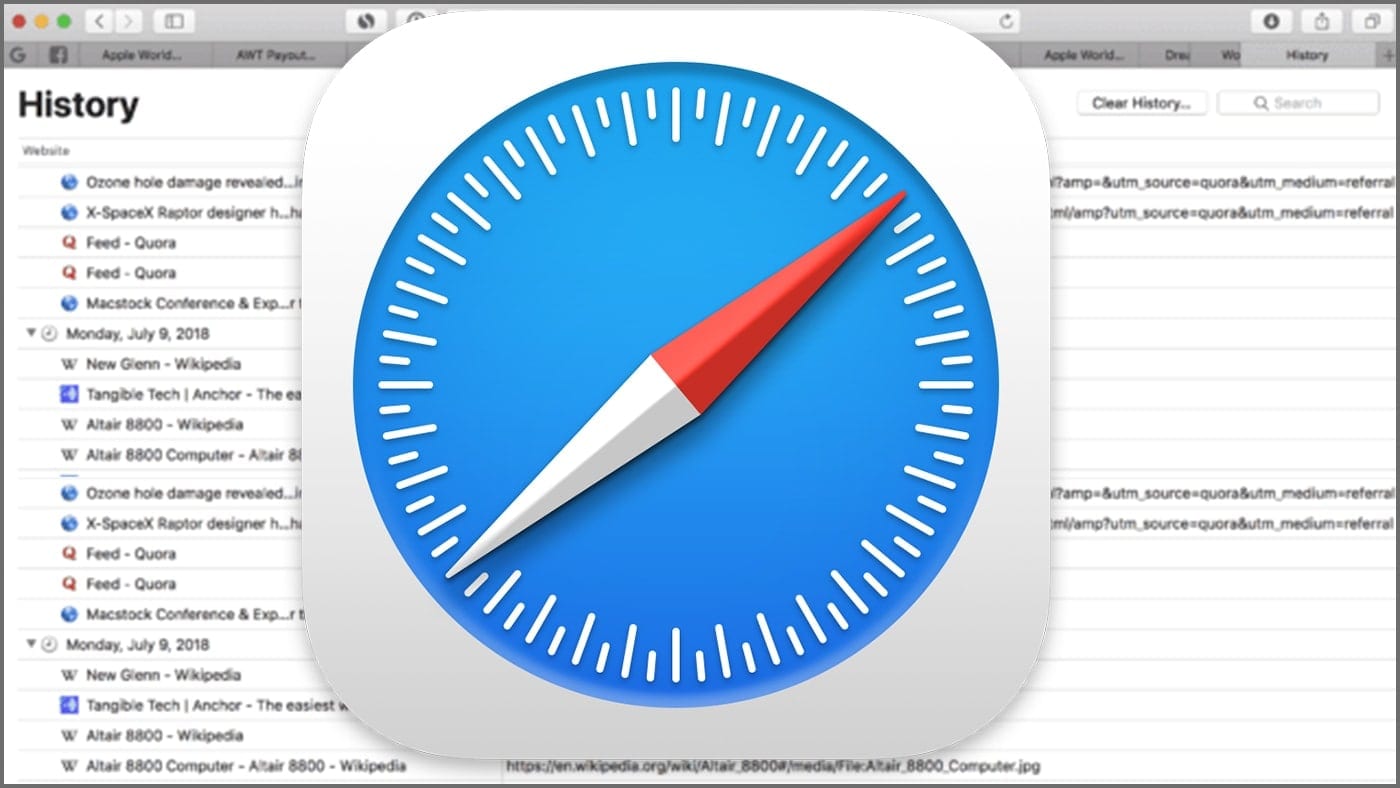
Leave a Reply Cancel reply
Save my name, email, and website in this browser for the next time I comment.
Notify me of follow-up comments by email.
Notify me of new posts by email.
You Might Also Like

Apple Unveils New iPad Pro, Its Thinnest Product Ever with “World’s Most Advanced” OLED Display

M4 is Here: Apple’s Latest Chip Adds Dedicated Display Engine

Apple Adds External Drive Editing, Multicam Production in Final Cut Pro for iPad 2

How To Share Passwords With Others in macOS Sonoma Using iCloud Keychain
Email Address

- Brand Assets

8 Galaxy Way Woodstock, IL 60098 1-800-275-4576 +1-815-338-8685 (Int)
All Rights Reserved, Copyright 2020, OWC – Since 1988 | Terms of Use | Privacy Policy
We use cookies to provide you with a full shopping experience, including personalized content, and to help us improve your experience. To learn more, click here .
By continuing to use our site, you accept our use of Cookies, Privacy Policy and Terms of Use .
This Hidden Safari Feature Makes Multitasking a Breeze
Safari's Picture-in-Picture mode is tucked away, but it's easy to get to if you know where to enable it.

You can watch videos while using different apps on your Mac.
Your Mac has several features tucked away that are designed to provide flexibility to people who want it but stay out of sight for folks who don't. That also means there's potential for some missed opportunities if you aren't looking. Luckily, some of the best hidden features, like the built-in Picture-in-Picture mode in Safari, are easily accessible.

Much like other modes, PiP in Safari will let you shrink a video you're watching down to a small floating window you can move around so you can work on other tasks while you watch. There are also multiple ways to enable the feature, which we'll detail below for you.
Don't miss how to find your stored Wi-Fi passwords on your iPhone and the full list of devices that support Circle to Search .
How to find Safari's PiP button
If a video is playing in Safari, go to the address bar at the top of the window, right-click the blue audio button to the right of the website URL in the address bar and click Enter Picture in Picture . The video will then automatically move to a floating window.
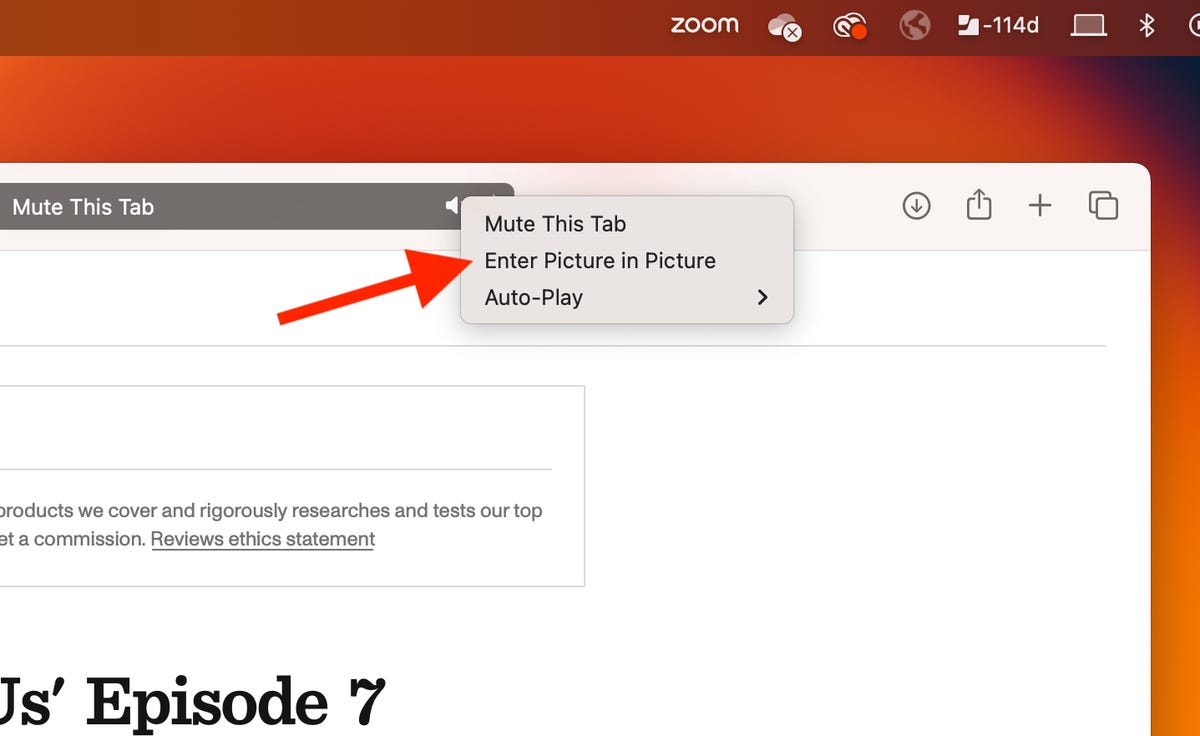
You can also mute the tab and configure auto-play settings from here.
The floating window playing the video will appear above all other open applications, including Safari, and will snap into any of the four corners of your desktop. You can adjust the size by hovering the mouse over the window's borders and corners and then clicking and dragging to make it bigger or smaller.
The window also has two buttons: One to pause/play the video and the other to snap the floating window back into the web browser. You can also just close the floating window with the X button on the top left.
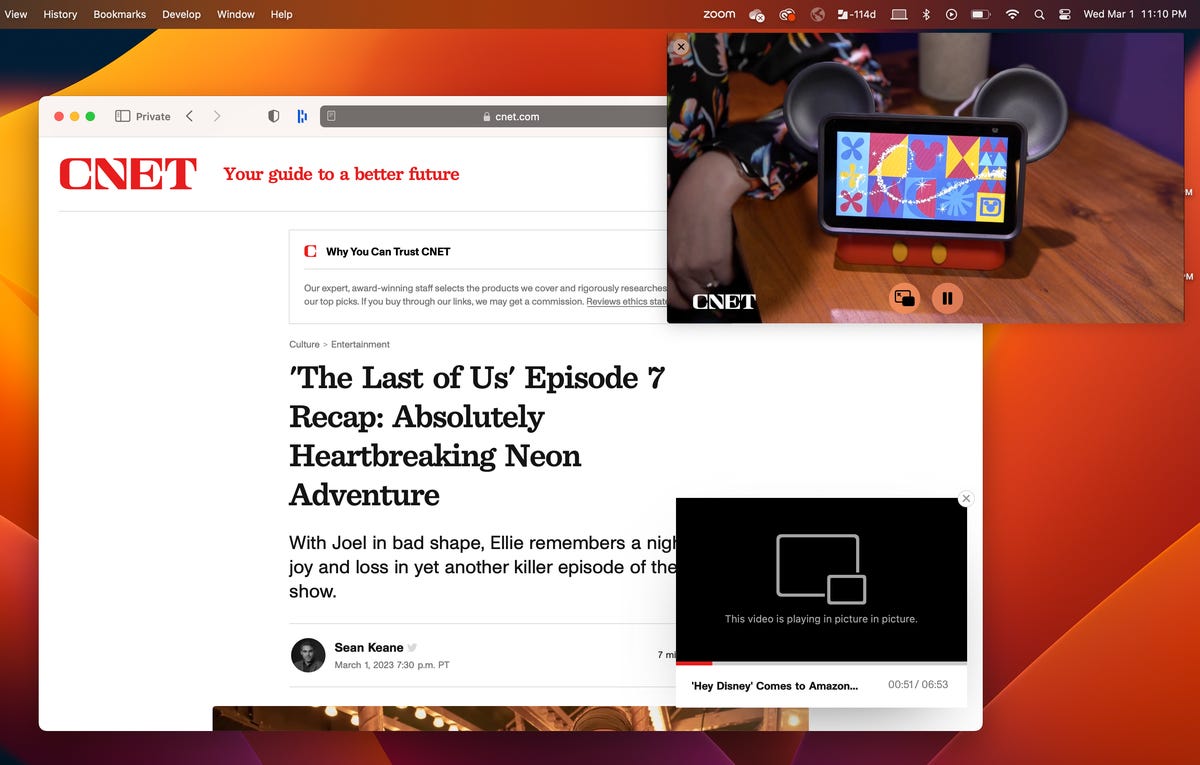
The floating video window can be moved and resized across your desktop.
More ways to enable Picture in Picture on MacOS
If you don't see the blue audio button in the address bar or have multiple videos playing in Safari, there are two other ways to use Picture in Picture.
The first is by clicking the PiP button in the video's playback controls. Not every video player will have the PiP button, so you're limited in use. The PiP button appears as two rectangles with an arrow pointing from one to the other, but you can also just hover your mouse over the various buttons to find the Open Picture in Picture mode option.
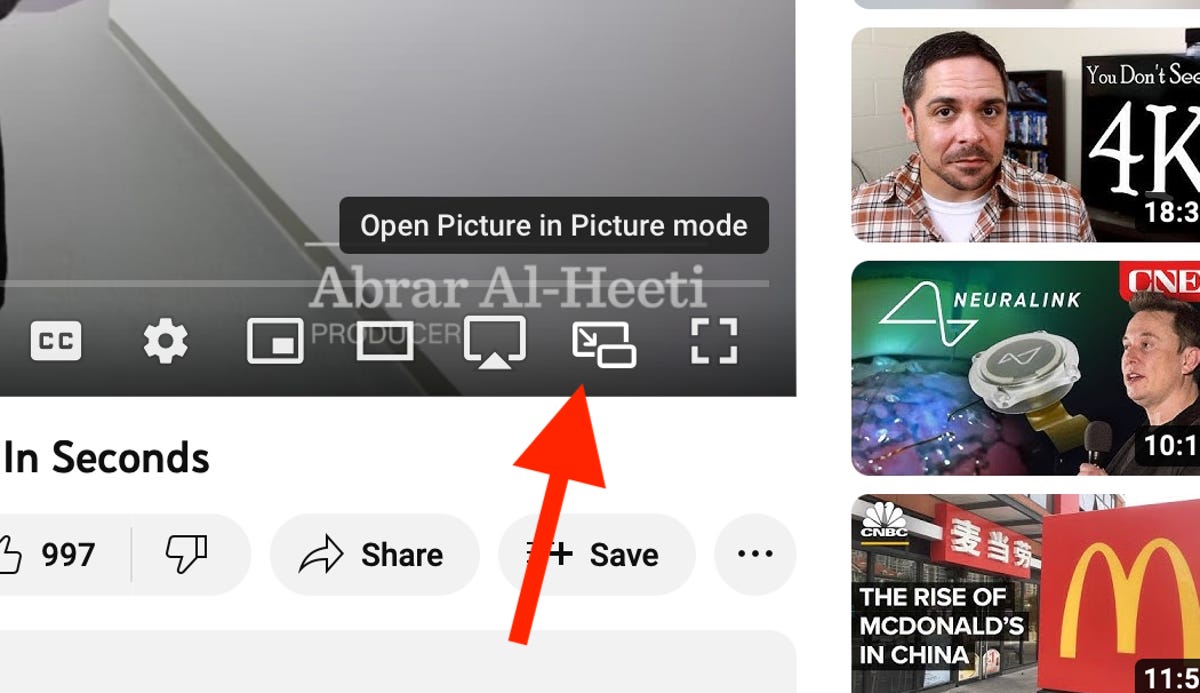
You'll find Picture in Picture between the AirPlay and Full Screen buttons on YouTube.
If you don't see a PiP button, you can right-click the video and see if you get an Enter Picture in Picture option. On YouTube, you have to right-click twice to get the correct menu, but you may only need to right-click once on other websites to find the PiP setting.

You can also use this menu to enter full screen and show the video player's controls.
For more, did you know your iPhone's Apple Cash now has virtual card numbers ? And this hidden iPhone feature helps you relax or focus on demand .
Computing Guides
- Best Laptop
- Best Chromebook
- Best Budget Laptop
- Best Cheap Gaming Laptop
- Best 2-in-1 Laptop
- Best Windows Laptop
- Best Macbook
- Best Gaming Laptop
- Best Macbook Deals
- Best Desktop PC
- Best Gaming PC
- Best Monitor Under 200
- Best Desktop Deals
- Best Monitors
- M2 Mac Mini Review
- Best PC Speakers
- Best Printer
- Best External Hard Drive SSD
- Best USB C Hub Docking Station
- Best Keyboard
- Best Webcams
- Best Laptop Backpack
- Best Camera to Buy
- Best Vlogging Camera
- Best Tripod
- Best Waterproof Camera
- Best Action Camera
- Best Camera Bag and Backpack
- Best E-Ink Tablets
- Best iPad Deals
- Best E-Reader
- Best Tablet
- Best Android Tablet
- Best 3D Printer
- Best Budget 3D Printer
- Best 3D Printing Filament
- Best 3D Printer Deals
Apple’s Worldwide Developers Conference to kick off June 10 at 10 a.m. PDT with Keynote address
The Keynote will be available to stream on apple.com , the Apple Developer app, the Apple TV app, and the Apple YouTube channel. On-demand playback will be available after the conclusion of the stream.
iPad has two safari icons when opening app switcher.
Posted on Jun 3, 2024 11:37 PM
Loading page content
Page content loaded
Jun 4, 2024 12:15 AM in response to SirCirclzo_
Assuming that your iPad is using a recent version of iPadOS, you can have multiple App windows of the same App open. For Safari, each open App Window will have its own fully independent set of open tabs.
Key to accessing and controlling multi-tasking is the small “three-dot” button that is found at the top-centre edge of each App Window. Tap the multitasking button at the top of the slide-over window to expose a menu - from which you can change the window view.
More information about using multi-tasking can be found in this support page:
Use multitasking on your iPad - Apple Support
The iPad User Guide is also a rich source of information about using iPad and its many features. The Guide is available both online using a web browser (such as Safari), or as an Apple Books download:
iPad User Guide - Apple Support
https://books.apple.com/book/id1567104892

IMAGES
VIDEO
COMMENTS
To mute a browser tab on Chrome on mobile, open the website and tap on the menu button in the upper-left corner of the browser tab. It should look like two lines, with dots on one end of each line ...
To mute or unmute a tab in Safari, you can click on the Audio button on the right side of the tab in the tab bar. You can do this for tabs you have open in the foreground or for tabs in the background. However, you may not have the tab you want to mute open in front of you. In that case, there are more options available using the Audio button ...
Muting the Tab with a Click. The second method involves right-clicking the tab, and from the drop-down menu, select the mute option. Notably, muting the tab with a right-click click option does not require the audio indicator to be visible. Follow these steps: Locate the tab you want to mute. Right-click the tab.
There are two ways to mute an individual tab in Safari: Click the sound icon in the address bar or. Right-click on the tab and select "Mute Tab." The latter lets you quickly mute tabs without ...
Accessing the Activity Monitor: To begin, open Safari and navigate to the tab from which you wish to mute the audio. Next, go to the "Develop" menu in the Safari menu bar and select "Show Web Inspector." Alternatively, you can use the keyboard shortcut Option + Command + I to access the Web Inspector. Inspecting the Tab: Once the Web Inspector ...
How to Mute a Tab in Safari. Any tab playing sound in Safari should have a speaker icon displayed. Click the speaker icon to mute the tab. Another option is to control-click (on a Mac) or right-click (on a PC) the tab you'd like to mute. Select Mute Tab.
In conclusion, the ability to mute tabs on Safari represents a pivotal advancement in enhancing the browsing experience for Mac and iOS users. By addressing the need for selective audio control within the browser, Safari empowers users to curate a personalized and harmonious browsing environment.
How to Mute Tab Audio There are several ways to mute tabs playing audio in Safari. Mute Audio From the Current Tab If the audio is on the tab you're currently viewing, simply click the Audio button. You should see Mute This Tab on the Smart Search field as you hover your mouse over the Audio button. Just click the button again to unmute it.
The easiest way to mute a Safari tab: Click the speaker icon within the tab to mute all audio coming from it. Another way: Option-click the speaker icon to mute all audio except that coming from this tab. Option-clicking is when you press a specific key on a keyboard at the same time as you click with a mouse to activate a secondary function.
Mute Individual Browser Tabs in Google Chrome. To mute a browser tab in Google Chrome, right-click it and select "Mute Site." This will mute all tabs from the site in the future. To unmute them, right-click one of that site's tabs and click "Unmute SIte." In older versions of Google Chrome, you could just click on the speaker icon that appears ...
You can also click the thumbtack icon next to the Tab Muter icon to make sure it's always visible. 3. When you want to mute a tab, open the tab and click that black speaker icon. It'll immediately ...
0. I don't think you can. Even if you add a key command, it simply doesn't respond & stays greyed-out unless there is actually audio playing. It doesn't even highlight if video is playing, if it has no sound. Share.
Unmute audio. In the Safari app on your Mac, click the muted Audio button in the Smart Search field, or on the right side of the tab in the tab bar. Note: You can mute and unmute audio in tabs that are in the active Safari window as well as in tabs that are in other Safari windows behind the active window. Use tabs for webpages in Safari on Mac.
Not the entire iPad, JUST Safari, so I can listen to audio from other apps without web content stealing audio focus. The ENTIRE browser or at least a tab, not just "if ur on youtube hit hte mute button lol". Third party app solutions are cool too if there's not a stock method. Thanks! iPad Pro 11-inch Wi-Fi, Cellular.
In the Safari app on your Mac, do any of the following:. Mute audio in the tab you're viewing: Click the Audio button in the Smart Search field. Mute audio in other tabs: If you're viewing several websites that are playing audio, Option-click the Audio button in the Smart Search field to let audio play in the tab you're currently viewing and mute the audio in other tabs.
Sort by: 29stumpjumper. •. In accessibility settings you can turn off auto play for safari. I went through and did this for all my apps. Nothing quite like sitting in a quiet room, then bam, loud audio. Accessibility, per app, very bottom turn off auto play. Reply. nbppp2.
Quickly identify tabs that are emitting sound. Right click on an individual tab's speaker icon, and look under the Tabs With Sound section. To switch to a particular tab, click on one of the tabs under this section. As you can see, the ability to mute tabs in macOS' Safari browser is a little bit deeper than it appears on the surface.
To mute any tab, lick the Audio button on the right side of the tab in the tab bar. To see websites playing audio, click and hold the Audio button in the Smart Search field. You can choose a website to go to the tab where the audio is playing. If you're viewing a website that's not playing audio, the list of open websites also includes the ...
I have googled it and the only solutions that come up are for OS X El Capitan and I have OS X Yosemite. Is there an extension I can download to mute individual tabs, or is there a script I can implement to do this task? 0 comments. Best. Add a Comment.
How to find Safari's PiP button. If a video is playing in Safari, go to the address bar at the top of the window, right-click the blue audio button to the right of the website URL in the address ...
For Safari, each open App Window will have its own fully independent set of open tabs. Key to accessing and controlling multi-tasking is the small "three-dot" button that is found at the top-centre edge of each App Window. Tap the multitasking button at the top of the slide-over window to expose a menu - from which you can change the window ...