You are using an outdated browser. Please upgrade your browser to improve your experience.

Compared: Safari vs. Chrome vs. Firefox vs. Edge on macOS in 2022

Safari vs. Chrome vs. Firefox vs. Edge on macOS, compared.
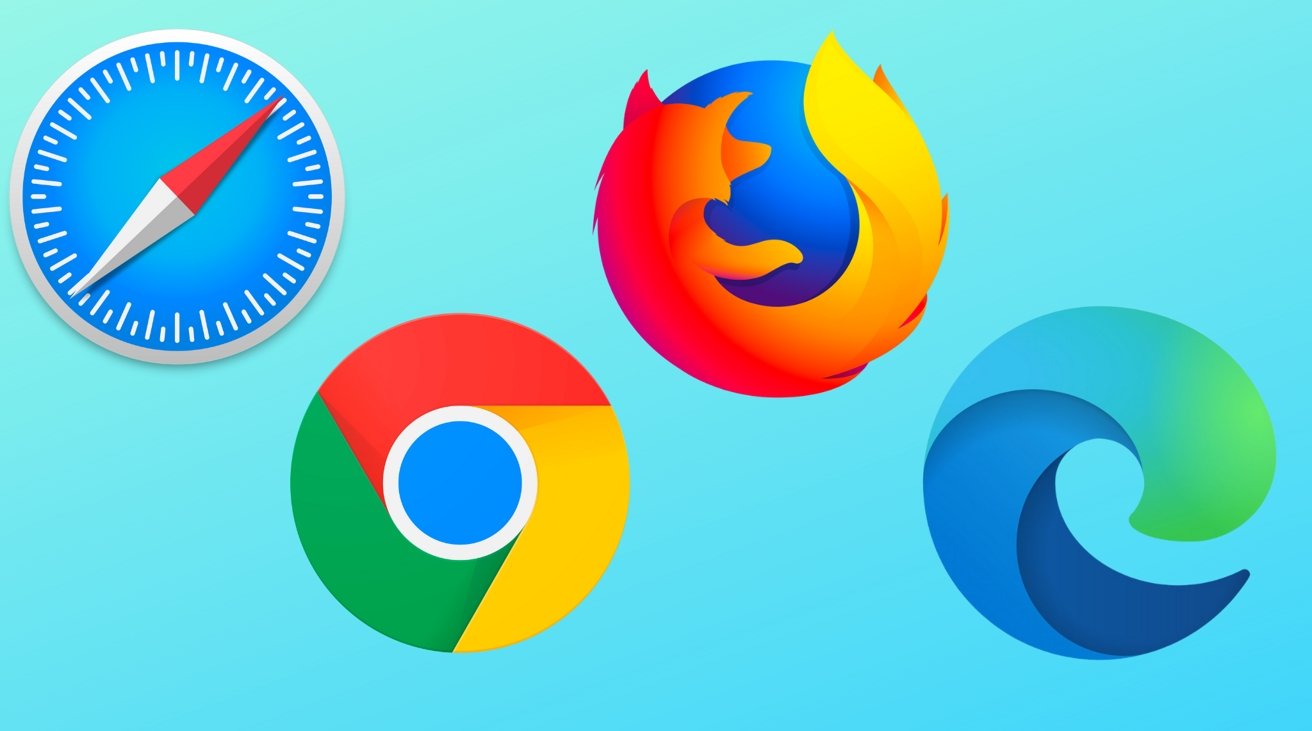
The truth is, the perfect browser doesn't exist. Each of the four most popular macOS browsers has its own set of strengths and weaknesses, just based on the engine that's used for web rendering, and what the developers of the big-four have prioritized.
While the best browser for the individual varies on use case, and which websites behave the best on any given browser, there are a series of benchmarking tools that can measure performance on synthetic tasks.
Browser benchmarks
We tested each browser on three different testing platforms: JetStream 2, Speedometer, and MotionMark.
JetStream 2 is a JavaScript-benchmark that scores browsers based on how quickly they can start and execute code, which translates to faster JavaScript performance. Since JavaScript is used on most web browsers, it's a good test of snappiness for code-intensive sites.
MotionMark is a graphical browser testing suite that measures the ability to render complex web pages. Think a page that has complicated graphics and animations. A higher score results in smoother transitions and animations.
Speedometer 2.0 determines the responsiveness of a browser when running web applications. Among the three, it's the truest option for testing real-world performance across many popular websites and online services. A good example is adding tasks to a to-do list in a web app.
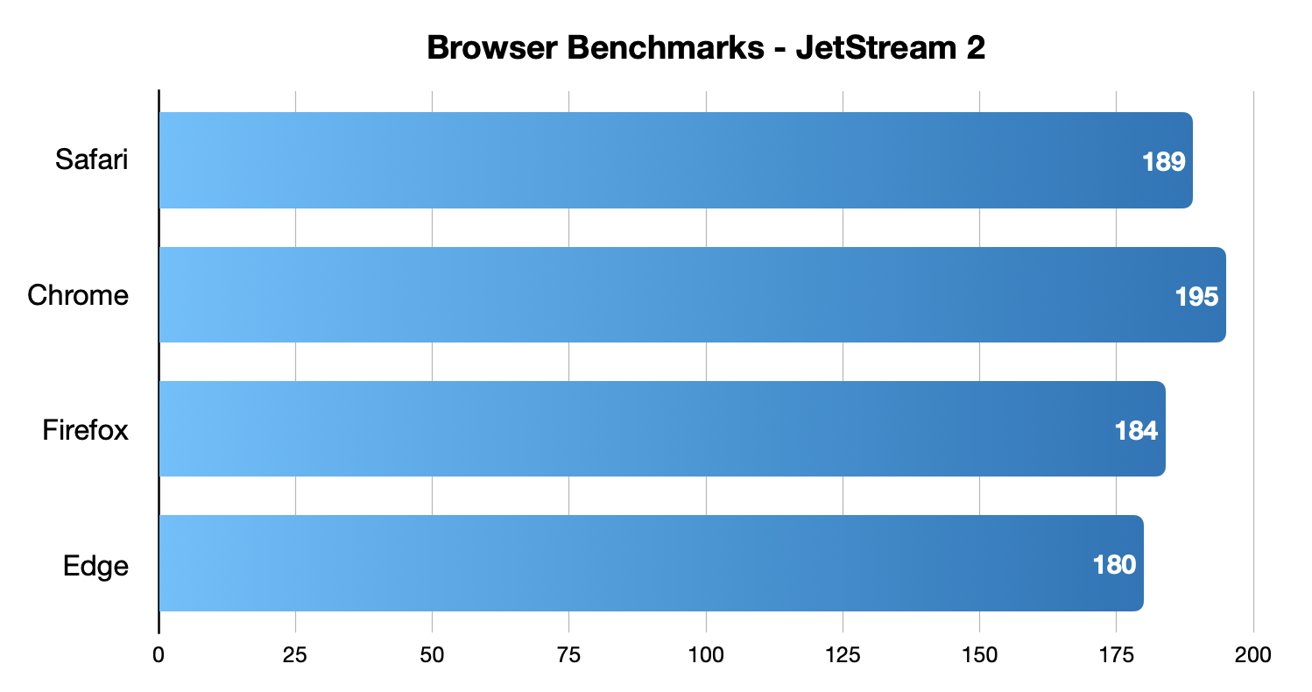
Chrome came out on top in JetStream 2 testing, while Safari took second place.
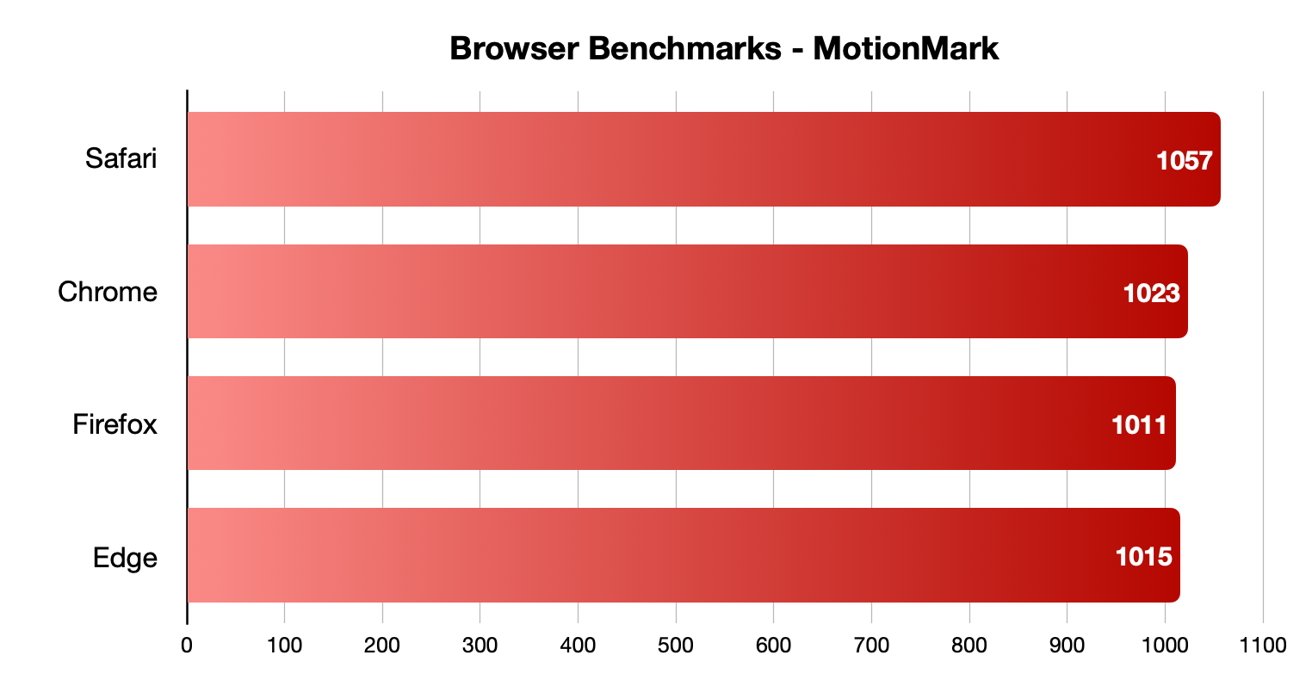
Safari was the fastest in MotionMark benchmark testing.
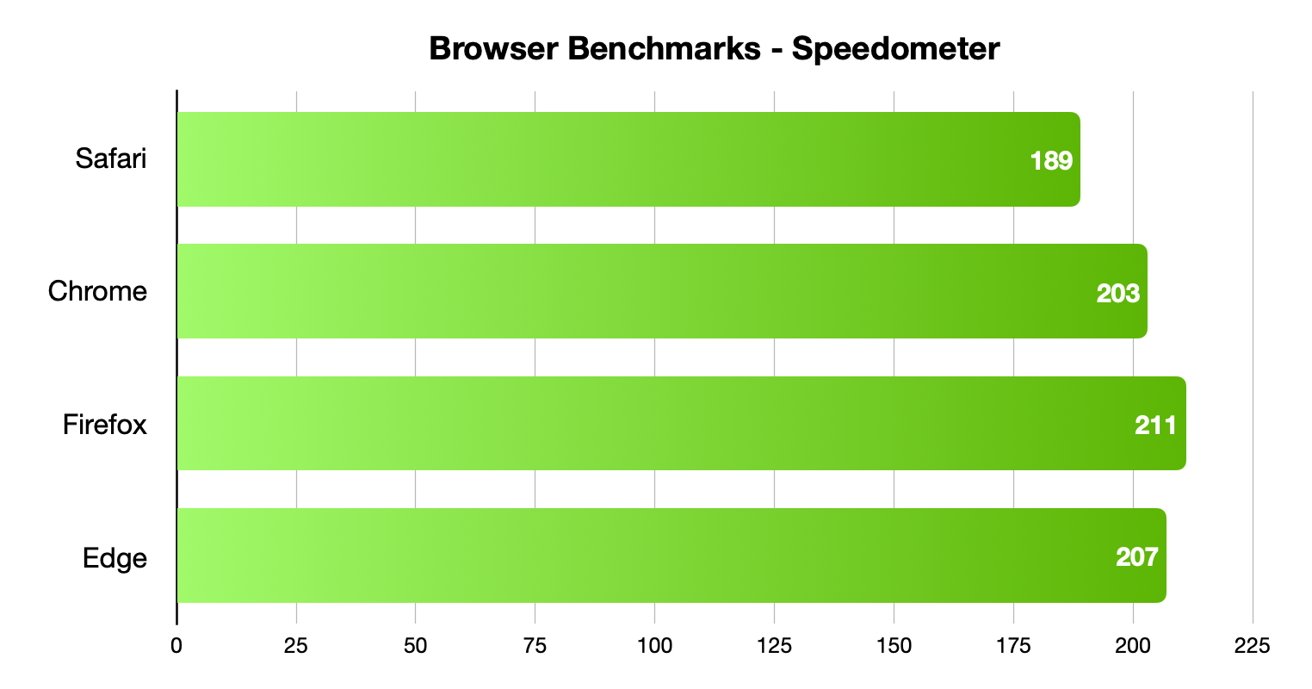
Speedometer testing showed off interesting results, with Firefox and Edge coming in first and second, and Safari in last place.
Different testing platforms result in different scores, so your own mileage may vary. Safari was the best for graphical performance, for example, but its responsiveness lagged behind others. Choose what specific metrics are most important to you.
For Mac users, Safari is an institution. It's the default browser on Apple platforms and is generally lightweight and efficient. As you'd expect for an Apple product, Safari also emphasizing privacy while you browser online.
From the very first boot on a new Mac, Safari is instantly available and configured for easy, private browsing. That makes it the best choice for the most non-technical among us, since you won't need to download and install anything. Safari "just works" out of the box.
It also features the tighest integration across Apple's other devices and systems. You can use Continuity to easy hand-off your browsing between your Mac and any iPhone or iPad you have around. If you need to buy something with Apple Pay , you can authenticate purchases with Face ID or Touch ID.
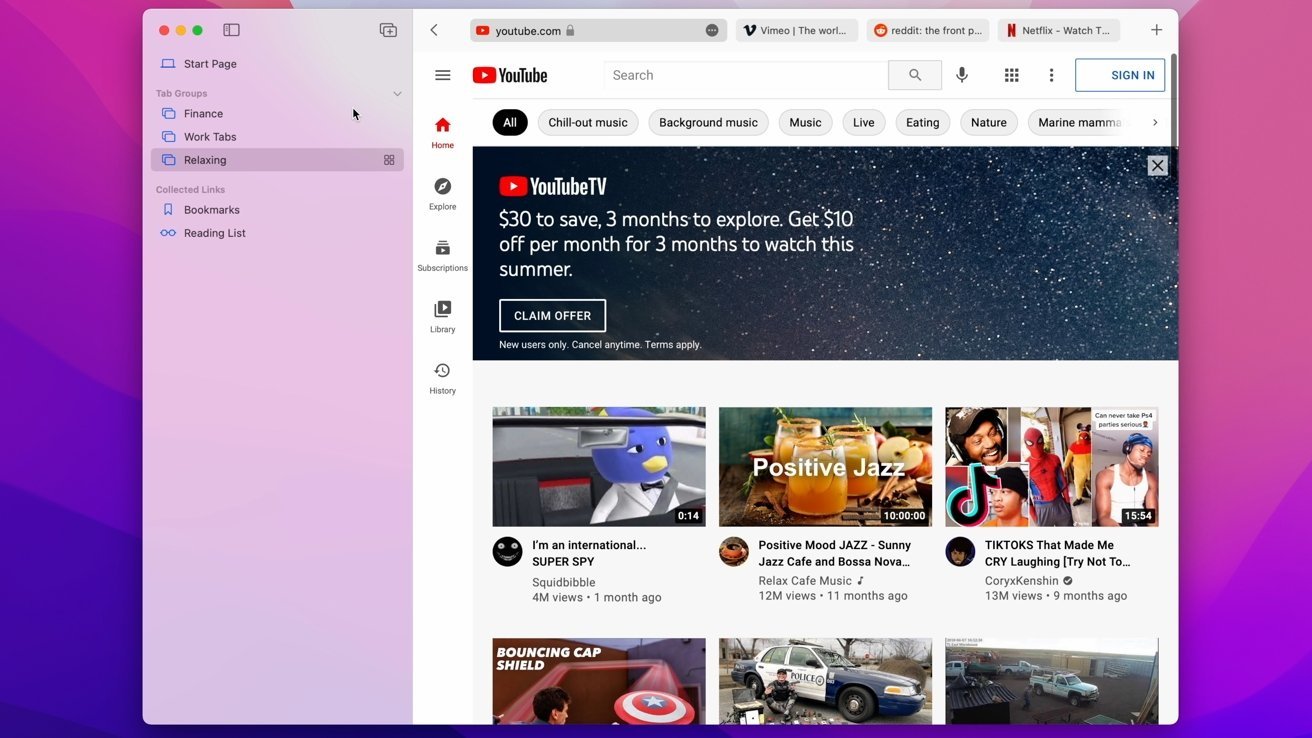
Safari also features some strong privacy protections, including mechanisms aimed at mitigating cross-site tracking and ad targeting. It features a built-in password manager that allows you to save and store passwords — with easy autofill options — across your Apple devices.
As an Apple-made product, Safari is the most convenient option on this list for Mac users — particularly those who own multiple Apple devices. It's also a good choice for the privacy conscious, though it isn't the fastest and it doesn't yet have a strong extension marketplace.
- Default Mac browser with effortless setup
- Strong privacy protections
- Integration with other Apple products
- Not the fastest or most responsive browser in some testing
- Lackluster support for add-ons and extensions
Google Chrome
Google Chrome is a massively popular browser, and a particular favorite of those who routinely use extensions to customize their web experience. It's the most-used web browser in the world, and it's faster and more RAM-efficient than it used to be. Chrome is even currently speedier than Safari on macOS.
The browser also has one of the world's most extensive list of add-ons, plug-ins, and extensions. From plugins focused on online privacy or to video content downloaders, there are around 190,000 extensions in total to choose from. You can also choose from a number of different themes and customization options.
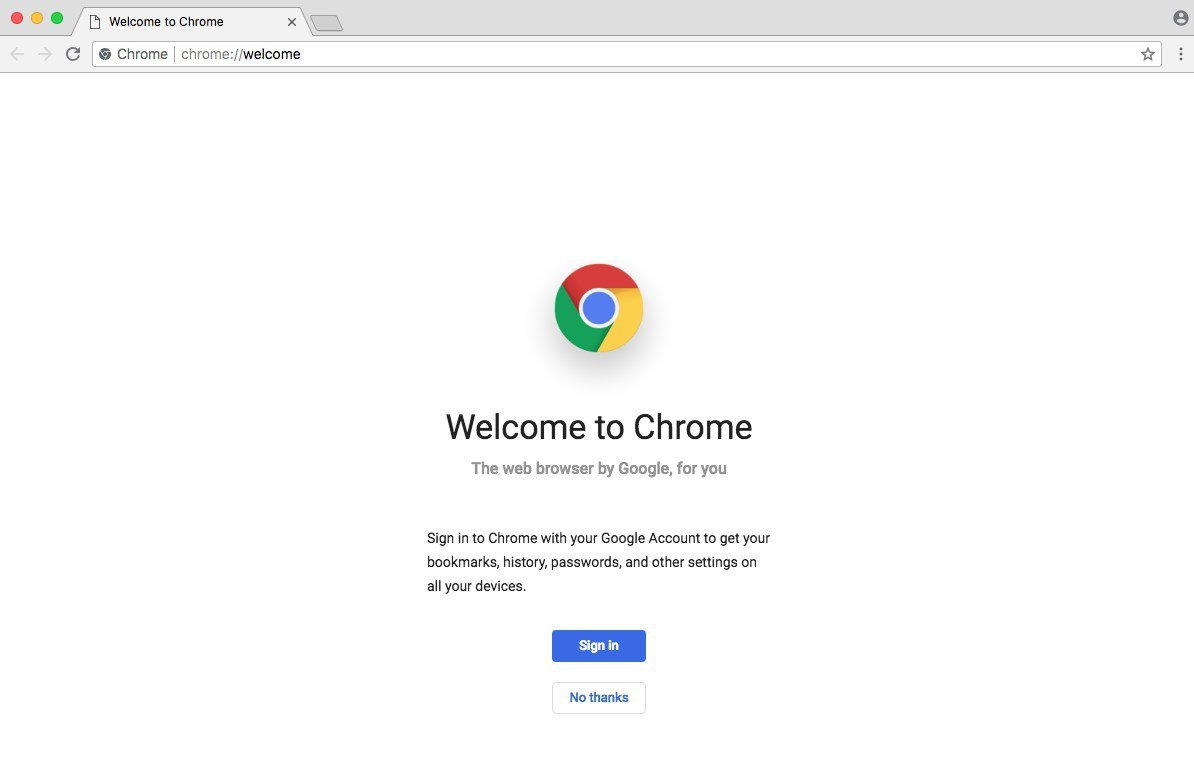
Intelligent Google-made features include automatic site translations and deep integration with the company's online tools and services — so it's great for those who rely on Gmail, Google Docs, or another Google service. Syncing between Google apps on different devices is also top-notch.
However, Google is a data company that relies on collecting information about its users. While the company has taken steps to bolster its privacy reputation, it's still a company that makes money on harvesting data. Those who are particularly privacy-conscious will probably want to look elsewhere.
It's hard to go wrong with the world's most popular web browser, particularly with its seamless workflow features and customization options. However, if you are even slightly concerned about online privacy, you may want to go with another option.
- Simple to learn, fastest option in some cases
- Syncs your Google account across other devices
- Extensive list of extensions and add-ons
- It's Google — so not that private
- Is a RAM and CPU hog
Mozilla Firefox is one of the only popular and mainstream browsers to have started life as an open source project. It's still a free and open source browser with a hefty focus on privacy and security, which could make it a good fit for those who want a Google Chrome alternative.
Because of its open source nature, users are free to explore Firefox's code — and they do. The browser doesn't have any hidden secrets or data-harvesters. It also features some excellent built-in privacy and security protections, including Enhanced Tracking Protection and an extensive list of customizable permissions.
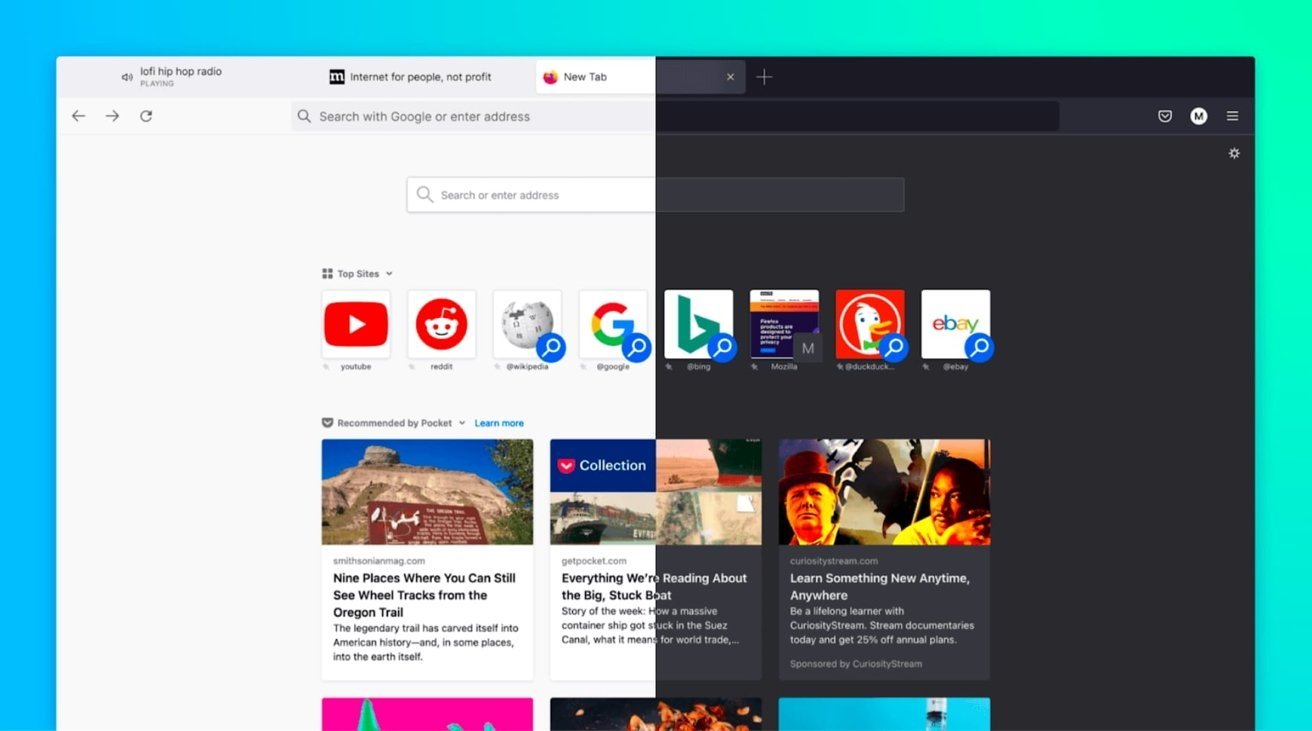
Firefox was also the first browser to actually offer third-party extensions and add-ons. Although it might not have as many extensions as Google Chrome, you'll still find a hefty list of options ranging from privacy add-ons to customizable themes for your browser.
Although Firefox has some cross-platform integration between its app and built-in Pocket support, it isn't as seamless as Chrome or Safari. If speed if your primary concern, it's also important to note that Firefox isn't the fastest browser by most metrics.
Users who want an open source browser or are committed to Mozilla's mission of keeping the internet open and free will find a browser after their own hearts here. For the average user, however, another browser on this list might be a better fit.
- Completely free and open source
- Extremely customizable with extensions, themes, etc.
- The best option for hardcore privacy
- Not the fastest or most RAM efficient
- Synchronicity isn't as robust
Microsoft Edge is the spiritual successor to Internet Explorer that was first released in 2015. Originally HTML-based, Microsoft overhauled the browser to be based on Chromium, which is the same underlying software used to make Google Chrome.
As such, Microsoft Edge is now much more competitive than it used to be. It's far from a Google Chrome clone, but you should expect a similar level of performance from it. Some users believe that Microsoft Edge even feels snappier than Chrome on a Mac.
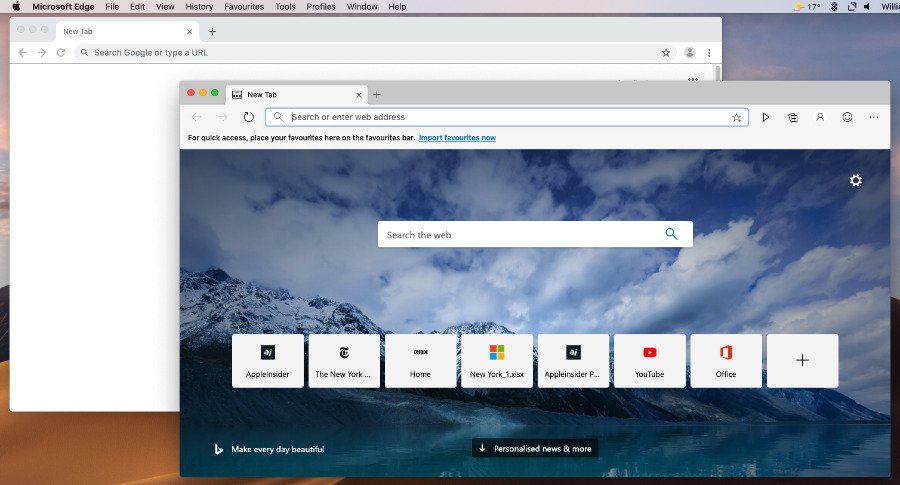
Because it's Chromium-based, Microsoft Edge also has a list of extensions similar to Chrome. It also sports a number of unique features, such as a "Collections" ability that lets you save information like text or webpages to a built-in notebook. There's also a vertical tab bar, a built-in read aloud feature, and an easy native screenshot tool.
It's a solid option for anyone that doesn't like Safari and wants an alternative to Google Chrome because of privacy reasons. If you use a Microsoft account like some use a Google account, then Edge might also be a solid option.
- Snappy, lower RAM and CPU usage
- Unique features like Read Aloud and Collections
- Good performance in most metrics
- Can be slower than Chrome in terms of pure performance
- Syncing isn't as strong as Safari or Chrome
The perfect browser doesn't exist, but you can pick and choose what you need
There's no clear answer for what the "best" browser on macOS is. However, some browsers are better suited to specific tasks than others.
When it comes to smooth JavaScript execution, Chrome is in the top spot with Safari a close second. Safari, according to the MotionMark testing, handles complex web pages better than any other browser.
Firefox, interestingly enough, may be the fastest when it comes to general everyday web apps.
Of course, there's also the issues of extension support, privacy, and synchronization across other devices. Many of the browsers are evenly matched on these metrics, but some excel in specific areas like privacy or cross-platform integration.
But, unlike on iOS, you aren't effectively stuck with one browser core technology. These four browsers, and several more, are available on macOS, and can be run in parallel.
While we don't recommend running all four unless you're a web developer or unit case tester, two or three different browsers can be run at-will, if any given browser doesn't handle your work case well.
Top Stories

Apple's best-selling 14-inch MacBook Pro M3 with 16GB RAM is back on sale for $1,599

iPad Air (2024) review: Not the cheapest, and not the best, but still great

13-inch iPad Pro review: hardware of the future running software of the past

All of the iPhone 16 Pro Max measurements have been leaked

How to watch WWDC 2024 on iPhone, iPad, Mac & Apple TV

What to expect from WWDC 2024's week of updates
Featured deals.

Apple's latest MacBook Air with M3 chip, 16GB RAM drops to $1,149
Latest news.

Hands on: Using the Dexcom G7 continuous glucose meter directly with Apple Watch
On Wednesday, medical device manufacturer Dexcom finally delivered its direct-to-Apple Watch functionality for the G7 CGM. Here's how it works.

Stormy servers — Apple Weather suffers an intermittent outage
Apple's Weather app has gone down for a number of users, an issue preventing iPhone or iPad owners from being able to see the latest weather for their location.

AirTags used by alleged human smuggler may ultimately provide enough evidence for conviction
An alleged member of a Russia-based human smuggling network used at least seven Apple AirTags to stalk his wife. And, they may be his downfall.

A new evasive Mac malware strain is stealing crypto
A new type of Mac malware is masquerading as CleanMyMac or Photoshop cracks, and has been stealing data from browsers and pilfering cryptocurrency wallets. Here's how to stay safe.

Falling US demand means an imminent international rollout for Apple Vision Pro
Analyst Ming-Chi Kuo maintains that other countries will receive the Apple Vision Pro shortly, and says it's possible because US demand is weak.

The new iPad Air's large screen is a great addition at an excellent price point, but overall the line still lacks excitement.

Deals: Apple's M3 MacBook Air with 24GB RAM, 1TB SSD drops to $1,749
In stock with free 2-day shipping, Apple's latest MacBook Air is on sale, with bonus savings on AppleCare. Grab the M3 model with 24GB RAM and a 1TB SSD for a fraction of the retail cost.

Apple has hidden Thread radios in new iPads, MacBooks, and iMacs
Apple seems to be on the cusp of incorporating Thread in many of its new products without having officially listing it in the product specs yet.
Apple is just a week away from revealing iOS 18, iPadOS 18, macOS 15, tvOS 18, and watchOS 11 at WWDC 2024. Here's what the rumor mill believes is in store.
-m.jpg)
Bartender app's new owner has burnt years of good-will with a lack of transparency
Popular app Bartender was quietly bought, and a shady certificate replacement, insertion of invasive telemetry, and a lack of transparent responses by the new owners has shaken confidence in the Mac community

Ahead of WWDC Developer app gets updated, YouTube gets keynote placeholder
Apple is gearing up for WWDC 2024 as it begins making all the expected preparations a week before its big event starts.
Latest Videos

AirPods Max vs. Sonos Ace: premium personal audio, compared

Retro gold rush: which emulators are on the App Store, and what's coming
Latest reviews.

TerraMaster D8 Hybrid drive enclosure review: Lots of data, not enough bandwidth

Xencelabs Pen Display 16 review: A compact digital art masterpiece

{{ title }}
{{ summary }}
- Meta Quest 4
- Google Pixel 9
- Google Pixel 8a
- Apple Vision Pro 2
- Nintendo Switch 2
- Samsung Galaxy Ring
- Yellowstone Season 6
- Recall an Email in Outlook
- Stranger Things Season 5
The best web browsers for 2024
All web browsers have the same basic function, and yet, the choice between them has always been one of the most contentious in tech history. You have more options these days than ever before, whether you’re looking for the best web browser for privacy , the best for speed, or perhaps something a bit more adventurous.
To help you decide on the best web browser, we grabbed the latest browsers and put them through their paces. Even if some could use a complete overhaul, these options are your best chance for a great online experience.
The best web browser: Google Chrome
Chrome is ubiquitous — and for good reason. With a robust feature set, full Google Account integration, a thriving extension ecosystem (available through the Chrome Web Store), and a reliable suite of mobile apps, it’s easy to see why Chrome is the most popular and the best web browser.
- 9 best 2-in-1 laptops in 2024: tested and reviewed
- The 23 best Google Chrome themes in 2024
- The best Chrome VPN extensions for 2022
Chrome boasts some of the most extensive mobile integration available. Served up on every major platform, keeping data in sync is easy, making browsing between multiple devices a breeze. Sign in to your Google account on one device, and all Chrome bookmarks, saved data, and preferences come right along. Even active extensions stay synchronized across devices.
Chrome’s Password Manager can automatically generate and recommend strong passwords when a user creates a new account on a webpage. Managing saved passwords and adding notes to passwords is even easier. The search bar, or Omnibox, provides “rich results” comprised of useful answers, and it now supports generative AI capabilities. Favorites are more accessible as well, and they’re manageable on the New Tab page. And it’s now easier to mute tabs to avoid unwanted sounds.
Other updates have included a Dark Mode for Windows and macOS , better New Tab customization and tab group creation, tab hover cards, and an in-browser warning if your password was discovered in a data breach. There’s a price tracking feature that can help locate the best deals. Android users will appreciate the Phone Hub for linking and monitoring their phones. There’s also the ability to quiet notifications, so websites don’t bombard you with requests to enable in-browser notifications.
What’s the bottom line? The Google Chrome browser is fast, free, and even better looking than before. With a thriving extension ecosystem, it’s as fully featured or as pared-down as you want it to be. Everything is right where it belongs, privacy and security controls are laid out in plain English, and the browser just gets out of your way. While it can be a little RAM-hungry at times , Google is working to make it more efficient — like Microsoft’s Edge, Google can now hibernate tabs in the background to stop them from using too many resources.
Overall, Chrome remains the best web browser download for the average user.
And, things are looking to get even better. Google announced some significant upgrades to the browser that haven’t gone live yet, to celebrate Chrome’s 15th birthday . A Material You design language will allow users to customize Chrome’s look and feel and attach themes to profiles to make it easy to tell them apart. The menu system will be revamped to provide easier access to a variety of settings and features including Extensions, Password Manager, Translate, and others. The Chrome Web Store will be redesigned using Material You to be easier to use, and AI will help identify useful extensions. And finally, Safe Browsing will now work in real time to protect against threats.
The best Chrome alternative: Microsoft Edge
In response to the market’s rejection of its original home-grown Edge browser, Microsoft rewrote Edge using the open-source Chromium web browser engine. The new Edge launched on February 5, 2020 , as a separate, stand-alone browser that replaced the integrated version. It became part of Windows 10 with the May 2020 update, although you can still download it for Windows 10 builds prior to version 2004. Of course, it’s the default web browser for Windows 11.
At first glance, the new Edge browser looks and feels like Google Chrome. It prompts you to import Chrome’s bookmarks toolbar and other settings. This is great if you hated the old Edge browser and want to give Microsoft’s new browser another shot. It also supports Chrome extensions , though the browser leads you to the Microsoft Store for add-ons. You must manually load the Chrome Web Store to install anything not listed in Microsoft’s repository.
However, it’s not Chrome with a Windows 11 theme. Microsoft reportedly disabled many features, including Google’s Safe Browsing API, ad blocking, speech input, Google-centric services, and more. In return, the company worked to optimize Edge and reduce its footprint while continuing to add new, Microsoft-oriented features. As of January 2023, Edge is the most efficient browser in terms of memory usage. It also allows sleeping tabs, to let tabs release their resources when they haven’t been used for some time.
Features launched since its release have included the new Edge Sidebar that provides easy access to various tools, more flexibility in managing how Edge starts up, Citations to make it easier for students to cite sources, and various other updates to make the browser more productive. Edge Workspaces lets users organize tasks into dedicated windows, and Microsoft has continuously tweaked various features, like the Edge Sidebar, to make them more user-friendly.
Microsoft Edge also provides simpler privacy settings and security updates. Microsoft Edge uses a graphically friendly interface that displays three security levels: Basic, Balanced, and Strict. With Balanced set as the default, many sites request you to disable your pop-up blocker even though one isn’t manually installed. All in all, we’re very optimistic that Edge is on its way to challenging Chrome as the best web browser.
The best Chromium alternative: Mozilla Firefox
Firefox is the best browser that’s not based on the Chromium browser engine. Mozilla has taken real strides to make its browser a truly modern way to surf from site to site, thanks to efforts like its upgrade to Firefox Quantum , its VR alternative Firefox Reality , and password-free browsing .
It wasn’t too long ago that Mozilla rebuilt the browser’s interface, offering a cleaner, more modern take on what a web browser should be. The changes weren’t just skin-deep, however. There’s some impressive engineering going on behind the scenes.
For example, Firefox Quantum is designed to leverage multicore processors in ways that its competitors just aren’t doing. It was not designed to make a huge difference in your day-to-day browsing, but Mozilla hopes this design will give Firefox Quantum an edge moving forward. By engineering for the future now, Firefox Quantum is in a better position to take advantage of quicker processors as they emerge.
Some Firefox strengths include privacy protections with SmartBlock anti-tracker support, improved password syncing across devices, enhanced readability, integrated breach alerts, and a Protections Dashboard that provides a summary of how Firefox protects your privacy behind the scenes. WebRender improves the graphics performance on Windows PCs with Intel and AMD CPUs.
Recent updates include easier download management, captions, and subtitle support on YouTube, Prime Video, and Netflix videos watched in picture-in-picture mode, HDR support in macOS, and the ability to edit PDFs with text, drawings, and signatures. Firefox can also recognize text from an image, which is copied to the clipboard when selected. Finally, Firefox Colorways provides new options for optimizing how Firefox looks on-screen.
Beneath those changes, Firefox remains a comfortable, familiar standby. It’s a capable browser with a deep catalog of extensions and user interface customization. While managing settings across platforms isn’t as seamless as Google Chrome , the mobile browser app lets you share bookmarks between devices when using a free Firefox account.
There’s a bit of a fringe benefit, too. Since it’s been around longer than Chrome, some older web apps — the likes of which you might encounter at your university or workplace — work better on Firefox than they do on Chrome. For that reason, it never hurts to keep it around.
Overall, Firefox is more privacy-centric than Chrome and comparably fast, but its feature set isn’t quite as expansive elsewhere. If you like the sound of this, download the Firefox browser today.
The most innovative web browser: Opera
Another venerable browser and popular alternative, the Opera browser shares much of Chrome’s DNA and deserves its place as one of the best web browsers. Like both Edge and Chrome, Opera is built on Google’s open-source Chromium engine and, as a result, they all have a very similar user experience. Both feature a hybrid URL/search bar, and both are relatively light and fast.
The differences appear when you look at Opera’s built-in features. Where Chrome relies on an extension ecosystem to provide functionality users might want, Opera has a few more features baked right into the browser itself. It introduced a predictive website preload ability, and an Instant Search feature isolates search results in their separate window while the current page fades into the background, letting users more easily focus on the research task at hand.
You can install extensions from the Opera Add-ons store , which are just like Chrome extensions. Similar to Google’s browser, you’ll find useful tools like Giphy, Amazon Assistant, Avast Online Security, Facebook Messenger, WhatsApp, and more. If Chrome’s wide variety of extensions is important to you, then Opera becomes an intriguing alternative. It might just be one of the best browsers for quickly navigating web pages.
Opera also features a built-in “Stash” for saving pages to read later. There’s no need to sign up for a Pocket or Evernote account to save a page for later reading. Similarly, Opera features a speed-dial menu that puts all your most frequently visited pages in one place. Google Chrome also does this, but only on a blank new tab. Finally, Opera has a built-in unlimited VPN service, making it a more secure browser option.
The biggest changes came with Opera 60 and Reborn 3, a complete revamp that brought a new borderless design, Web 3 support, and a Crypto Wallet, allowing users to prepare for blockchain-based sites. With version 69, Opera became the first browser with a built-in Twitter tool, and the company has added others as well including Instagram and TikTok. Just click the icon on the toolbar, log in to your account, and tweet away right from within the slide-out menu.
Other recent advancements include Lucid Mode, which sharpens video playing on a variety of platforms, supports emojis instead of web links, and other enhancements. The Opera Sidebar adds new functionality much like Edge’s Sidebar, allowing quick access to various Opera features. And Opera Aria adds new generative AI capabilities built right into the browser.
You can see that we’re well into hair-splitting territory, which is why it’s important to remember that your choice of browser is, more than any other service or app you use each day, entirely dependent on your personal preferences — what feels most right for you. The Opera web browser has a unique look and feel, and it combines some of the best features of Mozilla Firefox and Google Chrome.
Alternative browsers
While the preceding browsers will meet most users’ needs, other alternatives exist for anyone looking for something different. This section is for those who have a more niche preference in web browsers or want to try something new.
Apple Safari
If you use Apple devices exclusively, Safari is already your default browser. It’s also significantly faster than in the past, surpassing Chrome in its quickness. It’s integrated into iOS, iPadOS, and macOS, and you’ll likely get better battery life thanks to Apple’s in-house optimizations and the underlying hardware.
Safari also focuses a great deal on privacy and security. If you want to minimize how you’re tracked and whether Big Brother is looking over your shoulder, then Safari is a good choice. If you also use an iPhone and/or an iPad, then using Safari on your Mac will make for the most seamless transition between platforms. Open websites on an iPad or iPhone are carried over to macOS.
Safari is not offered outside the Apple ecosystem.
Vivaldi Browser
The Vivaldi browser is truly unique. No two Vivaldi users will have the same setup. When you run it for the first time, you’re guided through a setup process that lays out your browser in a way that makes sense for you. You choose where your tabs and address bar go and whether you want browser tabs displayed at the top of the page or in a separate side panel. This is a browser built from the ground up to deliver a unique user experience, and for the most part, it succeeds. Vivaldi 2.0 enhanced the customization features and made them easier to access.
This browser excels at customization, and you can choose from a variety of tasteful themes that don’t feel dated or out of place on a modern PC, in addition to the aforementioned UI choices. It also has some standout privacy-enhancing features, like its team-up with DuckDuckGo to make the non-tracking search tool the default option when in privacy mode.
Finally, recent updates added more powerful tab management, enhancements like Web Panels that make for smarter browsing, and (as mentioned) even more powerful customization options. Other new updates include a built-in ad blocker, a built-in tracker blocker, a clock in the Status Bar, a new Notes Manager, and a Break Mode for pausing the internet while keeping the browser open.
Brave Browser
One of the most unusual browsers around is Brave — or, perhaps, it’s Brave’s business model that’s the strangest. Brave blocks all ads on all web pages by default, which makes it arguably the fastest browser around. Ads are a huge portion of how many websites make money — block these ads, and suddenly the most important web financial tool is eliminated.
That’s where the Brave Rewards program comes in. Users receive Basic Attention Tokens (BATs) when they view alternative ads that Brave places in the browsing stream. Users can pass along a portion of their tokens to publishers. As of January 2021, there were over 70,000 websites that supported BAT-based transactions through the Brave browser, including Wikipedia, The Guardian, WikiHow, MacRumors, and more.
What’s in it for users? Simply put, if you’re not waiting for ads to download along with website content, then your web experience will feel much faster. Brave performs no user tracking, making it ideal for private browsing as well.
Tor Browser
The Tor Browser is a version of Firefox that serves one very specific purpose: A simple entry point for The Onion Router, or Tor .
Tor is software combined with an open network aimed at making you invisible by routing your traffic through several anonymous servers. While it’s not foolproof, it’s very difficult for someone to identify you when you’re properly configured and using something like the Tor Browser to surf the web — especially if combined with a VPN .
There are many legitimate uses of the Tor Browser and the Tor network. It’s a good choice for people who live in countries with repressive governments, as well as journalists and activists. The dark web is also one of the destinations for people using Tor, which includes many nefarious and illegal sites.
In any event, if you want to remain completely anonymous while surfing the web, the Tor Browser and network are for you. If you want a more mainstream alternative, Opera includes a VPN component, but it’s far less private.
Avast Secure Browser
Avast Secure Browser first arrived as the Opera-based Avast Safezone Browser in 2016 as part of the Avast Antivirus paid bundle. It was revised and rebranded in 2018 as a free stand-alone product based on Chromium. Originally the “SafeZone” aspect kicked in when users visited websites to make purchases or manage money.
Avast Secure Browser provides several built-in tools to protect your data and privacy. These include an anti-phishing module, fingerprinting and online tracking prevention, an ad blocker, and a Webcam Guard tool to control which websites can access your camera. The Hack Check tool will determine if your info was leaked in a data breach.
Avast Secure Browser is a stand-alone download for Windows, macOS, Android, and iOS. The desktop version doesn’t include an integrated VPN but instead directs users to download the company’s separate SecureLine VPN software. The listed Bank Mode — part of the Avast Free Antivirus client — flips on when users load a banking website.
Best web browser features — what to look for
Benchmark tests.
Notice we don’t include Safari in our main comparison. Apple’s Safari web browser is unavailable on Windows, Android, or Chrome OS, so we removed it from our primary list.
Most browsers are compatible with web standards and handle performance with relative ease. A casual user probably won’t notice a difference in the rendering speed between today’s modern browsers, as all six are much faster and leaner than those of a few years ago.
We ran the following benchmarks on a desktop with an AMD Ryzen 7 5800X processor, 32GB of RAM, a 1TB M.2 PCIe NVMe solid-state drive, and Windows 11. All browsers were clean installs of the most current production versions as of January 2023, and all were run at their default settings.
First, JetStream 2 is a JavaScript and WebAssembly benchmark. It tests how quickly a web browser can start and execute code, and how smoothly it runs. Higher numbers are better.
Notice how all three Chromium-based browsers outperform Firefox. In fact, there’s very little difference between them, while Firefox’s performance is quite poor by comparison.
The next test we ran was Speedometer 2.0 . It measures how responsive a browser is to web applications by repeatedly adding a large number of items to a to-do list. Higher numbers are better.
Here, Opera led the pack, with Chrome and Edge running nearly neck to neck. Firefox came in last here with a relatively low score.
Finally, we tested how much RAM each browser uses, both with no tabs open and then with 10 tabs open accessing the same popular sites. We made sure that each browser had no extensions running, and we let each browser settle in before looking at its memory use. For the test with 10 tabs open, we averaged memory use when all the tabs were opened and then five minutes later to account for any variability.
It’s not a scientific test, but it should be sound enough to give you an idea of which browsers are the most and least efficient in terms of taking up your RAM. We found Opera to use the least amount of RAM when first opened, barely ahead of Edge, while Chrome used the most. Edge used the least with all 10 tabs loaded by a significant margin, a third or less than the other browsers. Chrome used the most with all 10 tabs open, and Firefox and Opera weren’t far behind.
Security and privacy
The most valuable tool for secure and private browsing is user discretion, especially when you consider that every web browser has encountered security breaches in the past. In particular, Internet Explorer and Chrome’s reputations for protecting users’ security and privacy credentials are spotty at best.
Chrome, Safari, Vivaldi, Opera, and Firefox all rely on Google’s Safe Browsing API to detect potentially dangerous sites. Thanks to constant updates, Mozilla, Chrome, and Opera all make constant security improvements. Microsoft disabled this API in Edge.
All browsers offer a private session option, too. Private sessions prevent the storage of browsing history, temporary internet files, and cookies. Browser support for Do Not Track remains spotty.
Mozilla made some strides in differentiating itself from others with a real focus on privacy in recent years. It even debuted a Facebook Container in 2018 to make it harder for the social network to harvest user information.
Frequently asked questions
Do you need to use a VPN when browsing the web?
You do not have to use a VPN when browsing the internet. However, a VPN can be a good tool to use as it protects your privacy and data by creating a secure and encrypted data tunnel between your browser and a VPN server. In turn, that server creates a secure and encrypted connection between it and the target website.
As a result, the website can’t identify you personally, nor can it see your true geological location or internet address. Not even your ISP knows where you’re surfing or the device you use with a VPN enabled. Some VPN services are free while others require a subscription. We have a list of the current best VPN services .
Which browser is most used in the world?
Google Chrome leads the web browser market with a 64.68% share, according to Statcounter . Apple Safari follows with 18.29%, Edge at 4.23%, Mozilla Firefox at 3.01%%, and Opera at 2.25%. Internet Explorer is still in use with 0.81%, while Microsoft Edge “Legacy” is fading out at 0.32%.
What are the best ad blockers to use for your browser?
We have a guide on the best ad blockers for Google Chrome , but here’s a short list:
- AdBlock and AdBlock Plus
- AdGuard (Chrome only)
- CyberSec by NordVPN
- Poper Blocker (Chrome only)
- Stands Fair AdBlocker (Chrome only)
- uBlock Origin (Chrome and Firefox only)
What is browser fingerprinting and how can you prevent it?
Websites want to know everything about you: Your tastes, your habits, and where you like to surf. When you load a website, it quietly runs scripts in the background that collect information about you and your device. The operating system, the web browser, all installed extensions, your time zone — all of this information is strung together to create a “fingerprint,” which in turn can be used to trace you across the internet via cross-site tracking.
Avast provides a detailed explanation and outlines various forms of fingerprinting. For example, the “canvas” method forces the browser to draw an image or text in the background, without the user knowing, to determine the operating system, web browser, graphics card, installed drivers, and the current font style. Device fingerprinting determines all internal and external device components.
As your fingerprint is tracked across the internet, this “profile” can be sold to data brokers, who then resell the data to advertisers. It’s a more silent means of gathering information about you versus using cookies that require your consent. The problem is, browser fingerprinting is still perfectly legal.
The best way to prevent browser fingerprinting is by randomizing and generalizing data. Third-party software like Avast AntiTrack does this by inserting “fake” data when website scripts try to collect your information. However, this tool allows scripts to continue running in the background so the website doesn’t “break.”
Many browsers offer some type of anti-fingerprinting protection. These include Avast Secure Browser (see above), Brave Browser (randomization), Mozilla Firefox (blocks fingerprinting scripts), and Tor Browser (generalization).
Editors' Recommendations
- The best antivirus software for Chromebooks in 2024
- The 5 best laptops for browsing the web in 2024
- The best PDF editors for 2024
- Best Products
- Google Chrome

Mark has been a geek since MS-DOS gave way to Windows and the PalmPilot was a thing. He’s translated his love for technology into a marketing, consulting, and freelance writing career aimed at helping people use technology to enhance their lives. At Digital Trends, he reviews laptops and desktops, including the latest from HP, Dell, Lenovo, Apple, and more, and writes news and easy to understand how-to articles about the computing industry as a whole.
When he’s not writing, you’ll find him reading and watching science fiction, taking photos with his family, and obsessing over Indiana University basketball.
Laptop Reviews
Best Budget Laptops Best 2-in-1 Laptops Best Business Laptops Best Laptops Under $1,000
Keeping your computer protected from threats is important, and if you just bought yourself a new PC through one of these desktop deals or laptop deals, then they probably haven't come with the best antivirus suite on the market. Luckily, there are a lot of great options out there that provide you with complete coverage, including anti-malware, ad blocking, and even a VPN in certain cases, depending on your needs. To that end, we've collected some of our favorite antivirus deals below to help save you a little bit of extra cash and keep you protected. NortonLifeLock 360 Deluxe -- $25, was $90
Norton products are a firm fixture amongst the best antivirus software for good reason. They're simple to use and typically cover all the devices you could need to protect. In the case of NortonLifeLock, you get so much more than just antivirus protection too. The software package covers up to five devices at once meaning it will happily work on your Windows, Mac, Android, and iOS systems all at once without a problem. That means all your devices will be regularly monitored for any nefarious files or any other potential issues relating to malware or similar. Real-time protection means there's nothing you need to do other than keep an eye out for any alerts from the service. It's great peace of mind but Norton LifeLock 360 Deluxe goes further than that.
It's not much of an overstatement to say that when Valve released the original Steam Deck, it started a real handheld PC revolution. Launching the Steam Deck OLED only emphasized that while there may be other, more powerful consoles on the market now, Valve's offering still stands strong against the competition. But can it hold its ground against the Asus ROG Ally X?
The two handhelds have more in common than it might seem at first glance. While both are a refresh, neither is a full-blown version 2.0. How do they stack up against each other, though? Read our comparison to find out which device wins in a battle of Asus ROG Ally X vs. Steam Deck OLED. Specs
More than a dozen current and former employees from OpenAI, Google's Deep Mind, and Anthropic have posted an open letter on Tuesday calling attention to the "serious risks" posed by continuing to rapidly develop the technology without having an effective oversight framework in place.
The group of researchers argue that the technology could be misused to exacerbate existing inequalities, manipulate information and spread disinformation, and even "the loss of control of autonomous AI systems potentially resulting in human extinction."
We review products independently , but we may earn affiliate commissions from buying links on this page. Terms of use .
Chrome, Edge, Firefox, Opera, or Safari: Which Browser Is Best for 2024?
Don't take your browser for granted we help you narrow your options by comparing the best web browsers on speed, privacy, and other important features..

Most people browse the web using Google Chrome without really thinking about their options. Gmail or YouTube or some other site once suggested they use Chrome, and perhaps they never questioned it. The truth is you do have options when it comes to your web browser, and you may find another that serves your needs better. Browsers offer varying levels of privacy, security , performance, and power efficiency. They differ even more when it comes to unique and helpful features beyond merely displaying websites.
Here we examine the top five browsers in the US, in order of popularity. That criterion rules out Brave and Vivaldi , with usage rates hovering near or below 1%, even though they are both first-class browsers. If you're interested in those two, check out our article on the best alternative web browsers . Or, if your utmost concern is security, see what makes the best private browsers different.
Below are short reviews of the top five browsers. After that, keep reading for more information about the browser landscape, additional details about our testing, and advice on what you should take into consideration when choosing a web browser.
Google Chrome

Google Chrome Web Browser
Most people need no introduction to the search behemoth's browser, Google Chrome. It’s attractively designed and quick at loading pages. Most website codes now target Chrome, so compatibility is seldom an issue. Chrome is available for all major platforms, and the mobile version offers syncing of bookmarks, passwords, and settings.
Chrome doesn't have many unique browsing features, however, and it's the only browser included here that you won't find in the desktop app stores for macOS and Windows. There’s no built-in VPN, no cryptocurrency locker, no note feature, and no screenshot tool. Google has announced a feeble gesture towards adding a reading mode; feeble because it will only be in a sidebar, with the full, noisy distracting page still displaying in the main central browser window. The lack of a true reading mode makes sense for a company that earns its keep through web ads since reading modes hide them. All the other browsers here have full-page reading modes.
Chrome allows multiple user profiles, meaning different users of the same computer can have their own browser settings, history, and favorites. The browser also finally caught up with others by adding a Share icon to the address bar that eases sending sites via social media or email.
A few years ago, Google controversially announced it would be removing the API function that allowed ad-blocker software to fully block ads. As of now, it seems ad blockers may be limited starting at some point in 2024. Some Chrome development, though, has centered around security and privacy, notably among them a plan to kill off tracking cookies in favor of Google's tracking mechanisms. The company's Privacy Sandbox initiative (in development) tries to cater to both ad targeting and user privacy . Some worry both of these developments will only result in more consolidation of the company's grip on web advertising and user profiling.
Apple Safari

Apple Safari 5
The default Mac and iOS browser is a strong choice, though its interface has some nonstandard elements. Safari was a forerunner in several areas of browser features. For example, it was the first with a Reading mode, which cleared unnecessary clutter like ads and videos from web articles you want to read. That feature debuted in 2010 and has made its way into all other browsers except for Chrome.
Apple has brought up the topic of fingerprinting protection—preventing web trackers from identifying you by your system specs. Unfortunately, the EFF's Cover Your Tracks test site only shows partial protection from trackers in Safari, while several competitors get a result of Strong protection. Other benefits include Apple Pay support and a "Sign in with Apple" feature to replace Facebook and Google as web account authorizers.
In macOS Monterey, the browser gained a compact tab bar with floating tabs like Firefox's and Tab Groups that live in a convenient sidebar, and with Ventura , they become shareable and pinnable. Safari also supports Apple's proprietary Shared with You feature in its proprietary iMessage system. For iCloud+ subscribers, a Private Relay obscures your IP address, similar to a VPN.
If you use an iPhone and a Mac, Safari integration makes a lot of sense, since Apple’s Handoff feature lets you continue your browsing session between devices. Safari trails other browsers on support for emerging HTML features, but we haven’t run into or heard of any major site incompatibilities with it.
Microsoft Edge

Microsoft Edge Web Browser
The latest version of Microsoft Edge uses Chrome’s webpage-rendering code, Chromium, guaranteeing site compatibility and freeing up its developers to add unique features. You won’t run into the site incompatibilities users of the previous incarnation of Edge occasionally encountered, and the browser performs snappily. Edge now runs on Apple macOS and Windows 11 and earlier. Mobile versions for Android and iPhone let you sync history, favorites, and passwords.
Edge is a leader in performance, thrifty memory management, and disk usage. Startup Boost technology reduces the time it takes to open the browser, and sleeping tabs save memory on tabs you're not viewing. Edge's Efficiency mode can extend laptop battery life. The initial focuses for the browser were privacy, the customizable start page, and the intriguing Collections feature for web research. For enterprise customers who still rely on Internet Explorer to run legacy programs, Edge offers an IE Mode .
The Collections feature uses a sidebar onto which you can drag webpages and images, write notes, and then share the whole assemblage to Excel, OneNote, or Word. It's a great organization and planning tool . Edge's Immersive Reader mode not only offers distraction-free web reading, stripping out ads and nonessential eye candy, but it can also read webpage text aloud using lifelike Neural Voices. It's worth trying because it reads with sentence intonation, rather than simply word by word, as we’ve come to expect text-to-speech audio.
Other notable Edge options include built-in web sharing, tabs down the side rather than across the top, a built-in screenshot tool, automatic coupons for shopping sites, and timely themes to dress up your browser. Recent additions include a side panel that integrates the new Bing AI chat search , game controller haptic feedback, and a multitasking side toolbar that lets you access first- and third-party services for social networking, search, messaging, search, and productivity.
Mozilla Firefox

Firefox Web Browser
Firefox, an open-source project from the nonprofit Mozilla Foundation, has long been a PCMag favorite. The browser has pioneered many web capabilities and the organization that develops it has been a strong advocate for online privacy. It’s also notable for its wealth of available extensions. The unique Multi-Account Containers extension lets you sequester multiple logins to the same site on different tabs. Without it, you'd have to open a private browsing window or another browser to sign out of all your web accounts and start a fresh session.
Mozilla’s browser is in the vanguard of supporting new HTML and CSS capabilities, and the company is working on open-source AR and speech synthesis standards. The organization now offers a full password management service called Lockwise, which can generate complex passwords, sync them between devices, and secure everything under a strong master password. That and the organization's VPN offering are paid extras.
The mobile Firefox apps offer excellent interfaces, and you can send a webpage tab from any device to any others that are logged into your syncing account. That’s right: You can be reading a webpage on your desktop PC, and have it instantly open on your iPhone or vice versa. It's a slick and useful feature.
If that’s not enough, Firefox has a Pocket button in the address bar, letting you save a page for later viewing anywhere with one click. The Reader View button declutters a webpage loaded with ads, promos, and videos, so you can peruse it with no distractions. PiP video supports closed captions and HDR and AV1 video formats. The browser is ultra customizable, letting you select and arrange buttons on the toolbar to taste, as well as select from a large number of Theme add-ons that change window border patterns and colors.
Recent additions include PDF editing and the Firefox View feature, basically a pinned tab of recent sites that syncs between the desktop and mobile versions of the browser.

Opera Web Browser
Perennially hovering around the 2% usage level, the Opera browser has long been a pioneer in the segment, inventing basic browser innovations like tabs, CSS, and the built-in search box. Opera can make a bigger privacy claim than the other browsers here—if you’re a believer in VPNs. It includes a built-in VPN (actually an encrypted proxy server) that protects and reroutes traffic from Opera to cloak your IP address. Opera uses the Chromium page-rendering engine, so you'll rarely run into site incompatibilities, and performance is fast. It's available for all major platforms, and the Opera Touch mobile browser is a beautifully designed app that connects (via quick QR scan) to your desktop.
Beyond the VPN, another unique feature in Opera is its built-in ad blocker, which also blocks crypto-mining scripts and trackers. Ad blocking also means less data consumed, especially of interest to those using metered connections or mobile plans with data caps.
More unique features in Opera include its Speed Dial start and New Tab page, as well as its quick-access sidebar of frequently needed services like WhatsApp or Spotify. My Flow lets you send webpages and notes between devices easily. The browser also includes a video pop-out window, a Pinboard feature similar to Edge's Collections, and a Workspaces feature that lets you create function-based tab views. Opera uniquely offers a cryptocurrency wallet as an option, which supports most popular tokens.
Opera offers a gaming version called Opera GX , and the company recently bought a gaming engine , moving into that specialty even further. The company also offers a futuristic secure Crypto Browser for navigating Web3 . And like Edge, Opera is adding AI ChatGPT capabilities to the browser , starting with a summarizer tool for text you highlight or even full sites.
More Inside PCMag.com
- Stop Trackers Dead: The Best Private Browsers for 2024
- Go Beyond Google: The Best Alternative Search Engines
- Has Chrome Lost Its Shine? These Are the Best Alternative Web Browsers
About Michael Muchmore
PC hardware is nice, but it’s not much use without innovative software. I’ve been reviewing software for PCMag since 2008, and I still get a kick out of seeing what's new in video and photo editing software, and how operating systems change over time. I was privileged to byline the cover story of the last print issue of PC Magazine , the Windows 7 review, and I’ve witnessed every Microsoft win and misstep up to the latest Windows 11.
More From Michael Muchmore
- Adobe Lightroom
- Adobe Lightroom Classic
- Google Drive
- DaVinci Resolve

Battle of the Browsers: Chrome vs. Firefox vs. Safari
If you’re in search of the most efficient web browser, you’ve landed on the right page. We’re here to offer a comprehensive comparison of the top web browsers, dissecting their speed, security, and unique features. Our goal is to assist you in making an informed choice that perfectly suits your browsing needs.
Web browsers are more than just a tool for accessing the internet. They’re the gateway to the vast and diverse world of the web. Whether you’re into online gaming, shopping, reading, or working, it’s the quality and performance of your browser that can make all the difference. Hence, choosing the right one matters more than you think.
Introduction: The Battle Begins
Welcome to the battlefield of web browsers, where speed, security, and unique features determine who rides to glory and who bites the dust. If you’ve ever pondered over which browser to use or wondered how they stack up against each other, you’re in the right place. Let us dive deep into this exciting duel, comparing the top contenders and laying out the nitty-gritty, one detail at a time.
The Need for Speed
When you’re navigating through the vast realm of the internet, a few extra milliseconds can feel like an agonizing stretch. That’s why fast browsing speed is paramount. We’ve taken the leading web browsers through rigorous speed tests to find the crème de la crème for you.
In this corner, we’ve got Google Chrome, Firefox, Safari, and Microsoft Edge, to name a few. Our tests showed significant differences between them. Google Chrome, known for its zippy speed and reliability, stood out in terms of raw browsing speed. Firefox followed close behind, displaying impressive consistency and speed in loading high-data websites, while Safari scored top marks for quick load times on Apple devices. Last but not least, Microsoft Edge demonstrated admirable speed, slightly lagging behind the pack.
Security: Your Shield against the Dark (Net)
Avoiding the perils of the internet requires a strong shield — robust security features. Each browser we reviewed has its unique approach to ensure your digital wellbeing.
Google Chrome has the Safe Browsing feature, which displays warnings about potentially dangerous sites and downloads. Firefox, on the other hand, counters threats with its Enhanced Tracking Protection, blocking third-party tracking cookies by default. Safari offers robust protection against harmful sites and phishing attempts, while Microsoft Edge employs Microsoft Defender SmartScreen for real-time protection against security threats.
The Feature-Rich Battlefield
Amid the clamor of speed and security, let’s not forget the unique features that might tip the scale for you.
- Google Chrome’s vast collection of browser extensions enhances its utility.
- Firefox’s privacy-focused browsing mode gives you control over your data.
- Safari’s Reading List feature lets you save webpages for offline reading, a boon for data conservation.
- Microsoft Edge’s ‘Read Aloud’ tool, built to improve accessibility, can narrate webpages aloud, making it easier for visually impaired users.
The battlefield of web browsers is vast and dynamic. As technologies advance, so do these titans. Stay tuned as we continue to monitor their evolution, ensuring you have the latest intel to make an informed decision. After all, knowledge is power!
Chrome: The Lightning Fast Giant
Roaring through the internet, Google Chrome holds the coveted position as the world’s most popular web browser. It’s speedy, armed with a robust feature set, and baked into the ecosystem of Google-powered devices. This racing giant of a browser is renowned for its rapid page load times, vast library of extensions, and strong support for progressive web apps. However, let’s dig deeper into what makes this browser stand out.
Speed and Performance
Chrome’s most significant selling point lies in its speed. Known for its swift startup time and quick page loading, it offers users a smooth browsing experience. Whether you’re flicking through social media or delving into research, speed isn’t an issue for Chrome. Thanks to the browser’s V8 JavaScript engine, even content-heavy websites load briskly.
Feature-Packed and Customizable
The browser also shines when it comes to functionality and customizability. With a deep reservoir of extensions available on Chrome Web Store, users can customize their browsing experience to fit their unique needs. From ad-blockers to productivity tools, the possibilities are almost endless. Plus, Chrome’s simplistic design and clean layout make the customization process straightforward and user-friendly.
Sync and Compatibility
Another notable advantage of Chrome is its compatibility. Regardless of the device you’re using – whether it’s a PC, a smartphone, or a tablet – Chrome delivers a consistent and seamless browsing experience. Add to this, the ability to sync your bookmarks, history, and preferences across all devices by simply logging into your Google account is a blessing for tech multi-taskers.
Resources and Security
However, Chrome isn’t without its drawbacks. The browser is known for its high resource usage, which can significantly slow down your device if you have multiple tabs or extensions running. On the other hand, Chrome continually receives security updates which makes it one of the most secure browsers available today. It’s built-in malware and phishing protection offers additional security layers while you browse.
- Chrome is known for its speedy performance and quick startup times
- The browser offers a vast array of customizable features and extensions
- Across different devices, Chrome provides a seamless browsing experience
- An added benefit is the browser’s compatibility; it works equally well on different platforms
- Chrome receives frequent security updates and has built-in malware protection
Safari: Apple’s Streamlined and Resource-Friendly Choice
Are you an Apple aficionado? If so, you’ll enjoy their proprietary browser, Safari. Built into every device Apple makes, from iPhones to iMacs, it is elegantly streamlined and designed for low resource use. But that doesn’t mean it skimps on features or quality. Let’s dive in and see what it brings to the table.
Efficiency and Speed
Safari is well loved for its sleek performance. Many users testify that it feels significantly faster than other browsers when used on Apple devices. This is due in large part to its unique Nitro JavaScript engine, which radically speeds up browsing. Furthermore, Safari also does a fantastic job when it comes to battery life. It’s designed to be incredibly power-efficient, letting you browse longer without recharging.
Security and Privacy
In terms of security, Safari is a reliable choice. It automatically identifies and blocks suspicious and harmful websites, ensuring your browsing experience remains secure. As for privacy, the Intelligent Tracking Prevention feature helps limit trackers from profiling your behavior. Plus, with Safari, you can easily access privacy reports to see just who’s been blocked from tracking you.
Ease of Use and Features
One of the key strengths of Safari is its user-friendly interface. The start page can be easily customized to include your favorite websites, and there’s a handy sidebar for reading lists and bookmarks. Furthermore, the browser boasts a range of useful built-in features. From Apple Pay, making online shopping a breeze, to seamless integration with other Apple devices via iCloud, Safari takes convenience to another level.
However, one potential downside is that it lacks the vast selection of extensions found in other browsers like Chrome or Firefox. That might limit its appeal if you’re a power user who likes to tailor their browsing experience with specific tools and add-ons.
- Comparing Free vs. Paid Video Editing Softwares
- Cloud-Based vs. Locally-Installed Productivity Software: A Comparative Analysis
- Mac vs PC: A Software Comparison for Designers
Firefox: The Versatile and Secure Choice
When it comes to versatility and robust security, Firefox often springs to mind. This Mozilla-created browser has built a name for itself on user privacy and a collection of tools designed to keep you secure as you browse the internet. Firefox is not only a sturdy choice for security, but its variety of features and customization options also make it a truly appealing choice for numerous internet users.
Security Features Superior
Firefox takes your online protection seriously. As the internet becomes a more dangerous place, replete with hackers and malware, Firefox stands as a bulwark against these nefarious elements. For example, Firefox offers automatic updates to ensure you’re using the latest, most secure version. It also has a robust pop-up blocker to stop annoying or potentially harmful pop-up windows and ads, and it regularly updates its phishing and malware protection to guard against the latest threats.
Customizable to Your Heart’s Content
No two internet users are alike, and Firefox understands this. Through its extensive personalization features, you can tailor your browsing experience to your own individual needs and preferences. For example, you can customize your toolbar to have the features you use the most, organize your bookmarks, and tweak a multitude of settings to fine-tune your browsing experience. Plus, Firefox boasts a plethora of extensions and add-ons, so you can augment your browser with the functions and features you find most useful.
Dedicated to Privacy
In an era where personal data becomes increasingly valuable, Firefox adopts a hardline stance on privacy. Unlike some browsers that sell your data to advertisers or third parties, Firefox keeps your information private. They also include features like ‘Tracking Protection’ to avoid ad trackers, and a private browsing mode that doesn’t store history or cookies.
Cross-Platform Delight
Whether you prefer the comfort of home with a desktop computer or the portability of a smartphone, Firefox has got you covered. The browser’s cross-platform compatibility ensures you can browse safely and seamlessly on any device of your choice. It also offers syncing capabilities, allowing you to access your bookmarks, history, and tabs from any device. This makes Firefox an excellent choice for those juggling their online activities across multiple devices.
Safari: Apple’s Sleek and Efficient Option
Imagine a web browser that’s clean, efficient, and designed to operate seamlessly within the Apple ecosystem. That’s Safari for you — Apple’s sleek and snappy browser that integrates effortlessly with your other Apple devices. Bundled with various unique features, superior performance, and a high concern for security, it’s a browser choice you might want to consider. Let’s dive in further to find out more about Safari.
Sleek Design and User-Friendly Interface
Safari grants an intuitive browsing experience with its uncluttered and streamlined design. Its top bar has been optimized to maximize screen space and minimize distractions. Moreover, the browser interface adapts color dynamically to match the site being visited, giving an immersive web experience. In addition, Safari encompasses functions like the sidebar, featuring bookmarks, Reading List, and Shared Links to add to the user’s convenience and enhance productivity.
Performance that Matches Apple’s Reputation
Given that Safari is tuned to work best with Apple hardware, it exhibits extraordinary performance. Safari’s JavaScript engine — ‘Nitro’ — aids rapid page loading, making it faster than most other browsers on Mac. Besides, the energy-saving technology integrated into Safari ensures your browsing doesn’t drain your battery life, assuring longer browsing sessions without needing a power source.
Security Features and Privacy
Safari leads the pack in terms of security and privacy protection. It blocks third-party cookies by default, and grants options to control which sites can access your device location, camera, microphone, etc. Safari’s cross-site tracking prevention feature extends its commitment to privacy. Additionally, it offers a unique privacy report, providing visibility into how websites treat your privacy, and how Safari protects you.
Device Sync and Ecosystem Integration
With Safari, your browsing experience flows smoothly across all your Apple devices. Thanks to the iCloud integration, bookmarks, history, open tabs — everything is synced across your Apple devices, making your browsing consistent and seamless. Moreover, the handoff feature allows you to commence your browsing on one device, and continue on the other effortlessly.
- Safari has an elegant, uncluttered design for easy navigation.
- Nitro engine enables fast page loading and efficient battery usage.
- Security features include third-party cookie blocking and cross-site tracking prevention.
- iCloud syncing and the handoff feature supports continuation of browsing across devices.
Speed Test: Which Browser Comes Out on Top?
Hold on tight, because we’re shifting gears into a full-throttle speed comparison of your favored web browsers. In a world that craves snappy responses and instant gratification, the fleet-footedness of your browser can make all the difference to your online experience. So, which one comes out on top in the cyber relay race? Let’s find out!
Sprinting Through The Start Line: Initial Load Time
Initial load time matters, it’s the first impression your browser makes. In these early milliseconds, Chrome sprints ahead delightfully, followed closely by Firefox. Unfortunately, Safari has a difficult time catching up due to more stringent system requirements and slower startup times.
Lappind Pages: Tab Load Speeds
When it comes to handling multiple tabs, again, Chrome shines with its rapid-fire tab loading, offering a seamless multitasking environment. Firefox also performs admirably here, demonstrating intricate resource management skills. Safari, while a tad slower, still offers an optimized, efficient multitasking experience for Mac users.
Under The Hood: JavaScript Performance
The engine driving a large part of your browsing operation is JavaScript. In terms of raw computational JavaScript power, Chrome steals the limelight again, though Firefox’s commendable performance should not be overlooked. Safari, despite its streamlined approach, lags slightly behind in this technical head-to-head.
- Chrome takes the lead due to its high-speed V8 JavaScript Engine.
- Firefox is hot on Chrome’s tail, employing its SpiderMonkey Engine to keep up the pace.
- Safari, with its Nitro JavaScript engine, does a decent job, but it’s not quite at the forefront of this race.
Speed tests are close races, with no clear ‘one-size-fits-all’ winner. Chrome might seem like the frontrunner, but don’t discount Firefox’s robust performance and Safari’s resource-efficient approach. It’s all a matter of where you place your priorities.
Security Features: Protecting Your Online Experience
Navigating the curious world of the internet safely calls for vital defence mechanisms to counteract lurking threats. These threats can range from potent viruses to the omnipresent specter of digital spying. This is where the role of security features in web browsers comes into play. They are the knights that preserve your online expedition from the risky underbelly of the digital universe.
SSL/TLS Protocol Protection
These are cryptographic protocols that provide communication security over networks, such as the internet. While SSL (Secure Sockets Layer) is the predecessor, most modern web browsers now primarily use TLS (Transport Layer Security) for more robust security. Both Chrome and Firefox are equipped to ensure website communications are secure and tamper-free by warning the user when a website’s SSL certificate is not trusted.
Sandboxing: Staying Ahead of Threats
Sandboxing is a technique that isolates applications, preventing malicious or malfunctioning programs from damaging or snooping into your system. For example, Google Chrome is well reputed for its effective sandboxing technique. Each tab in Chrome operates as a separate process on your operating system. These individual processes are confined to their sandboxes so they can’t interact directly with your operating system or other processes.
Phishing and Malware Protection
Phishing protection is fundamental to browser security as it helps to shield your personal and financial information from prying eyes. Web browsers, particularly Chrome and Firefox, employ real-time phishing detection. They check websites against a frequently updated list of phishing and malware sites, and present warnings if these sites are encountered.
Private Browsing and Tracking Protection
While not a defence against external threats, privacy measures do protect your data from being harvested by companies. Private browsing, for example, allows you to explore the internet without storing local data that could be retrieved at a later date. Firefox’s ‘Enhanced Tracking Protection’ blocks many common forms of trackers right out of the box, offering a level of privacy not usually found in other browsers.
- Google Chrome: Chrome’s Incognito Mode allows users to browse privately, leaving no trace of the browsing experience on their device.
- Firefox: In addition to its private browsing mode, Firefox offers a comprehensive ‘Privacy and Security’ settings page, which lets you control your data and privacy in more detail.
- Safari: Apple’s browser also includes a private browsing feature and intelligent tracking prevention to protect users from invasive ad tracking.
Privacy Matters: How Each Browser Handles Your Data
The online world is a treasure trove of information, but with this wealth of data comes the ever-growing concern of privacy. Each web browser has its unique approach to handling your personal information, and understanding these can greatly influence your choice of which to use. How a browser respects your privacy could potentially be a defining factor in determining the most suitable one for you.
Google Chrome: Observing Your Habits
Google Chrome is notorious for its extensive data collection practices. It monitors your habits and uses this data to inform its algorithms, often leading to highly personalized ad experiences. While this can feel invasive, it can also streamline your browsing. There are options to limit data collection, but this may affect the browser’s functionality.
- Collects extensive data on user habits
- Uses data to inform ad generation
- Options to limit data collection are available
Safari: Prioritizing User Privacy
Safari, under Apple’s jurisdiction, prioritizes user privacy. It blocks cross-site tracking by default and encrypts your data to prevent unauthorized access. This secure environment, however, comes at the expense of strict third-party cookie policies and limited customization options.
- Blocks cross-site tracking by default
- Encrypts data for added security
- Enforces strict third-party cookie policies
Firefox: The Privacy-Centric Choice
Firefox is a popular choice for privacy enthusiasts. The browser’s Enhanced Tracking Protection offers a high-level of defense against tracking cookies. It doesn’t sell user data and allows comprehensive control over your privacy settings. Its advanced features, however, may seem overwhelming to casual users.
- Offers Enhanced Tracking Protection
- Doesn’t sell any user data
- Provides comprehensive controls over privacy settings
User Interface: Aesthetics and Navigation
A compelling user interface is the gateway to a pleasant web browsing experience. The interplay of aesthetics and navigation can profoundly shape the overall usability and accessibility of a browser. We’ll delve deep into how Chrome, Safari, and Firefox present their user interfaces, focusing on their visual design, arrangement of features, and navigational ease.
Visually Pleasing: The Aesthetics at Play
When it comes to design, each browser has a unique approach. Chrome’s modern and minimalist approach emphasizes a neat, clutter-free space. Safari, synonymous with Apple’s sleek aesthetic vision, adopts an elegant, sophisticated look. Firefox, while maintaining simplicity, favors a more colorful and lively interface that’s visually appealing.
The Blueprint: Arrangement of Features
The organization of browser options, menus, and tabs can significantly impact users’ browsing efficiency. Chrome’s layout is straightforward, featuring a prominent URL bar and easily accessible features. Safari organizes its favorite websites elegantly and offers an easy-to-access reading list. Firefox sorts its features and settings in one easily accessible dropdown menu, ensuring smooth navigation.
A Smooth Sail: Navigation Ease
Intuitive and easy navigation is just as crucial for a great browser experience. Chrome offers easy switching between incognito and regular tabs and effortless bookmark management. Safari integrates its search and URL bar for simpler use and provides an eye-catching display of your most visited sites. Firefox boasts efficient tab management with a visual overview of all open tabs and a quick search feature.
Customizability: Making it Your Own
Lastly, the ability to personalize your browser enhances usability. Chrome stands out with its extensive theme library and customizable toolbar. Safari allows users to personalize their start page and integrate Siri suggestions. Firefox outshines with its flexible toolbar and wide range of unique themes.
Extensions and Add-Ons: Enhancing Your Browsing Experience
One of the distinguishing features that dramatically affect your browsing experience are the nifty extensions and add-ons. They’re like little software programs which improve the standard functionalities, giving you the ability to tailor and enhance your browser according to your needs. Whether you need an ad-blocker, password manager, language translator, or an extension for quick access to your notes — there’s something out there for everybody. But remember, the efficacy and range of these tools can vary greatly across different browsers.
Enhancing capabilities: The role of extensions and add-ons
Imagine having miniature software right inside your browser, enhancing its capabilities, and making your online sessions more efficient. That’s exactly the purpose of extensions and add-ons. They bring new features and improve existing ones, making most mundane tasks quicker and more straightforward. For instance, save articles for later reading with Pocket, or manage multiple tasks with the Todoist extension. The options are virtually endless.
Comparison: Which browser offers better extensions?
In the world of browsers, quantity and quality of available extensions can significantly influence your choice. Chrome boasts a vast library, characterized by Google’s intensive vetting process that ensures safer, reliable tools. Firefox, on the other hand, is known for its open-source extensions, offering many unique options not found elsewhere. Safari’s extensions are primarily geared towards Apple-users, with the added benefit of seamless integration with iOS applications.
Proceed with caution: Security implications
While there’s no denying the convenience and benefits of extensions, it’s still crucial to recognize the potential risks. Malicious extensions can expose you to threats such as data theft, privacy invasion, or worse. Always verify the source and reputation of any extension before installing to ensure it’s secure and reliable. Furthermore, too many active extensions can also affect your browser’s speed and overall performance.
- Before downloading an extension, check user reviews and ratings for additional insight.
- Regularly update your add-ons, as old versions might contain security vulnerabilities.
- Be aware of the permissions requested by extensions. If they exceed what’s required for its function, you may want to give it a miss.
- Use a reputable security tool to regularly scan your installed extensions and ensure they haven’t turned malicious.
Customization: Tailoring Your Browser to Fit Your Needs
When it comes to your internet experience, personal preferences play a big role. That’s why customization capabilities of a web browser turn out to be a significant factor for many users. After all, you want a space that feels like your own, right? Do you prefer a minimalist design or like to have all your tools at your fingertips? Let’s delve into how these top browsers cater to your tastes and needs.
The Palette: Theme and Appearance Customization
Whether you like it dark, vibrant, or neutral, the manner in which these browsers allow you to tweak their appearance varies substantially. Google Chrome provides a plethora of themes available for download via its web store, allowing you to completely alter its look. Safari, restricted to Apple’s design aesthetic, offers fewer options, but you can still switch between light and dark modes. Firefox, on the other hand, gives you a balanced mix – easy to use theme settings with options for light, dark, and auto modes, and a considerable selection of downloadable themes.
Functionality: Prioritizing Your Tools
Customizing your tools and their arrangement significantly impacts how smoothly your browsing experience goes. Chrome excels in this department, supplying a detailed settings menu, easy access to extensions, rearrangement capability for the bookmarks bar, and more.
Apple’s Safari keeps it simple with options to customize the toolbar and manage extensions but lacks more detailed functionality adjustments. Similarly, Firefox offers extensive toolbar customization, preferences arrangements, a significant number of add-ons, resulting in a highly personalized experience.
The Flow: Configuring the Browsing
As we continue our comparison, let’s consider how these browsers handle the overall flow of your browsing experience. Whether it’s the way they manage tabs and windows, how they handle downloads, or even the way you navigate their settings, this element plays an integral role in making your online ventures as smooth as possible. So, we’ll examine how effectively Google Chrome, Safari, and Firefox manage this aspect.
Tab Management:
Chrome, Safari, and Firefox all provide tabbed browsing, but with different approaches and features. Chrome offers a compact and straightforward tab system. You can group tabs, and even mute individual ones. Safari goes a step further, providing a unique ‘Tab Exposé’ view, showing a preview of all open tabs, which is especially handy when you have multiple tabs open. Firefox reigns superior in terms of control over your tabs. Not only can you pin and mute tabs, but you can also reopen closed ones or quickly search within your open tabs.
Download Handling:
When it comes to managing downloads, Chrome provides a simplistic interface outlining the download progress, where you can pause, cancel, or resume downloads directly. Safari offers a similar streamlined experience, automatically organizing downloads by date in its dedicated downloads list. Firefox, once again, provides finer control. You can adjust download actions for different file types, setting an automatic destination, or choosing a specific action for each downloaded file.
Settings Navigation:
Google Chrome offers a simplistic, clean menu with a built-in search function, making it easy to find the setting you need. Safari once again focuses on simplicity, providing its settings within a unified preferences window, while its extensive suite of advanced options is tucked away in a separate menu. Firefox’s settings menu is both simple and comprehensive. With a built-in search function and category tabs, finding and adjusting preferences is indeed a breeze.
Cross-Platform Compatibility: Which Browser Works Best on All Devices?
In today’s digital landscape, the ability to switch between devices seamlessly while maintaining the same browsing experience is a critical aspect. Web browsers need to perform consistently and smoothly across multiple platforms, whether you’re using a Windows laptop, an Android smartphone, a macOS desktop, or an iOS tablet. A cross-platform browser offers consistency, convenience, and robust functionality, all of which are important factors when evaluating the top web browsers. Let’s dig deeper into how each browser fares in terms of cross-platform compatibility.
Google Chrome: A Universal Choice
Google Chrome stands out as a truly cross-platform browser. It operates on a multitude of devices, such as Windows, macOS, Android, and iOS. Being linked to a Google account, Chrome allows for a synchronized browsing experience across all your devices. Change your theme or add a bookmark on one device, and it instantly reflects on all others.
Safari: Limited to Apple Devices
Safari, designed by Apple, is essentially tied to Apple’s ecosystem. It runs quite seamlessly on macOS and iOS devices. However, a significant disadvantage of Safari is its unavailability on non-Apple devices, limiting its cross-compatibility.
Firefox: Flexibility at its Core
Firefox, like Chrome, is another browser offering a consistent experience across various platforms, including Windows, macOS, Android, and iOS. One of its unique features is Firefox Sync, which seamlessly synchronizes your bookmarks, history, tabs, and passwords across all your devices.
Cross-Platform Extensions and Add-ons
Extensions and add-ons are vital to personalizing your browsing experience. Chrome and Firefox support a vast array of extensions across various platforms. However, Safari users might find their options to be somewhat limited, especially when using iOS devices.
Consistency in User Interface
The user interface plays an essential role in creating an intuitive and unified browsing experience. Chrome and Firefox maintain a consistent look and feel across all platforms, making it easier for users to switch devices without the need to adapt. On the other hand, Safari’s user interface changes slightly between macOS and iOS.
Mobile Browsing: How Do They Perform on Smartphones and Tablets?
In today’s digital age, your mobile device is just as important as your computer for browsing the web. This raises the question: how do these top web browsers perform on your smartphones and tablets? Just as you’d expect, this part of our comparison considers how Chrome, Safari, and Firefox hold up when they’re not on a desktop or laptop.
Mobile Adaptability: How Well Do They Transition?
It’s crucial that a browser can adapt to the smaller screen sizes and different user interface of a mobile device while maintaining functionality. Chrome consistently provides a seamless experience across devices, with some features even specifically designed for mobile. Safari, while limited to Apple devices, is well-matched to the iOS interface. Firefox, with its focus on customization, allow users to create a mobile browsing experience suited to their preferences.
Mobile Speed: Does It Mirror the Desktop?
Speed continues to be a critical factor for any device. How quickly a browser can load pages on a mobile device can significantly impact the user’s browsing experience. Chrome, known for its speed, maintains reputation in the mobile platform as well, while Safari provides a smooth and efficient browsing environment on iOS devices. Firefox also ensures quick loading times, even on mobile devices.
Mobile Security Features: Are They on Par?
The security features of a browser should not be compromised just because it’s on a mobile device. Chrome, Safari, and Firefox all take mobile security seriously, offering the same robust features as their desktop versions.
Mobile Features and Plugins: How Many Made the Leap?
The range of features and plugins available on a browser’s mobile version often differs from the desktop version. While Chrome offers a significant range of Google services on mobile, Safari tends to focus more on user-friendliness on its mobile platform. Firefox offers most of its desktop plugins on its mobile version as well, maintaining its feature-rich reputation.
The quest to find the best web browser often boils down to personal preference. Things such as performance, aesthetics, security, and a plethora of other factors can influence this decision. In the end, Chrome, Safari, and Firefox all have their strengths and weaknesses. This comprehensive breakdown equips you with the knowledge needed to pick the browser that’s right for your needs.
Whether you prioritize speed and efficiency, a vast array of features, privacy protection, or a seamlessly integrated ecosystem, there’s a browser out there for you. So, take this knowledge, choose wisely, and enhance your browsing experience!
Leave a Comment Cancel reply
Save my name, email, and website in this browser for the next time I comment.
Online Security
Firefox vs chrome in 2022: which browser has better performance, privacy & features.
Cloudwards.net may earn a small commission from some purchases made through our site. However, any earnings do not affect how we review services. Learn more about our editorial integrity and research process .
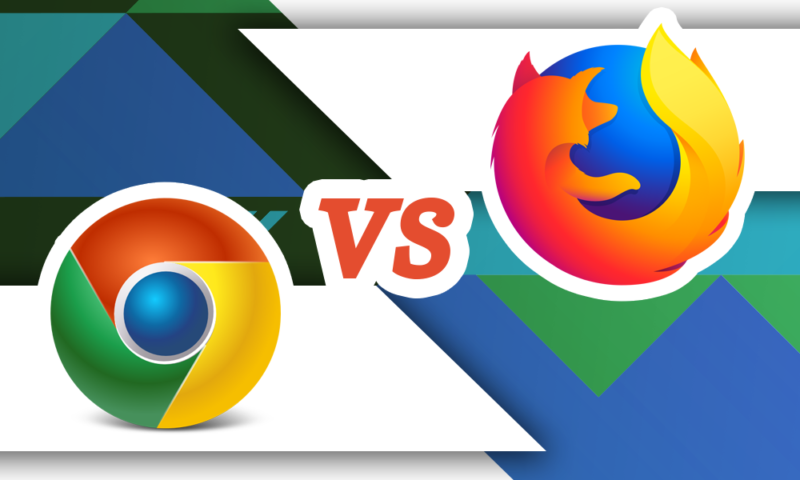
Firefox and Chrome are two of the most popular web browsers in the world. Firefox is Chrome's senior by six years and has fallen behind in popularity over time, although not by much. In this Firefox vs Chrome analysis, we compare these two famous browsers to find out which one is the best.

Last Updated: 09 May'24 2024-05-09T08:16:31+00:00
All our content is written fully by humans; we do not publish AI writing. Learn more here.
Both Chrome and Firefox are excellent web browsers in their own right, so choosing the best browser was a tough call. There were a few areas where one browser was clearly better than the other, but their relative equality means user preference will determine whether you should use Firefox vs Chrome.
Key Takeaways:
- Chrome and Firefox are close to being even in most of their capabilities.
- Chrome is faster and has a larger library of extensions, but Firefox is more private and secure.
- Firefox is fast, but suffers from inefficient RAM consumption.
Google Chrome is the most widely used browser in the world, proven by the fact that Google owns the vast majority of the global browser market share. Its simple user interface set the standard for contemporary browser design, and its open-source Chromium engine is the basis for most browsers. Much of the internet is optimized for Chrome use.
Meanwhile, Firefox remains one of the few major browsers not based on Chromium (read our Chromium vs Chrome guide to learn more). It’s an older browser than Chrome, but it’s adapted well to the modern age without completely ceding ground to Google technology.
Firefox occasionally runs into compatibility problems with some websites since many websites are formatted in favor of Chrome, but it’s far superior to older browsers it once competed with, like Internet Explorer (or its successor, Microsoft Edge ). If you want to learn how the two compare, read our Microsoft Edge vs Chrome comparison.
Check out our online security courses and grab a limited-time offer. Enrollment available now!
Completed a fresh comparison of Mozilla Firefox vs Google Chrome. Added the browser performance tables, and expanded the privacy and security sections.
Firefox vs Chrome: Which Is Better?
In this article, we’ll compare how each of these browsers fare in the following five categories: features, ease of use, performance, security and privacy. A point will be awarded to one browser in each round, and the victory will go to whichever browser scores at least three points.
It was challenging to select a victor for most rounds because these browsers are so closely matched in most of their capabilities. If you want full reviews of the individual browsers, you can read our Firefox review and our Chrome review .
1. Features
Among the most important features a web browser should have are extensions, device sync and the ability to accommodate multiple users.
Long before the creation of Chrome, Firefox had already introduced the idea of browser extensions. Firefox’s extensions library may not be as extensive as Chrome’s in numbers, but it still contains thousands of browser extensions that serve all kinds of purposes.
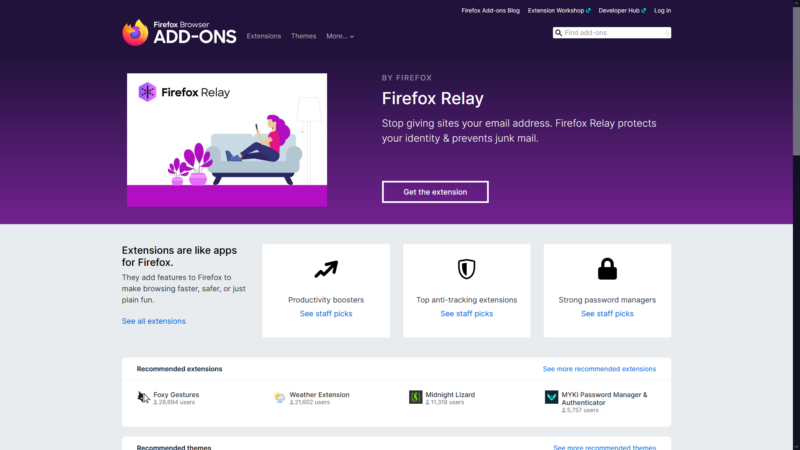
Chrome is evenly matched with Firefox on most features. Its most obvious advantage over Firefox is its vast library of extensions — the largest in the world. Chrome’s collection includes any kind of extension you can think of: auto-refresh, tab management, password management, privacy extensions and browser security extensions .
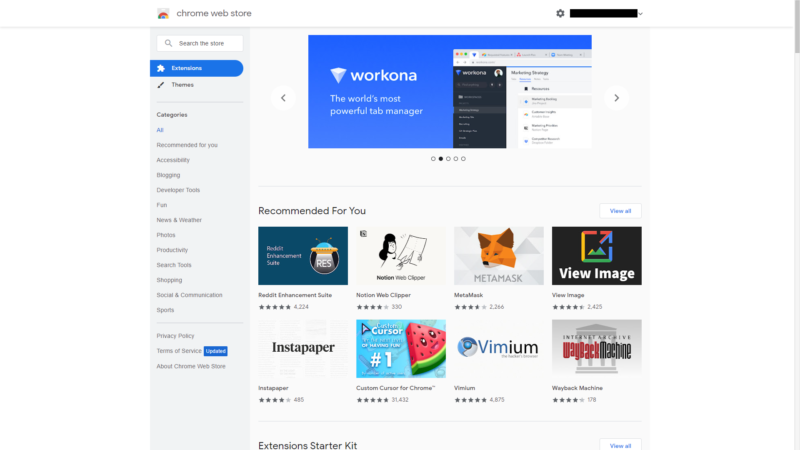
Device Synchronization & User Profiles
Firefox and Chrome both allow users to synchronize their bookmarks, tabs, settings and other browser data between devices via device sync. Read our how to backup Firefox bookmarks to learn how to save your valuable articles.
Chrome and Firefox support multiple user profiles. You can create separate user profiles in the browser, which will keep each user’s history, bookmarks, settings and other browser data separate and private.
Another one of Chrome’s advantages is its integration with other Google services like Google Drive, Gmail and Google Docs. With Chrome, users can manage all of their Google services from within the browser.
Chrome also has a task manager where you can see every process, tab and extension running in the browser, and how much memory each process is using. If any single process is consuming too much memory, you can terminate that individual task with the “end process” button.
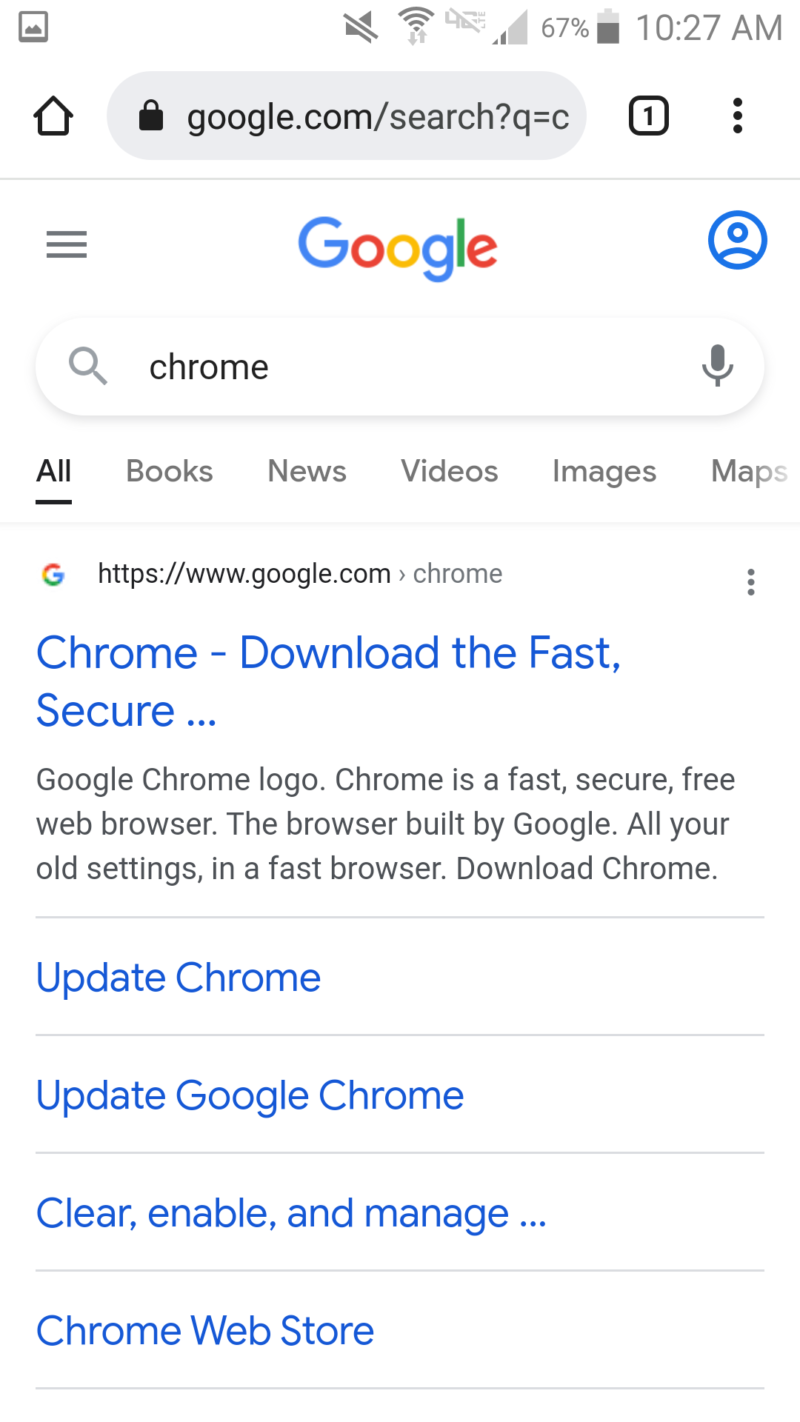
There aren’t too many differences between the browsers’ mobile apps, but Chrome comes with a “lite mode” that limits how much data you use by scaling down images and removing unnecessary elements. Firefox doesn’t have a dedicated data-saving mode, but it does have a setting to disable images that serves much the same function.
Chrome and Firefox are even on almost everything. They both have essential browser features like device sync and user profiles, plus plenty of convenient minor features.
We decided to award Chrome a point for this round because of its large extensions library (see how to backup your Chrome browsing essentials). It’s the largest in the world, and new extensions are added all the time. It only wins by a narrow margin because Firefox’s extensions still number in the thousands, which is more than enough for the vast majority of users.
For privacy-minded individuals who prefer turning off sync on Google , it might be better to consider alternative browsers that offer strong data protection features.
2. Ease of Use
In this round, we’ll take a look at how both browsers are designed and how user-friendly they are. We’ll consider the design of the interface, the organization of UI elements, tab management and the context menu. Both Firefox and Chrome scored highly, but Chrome had a slight edge over its rival.
Firefox and Chrome have simple interfaces that keep most of their tools stowed away in the settings menu, so as not to clutter the screen. Other than an address bar at the top and a few buttons and navigation controls, the window is mostly filled by the web page itself.
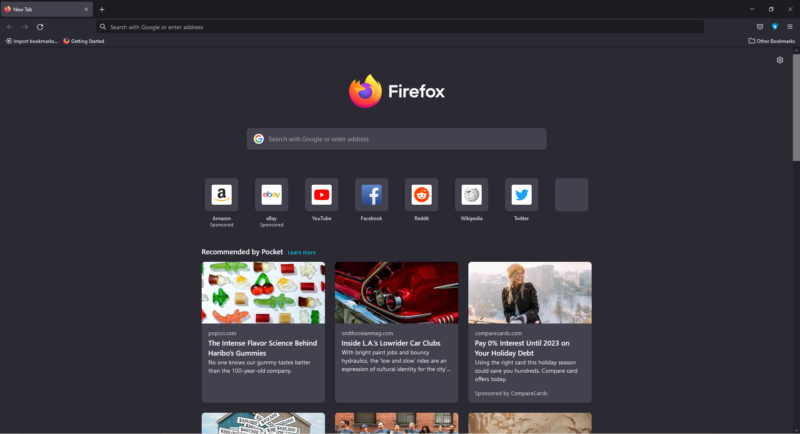
Tab Navigation
Firefox handles a large volume of tabs by enabling horizontal scrolling instead of shrinking the tabs, unlike many other browsers. It’s a little easier to distinguish one tab from another when the tabs aren’t crowded together and part of the page’s name can be read.
There’s also a dropdown menu that displays the name of each open tab. You can mute tabs, pin tabs and send them to other connected devices.
Chrome responds to a large number of tabs by shrinking the tabs as more are added. The tab bar gets crowded and slightly difficult to navigate, but Chrome will at least display the favicons fully in the minimized tabs, even if the tab headings are truncated. A vertical dropdown tab menu makes navigation much easier when there are too many tabs open.
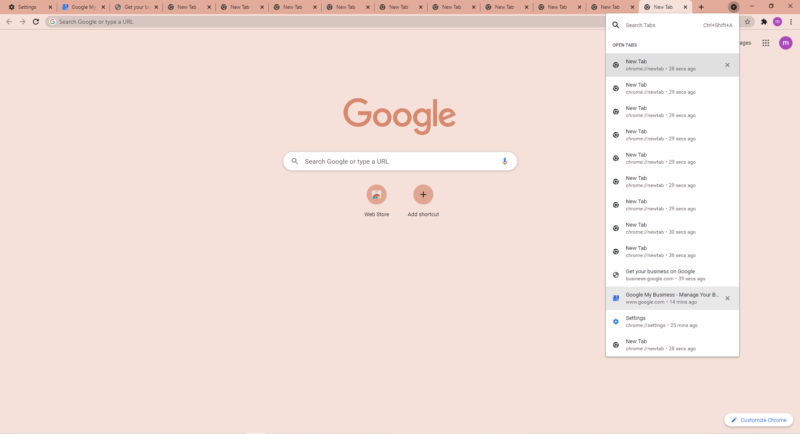
Context Menus
Chrome has a fuller context menu than Firefox. Among the standard context menu features are options for translating an entire web page, reverse image search and a QR reader. You can also send web pages directly to other devices, which is a huge convenience.
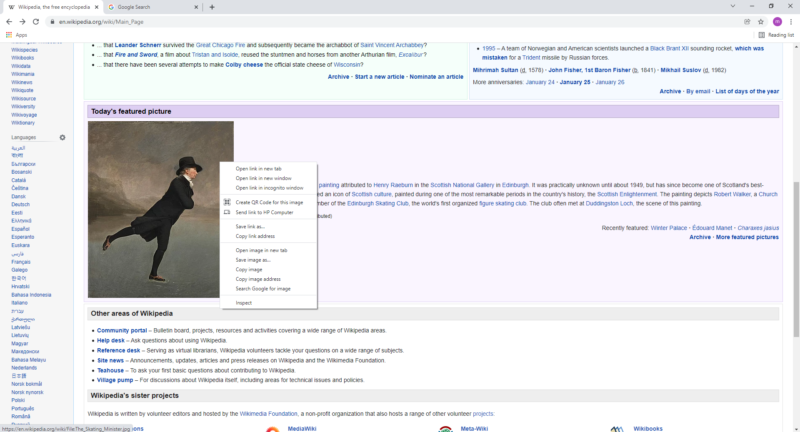
Once again, Chrome and Firefox are matched in almost every way. Both are designed to be as simple to use as possible, and emphasize visual simplicity by storing most of their tools in menus rather than filling the window with too much detail. Neither suffers from any compatibility issues to speak of and both can access any website including streaming services.
We must award the point for this round to Chrome once again — but it wins by a narrow margin. Most of the web is optimized for Chrome users, and its context menu has more useful features than Firefox. That means Chrome pulls further ahead as we reach the third round of Mozilla Firefox vs Google Chrome.
3. Performance
Useful and easy-to-use features are great, but slow speeds can hold back an otherwise good browser. We ran Firefox and Chrome through three benchmark speed tests to assess their capability for handling certain types of tasks.
The three tests are Speedometer, JetStream 2 and MotionMark. The most important test, Speedometer, measures how fast the browser can process tasks written in JavaScript. JetStream 2 tests the browser’s ability to process advanced and unusual applications, and MotionMark calculates how fast the browser can render advanced visual graphics.
Firefox is neither the fastest nor the slowest browser we’ve tested. It’s a fast enough browser for everyday use, and we encountered no latency when browsing the web, watching videos or sending emails. However, Firefox is not efficient with its memory usage and consumes a lot of RAM at once.
We put several browsers through multiple speed tests and Chrome was almost always the fastest browser (at least without extensions). Even at high loads, pages loaded quickly with Chrome and we experienced no latency. Chrome used to have a serious problem with heavy RAM usage, but an update in March 2021 curbed its resource-hungry tendencies.
Both browsers are fast, but Chrome is the winner for this round. It’s the fastest browser we’ve ever used and has become much more efficient in its memory usage than it used to be. If you’d like to see a more detailed analysis of browser speed, we recommend reading our article on the fastest web browsers .
4. Security
Next, we’ll take a look at each browser’s security features. We’ll examine how they protect their users against ads and malware, and how often the developers update their browsers.
Firefox and Chrome include a built-in HTTPS Everywhere feature. When enabled, the browser will automatically connect to websites over a secure HTTPS connection if HTTPS and HTTP are both available. If HTTP is the only option, the browser will issue a warning before connecting to the website. In Firefox, HTTPS Everywhere is disabled by default.
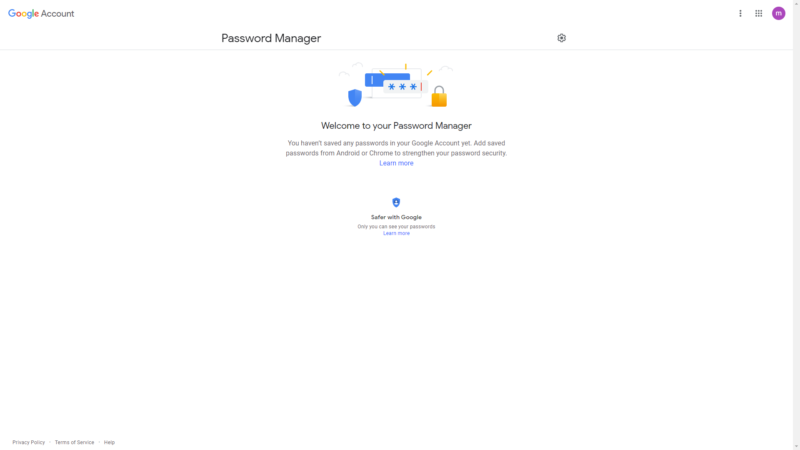
Both browsers contain password managers. The master password is disabled by default on Firefox, so all locally stored passwords could be exposed to malicious third parties if your browser or device is infected with malware. Google makes Chrome users store their passwords in their Google accounts (i.e. the cloud) rather than local memory.
Firefox does a lot to protect users against tracking. It has enhanced tracking protection enabled by default, which will block social media trackers, cross-site tracking cookies, fingerprinters and other malicious content. This is covered under the “standard” level of protection, but Firefox also offers “strict” and “custom” settings as well.
Neither browser blocks all ads by default, but you can easily download an add-on.
Safe Browsing
Firefox and Chrome both use the Google Safe Browsing database to detect malicious websites. It checks web addresses against a database of known malicious URLs and alerts the user if it detects a threat. It’s the industry-standard security mechanism for browsers, so you’ll find it in almost every browser.
Google’s Safe Browsing feature is a double-edged sword because it’s a great security protection, but comes at the cost of privacy, as some of your browser data is sent to Google for analysis.
Firefox and Chrome receive regular updates and automatically install them when you close the browser. Google is one of the fastest developers when it comes to patching vulnerabilities, and Mozilla isn’t far behind.
Firefox has all of the security protections Chrome has, but its tracking protection is more comprehensive than Chrome’s. Leaving some security protections disabled by default could leave less diligent internet users exposed to some security threats, but this is a minor complaint in the big picture. With that, Firefox earns its first win.
Even if a browser has plenty of security mechanisms to protect you against external threats, that’s no guarantee your privacy is protected at the same time . Security and privacy are often confused with one another, but they mean different things. They can even be mutually exclusive when data collection is necessary to provide a security service.
Firefox has the benefit of being developed by a nonprofit company that doesn’t make its income from ads. Mozilla details its data collection practices in its privacy policy , and it’s clear that Firefox doesn’t collect as much of your data as Chrome.
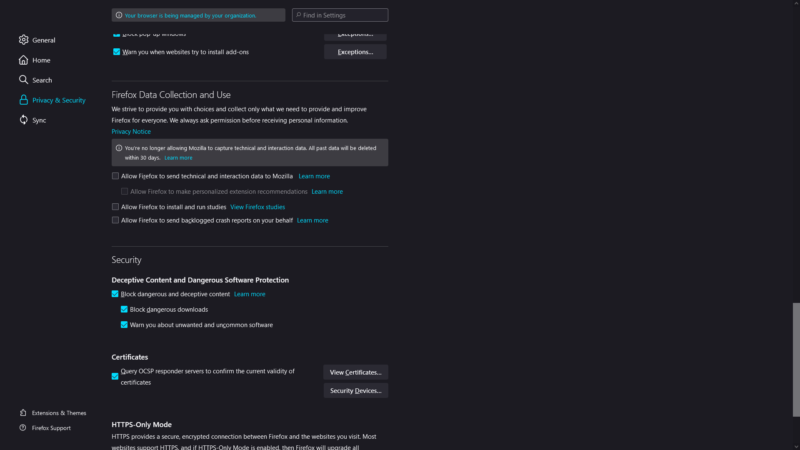
Google is infamous for disregarding its users’ privacy. As an advertising company, it makes the majority of its money from ad revenue. This involves collecting the data of Chrome users and using it to create targeted ads.
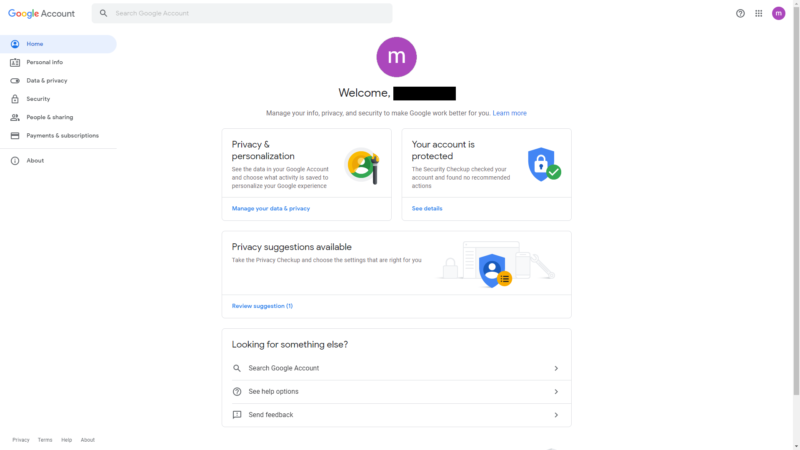
It’s possible to opt out of some data collection by adjusting your privacy settings in “my activity,” but that won’t completely stop the company from collecting some of your data, especially when the company has violated its own privacy policy before. Some of the browser’s most basic features involve data collection, such as URL prediction and search suggestions.
If you want a top-tier web browsing experience while enjoying complete privacy, considering using one of the best VPNs for Chrome .
Firefox wins on the privacy front. Chrome may be a great browser in other respects, but it falls behind Firefox when it comes to privacy. Firefox’s financial structure limits the incentive for the company to collect user data, and it includes settings to further control how much of your data the company can access.
The Verdict: Google Chrome vs Firefox
Even though Chrome won three out of five rounds, it mostly did so by the slightest margin. The two browsers are equally matched in almost every way, and your preferences will ultimately determine whether Firefox or Chrome should be your primary browser.
If you’re looking for the best browser for Android , the two are great options. Chrome is a faster and more full-featured browser for everyday use, but many will prefer Firefox for its privacy and security.
If you have a Safari browser on your Apple device, be sure to check our Safari vs Chrome guide to learn how your current browser compares to the faster option. While still at it, you can read our Opera vs Firefox comparison guide. We also have a guide on the best browser for Mac just in case you want a better experience on your Apple device.
Do you prefer Chrome or Firefox? Does Chrome rightly deserve the victory, or do its problems with privacy outweigh everything else it has to offer? Let us know your thoughts in the comments below. As always, thanks for reading.
No, Chrome is significantly faster and more memory-efficient than Firefox.
Firefox is a more private and secure browser than Chrome, but Chrome is faster and contains more features.
Both browsers are safe, but Firefox’s tracking protection is more comprehensive than Chrome’s.
Yes. Firefox is developed by Mozilla, a nonprofit company that does not make its money from ads, so it’s less incentivized to collect user data. Chrome profits from collecting as much user data as possible for the creation of targeted ads.
Try to store the passwords for self signed certificated hosts in chrome – totally crap! For the servers maintenance only Firefox!
Use to like Firefox years ago, seem to have the right path to success. Then it became political and then Mozilla did a deal with google for search and that’s when they lost me on their claim for privacy. I mostly use Chrome on PC’s and Safari on my Mac. The rest either seem no more then Chrome clones or fill some niche market that does not advance their user base.
I’ve been primarily a Firefox user across the board, but have been forced to add Chrome (as some sites recommend only Chrome). I also use Edge as a supplemental browser to another site, which due to Firefox’s heightened privacy and security protections and Edge’s less by comparison, a site will work with Edge but won’t with Firefox.
I echo the preference of Firefox for privacy and security, but oh boy, Firefox does sap far too much memory and CPU resources (I verify by Windows’s Task Manager and Firefox’s Task Manager). It gets bloated easier and it has been crashing too frequently under the weight (even when I just rebooted Firefox). In that regard, it’s been annoying and tiresome with the crashes (could be partly due to my laptop’s limited RAM), so I have been slowly shifting over to Chrome for maybe videos. But I do not trust Chrome or Google with my privacy (more of a compromise).
And when it comes to certain tools, I like Firefox by far (maybe it’s bias but I think justified). For one, the screenshot is seamless with Firefox within even right click without an extension. Chrome requires some enabling of a flag, which still is clunky in executing of a screen grab. Meanwhile, Edge involves copying-and-pasting to another app such as Paint to save. A mess! (Yes PrtSc cuts through the chase but still needs saving to Paint.)
Minor point might be the display of the history, where Firefox provides far more details with the full listing of the URL (Chrome requires hovering over the site title). And Firefox tracks more thoroughly the trail of browsing. Chrome has large gaps and looks skeletal by comparison.
Edge is better in filtering history by specific dates but it’s harder to scroll (where Firefox I can use the arrow keys and it stays at the same point of the page should I switch to another tab, but Edge will bounce back to the top upon return to the history tab).
I am more accustomed to Firefox’s menu settings so I am biased in preferring its organization.
All in all, Firefox beats Edge and Chrome. I just wish Firefox wasn’t such a memory and CPU resource hog (and yes, I have tweaked Firefox as much as possible as possible outside of minimizing in about: configuration).
- Google One VPN
- Best VPN for Mobile 2024: Staying Safe on Android and iOS
- Kape Technologies Buys ExpressVPN: What You Need to Know in 2024
- 2024 VPN Speed Comparison: 7 VPNs Tested for Upload, Download and Latency
- What Is ExpressVPN Aircove Router & How Does It Work in 2024?
- 10 Reasons Why Parental Control Is Important in 2024 and Reasonable Ways to Guard Your Child’s Online Activity
- The 7 Best Parental Control App Options for 2024
Best web browsers 2023: Firefox vs Google Chrome vs Microsoft Edge
Firefox vs Chrome vs Edge - discover which comes out on top in the ultimate battle to crown the very best browser

Like anything else you do on your computer, be it editing documents or productivity tracking, browsing the web should be done with the best tools available. Every computer is shipped with a default browser and each operating system (OS) is preloaded with a proprietary browser, but these may not be the best for each individual’s specific needs. Different browsers will prioritize different features, and some features will be exclusive to each browser itself.
Trying to weigh up Firefox vs Chrome vs Edge can be a daunting challenge, and every major browser will usually offer features that will satisfy the needs of most internet users. Nonetheless, the competition would not be so heavy if slight differences did not matter to users. Choosing the right browser for you is a difficult decision and migrating browsers can be a long and tedious process. As such we recommend carefully considering your decision before committing to any in order to ensure your initial time investment is worth it.
What to look for in a browser
Before you make your choice, we recommend you research the core features of each browser to determine what you are looking for. Many features will be shared across Firefox, Chrome, and Edge, including password managers and private browsing. But other features may be exclusive to the specific browsers and these features require the closest consideration.
Take, for example, Firefox, which uses less RAM than its competitors and is therefore less computationally demanding to run. This might mean it is the better choice for people with hardware with low RAM, or who require RAM for other tasks and do not want their internet browsing to drain this resource.
Microsoft Edge features Copilot integration, one component to Microsoft’s wider push to bring generative AI to all of its major products in order to bring richer, smarter, and quicker user experiences.
Google Chrome is easily the most popular browser on the market and includes a number of helpful features such as offline document editing if you use the Google Workspace on a daily basis.
A number of organizations have their own in-house extensions and web apps that staff rely on to complete their work. Sometimes, these are only compatible with specific browsers, meaning the number of options you can pick from may be restricted to those that support the extension.
The nature of your work is also a factor that will influence your decision. Developers who work with metaverse experiences, for example, may choose the Firefox Reality browser in order to navigate the web using a VR headset.
Finally, regardless of the bold claims made by each browser about their security and privacy credentials, you will want to confirm that your choice is compliant with your employer’s IT policies. When working remotely, you might need to speak with your administrator to ensure your browser is able to join the network. We would be very surprised if any of our choices cause any consternation, but forewarned is forearmed.
Understanding Chrome vs Chromium vs ChromeOS
You’ll see “Chrome” and “Chromium” used a lot in this roundup. It’s not a misprint - they’re two separate browsers... except they’re not. Let us explain.
Released alongside the flagship browser in 2008, Chromium is a totally open-source, white-lable version of Chrome. Most of the codebase is the same, and although Google curates the project, it is separate from parent company Alphabet LLC. Chromium’s logo is identical to that of Chrome, just with a blue and grey colour scheme, instead of Google’s traditional colors. The UI is completely identical, but Chromium does lack some codecs and syncing technology which is standard in the proprietary version of Chrome.
Chromium is an important browser to be aware of because of its role as the basis for many of the other browsers on the market, including Microsoft Edge, Opera, and Vivaldi. Thanks to the open source community, Chromium is available for more unusual machines such as the Raspberry Pi ; and creators of browsers based on a ‘forked’ build of Chromium are expected to add their code to the Chromium codebase for the benefit of all. Stock browsers for Android forks such as Samsung (Samsung Internet) and Amazon (Silk) are usually based on chromium.
Chrome is Google’s official build of Chromium and the most popular browser in the world. It has tighter integration with Google accounts and a number of additions “under the hood” . It has three ‘channels’ - Stable, Beta, and Canary - with each updated to a new official build on a four-week cycle.
ChromeOS, meanwhile, is another separate yet related entity. It's an operating system built on the Chrome browser and used in Chromebooks and other Google desktop products ; almost identical to the Chrome browser, but with a desktop, settings, and driver support. As of February 2022, you can also install it on PCs and Macs, via ChromeOS Flex .
All three products share the same codebase and are completely compatible with Chrome’s wide range of extensions. Updates to ChromeOS also run on a four-week cycle, but often arrive several days later than the standalone Chrome browser.
Best browsers 2023: Edge vs Chrome vs Firefox
Google chrome.

The growth in market share for Google’s browser since launch has been phenomenal. During 2021, Statcounter reports that 63.84% of devices around the world were running it, and at one point that figure was over 70%. There’s a lot to love about Chrome - most notably its tight integration with Google services making it extremely easy to switch between devices, as well as a huge ‘Chrome Store’ full of extensions, apps and customizations. As the world’s most popular browser, it has almost complete compatibility with any webpage you can throw at it and renders them at speeds unimaginable even a decade ago .
All that speed comes at a cost, though. Chrome is a notorious resource hog, using over a gigabyte of RAM during runtime. Add a few extensions and you could find it monopolizes the bulk of your machine’s memory. Google has worked hard to bring down Chrome’s memory footprint, but it’s still a lot more resource-hungry than any other browser on this list.
Despite this, Chrome is still the people’s choice by a factor of three and if there’s a feature not available natively, the chances are someone has written an extension to add it. Just remember that more extensions equals more RAM usage, so if you’re running a 2GB netbook, you might want to rethink how many you add.
Chrome is available on Windows, macOS, most Linux distros , Android, iOS, and Chromebooks (as part of ChromeOS).

Microsoft Edge
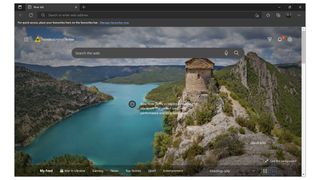
Technically, the current product calling itself Microsoft Edge should be called Edge 2. When it launched back in 2016 it looked very different and owed much of its layout to its predecessor, Internet Explorer. It failed to capture the public’s imagination, so it was completely rebuilt from the ground up using the Chromium codebase, and from April 2021 that became the only version of Edge, pre-installed alongside Windows 10 or 11.
It differs from Google’s Chrome in a number of ways, not least of all that it’s slightly less of a memory hog. It’s compatible with a limited number of extensions originally designed for Chrome, but Microsoft controls which ones. This is supposedly due to security concerns, but ironically it’s the browser that collects the most user telemetry, leading some experts to question its own security. Users still report compatibility issues with extensions, which is a good point to remind ourselves that Edge, in its current form, is only two years old and occasionally shows its relative lack of bug-squashing.
Where Chrome links up nicely with Google products, as you’d expect, Edge syncs with your Microsoft account. Being a Microsoft product, it’s very keen to enforce Bing on you, which takes a certain amount of tweaking to change and in some cases (such as translation) can’t be switched to another provider.
There’s no question that Chromium Edge is a great deal better than the legacy version and yes, for basic tasks, it’s a little less power-hungry than Chrome, but the fact that it uses Bing so liberally whilst having relatively poor extension support means there’s still no reason not to download Chrome at the first opportunity. The fact that in 2021, it only garnered 3.99% of the market, despite being preinstalled on Microsoft products, speaks volumes. It’s a good browser, but it’s young, and it’s not quite there yet.
Mozilla Firefox
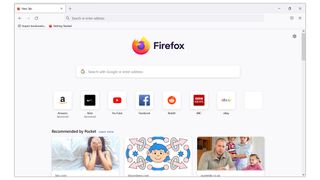
An open-source project, originally designed for use by Mozilla’s development team, Firefox is the oldest of the ‘big three’ browsers - in fact in 2022, it’s celebrating its 20th birthday. Before Chrome arrived, it was gaining significant market share. After several years in the relative doldrums, it was retooled in 2017 under a project called ‘Quantum’ which allowed its proprietary Gecko engine to perform at speeds more akin to Chrome.
Firefox was the first browser to offer extensions, which it refers to as 'Add-ons', and as a result, it had a wealth of them to download, but since Quantum it has relaunched the feature and this treasury has been replaced by a new library which is still growing. The new add-ons use the same API as Chromium and as a result, there is now some cross-compatibility.
In recent years, Firefox has focused on its security credentials and in 2021 became the first browser to offer the ability to block cross-site tracking. It also offers DNS over HTTPS (DoH), a feature that makes it almost impossible for hackers to monitor your web traffic, and a feature that blocks any scripts that attempt to mine cryptocurrency from your machine.
Firefox is still a great browser, but with Chromium-based browsers so much the norm now, it has seen its popularity plummet from nearly 30% at one time, down to 3.91% in 2021, putting it almost exactly on par with Edge. Whilst it still has a lot to recommend it both in terms of security and performance, Mozilla has consistently been last to basic features (it only began sandboxing processes in 2018) that are standard in other browsers. However, if you’re looking for a corporate deployment to your whole team, there is a long-term support edition available alongside tools to push itself to multiple machines on a domain, making it a smart choice for business.
Apple Safari
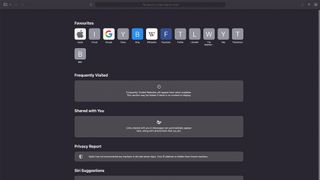
Although we’re focusing on Windows browsers for this round-up, we can’t ignore Apple’s stock Safari browser, which has 19.56% of the market, almost entirely made up of Mac and iPhone/Pad users after Apple ceased updating the Windows version a decade ago. For macOS and iOS users, it offers a more familiar layout and continuity features that let you carry on your surfing from exactly where you left off on another Safari instance, as well as a handful of unique software features built on integrations with the rest of the macOS platform.
Mac and iOS users should be aware, however, that all the browsers on this list are rendered using Apple Webkit rather than the standard renderer (usually Blink) in order to comply with Apple’s policies. As such, you’ll find that performance between browsers is much of a muchness, and any desire to switch to something other than Safari should be based on features, rather than any hope of a performance boost.
Best browsers 2023: Head-to-head performance
Just because the majority of the options above share the same Chromium codebase, it doesn’t mean they’ll have identical performance. In our benchmarking tests, we used three tools - Jetstream 2.0 which measures Javascript and WebAssembly performance using advanced web apps, Speedometer, which shows web app responsiveness, and Kraken, which calculates Javascript, but based on what Mozilla calls “more realistic workloads”.
The results were surprising. You may remember a few years ago, all the major browsers claimed that it was theirs that offered the fastest performance. Our results explain why - there simply is no clear winner. While Chrome offered a blistering 62.619 in the Jetstream tests, compared with a pitiful 35.182 for Firefox, Speedometer results were so poor at 19.5 that we reran the test several times to make sure it really was that bad. Compare that to Microsoft Edge at 69.1, with Opera a valiant second at 66.2. Kraken, a tool created by Firefox maker Mozilla, actually proved a problem for its own browser - it gave the slowest result of 3967.1ms. The winner was Vivaldi, which scored 1618.6, more than twice as fast as Firefox - yet scored mid-table on our other benchmarks.
By aggregating the results, we’re declaring that Opera is the best-performing browser by some margin, coming a consistent runner-up in all our benchmarks. Microsoft Edge is next, followed by Vivaldi, Brave and bringing up the rear, Chrome in fifth place, thanks to its perplexingly poor Speedometer performance, and Firefox bringing up the rear.
It’s worth remembering though, that none of these scores indicate a problematic or unusable level of performance, and we found that all our browsers (with the exception of Opera) were better at some tasks than others - so it may be that for your workload, another browser could be the right one for you.
Edge vs Chrome vs Firefox: Which is best?
In the internet’s early days, there was a clear benefit to staying with the default browser on the operating system. These days, however, the essential task of a web browser – to browse the web – is a mostly universal experience regardless of which you choose. As such, before choosing the right browser for you you should pay attention to the feature set of each – whether that be compatibility with other products, a lightweight footprint, or one of the unique features of the smaller browsers.
In the majority of instances, add-ons or extensions will let you gain any features that aren’t natively supported. We can’t say any one browser is the perfect fit for everyone (but if you push us, Chrome is the best of most worlds) so we would recommend trying a few options and creating your ideal surfing environment.
Best browsers 2023: Google Chrome alternatives
If you enjoy Chrome’s user experience, but don’t particularly want to fuel Google’s data-hungry business model, there are various alternatives to the major players of internet browsing that provide some intriguing comparisons.
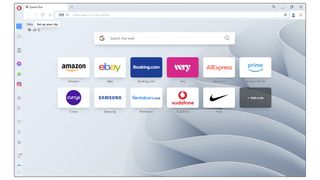
Of all the Chromium browsers, Opera is the one that looks most visually distinct from Chrome. As one of the first browsers to switch to Chromium from its own engine, back in 2013, it has had ample time to carve a distinctive path, and has done so in spades. With a free VPN and Ad-Blocker built-in, you’d be forgiven for thinking they’d done enough, but with “Speed Dial” access to your favorite sites from a mosaic of thumbnails, a built-in crypto wallet, a sidebar for social media, and a variety of instant messaging platforms, and a one-click eraser for all your cookies and browsing history, Opera is an absolute powerhouse.
Unfortunately, its add-ons aren’t directly compatible with Chrome extensions, but there is an unofficial way to add them. The big turn-off for Google users is that it syncs with other instances of Opera, but not with Google (or Microsoft) accounts. It’s not a dealbreaker, but you’ll notice the lack of this feature if you’re used to it. It’s a shame because in most other ways, Opera is very, very special.
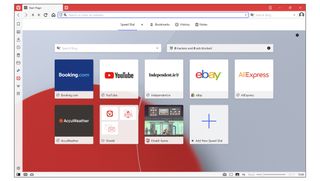
A relative newcomer, Vivaldi is the product of John Van Teschiner, one of the architects of the original (pre-Chromium) Opera. Originally designed to replace some features retired from his old browser, Vivaldi has blossomed into a distinct product in its own right, offering stackable tabs groups, tracking protection through DuckDuckGo, a pop-out video player, native mail and calendar clients and Chromecasting support, to name but a few. Vivaldi has become more like a dashboard for everything you’re doing, meaning you could, in theory, never leave it for another app all day. It’s also very privacy and safety-minded, with granular controls over blocking of ads and cookies by type, content, or source.
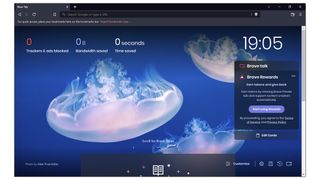
Brave is a privacy-first browser with a twist - by default it will block ads, but if you switch them on, you can earn cryptocurrency for each one you watch. It has repeatedly come top in “most private browser” testing, but it also has some unique features - for example if you try and surf to a page that doesn’t exist, it will automatically search for a cache from Wayback Machine. If you need further privacy, you can route traffic through the TOR network and it also has its own in-built news aggregator. You can use cryptocurrency earned to offer micropayments to bloggers on certain sites, a reflection of Brave’s attempts to try and find new ways to finance the internet. There’s a lot to love (perhaps too much) and from a business point of view, you might find it a bit “busy”, but as a product in its own right, it’s a promising new alternative.
What about Internet Explorer?
Due to being included with every version of Windows since Windows 95, Internet Explorer is familiar to most computer users. Despite ceasing active development of Internet Explorer in 2016 to focus on its Edge browser, it continued to bundle the final edition IE11 with Windows to allow compatibility with legacy sites.
This all changed in 2022, when on June 15th, Internet Explorer was put out to pasture, once and for all. Going forward, Microsoft recommends using Edge (of course), which offers an Internet Explorer emulator mode that can be opened in a new tab. This should only be used for web pages that are business-critical, and only as a stopgap until your organization upgrades the page or package in question to be compliant with more modern alternatives.
Some products which already bundle Internet Explorer, such as Windows Server, won’t reach EOL until 2029, so Microsoft will continue to offer IE security updates until that time - but it bears repeating that in 2022, the use of IE really should be a last resort. There’s a joke in the tech industry that 'Internet Explorer is the browser you use to download Chrome'. It’s funny because it’s true.
Get the ITPro. daily newsletter
Receive our latest news, industry updates, featured resources and more. Sign up today to receive our FREE report on AI cyber crime & security - newly updated for 2024.
Darien began his IT career in the 1990s as a systems engineer, later becoming an IT project manager. His formative experiences included upgrading a major multinational from token-ring networking to Ethernet, and migrating a travelling sales force from Windows 3.1 to Windows 95.
He subsequently spent some years acting as a one-man IT department for a small publishing company, before moving into journalism himself. He is now a regular contributor to IT Pro, specialising in networking and security, and serves as associate editor of PC Pro magazine with particular responsibility for business reviews and features.
You can email Darien at [email protected] , or follow him on Twitter at @dariengs.
Snowflake data breach claims spark war of words over culpability
Acer Aspire S32-1856 review: A big-screen PC with some clever modular accessories
97% of FTSE 100 firms suffered supply chain breaches last year

Omdia Universe: AIOps 2023–24

The GenAI transformation: Perspectives on leadership

DMARC: The key to deliverability
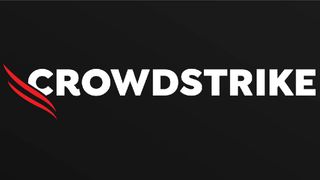
Modern adversaries and evasion techniques
- 2 Acer Aspire S32-1856 review: A big-screen PC with some clever modular accessories
- 3 97% of FTSE 100 firms suffered supply chain breaches last year
- 4 CEOs are pushing too hard on generative AI adoption — and workers aren't happy
- 5 Red Hat confirms channel-centric changes and says more partner-focused initiatives are on the horizon
- Accessories
- Entertainment
- PCs & Components
- Wi-Fi & Networks
- Newsletters
- Digital Magazine – Subscribe
- Digital Magazine – Info
- Smart Answers
- Best laptops
- Best antivirus
- Best monitors
- Laptop deals
- Desktop PC deals
When you purchase through links in our articles, we may earn a small commission. This doesn't affect our editorial independence .
Browser comparison: How the five leaders stack up in speed, ease of use and more
The best browser for your desktop could be one you’re not using. Whether Chrome, Firefox, Internet Explorer, Opera, or Safari is your current choice, our tests found distinct differences in speed and ease of use. We also compared how each browser uses system resources, a near-invisible trait that could be discreetly bogging down your PC. For the online lifestyle, the right browser could save you time and frustration.
See how they run
Browsers largely look and act the same: They render HTML in multiple tabs or separate windows, let you bookmark pages, support HTTP and FTP file transfer, or offer private browsing (no data is stored). Deep inside each one, however, are operational differences that may or may not fulfill your needs.
Opera had a long-standing and well-deserved reputation for being fast, but not rendering all pages correctly. A switch from a proprietary HTML layout engine to free and widely-used WebKit (currently version 537 as with Chrome) has made that a thing of the past.
Internet Explorer has a history of being exploited by bad guys, both because of its immense popularity and its ActiveX technology. Give Microsoft credit: It’s doggedly improved the Trident layout engine, adopted standards, and improved security. IE is no longer something I advise users to avoid.
Firefox is a longtime worthy IE competitor, and Chrome’s a strong newcomer. As Safari was installed with iTunes for years, many Windows users have it, but have never tried it—possibly because Apple has never given it a truly Windows-like look.
I’ll be comparing browser performance and resource usage as well as features and ease of use.
Chrome 36 (WebKit 537): Stable and speedy

Google’s Chrome browser has gained traction quickly against longstanding competitors like Internet Explorer.
A lot of people use Google’s Chrome browser, because lots of people use Google’s search engine. Chrome is fast and generally reliable. It was my go-to for a couple of years, partly because of a great text-to-speech add-on called SpeakIt! that I used to proofread articles. Recently, however, it revealed a propensity for playing the video and audio portion of some popup windows without actually showing the popup. This is an interaction with Adobe’s Flash player that also currently affects Firefox.
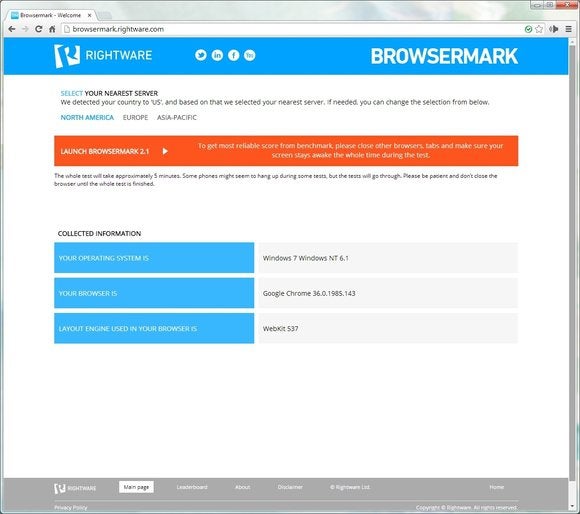
Chrome posted the fastest Browsermark score in our browser comparison tests.
There’s no denying that Chrome is fast: It scored 5773 on Browsermark, took 150.4ms to complete Sunspider, and scored 5627 on Peacekeeper. That’s two first places and a third. To achieve those results, however, it uses a lot of memory and separate processes: 775MB and 14 processes in my hands-on, nine tab test. And there was nothing special going on in any of the tabs.
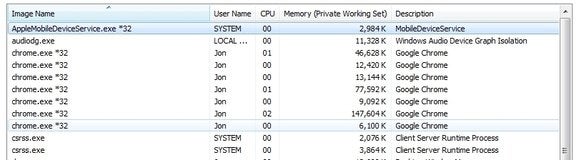
Chrome is one of the fastest browsers for rendering HTML, but it spawns a lot of processes to achieve that.
Additionally, relatively simple options such as changing your homepage are distinctly unintuitive. You might even get the feeling that Google doesn’t want you to change things. Another issue with Chrome, as well as Opera and IE, is that it spawns a number of processes, making it harder to shut down when things go bad.
Minor issues aside, Chrome is still a top browser option because of its stability and speed.
Firefox 31 (Gecko): Looking good, running fast
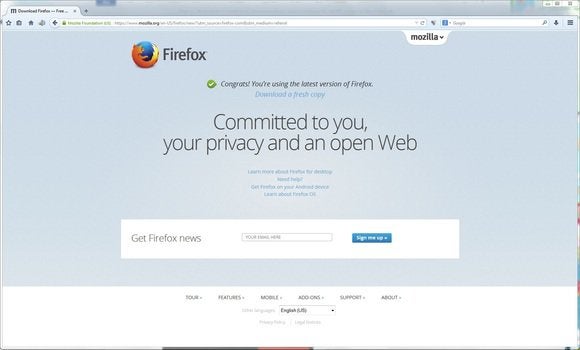
Mozilla Firefox just got an interface makeover and offers many useful add-ons.
Firefox is the long-time competitor to IE that staved off a Microsoft browser monopoly for years until Chrome showed up to “help.” It’s fast and very reliable. Despite a longstanding memory leak that forced the occasional restart, it was the browser I recommended for many users to avoid the malware attacks that once plagued IE.
The memory leak in its Gecko rendering engine seems to be gone and Firefox has recently received an upgrade that was radical enough to rile a few longtime users. (There is a way to bring back the old-style menus.)
I prefer the new look and find it the most intuitive of all the browsers for bookmarking and changing options. Firefox also has a vast array of add-ons, including one of the best video downloaders out there, the aptly-named DownloadHelper.
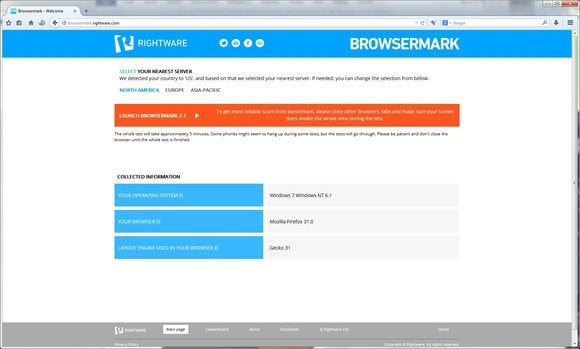
Firefox was the slowest among the browsers we compared in Browsermark, though its score was still decent.
In our performance texts, Firefox tucked neatly into third place overall: It scored 4540 in BrowserMark; took 134.4ms to complete Sunspider (better than Chrome or Opera); and scored 3956 in Peacekeeper.
The feel is slightly slower than Chrome or Opera, but not enough that it should irritate you. It uses fewer resources than Chrome or Opera, spawning only a single process, and using only 510MB of memory. Only the super-thrifty Safari used less memory.
Keep reading for details on Internet Explorer 11 and more …
Internet Explorer 11 (Trident)
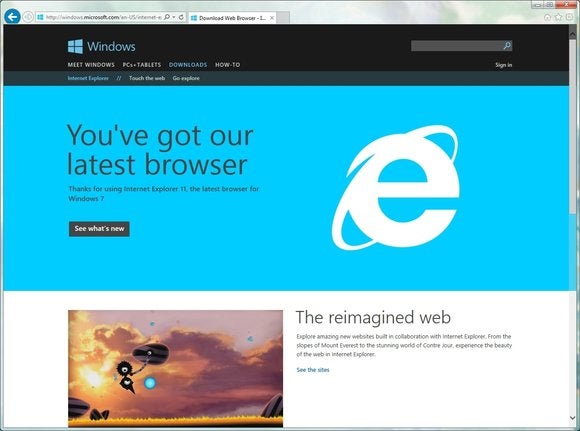
Internet Explorer remains the most widely distributed browser, and the one most targeted by malware.
IE remains extremely popular and useful—if for nothing else that downloading your browser of choice with a fresh install of Windows. It’s decently fast with HTML, exceptionally fast with Javascript, and renders pages reliably.
Also, because of its ActiveX technology, IE is sometimes easier to use with business-related sites such as Webex and HTML IT consoles such as Kaseya. These sites can seamlessly integrate their functionality into IE. With other browsers you must sometimes download and install an extension or background app. Windows User Account Control can prolong that process, so in a pinch I often simply switch to IE.
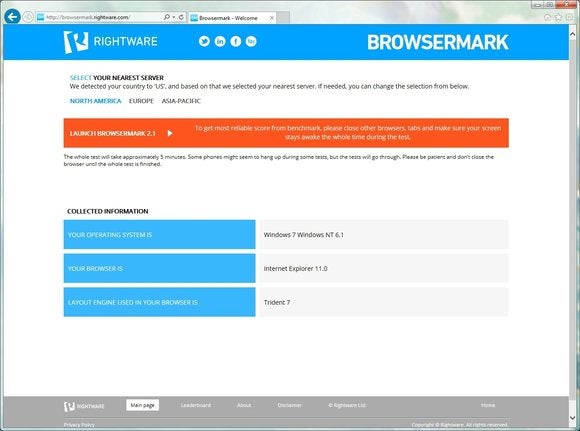
Internet Explorer 11 can be easier to use with business sites because of its ActiveX technology.
IE was unable to complete BrowserMark, a problem noted only after a recent update, but it did score 3670 on Peacekeeper. More notably, it took a mere 74.1ms to complete Sunspider, making it easily the fastest browser for running Javascript.
Sadly, it’s every bit the memory hog that Chrome and Opera are, using 714MB in my nine-tab test. On the other hand, it used “only” 7 processes, half that of the WebKit-based Chrome and Opera.
Opera 23 (WebKit 537)
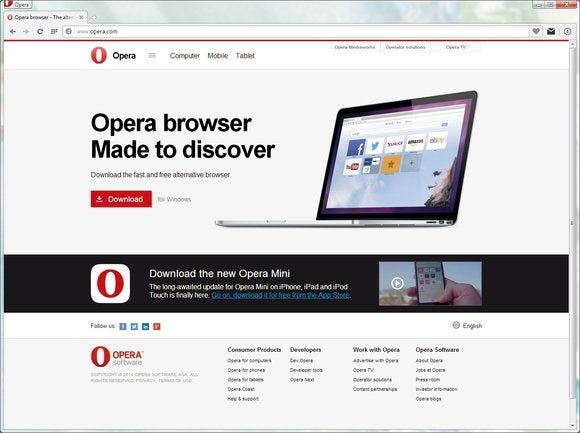
Among the browsers we compared, Opera is worth a look for its easy configuration.
After a long, dark age of badly rendered pages, Opera’s now near-perfect in that regard. I say this even after uninstalling it just a few months ago due to its incompatibility with PCWorld’s own web tools. Updates have smoothed out those kinks, and it’s only a hair slower than Chrome.
Unlike Chrome and Firefox, Opera 23 doesn’t suffer invisible popups. It does use the same Webkit engine and run as multiple processes, and it’s more difficult to shut down. It also lacks a home button, instead relying solely on a launch page of oft-used sites (Speed Dial).
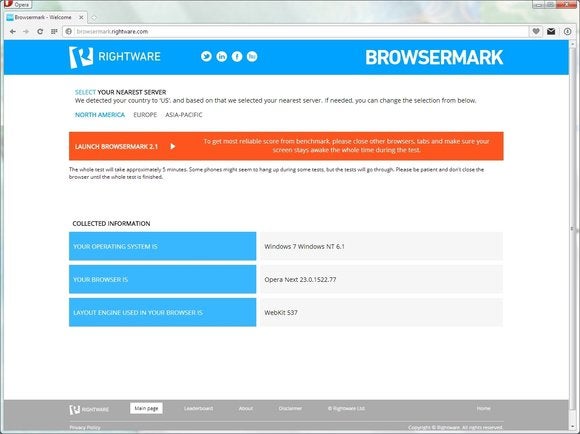
In our browser comparison running Browsermark, Opera was nearly as fast as Chrome.
Speed Dial is great if you work off of multiple sites, but it adds another step for those who work from a single page. My minor complaint: There’s no native feature for emailing a link to a page. You must install an extension for this functionality.
For HTML rendering, Opera was only a hair slower than first-place Chrome, scoring 5625 on BrowserMark and 5447 in Peacekeeper. It was a hair faster with Javascript, completing the Sunspider test in 150.1ms. Overall, you’d be hard-pressed to notice the difference between the two WekKit 537-based browsers in a hands-on.
Despite the list of minor complaints, Opera is currently my main work browser because it’s nearly as fast as Chrome, but easier to configure.
Safari 5.1.17 (WebKit 534)
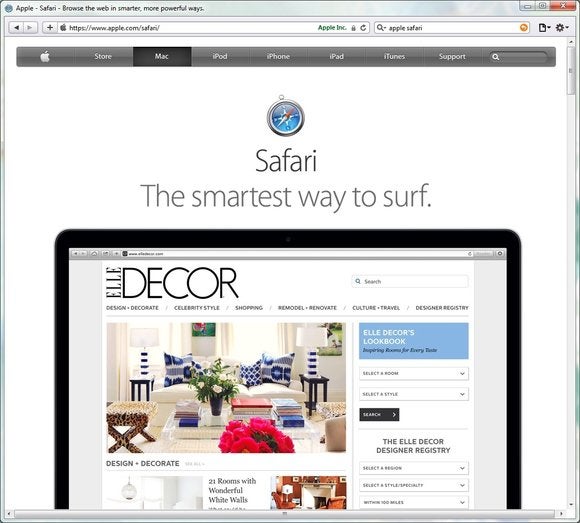
Among the browsers we compared, Safari is easy to use and runs with very low processing overhead.
Though king on the Mac, Safari is probably the least popular of the top browsers under Windows—a bit sad as it’s competent, easy to use, and light on the memory profile. Apple apparently ceased supporting Windows as of version 5.1.17, but we tested it anyway because of its thrifty use of memory.
And ‘thrifty’ is understating the case. It spawns only a single process and in my nine-tab hands-on test, required only 115MB of memory to display it. What happened between the WebKit 534 that Safari uses, and WebKit 537, the current choice of Chrome and Opera is quite amazing. The latter offers way more speed but sucks up a lot of resources.
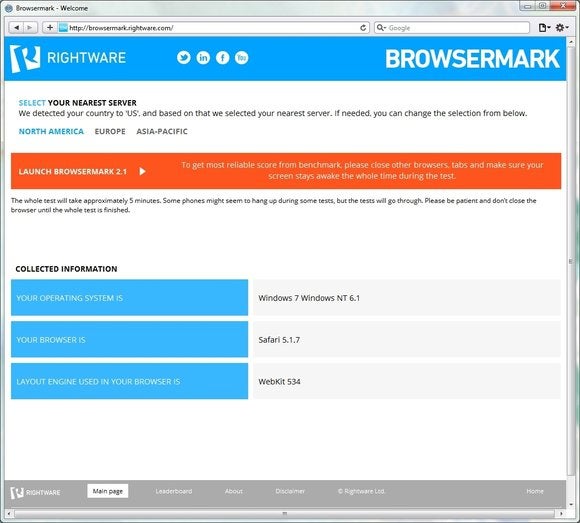
Safari posted a slower score in Browsermark than most of the competition, but it’s still reasonably peppy.
Safari could be very handy on older systems with only 512MB or 1GB of memory. It has all the standard features found in the others, so you’re not giving away anything.
Performance in BrowserMark and Peacekeeper was decent: 4831 and 3062, respectively. It lagged in the Sunspider Javascript test, with a score of 179.9ms.
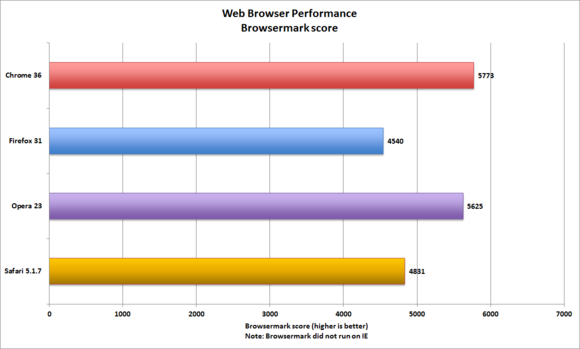
In our browser comparison, the Browsermark test showed pretty close performance by all products (except IE, which Browsermark could not run).
Test Results
To gauge each browser’s rendering performance, we ran Rightware’s Browsermark and FutureMark’s Peacekeeper HTML5 tests, as well as the Sunspider Javascript benchmark.
If you want the fastest browser for rendering HTML—by far the majority of the actions that a browser performs—you have a choice between Chrome and Opera. They both spawn a lot of processes and memory to accomplish it. Of the two, I’d pick Opera for overall easier configuration.
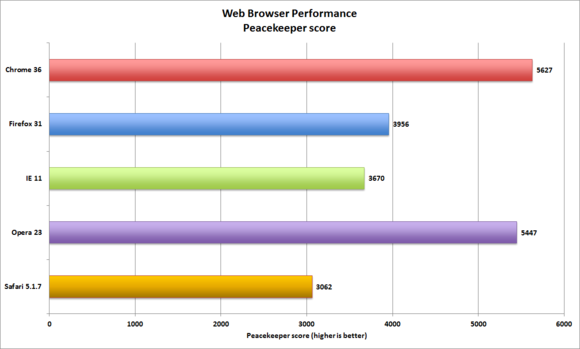
In our browser roundup, Chrome 36 posted the fastest time on Peacekeeper, while Safari was almost twice as slow.
If Javascript is a priority, Internet Explorer is easily the fastest running it. IE uses a lot of memory as well, if about half the processes of Chrome and Opera.
A big shout-out to Safari which used by far the least amount of memory to present the same nine tabs. If you’re working on a computer with only 512MB or 1GB of system memory, its spend-thrift ways might come in handy.
However, if I had to pick just one to keep on my system, it would be Firefox. It’s fast enough, it has the slickest interface, it uses considerably less memory than Chrome, IE, and Opera, and it’s just generally the easiest to use.
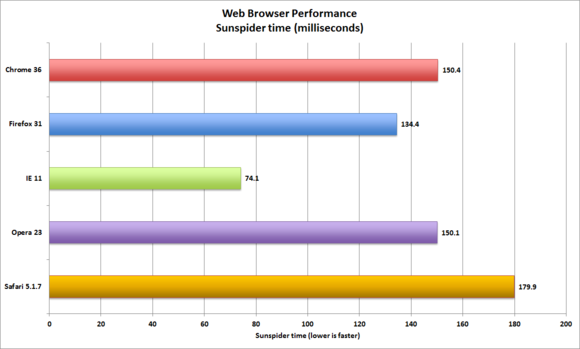
Internet Explorer emerged as the fastest browsers running the Sunspider Javascript test, with Safari limping in at more than twice as slow.
Performance and memory usage may be moot if your needs extend beyond the ordinary, in which case the browser you choose as your mainstay may come down to add-ons.
Fortunately, as all the browsers we tested are competent, free and export and import bookmarks, you can use any, or all of them. Yes, life is good in the browser world.
VPNoverview.com Internet Safety Secure Browsing Safari vs. Chrome in 2024: Which is the Safest Web Browser for Mac?
Safari vs. Chrome in 2024: Which is the Safest Web Browser for Mac?
Safari vs. Chrome are two of the most popular browsers in use today. The question is: which one values your privacy more ? To understand where each browser stands, our review team at VPNOverview tested both, specifically focusing on four key areas:
- Performance
- Ease of use
- Data privacy
The results were tighter than you may have thought. While there’s obviously a very subjective element to this, we put each browser through its paces and tried to be as objective as possible.
Whether you prefer Safari or Chrome for daily use, using a VPN can make your browsing experience safer and more private. We recommend NordVPN as the best VPN, and it works just as well with both Safari and Chrome.
For a full understanding of the tests we performed and the features we looked at, check out our Safari vs. Chrome comparison below!
In the age of digital warfare, where your every click and scroll can be a battleground, choosing the right web browser is more crucial than ever. Safari and Chrome are two of the most commonly used browsers today.
As privacy concerns mount and data breaches become increasingly common, we pit these two titans of the browsing world against each other, examining their strengths and weaknesses to help you confidently navigate the treacherous online landscape.
Which is the best browser for Mac? Which is the safest web browser between the two? The results might just surprise you.
Safari vs. Chrome: Functionality and Feature Comparison
Safari vs. chrome: which browser is more secure.
It’s important to have a browser that keeps you secure online. An unsecured browser can expose you to keyloggers, malware, and other online threats.
With this in mind, the first stop in our Safari vs. Chrome comparison was to look at security. We considered points including:
- The frequency with which both Google and Apple fixed security flaws
- Whether each browser can help you to detect and avoid security risks
- How each browser managers your passwords and other credentials
- Any other added functionality, such as dark web monitoring
So, let’s look at how each browser can help to keep you secure.
1. Malicious website detection
Safari and Chrome both make use of Google’s Safe Browsing database . Think of this database as a dictionary of malicious web resources. Safari and Chrome reference the database to check whether you visit a safe website.
If you navigate to a website listed in the database, you’ll see a warning . While you can choose to continue, we recommend you follow the recommendations and steer clear. These websites can use social engineering tactics, like phishing, or install keyloggers and other malware onto your device.
Both Safari and Chrome also indicate when a website is HTTPS secured. Look for the little padlock icon in your browser’s URL bar. With all of the above in mind, Safari and Chrome are essentially tied to security at this point .
2. Password management
Dedicated password managers are a great solution because they can be used on multiple devices. But both Safari and Chrome have a built-in way to manage your passwords. On Safari, you can access Apple’s Keychain, while on Chrome, you can use Google Password Manager.
Like the best password managers , Safari’s Keychain integration remembers and stores your passwords so that you don’t have to remember them all.
When you visit a website or app, Keychain suggests and auto-fills your credentials. Google Password Manager effectively has the same functionality offered by Keychain, so we’re still at a tie between Safari and Chrome .
3. Security and vulnerability updates
While browsers are designed to be secure, hackers routinely exploit security vulnerabilities that make it through the QA process while releasing a new update.
Thankfully, security researchers are usually quick to identify these issues and flag them to Apple or Google. Both Apple and Google also offer generous bug bounty programs, rewarding users for identifying security flaws.
While both Apple and Google regularly patch security vulnerabilities and update their browsers, Chrome tends to do so more frequently. Chrome pushes out updates, on average, every couple of weeks.
Meanwhile, Safari’s updates tend to come bundled with macOS or iOS updates, making them more infrequent. So, it’s Google Chrome that takes the crown here .
This is subjective because pushing out fewer security updates doesn’t always indicate better security. In some cases, it also reflects the overall security stack of Safari.
4. Support for security-focused extensions
Web extensions can completely personalize your experience with a browser. The best extensions for privacy and security significantly boost your privacy. These include VPN extensions, ad-blockers, anti-tracker tools, and cookie auto-delete software.
Bear in mind that certain extensions are only available on certain browsers. Thanks to the less-stringent rules around third-party applications, Chrome tends to have a broader selection of extensions, which may expose you to certain privacy risks of browser extensions .
Safari is the winner here , as Apple supports Safari extensions to iOS on mobile. Remember, we’re talking about using Chrome on iOS or macOS, and Apple doesn’t support Chrome extensions for its products.
5. Private browsing modes
Private browsing modes in internet browsers offer increased security compared to “regular” browser windows. Both Safari and Chrome offer a private browsing function, but you should know about the data collection policies between normal and private mode .
Safari Private Browsing is Apple’s private mode, which will not save your search or browsing history . That said, it has its limitations. Websites can still see your IP address , and your ISP (internet service provider) can still see your search history .
Chrome offers Incognito Mode , which has the same benefits and drawbacks as Safari’s private mode. Chrome sees your IP address, even in Incognito Mode.
However, even if you’re using a VPN , Chrome will also let web services see your activity and your identity if signed into a web service like an email account. Chrome also remembers your location .
In effect, if you want true privacy, you need to be using one of the best VPN services — but remember our warning about Chrome. While this was a close competition, Safari wins here owing to Chrome’s increased scrutiny of your online actions, even in private mode.
What is the most secure browser?
In terms of security and privacy, Safari tends to offer the most secure experience. This is partly why macOS users typically suffer fewer malware infections than their Windows counterparts.
Safari picked up an additional win over Chrome, with better private browsing, but Apple also generally ensures a pretty watertight product all-around due to development restrictions.
However, Safari and Chrome are both very much everyday consumer products. If you want maximum security, check out our list of the best web browsers for privacy .

Safari vs. Chrome: Which Browser is Faster?
Speed is important when it comes to browsing. We compared Safari vs. Chrome in a speed and general performance test. This included looking at aspects like:
- How each browser responds under heavy use
- How each browser handles graphics-intensive websites
To test the performance between Safari and Chrome, we used three applications: JetStream 2, MotionMark, and Speedometer. We ran these applications on a MacBook Air with 8GB of RAM and a 1.8 GHz Dual Core Intel Core i5 CPU. Our results are below.
1. Javascript performance testing with JetStream
Javascript is a programming language that handles most script processing behind the scenes on most webpages. This includes content changes, user interactions, mouse pointer movements, and more.
JetStream runs a suite of tests to see how well a browser performs during periods of high Javascript activity. In the JetStream test, a larger score means better performance. Here’s how the two tests measured up:
Chrome’s score of 96.774 puts it just slightly ahead of Safari, scoring 93.217. This suggests that Chrome should perform better when running sites or apps with complex Javascript functions, though the gap is only marginal.
2. Graphics performance with MotionMark
The more complex a webpage, the slower it loads, as your browser has to render every element on the page. MotionMark is a tool that checks how well your browser handles intense tasks that use your browser and the device’s graphics capabilities.
Chrome scored 357.01 in the graphics performance tests. Meanwhile, Safari managed to surprise us, scoring 425.67. Regarding user experience and the responsiveness of complex applications, Safari should provide a smoother experience.
3. Responsiveness with Speedometer
Speedometer simply measures the responsiveness of web applications. The tool simulates user interactions, timing how long these actions take to complete. In these tests, which cycle 480 times, the tool creates a to-do list, adds multiple items, checks them off, and loops back to the beginning.
We started with Chrome, which scored 91.4 with Speedometer. But when we moved over to Safari, it was immediately obvious that the test was struggling. Safari scored just 66.7 by comparison, with Chrome coming out on top.
Memory Saver in Chrome
If you’re running a lot of tabs, you may have noticed a performance dip. The browser consumes more RAM, eating more memory and slowing down your computer. In Google Chrome, a feature called Memory Saver can help you avoid this sluggish performance, even though Chrome is notorious for hogging RAM.

If you leave a tab open but don’t interact with it for a while, Chrome puts it in a rest state. This frees up CPU memory to perform other tasks. But you can still return to that tab later and continue where you left off.
What is the fastest browser?
The results of our Safari vs. Chrome performance and speed tests speak for themselves. Chrome performed better than Safari when it came to performing complex, fast-paced actions and general responsiveness. Moreover, with features like Memory Saver, Chrome can help keep you working faster.
While Safari outshones Chrome with graphics performance, Chrome is the overall winner . This is why power users who use multiple different Google apps will often choose it over Safari.

Safari vs. Chrome: Which Delivers the Better User Experience?
Ease of use is difficult to analyze and compare, as it’s often quite subjective. Die-hard Apple fans will probably get on well with Safari, as it’s more familiar. The same applies to Chrome and Google fans.
To gauge user experience, we looked at the following points:
- Multiple tab and window management
- Cross-platform support from desktop to mobile
- User settings and customizations
1. Working in multiple tabs
Opening multiple tabs is common when you need to do research or work. The problem is it can be easy to get lost when you’re using multiple windows. So, we looked at how tab management works in Safari and Chrome .
Tab management in Chrome using Tab Groups
When opening multiple tabs in Chrome, we found that things can get a bit messy . The more tabs you have open, the harder it becomes to find your place. Everything gets sort of squished together until you can only see the site’s logo.

However, you can add tabs to groups for better organization , which lets you cluster related tabs together. You can easily switch between groups to focus on one particular task simultaneously. This works differently depending on whether you’re using a computer or a mobile device.
On Chrome for desktop, set up tab groups by following the below steps:
- Hold “ Ctrl ” and right-click on a tab.
- Hover over “ Add tab to group ” and click “ New group .”
- Name the group and choose a color.
- Click “ Enter ” to save the group.
- Click on the group to collapse or expand all tabs.

If you want to group tabs on Chrome mobile , tap on the “Tabs” button in the upper-right corner of your screen. Long-press one tab and drag it on top of another to group them.
Tab management in Safari
Safari isn’t getting left behind by Chrome here. You can also group tabs on Safari for desktop — but only if you’re up to date with your operating system software.
This feature was introduced by macOS Monterey and released at the end of 2021. Upgrading to this version isn’t always possible for people with older devices or low memory .
- Open Safari on a computer.
- Click on “ File ” while you have Safari open.
- Click “ New Tab Group with X Tabs ,” where X represents the number you currently have open.
You can follow the same logic on iPhones. On mobile, the latest version of iOS sees Safari stack all tabs like a deck of cards. Unless you set up Tab Groups, you’ll have to scroll through them all to find what you’re looking for.
- Open Safari on the app.
- Long-press a tab until a menu appears.
- Select “ New Tab Group .”

- Now, you can click the Tab Group name at the bottom to swap between groups .
Navigating between tabs
Both Safari and Chrome offer additional options for keeping on top of your tabs. In Safari, you can search through tabs by clicking “ View ” and then Tab Overview for a grid view with a search bar. In Chrome, type “@tabs” into your URL bar, click the “Search tabs” button and run your search.
All in all, both browsers offer useful ways to manage your various browser windows. So, we really had to look closely to pick a winner or draw a tie. In the end, Chrome takes the lead here .
Apple’s tab grouping functionality relies on you having the latest iOS software, plus you can’t set them up as quickly by simply Ctrl-clicking on a tab.
2. Working across multiple devices
Integration between devices is continuously improving, making it extremely easy to switch from your desktop to mobile and carry your work along. This is more evident when using other products in the Apple or Google ecosystems. With multiple Apple devices, you can quickly pick up and continue work on one device from another.
If you’re an iPhone user, then you’ll be right at home with Safari , as it integrates with the Apple ecosystem. If you’ve got an iPhone or iPad, you can easily pass your desktop Safari tabs to your mobile device and continue browsing.
Apple Pay can also be used cross-platform, and you can verify purchases made on a desktop with your mobile phone’s biometrics.
When you have multiple tabs open, passing tabs between devices is simple. Enable Handoff on your Mac and mobile device first to make sure this works:
- Open “ Settings ,” then “ General ” on your mobile device.
- Click “ Handoff ” and ensure it’s switched on.
- Now, go to “ System Preferences ” and then “ General ” on your Mac.
- Again, find the checkbox to “ Enable Handoff .”

- You’ll see an option to pull the tabs from your Mac.
- If you want to move tabs in the other direction, look for the mobile icon on the Safari app in your dock.
That said, there are benefits to Chrome that are lacking in Safari. While iPhones are hugely popular, more people own Google Home devices — and streaming devices like the Google Chromecast — than those who own Apple’s smart home device. Apple’s foray into the smart home market never really took off in the same way.
This is where Google Chrome shines. If you have a Chromecast or Google Nest, you can cast videos or entire webpages to your big screen by simply right-clicking anywhere within the window.

And it’s for all of these reasons that we have to declare a tie for this section . The best browser for Mac in this particular situation comes down to your existing devices or the ecosystem you use.
If you have an iPhone or iPad, you’ll find the experience on Safari far more seamless. If you use an Android smartphone or want to make the most of your Chromecast, Google Chrome is excellent.
3. Support for multiple languages
Sometimes, you might want or need to visit a website not intended for your country. Aside from potentially needing a VPN, there may well be a language barrier in these cases.
This is common among people who like to stream online with a VPN but can’t work out what anything on the website says. Remember, do check if streaming is legal or not before you access different sites.
We’re just going to say it outright: Google Chrome is generally superior in supporting multiple languages, thanks to the power of Google Translate. Both Safari and Chrome can translate webpages from one language to another. But Google is miles ahead in the translation space.

To put this to the test, we got a Chinese IP address with Intego Privacy Protection, one of the best VPNs for Mac . We then loaded up several popular Chinese shopping websites we had no hope of understanding. While Google Chrome offered to translate the page, Safari did not.
4. Pop-up advert blockers
Pop-ups are not just annoying, but sometimes they can be malicious, too. Safari has native pop-up blocking built into the software. You can enable it by opening Settings or Preferences and then blocking some or all pop-up adverts.
Chrome is configured to block pop-up adverts by default. It’ll indicate when this happens with a small icon in the address bar. If, for any reason, you want to enable pop-up adverts, you can simply go into Settings , Permissions , then Pop-ups and redirects .
This is a fairly simple and standard feature, but it’s good to see that each developer has included it natively. So, it’s a tie in this section .
What is the most user-friendly browser?
For general ease of use, Chrome won over Safari in more sections . But as we mentioned, usability is subjective and largely influenced by the other devices you already own.
People who use Apple’s products may find Safari easier to get on with. Not to mention, you could miss out on features by using Chrome, including Handoff and Apple Pay integration.

Safari vs. Chrome: Which Offers Better Data Privacy?
There’s big money in data, so companies will often collect as much user information as they can get away with. But giving away your data can come with privacy risks, which is why we’re huge advocates of using a VPN to encrypt your data .
With this in mind, we wanted to understand the following:
- How much data Safari and Chrome gather
- How they protect your data
1. Personal information collected by Chrome and Safari
Under the guise of “improving your future browsing experience,” Safari has been known to gather certain information about you and your habits. This includes:
- Browsing history
- Browser cache
- Download history
- Login credentials via cookies
Safari also offers a feature known as Privacy Preserving Ad Measurement. When enabled, this feature essentially supports advertising. Marketing agencies will be sent data relating to adverts you’ve interacted with, but all identifiable information is stripped out.
Chrome also has Do Not Track for tracking protection. But while Apple gathers limited data, we found Google tends to gather more specific data . Google is well-known for gathering a lot of data through its various services, and Chrome is one of its most prolific apps. Some of the data gathered by Chrome includes:
- Your IP and location
- Search and browsing history
- User identifiers
- Product interaction data
What’s more, unlike Safari, Firefox, and Edge, Chrome is said to tie this data to individuals and devices . As a result, we have to declare Safari the winner on this front .
2. Protection of your personal data
While Safari can see your IP address, even in Private Browsing mode, it isn’t shared. Safari has built-in Intelligent Tracking Prevention that uses machine learning to prevent trackers.
It also has a feature that prevents cross-site tracking and limits ad trackers from working. In their privacy policy, Apple says that they may share your personal data with Apple-affiliated companies, partners, developers, and publishers.
According to their privacy policy, Apple has never allowed government agency access to personal data and never will.
While Google follows data privacy legislation, your data does tend to be used more freely for advertising purposes. According to Google’s Safety Center, your data might be anonymized and used to drive targeted ads. This is partly why you’ll often see many online adverts for products you’ve recently discussed or looked at.
As a result, Safari wins here , though it’s partly a question of user experience and the annoyance that can come with ad bombardment.
What is the most private browser?
Both Google and Apple typically fight to retain user privacy. There have been numerous high-profile instances of these companies resisting requests for data from government and law enforcement agencies.
However, owing to Google’s reputation for data gathering and its use in targeted advertising, Safari wins overall on data privacy .

Safari vs. Chrome: Final Thoughts
We looked at four main comparison areas in our Safari vs. Chrome review. In conclusion, each browser won on two sections, making for an overall tie.
This is reflective of our experience with Safari and Chrome. Both are good web browsers that offer a great user experience and strong privacy and security features.
That said, the caveat is that this is a highly subjective area . It also heavily depends on what devices you’re already using .
If you’ve got a Google Pixel, the full suite of Google smart home products, and a Chromecast, you might find Safari tough to get used to.
Similarly, if you’re a die-hard Apple fan with numerous Apple devices like a Mac, iPhone, and iPad, you’ll miss out on a load of cool features if you use Chrome as your main browser.
So, to summarize, we’ll leave you with this quick reference table that should help you make a choice. The table contains our browser recommendations depending on your situation.
Key Takeaways
- Chrome generally performed better in our tests
- Chrome offers superior multi-language support and device casting
- Cross-platform use feels more seamless with Safari
- Apple fans who use Chrome miss out on cool cross-platform features
- Overall, Chrome beat Safari in more categories, making it the best browser for Mac in most scenarios
If you have questions about whether to choose Safari vs. Chrome, check out some of our previous answers below!
In our Safari vs. Chrome testing, Safari excelled in certain areas compared to Chrome. For example, Safari was better for general data privacy and processing activities with a high demand on graphics.
However, Chrome excelled in other areas, including user experience and overall performance.
You can use either browser on iPhone, but we recommend using Safari . One of the main reasons people choose Chrome is for its extensive extensions support.
However, Apple doesn’t allow you to install Chrome extensions on iOS . So, for an iPhone or iPad, Safari works best. There are other privacy-focused browsers you can pick too!
Safari and Chrome deliver a similar experience, with many shared features that lead to there being little different. Most of the differences come in the form of integrations with other Apple or Google products.
For example, if you use Safari, you can “Handoff” Safari tabs, passing them from one device to another. If you use Chrome, you can cast almost anything to a Chromecast.

Chris Bluvshtein Author
Senior journalist.
Chris is a tech journalist with many years’ experience covering online privacy and cybersecurity. He’s also a published author and works as a Product Manager for some of the most innovative software development companies.
Share this article
More articles from the secure browsing section.

How to Avoid Online Scams in 2024

The Best Internet Security Suites in 2024: Our Top 10 Picks

Digital Legacy: What Happens to My Data After I Die?
Nothing against Safari other then its solely tied to Apple devices only. I am a multi-platform user so Chrome makes more sense seeing it can run on many different non Apple operating systems. WebKit is also going the way of Gecko with its own browser engine vs Chromium which is now the most used browser engine. If Apple didn't force IOS browsers to use WebKit and allow Chromium engine WebKit would be way less popular.
Hi John! Thank you for sharing. It's completely understandable that cross-platform users like yourself would choose Chrome over Safari. As you say, Safari is definitely great for Apple fans, but harder to use elsewhere.
Looking for a VPN?
Take a look at our overview of the most trustworthy, fast, and safe VPN services. Extensively tested by our experts.

- Updated Terms of Use
- New Privacy Policy
- Your Privacy Choices
- Closed Caption Policy
- Accessibility Statement
This material may not be published, broadcast, rewritten, or redistributed. ©2024 FOX News Network, LLC. All rights reserved. Quotes displayed in real-time or delayed by at least 15 minutes. Market data provided by Factset . Powered and implemented by FactSet Digital Solutions . Legal Statement . Mutual Fund and ETF data provided by Refinitiv Lipper .
Which browser is best? Comparing Chrome, Safari, Firefox, Edge, and Tor
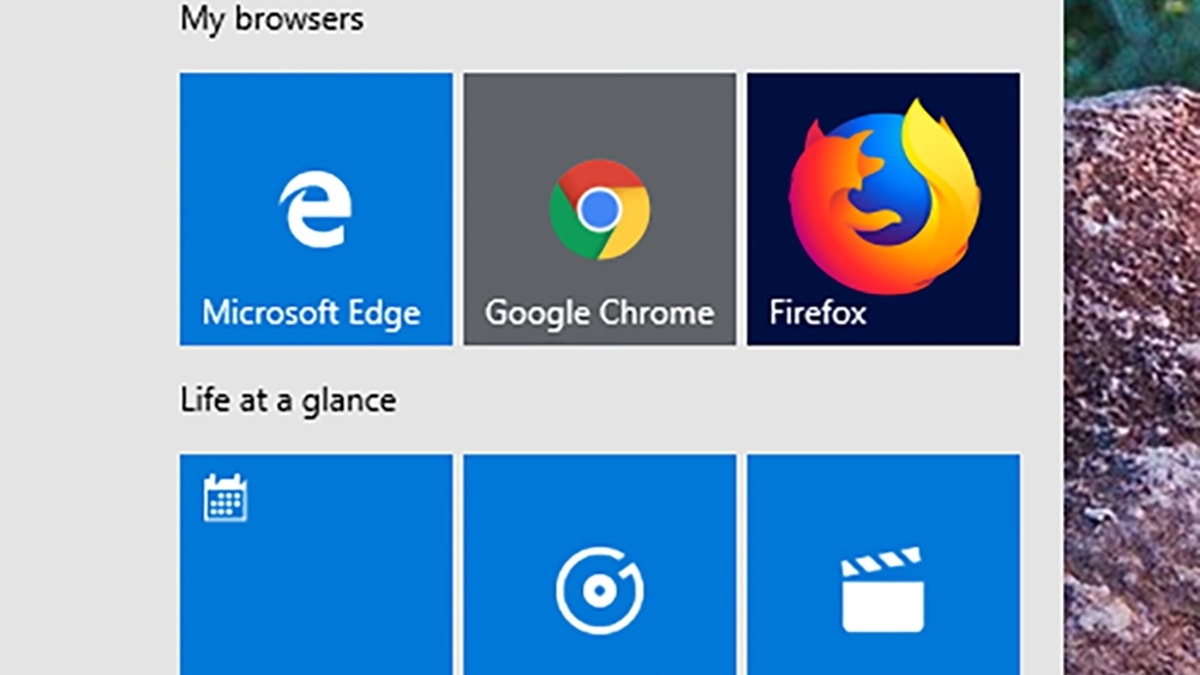
Which browser is the best? Kim Komando can explain the pros and cons of each. (Getty Images)
Your browser can go a long way in keeping you safe. It’s also vital to stay informed on the latest hacks and scams so you know what to avoid. Tap or click to see fake delivery notices from FedEx, UPS and DLH that are spreading right now.
Creepy people search sites are another reason so much of your info is readily available on the web for anyone to find. Tap or click here to start deleting yourself from these scummy websites.
Now, what browser should you use to do it? I’ll help you find the best combination of security, convenience and design.
The popular choice: Google Chrome
Google Chrome continues to dominate the world of browsers. As of March, Chrome held a dominating 63.77% of market share, according to Statista . The next biggest browser, Safari, comes in at 18.38%.
Chrome is a safe, speedy browser compatible with nearly every website on the internet — and it delivers when it comes to security. Phishing protection is enabled by default and you’ll be informed automatically if a password saved in the browser is used elsewhere — part of a built-in feature called “Password Checkup.”
Chrome ranks high on the convenience factor, too. You can search Google right from the address bar and sign in to Chrome across your devices to get access to your tabs and search history.
Chrome also has extensions for just about anything — from document signing to coupon hunting.
So, what’s the catch? Chrome is a notorious resource hog, and it can drastically slow down your computer if you have too many tabs open. Tap or click here to see how much Chrome slows down your PC.
And the perks of having your Google account connected to your browser can quickly turn into a privacy nightmare. If you’re uncomfortable with your browser knowing your searching and spending behaviors, Chrome may not be the best choice for you.
Feeling curious? Tap or click here to see what else Google knows about you.
The choice for safety: Mozilla Firefox
Mozilla is greatly appreciated by fans and security researchers for its dedication to user privacy.
Firefox automatically blocks third-party cookies by default and has a feature that will automatically notify you if you visit a website that’s been hit by a data breach.
If you hate those ads that follow you around the internet, enable Firefox’s Private Browsing mode. It blocks website tracking, which limits the info advertisers have on you.
When it comes to speed, Firefox uses less CPU than Chrome on average and is capable of loading some websites faster. Firefox has its own library of extensions, too.
But not all users like Firefox’s design and interface, which isn’t as streamlined as Chrome. Still, if you’re looking for speed and safety, Firefox is one of the best options out there.
TECH SMARTS: Get my smart twice weekly newsletter for free. Tap or click here to try The Current, my new ad-free newsletter.
The default choices: Apple Safari and Microsoft Edge
I say “default” because these browsers come bundled with new computers. This saves you the trouble of having to download anything extra, and they’re ready to use right out of the box.
Neither one has glaring drawbacks, but they tend to lack some of the security features and extensions found in browsers like Firefox and Chrome. But performance-wise, both Edge and Safari trounce their competition.
Both are extremely lightweight on your system’s resources. While Chrome can account for more than 50% of CPU usage, Safari can run as low as 5 to 10%. Edge fares even better, running as low as 3 to 5% CPU usage.
How are they so efficient? Both are optimized to work with your computer just like any of the default software.
Honorable mention: Tor Browser
Tor Browser is one of the best anonymous web browsers out there. It’s so reliable, in fact, that people living under repressive governments have used it to break through censorship.
Case in point, you can install the browser on a flash drive and boot it up on any public computer for safe, private browsing.
Tor Browser runs on a modified version of the Firefox platform, so you’ll find many of the features that make Firefox great. It lacks Firefox’s archive of extensions and extras, though.
Tor delivers in terms of privacy. It works by routing your internet traffic through anonymous servers in different parts of the world, which makes it difficult for ad trackers, search engines and even governments to track who you are and what you’re doing.
On the flip side, this connection method can cause some web pages and file types to not load properly. This isn’t a consistent issue, and it depends on the particular servers your connection is routing through.
By default, this is a randomized process.
Still, if you’re looking for the safest, most private way to browse the net, Tor might be your go-to. Just don’t expect every website out there to play nice with your browser.
Dishonorable mention: Internet Explorer
Are you reading this article using Internet Explorer? If so, congratulations on your computer making it this far. The software is so old that Microsoft is no longer supporting it, which makes using IE an absolute minefield for malware.
If you’ve ever seen a cringe-worthy image of a web browser covered in “toolbars,” advertisements and pop-ups, it’s probably Internet Explorer.
Both Chrome and Firefox have versions you can download that will work on PCs running Windows 8 or older. If you haven’t already, do yourself a favor and make the switch. You’ll be glad you did.
Which browser is the best overall?
Your decision should really come down to two factors: How much you use the internet and how much you value privacy.
Each of these browsers is solid in their own right, with differences in performance and design. Privacy options for each browser should not be ignored, though.
If you’re looking for the most well-rounded browser, Chrome is a solid choice. Make sure your system is powerful enough to handle its resource demands.
If you care more about safety and privacy, Firefox is your best bet. It also won’t slow your computer down or hog memory from other programs while you browse the web.
If you’re looking to stay anonymous on the internet, Tor gives you many of the benefits of Firefox with some additional layers of protection. But don’t expect every single website on the internet to work exactly the same as on other browsers.
Or stick with the default browsers if you’re not looking for all the extras and endless extensions. Apple’s Safari is still a solid choice on Macs and MacBooks. And the redesigned Edge browser on Windows PC’s is actually useful and pretty secure. Believe me, it’s not the Internet Explorer of the old days.
If you know what you’re looking for, deciding on a browser should be no trouble at all. Keeping yourself safe online, well, that’s another story altogether. Tap or click to see the best websites for scanning your computer for viruses.
BONUS TIP FOR EXTRA KNOW-HOW: How to detect if your iPhone has a virus
Adware and virus-infected malware are everywhere; taking over your computers, smartphones, tablets and just about anything else that can be connected to the internet.
It’s a problem so rampant these days, I wouldn’t be surprised if they’re also hiding under your bed or in your closet.
If you’re an Apple user and think you’ve dodged a bullet, think again: Your iPhone is vulnerable to viruses, too. If your phone has been acting up, don’t miss this.
Tap or click now to find out if your smartphone is infected.
What digital lifestyle questions do you have? Call Kim’s national radio show and tap or click here to find it on your local radio station . You can listen to or watch the Kim Komando Show on your phone, tablet, television or computer. Or tap or click here for Kim’s free podcasts.
Copyright 2020, WestStar Multimedia Entertainment. All rights reserved.
Learn about all the latest technology on The Kim Komando Show, the nation's largest weekend radio talk show. Kim takes calls and dispenses advice on today's digital lifestyle, from smartphones and tablets to online privacy and data hacks. For her daily tips, free newsletters and more, visit her website at Komando.com.

Get a daily look at what’s developing in science and technology throughout the world.
You've successfully subscribed to this newsletter!
How-To Geek
How to make google your homepage in chrome, firefox, edge, or safari.
Make accessing the big G easier in your web browsers.
Quick Links
Make google your homepage in chrome on desktop, make google your homepage in chrome on mobile, make google your homepage in firefox on desktop, make google your homepage in firefox on mobile, make google your homepage in edge on desktop, make google your homepage in edge on mobile, set google as your home page on safari.
A quick and easy way to access Google in your web browsers is to make Google your homepage. You can do this in browsers like Chrome, Firefox, and Edge, and we'll show you how.
Your browser has a box that you can fill in with any site's URL to make it your homepage . You can set any region-specific Google site (like Google UK ) as the homepage if you prefer.
Related: How to Change the Safari Home Page on a Mac
In Chrome, you can make Google your homepage so that it opens when you click the home icon, which is beside the address bar. You can also make Google launch when you open the Chrome browser . We'll show you how to do both of these below.
Set Google As Your Homepage
To make the home button launch Google, then in Chrome's top-right corner, click the three dots.
From the three-dots menu, select "Settings."
In "Settings," from the left sidebar, select "Appearance."
You will see an "Appearance" section on the right. Here, enable "Show Home Button" if it is not already enabled.
Click the "Show Home Button" option to expand the section. Then, beneath the "New Tab Page" option, click the text field and type the following URL. Then press Enter.
https://www.google.com
And Google is now the homepage in Chrome on your computer. To try it, click the home icon beside the address bar, and Google will open.
Make Chrome Launch Google on Startup
To make it so Chrome opens Google when you launch the browser, add Google to Chrome's startup section.
To do so, in Chrome's top-right corner, click the three dots and choose "Settings."
In "Settings," from the left sidebar, select "On Startup."
An "On Startup" section will appear on the right. Here, enable "Open a Specific Page or Set of Pages."
In the menu that expands, click "Add a New Page."
Chrome will open a small "Add a New Page" window. In this window, click the "Site URL" field and type the following URL. Then click "Add."
You're set. From now on, when you launch Chrome , it will automatically launch the Google site.
Related: How to Launch Chrome with a Keyboard Shortcut in Windows 10
You can only set a homepage in Chrome on Android. There's no option to do that in Chrome's iPhone and iPad versions.
To set the homepage, first, open Chrome on your Android phone.
In Chrome's top-right corner, tap the three dots.
Scroll the "Settings" page to the "Advanced" section. Here, tap "Homepage."
On the "Homepage" screen, turn on the toggle at the top. Then tap the "Enter Custom Web Address" field and type the following:
And that's it. When you tap the home icon in Chrome, it will load the Google site.
To set Google as your homepage in Firefox, first, open Firefox on your computer .
At the top-right corner of Firefox, click the three horizontal lines.
In the menu that opens, click "Settings."
In "Settings," from the left sidebar, select "Home."
A "Home" page will open. Here, in the "New Windows and Tabs" section, click the "Homepage and New Windows" drop-down menu and select "Custom URLs."
In the "Paste a URL" field, type the following and press Enter.
Firefox has now made Google the homepage. When you open a new Firefox window, it will automatically load the Google site.
In Firefox's Android version, there's no way to set a homepage. Instead, you can add Google to the top sites list that appears on the first page of Firefox. On an iPhone and iPad, you can set a proper homepage in Firefox.
Set the Homepage on Android
Launch Firefox on your phone. Tap the address bar at the top, type the following, and hit Enter:
When the Google site loads, in Firefox's top-right corner, tap the three dots.
In the three-dots menu, tap "Add to Top Sites."
Google is now pinned to the site list on Firefox's default page. Tap it to quickly access the site.
Set the Homepage on iPhone and iPad
Open Firefox on your iPhone or iPad. At the lower-right corner, tap the three horizontal lines.
In the menu that opens, tap "Settings."
On the "Settings" page, select "Home."
On the "Home" screen, in the "Show" section, tap "Custom URL" and type the following. Then press Enter:
Google is now the homepage in Firefox.
In Microsoft Edge, you can make the home button launch Google, and you can also make Google automatically launch when you open Edge . Let us show you how to do both.
Make Google Open When You Click Home
To make the home button launch Google in Edge, first, open Edge on your computer.
In Edge's top-right corner, click the three dots.
On the "Settings" window, in the left sidebar, click "Appearance."
Scroll down the "Appearance" page to the "Select Which Buttons to Show On the Toolbar" section. In this section, turn on the "Home Button" option. Then, beside the toggle, click "Set Button URL."
You will now specify what site the home button should take you to. In the "Home Button" section that opens, click the "Enter URL" field and type the following URL. Then click "Save."
And you have successfully set Google as the homepage in Edge on your computer. Click the home button beside the address bar each time you want to visit Google.
Open Google When You Launch Edge
To have Edge open Google when you launch the browser, set Google as the startup page in Edge. To do so, first, open Edge on your computer.
In Edge's top-right corner, click the three dots and choose "Settings."
On the "Settings" page, in the left sidebar, click "Start, Home, and New Tabs."
In the "When Edge Starts" section on the right, select the "Open These Pages" option.
Next to "Pages," click "Add a New Page."
You will now tell Edge what site to launch when you open the browser. On the "Add a New Page" window, click the "Enter a URL" field and type the following URL. Then select "Add."
You're all done. Google is now the startup page in Edge, and it will automatically launch when you open the browser.
To set or change Edge's homepage on iPhone, iPad, or Android, first, open Edge on your phone.
At the bottom of Edge, tap the three dots.
From the menu that pops up, select "Settings."
In "Settings," tap "General."
At the bottom of the "General" page, from the "Home Page" section, choose "A Specific Page."
A "Set Home Page" box will open. In this box, tap the text field and type the following. Then tap "Save."
Unfortunately, Safari for iPhone and iPad doesn't have a precise "homepage" feature. It will open the last webpage you had open, or to the Start Page. However, you can customize the Start Page to include a link to Google, change your default search engine to Google, or add a link to Google to your Home Screen and use it any time you want to launch Safari.
If you're on a Mac, though, you can make Google your home page by first clicking Safari > Preferences, or use the keyboard shortcut Command+, (comma). Then click "General."
In the "Homepage" field, enter the following:
You also may want to make sure "New Windows Open With" and "New Tabs Open With" are set to "Homepage."
You're all set. Enjoy quick access to your favorite site from your all web browsers!
Did you know you can turn a website into a Windows app ? Try that for Google so that your favorite site works as a native app on your PC.
Related: How to Make a Website into a Windows 10 App
- United States
- United Kingdom
The best Web browser: Chrome, Firefox, Internet Explorer, Opera, or Safari?
Find out which of the leading browsers is the perfect balance of features, speed, innovation, and flexibility for you.
Contributing writer, InfoWorld |
Not too long ago the job of a Web browser was simple: Get the text from the Internet and pour it into the window. If a tag like <strong> comes along, change the font. Now the challenges are greater because the browser is becoming the home for almost everything we do. Do you have documents to edit? There's a website for that. Did you miss a television show? There's a website for that. Do you want to announce your engagement? There's a website for that too. The Web browser handles all of that and more.
Choosing a best browser is an impossible job. On one hand, the programs are as close to commodities as there are in the computer industry. The core standards are pretty solid and the job of rendering the document is well understood. Most differences can be smoothed over when the Web designers use cross-platform libraries like jQuery. Many websites look the same in all of the major browsers, a testament to the hard work of the developers and their desire to get their information out to the largest audience.
[ Which Web browser is the most secure? Download InfoWorld's PDF report, " Web Browser Security Deep Dive: How to stay secure on the Internet ." ]
On the other hand, there's a lot of competition, and some very smart people are working hard to produce very clever new innovations. Yes, some of the so-called innovations are trivial, but if you're going so spend all day with a piece of software, it makes sense to be picky. While you may not care if someone moves a button from the left to the right, other users do -- and the discussion forums are filled with debate.
It may be impossible to be rational about many of the cosmetic issues, like the placement of buttons or the location of the tabs. These are intensely personal decisions, and the look and feel can often be changed with add-ons. There's not much point debating these issues.
The technical details can also be a bit personal and political, but they have bigger implications for developers and consumers everywhere. You may or may not like Adobe Flash , but the support or lack of support is important for all of us. Careers of Flash developers and the fate of projects they build will rise and fall on these issues. And Flash is just the beginning -- all of the browsers are rolling out various combinations of new features, but developers can't begin to use them until there's a stable platform with wide enough adoption. The control of the living room screen is worth billions of dollars, and the success or failure of the browser's video delivery mechanism will determine who may or may not have control over that shimmering rectangle and the zombie eyes glued to it.
Choosing a Web browser is made even harder because solid numbers are often preludes to debate. Some people complain when their browsers suck up every spare byte of memory. Others want their browsers to respond immediately. In many cases there's a trade-off because the programmers gain speed by filling up the memory and precomputing and precompiling every part of the Web page. You can have small or you can have fast, but you can't have both. In my SunSpider JavaScript benchmark tests, Opera and Chrome were fastest. In my memory consumption tests, Firefox proved leanest. And in HTML5 compatibility tests, Safari led the way. For more detail, and caveats, see the sidebar, " Battle of the Web browsers: HTML5 and memory tests ."
Often, the bloat isn't the fault of the browsers themselves, but the Web designers who lard up the site with endless AJAX calls and slick morphing features. Some users may blame the browser when they have 80-odd tabs opened to pages that are issuing AJAX calls left and right. The poor browser has to try to keep them all ready in case someone wants to see any of those tabs immediately.
Choosing among Chrome , Firefox , Internet Explorer , Opera , and Safari is not simple. All are perfectly good choices, but one may be slightly better for certain users than others. Sophisticated users, including developers, may want a browser that supports the latest standards, while casual users may want to avoid the cutting edge for simplicity and stability. Others may have a favorite plug-in they can't live without. Some users may want to choose based on the location of the buttons. The choices are close enough that this could be fair if you really care about your interface.
- Internet Explorer
- Help Center
- Google Workspace Admin
- Privacy Policy
- Terms of Service
- Submit feedback
- Contact support / fix a problem
- Fix a problem
- Google Workspace system requirements
Supported browsers for Google Workspace
To have the best experience with Google Workspace, use a supported, up-to-date browser. You’ll have access to the latest features and you’ll get improved security and performance.
Use one of these browsers
Click a browser to get it now.
We support the latest version of Google Chrome. Normally, Chrome updates automatically when a new version becomes available. If you don't have the latest version, you can update Chrome yourself. For details, go to Update Google Chrome .
We support the current and the previous version of Firefox, Safari, and Microsoft Edge. Each time a new browser version is released, we begin supporting that version and stop supporting the third most recent version.
For accessibility, only Chrome is supported.
Required browser settings
To use Google Workspace, turn on cookies and JavaScript in your browser.
Using a virtual browser
Browsers on virtual environments, such as Citrix and VMware, might not support all Google Workspace functionality. For the best experience, use a supported browser on your local computer.
Using an unsupported browser
If you use Google Workspace on an older or unsupported browser, some features might not work, or an application might not open. For example, on an unsupported browser:
- You may be able to view, but not update, your calendars.
- Drawings and presentations in Docs editors may not display properly.
Using Google Workspace on mobile
For the best experience on your mobile device, use the Google Workspace apps built specifically for the Android, iPhone, and iPad devices. To learn about supported versions of mobile apps, go to Updates to Google Workspace mobile apps .
Google, Google Workspace, and related marks and logos are trademarks of Google LLC. All other company and product names are trademarks of the companies with which they are associated.
Was this helpful?
Need more help, try these next steps:.
Professional email, online storage, shared calendars, video meetings and more. Start your free Google Workspace trial today .
- Generative AI
- Office Suites
- Collaboration Software
- Productivity Software
- Augmented Reality
- Emerging Technology
- Remote Work
- Artificial Intelligence
- Operating Systems
- IT Leadership
- IT Management
- IT Operations
- Cloud Computing
- Computers and Peripherals
- Data Center
- Enterprise Applications
- Vendors and Providers
- Enterprise Buyer’s Guides
- United States
- Netherlands
- United Kingdom
- New Zealand
- Newsletters
- Foundry Careers
- Terms of Service
- Privacy Policy
- Cookie Policy
- Copyright Notice
- Member Preferences
- About AdChoices
- E-commerce Affiliate Relationships
- Your California Privacy Rights
Our Network
- Network World

How to go incognito in Chrome, Edge, Firefox, and Safari
While incognito mode in any of the big four web browsers offers a measure of privacy, it doesn’t completely hide your tracks online. here’s how the feature works in each browser, and how to use it..

Private browsing. Incognito . Privacy mode.
Web browser functions like those trace their roots back more than a decade, and the feature — first found in a top browser in 2005 — spread quickly as one copied another, made tweaks and minor improvements.
But privacy-promising labels can be treacherous. Simply put, going “ incognito ” is as effective in guarding online privacy as witchcraft is in warding off a common cold.
That’s because private browsing is intended to wipe local traces of where you’ve been, what you’ve searched for, the contents of forms you’ve filled. It’s meant to hide, and not always conclusively at that, your tracks from others with access to the personal computer. That’s it.
How to keep web browsing private
Google chrome’s incognito mode, microsoft edge’s private browsing, mozilla firefox’s private browsing mode, apple’s safari private windows.
At their most basic, these features promise that they won’t record visited sites to the browsing history, save cookies that show you’ve been to and logged into sites, or remember credentials like passwords used during sessions. But your traipses through the web are still traceable by Internet providers – and the authorities who serve subpoenas to those entities – employers who control the company network and advertisers who follow your every footstep.
To end that cognitive dissonance, most browsers have added more advanced privacy tools , generically known as “anti-trackers,” which block various kinds of bite-sized chunks of code that advertisers and websites use to trace where people go in attempts to compile digital dossiers or serve targeted advertisements.
Although it might seem reasonable that a browser’s end game would be to craft a system that blends incognito modes with anti-tracking, it’s highly unlikely. Using either private browsing or anti-tracking carries a cost: site passwords aren’t saved for the next visit or sites break under the tracker scrubbing. Nor are those costs equal. It’s much easier to turn on some level of anti-tracking by default than it would be to do the same for private sessions, as evidenced by the number of browsers that do the former without complaint while none do the latter.
Private browsing will, by necessity, always be a niche, as long as sites rely on cookies for mundane things like log-ins and cart contents.
But the mode remains a useful tool whenever the browser — and the computer it’s on — are shared. To prove that, we’ve assembled instructions and insights on using the incognito features — and anti-tracking tools — offered by the top four browsers: Google Chrome , Microsoft’s Chromium-based Edge , Mozilla’s Firefox and Apple’s Safari.
How to go incognito in Google Chrome
Although incognito may be a synonym to some users for any browser’s private mode, Google gets credit for grabbing the word as the feature’s snappiest name when it launched the tool in late 2008, just months after Chrome debuted.
The easiest way to open an Incognito window is with the keyboard shortcut combination Ctrl-Shift-N (Windows) or Command-Shift-N (macOS).
Another way is to click on the menu on the upper right – it’s the three vertical dots – and select New Incognito Window from the list.

Open a new Incognito window in Chrome using keyboard shortcuts or from the menu (1) by choosing New Incognito window (2).
The new Incognito window can be recognized by the dark background and the stylized “spy” icon just to the left of the three-dots menu. Chrome also reminds users of just what Incognito does and doesn’t do each time a new window is opened. The message may get tiresome for regular Incognito users, but it may also save a job or reputation; it’s important that users remember Incognito doesn’t prevent ISPs, businesses, schools and organizations from knowing where customers, workers, students, and others went on the web or what they searched for.

Each time a new Incognito window is opened, Chrome reminds users what Incognito doesn’t save. As of Chrome 83, it also puts a toggle on the screen for blocking third-party cookies.
Incognito’s introductory screen also displays a toggle — it’s on by default — along with text that states third-party cookies will be blocked while in the privacy mode. Although cookies are never saved locally as long as the user stays in Incognito, websites have been able to track user movements from site to site while within Incognito . Such tracking might be used, for example, to display ads to a user visiting multiple sites in Incognito. This third-party cookie blocking, which halts such behavior, debuted in Chrome 83 in May 2020.
Google has been experimenting with new language on Chrome’s Incognito introductory page, but it’s yet to make it to the desktop browser. In the Canary build of Chrome on Android, however, the intro now outlines “What Incognito does” and “What Incognito doesn’t do,” to make the mode’s capabilities somewhat clearer to the user. (Some have speculated that the changes were made in reaction to a still-ongoing class-action lawsuit file in 2020 that alleged Google continued to track users’ online behavior and movements in Incognito.)
Once a tab in Incognito has been filled with a website, Chrome continues to remind users that they’re in Incognito by the dark background of the address bar and window title.
A link on an existing page can be opened directly into Incognito by right-clicking the link, then choosing Open Link in Incognito Window from the resulting menu.

What Incognito looks like after pulling up a website. Note the “spy” icon at the right of the address bar.
To close an Incognito window, shutter it like any other Chrome window by clicking the X in the upper right corner (Windows) or the red dot in the upper left (macOS).
Pro tip: Google has been working on locking Incognito mode tabs on mobile devices — the tabs unlocked with built-in biometric features — so that others can’t get a look at the privacy mode’s content simply by picking up another’s phone or tablet. Google is currently rolling out this feature in Chrome 92 on iOS, and still testing it in preview builds of Chrome for Android. No word on whether desktop Chrome will get something similar.
How to privately browse in Microsoft Edge
borrowed the name of its private browsing mode, InPrivate, from Internet Explorer (IE), the finally-being-retired legacy browser. InPrivate appeared in IE in March 2009, about three months after Chrome’s Incognito and three months before Firefox’s privacy mode. When Edge was first released in 2015 and then relaunched as a clone of Chrome in January 2020, InPrivate was part of the package, too.
At the keyboard, the combination of Ctrl-Shift-N (Windows) or Command-Shift-N (macOS) opens an InPrivate window.
A slower way to get there is to click on the menu at the upper right — it’s three dots arranged horizontally — and choose New InPrivate Window from the menu.

Like other browser, Edge will take you incognito from the menu (1) when you pick New InPrivate window (2).
Edge does a more thorough job of explaining what its private browsing mode does and doesn’t do than any of its rivals, with on-screen paragraphs dedicated to describing what data the browser collects in InPrivate and how the strictest additional anti-tracking setting can be called on from within the mode. In addition, Edge 92 — the current version as of this writing — uses the more informal “What Incognito does” and “What Incognito doesn’t do” language on its InPrivate introductory screen, something desktop Chrome hasn’t yet gotten to.
Microsoft’s browser also well marks InPrivate when the mode is operating: a blue-colored oval marked “In Private” to the right of the address bar combines with a full-black screen to make sure users know where they’re at.

The white-on-blue oval at the upper right tells you Edge is in InPrivate mode.
It’s also possible to launch an InPrivate session by right-clicking a link within Edge and selecting Open in InPrivate Window . That option is grayed out when already in a private browsing session but using Open Link in New Tab does just that within the current InPrivate frame.
To end InPrivate browsing, simply shut the window by clicking the X in the upper right corner (Windows) or click the red dot at the upper left (macOS).
Although Microsoft based the relaunched Edge on Chromium, the same open-source project that comes up with the code to power Chrome, the Redmond, Wash. company has integrated anti-tracking into its browser, something Chrome has yet to do. Dubbed “Tracking Prevention,” it works both in Edge’s standard and InPrivate modes.
To set Tracking Prevention, choose Settings from the three-ellipses menu at the right, then at the next page, pick Privacy, Search and Services . Choose one of the three options — Basic, Balanced or Strict — and make sure the toggle for Tracking prevention is in the “on” position. If you want InPrivate to always default to the harshest anti-tracking — not a bad idea — toggle Always use “Strict” tracking prevention when browsing InPrivate to “on.”

Toggle Always use Strict to the ‘on’ position and InPrivate will apply the most stringent anti-tracking even though Edge’s standard mode is set to, say, Balanced.
Pro tip: To open Edge with InPrivate — rather than first opening Edge in standard mode, then launching InPrivate — right-click the Edge icon in the Windows taskbar and select New InPrivate Window from the list. There is no similar one-step way to do this in macOS.
How to do private browsing in Mozilla Firefox
After Chrome trumpeted Incognito, browsers without something similar hustled to catch up. Mozilla added its take — dubbed Private Browsing — about six months after Google, in June 2009, with Firefox 3.5.
From the keyboard, a private browsing session can be called up using the combination Ctrl-Shift-P (Windows) or Command-Shift-P (macOS).
Alternately, a private window will open from the menu at the upper right of Firefox — three short horizontal lines — after selecting New private window .

Opening a private browsing window is as simple as choosing New Private Window (2) from the Firefox menu (1).
A private session window is marked by the purple “mask” icon in the title bar of the Firefox frame. In Windows, the icon is to the left of the minimize/maximize/close buttons; on a Mac, the mask squats at the far right of the title bar. Unlike Chrome and Edge, Firefox does not color-code the top components of the browser window to signify the user is in privacy mode.
Like other browsers, Firefox warns users that private browsing is no cure-all for privacy ills but is limited in what it blocks from being saved during a session. “While this doesn’t make you anonymous to websites or your internet service provider, it makes it easier to keep what you do online private from anyone else who uses this computer,” the caution reads.

Firefox reminds users that while a private session doesn’t save searches or browsing histories, it doesn’t cloak them in complete anonymity.
(Firefox also uses the Private Browsing introductory screen to shill the Mozilla VPN service, a $5 to $10 per month virtual private network that can, like other VPNs, hide your actual IP address from destination servers.)
A link can be opened into a Firefox Private Window by right-clicking the link, then choosing Open Link in New Private Window from the menu.
To close a Private Window, shut it down just as one would any Firefox window by clicking the X in the upper right corner (Windows) or the red dot in the upper left (macOS).
Notable is that Firefox’s private browsing mode is accompanied by the browser’s superb “Enhanced Tracking Protection,” a suite of tracker blocking tools that stymie all sorts of ad-and-site methods for identifying users, then watching and recording their online behavior. While the earliest version of this was offered only inside Private Windows, the expanded technologies also work within standard mode.
Because Enhanced Tracking Protection is enabled by default within Firefox, it doesn’t matter which of its settings — Standard, Strict or Custom — is selected as far as private browsing goes; everything that can be blocked will be blocked.

The shield appears in the address bar to note what trackers were blocked by Firefox in a Private Window. Clicking on the icon brings up an accounting of what was barred.
Pro tip: As of Firefox 91, Private Browsing sessions take place over the more secure HTTPS, not the once-standard HTTP protocol. Users don’t need to do anything: The new HTTPS-only policy is on by default. (If the destination site doesn’t support HTPPS, Firefox will recognize this and go into fallback mode, connecting via HTTP instead.)
How to browse privately using Apple’s Safari
Chrome may get far more attention for its Incognito than any other browser — no surprise, since it’s by far the most popular browser on the planet — but Apple’s Safari was actually the first to introduce private browsing. The term private browsing was first bandied in 2005 to describe Safari 2.0 features that limited what was saved by the browser.
Side note: Early in private browsing, the label porn mode was often used as a synonym to describe what many writers and reporters assumed was the primary application of the feature. The term has fallen out of favor.
To open what Safari calls a Private Window on a Mac, users can do a three-key combination of Command-Shift-N , the same shortcut Chrome adopted. Otherwise, a window can be called up by selecting the File menu and clicking on New Private Window.

From the File menu (1), New Private Window (2) gets you started.
Safari tags each Private Window by darkening the address bar. It also issues a reminder of what it does — or more accurately — what it doesn’t do. “Safari will keep your browsing history private for all tabs of this window. After you close this window, Safari won’t remember the pages you visited, your search history or your AutoFill information,” the top-of-the-page note reads. The warning is more terse than those of other browsers and omits cautions about still-visible online activity.

The darkened address bar up at the top is the signal that this Safari window is for private browsing.
Like Firefox, Safari automatically engages additional privacy technologies, whether the user browses in standard or private mode. Safari’s Intelligent Tracking Protection (ITP), which kicked off in 2017 and has been repeatedly upgraded since, now blocks all third-party cookies, among other components advertisers and services use to track people as they bounce from one site to another. ITP is controlled by a single on-off switch — on is the default — found in Preferences under the Privacy icon. If the Website tracking: box is checked to mark Prevent cross-site tracking , ITP is on.

Switching on cross-site tracking enables Safari’s Intelligent Tracking Protection, which blocks a wide variety of bits advertisers try to use to follow you around the web while you’re using a Private Window
A link can be opened directly to a Private Window by right-clicking, then selecting Open Link in New Private Window . Close a Private Window just as any Safari window, by clicking the red dot in the upper left corner of the browser frame.
Pro tip: Once in a Safari Private Window, opening a new tab — either by clicking the + icon at the upper right or by using the Command-T key combo — omits the Private Browsing Enabled notice. (The darkened address bar remains as the sole indicator of a private browsing session.) Other browsers, such as Firefox, repeat their cautionary messages each time a tab is opened in an incognito session.
Related content
Microsoft nudges users to update to windows 11, asana to bring genai ‘teammates’ to its work management app, kandji automates apple it, google's pixel just beat the iphone, from our editors straight to your inbox.

Gregg Keizer covers Windows, Office, Apple/enterprise, web browsers, and web apps for Computerworld.
More from this author
What’s in the latest firefox update 93 improves smartblock, debuts sponsored search suggestions, microsoft lets windows 11 loose on the world, microsoft sets perpetual-license office 2021 prices, reveals new-feature list, most popular authors.

Show me more
With recall, microsoft is reinventing google products from 2008.

Senior employees, ordered back to the office, are jumping ship

Can Intel’s new chips compete with Nvidia in the AI universe?

Podcast: Google's AI problems go beyond the 'glue on pizza' error

Podcast: Why computing now feels like ‘disposable technology’

Podcast: The AI hype squad hits some major bumps

Google has more problems than it’s ‘glue on pizza’ error

Why computing now feels like ‘disposable technology’

The AI hype squad hits some major bumps

- Services & Software
Google Search Without Ads or AI: How to Get Just Links in Your Results
Looking to ditch AI Overviews from your Google Search results? This easy hack ensures that you only see web links.

Google Search has changed dramatically since it was introduced back in 1998.
At the Google I/O event on May 14, the internet giant launched the biggest change to its search results in perhaps decades: AI Overviews . For many common search queries, people will now see an AI summary that dominates the top of their results.
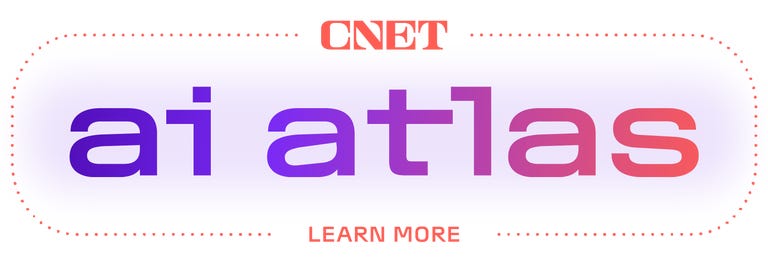
Not all users are thrilled by the new AI Overviews , especially those who are searching for links, not answers to questions. Luckily, a new "Web" search filter gives you exactly that: nothing but text-based links; no ads, no AI, no images and no videos.
Even better, you can get those link-based results on Google just by searching with your browser address bar. We'll show you how to do it on Google Chrome, Mozilla Firefox, Apple Safari or Microsoft Edge.
What is the Google Search Web filter?
Google's new Web filter is similar to its filters for results like News, Images, Videos or Shopping. When the Web filter is selected, your search results will return only text-based links, with no advertisements, AI summaries or knowledge panels like "Top Stories" or "People Always Ask."
The new filter should appear below the search box on the Google Search results page, among other filters like News, Images and Videos. You'll usually have to click the three-dot "More" menu to see it as an option.

The Web filter for Google Search will usually be placed in the menu for More filters underneath the search box.
Clicking the Web filter link will give you Google Search results composed entirely of text-based links, with no answers, ads, AI or anything else. "Web" will now be underlined and highlighted in blue under the search query box.
As with AI Overviews, we're currently only seeing the Web filter on the Chrome browser when logged into our Google accounts, but it seems to show up on other browsers regardless of logged-in status.

Google's Web filter removes snippets and other knowledge panels from your results.
How do I get Google Search Web filter results for my address bar searches?
Depending on your browser, it's fairly easy to customize your browser settings so that your address bar searches go straight to the Google Web filter results. You'll need to create a custom site search shortcut in your browser and then trigger that search option with a keyword or make it your default for all searches.
The critical URL that you need to remember is https://www.google.com/search?q=%s&udm=14 . The "%s" represents your search query, and the "udm=14" tag limits your results to the new Web filter.
Here's how to add the necessary custom site search for Google's Web filter in the four most popular web desktop browsers -- Google Chrome, Microsoft Edge, Mozilla Firefox and Apple Safari.
Google Chrome
Open up a Google Chrome browser window, then click on the three-dot menu in the upper-right corner, next to your Google account profile. Click Settings near the bottom of that menu. You can also get to your Chrome settings by entering chrome://settings in the browser address bar.
Select Search engine from the left-hand column, then click "Manage search engines and site search" in the middle of the browser window. Next, scroll down to "Site search" and click the blue Add button.
In the resultant pop-up window, create a name for the new search shortcut and a keyword for triggering it. We chose "Old Google" and "og." For the last field -- "URL with %s in place of query" -- enter that URL we mentioned above: https://www.google.com/search?q=%s&udm=14 . Then click the blue Add button.
Now when you search your address bar using "og" + your search term, you'll get results using Google's Web filter.
If you'd like to make it your default search option, click the three-dot menu next to your new site search and select "Make default." After you make the new search shortcut your default search, all of your address-bar searches will use the Web filter -- no keyword needed.

After you create the site search shortcut for Google's Web filter, you can make it your default search engine.
Microsoft Edge
The Windows browser is based on the Chromium codebase, so the steps for adding a Google Search Web filter shortcut are similar to Google Chrome. Navigate into Settings by clicking the three-dot menu in the upper-right corner, then select Privacy, search, and services .
Near the bottom of the following screen, select Address bar and search , then Manage search engines . Alternatively, you can navigate directly to that screen by entering edge://settings/searchEngines in your Edge address bar.
Click the Add button to create your new site search shortcut. The Search engine is your name for the shortcut (I used "Old Google"), the Shortcut is the term that triggers that specific site search (I used "og"), and the URL template is the string that triggers the Google Search Web filter: https://www.google.com/search?q=%s&udm=14 .

Search engines in Microsoft Edge work very similarly to Google Chrome.
To make that new Google URL your default search, go back to the Address bar and search settings page and click on the drop-down menu next to Search engine used in the address bar . Select your new custom site search, and your address bar searches will default to the Google Search Web filter.
Mozilla Firefox
Firefox works a little bit differently for setting up search shortcuts. Instead of using the search settings, you'll create a new bookmark with a keyword shortcut, then use that keyword in the address bar to trigger the Web filter results for Google Search. Unfortunately, Firefox doesn't let you add new search engines in its desktop version.
From the Bookmarks drop-down in Firefox, select Manage Bookmarks . On the following screen, right-click on the folder in your Bookmarks where you'd like to place the shortcut, then select "Add Bookmark." (Since you'll be triggering it from the address bar, it doesn't matter where the bookmark lives.)
In the following pop-up window, enter a Name (for example, "Old Google"), the URL https://www.google.com/search?q=%s&udm=14 and a Keyword (such as "og") to save the search filter as a bookmark. Hit the "Save" button, and the Google Web filter results will be available by entering your keyword before any address-bar searches.

To search Google's Web filter with Mozilla Firefox, you'll need to use a bookmark with a keyword shortcut.
Apple Safari
Safari doesn't enable custom site shortcuts by default. The only way we were able to add the Google Web filter search was by installing the free Safari extension Smart Keyword Search , which enables site search shortcuts.
After installing Smart Keyword Search, the first thing you'll need to do is enable it to adjust your Google search results. Go into Settings , click Extensions at the top of the window, select Smart Keyword Search , then click on the "Edit Websites" button. On the following page, click the drop-down menu next to google.com and select "Allow."

You'll need to allow the Smart Keyword Search extension the permission to adjust Google searches.
Now close the Settings window, and click the icon for Smart Keyword Search that appears next to the Safari address bar. You'll see a pop-up window with the various "rules" the extension uses to modify searches. Click the "compose" button to start a new rule, then enter a name (such as. "Old Google"), prefix (for example, "og") and a familiar URL for the Web filter search shortcut.

The Smart Keyword Search extension for Safari uses slightly different syntax.
Smart Keyword Search uses the variable "{search}" instead of "%s" to indicate a search query, so you'll need to enter a slightly different URL: https://google.com/search?q={search}&utm=14 . Hit the "submit" button. Now entering "og" (or your selected prefix) before any searches in your address bar will return results restricted by Google's Web filter.
How to restrict your Google Web searches to 'verbatim' results
You can further customize your searches on Google so that the search engine only returns results based on the exact terms that you use -- not synonyms or related terms. The "verbatim" option was introduced back in 2011 and is usually accessed via the "Tools" link under most Google searches.
To add a "verbatim" restriction to your Web filter shortcut, append the attribute "&tbs=li:1" to the end of your custom search URL: https://www.google.com/search?q=%s&udm=14&tbs=li:1
Any searches that you make using that new URL will now only return text-based web links for your exact search queries.
For more, discover how to use Google's circle-to-search feature on the iPhone and five Google Assistant settings you need to change right now .
Editors' note: CNET used an AI engine to help create several dozen stories, which are labeled accordingly. The note you're reading is attached to articles that deal substantively with the topic of AI but are created entirely by our expert editors and writers. For more, see our AI policy .

How to Clear Your History in Any Browser
Quick links, clear browsing history in google chrome for desktop, clear google chrome browsing history on android, clear chrome browsing history on iphone or ipad, clear browsing history in safari on iphone and ipad, clear browsing history in mozilla firefox, clear browsing history in microsoft edge, clear browsing history in safari on a mac.
Press Ctrl+Shift+Delete to clear your browsing history on a Windows PC, or press Command+Shift+Delete on a Mac. Check your browser's settings to find this option on a mobile device.
All web browsers remember a list of the web pages you've visited. You can delete this list at any time, clearing your browsing history and erasing the tracks stored on your computer, smartphone, or tablet. Each browser has its own separate history, so you'll need to clear the history in multiple places if you've used more than one browser.
In the future, you can use private browsing mode to browse sensitive websites without your browser saving any history. You won't have to clear your history afterward.
To clear your browsing history in Chrome , on Windows , Mac , or Linux , click the three-dot menu icon found in the top-right corner of the browser, hover your mouse cursor over "More Tools," and choose "Clear Browsing Data." You can also press Ctrl+Shift+Delete to open this screen on Windows, or press Command+Shift+Delete on a Mac.
On a Mac, the backspace key is labeled "Delete." Pressing the Delete key beside the Home and Edit keys doesn't work.
To delete your entire browsing history, select from "the beginning of time" in the drop-down box at the top of the screen and check the "Browsing history" option. You can also choose to clear other private data from here, including your download history, cookies, and browser cache.
To clear your browsing history in Google Chrome on Android tap the three-dot menu icon, then select "Clear Browsing History."
The default settings will clear your browsing history, cookies and site data, and your cached images and files from the last 15 minutes once you tap "Clear Data."
If you want to customize what information is removed, tap "More Options." You'll need to choose a time range that you want to delete from the drop-down list at the top of the screen. Select "from the beginning of time" to clear everything.
Ensure the "Browsing history" option is checked here and tap the "Clear Data" button. You can also choose to clear other types of personal data from here, including cookies and cached files.
To clear Chrome's history on your iPhone , or iPad , tap the three-dot menu icon, then select "Clear Browsing History." Choose what information you'd like to delete and a time range, then tap 'Clear Browsing Data.'
To clear your browsing history on Safari on an iPhone or iPad , open the Settings app and then navigate to Safari > Clear History and Website Data. Tap the "Clear History and Data" option to confirm your choice.
This button will clear all sensitive browsing data, including your cookies and cache.
To clear your browsing history in Firefox on the desktop, click the three-line menu icon in the top-right corner of the browser and then navigate to History > Clear Recent History. You can also press Ctrl+Shift+Delete to open this tool on Windows or press Command+Shift+Delete on a Mac.
To delete your entire browsing history, select "Everything" at the top of the window and check "Browsing & Download History" in the detailed list of items to clear. You can also choose to clear other types of private data from here, including your cookies, browser cache, offline website data, and website-specific preferences.
To clear your browsing history in Microsoft Edge , click the Three-Dot Menu > History, then select the trash can icon. You can also press Ctrl+Shift+Delete to open these options on Windows or Command+Shift+Delete on Mac.
Ensure the "Browsing History" box is checked and click "Clear." You can also choose to clear other types of private data from here, including your download history, cached data, cookies, and tabs you've set aside . Just check the type of data you want to delete and click the "Clear Now" button.
To clear your browsing history in Safari on a Mac , click History > Clear History from the menu bar at the top of your screen. Select the time period you want to clear history from and click "Clear History." To clear everything, select "all history".
Safari will delete your browsing history as well as your cookies, cached files, and other browsing-related data.
If you're using another browser, you should be able to easily find a "clear browsing history" option somewhere in its menus or on its settings screen.

How to remove AI answers from Google search on any device
In this tutorial, we will show you how to remove AI-generated answers from the top of your Google search results on your iPhone, iPad, and Mac. These tips also work on an Android phone, Windows PC, and elsewhere.

Google now shows an AI-generated overview at the top of the search results page for most (not all) queries. At this point, these answers are not only unhelpful but can even get downright dangerous.
For instance, Google’s Artificial Intelligence (AI) summaries can rely on decade-old obscure Reddit answers or other web forum and website articles, including satirical ones like The Onion , to suggest outrageous answers like putting glue in pizza , drinking urine to fix kidney stones , or eating one small rock every day .
If you do not want these unhelpful answers on your or your kids’ search results page, we go over various ways to remove them.
Manually go to the web tab
When you search for something on Google, it will default you to the “ All ” categories view with the AI answers at the top. Simply click More > Web to get answers without all the AI nonsense.

If you’re on mobile, swipe the categories at the top and tap Web .

The rest of the tips in this guide are based on this principle to get to the “Web” section easily by default instead of “All.”
Note: The Web view also removes some handy Google smart features. For instance, it will remove the currency conversion calculator that you usually see on top of the search results if you search for something like 32 USD in Pounds .
Use udm14.com instead of Google
Instead of Google.com or one of its country-specific domains like Google.co.in , you can simply use udm14.com as your window to search for your queries. It will show you Google search results without all the AI-generated content.

Configure a userscript for Safari
The majority of Apple users rely on Safari for their web browsing. Unlike Chrome, there isn’t an extension to remove AI answers from Google search, but you can use a clever userscript by Zenith along with a Safari extension to always see the AI-free “Web” answers on Google instead of “All” answers. This tip also works for other browsers like Chrome and Firefox.
1) Install the Userscripts Safari extension from the Mac App Store.
2) Visit this GitHub page and click script.user.js .

3) Now, copy the entire code.

4) Open Safari , go to Safari Settings > Extensions , and enable the Userscripts extension.

5) Open a Safari tab and visit Google.com . Now, click the Userscripts extension icon from the toolbar and allow it to work on the website if prompted. You can prevent it from working on other sites.

6) Click the Userscripts extension icon again and select Open Extensions Page .

7) Click the plus button here and select New JS .

8) Clear the placeholder text you see and paste the code you copied from GitHub here. After that, click Save .

9) Open a new Safari tab and search for something on Google. This extension, with the help of Zenith’s userscript, will automatically take you to AI-free “ Web ” results instead of “ All ” results.

Safari on iPhone and iPad also supports extensions . We will show you how to configure the extension you used on your Mac to remove AI summaries from your Google search page on mobile.
1) Download the Userscripts extensions from the iOS App Store on your iPhone or iPad. If you have already set up the Userscripts extension on your Mac, you can go to iOS Settings > Safari > Extensions and tap Get next to Userscripts.

2) Open the Userscripts app and tap Set Userscripts Directory . Now, choose a folder from your local storage in the Files app and tap Open to set it.

3) Next, visit this GitHub code page by Zenith and tap the three dots icon > Download .
4) After that, go to the Downloads folder in your Files app and move the downloaded script.user.js file to the folder you set as the directory in step 2. You can copy or move the file. You can also press and hold the script.user.js file with one finger and drag it slightly. Now, use your other hand to navigate to the folder in step 2 and drop the file there.

5) After the script.user.js file is in the directory (Files app location) of the Userscripts extension, open Safari, visit Google.com , and search for something. Now, tap AA from the address bar and select Userscripts . Allow the extension to access Google.com if prompted. Now, you will see the Fix Google Web Search JS file active here. If you tap it, the script becomes inactive, so don’t do that. In case you don’t see it, tap the folder icon.

6) From now on, when you search for a query in Google, it will take you to the AI-free “ Web ” results instead of “All” results, thus protecting you from AI-generated answers.
Use Chrome extensions
If you use Chrome, Brave, Microsoft Edge, Opera, and other Chromium browsers on your Mac or Windows PC, you can use extensions like Bye Bye Google AI or Hide Google AI Overviews to get rid of AI answers from your search results.
Bye Bye Google AI also lets you hide other things like Discussions and Forums and Sponsored Links from your search results.
Configure Chrome, Brave, Edge, and other Chromium browsers to remove Google AI Overviews
While the extension method is simple, if you have second thoughts about using an extension, you can manually configure your web browser to show “Web” results without AI summaries. The process is easy and will take less than a minute. We will use Chrome, but the steps are almost similar for other Chromium browsers.
1) Open Chrome and go to its settings. You can do this by clicking Chrome > Settings from Mac’s top menu bar or by clicking the three dots icon from the upper right corner and selecting Settings .
2) Click Search engine > Manage search engines and site search .
3) Click the Add button next to Site search .

4) Fill in the following details and hit Add :
- Name: Google Web or anything you like, such as Google Without AI
- Shortcut: @web
- URL with %s in place of query: {google:baseURL}search?q=%s&udm=14

5) Click the three dots icon next to the Search engine shortcut you created and select Make default .

From now on, when you search for a query in Google, you will be taken to the “Web” results that do not show AI summaries and answers.
Set AI-free Google search engine in Firefox on iOS
If you already use Firefox on your iPhone, iPad , or Android phone or are willing to switch to it, you can easily get a cleaner AI-free Google search experience. These steps below allow you to set Google as the search engine, but with a minor change that adds udm=14&q=%s to your search queries, thus removing AI answers.
1) Open Firefox on your iPhone, iPad, or Android phone. We are using an iPhone.
2) Tap the hamburger menu icon from the lower right corner and select Settings .
3) Tap Search under the General heading.

4) Tap Add Search Engine .
5) Fill in the following details and tap Save :
- Title: Give it a name. I’m going with Google Without AI .
- URL: https://www.google.com/search?udm=14&q=%s

6) Now tap the entry under the Default Search Engine section at the top and select Google Without AI .

7) Open a tab in Firefox and search for a query. You will be taken to the “Web” tab, which does not show AI summaries.
If you use Chrome on iOS
Tenbluelinks.org suggests a way to change the search engine in Chrome on iPhone and iPad, but it did not work for me. So, if you use Chrome on iOS, give it a try and let me know if it works for you.
On a related note: How to prevent specific sites from appearing in your Google search results
Chrome, Edge, Firefox, Opera, or Safari: Which Browser Is Best for 2024?
Don't take your browser for granted we help you narrow your options by comparing the best web browsers on speed, privacy, and other important features..

Most people browse the web using Google Chrome without really thinking about their options. Gmail or YouTube or some other site once suggested they use Chrome, and perhaps they never questioned it. The truth is you do have options when it comes to your web browser, and you may find another that serves your needs better. Browsers offer varying levels of privacy, security , performance, and power efficiency. They differ even more when it comes to unique and helpful features beyond merely displaying websites.
Here we examine the top five browsers in the US, in order of popularity. That criterion rules out Brave and Vivaldi , with usage rates hovering near or below 1%, even though they are both first-class browsers. If you're interested in those two, check out our article on the best alternative web browsers . Or, if your utmost concern is security, see what makes the best private browsers different.
Below are short reviews of the top five browsers. After that, keep reading for more information about the browser landscape, additional details about our testing, and advice on what you should take into consideration when choosing a web browser.
Google Chrome

Google Chrome Web Browser
Most people need no introduction to the search behemoth's browser, Google Chrome. It’s attractively designed and quick at loading pages. Most website codes now target Chrome, so compatibility is seldom an issue. Chrome is available for all major platforms, and the mobile version offers syncing of bookmarks, passwords, and settings.
Chrome doesn't have many unique browsing features, however, and it's the only browser included here that you won't find in the desktop app stores for macOS and Windows. There’s no built-in VPN, no cryptocurrency locker, no note feature, and no screenshot tool. Google has announced a feeble gesture towards adding a reading mode; feeble because it will only be in a sidebar, with the full, noisy distracting page still displaying in the main central browser window. The lack of a true reading mode makes sense for a company that earns its keep through web ads since reading modes hide them. All the other browsers here have full-page reading modes.
Chrome allows multiple user profiles, meaning different users of the same computer can have their own browser settings, history, and favorites. The browser also finally caught up with others by adding a Share icon to the address bar that eases sending sites via social media or email.
A few years ago, Google controversially announced it would be removing the API function that allowed ad-blocker software to fully block ads. As of now, it seems ad blockers may be limited starting at some point in 2024. Some Chrome development, though, has centered around security and privacy, notably among them a plan to kill off tracking cookies in favor of Google's tracking mechanisms. The company's Privacy Sandbox initiative (in development) tries to cater to both ad targeting and user privacy . Some worry both of these developments will only result in more consolidation of the company's grip on web advertising and user profiling.
Apple Safari

Apple Safari 5
The default Mac and iOS browser is a strong choice, though its interface has some nonstandard elements. Safari was a forerunner in several areas of browser features. For example, it was the first with a Reading mode, which cleared unnecessary clutter like ads and videos from web articles you want to read. That feature debuted in 2010 and has made its way into all other browsers except for Chrome.
Apple has brought up the topic of fingerprinting protection—preventing web trackers from identifying you by your system specs. Unfortunately, the EFF's Cover Your Tracks test site only shows partial protection from trackers in Safari, while several competitors get a result of Strong protection. Other benefits include Apple Pay support and a "Sign in with Apple" feature to replace Facebook and Google as web account authorizers.
In macOS Monterey, the browser gained a compact tab bar with floating tabs like Firefox's and Tab Groups that live in a convenient sidebar, and with Ventura , they become shareable and pinnable. Safari also supports Apple's proprietary Shared with You feature in its proprietary iMessage system. For iCloud+ subscribers, a Private Relay obscures your IP address, similar to a VPN.
If you use an iPhone and a Mac, Safari integration makes a lot of sense, since Apple’s Handoff feature lets you continue your browsing session between devices. Safari trails other browsers on support for emerging HTML features, but we haven’t run into or heard of any major site incompatibilities with it.
Microsoft Edge

Microsoft Edge Web Browser
The latest version of Microsoft Edge uses Chrome’s webpage-rendering code, Chromium, guaranteeing site compatibility and freeing up its developers to add unique features. You won’t run into the site incompatibilities users of the previous incarnation of Edge occasionally encountered, and the browser performs snappily. Edge now runs on Apple macOS and Windows 11 and earlier. Mobile versions for Android and iPhone let you sync history, favorites, and passwords.
Edge is a leader in performance, thrifty memory management, and disk usage. Startup Boost technology reduces the time it takes to open the browser, and sleeping tabs save memory on tabs you're not viewing. Edge's Efficiency mode can extend laptop battery life. The initial focuses for the browser were privacy, the customizable start page, and the intriguing Collections feature for web research. For enterprise customers who still rely on Internet Explorer to run legacy programs, Edge offers an IE Mode .
The Collections feature uses a sidebar onto which you can drag webpages and images, write notes, and then share the whole assemblage to Excel, OneNote, or Word. It's a great organization and planning tool . Edge's Immersive Reader mode not only offers distraction-free web reading, stripping out ads and nonessential eye candy, but it can also read webpage text aloud using lifelike Neural Voices. It's worth trying because it reads with sentence intonation, rather than simply word by word, as we’ve come to expect text-to-speech audio.
Other notable Edge options include built-in web sharing, tabs down the side rather than across the top, a built-in screenshot tool, automatic coupons for shopping sites, and timely themes to dress up your browser. Recent additions include a side panel that integrates the new Bing AI chat search , game controller haptic feedback, and a multitasking side toolbar that lets you access first- and third-party services for social networking, search, messaging, search, and productivity.
Mozilla Firefox

Firefox Web Browser
Firefox, an open-source project from the nonprofit Mozilla Foundation, has long been a PCMag favorite. The browser has pioneered many web capabilities and the organization that develops it has been a strong advocate for online privacy. It’s also notable for its wealth of available extensions. The unique Multi-Account Containers extension lets you sequester multiple logins to the same site on different tabs. Without it, you'd have to open a private browsing window or another browser to sign out of all your web accounts and start a fresh session.
Mozilla’s browser is in the vanguard of supporting new HTML and CSS capabilities, and the company is working on open-source AR and speech synthesis standards. The organization now offers a full password management service called Lockwise, which can generate complex passwords, sync them between devices, and secure everything under a strong master password. That and the organization's VPN offering are paid extras.
The mobile Firefox apps offer excellent interfaces, and you can send a webpage tab from any device to any others that are logged into your syncing account. That’s right: You can be reading a webpage on your desktop PC, and have it instantly open on your iPhone or vice versa. It's a slick and useful feature.
If that’s not enough, Firefox has a Pocket button in the address bar, letting you save a page for later viewing anywhere with one click. The Reader View button declutters a webpage loaded with ads, promos, and videos, so you can peruse it with no distractions. PiP video supports closed captions and HDR and AV1 video formats. The browser is ultra customizable, letting you select and arrange buttons on the toolbar to taste, as well as select from a large number of Theme add-ons that change window border patterns and colors.
Recent additions include PDF editing and the Firefox View feature, basically a pinned tab of recent sites that syncs between the desktop and mobile versions of the browser.

Opera Web Browser
Perennially hovering around the 2% usage level, the Opera browser has long been a pioneer in the segment, inventing basic browser innovations like tabs, CSS, and the built-in search box. Opera can make a bigger privacy claim than the other browsers here—if you’re a believer in VPNs. It includes a built-in VPN (actually an encrypted proxy server) that protects and reroutes traffic from Opera to cloak your IP address. Opera uses the Chromium page-rendering engine, so you'll rarely run into site incompatibilities, and performance is fast. It's available for all major platforms, and the Opera Touch mobile browser is a beautifully designed app that connects (via quick QR scan) to your desktop.
Beyond the VPN, another unique feature in Opera is its built-in ad blocker, which also blocks crypto-mining scripts and trackers. Ad blocking also means less data consumed, especially of interest to those using metered connections or mobile plans with data caps.
More unique features in Opera include its Speed Dial start and New Tab page, as well as its quick-access sidebar of frequently needed services like WhatsApp or Spotify. My Flow lets you send webpages and notes between devices easily. The browser also includes a video pop-out window, a Pinboard feature similar to Edge's Collections, and a Workspaces feature that lets you create function-based tab views. Opera uniquely offers a cryptocurrency wallet as an option, which supports most popular tokens.
Opera offers a gaming version called Opera GX , and the company recently bought a gaming engine , moving into that specialty even further. The company also offers a futuristic secure Crypto Browser for navigating Web3 . And like Edge, Opera is adding AI ChatGPT capabilities to the browser , starting with a summarizer tool for text you highlight or even full sites.
More Inside PCMag.com
- Stop Trackers Dead: The Best Private Browsers for 2024
- Go Beyond Google: The Best Alternative Search Engines
- Has Chrome Lost Its Shine? These Are the Best Alternative Web Browsers
About Michael Muchmore
PC hardware is nice, but it’s not much use without innovative software. I’ve been reviewing software for PCMag since 2008, and I still get a kick out of seeing what's new in video and photo editing software, and how operating systems change over time. I was privileged to byline the cover story of the last print issue of PC Magazine , the Windows 7 review, and I’ve witnessed every Microsoft win and misstep up to the latest Windows 11.
More From Michael Muchmore
- Apple WWDC 2024: What to Expect and How to Watch
- DaVinci Resolve
- How to Connect Your Android Phone to Your Windows 11 PC
- Good Luck Escaping AI: At Build 2024, Microsoft Leans Hard Into Copilot
Zoom 미팅 참여하기
이메일 초대 및 인스턴트 메시징 초대를 통해, 브라우저, Zoom 데스크톱 및 모바일 애플리케이션에서, 또는 유선 전화나 휴대 전화, H.323 또는 SIP 기기에서 온라인 미팅에 참여할 수 있습니다.
컴퓨터나 모바일 기기에서 Zoom 미팅에 참여하기 전에 Download Center 에서 Zoom을 다운로드 할 수 있습니다. 다운로드하지 않으면 참여 링크 클릭 시 Zoom을 다운로드하고 설치하라는 메시지가 표시됩니다.
테스트 미팅에 참여하여 Zoom 사용을 익히거나 계정 없이 미팅에 참여할 수도 있습니다 .
이 글에서 다루는 내용:
Desktop Client에서 Zoom 미팅에 참여하는 방법
모바일 앱에서 zoom 미팅에 참여하는 방법, 웹 브라우저에서 zoom 미팅에 참여하는 방법, 다른 방법을 통해 zoom 미팅에 참여하는 방법, 앱을 다운로드하지 않고 zoom 미팅에 참여하기, 가상 미팅에 참여하기 위한 전제 조건.
- 각 미팅에는 Zoom 미팅에 참여하는 데 필요한 미팅 ID 라는 고유한 9자리, 10자리 또는 11자리 숫자가 있습니다.
- 전화로 참여하는 경우 초대에 제공된 원격 회의 번호 가 필요합니다.
- "브라우저에서 참여" 링크 표시 활성화됨
Windows | macOS
- Zoom Desktop Client를 엽니다.
- 로그인하지 않고 미팅에 참여하려면 미팅 참여 를 클릭합니다.
- Zoom Desktop Client에 로그인합니다.
- 홈 탭을 클릭합니다.
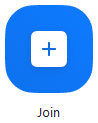
- 로그인한 경우 기본 이름 이 표시되지 않도록 하려면 이름을 변경합니다.
- 로그인하지 않은 경우 표시 이름을 입력합니다.
- 오디오 및/또는 비디오를 연결할지 선택합니다.
- 참여 를 클릭합니다.
- 로그인하지 않고 참여하려면 미팅 참여 를 클릭합니다.
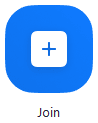
- Zoom 모바일 앱을 엽니다.
- 로그인하지 않고 참여하려면 미팅 참여 를 탭합니다.
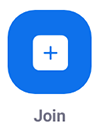
- 오디오 및/또는 비디오를 연결할지 선택하고 미팅 참여 를 탭합니다.
- Zoom 모바일 앱을 엽니다. Zoom 모바일 앱을 아직 다운로드하지 않은 경우 App Store에서 다운로드하면 됩니다.
- 오디오 및/또는 비디오를 연결할지 선택하고 참여 를 선택합니다.
Google Chrome
- Chrome 브라우저를 엽니다.
- join.zoom.us 로 이동합니다.
- 호스트/기획자가 제공한 미팅 ID 를 입력합니다.
- Google Chrome에서 참여하는 것이 처음인 경우 미팅에 참여하려면 Zoom Desktop Client를 열라는 메시지가 표시됩니다.
- (선택 사항) 앞으로 이 단계를 건너뛰려면 연결된 앱에서 항상 이러한 유형의 링크 열기 확인란을 선택합니다.
- 팝업 창에서 Zoom Meetings 열기 (PC) 또는 Zoom.us 열기 (Mac)를 클릭합니다.
- Safari를 엽니다.
- zoom.us를 열 것인지 묻는 메시지가 표시되면 허용 을 클릭합니다.
Microsoft Edge 또는 Internet Explorer
- Edge 또는 Internet Explorer를 엽니다.
Mozilla Firefox
- Firefox를 엽니다.
- Firefox에서 참여하는 것이 처음인 경우 Zoom 또는 Zoom 설치 프로그램 패키지를 열라는 메시지가 표시될 수 있습니다.
- 향후 이 단계를 건너뛰려면 zoommtg 링크에 대한 내 선택 기억 확인란을 선택합니다.
- 링크 열기 를 클릭합니다.
- 이메일 또는 캘린더 초대에서 참여 링크를 클릭합니다.
- 기본 웹 브라우저에 따라 Zoom을 열라는 메시지가 표시되면 허용 을 클릭합니다.
Zoom Desktop Client 또는 모바일 앱에서 온라인 상태인 경우 다른 사람들이 인스턴트 메시지를 통해 미팅 요청을 보낼 수 있습니다. 벨소리와 함께 발신자를 표시하는 수신 메시지 알림을 받게 됩니다. 전화를 건 사람과의 미팅에 참여하려면 수락 을 선택합니다.
- 초대에 제공된 원격 회의 번호로 전화를 겁니다.
- 메시지가 표시되면 다이얼 패드를 사용하여 미팅 ID 번호를 입력합니다.
참고 : 이미 컴퓨터로 미팅에 참여한 경우 컴퓨터와 연결할 6자리 참가자 ID를 입력할 수 있습니다. 컴퓨터에서 참여하지 않은 경우 참가자 ID를 입력하라는 메시지가 표시되면 다시 #을 누릅니다.
- 미팅 초대에 제공된 IP 주소로 전화를 겁니다(룸 커넥터 포트 부가 기능 필요).
- 터치(DTMF) 톤으로 미팅 ID를 입력하고 #을 누릅니다. 192.168.10.55##000111000과 같은 다이얼 문자열을 사용하여 미팅에 바로 참여할 수도 있습니다.
Zoom Web Client로 미팅에 참여하는 방법
Zoom web client 를 사용하면 플러그인이나 소프트웨어를 다운로드하지 않고도 웹 브라우저에서 미팅에 참여 할 수 있습니다.
참고 : 미팅 호스트는 참가자에 대해 "브라우저에서 참여" 링크 표시 를 활성화 해야 합니다.
- 이메일 또는 캘린더 초대에서 미팅 초대 링크를 찾습니다.
- 참여 링크 를 클릭하여 미팅에 참여합니다. 웹 브라우저에서 애플리케이션을 열거나 다운로드하라는 팝업 창이 나타납니다.
- 팝업 창에서 취소 를 클릭합니다.
- 페이지 하단에서 브라우저에서 참여 를 클릭합니다. 그러면 새 페이지로 이동됩니다.
- 허용 을 클릭하여 Zoom에 마이크와 카메라에 대한 권한을 허용합니다.
- 이름으로 로그인하여 미팅에 참여합니다.
- (선택 사항) 향후 미팅에 내 이름 기억 확인란을 선택합니다.
Firefox is no longer supported on Windows 8.1 and below.
Please download Firefox ESR (Extended Support Release) to use Firefox.
Download Firefox ESR 64-bit
Download Firefox ESR 32-bit
Firefox is no longer supported on macOS 10.14 and below.
Firefox vs Apple Safari
Safari and Firefox both have good privacy and security features.
But Firefox also has built-in tools such as:
- Edit PDFs on the go within your Firefox browser window - no extra software needed.
- Translate a web page locally and privately.
Firefox offers a wide range of customization options, including the ability to move menus and toolbars to different locations on the browser window. Safari’s interface is less customizable.
Since we don’t have to make shareholders happy, we can focus on making you happy and always put your privacy and convenience first.
It’s easy to switch
Switching to Firefox is easy and fast - import your Safari bookmarks, your passwords, history and preferences with one click and immediately be ready to use Firefox. Here’s how to import your Safari data .
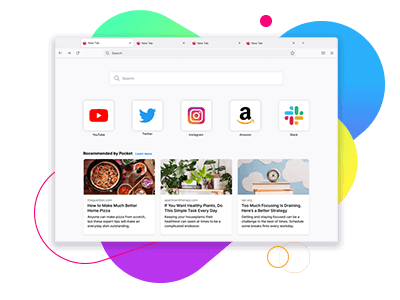
Do more with Firefox
Get the fast, lightweight, privacy-focused browser that’s backed by a non-profit and works across all your devices.

IMAGES
VIDEO
COMMENTS
Chrome maintains its longtime lead on this test with a score of 528. Edge, Opera, and other Chromium-based browsers hew closely to Chrome. Firefox and Safari bring up the rear, at 515 and 468 ...
The most popular browsers on macOS are Safari, Google Chrome, Mozilla Firefox, and Microsoft Edge, and each have their specialties. Here's how the four stack up on macOS. The truth is, the perfect ...
Chrome, Safari, Vivaldi, Opera, and Firefox all rely on Google's Safe Browsing API to detect potentially dangerous sites. Thanks to constant updates, Mozilla, Chrome, and Opera all make constant ...
Firefox for Desktop. Get the not-for-profit-backed browser on Windows, Mac or Linux. Firefox for Android. Get the customizable mobile browser for Android smartphones. Firefox for iOS. Get the mobile browser for your iPhone or iPad. Firefox Focus. Simply private mobile browsing. Firefox Blog. Read about new Firefox features and ways to stay safe ...
Here we examine the top five browsers in the US, in order of popularity. That criterion rules out Brave and Vivaldi, with usage rates hovering near or below 1%, even though they are both first ...
Like Firefox, the Chrome extensions library is huge, varied and offers lots of applications for free. ... Both Safari and Google Chrome are straightforward to use on desktop and mobile devices, so ...
Each browsing option brings something different to the table. Firefox, for example, is open source, meaning anyone can alter its source code. Google Chrome is the dominant web browser today, but Safari and Microsoft Edge -- the newest browser -- also hold a notable market share. At the end of July 2022, according to Statcounter GlobalStats, Chrome held a 66.9% share of desktop installations ...
Google Chrome, known for its zippy speed and reliability, stood out in terms of raw browsing speed. Firefox followed close behind, displaying impressive consistency and speed in loading high-data websites, while Safari scored top marks for quick load times on Apple devices.
Most of the web is optimized for Chrome users, and its context menu has more useful features than Firefox. That means Chrome pulls further ahead as we reach the third round of Mozilla Firefox vs ...
While Chrome offered a blistering 62.619 in the Jetstream tests, compared with a pitiful 35.182 for Firefox, Speedometer results were so poor at 19.5 that we reran the test several times to make sure it really was that bad. Compare that to Microsoft Edge at 69.1, with Opera a valiant second at 66.2.
Firefox is a longtime worthy IE competitor, and Chrome's a strong newcomer. As Safari was installed with iTunes for years, many Windows users have it, but have never tried it—possibly because ...
You probably take your web browser for granted, but you have real options: Performance, feature sets, and privacy tools vary wildly among internet-surfing ap...
From looking at the beta version of Firefox 4, it's clear that browser minimalism and top-loading tabs are the new black in browser design. Like IE9, Chrome and Safari, the newest version of ...
The best browser for Mac in this particular situation comes down to your existing devices or the ecosystem you use. If you have an iPhone or iPad, you'll find the experience on Safari far more seamless. If you use an Android smartphone or want to make the most of your Chromecast, Google Chrome is excellent. 3.
Comparing Chrome, Safari, Firefox, Edge, and Tor ... Google Chrome. ... Both Chrome and Firefox have versions you can download that will work on PCs running Windows 8 or older. If you haven't ...
Tap the address bar at the top, type the following, and hit Enter: https://www.google.com. When the Google site loads, in Firefox's top-right corner, tap the three dots. In the three-dots menu, tap "Add to Top Sites." Google is now pinned to the site list on Firefox's default page. Tap it to quickly access the site.
Choosing among Chrome, Firefox, Internet Explorer, Opera, and Safari is not simple. All are perfectly good choices, but one may be slightly better for certain users than others.
Chrome. Supports all Google Workspace features and functionality. For customers entitled to support, Google also provides one-to-one support for Chrome core functionality (under the Google Workspace agreement). Firefox. Works well with Google Workspace, but doesn't support: Offline access to Gmail, Google Calendar, Google Docs, Sheets, and Slides.
The easiest way to open an Incognito window is with the keyboard shortcut combination Ctrl-Shift-N (Windows) or Command-Shift-N (macOS). Another way is to click on the menu on the upper right ...
Get Firefox for Windows, Mac or Linux. Firefox is a free web browser backed by Mozilla, a non-profit dedicated to internet health and privacy. ... Firefox was created by Mozilla as a faster, more private alternative to browsers like Internet Explorer, and now Chrome. Today, our mission-driven company and volunteer community continue to put your ...
Open up a Google Chrome browser window, then click on the three-dot menu in the upper-right corner, next to your Google account profile. Click Settings near the bottom of that menu.
Clear Chrome Browsing History on iPhone or iPad . To clear Chrome's history on your iPhone, or iPad, tap the three-dot menu icon, then select "Clear Browsing History." Choose what information you ...
Firefox vs Google Chrome. Firefox's default privacy settings are much stronger than Chrome's - and we have additional features to prevent websites from tracking you, such as fingerprint blocking, as well as your choice of add-ons for ad blocking. We block trackers by default. Chrome doesn't. In fact, by default Chrome monitors which ...
Configure a userscript for Safari. The majority of Apple users rely on Safari for their web browsing. Unlike Chrome, there isn't an extension to remove AI answers from Google search, but you can use a clever userscript by Zenith along with a Safari extension to always see the AI-free "Web" answers on Google instead of "All" answers. This tip also works for other browsers like Chrome ...
Chrome In the menu to the right of the address bar, select and set Zoom level. Menu > Zoom > + ... Firefox In the menu to the right of the address bar, select and set Zoom level. Menu > Zoom > + Safari In the View menu, select Zoom In. View > Zoom In. Macintosh Shortcut: Command+; Microsoft Edge In the menu to the right of the address bar ...
Here we examine the top five browsers in the US, in order of popularity. That criterion rules out Brave and Vivaldi, with usage rates hovering near or below 1%, even though they are both first ...
Google Chrome에서 참여하는 것이 처음인 경우 미팅에 참여하려면 Zoom Desktop Client를 열라는 메시지가 표시됩니다. ... Safari. Safari를 엽니다. ... Firefox에서 참여하는 것이 처음인 경우 Zoom 또는 Zoom 설치 프로그램 패키지를 열라는 메시지가 표시될 수 있습니다.
Firefox for Desktop. Get the not-for-profit-backed browser on Windows, Mac or Linux. Firefox for Android. Get the customizable mobile browser for Android smartphones. Firefox for iOS. Get the mobile browser for your iPhone or iPad. Firefox Focus. Simply private mobile browsing. Firefox Blog. Read about new Firefox features and ways to stay safe ...