How to Clear Safari Documents and Data on iPhone and iPad
Need to clear Safari documents and data on iPhone or iPad? Look no further. With Safari not only being Apple’s native browser, but one of the most popular mobile browsers in general, plenty of users may find themselves needing to clear some space. Going through the internet can cause users to amass quite a collection of files that are no longer necessary or warranted. Over time, users may find that these files have completely overtaken the storage on their device. While bloat is almost never fun, there is a rather simple way to get rid of it.
Keeping all this in mind, I’m going to take a look at how you can clear Safari documents and data on iOS. This includes clearing Safari data on iPhone as well as iPad. I’ll also go into a few details concerning what exactly your browser is storing, and I’ll also take a look at smaller tips as well. If you’re in need of clearing documents and data from Safari, let’s explore some options.

What is Documents and Data on Safari Storage?
Documents and Data is where Safari stores information about the websites you visit. Whenever you are traversing the vast internet landscape, your device needs to download and collect everything you visit so that you are able to access it. While this can make visiting certain websites multiple times a faster experience, it’s also going to accumulate data on your device. Things such as cached files, cookies and other files need to take up space on your iPhone or iPad. Fortunately, if you find that it’s taking up far too much space, there is a way to get rid of it.
Why is My Documents and Data on Safari So High?
When it comes to Safari, if you find that the browser is taking up a large amount of storage on your device, it’s likely due to your browsing history. This applies to both websites and downloaded files. Overtime, these files will eventually begin to accumulate until you find that your storage is overtaken by data you no longer need.
Additionally, Safari is going to save webpage data, images and cookies from every site that you visit. Obviously this will cause your storage to fill rather quickly. This will be especially true if you synchronize Safari with other devices. Plug-ins, toolbars and extensions will also eat up a lot of storage space.
How Do I Clear Safari Data on My iPhone?
For those that need to clear their Safari storage, doing so is fortunately rather easy. Even better, Safari gives you a couple of options when it comes to clearing your storage: you can either clear your history and cookies, or you can delete just your cookies. Note that deleting any of this information will not change your AutoFill information.
Time needed: 1 minute
If you want to clear both your history and cookies, simply follow these steps:
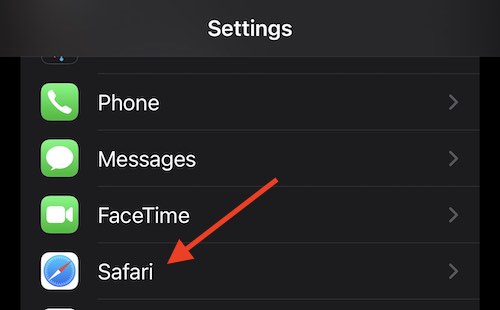
If you want to delete just your cookies and keep your history, do the following:
- From your iPhone, go to Settings.
- Select Safari .
- Choose Advanced .
- Tap Website Data and select Remove All Website Data .
Note that if there is no history or cookies to delete, these options will turn gray and you will not be able to click them. This applies to both methods.
You can also delete website data for a specific website by going to Settings > Safari > Advanced > Website Data and swiping left on the site you want to delete.
Note that when it comes to things you’ve downloaded, Safari gives you options on where they’re stored. The default option is to store them in iCloud. So if you want to delete Safari downloads from iCloud, visit the Files app and go to iCloud Drive > Downloads . If you download files directly to your iPhone, you can delete them by going to Files > On My iPhone > Downloads . You can change where your downloads go in Safari by navigating to Settings > Safari > Downloads .
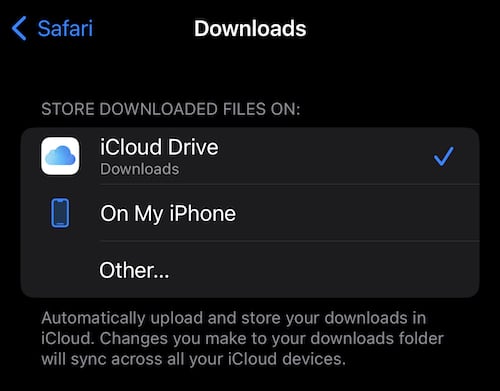
Clear Safari iPhone Data: Does Clearing Safari History Save Storage?
Clearing your Safari history is going to save you some storage, yes. Clearing the history and website data is going to clear the temporary files from your devices, freeing up some space on your device. Deleting cookies will also free up some space, but not nearly as much. Additionally, know that deleting your history and website data may cause improvements in the speed of your device, but it may take some websites to load longer.
Clear Safari iPhone Data: What Will Deleting Safari Data Do?
If you clear your website data and history, there are a couple of things you should know. First, you will more than likely need to re-login for most of the sites you visit. Furthermore, if you have anything in shopping carts that you have yet to purchase, it will be gone as well. Webpages will also take a little longer to load, as the site will need to redownload things.
Note that deleting data from Safari will not have an impact on passwords saved to your iPhone. You will also keep your bookmarks, as well as any data you save from a particular website. For example, Google Docs will still keep your information in the cloud.
How Do I Delete Documents and Data From Safari on iPad?
The steps for iPad are virtually identical to the steps for iPhone. Simply go to Settings > Safari > Clear History and Website Data and then confirm. You will also have the option to delete cookies as well. Note that virtually all of my advice regarding deleting files applies to both the iPhone and the iPad.
Keep Your Record Clean: Clear Safari Data on Your iPhone
Clearing out website data in Safari can be a great way to free-up some additional space on your iPhone or iPad. While you will have to remember to log back in to your favorite websites, having more storage on your device is almost always a good thing. There’s also the added benefit that you may find your device acting a bit snappier if your Safari data was extremely bloated. With more storage on your device, you can go back to saving the things that are actually important to you.
If you need further help with Apple’s Safari, we’ve got you covered. For example, did you know that there is a way to download videos from Safari on both the iPad and iPhone ? We can also show you how to handle your Safari extensions , which can also be handy if you’re trying to free up some space on your device. If you find that your device isn’t running its best, you may want to consider these tips to get your gear working the way it was intended.
Leave a Reply Cancel reply
You must be logged in to post a comment.
This site uses Akismet to reduce spam. Learn how your comment data is processed .
- Nick deCourville
- Apple Watch
- Accessories
- Digital Magazine – Subscribe
- Digital Magazine – Info
- Smart Answers
- 11th-gen iPad
- New AirPods
- Best Mac antivirus
- Best Mac VPN
When you purchase through links in our articles, we may earn a small commission. This doesn't affect our editorial independence .
How to clear Safari’s cache and cookies on Mac

There are a handful of situations when clearing Safari’s cookies or cache–one of the places where Safari stores website data to avoid having to download it afresh each time you access a site–can help improve your browsing experience.
The first is when websites simply stop working when you access them on Safari. Perhaps Facebook stops updating with new posts, for example, or the images on a site don’t appear as they should. If this happens, it’s likely the cache has become corrupted.
Alternatively, if you find that personal info automatically completed on sites isn’t correct, deleting cookies can help. These are small files that sites use to save data about you and what you do on the site.
Even if none of these problems affect you, periodically cleaning browser data can help protect your privacy from snoops who want to discover what you’ve been up to online. In this article, therefore, we explain how to clear Safari’s cache and cookies on Mac.
We also have an article that explains How to clear cache on a Mac.
How to clear Safari cookies and cache for websites
Cleaning cookies and the cache data for individual sites can be done via Safari’s Settings/Preferences.
- Open Safari
- Click on Safari in the menu at the top of the screen.
- Click on Settings or Preferences (depending on the version of macOS you are running).
- Go to the Privacy tab.
- Click on Manage Website Data…
- Choose Remove All or select websites individually to remove.
After the data is loaded you’ll probably see a long list of websites. You can choose to Remove All or just select individual websites you want to remove from this list. If you want to select a number of different sites you can click on one and then press and hold the Command key to select a second, third or fourth and so on. We recommend that you don’t select hundreds this way – it’s better to delete in batches just in case you have to start over.
If you would prefer to select all and then deselect the ones you want to keep you can do so. Use Command + A to select all, then press and hold Command while clicking on any website you are happy to keep in this list. Just click Remove afterwards, not Done, as that will just undo all your hard work.
There’s a search field you can use to track down individual sites.
Bear in mind that deleting cookies might remove autocompleted login usernames and passwords for sites, and will almost certainly log you out of that site if you’ve configured it to automatically log in each time you visit.
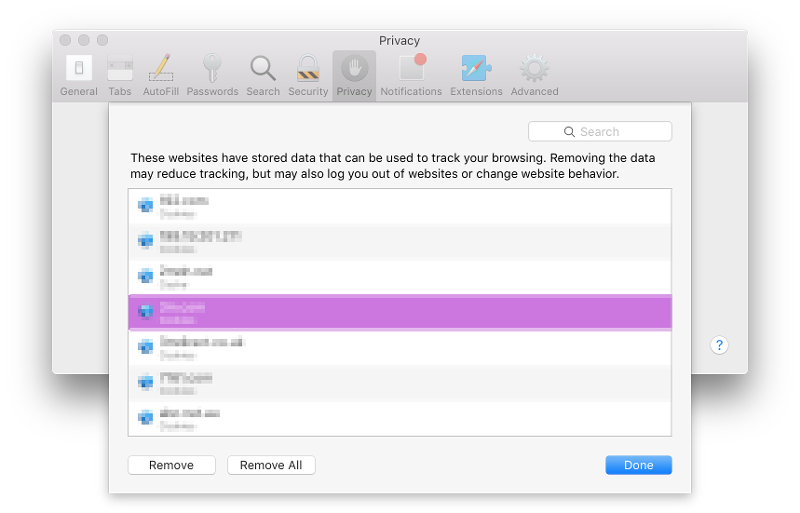
How to clear Safari cache
The hidden Safari Developer menu can be used to clear just the cache, leaving cookies and the browser history in place. This is a very useful diagnostic step to take before removing those two items if a website behaves badly.
If you just want to clear all your cache you can do so by following these steps:
- Open Safari.
- Click on Safari in menu bar at top of screen.
- Click on Settings/Preferences (depending on the version of macOS you are running).
- Click on the Advanced tab.
- Check the box beside Show Develop Menu in Menu Bar.
- Now there will be a new Develop tab in the menu at the top of your screen. Click on this.
- Click on Empty Caches.
Alternatively click on Option/Alt + Command + E.
Close any open Safari windows and select Empty Caches on the Develop menu. Then click File > New Window to start Safari with a clean cache.
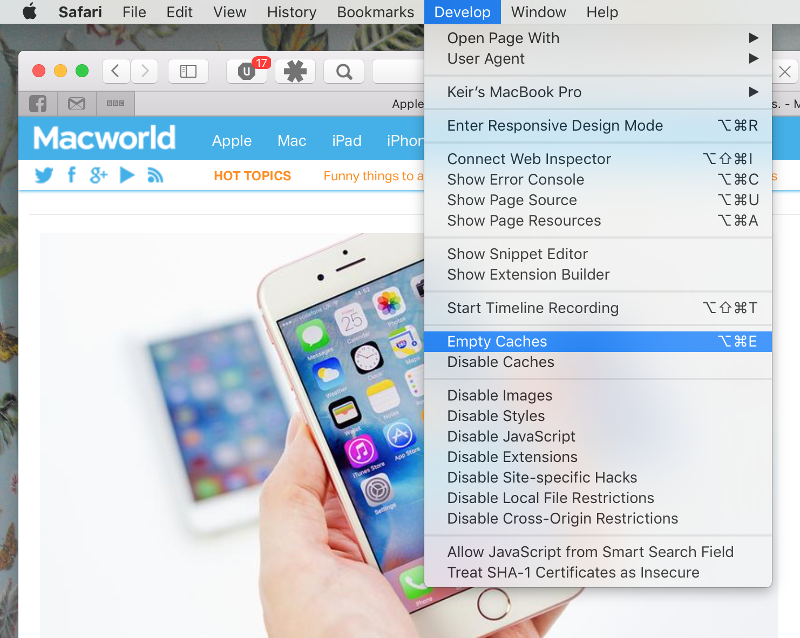
How to remove autocomplete data from AutoFill
Safari’s AutoFill tool can fill in username and password details on websites as well as credit card details and other elements like your address and email details.
This can be really useful, but it can also be annoying if the data it fills in is incorrect or out of context. It’s also a problem when AutoFill helpfully enters old or incorrect passwords or emails and addresses.
You can change this data, or delete it by following these steps:
- Click on Safari.
- Click on Settings/Preferences.
- Choose the AutoFill tab.
- Here you can edit contact information, usernames and passwords, credit cards and other data. Click on Edit beside the category you want access to.
- You’ll need to enter your password or use Touch ID to gain access.
Delete incorrect data: If you are finding that Safari is autofilling incorrect data about you–your address, for example–click Edit beside Using information from my contacts. This will open up your Contacts app. Your card will be at the top or under My Card. You can add and amend data about you here.
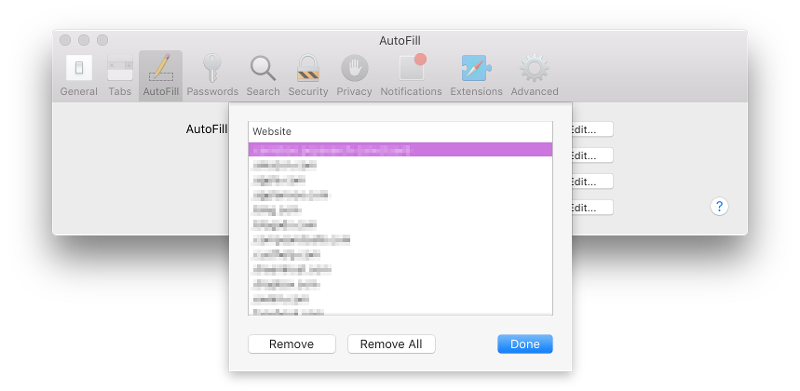
Delete incorrect passwords and site logins: If you wanted to delete incorrect passwords, for example, you can just click on the Passwords tab. If you know which password you want to remove search for the website or service and then find the older password option (if there is more than one) and select it and then click on the – below the column to remove it. You can then select Delete Password. If that means there is no password saved for that website, you can then recreate the entry for the site by clicking the Add button. You’ll first need to provide the URL of the site (that is, something like https://facebook.com ), and then type the username and password alongside (hit the Tab key to move from field to field).
See: How to autofill passwords, bank cards, names and addresses for more.
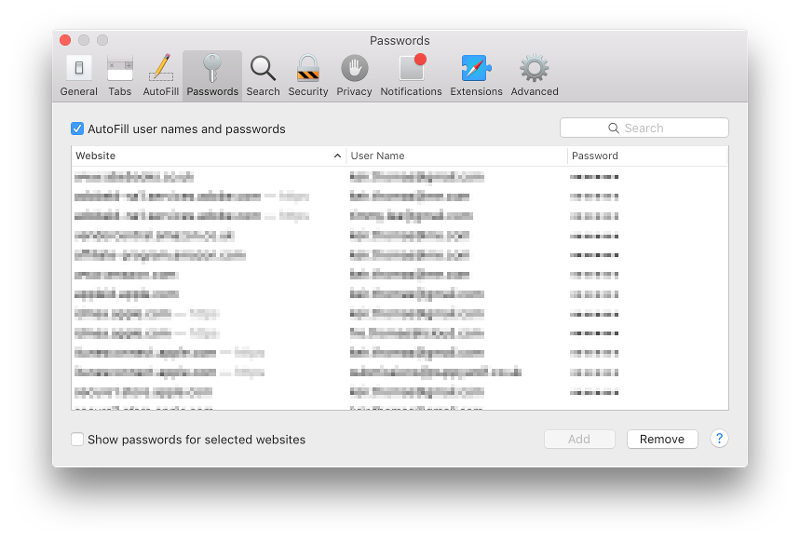
Delete logins and passwords system-wide
Pruning site logins can also be done via the Keychain Access app, which you’ll find in the Utilities folder of the Applications list in Finder, although you should be very careful using this app because it pretty much controls the entire security operation of your Mac! However, by removing errant username and password entries here you’ll stop virtually all of your Mac apps using them, and not just Safari.
Just type the name of the site into the Search field, and look in the list of results for entries of the kind Web Form Password. Right-click the entry and select Delete.

If you want to delete your Chrome or Firefox cache, cookies or browsing history read: How to delete your Mac browsing history . For alternative web browsers take a look at: Best web browser for Mac.
How to clear Safari browsing history on iPhone and iPad
Clear Safari browsing history on iPhone and iPad in a few simple steps

You'll definitely want to know how to clear Safari browsing history on iPhone and iPad . Know how to delete browsing history is part of basic user operation on all your devices, and is especially if you share devices with others.
Luckily, deleting browsing history on Safari is easy and can be done in just a few taps, and is the same on iOS and iPadOS, so whether you're using an iPhone 15 Pro or an iPad Air , these steps will apply.
Remember, though, that deleting your browsing history only stops your activity being visible on that device. Your Internet Service Provider (ISP) will still be able to see the webpages you have visited. If you want to stop that, for ultimate privacy, you'll need to use one of the best VPN services .
The following screenshots were taken on an iPhone running iOS 17 . If you aren't running the latest version of your device's OS, we can show you how to update an iPhone or how to update an iPad .
- In Safari, tap the book icon
- Go to the history tab (clock)
- Select how far back to clear
Read on to see full illustrated instructions.
1. In Safari, tap the book icon

Firstly, open Safari and tap the book icon in the bottom bar.
2. Select the history tab (clock icon) and tap Clear

Now select the history tab (clock icon) and tap Clear at the bottom.
3. Select how far back to clear and tap Delete

Now choose how far back you'd like to delete : last hour, today, today and yesterday, or all time.
If you like, you can toggle on Close All Tabs , which will close every open tab that isn't in a tab group (we can show you how to use tab groups if you aren't sure).
Finally, when you're happy, hit Delete .

As you can see in the screenshot above, if you now go back to the history tab, your history will have been deleted.
For more iPhone tutorials, check out our guides on how to transfer data from iPhone to iPhone , how to clear RAM on iPhone , how to delete multiple contacts on iPhone and how to rearrange the iOS 17 Messages '+' menu .
Sign up to get the BEST of Tom’s Guide direct to your inbox.
Upgrade your life with a daily dose of the biggest tech news, lifestyle hacks and our curated analysis. Be the first to know about cutting-edge gadgets and the hottest deals.
Peter is Reviews Editor at Tom's Guide. As a writer, he covers topics including tech, photography, gaming, hardware, motoring and food & drink. Outside of work, he's an avid photographer, specialising in architectural and portrait photography. When he's not snapping away on his beloved Fujifilm camera, he can usually be found telling everyone about his greyhounds, riding his motorcycle, squeezing as many FPS as possible out of PC games, and perfecting his espresso shots.
Foldable iPhone Flip could be delayed until 2027 — and the crease might be to blame
iOS 18 — all the new AI features coming to your iPhone
I tried the Shokz OpenSwim Pro for sweaty workouts and swim sessions — here's what happened
Most Popular
- 2 Shokz OpenFit Air review: budget-friendly open ear workout headphones
- 3 Twitch will raise its subscription rates for the first time — here’s what you’ll pay now
- 4 Max goes for the cable vibe with new price increase — how much is too much?
- 5 Perk up! The Keurig K-Mini is 40% off on Amazon
- Clear Safari cache on Mac
- Clear Safari cache on iPhone or iPad
- How to save passwords when clearing your cache
How to clear your Safari browser cache on a Mac, iPhone, or iPad
- You can clear your cache on Safari in just a few steps on a Mac, iPhone, or iPad.
- Clearing your cache, as well as history and cookies, can help resolve your device's performance issues.
- Clearing your cookies will clear your passwords as well, unless you save them with keychain.
A cache is a store of data. When you visit a website on your Mac, iPhone, or iPad, the Safari browser keeps a snapshot of the pages you view.
If you go back to that website, Safari loads the cached page in an instant, instead of taking the time to retrieve the page from the internet again.
But an overloaded cache can take up storage space and cause your device to run inefficiently — and it could use a periodic clearing.
Here's what you need to know to clear your cache on Safari, as well as your cookies and browsing history.
How to clear Safari cache on Mac
You can either clear just your cache or your cache, history, and cookies.
Clear your cache
1. Click on the Safari tab at the top left of your screen and choose Preferences from the dropdown menu.
2. Click the Advanced tab of the menu that pops up.
3. At the end of the tab, select the Show Develop menu in menu bar box and close the Preferences menu.
4. Click the Develop tab from the Safari menu at the top of the page.
5. Click Empty Caches from the dropdown menu.
Clear your cache, history, and cookies
You may also want to clear your browsing history and cookies in addition to emptying your cache. Here's how to do that.
1. Choose the History tab at the top of your screen.
2. At the very bottom of the dropdown menu, choose Clear History.
3. A box pops up with a choice to clear the last hour, today, today and yesterday, or all history. Choose your time frame and click the Clear History button.
Once you clear the history, it will also clear the cache and cookies associated with that time period.
How to clear Safari cache on iPhone or iPad
To clear your cache and browsing history:
1. Open the Settings app.
2. Tap Safari .
3. Tap Clear History and Website Data .
4. On the screen that pops up, choose Clear History and Data .
To clear your cache but not your browsing history:
3. Tap Advanced .
4. Tap Website Data .
5. Choose Remove All Website Data .
What happens to saved passwords when you clear your cache
When you clear your cache, history, and cookies, you may discover that Safari has logged you out of your favorite websites.
While clearing Safari's cache alone will not delete your passwords, clearing your history and cookies can. That's because when you empty your cookies, you will lose their password data saved in Safari as well. And keep in mind that clearing your history also clears its associated cookies.
Luckily, Apple has a solution to this problem. If you use iCloud, check your iCloud settings on your phone or computer.
Make sure that you've checked the box for Safari. As long as this box is checked, any passwords you save through your browser will stay safe in your keychain .
- Main content
- a. Send us an email
- b. Anonymous form
- Buyer's Guide
- Upcoming Products
- Tips / Contact Us
- Podcast Instagram Facebook Twitter Mastodon YouTube Notifications RSS Newsletter
How to Clear Safari Browsing History and Cache
Whenever you browse the web in Safari, the browser stores website data so that it doesn't have to download it again each time you revisit a site. In theory this should speed up your browsing experience, but there are some scenarios where you might want to clear the cache and start anew. Keep reading to learn how it's done on Mac, iPhone , and iPad .
If a site you regularly frequent has elements that have stopped working, or if a site has stopped loading completely, there may be a conflict between an older version of it that Safari has cached and a newer one.
Or perhaps you simply want to protect your privacy by wiping the slate clean and removing all the data associated with websites you've visited. Either way, here's how it's done on macOS and iOS.
How to Clear Safari's Cache on Mac
There are two ways to clear Safari's cache on a Mac. The first method outlined below deletes everything relating to a website you've visited, including not only the cached versions of the site, but also cookies and any other related data. The second method described offers a more targeted approach and clears only Safari's cache, but it does involve enabling a hidden menu.
- Launch Safari browser on your Mac.

How to Clear Safari's Cache on iPhone and iPad
Note that the following steps clear all history, cookies and website data on your device, regardless of when the sites were accessed.
- Launch the Settings app on your iOS device.
- Scroll down and select Safari .
- Scroll down and select Clear History and Website Data .
- Choose the timeframe to clear ( Last hour , Today , Today and yesterday , or All history ), choose the profile or select All Profiles , then tap Clear History .

For another way to protect your privacy while browsing the web, be sure to check out our guide on how to use Safari's Private Browsing Mode .
Get weekly top MacRumors stories in your inbox.
Popular Stories
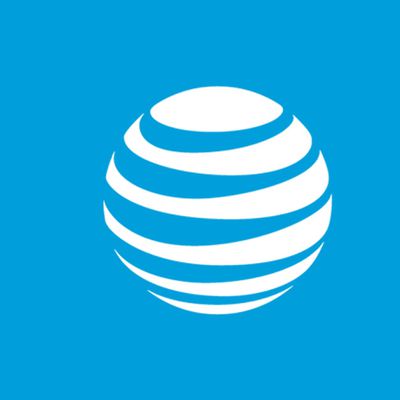
Some AT&T, T-Mobile and Verizon Customers Report Issues With Calls [Update: Fixed]

iOS 18: These iPhones Likely Won't Support Some AI Features

Revealed: Complete iPhone 16 Pro and iPhone 16 Pro Max Dimensions

iOS 18 Beta Available Next Week With These 25 New Features Expected

Sonos Ace Headphones vs. AirPods Max

Nintendo 3DS Emulator for iPhone Released in App Store With Caveats
Next article.

Our comprehensive guide highlighting every major new addition in iOS 17, plus how-tos that walk you through using the new features.

Apple News+ improvements, cross-platform tracker alerts, website app downloads for the EU, and more.

Get the most out your iPhone 15 with our complete guide to all the new features.
A deep dive into new features in macOS Sonoma, big and small.

Apple's annual Worldwide Developers Conference will kick off with a keynote on June 10.

Expected to see new AI-focused features and more. Preview coming at WWDC in June with public release in September.

AI-focused improvements, new features for Calculator and Notes, and more.

Action button expands to all models, new Capture button, camera improvements, and more.
Other Stories

53 minutes ago by Tim Hardwick

20 hours ago by Tim Hardwick

21 hours ago by Tim Hardwick

2 days ago by Tim Hardwick

1 week ago by MacRumors Staff
Clear your browsing history
You can remove all records that Safari keeps of where you’ve browsed during a period of time you choose. If your Mac and your other devices have the iCloud Safari feature turned on, your browsing history is removed from all of them. Clearing your browsing history in Safari doesn’t clear any browsing histories kept independently by websites you visited.
Open Safari for me
Choose History > Clear History and Website Data, then click the pop-up menu and choose how far back you want your browsing history cleared.
When you clear your history, Safari removes data it saves as a result of your browsing, including:
History of webpages you visited
The back and forward list for open webpages
Top Sites that aren’t marked as permanent
Frequently visited site list
Cookies and website data saved while visiting webpages
Recent searches
Icons for open webpages
Snapshots saved for open webpages
List of items you downloaded (downloaded files aren’t removed)
Websites added for Quick Website Search
Websites that asked to use your location
Websites that asked to send you notifications
Websites with plug-in content you started by clicking a Safari Power Saver notice
Responses to requests to let websites use WebGL
How to Delete Cookies and Stored Website Data in Safari
Websites and advertisers use cookies to identify you and follow you around the internet, and they might also save other website data to remember you by. In Safari, you can delete these cookies and other data. Let's head to Safari's privacy settings.
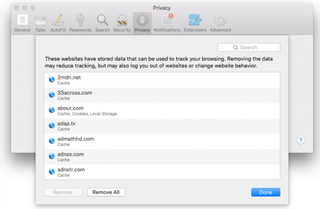
Stored content can include a history of your site visits or information you provided the site, such as your name and email address. You can delete all of the website data at once or for individual sites.
Delete Cookies and Saved Data on the Mac
1. Select Preferences from the Safari menu or hold down the Command key and the comma key at the same time (Command+,).
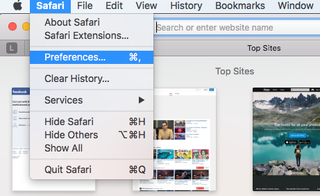
2. Go to the Privacy tab.
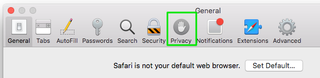
3. Click the Remove All Website Data button to remove all stored website data, or skip to step 5 to remove data on a site-by-site basis.
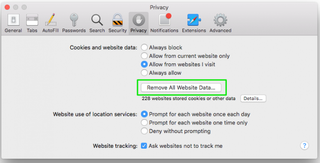
4. Click Remove Now to confirm. Note, as Safari warns you, this could log you out of sites and perhaps also change how they function. For example, instead of getting tailored ads on the site, you'll be served generic ones.
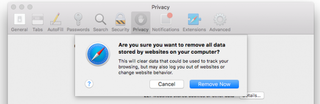
5. To remove stored data by site, click the Details button.
Stay in the know with Laptop Mag
Get our in-depth reviews, helpful tips, great deals, and the biggest news stories delivered to your inbox.
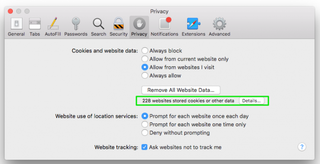
6. Select the sites with stored data you want to remov e. Hold down the Command key to select multiple sites.
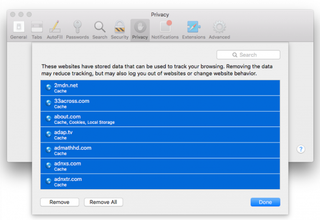
7. Click Remove.
8. Click Done.
Alternatively, you can click the Remove All button to delete all of the sites' cookies and stored data. Safari will ask you to confirm your choice:
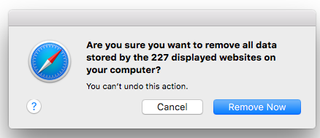
Delete Cookies and Web History in Safari in iOS
Clear your history, cookies, and browsing data from Safari on your iPad or iPhone .
1. Open the Settings app and tap Safari.
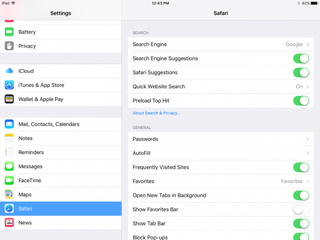
2. Tap Clear History and Website Data. If you're using iOS 7 or earlier, the menu is slightly different: Tap "Clear History" and "Clear Cookies and Data".
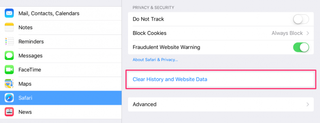
3. Tap Clear to confirm.
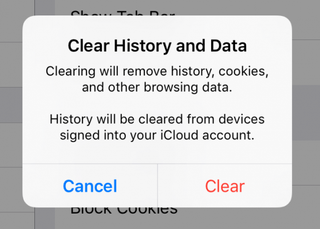
4. Tap Advanced back in the Safari Settings window to clear other stored website data.
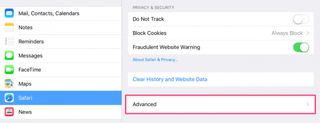
5. Tap Website Data.
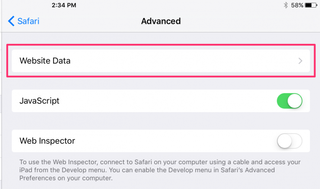
6. Tap Remove All Website Data . Alternatively, you can click the Edit link at the top right and then delete individual sites' data by tapping the minus sign next to the site names.
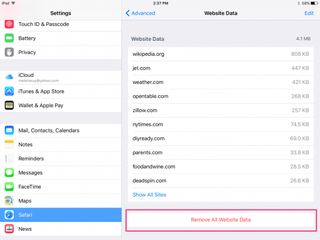
Doing this will not only help protect your privacy. It can also clear out precious space on your device.
Looking to learn more about your Mac — or buy a new one? Check out our how to reset a MacBook guide for more details about what to do before you sell your laptop (or other macOS machine) and our MacBook Pro 2019 rumors roundup for details on what to expect in next year's model.
- How to Search for Text Within a Web Page in Safari
- How to Restore Recently Closed Tabs and Windows in Safari
- How to Block Cookies in Safari
How to convert PDF to JPG, PNG, or TIFF
How to add Outlook Calendar to Google Calendar
MSI upgrades the Stealth and Creator laptops with AMD Strix Point and Intel Core Ultra AI processors
Most Popular
- 2 In a stunning debut, Intel claims 3x better AI performance for its new Lunar Lake chips
- 3 Get the MacBook Air M2, an Editor's Choice winner, for an all-time low price
- 4 Asus claims its Zenbook S16 beats the MacBook in power and portability: Here's why I think Asus is right
- 5 WWDC 2024: Will last year's Vision Pro reveal be followed by no hardware at all?
How to view and clear your web browsing history in Safari on iPhone or iPad
Easily wipe your browsing history in Apple's Safari web browser in seconds.

What you'll need
How to find your web-browsing history, how to clear your web browsing history.
Clearing your browsing history on iPhone and iPad in Safari has been a straightforward affair for years now.
Sometimes you want to clear your history to get rid of bloat and streamline your browsing experience. Other times, you're trying to hide a gift purchase from a loved one.
Apple makes it very easy to clear your browsing history on both the iPhone and iPad and we're here to show you how. Here's how you can make a fresh start in Safari and debloat your web browsing experience.
On the latest models, web browsing is smoother than ever before thanks to ProMotion in the iPhone 15 Pro and faster chipsets like the M2 found in the iPad Air 6 . If you're looking for a new Apple device, we highly recommend one of the following:

iPhone 15 Pro $999 at Apple
Grab the best iPhone available right now starting from $999. With a gorgeous titanium finish and the most powerful chip ever in an iPhone, you won't be disappointed with the 15 Pro.

iPad Air 6 13-inch | $799 $754 at Amazon
With an M2 chip and a 13-inch screen option, the new iPad Air 6 is one of the best iPads available right now. Normally $799, you can pick up the 13-inch model for nearly $50 off at the moment — don't miss out.
Viewing your web history in iOS 17 and iPadOS 17 is very easy to do, here's how:
- In Safari, tap the Bookmarks button in the toolbar that's below the address bar.
- Tap the History icon in the upper right corner. Here, you can view your entire web history.

- Use the History search bar to find previously viewed pages.

If the time calls to wipe most or all of your web browsing history in Safari, here's how to do it on both iPhone and iPad.
To note, the below steps will be the same if you attempt to wipe your web browsing history on an iPhone 15 Pro Max or an iPad Mini 6 , all Apple devices require the same steps.
Master your iPhone in minutes
iMore offers spot-on advice and guidance from our team of experts, with decades of Apple device experience to lean on. Learn more with iMore!
- In Safari, tap the Bookmarks button.
- Select the History icon in the upper right corner.
- Tap Clear and select how much history you'd like to clear: the last hour, the last day, 48 hours' worth, or all recorded history.

One more thing… A feature no one talks about
Privacy on the web matters more than ever in these modern times. Websites store the pages you click on, especially when you sign into a page that can contain personal information about you.
It's great to have a feature like this in Safari — but it would be good to have this automated in iOS 18 . If Apple's web browser could automatically clear history after 24 hours it would be very useful, as you wouldn't leave a trail behind.
Regardless, it's still a good feature, and one you should use every week.
Daryl is iMore's Features Editor, overseeing long-form and in-depth articles and op-eds. Daryl loves using his experience as both a journalist and Apple fan to tell stories about Apple's products and its community, from the apps we use everyday to the products that have been long forgotten in the Cupertino archives.
Previously Software & Downloads Writer at TechRadar, and Deputy Editor at StealthOptional, he's also written a book, ' The Making of Tomb Raider ', which tells the story of the beginnings of Lara Croft and the series' early development. He's also written for many other publications including WIRED, MacFormat, Bloody Disgusting, VGC, GamesRadar, Nintendo Life, VRV Blog, The Loop Magazine, SUPER JUMP, Gizmodo, Film Stories, TopTenReviews, Miketendo64 and Daily Star.
Intel Lunar Lake, Nvidia gaming, and AI everywhere: The biggest Computex news every Apple fan needs to know about
This is the app you need to download before WWDC 2024 — get set for iOS 18 with Apple's latest update
This new iPhone MagSafe power bank is so slick and slim I'm leaving it on my phone permanently
Most Popular
- 2 Here are the four biggest changes coming to Mac with macOS 15
- 3 Dockcase Studio Smart USB-C Hub 8-in-1 pairs a useful touchscreen with as many card reader options as a content creator could need — for a price
- 4 Intel Lunar Lake, Nvidia gaming, and AI everywhere: The biggest Computex news every Apple fan needs to know about
- 5 Four upgrades coming to iPad with iPadOS 18
How to clear your browser cache
It’s quick, simple, and useful.
By Barbara Krasnoff , a reviews editor who manages how-tos. She’s worked as an editor and writer for almost 40 years. Previously, she was a senior reviews editor for Computerworld.
Share this story
:format(webp)/cdn.vox-cdn.com/uploads/chorus_asset/file/23642695/akrales_220617_5293_0024.jpg)
One of the best ways to restore space to your computer or phone — or to fix a problem that may have been caused by a temporary file screwing up the works — is also one of the simplest: to clear the browser cache. However, unless you’ve been instructed sometime in the past to clear your cache, you may be unaware of this otherwise invisible feature.
Here’s how to clear your cache on the major browsers and on your Android or iOS devices. We’ve also included instructions on how to clear the data for a single site if you need to.
:format(webp)/cdn.vox-cdn.com/uploads/chorus_asset/file/23665975/Screen_Shot_2022_07_01_at_10.08.11_AM.png)
- Click on the three dots in the upper right corner.
- On the desktop version, select More Tools > Clear Browsing Data... On the mobile app, select Settings > Privacy and security > Clear browsing data .
- Make sure the Cached images and files box is checked. (You can also choose to clear your browsing history and cookies if you want — click on the Advanced tab if you want to get more specific.)
- Use the Time range drop-down menu to choose how far back to go. (In the case of clearing your cache, All time is best.)
- Click on the Clear data button.
To clear the data for a specific site
- Click on the three dots on the top right
- Select Settings > Privacy and security > Cookies and other site data .
- Scroll down and click on See all cookies and site data.
- Search for the website’s name in the upper right corner and select the trash can icon to the right.
:format(webp)/cdn.vox-cdn.com/uploads/chorus_asset/file/23665853/Screen_Shot_2022_07_01_at_10.30.38_AM.png)
Interestingly, Safari makes it very easy to clear all your data — including cache, browsing history, and cookies — at one blow. But it’s not as obvious if you just want to clear your browser cache.
To do it the easy way:
- While you’re in the Safari browser on your desktop, go to the top menu and select Safari > Clear History...
- Select the time period (last hour, today, today and yesterday, all history) you want to clear and click on Clear History .
- Or, on your iPhone, tap the Bookmarks icon at the bottom of the screen (it looks like an open book) and then on the History icon (the clock).
- Tap on the Clear button and select your time period.
If you want to just clear out the browser cache on your web browser, it’s a little more complicated.
- Look to see if there is a Develop section in your Safari’s top menu. If not, go to Safari > Preferences... > Advanced and check Show Develop in menu bar .
- Click on Develop > Empty Caches .
- Click on Safari > Preferences...
- Click the Privacy tab and then Manage Website Data...
- You’ll get a list of websites. To remove one, click on it and then click Remove . To remove all website data from Safari, click Remove All .
Microsoft Edge
The Edge browsers for desktop and mobile are different enough, so we’ll describe the process separately.
Desktop browser
:format(webp)/cdn.vox-cdn.com/uploads/chorus_asset/file/23665849/Screenshot__309_.jpg)
- Click the three dots in the upper right corner
- Select Settings > Privacy, search, and services
- Scroll down to Clear browsing data and click on Choose what to clear
- Make sure Cached images and files is checked (and check any other data you want to clear out)
- Use the Time range drop-down to select the last hour, last 24 hours, last four weeks, or all time
- Click on Clear now
- Select Settings > Cookies and site permissions > Manage and delete cookies and site data .
- Search for the website’s name in the upper right corner or scroll down to find it
- Click on the “down” arrow next to the site name, and then use the trash can icons to delete the cookies and data.
- You can also use the buttons on top to Remove all shown or Remove third-party cookies .
Mobile browser
:format(webp)/cdn.vox-cdn.com/uploads/chorus_asset/file/23665935/Screenshot_20220701_113547.png)
- Tap on the three dots at the bottom of the screen and select Settings > Privacy and security
- Select Clear browsing data
- Make sure Cached images and files is checked, and use the drop-down menu to pick your time range.
- If you want, you can toggle on Clear browsing data upon exit to clear out all your data each time you exit Edge.
:format(webp)/cdn.vox-cdn.com/uploads/chorus_asset/file/23673869/Screen_Shot_2022_07_06_at_11.41.38_AM.png)
- Click on the three lines in the upper right corner of the app, then select Settings > Privacy & Security
- Scroll down to Cookies and Site Data ; click on Clear Data...
- Make sure Cached Web Content is checked (you can also check off the Cookies and Site Data box if you want to clear that as well)
- Select Clear
In Cookies and Site Data , there is also a box you can check to delete all cookies and site data when you close the browser. A button called Manage Exceptions... lets you choose any sites whose cookies you want to keep.
If you’re on the website you want to clear:
- Look for a lock icon to the left of the address bar and click on it.
- Click on Clear cookies and site data... and then click Remove on the pop-up box.
If you want to clear data from one or more specific sites:
- Go to Firefox > Preferences > Privacy & Security > Cookies and Site Data . Click on Manage Data .
- Scroll down to find the site you want to clear or type its name into the search box.
- Highlight the site and click on Remove Selected . (If you want, you can also click on Remove All .)
Update July 6th, 2022, 2:10PM ET: This article was originally published on July 4th, 2022, and has been updated to add information on Firefox.
Humane warns AI Pin owners to ‘immediately’ stop using its charging case
Here’s jensen huang signing a woman’s chest, there’s a secret smart home radio in your new mac, it’s getting cheaper to filter carbon dioxide out of the air, nvidia is now more valuable than apple at $3.01 trillion.
More from Tech
:format(webp)/cdn.vox-cdn.com/uploads/chorus_asset/file/25184511/111323_PlayStation_Portal_ADiBenedetto_0013.jpg)
Sony’s portable PlayStation Portal is back in stock
:format(webp)/cdn.vox-cdn.com/uploads/chorus_asset/file/23925998/acastro_STK054_03.jpg)
The Nintendo Switch 2 will now reportedly arrive in 2025 instead of 2024
:format(webp)/cdn.vox-cdn.com/uploads/chorus_asset/file/19336098/cwelch_191031_3763_0002.jpg)
The best Presidents Day deals you can already get
:format(webp)/cdn.vox-cdn.com/uploads/chorus_asset/file/25289959/Command_Line_Site_Post_Dylan_Field_Figma.jpg)
Interview: Figma’s CEO on life after the company’s failed sale to Adobe
How-To Geek
How to clear your history in any browser.
Looking to delete your browsing history?
Quick Links
Clear browsing history in google chrome for desktop, clear google chrome browsing history on android, clear chrome browsing history on iphone or ipad, clear browsing history in safari on iphone and ipad, clear browsing history in mozilla firefox, clear browsing history in microsoft edge, clear browsing history in safari on a mac, key takeaways.
Press Ctrl+Shift+Delete to clear your browsing history on a Windows PC, or press Command+Shift+Delete on a Mac. Check your browser's settings to find this option on a mobile device.
All web browsers remember a list of the web pages you've visited. You can delete this list at any time, clearing your browsing history and erasing the tracks stored on your computer, smartphone, or tablet. Each browser has its own separate history, so you'll need to clear the history in multiple places if you've used more than one browser.
In the future, you can use private browsing mode to browse sensitive websites without your browser saving any history. You won't have to clear your history afterward.
To clear your browsing history in Chrome , on Windows , Mac , or Linux , click the three-dot menu icon found in the top-right corner of the browser, hover your mouse cursor over "More Tools," and choose "Clear Browsing Data." You can also press Ctrl+Shift+Delete to open this screen on Windows, or press Command+Shift+Delete on a Mac.
On a Mac, the backspace key is labeled "Delete." Pressing the Delete key beside the Home and Edit keys doesn't work.
To delete your entire browsing history, select from "the beginning of time" in the drop-down box at the top of the screen and check the "Browsing history" option. You can also choose to clear other private data from here, including your download history, cookies, and browser cache.
To clear your browsing history in Google Chrome on Android tap the three-dot menu icon, then select "Clear Browsing History."
The default settings will clear your browsing history, cookies and site data, and your cached images and files from the last 15 minutes once you tap "Clear Data."
If you want to customize what information is removed, tap "More Options." You'll need to choose a time range that you want to delete from the drop-down list at the top of the screen. Select "from the beginning of time" to clear everything.
Ensure the "Browsing history" option is checked here and tap the "Clear Data" button. You can also choose to clear other types of personal data from here, including cookies and cached files.
To clear Chrome's history on your iPhone , or iPad , tap the three-dot menu icon, then select "Clear Browsing History." Choose what information you'd like to delete and a time range, then tap 'Clear Browsing Data.'
To clear your browsing history on Safari on an iPhone or iPad , open the Settings app and then navigate to Safari > Clear History and Website Data. Tap the "Clear History and Data" option to confirm your choice.
This button will clear all sensitive browsing data, including your cookies and cache.
To clear your browsing history in Firefox on the desktop, click the three-line menu icon in the top-right corner of the browser and then navigate to History > Clear Recent History. You can also press Ctrl+Shift+Delete to open this tool on Windows or press Command+Shift+Delete on a Mac.
To delete your entire browsing history, select "Everything" at the top of the window and check "Browsing & Download History" in the detailed list of items to clear. You can also choose to clear other types of private data from here, including your cookies, browser cache, offline website data, and website-specific preferences.
To clear your browsing history in Microsoft Edge , click the Three-Dot Menu > History, then select the trash can icon. You can also press Ctrl+Shift+Delete to open these options on Windows or Command+Shift+Delete on Mac.
Ensure the "Browsing History" box is checked and click "Clear." You can also choose to clear other types of private data from here, including your download history, cached data, cookies, and tabs you've set aside . Just check the type of data you want to delete and click the "Clear Now" button.
To clear your browsing history in Safari on a Mac, click History > Clear History from the menu bar at the top of your screen. Select the time period you want to clear history from and click "Clear History." To clear everything, select "all history".
Safari will delete your browsing history as well as your cookies, cached files, and other browsing-related data.
If you're using another browser, you should be able to easily find a "clear browsing history" option somewhere in its menus or on its settings screen.
Safari User Guide
- Change your homepage
- Import bookmarks, history, and passwords
- Make Safari your default web browser
- Go to websites
- Find what you’re looking for
- Bookmark webpages that you want to revisit
- See your favorite websites
- Use tabs for webpages
- Pin frequently visited websites
- Play web videos
- Mute audio in tabs
- Pay with Apple Pay
- Autofill credit card info
- Autofill contact info
- Keep a Reading List
- Hide ads when reading articles
- Translate a webpage
- Download items from the web
- Share or post webpages
- Add passes to Wallet
- Save part or all of a webpage
- Print or create a PDF of a webpage
- Customize a start page
- Customize the Safari window
- Customize settings per website
- Zoom in on webpages
- Get extensions
- Manage cookies and website data
- Block pop-ups
- Clear your browsing history
- Browse privately
- Autofill user name and password info
- Prevent cross-site tracking
- View a Privacy Report
- Change Safari preferences
- Keyboard and other shortcuts
- Troubleshooting

Manage cookies and website data in Safari on Mac
You can change options in Safari preferences so that Safari always accepts or always blocks cookies and website data .
Open Safari for me
Prevent trackers from using cookies and website data to track you: Select “Prevent cross-site tracking.”
Cookies and website data are deleted unless you visit and interact with the trackers’ websites.
Always block cookies: Select “Block all cookies.”
Websites, third parties, and advertisers can’t store cookies and other data on your Mac. This may prevent some websites from working properly.
Always allow cookies: Deselect “Block all cookies.”
Websites, third parties, and advertisers can store cookies and other data on your Mac.
Remove stored cookies and data: Click Manage Website Data, select one or more websites, then click Remove or Remove All.
Removing the data may reduce tracking, but may also log you out of websites or change website behavior.
See which websites store cookies or data: Click Manage Website Data.
Note: Changing your cookie preferences or removing cookies and website data in Safari may change or remove them in other apps.
Apple’s Worldwide Developers Conference to kick off June 10 at 10 a.m. PDT with Keynote address
The Keynote will be available to stream on apple.com , the Apple Developer app, the Apple TV app, and the Apple YouTube channel. On-demand playback will be available after the conclusion of the stream.
Looks like no one’s replied in a while. To start the conversation again, simply ask a new question.
Delete documents and data from Safari
I have more than 2gb in my documents and data in Safari and no way of deleting that I can find. All website and browsing info is gone yet no difference. Have been searching for advice online but no joy. Please help!
iPhone SE, iOS 12
Posted on Apr 8, 2019 8:14 PM
Posted on Apr 10, 2019 11:27 AM
Thank you for your reply. Sorry I should have clarified that this is Safari on my iphone. I was using wetransfer.com to send a file to someone and it ended up in my Safari Documents & Data. Which I cannot access or delete.
Perhaps it will disappear after 7 days? Are there any apps which would let me get into Safari to delete it?
Similar questions
- Documents & Data on Safari I been trying to free up storage as much as i can, and it’s very frustrating. I look on my safari and my documents and data are at 216.9 MB.. that’s a lot for me because i only have so much GBs. I tried to do the clear website data & history and it just won’t go away.. Please tell me how to get rid of all of the documents & data it will help me alot -thanks 2378 1
- Safari data and documents Hi. How do I delete the data and documents from safari? I have cleared almost everything but the memory size is still the same. Please help 2439 2
- Safari Storage Hi. Has this been resolved. How does a person clear the data and documents? 1043 2
Loading page content
Page content loaded
Apr 10, 2019 11:27 AM in response to Joseph_S.
Apr 19, 2019 7:42 PM in response to priyacha
You just need to do is, to wait.
Got this problem last April 17, 2019. Found a comment that you just until Safari deleted all documents and data so i tried it also and now, surprisingly after waiting 3 days and half, Safari’s doc. & data are all gone.
Apr 10, 2019 11:06 AM in response to priyacha
Hello priyacha,
Thank you for using the Apple Support Communities. I understand you're seeing 2 GB of storage used by your Safari app, and I'm glad to help.
To clarify, where on your Mac are you seeing this reported? Also, which Mac model and macOS version are you running? You can check your version by clicking Apple menu () > About This Mac.
It sounds like you've already clicked Safari > Clear History and have removed all history and website data; is that right? Clear your browsing history in Safari on Mac
Are you using Safari in iCloud? You can check by clicking Apple menu () > iCloud.
I hope this helps get you started.
Kind regards.
Apr 10, 2019 12:13 PM in response to Eric Root
Yes only a few small files are there. This is definitely the file that I sent using wetransfer.com and it’s somewhere in the ether in Safari (I realised after sending that the documents & data increased by the exact file size and is now over 4GB!)
Apr 19, 2019 9:02 PM in response to Cybreakr
Yes, you’re correct! Thank you 😊
Apr 10, 2019 11:49 AM in response to priyacha
Have you checked the Files app for any documents?
Apr 10, 2019 1:30 PM in response to priyacha
If you are seeing this in iCloud, try Settings/Your Name/iCloud/iCloud/Manage Storage/Safari and tap the arrow at the right side to see if you get a delete data option.
Apr 10, 2019 1:46 PM in response to Eric Root
It’s not in iCloud. Shall I try turning on iCloud for Safari? Thank you for trying to help me!
Apr 10, 2019 1:56 PM in response to priyacha
You are welcome. Before turning iCloud on, where are you seeing this? In Settings?
Apr 10, 2019 7:54 PM in response to Eric Root
Yes Settings/my name/iCloud.
Everything in iCloud appears fine.
Apr 11, 2019 7:56 AM in response to priyacha
If you are seeing it there, it probably is already in iCloud. Try Settings/Your Name/iCloud/iCloud/Manage Storage/Safari and tap the arrow at the right side to see if you get a delete data option.
How to Remove Safari from iPhone: Step-by-Step Guide
Removing Safari from your iPhone might sound like a daunting task, but it’s actually quite simple. In just a few steps, you can free up some space and customize your iPhone to better suit your needs. Ready to dive in? Let’s get started.
Step by Step Tutorial: How to Remove Safari from iPhone
Before we begin, it’s important to understand that removing Safari from your iPhone won’t delete your browsing history or bookmarks. Those will still be available if you decide to reinstall the app later on.
Step 1: Tap and hold the Safari icon
Tap and hold the Safari icon on your home screen until it starts to jiggle. This indicates that you’re in the editing mode where you can remove apps.
When you tap and hold the Safari app, all the apps on the screen will start to jiggle. This is the signal that you can move them around or delete them. You’ll also notice an “X” on the top left corner of the app icons that can be deleted.
Step 2: Tap the ‘X’ on the Safari icon
Once the apps are jiggling, tap the ‘X’ on the Safari icon to initiate the removal process.
After you tap the ‘X’, a confirmation pop-up will appear, asking if you’re sure you want to delete Safari. This is to prevent you from accidentally removing important apps.
Step 3: Confirm the removal
Confirm that you want to remove Safari by tapping ‘Delete’ in the pop-up window.
After you confirm the removal, Safari will be deleted from your iPhone. Don’t worry, you can always reinstall it from the App Store if you change your mind later.
After completing these steps, Safari will no longer be available on your iPhone. Keep in mind that you can always reinstall it from the App Store if needed.
Tips: Making the Most Out of Removing Safari from iPhone
- Removing Safari can help you limit web browsing and increase productivity.
- You can set another web browser as your default after removing Safari.
- Remember that deleting Safari doesn’t clear your web data; you need to do that manually in Settings.
- If you have Screen Time set up, you can restrict access to Safari instead of removing it entirely.
- Reinstalling Safari is as simple as searching for it in the App Store and tapping ‘Install’.
Frequently Asked Questions
Can i permanently delete safari from my iphone.
No, Safari is a built-in app and cannot be permanently removed. However, you can delete it from your home screen and reinstall it later if needed.
Safari is a core part of iOS, and like other core apps, it can’t be fully deleted from your device. What you’re doing by following the above steps is essentially hiding it from your home screen and disabling it.
Will removing Safari delete my bookmarks and history?
No, your bookmarks and browsing history are not deleted when you remove Safari from your home screen.
Your bookmarks and history are tied to your iCloud account if you have iCloud Safari syncing turned on. This means they’ll be waiting for you if you ever choose to reinstall Safari.
What if I change my mind after deleting Safari?
You can easily reinstall Safari by finding it in the App Store and tapping ‘Install’.
Reinstalling Safari is just like downloading any other app. Once it’s back on your home screen, all your data will still be there if you had iCloud syncing on.
Can I set another browser as my default on iPhone?
Yes, with iOS 14 and later, you can set another browser as the default on your iPhone.
To do this, download the browser you want to use from the App Store, go to the Settings app, find the browser’s settings, and select ‘Default Browser App’ to make the switch.
Is it possible to restrict access to Safari without deleting it?
Yes, you can use the Screen Time feature to restrict access to Safari.
If you’re looking to limit your or someone else’s Safari usage, Screen Time allows you to set time limits and other restrictions without having to remove the app.
- Tap and hold the Safari icon until it jiggles.
- Tap the ‘X’ on the Safari icon.
- Confirm the removal by tapping ‘Delete’.
Removing Safari from your iPhone is a straightforward process that can be done in just a few taps. Whether you’re looking to declutter your home screen, limit your web browsing, or simply try out a different browser, deleting Safari can be a useful step. Just remember, your browsing data stays safe and sound, waiting for you if you ever decide to bring Safari back into the fold. Plus, with the ability to set a different browser as your default, you have the flexibility to customize your iPhone experience to your liking. And if you ever feel the need to restrict Safari access without removing it, Screen Time has got you covered. So go ahead, give your iPhone a little makeover, and enjoy the extra space and freedom that comes with removing Safari.

Matthew Burleigh has been writing tech tutorials since 2008. His writing has appeared on dozens of different websites and been read over 50 million times.
After receiving his Bachelor’s and Master’s degrees in Computer Science he spent several years working in IT management for small businesses. However, he now works full time writing content online and creating websites.
His main writing topics include iPhones, Microsoft Office, Google Apps, Android, and Photoshop, but he has also written about many other tech topics as well.
Read his full bio here.
Share this:
Related posts:.
- Safari History iPhone: How to See It [2023 Guide]
- 15 Ways to Fix Safari Not Working on iPhone in 2023
- How to Get Safari Back on iPhone 13
- How to Clear Cookies on iPhone
- Why Can’t I Create a Private Browsing Tab in Safari on My iPhone?
- How to Delete Apps on iPad 6th Generation
- How to Delete Apps on iPhone 8
- 3 iPhone Safari Tips You Might Not Know
- How Do I Change Pop Up Blocker iPhone Settings in Chrome?
- How to Change the iPhone Search Engine to Google in Safari
- 15 iPhone Settings You Might Want to Change
- How to Make Google Your Homepage in Safari on a Mac
- How to Remove Frequently Visited on iPhone
- How to Do Private Browsing on iPhone 15: A Step-by-Step Guide
- How to Make All Columns the Same Width in Excel 2013
- How to Disable a Safari Extension on an iPhone 13
- How to Delete Apps on iPhone 13
- How to Delete an App On the iPhone 5
- How to Turn on Safari Private Browsing on iPhone: A Step-by-Step Guide
- How to Enable Javascript on an iPhone

What is Website Data on iPhone, iPad & What Happens If you Clear It
If you go to Settings > General > iPhone (iPad) Storage > Safari, you will see an option called Website Data . If you open that option, you will see a red button saying “Remove All Website Data.” The same option is also available if you go to Settings > Safari. You will see a button saying “Clear History and Website Data.” You may want to delete Website Data to free up storage on your device. However, you may also wonder what will happen if you delete it. This article explains what Website Data is and if you should delete it.
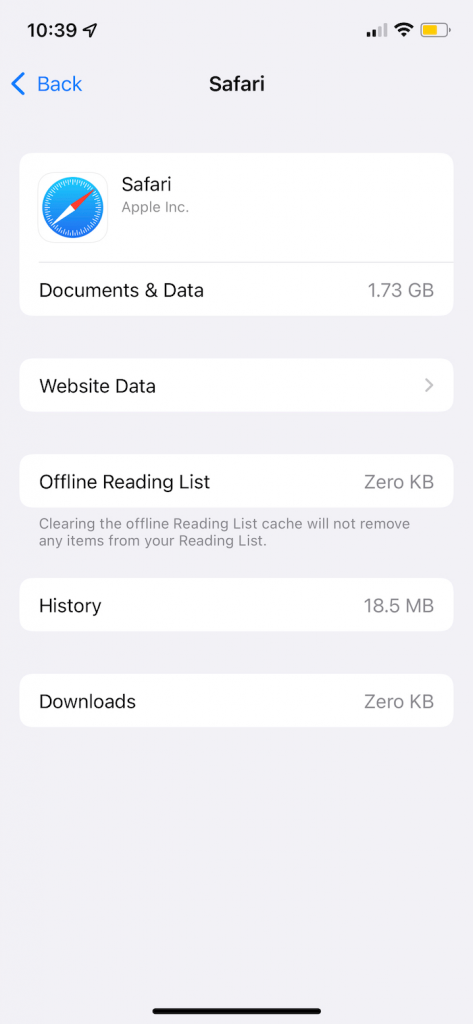
What is Website Data
Website Data is comprised of cookies, site data and cache files created by the websites you visit. It contains information such as site preferences and login status. Website Data is supposed to enhance your online experience. For example, it helps websites to remember you so that you will not need to re-login to frequently used sites if you’re already logged in, like LinkedIn, Facebook, Amazon, Gmail, or Google Docs. It can be very difficult to know what this data may be because sites partially control what they store. Commonly, however, Website Data includes the following:
- Cookies : They are small text files. They usually contain authentication data.
- Cache : They are a sort of local copy of the websites you visit. It usually consists of images, files and scripts. Local copies are stored so that Safari won’t have to re-download everything again, and the site can be loaded faster. Cached data reduces load time.
This data can get big and take up significant space. This is why you may want to delete it if you are running out of available storage. However, the amount of data is not correlated to how often you use a site. There may be a site you use daily that stores zero data. And there may be a site you use rarely that stores megabytes of data.
What will happen if you delete Website Data
There are advantages and disadvantages to deleting Website Data. Deleting this may cause a few issues for you. They are:
- Your logged-in status will be deleted. You will need to re-login again.
- If you are about to purchase an item, your shopping cart will be emptied. For example, if there are items in an Amazon shopping cart, they will be deleted (unless you are signed in to your Amazon account).
- The first time you visit a page, it may take a little longer to load. Safari will re-download the cached data.
Deleting this may also offer some benefits:
- If you share your computer with others, clearing Website Data will improve your privacy.
- Deleting it will clear up some room on your device.
- This may possibly increase your device’s overall performance.
- If Safari is not working properly, this may fix it.
The following won’t be affected:
- If you have saved passwords on your iPhone or iPad, they won’t be deleted.
- If you have Safari bookmarks, they will stay. However, your browsing history will be gone.
- If you have data saved in your account for a particular website, this will not be deleted. For example, Google Docs or any other cloud based web app will keep your data on their cloud server.
Please note that you can delete all Website Data or if you prefer, you can delete an individual website’s Website Data by going to Settings > Safari > Advanced > Website Data and swiping left on the domain name.
Related articles:
- How to Clear the Browser Cache in Safari on Mac
- How to enable Cookies on iPhone
- Mac: Your System Is Infected With (3) Viruses, Fix
- Safari kCFErrorDomainCFNetwork Error, Blank Page Fix
Dr. Serhat Kurt worked as a Senior Technology Director specializing in Apple solutions for small and medium-sized educational institutions. He holds a doctoral degree (or doctorate) from the University of Illinois at Urbana / Champaign and a master’s degree from Purdue University. He is a former faculty member. Here is his LinkedIn profile and Google Scholar profile . Email Serhat Kurt .
Similar Posts
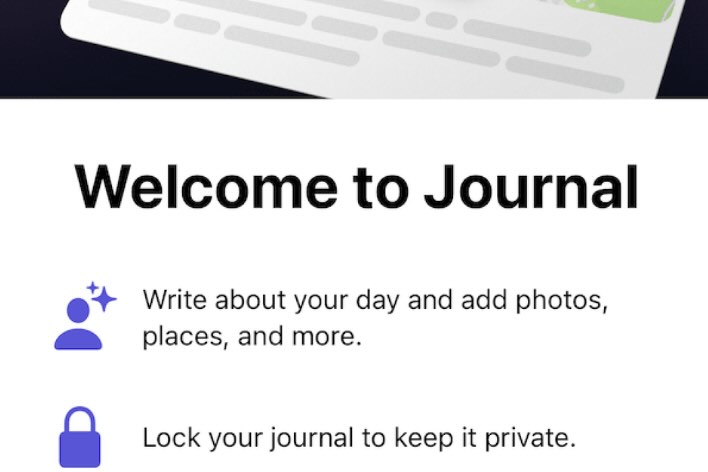
How to Set Up and Use the Journal App on iPhone
A lot of users keep a journal, either a digital or paper version, as a way to organize thoughts, improve creativity or minimize stress. A lot of people do this because it helps…
Relocated Items Folder, MacOS Catalina
So, you updated to macOS Catalina, and you realize that there is a new folder shortcut, named “Relocated Items”, created by macOS on your desktop. And you are trying to figure out where…
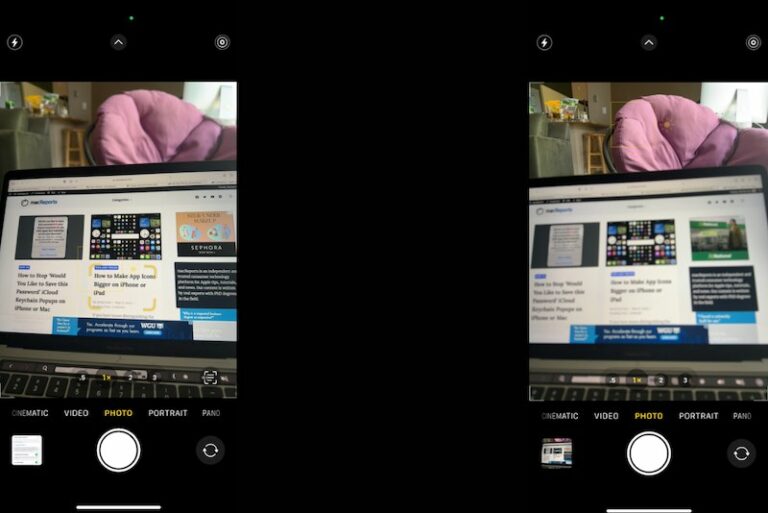
iPhone Camera Keeps Refocusing, How to Fix
An annoying issue where the iPhone’s camera has trouble focusing on subjects may occur when you are trying to take a photo or video. In this particular problem, the camera view is all…
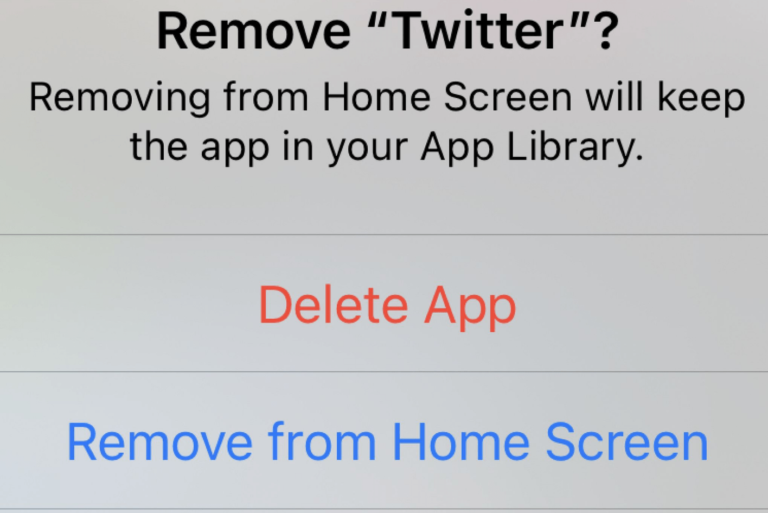
How to Add an App Back to the Home Screen on iPhone and iPad
Over the years, you may have accumulated a lot of apps on your device. You can delete apps to make more space available or tidy up your device’s Home Screen. iPhones and iPads…
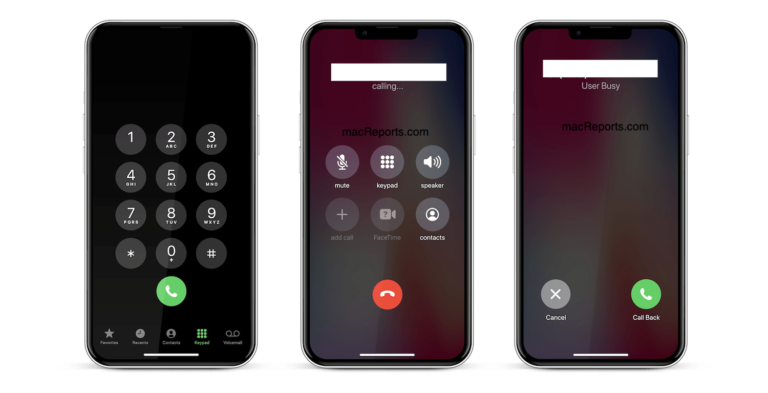
iPhone Says User Busy – What Does It Mean & How to Fix?
Yesterday, when I tried to call Stacey a few times, I could not reach her and kept running into a message saying User Busy as you can see in the screenshot below. My…
How To Download Zip Files Without Unzipping
This short tip explains how you can stop Safari from automatically unzipping downloaded zip files. When you want to save a zip file on your computer, Safari will unzip .zip and .gz files…
Leave a Reply Cancel reply
Your email address will not be published. Required fields are marked *
Categories:
Search results for
Affiliate links on Android Authority may earn us a commission. Learn more.
How to delete Safari from your iPhone or Mac
Published on March 9, 2023
Even the biggest Apple fanboy (or girl) in the world will admit that the Safari browser is not the greatest thing Apple has ever produced. From a privacy point of view, they could be seen to be as bad as Chrome . They’ve been caught collecting user data even when the user is using private browsing, and they also cooperate with the NSA. On the features front, there’s not a lot to brag about either. So you may be wondering if it’s possible to delete Safari in favor of another browser?
QUICK ANSWER
It is not actually possible to delete Safari from an Apple device as it is too tightly integrated into the operating system. It is also protected by an Apple security feature called System Integrity Protection (SIP). The only thing you can do is delete all Safari data files, then disable Safari on iOS from working and appearing on your home screen. It will then be in a dormant state, but not deleted.
JUMP TO KEY SECTIONS
- How to disable Safari on an iPhone or iPad
- How to disable Safari on a Mac
How to delete Safari on an iPhone or iPad
The first thing you need to do is remove all data files, such as browsing history, cookies, and temporary files. To do this, go to your iOS settings and find Safari.
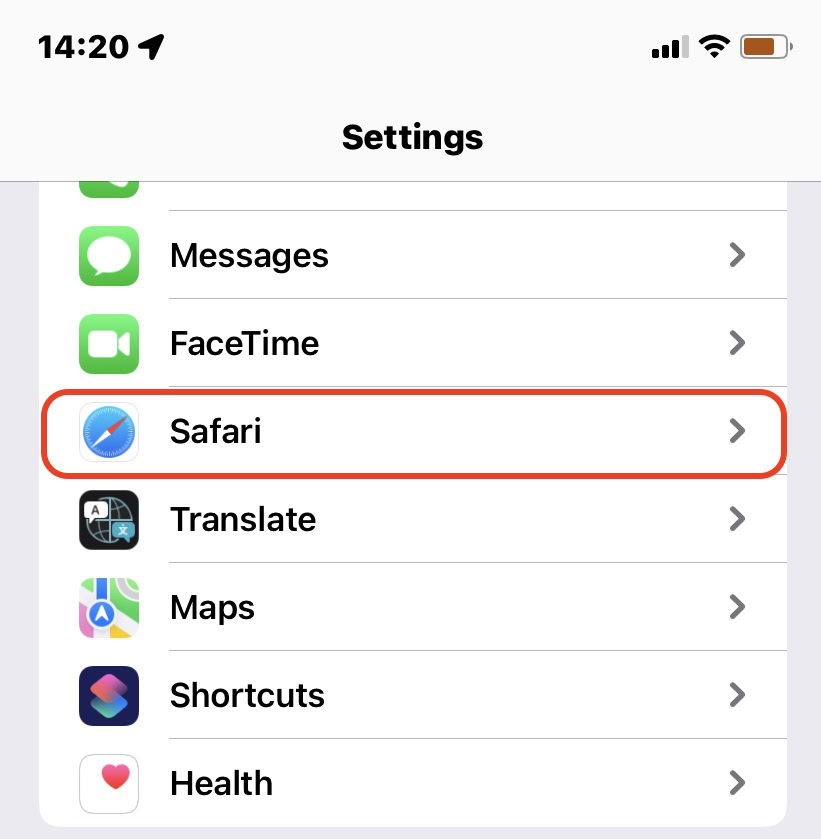
On the next screen, scroll down to Clear History and Website Data . Tap it.
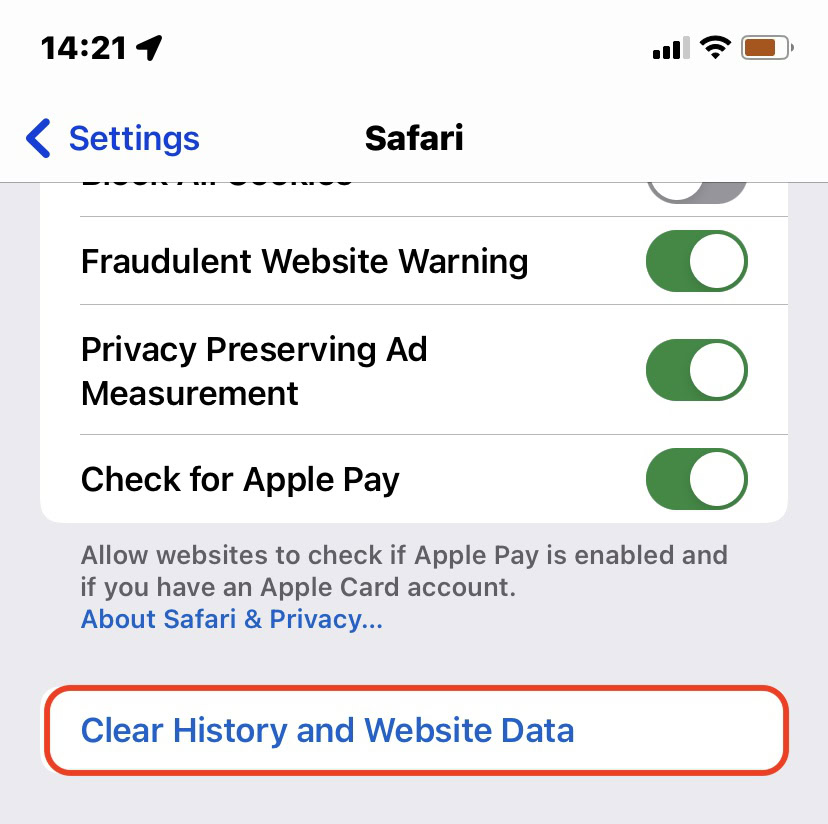
You’ll now be asked to confirm if you want to really delete the data. Tap the option again to confirm and delete.
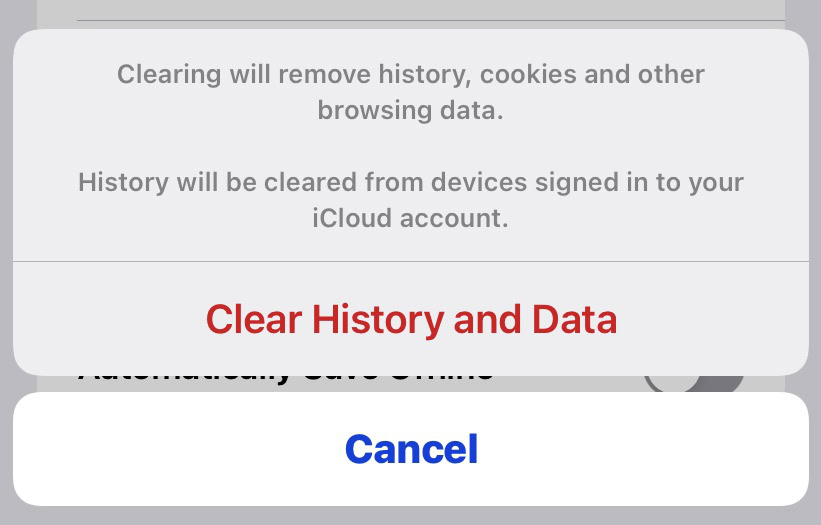
Once the data has been cleared, you can now disable Safari. Go to Settings >Screen Time .
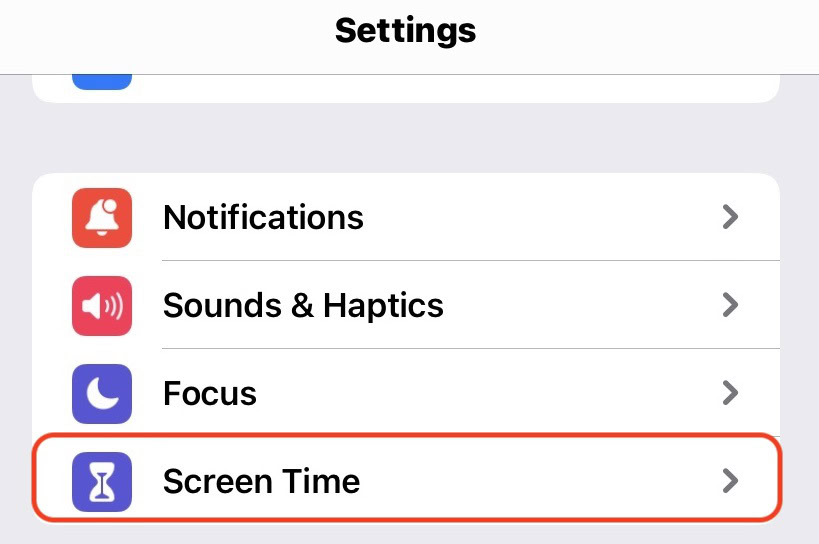
Tap Content & Privacy Restrictions .
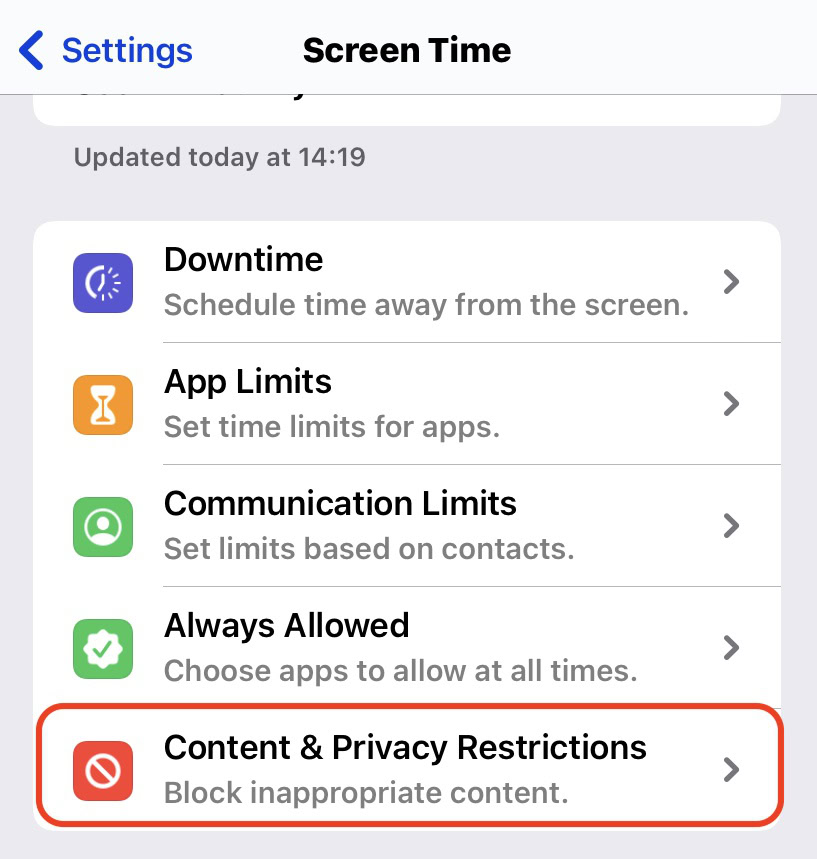
Toggle Content & Privacy Restrictions to green. Then select Allowed Apps .
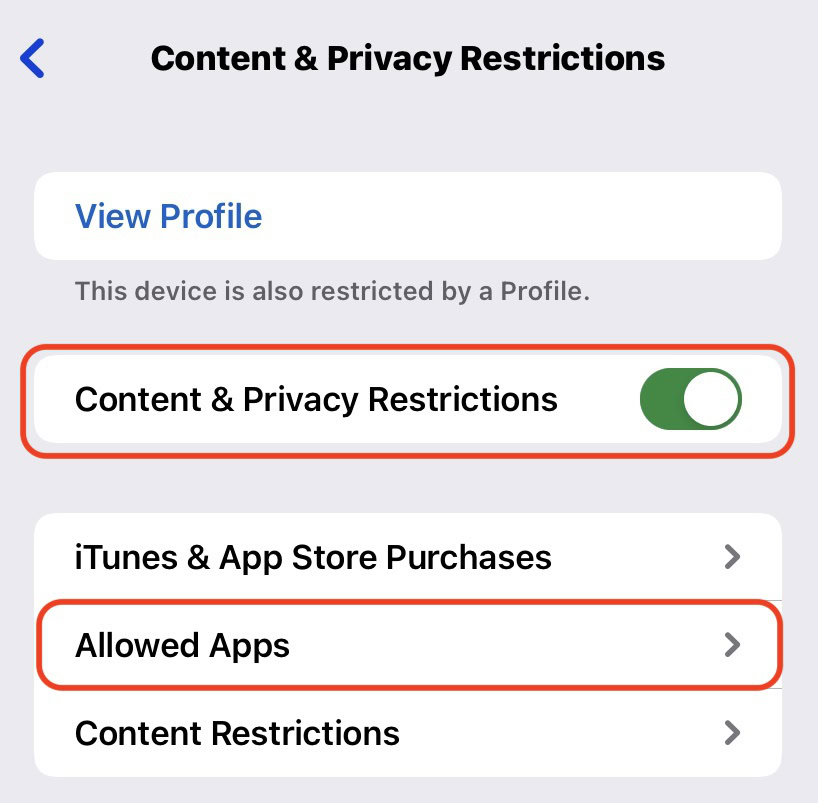
Safari will be toggled green. Tap the green toggle to turn it grey. This will deactivate Safari and remove the icon from your home screen .
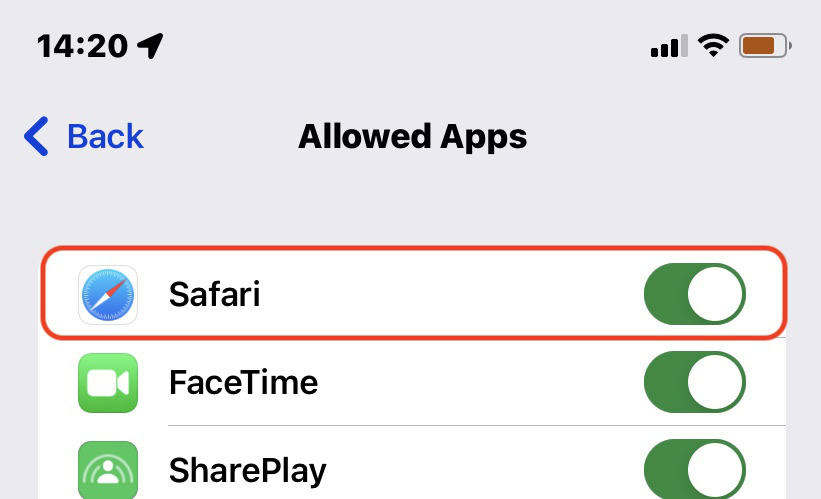
How to delete Safari on a Mac
Although it is technically possible to uninstall Safari on a Mac, you would first have to disable System Integrity Protection. This is an extremely complicated procedure and should only be attempted by someone with the expert knowledge to do so. If you get anything wrong, you could seriously damage your computer in the process. It’s just not worth it for most people.
Disabling Safari is also not possible. All you can really do is delete the user data, remove the Safari icon from the Dock, install another browser, and forget Safari is even there.
To clear the user data , go to Safari >Clear History in the top toolbar.
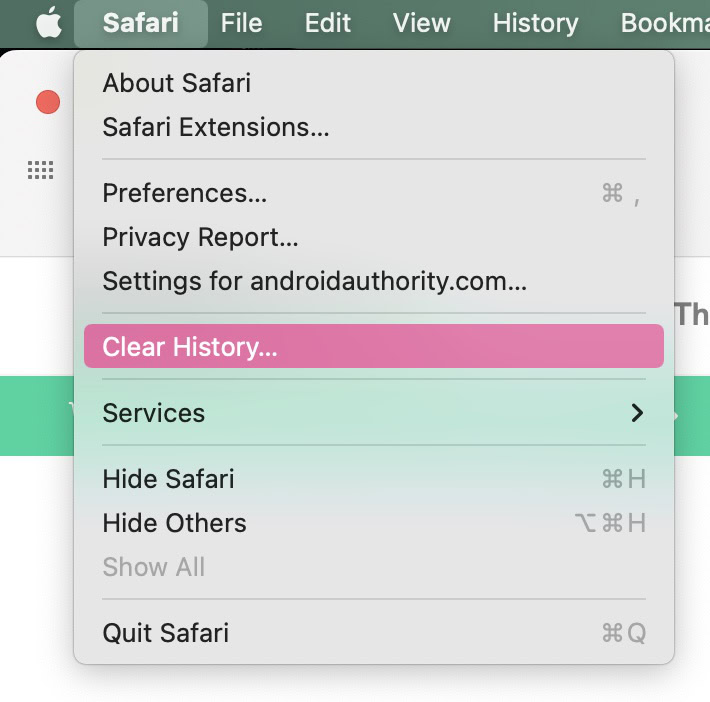
In the small box that pops up, open the menu and select all history . Then click Clear History .

Now that you have disabled Safari, you’re likely looking for a new browser recommendation? How about the Brave browser ?
No, now that Apple allows you to change your default browser to a third-party browser, you shouldn’t experience any problems with disabling Safari.
You might like

Six Ways to Speed Up Your iPhone
I t’s hard to be patient with a slow iPhone , especially when using it for everything, from the calculator to getting directions on Maps. No one likes dealing with lag, buffering, or app freezing. Fortunately, there are a few ways you could speed up your iPhone.
Restart your iPhone
Let’s start with the classic “Did you try turning it off and on again?” It’s a classic for a reason, not just another tech myth. On a technical level, it helps refresh your iPhone’s RAM or working memory, which optimizes its overall performance. Since it’s probably the most straightforward hack, I’d recommend starting with this one.
There are slightly different ways to restart an iPhone based on its model. If you can’t get yours to restart, you might want to do a quick “how to restart [your iPhone model]” search. In case you’re unsure about your iPhone’s model, we have a guide for that , too.
Clear Safari Data
I’m sure we have encountered an ‘Accept Cookies’ popup. Even if you have no idea what that does, you’ve probably accepted tons of cookies by now. Refer to this helpful guide for a detailed and easy lesson on internet cookies. For the scope of this piece, all you need to know is that every time you click on ‘Accept Cookies’ on your browser, you’re putting a bunch of files on your device. These files pile up over time and end up slowing your phone.
If you frequently use Safari on your iPhone, you probably have a lot of passwords, cookies, tabs, and other login info in your Safari cache. It’s a good habit to clear that from time to time. Note that this will require re-entering login credentials or other personal info on some sites since clearing your cache will make your Safari brand new again.
To clear all Safari data, go to Settings on your iPhone and look up ‘Safari.’ Once in the Safari menu, scroll down until you see ‘Clear History and Website Data.’ It will ask you to pick a timeframe. Select ‘All history’ and then hit the red button at the bottom that says ‘Clear History.’
Free Up Space
Full storage is one of the leading causes of a sluggish iPhone. Go to Settings , scroll to General , and click on iPhone Storage from the menu. Doing so will present you with a stacked bar chart and an ordered list of your iPhone’s storage situation, clearly labeling how much space is occupied by which app.
It will also provide you with recommendations on how to free up space. Under Recommendations , click on Review Large Attachments to see the photos, videos, and attachments that are taking up the most space. When you see something you want to delete, swipe left and hit Delete .
There are other ways to free up space on your iPhone, but it ultimately depends on your priorities and your phone use. If you don’t always need all your photos and videos on your phone, you can back them up on iCloud and delete them from your iPhone. However, this would mean you would no longer be able to access them without the internet.
Similarly, if you don’t need all your iMessages, you can mass-delete them. I’ll review all the ways to clear storage on your iPhone in a separate, dedicated guide.
iOS updates often bring bug fixes that help improve your iPhone’s efficiency, so it’s a good idea to always be on the latest software update. You can do that by turning automatic updates on. Go to Settings > General > Software Update > Automatic Updates and turn on the toggle switch for all three options on the page. This will automatically download and install iOS software updates when your phone is connected to Wi-Fi, charging, and locked.
You can also manually update your iOS. A ‘Software Update Available’ notice on your Settings app under your Apple ID will tell you there’s a newer version you haven’t yet updated to. If you see that, scroll down to General > Software Update and click Download and Install to begin the update. If you don’t see that notice, you’re on the latest version.
Replace Battery
Another possible reason for a slow phone is a battery overused to the point of dysfunction. If your iPhone is old, its battery’s health may not be ideal. To see if that’s the case, go to Settings, look up Battery Health, and click on Battery Health & Charging from the open menu. Anything 80% and above is good, but Apple recommends replacing your battery when its health falls below that mark.
Turn Off Automatic Downloads and Background App Refresh
Apps on your iPhone tend to auto-update. While this is helpful, it could become overwhelming for your phone, especially if you have many apps on it. Multiple background app refreshes also take place without you knowing. Again, this is a helpful feature, but it could lead to a considerable drop in your phone’s efficiency if you have many apps that constantly refresh and update.
Go to Settings > App Store and turn off all three toggle switches under ‘Automatic Downloads.’ These are App Downloads, App Updates, and In-App Content. Then, go to General > Background App Refresh > Background App Refresh (again) and choose Off . Doing both will ensure no power-hungry apps are running in the background. If you’d like an app updated, you can constantly manually update it in the App Store.
No, closing your background apps won’t help.
I know; I felt as deceived as you did when Gizmodo Maxwell Zeff told us that closing background apps doesn’t do anything and that I have been making my poor little thumb do all that labor for years for nothing. It’s just a tech myth that originated years ago on Apple’s community forum and Stack Overflow and has been perpetuated ever since (because it sounds like it should work!). But yeah, doing that won’t affect either performance or battery.
Are some of your apps still running slow?
Are you sure it’s your phone and not your network? People often mistake a slow connection for a slow phone. Especially if you’re experiencing lag on apps that require an internet connection, it might just be your internet that needs fixing.
To quickly check this, look up ‘speed test’ on your browser. You’ll see an ‘Internet speed test’ pop-up. Hit the blue button that says ‘run speed test.’ In around 30 seconds, you’ll get precise stats on your download and upload speeds and a comment on your internet performance.
I just ran mine, and it said, “Your Internet connection is very fast. It should be able to handle multiple devices streaming HD videos, video conferencing, and gaming at the same time.” So, if my iPhone starts acting up, I’d know it’s not my internet.
For the latest news, Facebook , Twitter and Instagram .

How to Stop Redirects on iPhone in Safari Browser
Why does this error appear, method 1: delete website data.
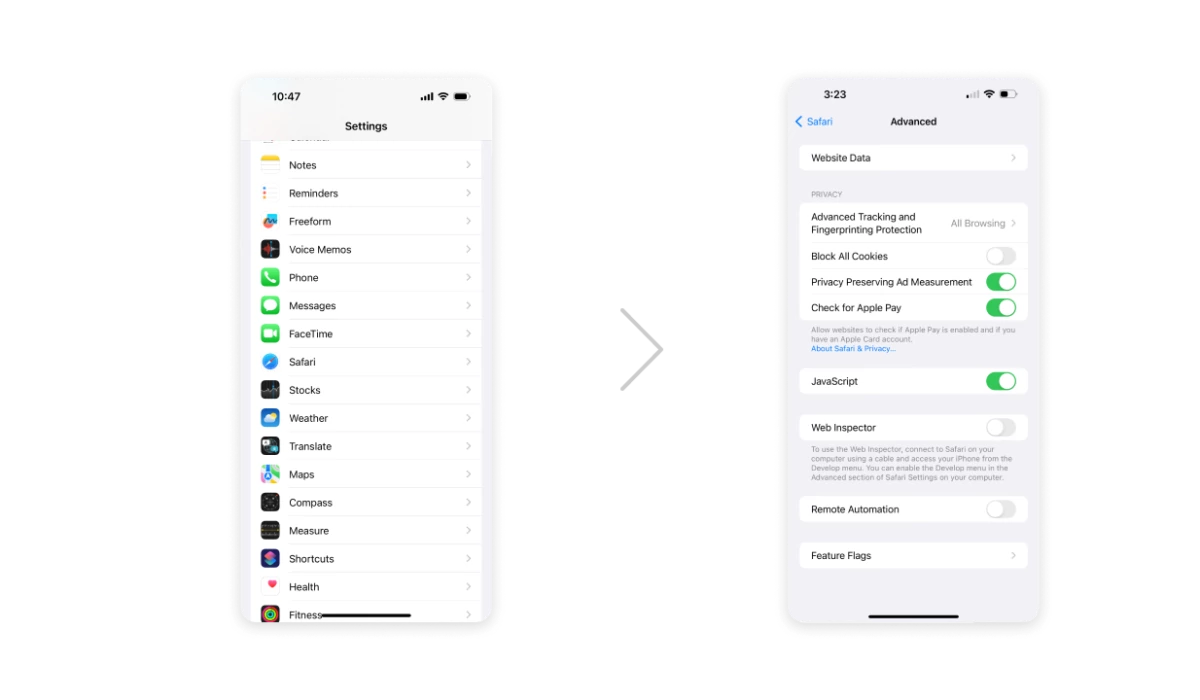
Method 2: Enable Cross-Site Tracking
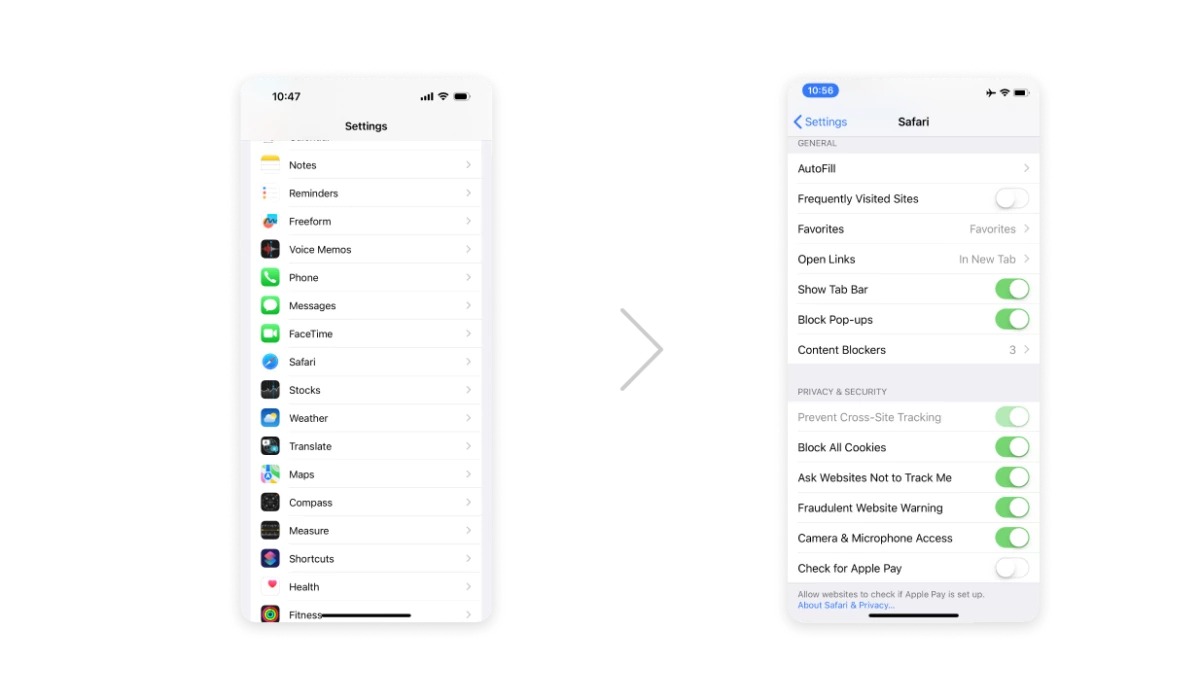
Method 3: Use AdLock
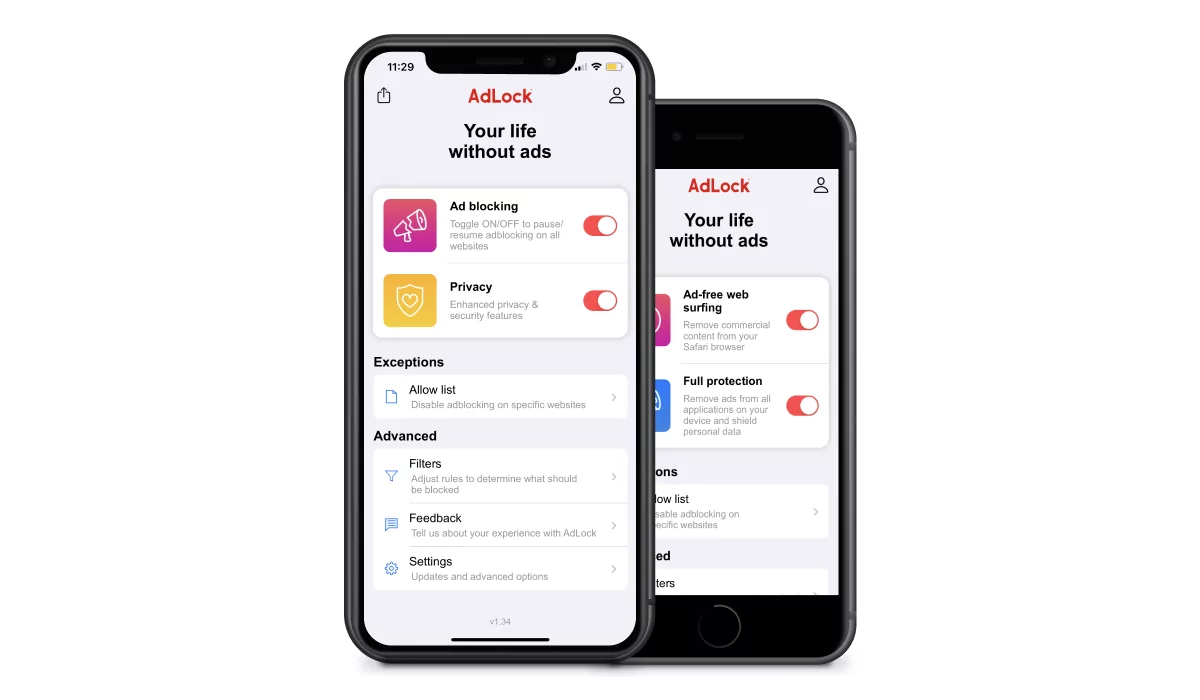
Method 4: Confirm You Are Accessing the Mobile Website, Not the Desktop Site
What about other browsers on the iphone, do you like this post share it.
Kostya Shebanov
Similar news.
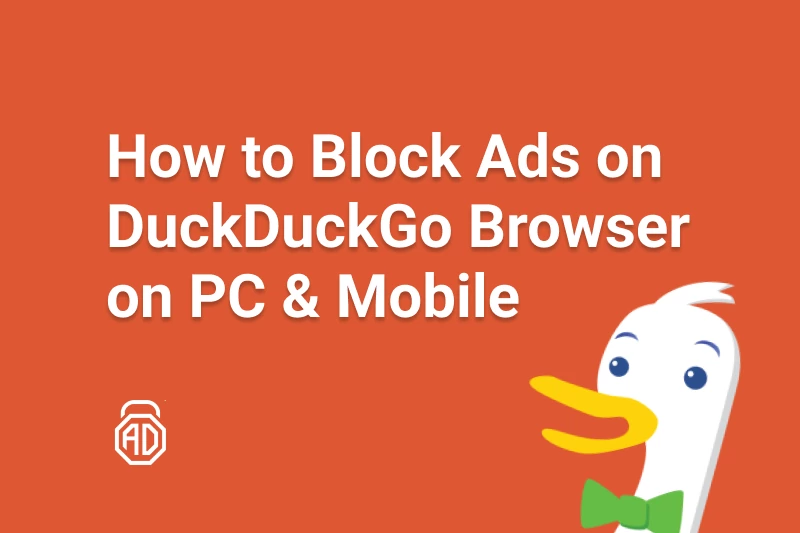
How to Block Ads on DuckDuckGo
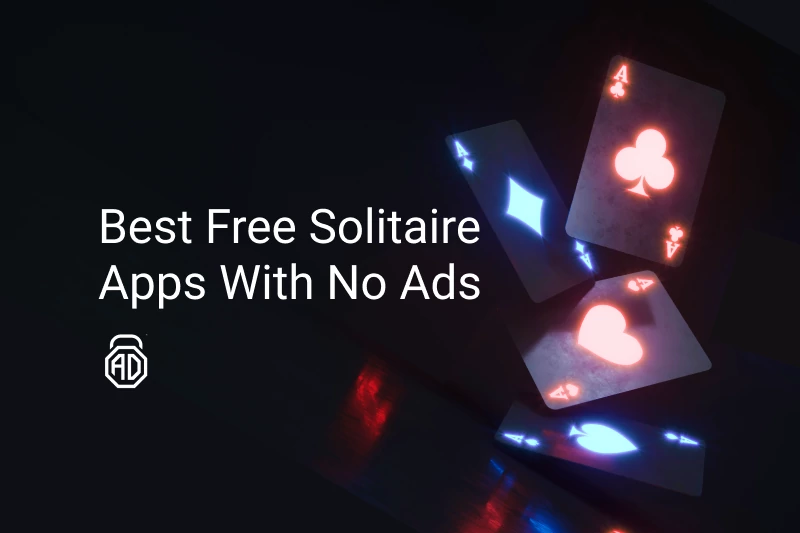
12 Best Free Solitaire Apps With No Ads for Android & iOS
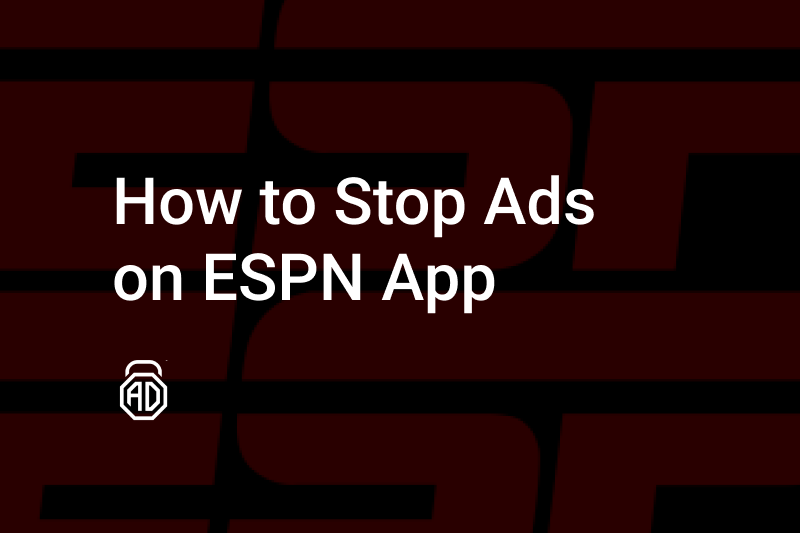
How to Get ESPN Plus Without Ads

11 Best iPad Calculators Without Ads

How to Stop Royal Match Ads?
Most popular news.
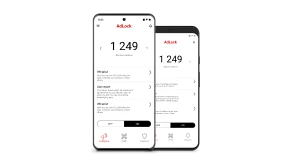
AdLock for Android
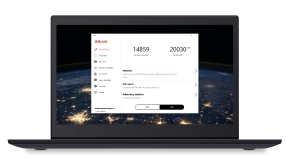
AdLock for Windows
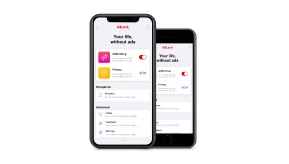
AdLock for iOS
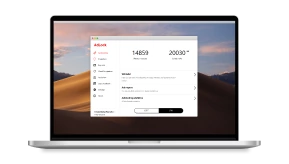
AdLock for macOS
- Features Transfer and Backup Transfer Data Between iPhone and PC Easily Backup iPhone to PC Transfer Everything to New iPhone Backup and Transfer WhatsApp Data Data Management Recover Lost/Deleted Data on iPhone Erase All or Private Data on iPhone Find and Delete Duplicate Photos Batch Convert HEIC to JPG/JPEG/PNG
One-Stop iPhone Data Backup, Transfer and Management Solution.
Windows 11/10/8.1/8/7
- Phone Backup >
[2024 Guide] How to Clear Cache on iPhone 15/14/13
Don't know how to clear cache on iPhone to get more free storage space? We are here to provide you the easy way to clear cache and cookies on iPhone to get more storage space.
By Lena / Updated on December 28, 2023
Clear Cache in Safari on iPhone
Clear cache in chrome on iphone, clear cache in firefox on iphone, clear app cache on iphone, restart iphone to clear cache, reset iphone to clear cache, enable private browsing, block cookies.
iPhone is one of the essential mobile communication devices for us now. It can make calls, send messages, browse various websites, and handle some documents. But if you do this for a long time without cleaning, it will make the iPhone run slowly. How can you keep the iPhone browsing fast for a long time without freezing? Please check our guide to clear cache on iPhone in this article, which may help you extend the life of your iPhone.
Why Clear Cache on iPhone
Why should we clear the cache on the iPhone? The iPhone is as easy to carry as any other phone, so we will always have it with us, whether we are traveling outside or at home. We will use it to search for information on the Internet, take photos and videos, send messages, etc. All your data are saved on iPhone, and if you don't clean it for a long time, you will find that iPhone becomes slow to boot up, apps load slowly, and freezes when you open the browser.
What should we do in such a situation? At this time, we need to free up the storage space on iPhone so as to achieve a smooth and lag-free operation of iPhone. So how to clear cache and cookies on iPhone? Please read below, we have provided you with different ways to clear iPhone cache and cookies.
How to Clear Cache in Browser on iPhone
The browser will retain the data you have browsed, as well as the accounts and passwords you have logged in. Too much data is likely to cause iPhone to run slowly, you can try to clear the cache on the browser to improve the running speed of iPhone. How to clear the cache on your browser and where to clear it? Here are the 3 most common ways to clear cache on your browser that we have compiled for your reference.
Safari is the default browser on iPhone. If you want to clear the cache on it, follow the steps below to clear the cache of Safari.
1. Open the Settings app on your iPhone.
2. Select and tap Safari in the list of apps.
3. Then scroll down the page until you see Clear History and Website Data .
4. Tap Clear History and Website Data , and confirm on the pop-up window.
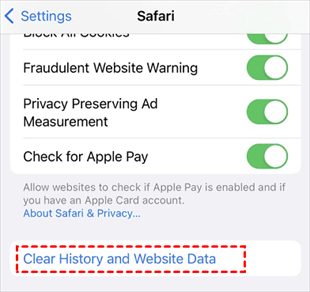
After finishing the confirmation, the cache on the Safari browser will start to be cleared. When the clearing is done, just shut down and restart your iPhone.
Chrome is a popular browser. Follow the steps below to quickly clear cache in Chrome and free up iPhone storage space.
1. Open Chrome on your iPhone.
2. Tap More in the top right corner of the page (the three-dot icon).
3. Then scroll down the page until you see Settings .
4. Tap Settings and then select Privacy .
5. Select Clear Browsing Data .
6. Select the expected time range at the top of the menu (we chose all time here).
7. Make sure Cookies , Site Data , and Cached Images and Files are selected.
8. Tap Clear Browsing Data at the bottom of the screen.
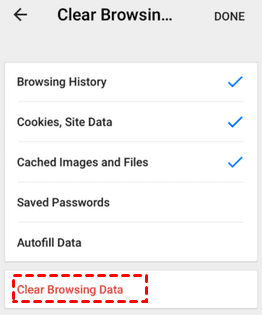
Firefox is also one of our favorite browsers. If you are used to using Firefox, you can clear cache on iPhone according to the following steps.
1. Open Firefox on your iPhone and tap the More icon (the three horizontal lines icon) in the lower right corner.
2. Select Settings at the bottom of this menu.
3. Select Data Management .
4. You can select Website Data to clear data for individual sites or tap Clear Private Data at the bottom of the screen to clear data for all selected fields.
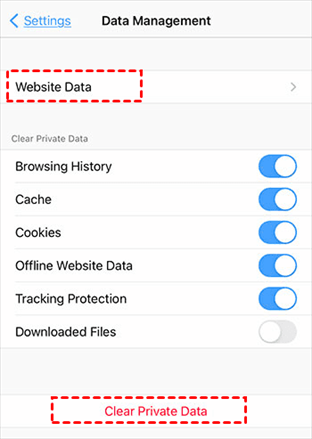
Apps on iPhone also cache data, and as long as you use the app, then the app will keep the data you have previewed so that you can easily access the page again later. You can clear app cache on iPhone to free up iPhone storage space. So how to clear the app cache on iPhone? Follow the steps below to start clearing app cache on iPhone.
1. Open the Settings app.
2. Find General on the Settings page.
3. Locate iPhone Storage . Here you will see the storage space occupied by all applications on your iPhone, sorted from largest to smallest.
4. Click the app you need to clear the cache, and then you will see Offload App and Delete App , just select the operation method you need.
- Offload App: The storage space occupied by the app will be freed, but the data will be retained. Reinstalling the app will restore the data.
- Delete App: This will delete the app and all related data of the app from the iPhone.
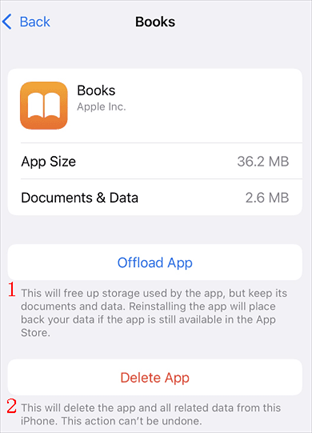
If you don't want to delete the data on the app, you can choose to offload the app and then reinstall the app and the data will be restored; if the data on the app is of no use, then you can choose to delete the app as a way to free up iPhone storage space and reinstall it when needed.
Restarting iPhone regularly is a good way to clear iPhone memory to ensure that important applications have enough space to run smoothly.
1. Press and hold the Power button and the Volume Up button, and see the shutdown prompt appears. If the iPhone you are using has a Home button, press and hold the Power button and the Home button.
2. Slide the power off slider.
3. After the iPhone is turned off, you can wait for more than ten seconds and then turn it on again.
Tried all of the above, but still don't have enough storage space? This is the last choice. You can restore your iPhone to factory settings and then reset your iPhone. However, all the data on your iPhone will be erased by this method, so you need to backup your iPhone in order to find back your data later.
1. Open iPhone Settings .
2. Tap Genera l > Tap Transfer or Reset iPhone .
3. Choose Erase All Content and Settings .
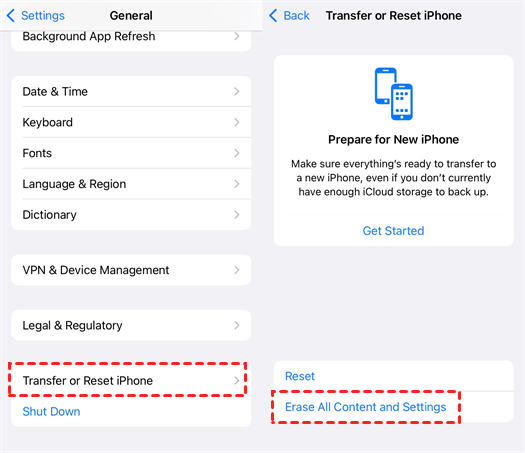
4. Enter your passcode to confirm your action.
Once you finish entering your passcode, iPhone will start resetting your iPhone. When it’s done, set up your iPhone like before.
How to Backup Important Data before Clearing the Cache
The reset will erase all the data on your iPhone, and if you don't have a backup, you can't recover the data without using data recovery tools. So we remind you to make a backup of your iPhone data before resetting it.
You can make a backup with iCloud or iTunes and then restore data from them after the reset. However, iCloud only has 5GB of free space, once you don't upgrade the space storage, the data on your iPhone can't be backed up. When connecting iPhone with iTunes, iTunes may not recognize iPhone, resulting in data can't be recovered.
For these two reasons, we recommend that you use a third-party iPhone data backup software to back up the data on your iPhone, like FoneTool . It is a professional iPhone data backup application with a very simple operation and a clean and elegant interface, so if you are an IT novice, you can easily get started.
FoneTool supports a variety of file backups and does not require you to sign in to your Apple ID to back up your data, and will not overwrite the original data on your iPhone, ensuring the safety of your iPhone's historical data. It has multiple backup methods (full backup, partial backup, etc.), you can back up your data to your computer or to another Apple device. How to use FoneTool to backup iPhone data? Here are the steps to transfer data from iPhone to computer as backup.
1. Download and install FoneTool.
2. Open the software, and then connect your iPhone to your computer using a USB cable.
3. Then select iPhone to PC option.

4. Then click on the Plus in the screen to select the data to be transferred and select the path below where you want to save the file.

5. Once you finish data selection, you can click Start Transfer and the program will start backing up the selected iPhone data to your computer.

When you want to transfer files back to iPhone, you can click the PC to iPhone option to make it.
How to Access Website without Leaving the Cache
Is there any way to access the page without leaving a cache? In this regard, we will introduce two ways for you to visit the page without leaving the cache in the following content.
1. Open Safari on your iPhone.
2. Tap the Add New Page button.
3. Then tap Tab Groups , and in that pop-up box, select Private .
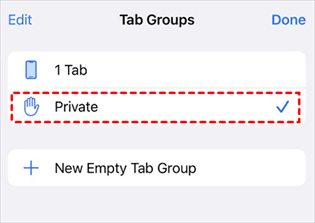
4. Tap Done to confirm. Once the settings are done, you will not cache data when you browse web pages with Safari.
A cookie is a piece of data stored by a website on your iPhone, so that it can quickly remember you when you visit the website again, but it will increase the cache on your iPhone. So you can alleviate the problem of insufficient iPhone storage space by clearing the cookies on the iPhone.
1. Open Settings app.
2. Swipe down the page, find and click Safari .
3. Swipe down on the Safari page, find and click Block All Cookies , and the switch next to it is green.
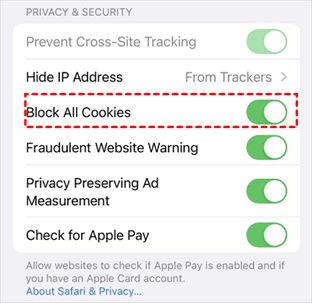
After turning on Block All Cookies option, the browsed website will not leave data, which will help free up your iPhone space.
Too much cache on iPhone can cause it to run slowly and even lead to freezes and crashes. Therefore, we provide you with a guide to clear cache on iPhone in this article. Those tips will help you quickly clear cache and cookies on iPhone to restore the running speed of the iPhone.
However, clearing the cache will also clear some important data on your iPhone, so we recommend that you check whether there is important data in your iPhone that needs to be backed up before clearing the cache.
You can back up your data to iCloud or iTunes, or you can back up your data with FoneTool. Compared with iCloud and iTunes, FoneTool saves time and effort, it can quickly backup iPhone data to a safe place to avoid accidental data loss. In this case, you will never lose important data.

Related Articles
Fix itunes cannot restore iphone because not enough space.
iTunes could not restore the iPhone because not enough free space is available on the iPhone? Read this guide to get 4 solutions to solve the problem.
Quick Fixes to iPhone Restore Failed Not Enough Space Error
Get an error message stating that iPhone restore failed because not enough free space on computer or iPhone? Don't worry, keep on reading and you can get suitable solutions quickly.
[Solved] Erase iPhone Verification Failed Issue
Trying to erase iPhone verification failed? This guide will list all the methods that can help fix the “Verification failed when trying to erase iPhone” error. Besides, a quick way to wipe iPhone clean is also included.
Free Get FoneTool Now

- Canada - (English)
- Canada - (Français)
- Latinoamérica - (Español)
- United States - (English)
ASIA PACIFIC
- Australia - (English)
- India - (English)
- New Zealand (English)
- Philippines - (English)
- Singapore - (English)
- Traditional Chinese - (繁體中文)
- 대한민국 - (English)

IMAGES
VIDEO
COMMENTS
Delete a website from your history. Block cookies. Use content blockers. Delete history, cache, and cookies. Go to Settings > Safari. Tap Clear History and Website Data. Clearing your history, cookies, and browsing data from Safari won't change your AutoFill information. When there's no history or website data to clear, the button to clear it ...
Open Safari for me. In the Safari app on your Mac, choose History > Clear History, then click the pop-up menu. Choose how far back you want your browsing history cleared. When you clear your history, Safari removes data it saves as a result of your browsing, including: History of webpages you visited. The back and forward list for open webpages.
Choose Safari. Select Clear History and Website Data. Choose Clear History and Data again to confirm. If you want to delete just your cookies and keep your history, do the following: From your ...
Cleaning cookies and the cache data for individual sites can be done via Safari's Settings/Preferences. Open Safari. Click on Safari in the menu at the top of the screen. Click on Settings or ...
In Safari, tap the book icon. Firstly, open Safari and tap the book icon in the bottom bar. 2. Select the history tab (clock icon) and tap Clear. Now select the history tab (clock icon) and tap ...
Clear your cache. 1. Click on the Safari tab at the top left of your screen and choose Preferences from the dropdown menu. Navigate to the Preferences section. Stefan Ionescu/Insider. 2. Click the ...
Open the Safari app on your iPhone. Tap , tap , then tap Clear. Below Clear Timeframe, choose how much of your browsing history to clear. Note: If you have Safari profiles set up, select a profile to clear only the history of that profile, or select All Profiles. Tap Clear History. Learn how to erase your browsing history to clear the cache in ...
Scroll down and select Safari. Scroll down and select Clear History and Website Data. Choose the timeframe to clear ( Last hour, Today, Today and yesterday, or All history ), choose the profile or ...
Choose History > Clear History and Website Data, then click the pop-up menu and choose how far back you want your browsing history cleared. When you clear your history, Safari removes data it saves as a result of your browsing, including: Remove all records that Safari keeps of where you've browsed during a period of time you choose.
If you simply want to clear part of your history, you can click "Show History" ("Command + Y"). Click on the site or use the "Command" key to select several sites, then press the "Delete" key. You can also click "Clear History" in the upper right corner to remove everything all at once. You can also right-click a history entry to delete it.
Open Safari and tap on the "Bookmarks" icon at the bottom of the screen (it looks like an open book). A pop-up will appear with three tabs for your Bookmarks, Reading List, and History. Tap on the clock icon to see your history. You can now swipe left on any entry in your history and tap "Delete" to remove it for good.
1. Open the Settings app and tap Safari. 2. Tap Clear History and Website Data. If you're using iOS 7 or earlier, the menu is slightly different: Tap "Clear History" and "Clear Cookies and Data ...
Delete Safari data. There are a couple of different ways to delete Safari data, depending on whether you want to remove history and cookies or just cookies. To remove both history and cookies: Open the Settings app. Tap Safari. Choose Clear History and Website Data. Close Settings. To remove cookies and keep your history data: Open Settings ...
Tap Clear and select how much history you'd like to clear: the last hour, the last day, 48 hours' worth, or all recorded history. To clear History, tap the Bookmarks button, then choose the History icon. Tap Clear than select how much history you'd like to erase. (Image credit: Future / Apple) One more thing….
This doesn't clear them: Settings>Safari>Clear History and Website Data. Neither does this: Settings>Safari>Advanced>Website Data>Remove All Website Data. This does work: Individually swiping left on the persisting data and selecting "delete". This, IMO, is an unusual behavior since the first method SHOULD do this job.
Go to Settings > Safari > Clear History and Website Data. Confirm you want to Clear History and Data. The button turns gray after you clear the data. Clear History and Website Data from Safari in the Settings app on your iPhone or iPad. If you want, you can go to Advanced > Website Data from the bottom of the Safari settings. This screen allows ...
How to delete Safari history on Mac. To delete Safari history on Mac: 1. Click on the three dots in the top right corner and choose "Settings". 2. Go to "Security and privacy". 3. Click "Clear browsing data", mark all the relevant options, and click "Clear data". You can also block and clear cookies in the "Cookies and other ...
Check the cached images and files box. Click on the three dots in the upper right corner. On the desktop version, select More Tools > Clear Browsing Data... On the mobile app, select Settings ...
Click Manage Website Data. Click Remove All. Method 2: Open Safari and click History in the menu bar. Click Clear History. Choose the time period from the menu and click Clear History. Note, though, that it will also delete your search history. ... Click Clear Data and select Cookies and Site Data. Click Clear and confirm.
To clear your browsing history in Firefox on the desktop, click the three-line menu icon in the top-right corner of the browser and then navigate to History > Clear Recent History. You can also press Ctrl+Shift+Delete to open this tool on Windows or press Command+Shift+Delete on a Mac. To delete your entire browsing history, select "Everything ...
Always allow cookies: Deselect "Block all cookies.". Websites, third parties, and advertisers can store cookies and other data on your Mac. Remove stored cookies and data: Click Manage Website Data, select one or more websites, then click Remove or Remove All. Removing the data may reduce tracking, but may also log you out of websites or ...
Documents & Data on Safari I been trying to free up storage as much as i can, and it's very frustrating. I look on my safari and my documents and data are at 216.9 MB.. that's a lot for me because i only have so much GBs. I tried to do the clear website data & history and it just won't go away..
Step 2: Tap the 'X' on the Safari icon. Once the apps are jiggling, tap the 'X' on the Safari icon to initiate the removal process. After you tap the 'X', a confirmation pop-up will appear, asking if you're sure you want to delete Safari. This is to prevent you from accidentally removing important apps.
If you go to Settings > General > iPhone (iPad) Storage > Safari, you will see an option called Website Data. If you open that option, you will see a red button saying "Remove All Website Data.". The same option is also available if you go to Settings > Safari. You will see a button saying "Clear History and Website Data.".
To clear the user data, go to Safari >Clear History in the top toolbar. In the small box that pops up, open the menu and select all history. Then click Clear History.
To clear all Safari data, go to Settings on your iPhone and look up 'Safari.' Once in the Safari menu, scroll down until you see 'Clear History and Website Data.' It will ask you to pick a ...
Simply work through these steps, and you'll soon know how to get rid of System Data on an iPhone. 1. Remove your Safari Cache. Safari's cache can take up a significant portion of your System Data; here's how to remove it: Open Settings > Safari > Advanced > Website Data. Press Remove All Website Data.
Method 1: Delete website data. If Safari can't open a page, too many redirects might occur due to an outdated website cache. Here is how to fix this: Open Settings find and tap Safari; Scroll down to the bottom edge of the page and tap Advanced => Website data; Use the Search field to find the redirecting website's name.
Clear Cache in Safari on iPhone. Safari is the default browser on iPhone. If you want to clear the cache on it, follow the steps below to clear the cache of Safari. 1. Open the Settings app on your iPhone. 2. Select and tap Safari in the list of apps. 3. Then scroll down the page until you see Clear History and Website Data. 4.
Follow the instructions, tap Done, and you'll be all set. As noted, the deadline is Dec. 1, 2024, so you have nearly six months to get this done. Still, if you really care about Timeline, it might ...