What are Safari experimental WebKit features on iOS?
Modified Nov. 3, 2023, 8:44 p.m. By Maxime Levesque
The Safari advanced settings on iOS contain a specific menu called Experimental WebKit features. What are these settings? Should I turn off them? I’ll explain what are those experimental features and what to do with them.
Safari experimental WebKit features on iOS are mostly useful for developers that want to try some of the new features implemented in Safari but not activated by default yet or that have been recently enabled. Each entry in this menu corresponds to a specific feature, enabling or disabling it could change the behavior of your Safari browser, should you do it? I’ll answer this and will also detail each of these features.

What are Safari experimental WebKit features useful for?
Should i turn off experimental wekkit features, how to reset experimental webkit features.
Web development is evolving very quickly, new technologies are out every month, and new features are released in every new version of Safari, the Apple web browser . It can be very complicated for the developers to be sure that the web applications they develop are compatible with these new features, or if the new technologies released can be used inside their web applications to make them even better.
The Safari experimental WebKit features help the developers to test the features that will be released in the next version of Safari, or a new technology available but not so much used yet. The developers can enable or disable each of these WebKit features during their tests.
You can find more information on Safari resources here.
The short answer is no, you should not change anything in this menu if you do not know what is the meaning of the feature.
Some of these features are enabled by default, it can be because Apple wants to allow web developers to try what happens when they disable it, or because the feature has been enabled in one of the last versions of Safari. Disabling a feature could change the behavior of Safari and therefore add some bugs you could not understand.
These features are focused on web development and you should not have to change anything in this menu. But a bad update could be released with bugs, which could decrease the battery health faster for example. This is the only case where a manual change from you could be required until Apple releases a fix, but it’s rarely really needed.
If you or someone else changed anything in this menu without understanding the meaning of the feature, you should reset the values to the default ones.
- Open settings on your iPhone or iPad
- Open the Safari settings
- Scroll to the bottom and open Advanced
- Scroll to the bottom and open Experimental Features/
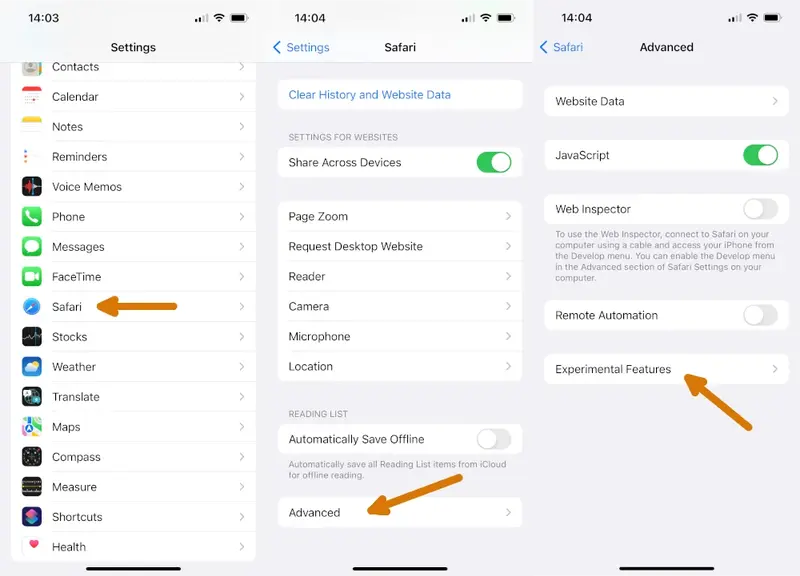
- Scroll to the very bottom and click on Reset All to Defaults
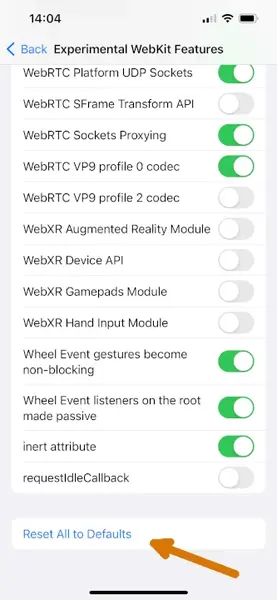
- That’s it, all the experimental WebKit features values have been reset to default ones
What experimental WebKit features should be on?
If you do not want to reset all the values to defaults and just want to be sure what are the values at default, here is the list of enabled features :
The experimental WebKit features that should be on in iOS 17 are :
- :focus-visible pseudo-class
- :has() pseudo-class
- AccessHandle API
- Aspect ratio of </img> from width and height
- Async clipboard API
- Blank anchor target implies rel=noopener
- Block top-level redirects by third-party iframes
- BroadcastChannel Origin
- CSS Accent Color
- CSS Aspect Ratio
- CSS Cascade Layers
- CSS Color 4 Color Types
- CSS Container Queries
- CSS Containment
- CSS Gradient Premultiplied Alpha Interpolation
- CSS Individual Transform Properties
- CSS Motion Path
- CSS Overscroll Behavior
- CSS overflow: clip support
- CSS subgrid support
- CSS text-align-last property
- CSSOM View Smooth Scrolling
- Canvas Color Spaces
- Cross-Origin-Embedder-Policy
- Cross-Origin-Opener-Policy
- Defer async scripts until DOMContentLoaded or first-paint
- Dialog Element
- Disallow sync XHR during page dismissal
- Experimental MediaSource Inline Painting
- Fetch API Request KeepAlive
- File System Access API
- Form requestSubmit
- GPU Process: DOM Rendering
- GPU Process: WebGL
- Generic Text Track Cue API
- HDR Media Capabilities
- ImageBitmap
- In-Process Cookie Cache
- Intersection Observer
- Lazy image loading
- Mask WebGL Strings
- Media Capabilities Extensions
- Media Session API
- MediaRecorder
- NSURLSession WebSocket
- Opus audio decoder
- Paint Timing
- PerformanceNavigationTiming
- Permissions API
- Prefer Page Rendering Updates near 60fps
- Private Click Measurement Fraud Prevention
- Referrer Policy attribute
- Remote Playback API
- RequestVideoFramCallback
- Resize Observer
- Resolution media feature
- Service Worker Navigation Preload
- SharedWorker
- SpeechRcognition API
- Storage API
- Swap Processes on Cross-Site Navigation
- Synthetic Editing Commands
- TranformStream API
- UserGesture Promise Propagation
- Visual Viewport API
- Vorbis audio decoder
- Web Animations composite operations
- Web Animations mutable timelines
- Web Autentication
- Web Locks API
- Web Share API Level 2
- WebGL via Metal
- WebRTC Encoded Transform API
- WebRTC H264 LowLatency encoder
- WebRTC Platform TCP Sockets
- WebRTC Platform UDP Sockets
- WebRTC Sockets Proxying
- WebRTC VP9 profile 0 codec
- WebRTC VP9 profile 2 codec
- Wheel Event gestures become non-blocking
- Wheel Event listeners on the root made passive
- inert attribute

Maxime Levesque is a technical engineer with more than 5 years of professional experience. He is an expert in computer and phones, mostly on Apple products. Maxime is also the founder of TechBrowser.
Willy - Oct. 18, 2023, 12:44 p.m.
Carole coleman - oct. 22, 2023, 5:51 a.m., maxime levesque - moderator - oct. 22, 2023, 7:47 a.m., post your comment, lastest reviews.

The Best Podcast Microphones for iPhone

The Best External Microphones for iPhone
I’ve been able to test many different external microphones while recording videos but also audio-only using my iPhones.

The Best Mini Microphone for iPhone
As an audio equipment expert with extensive experience in testing various mini microphones for the iPhone, I'm excited to share my insights with you.
Lastest News

What is Journal, the new Apple application?
Apple's latest addition to its iOS ecosystem is the Journal app, introduced with the first beta of iOS 17.2, is now available for every user with the latest 17.2 update.

MacBooks Pro with M3 chip announced

IOS 17.1 RC now available for download
Apple just released the 17.1 release candidate update, which means the official 17.1 update should be release next week. Here is what’s new.
Latest Posts

6 Ways to Improve a MacBook's Speed
MacBooks are one of the best when it comes to excelling in the overall performance. However, similar to other devices, Macs are no exception when it comes to performance drop over time.

The Impact of iPhone Cases on Microphone Quality
As a phone enthusiast and a frequent user of various iPhone cases and accessories, I've noticed something interesting – these items can significantly affect the microphone quality of your iPhone

Understanding the Technical Specifications of iPhone Microphones
Today, I'm excited to chat about something that often goes unnoticed but is super important in our iPhones – the microphones.
Privacy Policy
Terms of Service
Cookie Policy
© 2023 SAS Vexilab, All rights reserved
Ads displayed using affimate.io
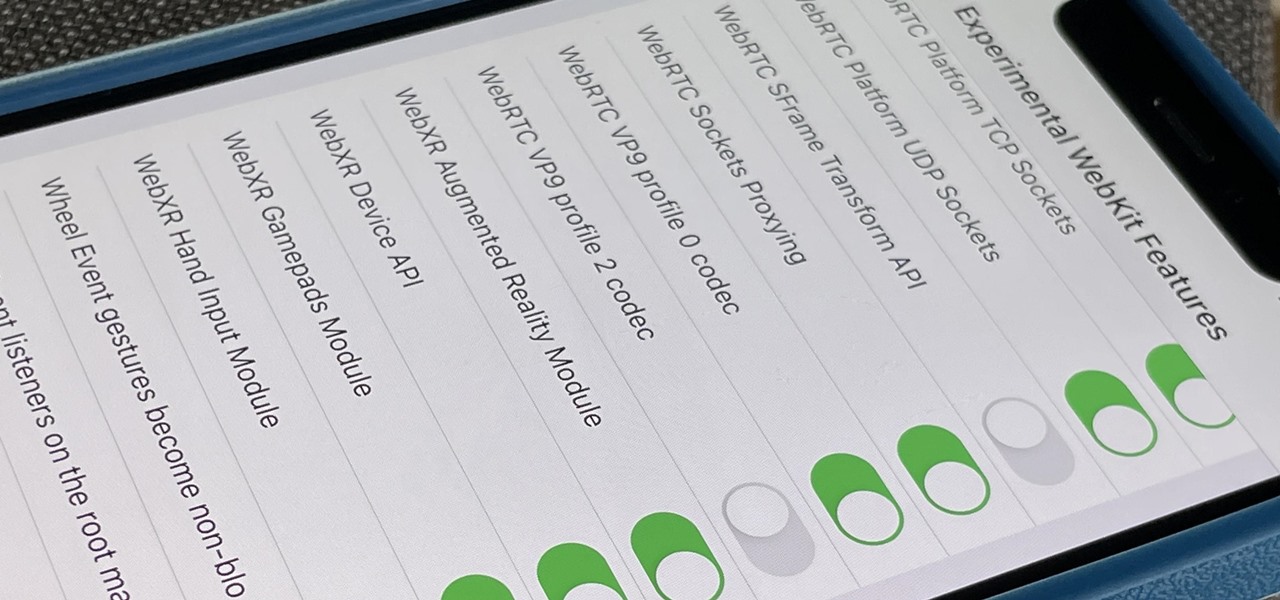
How To : Reset Safari's Experimental Features to the Defaults to Fix or Troubleshoot Browsing Issues
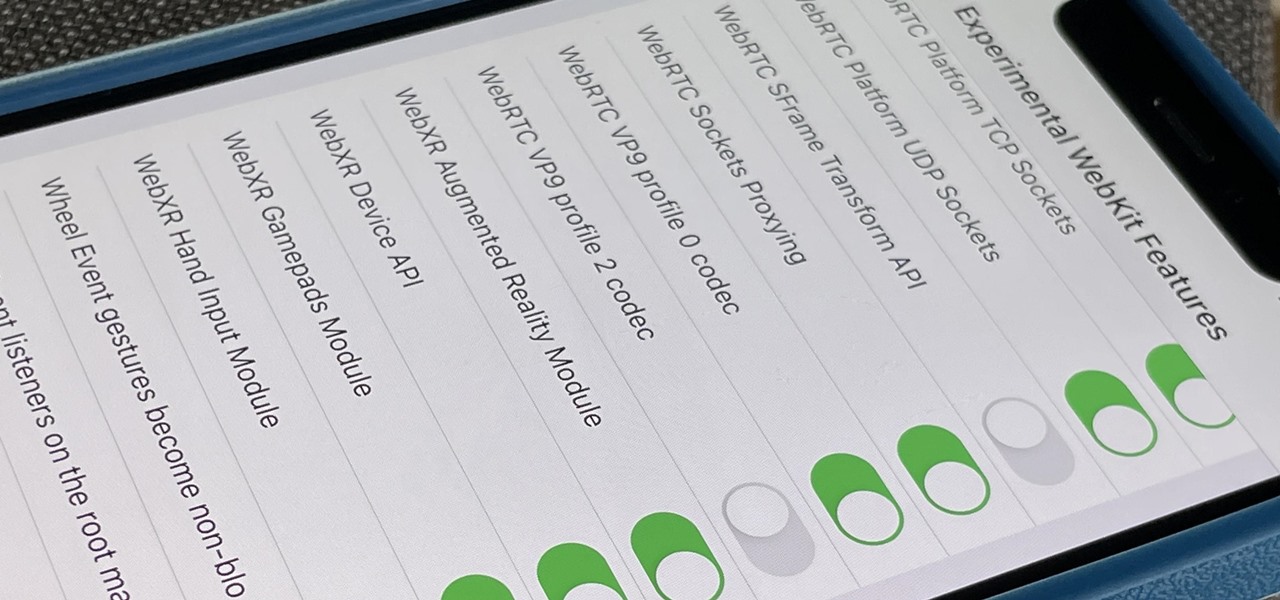
Safari's advanced experimental features give you access to new browser initiatives, upcoming web tools, element changes, behavior adjustments, and other preliminary feature tests in development by Apple. If you use them on your iPhone, you can either improve your Safari experience or wreck it. Resetting the flags provides a fresh start.
Why Use Safari's Experimental Features?
Web developers and WebKit engineers benefit the most from Safari's experimental features menu since they can try out new features in development. They can then provide feedback to Apple to help the company refine and eventually implement those features in a future Safari release. However, regular iPhone users can use all the experimental features just the same.
Experimental Safari WebKit flags that are disabled by default are still being tested internally by Apple and aren't always ready for developer use. In contrast, the enabled ones are fair game for anyone. Many experimental features are useful, like preloading responsive images for faster display, lazy-loading images to reduce bandwidth, and making jump links smoother .
I'm particularly excited about "Scroll to Text Fragment," which would make Safari recognize links that highlight specific text within the webpage like Chrome currently does. Another is "Link Sanitizer," which would presumedly either remove bloat from hyperlink redirects or invalidate hyperlinks for security analysts to avoid opening up malicious content.
How Do You Reset Safari's Experimental Features?
If you like playing around in Safari's advanced experimental settings, whether you're a web developer or just a regular user trying to up your browsing game, things can get out of control fast.
For years , you could easily reset all of Safari's experimental flags back to their defaults on macOS; just go to "Develop" in Safari's menu bar, then choose "Reset All to Defaults" from the "Experimental Features" menu. On iPhone and iPad, it didn't show up until iOS 15.4 and iPadOS 15.4 . Before that, users would resort to asking for screenshots of the default flag settings so they could manually change them back one by one.
Navigate to Settings –> Safari –> Advanced –> Experimental Features, and then scroll to the bottom and tap "Reset All to Defaults." There is no confirmation prompt to deal with, so it immediately returns all the settings to the defaults.
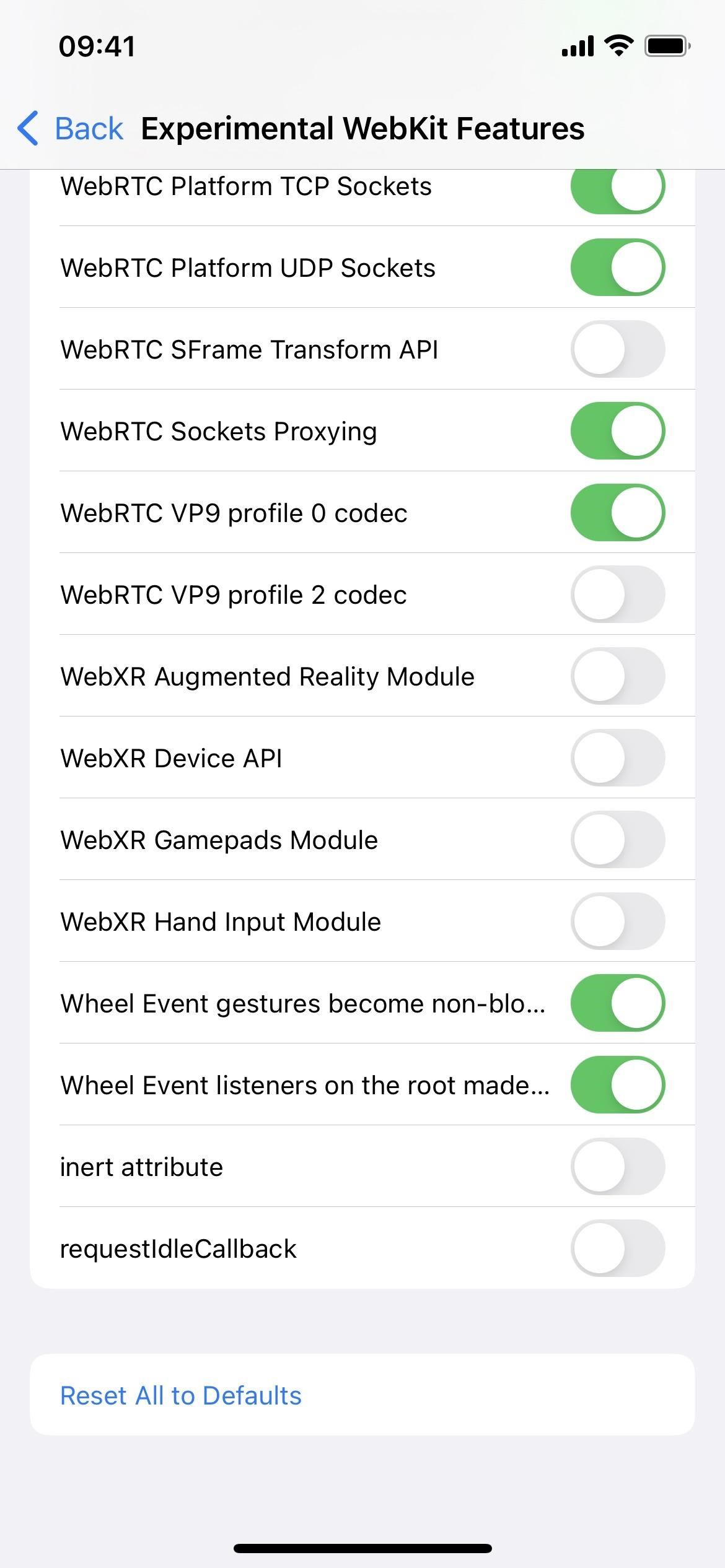
Just updated your iPhone? You'll find new features for Podcasts, News, Books, and TV, as well as important security improvements and fresh wallpapers. Find out what's new and changed on your iPhone with the iOS 17.5 update.
Be the First to Comment
Share your thoughts, how to : 16 harry potter spells for siri that turn your iphone into a magical elder wand, warning : sensitive info you black out in images can be revealed with a few quick edits on your iphone, how to : dial these secret codes to see if someone is hijacking calls & texts on your iphone, how to : make siri run google assistant commands on your iphone, how to : apple news gives you more options for automatic downloads on ios 17.5, how to : make siri say whatever you want every time you connect your iphone to a charger, how to : clear your frequently used and recent emoji from your iphone's keyboard, how to : can't find an app on your iphone's home screen its icon is likely hiding from you, how to : there's an easy way to see all the unsent messages in your imessage conversations, how to : your iphone has a hidden text-to-speech tool that'll read articles, books, news, and other text out loud to you, how to : use this trick to view your complete clipboard history and recopy anything, how to : the easiest way to share your iphone's live photos with android users, how to : stop photos from automatically creating icloud links when sharing images & videos from your iphone, how to : figure out your total calorie burn in apple's health app, how to : set a custom charging sound or song for your iphone whenever you connect or disconnect from power, how to : why your lost airpods say 'offline' or 'no location found' in the find my app, how to : customize and use control center on your iphone for quick access to your most-used apps, features, and settings, how to : silence annoyingly loud emergency alerts on iphone without disabling them completely, how to : customize your iphone's lock screen with these 27 killer new features on ios 16, how to : keep your iphone's screen from randomly turning on.
- All Features
- All Hot Posts
- Web Browser
- Google Chrome Browser
- Mozilla Firefox Browser
- Microsoft Edge Browser
- Apple Safari Browser
- Tor Browser
- Opera Browser
- DuckDuckGo Browser
- Brave Browser
How to enable or disable experimental features in Safari?
- How to enable or disable content blockers in Safari?
- How to enable or disable iCloud Tabs in Safari for Mac/iOS?
- How to enable or disable SmartScreen filter in Microsoft Edge ?
- How to enable or disable split view in Apple Safari Browser ?
- How to enable or disable HTTPS-only mode in Firefox?
- How to enable or disable multi-process mode in Firefox?
- Features in Safari available only for mobile browsers
- How to enable or disable guest mode in Google Chrome Browser?
- How to Browse in Apple Safari Browser ?
- How to use inspect element in Chrome, Firefox and Safari ?
- How to disable or enable auto-play videos in Apple Safari Browser ?
- Elements Tab in Apple Safari Browser
- How to use Safari for web development
- Features only available in Chrome Mobile Browser
- How to enable or disable hardware acceleration in various browsers
- How to enable or disable spell check in Mozilla Firefox Browser?
- New WebKit Features in Apple Safari 15.4
- How to Disable and Enable JavaScript in Google Chrome?
- How to specify that an input element should be disabled ?
Experimental features in web browsers refer to functionalities currently in the testing phase and are not yet fully stable or standardized. The main purpose of these features is to allow developers and users to experiment with new functionalities and provide feedback before they become mainstream. These features are often available in the beta versions of browsers or within developer tools.
Table of Content
Experimental Features in Safari
Why experimental features, how to enable or disable the feature flags/experimental features.
On Safari 17.0 the “Experimental Features” section has been renamed to “Feature Flags”. The Feature Flags (Experimental Features) of Safari give you access to:
- Access to upcoming web tools: Highlights the exciting opportunity to preview cutting-edge browser functionalities.
- Ideas about web element changes: It emphasizes the glimpse into potential future interactions with web elements.
- New browser initiatives: Acknowledges the experimental playground for innovative browser features.
- Behavior adjustments: This points to the ability to fine-tune specific aspects of browsing.
- Under-test development features: Clarifies the experimental nature and ongoing refinement of these features.
There are several reasons why developers include experimental features in software like Safari:
- Gather user feedback: This is probably the most important reason. By making early versions of features available to users, developers can get valuable feedback on their usability, effectiveness, and popularity. This helps them refine the features before officially releasing them, leading to a better user experience for everyone.
- Identify potential issues: Experimental features act as a testing ground to uncover bugs and performance issues before they impact a wider user base. Developers can monitor how users interact with the features and address any problems that arise before the official release.
- Early access for enthusiasts: Some users enjoy being on the cutting edge and trying out new things. Experimental features offer them a chance to be among the first to experience new functionalities and provide feedback that shapes the final product.
Follow the steps to enable or disable on Mac:
Step 1: Open Safari on your Mac
Step 2: Go to Settings by clicking ‘Safari’ menu available on top left corner next to ‘apple icon’ or by pressing [ cmd + , ].

Safari menu in Safari Browser on Mac
Step 3: Navigate to Advanced section.

Advanced Section of Safari Setting on Mac
Step 4: Checkmark the checkbox that says Show features for web developers available on bottom of Advanced Settings window.
Step 5: Now, you should see Developer as wll as Feature Flags section next to Advanced section.

Feature Flags Section of Safari Setting on Mac
Alternatively, you can access the Feature Flags section by selecting the Develop menu from the options available at the top of the Safari app and then choosing “Feature Flags” from the submenu.
Checked features are active. You can enable or disable the feature by checking the checkbox.
Follow the steps to enable or disable on iOS:
Step 1: Open Setting app on your iPhone.
Step 2: Scroll down until you find Safari and tap on it.

Settings app on iPhone 15 Pro Max
Step 3: Scroll all the way down on Safari Setting on your iPhone, to find the Advanced option and tap on it.

Safari Settings on iPhone 15 Pro Max
Step 4: Tap on Feature Flags option available on botton of Advanced menu of Safari settings.

Advanced Safari Settings on iPhone 15 Pro Max
Checked features are active. You can enable a feature by checking the checkbox.

WebKit Feature Flags of Safari on iPhone 15 Pro Max
The Feature Flags (previously known as Experimental Features) section in Safari is primarily aimed at web developers to test and debug upcoming features. However, some features might offer interesting functionalities for general users as well. It’s essential to note it come with certain risks. They may have bugs, security vulnerabilities, or change before reaching a stable release. Users who choose to explore these features should be aware of the potential risks and are encouraged to provide feedback to help shape the development process.

Please Login to comment...
Similar reads.
- Apple Safari
- Geeks Premier League 2023
- Geeks Premier League
- Web Browsers
Improve your Coding Skills with Practice
What kind of Experience do you want to share?

A Guide to iOS Safari’s Experimental WebKit Features
Experimental WebKit features in iOS are a key part of Apple’s commitment to providing developers with the tools they need to create cutting-edge web experiences within their apps. These features are constantly changing and evolving with each new release of iOS and updates to the Safari app. While they may not be relevant to the average user, they offer valuable debugging capabilities and insights for web developers.
These experimental features can be accessed through the Safari WebKit Experimental Features settings page. However, it’s important to note that these settings are advanced and could impact various aspects of Safari’s configuration. Unless you have a deep understanding of these features and their implications, it’s generally best to stick with the default settings.
For developers, these experimental WebKit features can be incredibly useful. They allow for testing and debugging of upcoming web technologies, ensuring that apps are ready to take advantage of the latest advancements. By toggling these features on or off, developers can fine-tune their web experiences and ensure optimal performance.
It’s worth mentioning that these experimental features are subject to change and may not be supported in future versions of iOS. Therefore, it’s important for developers to stay up to date with the latest documentation and announcements from Apple to ensure compatibility with upcoming releases.
While the average user may not need to tinker with these experimental features, they play a crucial role in pushing the boundaries of web development and enhancing the overall user experience. By providing developers with the tools they need to test and experiment with new technologies, Apple is encouraging innovation and ensuring that iOS remains at the forefront of web development.
Experimental WebKit features in iOS are a powerful resource for developers, allowing them to debug and optimize web experiences within their apps. While they may not be relevant to the average user, they demonstrate Apple’s commitment to supporting and advancing web development on iOS devices.
What Does Experimental WebKit Features Mean on iPhone?
Experimental WebKit features on iPhone refer to the additional functionalities and capabilities that are being tested and developed by Apple for the Safari browser. These features are not fully stable or officially released yet, but are made available for developers to experiment with and provide feedback.
Here are some key points to understand about experimental WebKit features on iPhone:
1. Testing and development: Apple continuously works on improving the Safari browser by introducing new features and enhancements. Experimental WebKit features are a part of this ongoing development process. They are not yet fully implemented or guaranteed to work flawlessly, but they provide developers with a glimpse of what is being worked on and allow them to test and provide feedback.
2. Accessibility to developers: Apple offers these experimental features to developers so they can integrate and test them within their own apps. This allows developers to explore the potential benefits and drawbacks, identify any issues, and provide valuable feedback to Apple. It also helps developers understand how these features can enhance their web experiences within their apps.
3. Debugging and optimization: Experimental WebKit features enable developers to debug and optimize web experiences within their apps. By accessing these features, developers can identify and fix any issues or bugs that may arise when implementing web content in their apps. This ensures a smoother and more efficient browsing experience for users.
4. Commitment to improvement: Apple’s provision of experimental WebKit features showcases their commitment to continuously improving the Safari browser and enhancing the overall web experience on iPhone. By encouraging developers to test and provide feedback on these features, Apple can gather valuable insights and make necessary improvements before officially releasing them.
Experimental WebKit features on iPhone are a way for Apple to test and improve the Safari browser by providing developers with early access to new functionalities. It allows developers to experiment, debug, and optimize web experiences within their apps, while also providing Apple with valuable feedback for further enhancements.
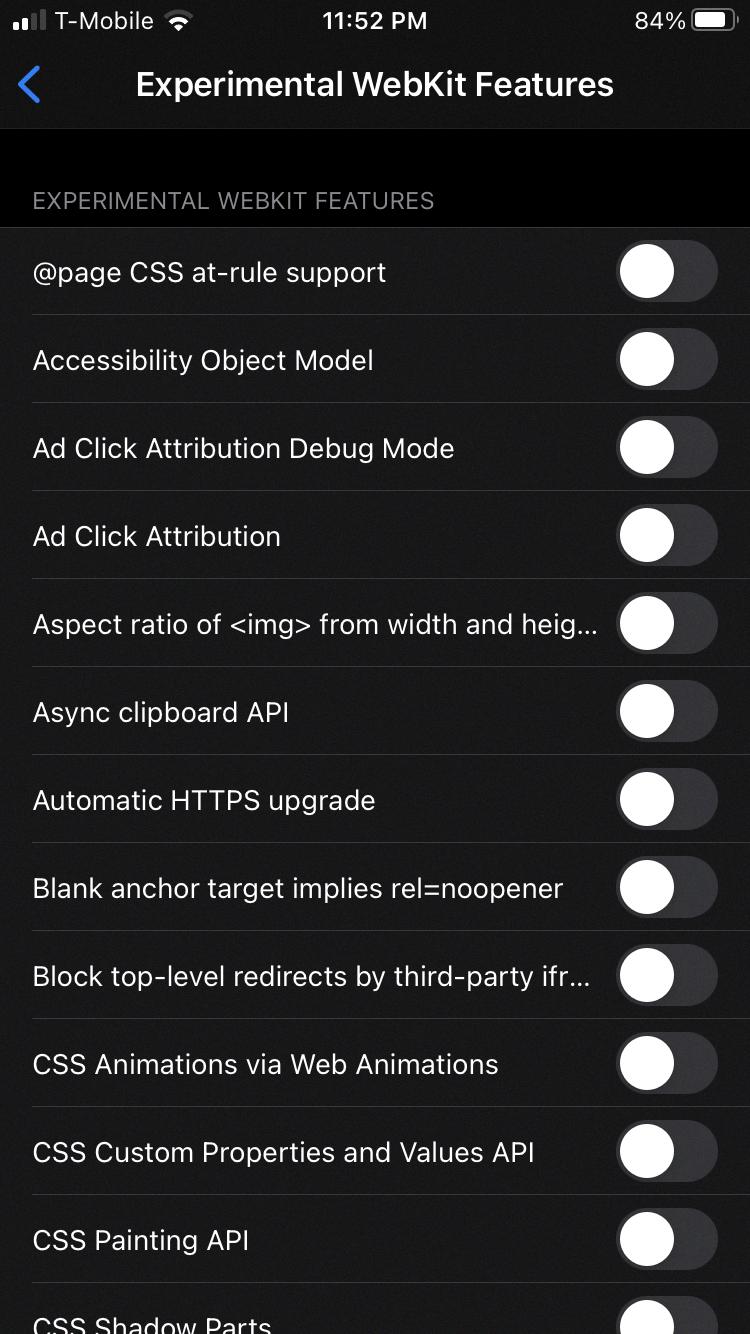
Should You Turn Off Experimental Features in Safari?
Turning off experimental features in Safari is not necessary for regular users who are primarily concerned about privacy and security. These experimental features are mainly designed for developers and may change frequently with different iOS releases and Safari updates. However, if you are a developer or have a specific need to use these experimental features, it is important to understand their implications and potential impact on your browsing experience.
Here are some points to consider when deciding whether to turn off experimental features in Safari:
1. Stability: Experimental features are in the testing phase and may not be as stable as the standard features. They may have bugs or compatibility issues with certain websites or apps. If you rely on Safari for your daily browsing needs, it is generally recommended to stick with the stable and fully supported features.
2. Compatibility: Some experimental features might not be compatible with all websites or web technologies. This could result in certain websites not loading properly or functional issues. If you frequently visit a wide variety of websites, it is advisable to disable experimental features to ensure a consistent browsing experience.
3. Security and Privacy: Experimental features may introduce potential security vulnerabilities or compromise your privacy. As they are still being tested, they may not have undergone the same level of scrutiny and security audits as the stable features. Disabling experimental features can help minimize the risk of encountering security vulnerabilities or privacy concerns.
Regular users who prioritize stability, compatibility, security, and privacy are generally better off disabling experimental features in Safari. However, if you are a developer or have specific needs that require the use of these features, it is crucial to understand their implications and proceed with caution.
What Experimental WebKit Features Should Be Off?
When it comes to experimental WebKit features, it is generally recommended to keep them turned off unless you have a specific need for them. Here are some of the experimental WebKit features that should be turned off:
1. CSS Regions: This experimental feature allows content to flow through multiple layout regions, but it is not well-supported across different browsers and may cause compatibility issues.
2. CSS Exclusions: This feature enables the creation of complex shapes for text wrapping and layout, but it is still in the experimental stage and may not work consistently across browsers.
3. CSS Filters: This feature allows you to apply various visual effects to elements using CSS, such as blurring or adjusting colors. However, it is still being developed and may not have consistent support across different browsers.
4. CSS Shapes: This experimental feature allows you to define the shape of an element’s content area, enabling text to flow around non-rectangular shapes. While it can be useful in certain scenarios, it is not widely supported and may cause compatibility issues.
5. WebRTC: This technology enables real-time communication between browsers, such as video calls or file sharing. While it has great potential, it is still considered experimental and may have security vulnerabilities or compatibility issues.
It’s important to note that experimental features are not fully tested and may not work as expected. They are intended for developers to explore and provide feedback, but should not be relied upon for production websites. Therefore, it is generally recommended to keep these experimental WebKit features turned off unless you have a specific need and are familiar with the potential risks and limitations they may bring.
Remember, always test and verify the compatibility and stability of any experimental feature before implementing it in a live environment.
What is Apple Experimental WebKit?
Apple’s experimental WebKit refers to a collection of advanced settings that can be customized to modify various configuration options within the WebKit framework. WebKit is a browser engine developed by Apple that powers the Safari web browser on Mac, iOS, and other Apple devices.
The experimental WebKit settings page provides access to a range of options that can be tweaked to alter the behavior and performance of WebKit. These settings are typically used by developers and advanced users who have a deep understanding of how the browser engine works and want to experiment with different configurations.
It’s important to note that these settings are not intended for casual users or those without technical expertise. Modifying these settings without proper knowledge can have unintended consequences and may negatively impact the browsing experience or even cause compatibility issues with websites.
By default, most users are advised to leave these experimental settings untouched, as they are already optimized for the best performance and compatibility. Only developers or experienced users who understand the implications of their changes should venture into modifying these settings.
Here are a few examples of the types of settings that can be found on the experimental WebKit settings page:
1. Performance-related settings: – Enable hardware acceleration: Utilizes the device’s hardware capabilities to render web content faster. – Enable fast scrolling: Improves the smoothness and responsiveness of scrolling within webpages. – Enable CSS animation smooth scrolling: Enhances the animation effects during scrolling.
2. Privacy and security settings: – Enable experimental features: Allows the testing of new features that may enhance privacy and security. – Control website tracking: Provides options to limit or block cookies and other tracking mechanisms.
3. Developer-oriented settings: – Enable remote debugging: Enables remote debugging of web content for developers. – Enable experimental features in the Web Inspector: Allows testing and access to experimental features within the developer tools.
It’s worth reiterating that these settings should only be modified by individuals who are familiar with their implications and have a specific need or purpose in mind. Modifying these settings without proper knowledge can lead to unexpected results and potential issues.
The experimental webkit features in iOS offer developers the opportunity to enhance and debug their web experiences within their apps. These features are constantly evolving and are updated with each release of iOS and Safari app update. While these experimental features may seem enticing, it is important to note that they are primarily designed for developers and not necessary for regular users.
For the average user, there is no need to tamper with the experimental webkit features in order to configure Safari for better privacy or performance. Unless you have a specific need for a non-common web application that requires a specific experimental feature, it is advisable to leave these settings at their default values.
The “experimental webkit settings” page may be misleadingly named, as it contains advanced settings that can have a significant impact on various configuration items. Unless you are well-versed in these settings and know exactly what you are doing, it is recommended to avoid making changes to them.
The experimental webkit features demonstrate Apple’s commitment to supporting developers and improving the web experience on iOS. However, for the average user, it is best to leave these features untouched and trust in the default settings provided by Apple.
Related posts:

Sanjeev Singh
- Free Download
Explain iOS 12/11 Safari Experimental Features and How to Enable It
Want to know what the iOS 12/11 Safari Experimental Features are? And how to enable it? Check this explanation guide to grab every detail about Safari Experimental WebKit Features.

Update: In the last new generation of iOS launching season, we have brought you a detailed explanation of the iOS 11 new feature – Safari Experimental Features, with 11 options then. And in this season of iOS 12, Apple brings more items to this feature, up to 27 members now, among which some are still the same ones in iOS 11, some are newly added. Surely, some features in iOS 11 have been removed. So to make this guide completed, we will continue with the job, and add the explanation to the other new items. Check them now.
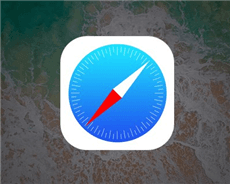
Safari Experimental Features
Even though iOS 11 has been launched for a period, there are still many hidden features in iOS 11 awaiting us to find and enjoy. And in this article, we are going to focus on another iOS 11 feature discovery – Safari Experimental Features, also called Safari WebKit Experimental Features. What are they? Can the iOS 11 Safari Experimental Features be explained ? Don’t worry. Here are the answers in the following content.
Explanation of iOS 12/11 Safari Experimental Features
Safari Experimental Features in iOS 12/11, also named Safari WebKit Experimental Features. Basically/ it is designed for all developers, allowing them to debug web experiences within their apps, and showing how serious Apple treats them. Surely, as a normal iOS 11 users, you can also get some knowledge of these features. Apple aims at obtaining feedback from developers and users who are taking part in the development process. iOS 12 Safari Experimental Features, actually consists of 27 little features (11 features in iOS 11), and they will be explained one by one below:
Constant Properties – Constant properties are initialized at the time of creation and cannot be reinitialized, in other words, new values cannot be pushed. A constant property can be merged, concatenated, combined, zipped, sampled, filtered, and transformed. This iOS 11 Safari Experimental feature prevents you from changing settings in web pages with settings. In other words, preventing website modifications or the changing of their “properties” after they’ve loaded.
CSS display: contents – Removed in iOS 12. The CSS display property specifies the type of rendering box used for an element. It gets rid of HTML from websites but keeps CSS content for the looks. Also, its intelligence enables us to scan HTML to make sure that the minimum CSS can be displayed while stripping the website of its contents.
CSS Spring Animations – This feature emulates website animations as if it is spring, with its websites being season-aware. It works similarly to changing the device date to April in the northern hemisphere.
Link Preload – It is mainly for preventing pre-loaded resources from getting cleared once parsing is done. Link Preload also addresses the memory issues that were found to clear preloaded resources in the previous version.
Remove Legacy WebRTC API – Removed in iOS 12. With it, web developers can check whether their websites conform to the latest specifications.
Secure Contexts API – Prevent man-in-the-middle attackers from accessing powerful APIs that could further compromise the victim of an attack.
SubresourcIntegrity – Enable browsers to verify that files they fetch are delivered without unexpected manipulation. It works by allowing you to provide a cryptographic hash that a fetched file must match.
Viewport Fit – Removed in iOS 12. Determine how content is laid out and where text wraps on the web page. The viewport can be larger or smaller than the visible area.
Web Animations – Allow disabling and enabling of all web animations, capable of speeding up web browsing by 1.04998%.
WebGPU – Provide hardware GPU acceleration for mobile websites. If your device doesn’t have a GPU, it tried to connect to the nearest free GPU wirelessly within a range of ~4cm.
Async Frame Scrolling – Make an iframe scrollable on iOS, or more smoothly.
Newly Added in iOS 12 Safari Experimental Features:
Accessibility Object Model: The Accessibility Object Model (or called AOM), an experimental JavaScript API that allows developers to modify the browser accessibility tree, has four phases, and supports for phase one recently landed in Chrome Canary behind the flag.
Cache API: The Cache API is a system for storing and retrieving network requests and corresponding responses. These might be regular requests and responses created in the course of running your application, or they could be created solely for the purpose of storing some data in the cache.
The Cache API was created to enable Service Workers to cache network requests so that they can provide appropriate responses even while offline. However, the API can also be used as a general storage mechanism.
Fetch API Request KeepAlive: By setting the keepalive flag, a developer can make a fetch that will continue working even when a frame is detached. A web developer can use the feature to report events, state updates, and analytics with a small amount of data even when the page is about to be unloaded. This is useful for analytics and other cases where async delivery of data is required without blocking navigations and lessens the need for synchronous XHR which is bad for user experience.
From-Origin Response Header: A way for resources to declare they are unavailable within an embedding context.
The Fullscreen API: Provides an easy way for web content to be presented using the user’s entire screen. The API lets you easily direct the browser to make an element and its children, if any, occupy the full screen, eliminating all browser user interfaces and other applications from the screen for the duration.
ImageBitmap and OffscreenCanvas: The ImageBitmap represents a bitmap image that can be drawn to a <canvas> without undue latency. It can be created from a variety of source objects using the createImageBitmap() factory method. ImageBitmap provides an asynchronous and resource-efficient pathway to prepare textures for rendering in WebGL. OffscreenCanvas provides more control over how canvases are rendered. This is a follow-on to the WorkerCanvas proposal and will be merged once the agreement is reached.
ITP Debug Mode: Intelligent Tracking Prevention is a privacy feature that detects which domains have the ability to track the user cross-site and either partition the domain’s cookies or purges its website data altogether.
Storage Access API: This allows for authenticated embeds while continuing to protect customers’ privacy by default.
VisualViewportAPI: The Visual Viewport API provides an explicit mechanism for querying and modifying the properties of the visual viewport. The visual viewport is the visual portion of a screen excluding on-screen keyboards, areas outside of a pinch-zoom area, or any other on-screen artifact that doesn’t scale with the dimensions of a page.
WebGL 2.0 is a long-awaited feature upgrade that delivers the OpenGL ES 3.0 feature set, bringing the browser’s graphical capabilities closer to the state of the art.
ASTC Texture Support: ASTC stands for Adaptive Scalable Texture Compression, a lossy block-based texture compression algorithm.
Surely, there are also some iOS 12 Safari Experimental Features, and we don’t have the answer to them yet. And they are Prompt For Storage Acess API Request, Enable MDNS ICE candidates, Color Filter, Cross-Origin-Options HTTP Header, disabled-adaptations, Modern Encrypted Media API.
Enable iOS 12/11 Safari Experimental Features on iPhone/iPad
- Launch Settings.
- Scroll down to find Safari, and tap it.
- Scroll down to click the Advance option.
- Then you will see the Experimental Features > Tap it.
- Toggle on the Safari Experimental WebKit Features you want.
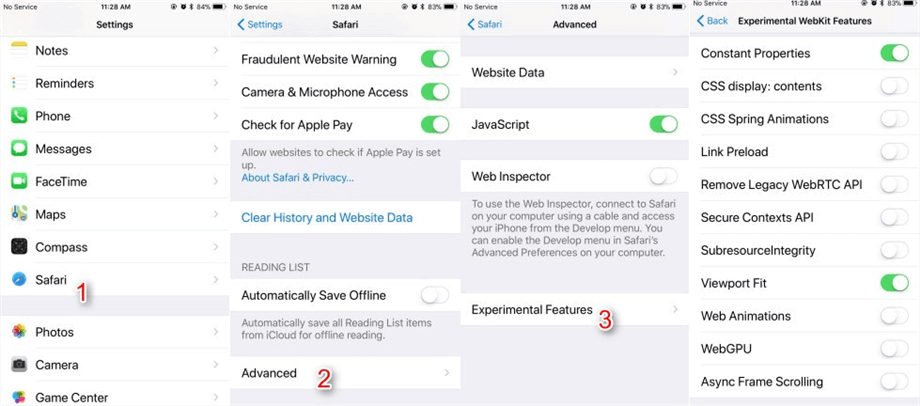
Enable iOS 12/11 Safari Experimental Features
The Bottom Line
These are all words about iOS 12/11 Safari Experimental Features. As you have noticed, some of them are still with no answers; So if you have the answer, or find something new about them, you can tell us with messages in the comments, and we will update them as soon as possible, helping more people. Thanks.
More Related Articles
1. How to Retrieve Deleted Safari History on iPhone >
2. How to View Safari History on iCloud Backup >
3. How to Recover Deleted History on iPad >
4. How to Fix: Safari Not Working on iPhone iPad >
Senior writer of the iMobie team as well as an Apple fan, love to help more users solve various types of iOS & Android-related issues.
Product-related questions? Contact Our Support Team to Get Quick Solution >


Home » Tech Tips » Browsers » How to Enable Experimental Features in Safari Mac and iPhone?
How to Enable Experimental Features in Safari Mac and iPhone?
As with any software development, browsers also follow a life cycle for introducing new features. Edge and Chrome browsers offer beta, developer and canary channels for previewing or testing features before they are available for public use. In addition, you can use flags to test experimental features on the stable version. Though Safari browser does not offer different channels, you can enable experimental features on the stable version from the settings page both on Mac and iPhone/iPad.
Why You Need Experimental Features in Safari?
Safari is a platform dependent browser that works only on Apple devices. Due to this fact, common features that work on Chromium based browsers may not work on Safari unless Apple enable support for them. For example, Chrome by default uses QUIC protocol with HTTP/3 support. This HTTP/3 feature is an experimental feature as of Safari 16 in iOS/macOS. If your organization has an infrastructure to use QUIC protocol , then you should enable that HTTP/3 experimental feature in Safari. Otherwise, functionalities related to QUIC will not work on Safari while they work fine on Chrome.
Enable Experimental Features in Safari Mac
To use experimental features, you should first enable “Develop” menu.
- Open Safari and go to “Safari > Settings…” menu.

- Go to “Advanced” section and enable “Show Develop menu in menu bar” option.
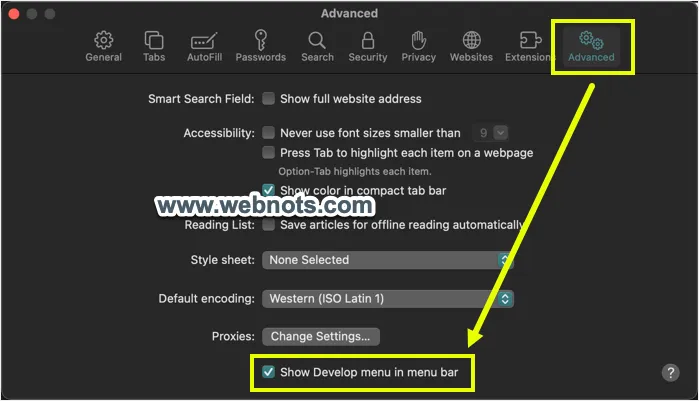
- Now, you will see “Developer” and “Feature Flags” tabs are added in Safari settings. Go to “Developer” tab and customize the developer options which you want to use.

- There will also be a new “Develop” menu added in Safari’s top menu bar.
- Open any website and go to “Develop > Feature Flags” menu to go back to the flags settings section.

- You will see a huge list of features and some of them are enabled by default.
- Use the search box to filter items and click the checkbox in front of any item to enable it.
- You can find whether the flag is testable, stable or in preview mode under the last column.

- If you have enabled or disabled too many items in the list, click on the “Reset Feature Flags” option. This will reset the experimental features section to its initial settings.
You can expect “Stable” flags will be removed and become part of the default Safari app sooner. As mentioned above, HTTP/3 experimental flag available in Safari 16 has been removed and now it becomes part of default Safari 17.
Note that Apple changed the experimental features settings in Safari 17 version. On earlier versions, you can enable the flags from “Develop > Experimental Features” menu without going to settings section. Now, you need to do this from “Feature Flags” settings tab.
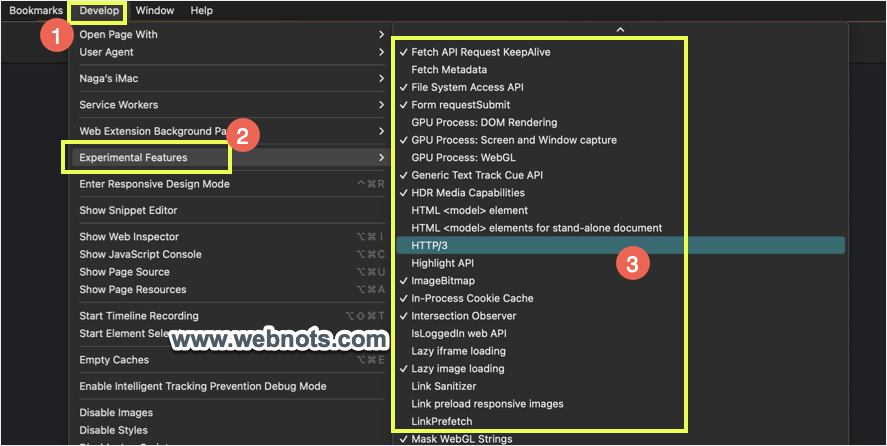
Enable Experimental Features in Safari iPhone
You can also enable or disable experimental features in Safari iPhone or iPad app.
- Open “Settings” app and scroll down to find “Safari” option.
- Tap on it to open Safari settings page.
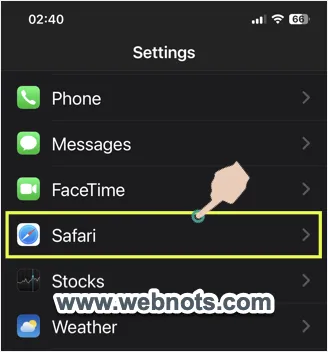
- Scroll down to the bottom and tap on “Advanced” option.

- On the next page, tap on “Experimental Features” showing as a last option.

- You will see a huge list, turn the switch on or off the enable or disable the required features.

- Like macOS, scroll to bottom of the list and tap “Reset All to Defaults” to reset experimental features list to its original state.
How to Know the List of Experimental Features?
Apple uses WebKit browser engine and release new WebKit experimental features frequently. You can get the latest updates from the Apple’s official WebKit blog . For example, Safari version 16 includes important features like Web Push to use push notifications, Passkeys, Apple Pay support, lazy loading of images and support for installing Web Inspector Extensions.
Final Words
There are many experimental features enabled by default both in Mac and iPhone. Do not change the default settings unless you know what you are doing. Otherwise, it may break some websites or does not allow the browser to work properly. Good thing is that you can easily reset experimental features list to original settings and bring the site or browser to working condition.
About Nagasundaram Arumugham
Naga is the founder and chief content editor of WebNots. He has over 20 years of experience in technology field and published more than 2000 articles.
You also might be interested in

How to Move Chrome Address Bar to Bottom in iPhone?
Having the address bar in top position of the browser[...]

9 Ways to Protect Mac and Safeguard Your Data
Malware and viruses are one of the biggest problems with[...]

How to Setup Proxy in Chrome, Firefox, Edge, IE and Safari Browsers?
On one hand, people fight for open internet, however on[...]
Leave your reply.
Experimental features menu seems to have been disappeared from Safari 17.2’s experimental features menu How to find the same commands ? thanks
Now, all experimental flags are moved under “Feature Flags” settings tab section in Safari. The article is updated accordingly.
DOWNLOAD EBOOKS
- SEO Guide for Beginners
- WordPress SEO PDF Guide
- Weebly SEO PDF Guide
- Alt Code Emoji Shortcuts PDF
- Free ALT Code Shortcuts PDF
- View All eBooks
TRENDING TECH ARTICLES
- 600+ Windows Alt Codes for Symbols
- Fix Chrome Resolving Host Problem
- Fix Slow Page Loading Issue in Google Chrome
- View Webpage Source CSS and HTML in Google Chrome
- Fix Safari Slow Loading Pages in macOS
- Fix Windows WiFi Connection Issue
- ROYGBIV or VIBGYOR Rainbow Color Codes
- Fix I’m Not A Robot reCAPTCHA Issue in Google Search
- Structure of HTTP Request and Response
POPULAR WEB TUTORIALS
- Move WordPress Localhost Site to Live Server
- Move Live WordPress Site to Localhost
- Move WordPress Media Folder to Subdomain
- Fix WooCommerce Ajax Loading Issue
- Create a Free Weebly Blog
- Edit Weebly Source Code HTML and CSS
- Add Scroll To Top Button in Weebly
- Add Table in Weebly Site
- How to Add Advanced Data Table Widget in Weebly?
- Up to $500 Free Google Ads Coupon Codes
FREE SEO TOOLS
- Webpage Source Code Viewer
- HTTP Header Checker
- What is My IP Address?
- Google Cache Checker
- Domain Age Checker Tool
- View All Free Web and SEO Tools
© 2024 · WebNots · All Rights Reserved.
Type and press Enter to search
Which Safari Experimental Features To Turn On In IOS 15

- Software & Applications
- Browsers & Extensions
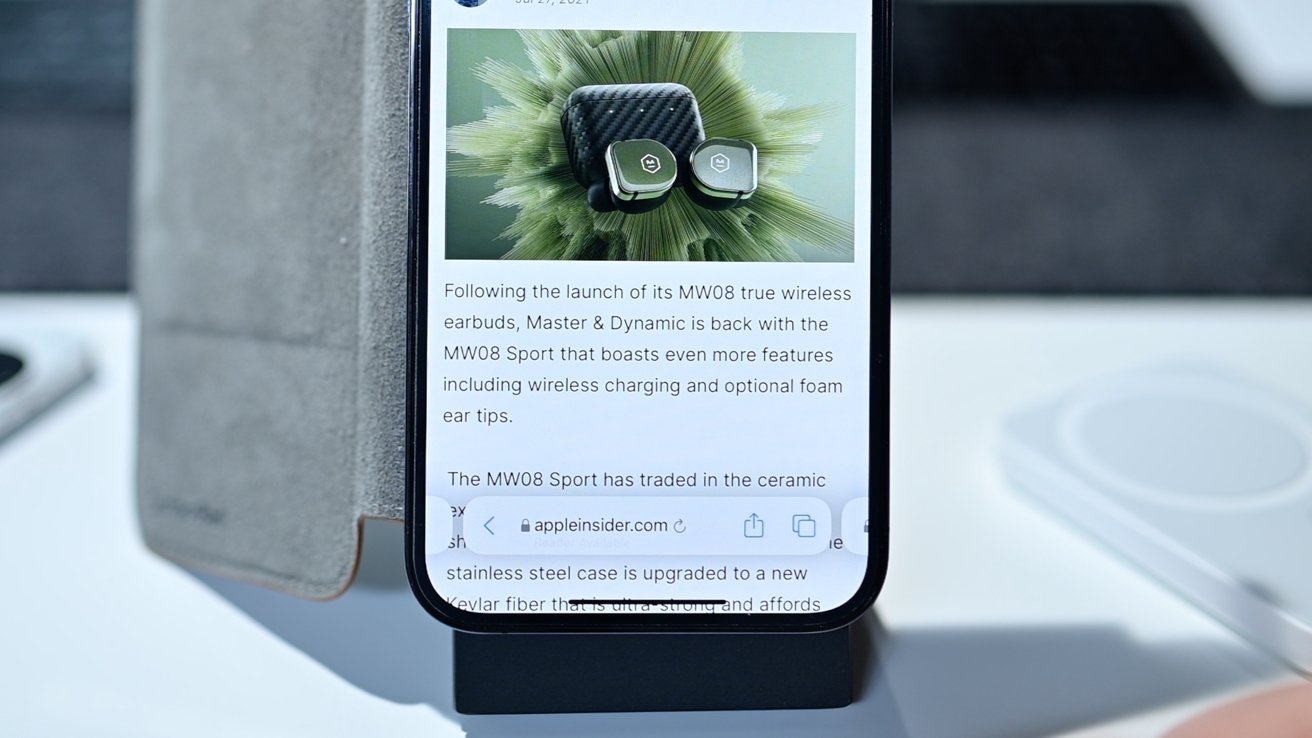
Tab Bar Redesign
The Safari browser in iOS 15 introduces a sleek and intuitive tab bar redesign, enhancing the browsing experience for users. This feature offers a more organized and accessible way to manage multiple tabs, making it easier to navigate through various web pages seamlessly.
The new tab bar design in Safari allows users to view more tabs at once, thanks to its compact and space-efficient layout. By simply swiping left or right on the tab bar, users can effortlessly scroll through their open tabs, enabling quick access to specific web pages without the need to squint or struggle with tiny tab icons.
Moreover, the tab bar redesign introduces a fresh and modern look, with each tab appearing as a neatly arranged, easily identifiable card. This visual enhancement not only adds a touch of elegance to the browsing interface but also facilitates smoother tab management.
With the tab bar redesign, users can enjoy a more streamlined and visually appealing browsing experience, as it eliminates the clutter often associated with numerous open tabs. This improvement not only enhances the overall aesthetics of the Safari browser but also contributes to improved user productivity and efficiency.
In summary, the tab bar redesign in Safari for iOS 15 represents a significant step forward in optimizing tab management and visual appeal. Its intuitive design and enhanced functionality make it a valuable addition to the browsing experience, catering to the evolving needs of users who demand both style and efficiency in their web navigation.
This feature is a testament to Apple's commitment to refining the user experience, and it sets a new standard for tab management in mobile browsers. As users embrace the tab bar redesign, they can look forward to a more enjoyable and organized browsing experience on their iOS devices.

Quick Website Translation
The introduction of Quick Website Translation in Safari for iOS 15 marks a significant advancement in enhancing the accessibility and inclusivity of web content for users worldwide. This innovative feature empowers users to seamlessly translate web pages into their preferred language, breaking down language barriers and expanding access to a diverse range of online information.
With Quick Website Translation, users can effortlessly translate web content with just a few taps, eliminating the need to rely on third-party translation tools or services. This streamlined process not only saves time but also ensures a more integrated and user-friendly browsing experience.
Upon encountering a web page in a foreign language, users can simply tap the translation icon displayed in the address bar. This action prompts Safari to promptly translate the entire page into the user's chosen language, enabling them to comprehend the content with ease. The convenience and immediacy of this feature make it a valuable asset for individuals seeking to access global information without language barriers hindering their browsing experience.
Furthermore, Quick Website Translation in Safari for iOS 15 supports a wide array of languages, catering to diverse linguistic preferences and ensuring that users can engage with web content in a language that resonates with them. This inclusivity fosters a more connected and enriched online experience, allowing users to explore and engage with a broader spectrum of digital content.
From a practical standpoint, Quick Website Translation serves as a powerful tool for facilitating cross-cultural communication and knowledge sharing. It enables users to delve into international news, research, and educational resources, broadening their horizons and fostering a deeper understanding of global perspectives.
In essence, the introduction of Quick Website Translation in Safari for iOS 15 reflects Apple's commitment to promoting accessibility and inclusivity in the digital realm. By integrating this feature into the browsing experience, Apple empowers users to transcend language barriers and engage with online content in a seamless and meaningful manner.
As users embrace Quick Website Translation, they gain the ability to explore the vast landscape of the internet without linguistic limitations, fostering a more interconnected and informed global community. This feature represents a pivotal step towards creating a more inclusive and accessible online environment, where language diversity enriches the digital experience for users worldwide.
VoiceOver Image Descriptions
The integration of VoiceOver Image Descriptions in Safari for iOS 15 represents a significant leap forward in enhancing accessibility for individuals with visual impairments. This groundbreaking feature leverages the power of machine learning to provide spoken descriptions of images encountered during web browsing, enabling users to gain a comprehensive understanding of visual content that may otherwise be inaccessible to them.
VoiceOver Image Descriptions function by utilizing advanced image recognition algorithms to analyze the content of images embedded within web pages. When a user with visual impairments encounters an image while browsing, VoiceOver seamlessly generates an audio description of the image, conveying its essential visual elements and context. This empowers users to form a mental image of the content, enabling them to engage with the visual aspects of web pages in a more meaningful and immersive manner.
The implementation of VoiceOver Image Descriptions in Safari for iOS 15 is a testament to Apple's unwavering commitment to inclusivity and accessibility. By harnessing cutting-edge technology to provide spoken descriptions of images, Apple is fostering a more inclusive digital environment where individuals with visual impairments can fully participate in and benefit from the wealth of visual content available on the web.
Furthermore, VoiceOver Image Descriptions not only enhance the accessibility of web content for individuals with visual impairments but also contribute to a more enriching and equitable browsing experience for all users. By providing spoken descriptions of images, this feature promotes a deeper understanding and appreciation of visual content, transcending barriers and fostering a more inclusive online ecosystem.
From a technical standpoint, the implementation of VoiceOver Image Descriptions underscores Apple's dedication to leveraging artificial intelligence and machine learning to enhance accessibility and enrich the user experience. This innovative approach not only empowers individuals with visual impairments to engage with visual content but also sets a new standard for inclusive design in the digital landscape.
In essence, VoiceOver Image Descriptions in Safari for iOS 15 embody Apple's vision of creating a digital environment where accessibility is seamlessly woven into the fabric of the browsing experience. By providing spoken descriptions of images, this feature empowers users with visual impairments to explore and engage with the visual richness of the web, fostering a more inclusive and equitable online ecosystem for all.
Full Page Translation
The introduction of Full Page Translation in Safari for iOS 15 represents a significant milestone in breaking down language barriers and fostering a more inclusive and interconnected browsing experience for users. This innovative feature empowers individuals to seamlessly translate entire web pages into their preferred language, transcending linguistic limitations and enabling access to a diverse array of online content.
Full Page Translation in Safari for iOS 15 streamlines the process of accessing multilingual web content, offering users a seamless and integrated translation experience. When encountering a web page in a foreign language, users can simply activate the translation feature, prompting Safari to swiftly translate the entire page into their chosen language. This eliminates the need to navigate through fragmented translations or rely on external translation tools, ensuring a cohesive and comprehensible browsing experience.
The convenience and immediacy of Full Page Translation not only save users valuable time but also facilitate a deeper engagement with global digital content. By effortlessly translating entire web pages, users can delve into international news, explore diverse cultural perspectives, and access educational resources in languages that resonate with them. This feature transcends mere language comprehension, fostering a more immersive and enriching browsing experience that promotes cross-cultural knowledge sharing and understanding.
Moreover, Full Page Translation in Safari for iOS 15 supports a wide range of languages, catering to diverse linguistic preferences and ensuring that users can engage with web content in a language that aligns with their cultural and linguistic background. This inclusivity fosters a more connected and enriched online experience, enabling users to explore the vast landscape of the internet without linguistic barriers hindering their digital journey.
From a technical standpoint, the implementation of Full Page Translation underscores Apple's commitment to leveraging advanced language processing capabilities to enhance the browsing experience. By seamlessly translating entire web pages, Apple is not only promoting accessibility but also fostering a more interconnected and informed global community, where language diversity enriches the digital experience for users worldwide.
In essence, Full Page Translation in Safari for iOS 15 embodies Apple's vision of creating a digital environment where language barriers are effortlessly overcome, and users can engage with online content in a seamless and meaningful manner. This feature represents a pivotal step towards creating a more inclusive and accessible online ecosystem, where language diversity enriches the digital experience for users worldwide.
WebM and Ogg Vorbis Support
The inclusion of WebM and Ogg Vorbis support in Safari for iOS 15 marks a significant advancement in expanding the compatibility of the browser with modern multimedia formats. This progressive feature enables users to seamlessly access and interact with a broader range of audio and video content, enhancing the richness and diversity of their digital experiences.
WebM, a widely adopted video format renowned for its efficient compression and high-quality playback, has gained prominence across various online platforms. With Safari's support for WebM, users can enjoy seamless playback of WebM-encoded videos directly within the browser, eliminating the need for third-party plugins or external media players. This streamlined integration not only enhances the accessibility of WebM content but also ensures a more cohesive and immersive multimedia experience for users.
In addition to WebM support, Safari for iOS 15 introduces compatibility with Ogg Vorbis, a popular audio format known for its exceptional sound quality and efficient compression. By embracing Ogg Vorbis, Safari empowers users to enjoy high-fidelity audio content encoded in this format, fostering a more enriching and seamless audio playback experience. This expanded compatibility ensures that users can engage with a diverse array of audio content without encountering compatibility limitations, thereby enhancing the overall multimedia capabilities of the browser.
The integration of WebM and Ogg Vorbis support in Safari for iOS 15 reflects Apple's commitment to staying at the forefront of multimedia technology, ensuring that users can seamlessly access and enjoy the latest audio and video formats without constraints. By embracing these modern multimedia standards, Safari enhances the versatility and inclusivity of the browsing experience, catering to the evolving preferences and expectations of users in the digital age.
Furthermore, the introduction of WebM and Ogg Vorbis support in Safari for iOS 15 underscores Apple's dedication to fostering a more seamless and integrated multimedia experience for users. By eliminating compatibility barriers and embracing modern multimedia standards, Safari empowers users to engage with a diverse range of audio and video content, fostering a more immersive and enriching browsing experience.
In essence, the inclusion of WebM and Ogg Vorbis support in Safari for iOS 15 represents a pivotal step towards creating a more inclusive and versatile multimedia environment within the browser. This feature not only enhances the accessibility of modern multimedia formats but also ensures that users can fully immerse themselves in a diverse array of audio and video content, enriching their digital experiences and reflecting Apple's commitment to innovation and user-centric design.
Leave a Reply Cancel reply
Your email address will not be published. Required fields are marked *
Save my name, email, and website in this browser for the next time I comment.
- Crowdfunding
- Cryptocurrency
- Digital Banking
- Digital Payments
- Investments
- Console Gaming
- Mobile Gaming
- VR/AR Gaming
- Gadget Usage
- Gaming Tips
- Online Safety
- Software Tutorials
- Tech Setup & Troubleshooting
- Buyer’s Guides
- Comparative Analysis
- Gadget Reviews
- Service Reviews
- Software Reviews
- Mobile Devices
- PCs & Laptops
- Smart Home Gadgets
- Content Creation Tools
- Digital Photography
- Video & Music Streaming
- Online Security
- Online Services
- Web Hosting
- WiFi & Ethernet
- Browsers & Extensions
- Communication Platforms
- Operating Systems
- Productivity Tools
- AI & Machine Learning
- Cybersecurity
- Emerging Tech
- IoT & Smart Devices
- Virtual & Augmented Reality
- Latest News
- AI Developments
- Fintech Updates
- Gaming News
- New Product Launches
5 Ways to Improve IT Automation
- What is Building Information Modelling
Related Post
Sla network: benefits, advantages, satisfaction of both parties to the contract, what is minecraft coded in, how much hp does a diablo tuner add, what is halo-fi, what is halo lock iphone, related posts.

How Do You Turn Off Incognito Mode?
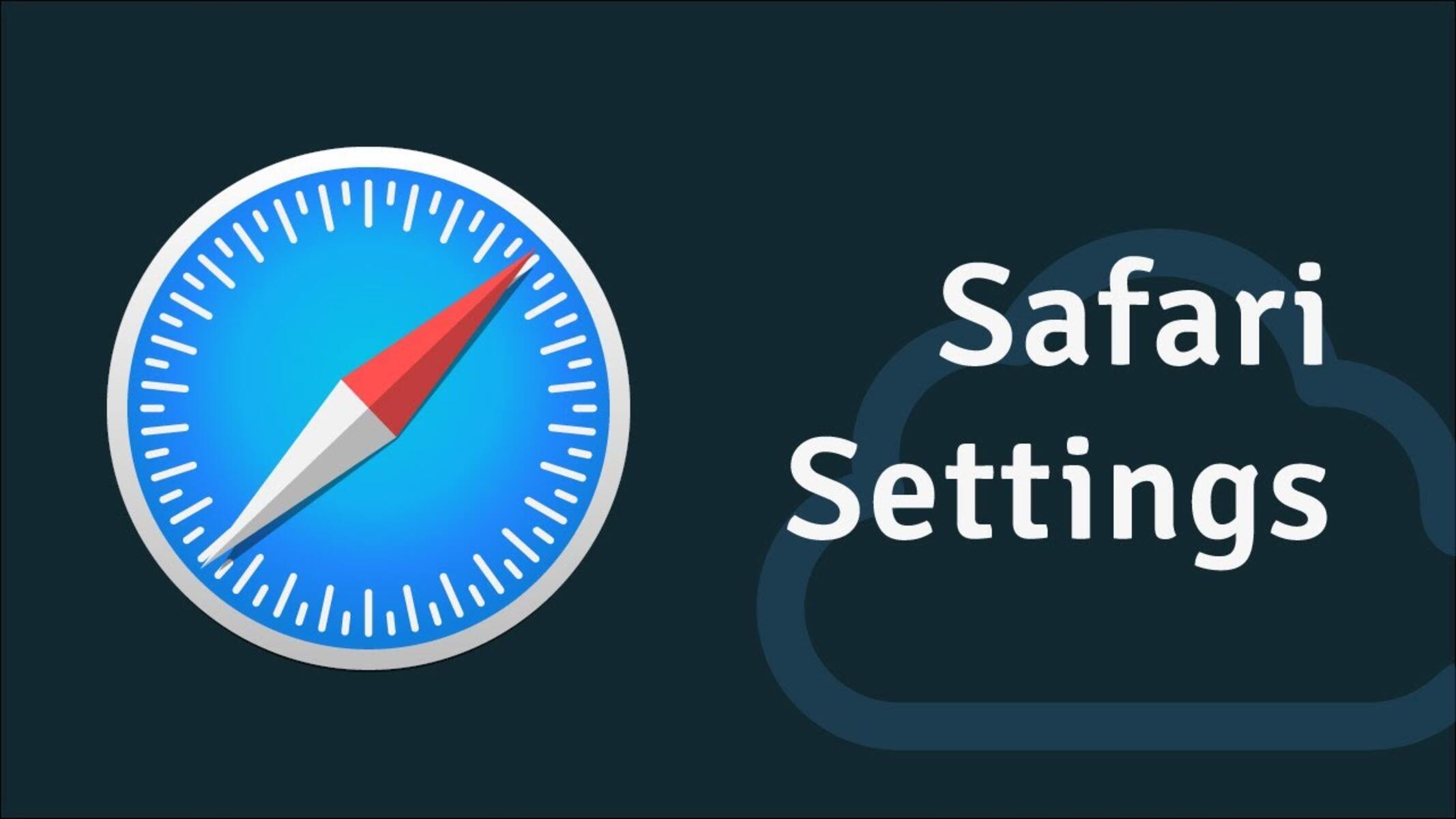
Where Are The Settings In Safari
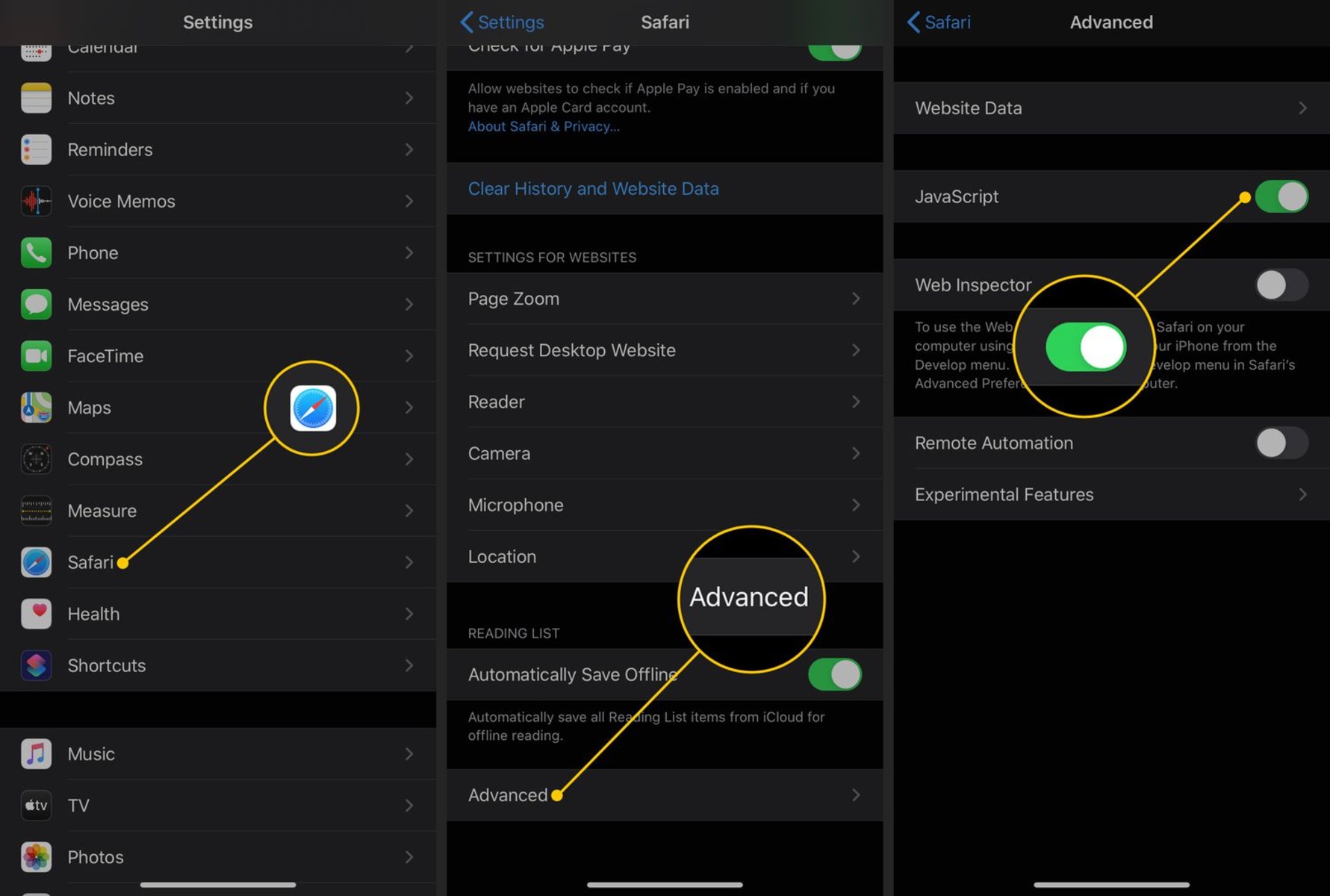
How To Disable Javascript On Safari
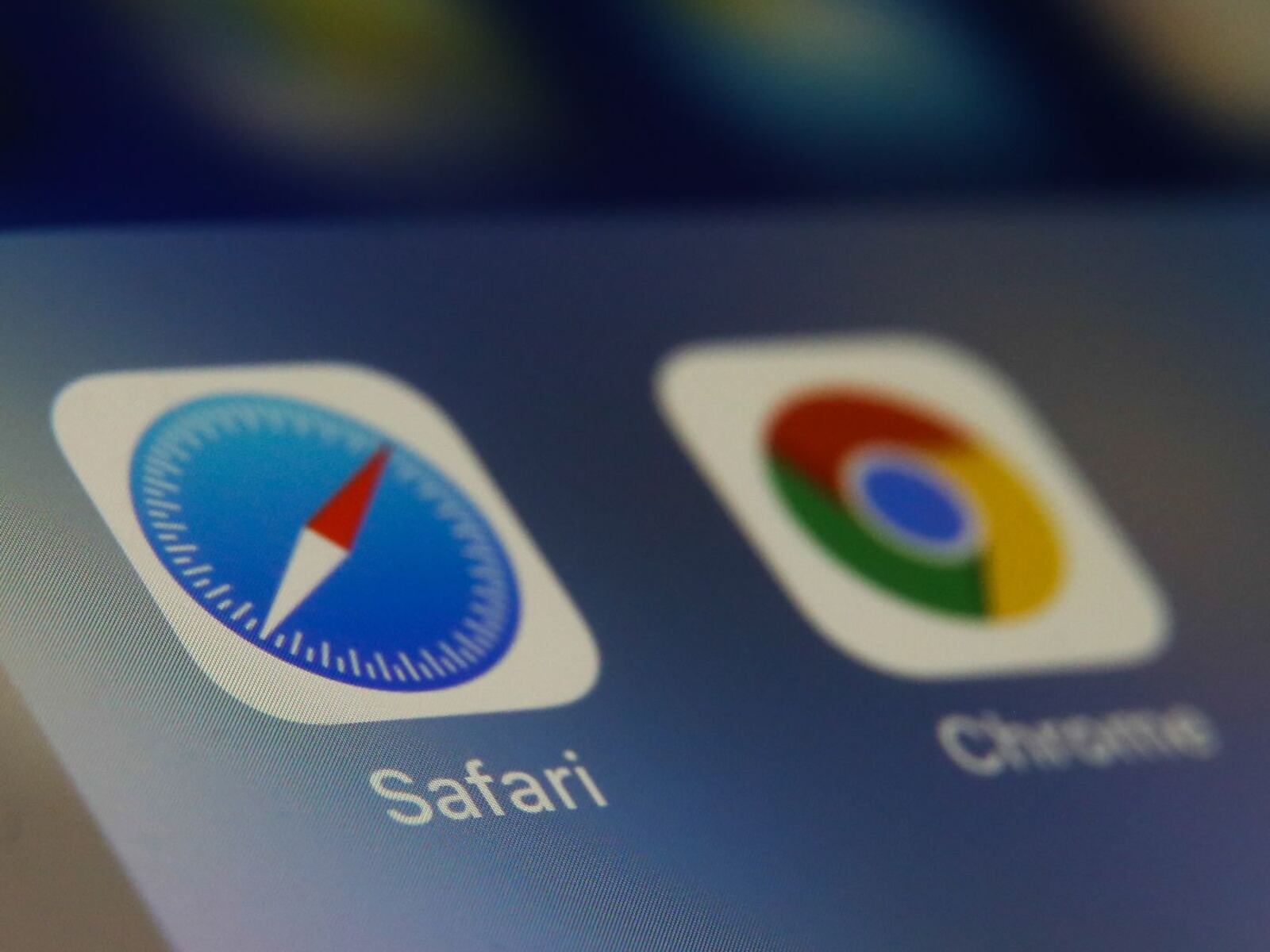
How To Use Safari On Android
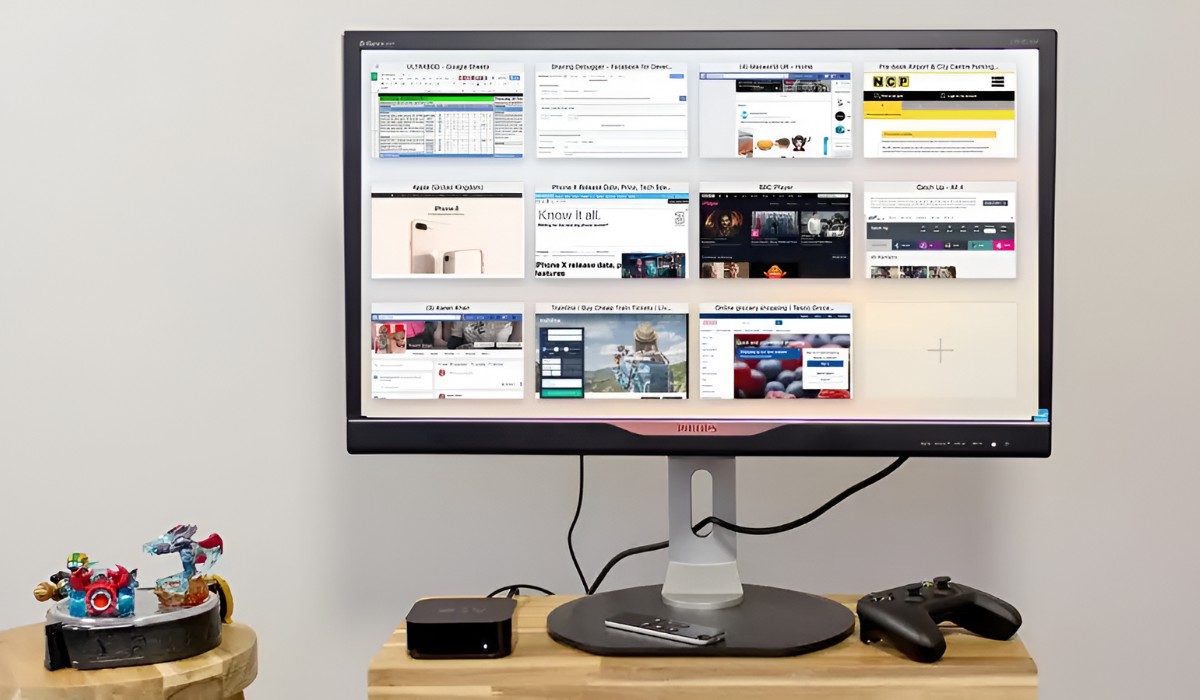
How To Airplay Safari

How To Turn Off Safe Search On Safari
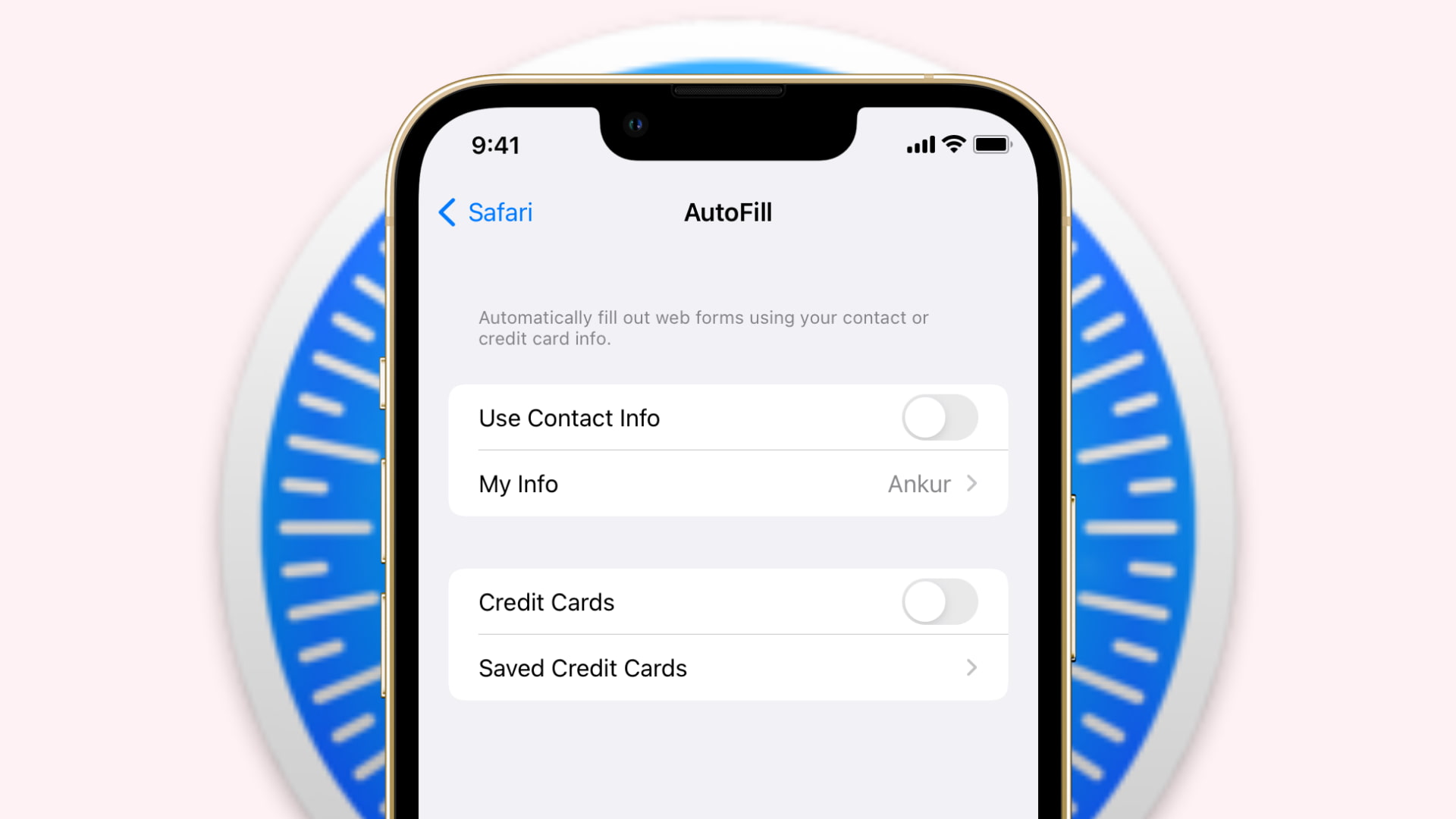
How To Turn Off Safari Autofill
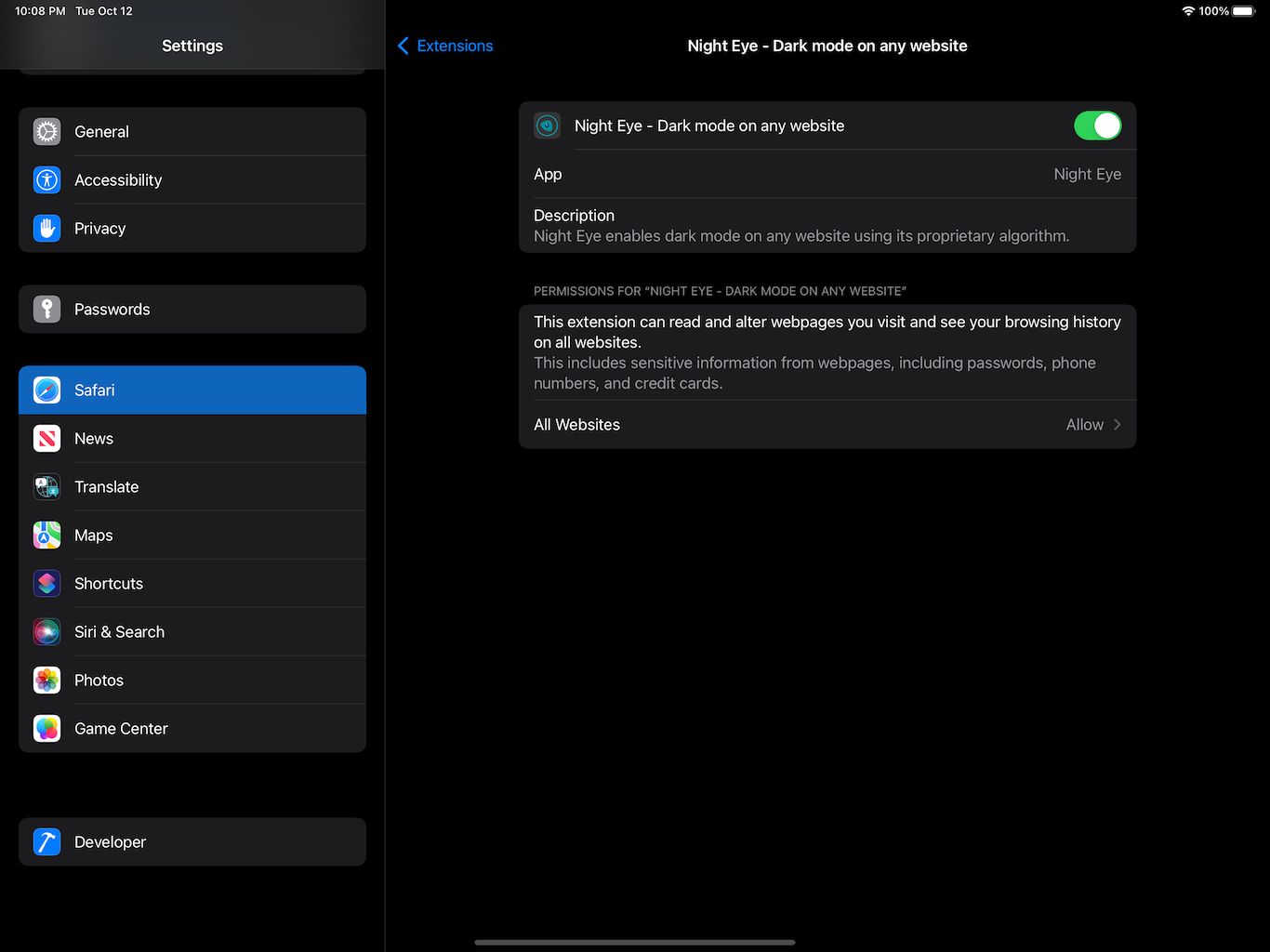
How To Turn Off Safari Dark Mode
Recent stories.

What is Building Information Modelling?

How to Use Email Blasts Marketing To Take Control of Your Market

Learn To Convert Scanned Documents Into Editable Text With OCR

Top Mini Split Air Conditioner For Summer

Comfortable and Luxurious Family Life | Zero Gravity Massage Chair

Fintechs and Traditional Banks: Navigating the Future of Financial Services

AI Writing: How It’s Changing the Way We Create Content

- Privacy Overview
- Strictly Necessary Cookies
This website uses cookies so that we can provide you with the best user experience possible. Cookie information is stored in your browser and performs functions such as recognising you when you return to our website and helping our team to understand which sections of the website you find most interesting and useful.
Strictly Necessary Cookie should be enabled at all times so that we can save your preferences for cookie settings.
If you disable this cookie, we will not be able to save your preferences. This means that every time you visit this website you will need to enable or disable cookies again.
How to Configure Safari for Privacy on iOS Devices (UPDATED FOR iOS 16.2)
This post was originally published on 2 OCT 2020 ; it has since been updated and revised.
Though Safari is a closed-source browser, some users may wish to use with their Apple devices.
This how-to guide will show you how to increase your data privacy and security while using Safari. This guide tries to balance of privacy and security versus convenience.
"Points of decision," exist in this guide, where users should choose between security/privacy and convenience at their own discretion. where you pretty much choose between security/privacy or convenience at your own discretion, throughout this guide.
Safari has a privacy "ceiling." Users seeking the most privacy possible in their browsers should consider installing and using a privacy-oriented browser for iOS.
Update Safari and iOS
One of the best ways to maintain security (and by extension, privacy) is to keep software like browsers updated to the latest stable version available.
Keeping Safari and the iOS operating system updated is an “easy” method to make sure you are at least protected from exploits of known vulnerabilities. For most users, it’s highly recommended to turn on automatic updates so future updates and be downloaded and installed when they’re released.
Consider using a different browser
While generally secure, browsers like Edge, Chrome, and Safari have an important matter in common: there’s a “ceiling” to how private you can configure them - especially when compared to privacy-oriented mobile browsers like Brave, Firefox Focus, and SnowHaze.
Therefore, users may want to consider using a privacy-oriented browser over using Safari if privacy is their main concern.
Siri and Search
To keep it short and simple: Siri can be a double-edged sword when it comes to maintaining privacy.
Apple has found itself in hot water of Siri “overstepping,” and consequently violating user privacy. For example, in 2019, Apple confirmed that Siri was recording confidential information from users. This confidential information was made available to the company’s contractors.
Now, Apple has since apologized and addressed those concerns with Siri , but the damage is done.

Ultimately, as the user, it’s up to you to decide how much you want Siri involved in your web habits. The settings here govern how Siri gathers information related to your search history, both online and off. Users should take a look at Apple’s “Safari Search and Privacy.”
Safari uses Google as the default search engine, which is not at all a privacy-friendly search engine.
You should pick a default search engine that is more privacy friendly than Google or Bing. The options on iOS are limited, so users may want to consider bookmarking privacy-friendly search engine options, like Mojeek.

For better privacy, you should disable “Search Engine Suggestions” and “Safari Suggestions,” which helps to limit the data sent to the search engine itself and Apple.
You should also disable “Preload Top Hit.” When enabled, Safari will automatically load the top hit in the the Safari address bar. However, this can cause unwanted and and intended behavior, such as connecting to websites the user hasn’t actively clicked/tapped on.
You should enable the pop-up blocker (which is enabled by default.) Pop-ups can be woefully annoying and could cause you to accidentally click on something you did not intend to.

Turn off autofill.
If you have any saved contact information or credit cards (that aren’t saved specifically in Apply Pay) on Safari, then you should delete them.
Autofill can easily make mistakes and potentially compromise your privacy in the process. For example, autofill might accidentally captured (and later paste) parts of your social security number, thinking it was part of a credit card number. It may also mistakenly paste saved credit card information into a field not designated for credit card information.

Keep in mind that some websites enable features/include code that can allow them to see what was typed/pasted into a firm field without the user ever hitting “submit.”
Malicious actors can “trick” Safari into divulging stored autofill contents with a variety of methods such as an XSS attack or any variety of phishing attacks. This could put your payment information and other personal identifiable information (PII), like full name and address at risk.
Privacy and Security
Generally, you should enable the fraud website warning and prevention of cross-site tracking here.
Blocking cookies
This is a point of decision.
Blocking cookies rejects “cookies” (bits of information) from being stored in the browser. Websites use cookies for a variety of things, such as session management (login) or as part of tracking mechanisms.

For example, if you enable blocking all cookies, log into a website, then close Safari and subsequently return to that same website, then you will have to login again. This could also apply to sites with personalization options.
If you don’t use Safari often, then it’s recommended to block all cookies so when you do use it, these bits of information are not stored.
This is another point of decision.
When enabled, websites can check whether you have Apple Pay enabled. Apple Pay is fairly secure (and relatively privacy-friendly to boot), so the issue is not so much unknowingly giving out card/payment details.
The main issue is websites may use this information to fingerprint your device. Websites will now 1) you use Apple Pay (or at least have it enabled) and 2) can use this “known” for fingerprinting and/or tracking purposes.
However, Apply Pay is a more secure alternative to giving your card details directly to an online merchant.
Settings for websites
Most settings in this section are dedicated to accessibility. However, we can also modify content blockers, camera, microphone and location permissions in this section.

If you have any third-party content blockers integrated with Safari, then you should go ahead and enable them for all sites you visit.
Generally, it’s recommended to automatically deny any website access to your device’s camera and microphone by default.
With GPS location, we’ve encountered another point of decision.
More privacy-conscious users may want to err on the side of caution (rightfully so) and always deny location details to any website that asks.
However, some users who want to maintain a little bit of convenience, may want to set this to “ask.” There may be times where the user deems legitimate to grant a website access to their GPS-enabled location.
JavaScript is executed on the client (your) side, on your device. In most cases, there is no obvious notification to the user when JavaScript is executed; it can be executed “silently” and without direct user input.
While JavaScript can certainly be used for malicious and privacy-invasive purposes (such as pulling a user’s IP address from behind a VPN in the case of a WebRTC leak), many legit websites run legit scripts to function. As such, disabling JavaScript could break these websites and tank the user experience.
As a very general rule of thumb, users should consider disabling JavaScript only if they are “planning” to visit shadier/untrusted portions of the web.
Experimental Features
Most of the experimental webkit features are for developers. They also change frequently with different releases of iOS and updates to the Safari app. In most cases, “regular” users do not have to tamper with experimental features to configure Safari for better privacy.
Lockdown mode
The launch of iOS 16 saw the introduction of Lockdown Mode for the entire device on which it is enabled. Per Apple, “when Phone is in Lockdown Mode… apps, websites, and features will be strictly limited for security…”

According to Apple, Lockdown Mode is an “extreme” protection mechanism for iPhone that should only be used if the user thinks they may be targeted by a highly sophisticated cyberattack - think, an attack by an advanced persistent threat (APT) backed by a nation-state entity.
With Lockdown Mode enabled, some web technologies are automatically blocked. Some web fonts and images on websites may not display at all. users can configure apps or websites in Safari to be excluded from the limitations enforced by Lockdown Mode.
According to Cryptee’s proof-of-concept (PoC), Lockdown Mode may make users more susceptible to fingerprinting techniques - for example, Cryptee’s PoC can “tell” whether the user is using Safari in Lockdown Mode. Cryptee also believes apps can detect whether Lockdown Mode is enabled as well.
Should you use Lockdown Mode to harden Safari? It depends on the user. However, users should be aware that Lockdown Mode is a security feature versus a privacy one.
Final thoughts
While Safari can be configured to be reasonably privacy-oriented, it is ultimately a closed-source browser by a Big Tech entity. Safari also engages in telemetry on the “back-end,” which may transmit usage data to Apple.
Also like its competitors, Edge and Chrome, Safari suffers from a “privacy ceiling.” Other privacy-oriented browsers do a better job in respecting and improving user privacy. Users looking for "maximum" privacy from the browsers on their iOS devices should download a privacy-oriented browser.
With that said, stay safe out there!
Next Post Previous Post
Default experimental features in Safari, iOS 15 beta 1
I was turning on and off experimental features in Safari, and now I don’t remember the default. Could you please go to settings, safari, advanced, experimental features and tell me what you’ve got? Thanks so much!
Under the Develop menu, select Experimental Features, then scroll all the way to the bottom and click on Reset All to Defaults.
Yes, a reset all experimental settings would be a fantastic feature to include in iOS/ IPadOS 15. Meanwhile, can someone post a screenshot of the default settings? Thanks.
6-9, 13, 14, 17, 31, 36, 38, 40-42, 44, 45, 49-51, 57, 59-63, 67, 68, 70-72, 76-80, 83, 84, 87, 94, 97-99, 101, 103-105
I want the developers help
Instantly share code, notes, and snippets.
organicaudio / safari-v14-experimental-features-defined.md
- Download ZIP
- Star ( 5 ) 5 You must be signed in to star a gist
- Fork ( 1 ) 1 You must be signed in to fork a gist
- Embed Embed this gist in your website.
- Share Copy sharable link for this gist.
- Clone via HTTPS Clone using the web URL.
- Learn more about clone URLs
- Save organicaudio/a05314ef5956fa93db189a5ec7747e90 to your computer and use it in GitHub Desktop.
Safari 14 Experimental Features - Functions Defined and Explained
Completed content.
############################################################################################
ASTC Texture Support: ASTC stands for Adaptive Scalable Texture Compression, a lossy block-based texture compression algorithm. **Async Frame Scrolling **– Make an iframe scrollable on iOS, or more smoothly.
Accessibility Object Model: The Accessibility Object Model (or called AOM), an experimental JavaScript API that allows developers to modify the browser accessibility tree, has four phases, and supports for phase one recently landed in Chrome Canary behind the flag.
Cache API: The Cache API is a system for storing and retrieving network requests and corresponding responses. These might be regular requests and responses created in the course of running your application, or they could be created solely for the purpose of storing some data in the cache. The Cache API was created to enable Service Workers to cache network requests so that they can provide appropriate responses even while offline. However, the API can also be used as a general storage mechanism.
Constant Properties – Constant properties are initialized at the time of creation and cannot be reinitialized, in other words, new values cannot be pushed. A constant property can be merged, concatenated, combined, zipped, sampled, filtered, and transformed. This iOS 11 Safari Experimental feature prevents you from changing settings in web pages with settings. In other words, preventing website modifications or the changing of their “properties” after they’ve loaded.
CSS display : contents – Removed in iOS 12. The CSS display property specifies the type of rendering box used for an element. It gets rid of HTML from websites but keeps CSS content for the looks. Also, its intelligence enables us to scan HTML to make sure that the minimum CSS can be displayed while stripping the website of its contents.
CSS Spring Animations – This feature emulates website animations as if it is spring, with its websites are season-aware. It works similarly to changing the device date to April in the northern hemisphere.
Fetch API Request KeepAlive: By setting the keepalive flag, a developer can make a fetch which will continue working even when a frame is detached. A web developer can use the feature to report events, state updates and analytics with a small amount of data even when the page is about to be unloaded. This is useful for analytics and other cases where async delivery of data is required without blocking navigations and lessens the need for synchronous XHR which is bad for user experience.
From-Origin Response Header: A way for resources to declare they are unavailable within an embedding context.
The Fullscreen API: Provides an easy way for web content to be presented using the user’s entire screen. The API lets you easily direct the browser to make an element and its children, if any, occupy the full screen, eliminating all browser user interface and other applications from the screen for the duration.
**ImageBitmap and OffscreenCanvas: **The ImageBitmap represents a bitmap image which can be drawn to a without undue latency. It can be created from a variety of source objects using the createImageBitmap() factory method. ImageBitmap provides an asynchronous and resource-efficient pathway to prepare textures for rendering in WebGL. OffscreenCanvas provides more control over how canvases are rendered. This is a follow-on to the WorkerCanvas proposal and will be merged once the agreement is reached.
ITP Debug Mode: Intelligent Tracking Prevention is a privacy feature that detects which domains have the ability to track the user cross-site and either partition the domain’s cookies or purges its website data altogether.
Link Preload – It is mainly for preventing pre-loaded resources from getting cleared once parsing is done. Link Preload also addresses the memory issues that were found to clear preloaded resources in the previous version.
Remove Legacy WebRTC API – Removed in iOS 12. With it, web developers can check whether their websites conform to the latest specifications.
Storage Access API: Allows for authenticated embeds while continuing to protect customers’ privacy by default.
VisualViewportAPI: The Visual Viewport API provides an explicit mechanism for querying and modifying the properties of the visual viewport. The visual viewport is the visual portion of a screen excluding on-screen keyboards, areas outside of a pinch-zoom area, or any other on-screen artifact that doesn’t scale with the dimensions of a page.
**WebGL 2.0 **is a long-awaited feature upgrade that delivers the OpenGL ES 3.0 feature set, bringing the browser’s graphical capabilities closer to the state of the art.
**Secure Contexts API **– Prevent man-in-the-middle attackers from accessing powerful APIs that could further compromise the victim of an attack.
SubresourcIntegrity – Enable browsers to verify that files they fetch are delivered without unexpected manipulation. It works by allowing you to provide a cryptographic hash that a fetched file must match.
Viewport Fit – Removed in iOS 12. Determine how content is laid out and where text wraps on the web page. The viewport can be larger or smaller than the visible area.
**Web Animations **– Allow disabling and enabling of all web animations, capable of speeding up web browsing by 1.04998%.
WebGPU – Provide hardware GPU acceleration for mobile websites. If your device doesn’t have a GPU, it tried to connect to the nearest free GPU wirelessly within a range of ~4cm.
WORK IN PROGRESS - NEEDS DEFINITION AND USE-CASES
###################################################################################################################
@page CSS at-rule support
Accessibility Object Model
Allow per media element speaker device selection
Allow speaker device selection
Async clipboard API
Automatic HTTPS Upgrade
Blank anchor target implies rel=noopener
Block top-level redirects by third-party iframes
CSS Aspect Ratio
CSS Custom Properties and Values API
CSS Individual Transform Properties
CSS Overscroll Behavior
CSS Painting API
CSS Spring Animations
CSS Typed OM
CSSOM View Smooth Scrolling
Contact icker API
CoreImage-Accelerated Filter Rendering
WORK IN PROGRESS - CREATE LIST FROM SAFARI MENU
(Continue at D)
WORK IN PROGRESS - CURATED LIST FOR IOS AND MACOS SPECIFICALLY
Enabled by default - macos big sur, enabled by default - ios 14.6 rc1, work in progress - source list.
SOURCES: Software - Safari for macOS Big Sur 11.3 Software - Safari for iOS 14.6 beta 1 Webpage - https://webkit.org/blog/11340/new-webkit-features-in-safari-14/ Webpage - https://www.imobie.com/support/safari-experimental-features.htm
- a. Send us an email
- b. Anonymous form
- Buyer's Guide
- Upcoming Products
- Tips / Contact Us
- Podcast Instagram Facebook Twitter Mastodon YouTube Notifications RSS Newsletter
Apple Releases Safari Technology Preview 195 With Bug Fixes and Performance Improvements
Apple today released a new update for Safari Technology Preview , the experimental browser Apple first introduced in March 2016. Apple designed the Safari Technology Preview to test features that may be introduced into future release versions of Safari.

The current Safari Technology Preview release is compatible with machines running macOS Ventura and macOS Sonoma , the latest version of macOS that Apple released in September 2023.
The Safari Technology Preview update is available through the Software Update mechanism in System Preferences or System Settings to anyone who has downloaded the browser . Full release notes for the update are available on the Safari Technology Preview website .
Apple's aim with Safari Technology Preview is to gather feedback from developers and users on its browser development process. Safari Technology Preview can run side-by-side with the existing Safari browser and while designed for developers, it does not require a developer account to download.
Get weekly top MacRumors stories in your inbox.
Popular Stories

Report: These 10 New AI Features Are Coming in iOS 18

Best Buy's Memorial Day Sale Has Record Low Prices on iPads, MacBooks, and Much More

Gurman: iOS 18 Will Allow Users to Recolor App Icons and Place Them Anywhere

Apple Now Selling Refurbished iPhone 14 Models
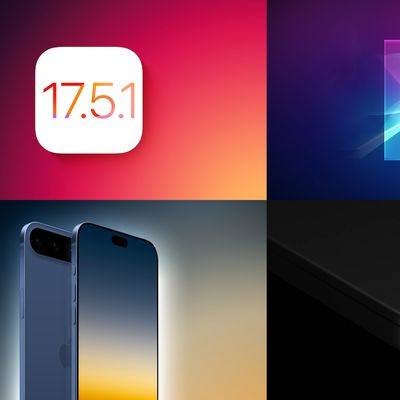
Top Stories: iOS 17.5.1 Fixes Concerning Photos Bug, All-New iPhone 17 Model Rumored, and More
Next article.
Our comprehensive guide highlighting every major new addition in iOS 17, plus how-tos that walk you through using the new features.

Apple News+ improvements, cross-platform tracker alerts, website app downloads for the EU, and more.

Get the most out your iPhone 15 with our complete guide to all the new features.
A deep dive into new features in macOS Sonoma, big and small.

Apple's annual Worldwide Developers Conference will kick off with a keynote on June 10.

Expected to see new AI-focused features and more. Preview coming at WWDC in June with public release in September.

AI-focused improvements, new features for Calculator and Notes, and more.

Action button expands to all models, new Capture button, camera improvements, and more.
Other Stories

4 days ago by Tim Hardwick

4 days ago by Juli Clover

6 days ago by Tim Hardwick
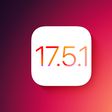
1 week ago by Tim Hardwick
Which iOS Safari "experimental features" to enable
So after installing iOS 12 I realized there’s a setting to enable “Experimental Features” in Safari settings (under Advanced). This could absolutely have been there before iOS 12, but I certainly never noticed it. I was a bit surprised to find something like this outside of a dev or beta environment, but since it’s there… What features are recommended? Is there a good summary of what various features there do? I noticed that the default on my iPad mini 2 has many more selected than on my iPhone 6. Any good reasons for that?
I had a look at those features when you first brought it up and concluded that only a WebKit expert, fluent in such terminology was going to be able to give a response. I suspect they are only there for experts doing advanced web site development. Something along the lines of what Safari Technology Preview does for macOS website developers.
Interesting. I wonder why in that case this is included in the regular consumer version of iOS. It’s not a big deal, but it does feel kind of out of place in that context.
There may be some sort of developer version of iOS Safari that I’m unaware of, but this would seem to be a way to make new WebKit technology available without having to run a formal program for such.
As I mentioned, in macOS there is the Safari Technology Preview program which allows web site developers to get a leg up on what’s coming.
https://developer.apple.com/safari/technology-preview/
I believe that anybody aware of that program can avail themselves of it without being a paid Apple Developer and this would fit that pattern.
I was curious about this recently as well and found this explanation for each of the features:
Thanks, that’s a very useful link.
I’m puzzled by this. I never went in there to change anything, yet one of them is switched on, ServiceWorkers. And of course that one isn’t listed in the summary @jtbayly linked to.
Is that one on by default? Do I really want it on? I’m definitely not a HTML/CSS developer.
ServiceWorkers is on for me as well. I’m not sure why it’s experimental, other browsers have supported it for longer. It’s an important feature for developing Progressive Web Apps (PWA). Part of what they can enable is sites that work offline.
I just reset my iPhone from scratch last week, and ServiceWorkers is the only setting on for me in Advanced. I’ve never turned any of them on or off, so I’d say that’s a default.
Thanks, guys. I guess that settles that.
WebKit Features in Safari 17.5
May 13, 2024
by Jen Simmons
Happy May! It’s time for another release of Safari — our third significant update of 2024. With just a month until WWDC24 and the unveiling of what’s coming later this year, we are happy to get these 7 features and 22 bug fixes into the hands of your users today.
There are several exciting new CSS features in Safari 17.5, including text-wrap: balance , the light-dark() color function, and @starting-style , plus the ability to use feature queries with @import rules. Let’s look at how you can put each one to use.
Text wrap balance
On the web, with its flexible container widths, inconsistent lengths of content, and variation between browsers, it can feel impossible to avoid having text wrap in such a way that too few words end up all by themselves on a very short last line.
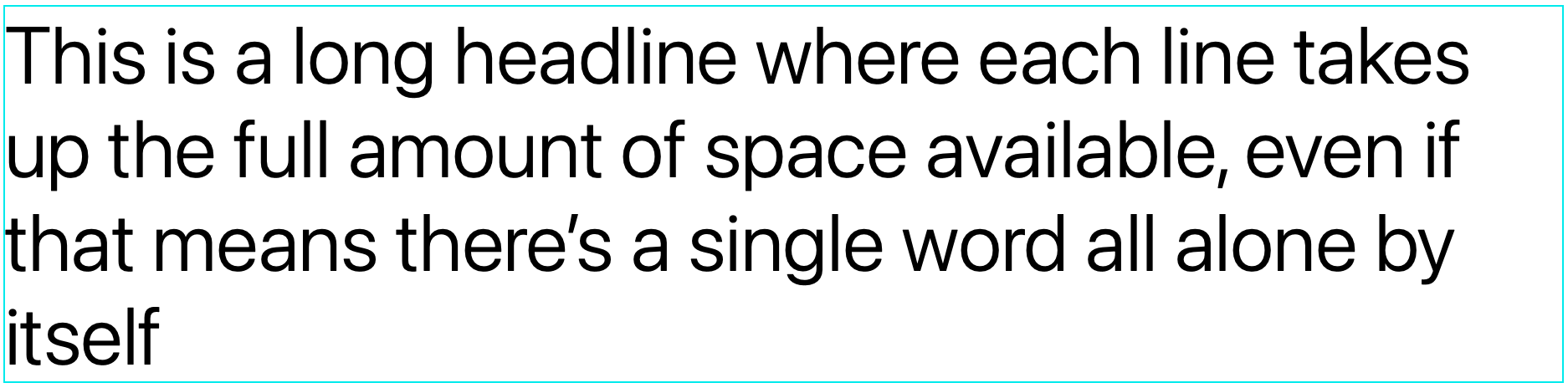
When type was set by hand, typographers would painstakingly avoid this undesirable result by manually moving content around. Over the decades, web developers have tried a series of different tricks to avoid orphans in CSS, in HTML, in JavaScript, and in content management systems. None work very well. The attempts usually feel hacky, laborious, and fragile.
To solve this and other frustrations, the CSS Working Group has defined three new options that you can use to change how text will wrap. You can switch from default wrapping to another style with text-wrap . WebKit for Safari 17.5 adds support for the first of these new options — balancing.
The text-wrap: balance rule asks the browser to “balance” the lines of text and make them all about the same length.

You can see how now the text no longer fills the containing block — there’s a large amount of space on the right of the words. This is expected, and something you’ll want to think about as you decide when to use text-wrap: balance .
Where exactly each line of text will break when using text-wrap: balance may be slightly different in each browser. The CSS Text level 4 web standard leaves it up to each browser engine team to decide which algorithm they want to use in determining how exactly to wrap balanced text.
It can be computationally expensive for the browser to count characters and balance multiple lines of text, so the standard allows browsers to limit the number of lines that are balanced. Chromium browsers balance 6 or fewer lines, Firefox balances 10 or fewer, while Safari/WebKit balances an unlimited numbers of lines.
For now, Safari does not balance text if it’s surrounding a float or initial letter. And Safari disables the balancer if the content contains preserved tabs or soft hyphens.
Text wrap shorthands and longhands
The text-wrap property is actually a shorthand for two longhand properties: text-wrap-style and text-wrap-mode .
The text-wrap-mode property provides a mechanism for expressing whether or not text should wrap.
The wrap value turns it on, and the nowrap value turns it off, just like the values for white-space . (In fact, text-wrap-mode is the newly introduced longhand of white-space .) WebKit added support for text-wrap-mode: wrap and nowrap in Safari 17.4 .
The text-wrap-style property selects how to wrap. The initial value is auto — asking text to wrap in the way it has for decades. Or, you can choose a value to switch to another “style” of wrapping.
WebKit for Safari 17.5 adds support for text-wrap-style: balance , stable , and auto .
Of course, the text-wrap shorthand is a way to combine text-wrap-mode and text-wrap-style and declare them together. If you write text-wrap: balance it’s the same as text-wrap: wrap balance , meaning: “yes, please wrap, and when you do, please balance the text”.
Full support will eventually include three properties and six values. No browser supports everything yet, so be sure to look up support for the text-wrap , text-wrap-mode , and text-wrap-style properties, as well as the balance , pretty , stable , auto , wrap , and nowrap values.
The balance , pretty , and stable values will simply fall back to auto in browsers without support, so progressive enhancement is easy. You can use these values today, no matter how many of your users don’t yet have a browser with support. They will simply get auto -wrapped text, just like they would if you didn’t use text-wrap . Meanwhile, those users with support will get an extra boost of polish.
Dark mode and the light-dark() color function
More and more, users expect websites and web apps to support dark mode . Since Safari 12.1 , the prefers-color-scheme media query has given you the ability to write code like this:
Or perhaps you’ve used variables to define colors for both light and dark mode at once, making it easier to use them everywhere.
Well, now there’s a new option — the light-dark() function. It makes defining colors for dark mode even easier.
First, inform the browser you are providing a design for both light and dark modes with the color-scheme property. This prompts the browser to switch the default user agent styles when in dark mode, ensuring the form controls appear in dark mode, for example. It’s also required for light-dark() to work correctly.
Then, any time you define a color, you can use the light-dark() function to define the first color for light mode, and the second color for dark mode.
You can still use variables, if you’d like. Perhaps you want to structure your code like this.
An often-asked question when learning about light-dark() is “does this only work for colors?” Yes, this function only works for colors. Use the prefers-color-scheme media query to define the rest of your color-scheme dependent styles.
Starting style
WebKit for Safari 17.5 adds support for @starting-style . It lets you define starting values for a particular element. This is needed to enable a transition when the element’s box is created (or re-created).
In the above example, the background-color will transition from transparent to green when the element is added to the document.
Many developers are excited to use @starting-style along with display: none interpolation. To do so, WebKit also needs to support animation of the display property, which has not yet shipped in Safari. You can test this use case today in Safari Technology Preview .
Features queries for importing CSS
WebKit for Safari 17.5 adds the supports() syntax to @import rules. Now you can conditionally import CSS files based on whether or not there’s support for a certain feature.
For example, you could load different stylesheets based on whether or not CSS Nesting is supported .
Or you could load certain CSS files when a browser does not have support for Cascade Layers . (Note that any @import rules with layer() will automatically be ignored in a browser without layer support.)
Or simply test for a feature. Here, these layout styles will only be loaded if Subgrid is supported .
WebKit for Safari 17.5 adds support for AV1 to WebCodecs when an AV1 hardware decoder is available.
WebKit for Safari 17.5 adds WebGL support for EXT_conservative_depth and NV_shader_noperspective_interpolation .
WKWebView adds support for logging MarketplaceKit errors to the JavaScript console. This will make errors easier to debug.
Bug Fixes and more
In addition to these new features, WebKit for Safari 17.5 includes work polishing existing features.
Accessibility
- Fixed a bug preventing VoiceOver word echoing in some text fields. (122451549) (FB13592798)
- Fixed flickering with multiple accelerated animations and direction changes. (117815004)
Authentication
- Fixed excludeCredentials property being ignored during a passkey registration request. (124405037)
- Fixed the proximity calculation for implicit @scope . (124640124)
- Fixed the Grid track sizing algorithm logical height computation avoid unnecessary grid item updates. (124713418)
- Fixed any @scope limit making the element out of scope. (124956673)
- Fixed native text fields becoming invisible in dark mode. (123658326)
- Fixed fallback native <select> rendering in dark mode. (123845293)
- Fixed scrolling for an element when a video element with pointer-events: none is placed over it. (118936715)
- Fixed HTML5 <audio> playback to continue to the next media activity when in the background. (121268089) (FB13551577)
- Fixed AV1 to decode in hardware on iPhone 15 Pro. (121924090)
- Fixed audio distortion over internal speakers when streaming content in web browsers. (122590884)
- Fixed firing loadeddata events for <audio> and <video> on page load. (124079735) (FB13675360)
- Fixed adjusting the size of the scrollable area when changing betwen non-overlay and overlay scrollbars. (117507268)
- Fixed flickering when showing a layer on a painted background for the first time by avoiding async image decoding. (117533495)
- Fixed line breaking before or between ruby sequences. (122663646)
- Fixed mousemove events in an iframe when the mouse is clicked from outside the iframe and then moves into it while the button is held down. (120540148) (FB13517196)
- Fixed several issues that caused Web Push to not show notifications when the web app or Safari was not already running. (124075358)
Web Inspector
- Fixed info and debug buttons not appearing in the Console Tab until new console messages are displayed. (122923625)
- Fixed WebCodecs to correctly use the VP9 hardware decoder. (123475343)
- Fixed no incoming video in Teams VA. (124406255)
- Fixed the camera pausing occasionally when torch is enabled. (124434403)
Updating to Safari 17.5
Safari 17.5 is available on iOS 17.5 , iPadOS 17.5 , macOS Sonoma 14.5 , macOS Ventura, macOS Monterey and in visionOS 1.2.
If you are running macOS Ventura or macOS Monterey, you can update Safari by itself, without updating macOS. On macOS Ventura, go to > System Settings > General > Software Update and click “More info…” under Updates Available.
To get the latest version of Safari on iPhone, iPad, or Apple Vision Pro, go to Settings > General > Software Update, and tap to update.
We love hearing from you. To share your thoughts on Safari 17.5, find us on Mastodon at @[email protected] and @[email protected] . Or send a reply on X to @webkit . You can also follow WebKit on LinkedIn . If you run into any issues, we welcome your feedback on Safari UI, or your WebKit bug report about web technologies or Web Inspector. Filing issues really does make a difference.
Download the latest Safari Technology Preview on macOS to stay at the forefront of the web platform and to use the latest Web Inspector features.
You can also find this information in the Safari 17.5 release notes .
Looks like no one’s replied in a while. To start the conversation again, simply ask a new question.
**Experimental Features in Safari on IOS 12.4.1 IPad Pro**
iPad Pro 11-inch Wi-Fi
Posted on Aug 31, 2019 10:56 AM
Posted on Sep 28, 2019 5:35 AM
zmclea — respond that way to someone who seems usefully curious. They are most likely just trying to stay on top of what’s going on with their device. C’mon man ... The internet is a mess. Software hasn’t been super helpful with that mess. And here you are (I’m assuming a dev) going Elon on someone concerned about something called “experimental features”.
If anyone useful reads this post, I also am curious about what these features do/don’t do/monitor/fix/record. I disaed one of them that sounded too speculative-execution-y for my comfort zone (apologies in advance, but I don’t recall which one it was).
Similar questions
- iPhone 8, iOS16.3.1, experimental features in settings Do I need to maintain the default Advanced Safari settings of the "experimental webkit features" on my iPhone 8 or can I turn all of the features "off" without creating any problems? 292 1
- Default experimental features in safari, iOS 13.6 I was turning on and off experimental features in safari, and now I don’t remember the default. Could you please go to settings, safari, advanced, experimental features and tell me what you’ve got? Thanks so much! 9390 3
- Experimental features iOS 15 safari I accidentally messed up the experimental features on the Safari for iOS 15 and I don’t know the defaults so i can put them back on 1778 2
Loading page content
Page content loaded
Sep 28, 2019 5:35 AM in response to QuickPost
Aug 31, 2019 12:11 PM in response to IPADPRO_23
If you are unfamiliar with these setting then it is best to leave them alone. These are mostly for web developers.

COMMENTS
Tap on it to find a list of experimental features of Safari on iOS. The features on the list showing a green toggle button, are the active ones. And, those features that display a grey toggle button are inactive. You can tap the toggle buttons to activate or deactivate the selected Experimental Features. How to Reset Safari Experimental Features
The Safari experimental WebKit features help the developers to test the features that will be released in the next version of Safari, or a new technology available but not so much used yet. The developers can enable or disable each of these WebKit features during their tests. You can find more information on Safari resources here.
Scroll down and tap on "Safari" to access Safari settings. 3. Within the Safari settings, scroll further down and tap on "Advanced.". 4. In the Advanced settings, look for "Experimental ...
Safari's advanced experimental features give you access to new browser initiatives, upcoming web tools, element changes, behavior adjustments, and other preliminary feature tests in development by Apple. If you use them on your iPhone, you can either improve your Safari experience or wreck it. Resetting the flags provides a fresh start.
How to Enable or Disable the Feature Flags/Experimental Features. Follow the steps to enable or disable on Mac: Step 1: Open Safari on your Mac. Step 2: Go to Settings by clicking 'Safari' menu available on top left corner next to 'apple icon' or by pressing [cmd + ,]. Step 3: Navigate to Advanced section.
Experimental WebKit features on iPhone are a way for Apple to test and improve the Safari browser by providing developers with early access to new functionalities. It allows developers to ...
This iOS 11 Safari Experimental feature prevents you from changing settings in web pages with settings. In other words, preventing website modifications or the changing of their "properties" after they've loaded. CSS display: contents - Removed in iOS 12. The CSS display property specifies the type of rendering box used for an element.
To use experimental features, you should first enable "Develop" menu. Open Safari and go to "Safari > Settings…" menu. Go to "Advanced" section and enable "Show Develop menu in menu bar" option. Now, you will see "Developer" and "Feature Flags" tabs are added in Safari settings.
iOS users can also explore experimental features by diving into the Safari settings within the iOS Settings app. Navigate to Advanced and tap Experimental Features to toggle options on or off ...
The Safari browser in iOS 15 introduces a sleek and intuitive tab bar redesign, enhancing the browsing experience for users. This feature offers a more organized and accessible way to manage multiple tabs, making it easier to navigate through various web pages seamlessly. The new tab bar design in Safari allows users to view more tabs at once ...
Safari 17.0 and WebKit for iOS 17, iPadOS 17, ... The new Feature Flags panel replaces the previous Experimental Features section of the Develop menu, allowing you to search for specific features and to easily see bolded features toggled from their default state. Feature flags are now organized by topic: Animation, CSS, HTML, JavaScript, Media ...
Now, here are 30 tricks to help you have a better experience when using Safari. 1. Navigate Tab Bar. (Credit: Lance Whitney / Apple) The jump to iOS 15 moved Safari's address bar to the bottom of ...
What are the default settings for Safari Experimental WebKit Features? (RE: iPhone 8, iOS 15.1 [updated today]) What are the default settings for Safari Experimental WebKit Features? (RE: iPhone 8, iOS 15.1 [updated today]) I now know it would have been best not to alter the settings. I also read a recommendation to take a screen-shot before ...
The WebKit wiki has a (potentially infrequently-updated?) list of feature information, and another page explaining the semantic difference between the 'experimental' and 'internal' categories:_ Feature Flags; Experimental and Internal Feature Flags; There are two sortable / filterable feature lists on the official WebKit site:
Support for the lock() and unlock() methods remain experimental features for the time being. If you'd like to try them out, you can enable them in the Settings app on iOS and iPadOS 16.4 via Safari → Advanced → Experimental Features → Screen Orientation API (Locking / Unlocking). Screen Wake Lock API
Experimental Features. Most of the experimental webkit features are for developers. They also change frequently with different releases of iOS and updates to the Safari app. In most cases, "regular" users do not have to tamper with experimental features to configure Safari for better privacy. Lockdown mode
iOS 15 Experimental WebKit Features: GPU Process: Canvas Rendering. Hello, Just wondering if any folks have insight on one of the new experimental features that is enabled by default on the latest betas for iOS 15. As indicated in this thread, the GPU Process: Canvas Rendering feature seems to be causing Safari issues for those with web ...
Under the Develop menu, select Experimental Features, then scroll all the way to the bottom and click on Reset All to Defaults. Unfortunately this is not an option yet on mobile (as of iOS 15 beta 1). Yes, a reset all experimental settings would be a fantastic feature to include in iOS/ IPadOS 15. Meanwhile, can someone post a screenshot of the ...
That said, most people won't understand what these features do, and it's best to avoid enabling things you don't understand. iOS 14.4. iOS 12.5.1. Settings > Safari > Advanced > Experimental Features. Here you can enable a bunch of features such as Link Preload, which could speed up the browsing experience.
This iOS 11 Safari Experimental feature prevents you from changing settings in web pages with settings. In other words, preventing website modifications or the changing of their "properties" after they've loaded. CSS display: contents - Removed in iOS 12. The CSS display property specifies the type of rendering box used for an element.
Default experimental features in safari, iOS 13.6 I was turning on and off experimental features in safari, and now I don't remember the default. Could you please go to settings, safari, advanced, experimental features and tell me what you've got? Thanks so much! 9391 3;
Last week, some iPhone users reported that Apple's iOS 17.5 update had introduced a bug that caused old photos that were deleted to reappear in the Photos app. Apple quickly released an iOS 17.5.1 ...
TidBITS Talk. So after installing iOS 12 I realized there's a setting to enable "Experimental Features" in Safari settings (under Advanced). This could absolutely have been there before iOS 12, but I certainly never noticed it. I was a bit surprised to find something like this outside of a dev or beta environment, but since it's there….
Features queries for importing CSS. WebKit for Safari 17.5 adds the supports()syntax to @importrules. Now you can conditionally import CSS files based on whether or not there's support for a certain feature. @import<url> supports(<feature>); For example, you could load different stylesheets based on whether or not CSS Nestingis supported.
Default experimental features in safari, iOS 13.6 I was turning on and off experimental features in safari, and now I don't remember the default. Could you please go to settings, safari, advanced, experimental features and tell me what you've got? Thanks so much! 9379 3;