

Safari Loading Blank Pages on iPhone or iPad, Fix
This article explains how you can fix when Safari returns a blank page when you try to load a webpage on your iPhone or iPad, as you can see in the screenshot below:
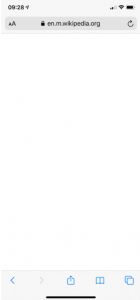
Are you having this problem too? Does Safari open with a blank page instead of the web site? If you are unable to load a site and if Safari shows a blank page (shows nothing), then this article is for you.
We previously wrote an article about a similar problem. That article explains how you can fix the “ Cannot Open Page ” error. If Safari is displaying the “ kCFErrorDomainCFNetwork “, see this article.
Please try the tips below until Safari starts working again:
If you are getting the “ This Connection Is Not Private ” message, see this article.
Restart Safari
To do that you need to quit Safari and then reopen it. Here is how you can do this:
- On your device, go to your Home screen and swipe up from the bottom of the screen. If this is an iPhone 8 or earlier, double press the Home button.
- This will reveal the app switcher which lists your most recently used apps.
- Swipe left or right and find the Safari preview.
- Swipe up on the Safari icon.
- Then reopen Safari normally to see if your issue is resolved.
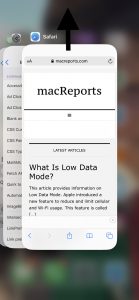
Restart your device
Restarting your iPhone or iPad may resolve your problem. Here is how you can do that:
- If this is an iPhone X, 11 or later and an iPad with Face ID: Press and hold the side (or top) and the volume up (or down) buttons together until you see the red power off slider. Then drag the slider. Wait about 1 minute so that your device completely powers off. Then press and hold the side button until the Apple logo appears.
- Other iPhone models and iPad with a Home button: Press and hold the side or top button until you see the power off slider. Then slide the slider. To turn your device back on, press and hold the side or top button until you see the Apple logo.
Clear Safari data
Here is how you can do this:
- On your device, tap Settings > Safari.
- And scroll down and find the “Clear History and Web site Data” button, tap this.
- Tap the red Clear History and Data button to confirm.
When you do this, your history, cookies and other data will be removed. These will also be removed from other devices signed into your iCloud account .
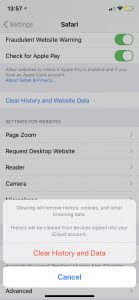
Check for an iOS update
It is possible that a software update may fix your problem. Here is how you can check for an update.
- On your device, go to Settings > General > Software Update. if there is an update available, update your iPhone or iPad .
Internet connection issues?
It is possible that the Internet is not working. Lets first try to test that if you have a strong connection. Open the App Store app on your device, does the App Store app load without an issue? Then probably you have a connection. If not, you may try:
- Turn on Airplane Mode and wait about 30 seconds and then turn it off (Settings > Airplane Mode).
- Restart your device.
- Restart your modem and router by unplugging the power cord and wait about 1 minute and then plug them back in.
Try a different connection. If you are using a cellular connection, connect to a Wi-Fi network to see if your problem still occurs. If you are using a Wi-Fi connection, then try to connect to a Wi-Fi network.
Turn off Safari experimental features
On your device, go to Settings > Safari > scroll down and > Advanced > Experimental Features. And toggle off everything here. If this does not resolve your problem, you can turn them on again.
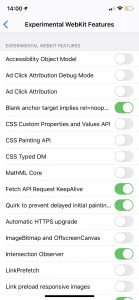
See also: Enable favicons in Safari
Dr. Serhat Kurt worked as a Senior Technology Director specializing in Apple solutions for small and medium-sized educational institutions. He holds a doctoral degree (or doctorate) from the University of Illinois at Urbana / Champaign and a master’s degree from Purdue University. He is a former faculty member. Here is his LinkedIn profile and Google Scholar profile . Email Serhat Kurt .
Similar Posts
How to make facetime conference calls (audio or video).
This article explains how you can set up and make FaceTime conference calls (also called group calls) on your iPhone, iPad, iPod touch or Mac. A conference call can be defined as an…
Update Unavailable With This Apple ID, Fix
Several users have reported that they get an error message saying”Update Unavailable with This Apple ID. This update is not available for this Apple ID either because it was bought by a different…
How to Put the Safari URL Address Bar Back at the Top of the Screen in iOS 15
With iOS 15, Apple has introduced improvements for almost all of the built-in apps, including Safari. After installing iOS 15 on your iPhone or iPad, you will realize that the Safari Address bar,…
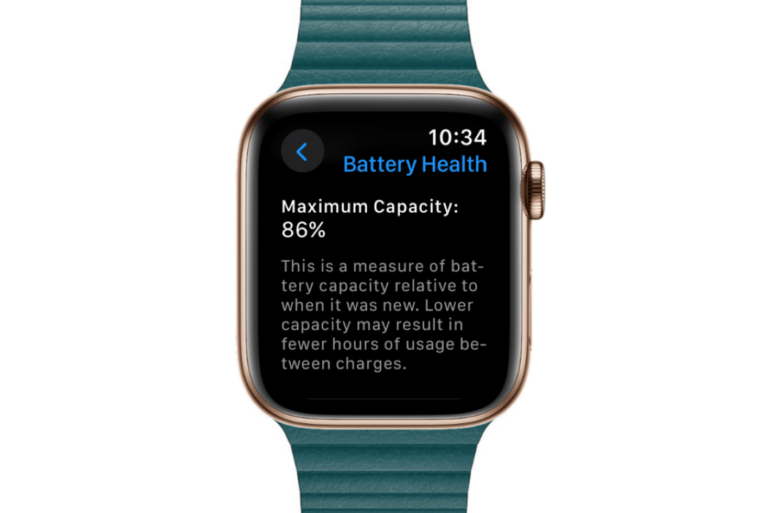
How to Check Apple Watch Battery Health
The battery health of devices like your iPhone, iPad, MacBook and Apple Watch will degrade over time as you use and charge the device. Apple Watches are the least expensive of these Apple…
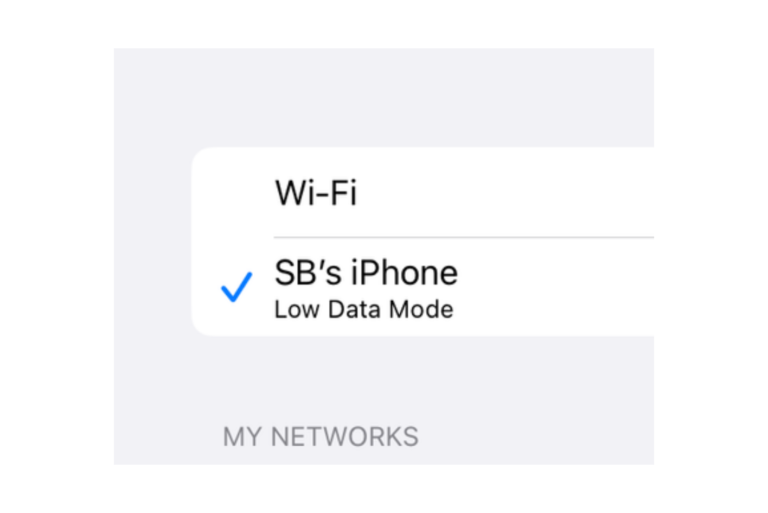
How to Turn Off ‘Low Data Mode’ when Connected to iPhone Hotspot
There are many times when you may make use of your iPhone’s hotspot. It’s a very useful feature that comes in handy when you are away from home with your iPad or Mac…
Safari Visited Links Not Changing Color? Fix
Several users have reported that Safari do not change color for visited hyperlinks. Likewise, some users have further stated that Safari visited links no longer change color only on Google search results pages….
One Comment
I have an Iphone 6 plus that I lost the safari page when I hit the safari icon button. All I get now is a blank white page with no icons or even my favorites that was once listed on the page. I’ve tried many suggested things to regain but nothing helped.. Any advice?
Leave a Reply Cancel reply
Your email address will not be published. Required fields are marked *
Categories:

6 Ways to Fix Safari Not Loading Pages on iPhone and iPad
Mehvish Mushtaq is a computer engineer by degree. Her love for Android and gadgets led her to develop the first Android app for Kashmir. Known as Dial Kashmir, she won the prestigious Nari Shakti award from the President of India. She has been writing about technology for 6+ years and her favorite categories include how-to guides, explainers, tips and tricks for Android, iOS/iPadOS, social media, and web apps.
Ankita enjoys exploring and writing about technology. Starting as a script and copywriter, her keen interest in the digital world pulled her towards technology. With GT, she has found her calling in writing about and simplifying the world of tech for others. On any given day, you can catch her chained to her laptop, meeting deadlines, writing scripts, and watching shows (any language!).
- Open Settings and tap on Safari > turn off Prevent Cross-Site Tracking toggle.
- Go to Settings > Safari > Hide IP Address and select Off.
- Open Settings > Screen Time > Content & Privacy Restrictions > turn the toggle off.
Basic Fixes:
- Restart phone and modem: Long-press the power button and use the slider to turn your device off. Then, turn off your modem. Wait a while and turn the modem back on. Once powered on, turn your Apple device back on and wait for it to connect to the Wi-Fi. Then, open Safari and check.
- Turn off VPN: Certain websites block VPN servers and can break if you open them when connected to a VPN. So, disable the VPN on your iPhone or iPad and load the page again on Safari.
- Clear Safari cache and browsing data: Safari uses cache and browsing data from your previous visits to enhance your browsing experience. However, corrupted data can cause issues when loading pages. So, use the settings menu to clear all Safari cache and browsing data.
- Disable Safari extensions: Certain Safari extensions, like ad-blockers, can block page elements. This can prevent the page from loading. When this happens, turn off ad-block and other Safari extensions. Then, try loading the page again.
- Update software: As Safari is part of Apple’s ecosystem, the only way to update the browser is by installing the latest software updates. So, ensure the recent iOS or iPadOS updates have been installed on your Apple device. Then, reopen Safari and load the page again.
Fix 1: Disable Prevent Cross-Site Tracking
Safari lets users prevent cross-site tracking to ensure their browsing habits are not recorded by the relevant website. However, this can cause webpages not to load properly on Safari. When this happens, disable this feature and check again. Here’s how.
Step 1: Open Settings and tap on Safari . Turn off the Prevent Cross-Site Tracking toggle.

Fix 2: Turn off ‘Hide IP Address’ in Safari
You can hide your IP address using Safari’s built-in tools. However, this can sometimes prevent Safari from loading pages that require IP access. So, disable this option and reload the page in Safari. Here’s how to do it.
Step 1: Open Settings → Safari . Tap on Hide IP Address and select Off .

Fix 3: Check Content Restrictions
If enabled, content restrictions can restrict certain site content in Safari, preventing the page from loading. So, open the relevant setting and disable all content restrictions on your Apple device. Here’s how.
Step 1: Open Settings and tap on Screen Time . Tap on Content & Privacy Restrictions .
Step 2: Turn off the Content & Privacy Restrictions toggle.

Also Read: What are Safari content blockers and should you use them
Fix 4: Enable JavaScript
Certain webpages require JavaScript to load properly. So, if JavaScript is disabled for Safari, it can also cause page loading issues. Open Safari settings and enable JavaScript. Follow the below steps to do it.
Step 1: Go to Settings → Safari . Scroll down and tap on Advanced .
Step 2: Turn on the toggle for JavaScript .

Also Read: How to fix Safari not loading images on iPhone
Fix 5: Switch to Google DNS
Your current DNS server can also be the culprit behind Safari not loading pages. To fix this, change your DNS server to Google DNS and try again. Here’s how.
Step 1: Open Settings and tap on Wi-Fi . Tap the i icon next to your Wi-Fi network.

Step 2: Tap on Configure DNS . From the options, select Manual .
Step 3: Here, remove the currently added DNS servers . Then, tap on Add Server .

Add 8.8.8.8 and 8.8.4.4 for Google DNS and tap on Save . Then, reopen Safari and reload the page.
Fix 6: Reset Network Settings
If pages still don’t load properly in Safari, reset all network settings on your iPhone or iPad. This will delete any custom Wi-Fi settings causing the Safari page-loading issues. Follow the below steps to do it.
Step 1: Open Settings and tap on General → Transfer or Reset iPhone .

Step 2: Tap on Reset → Reset Network Settings .

Follow the on-screen instructions to finish the process. Then, reopen Safari and try loading the page again to see if the issue has been fixed on your iPhone or iPad.
Was this helpful?
Last updated on 28 June, 2024
The above article may contain affiliate links which help support Guiding Tech. However, it does not affect our editorial integrity. The content remains unbiased and authentic.
Thanks. I had been having this problem for a year and now it is finally resolved!
Leave a Reply Cancel reply
Your email address will not be published. Required fields are marked *
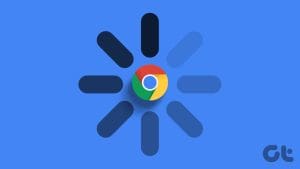
The article above may contain affiliate links which help support Guiding Tech. The content remains unbiased and authentic and will never affect our editorial integrity.
DID YOU KNOW
More in iOS
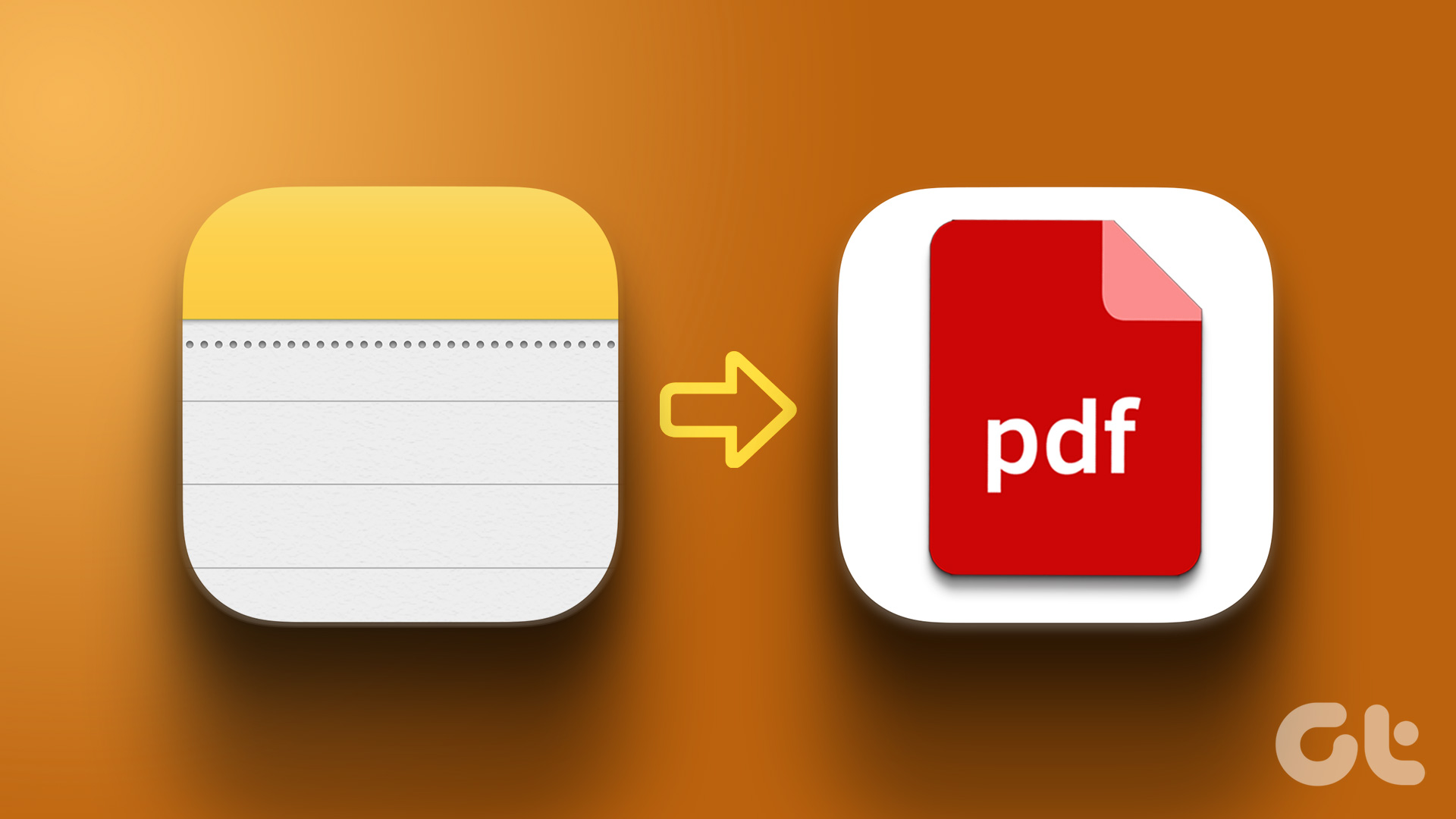
How to Save Apple Notes as PDF on iPhone and Mac
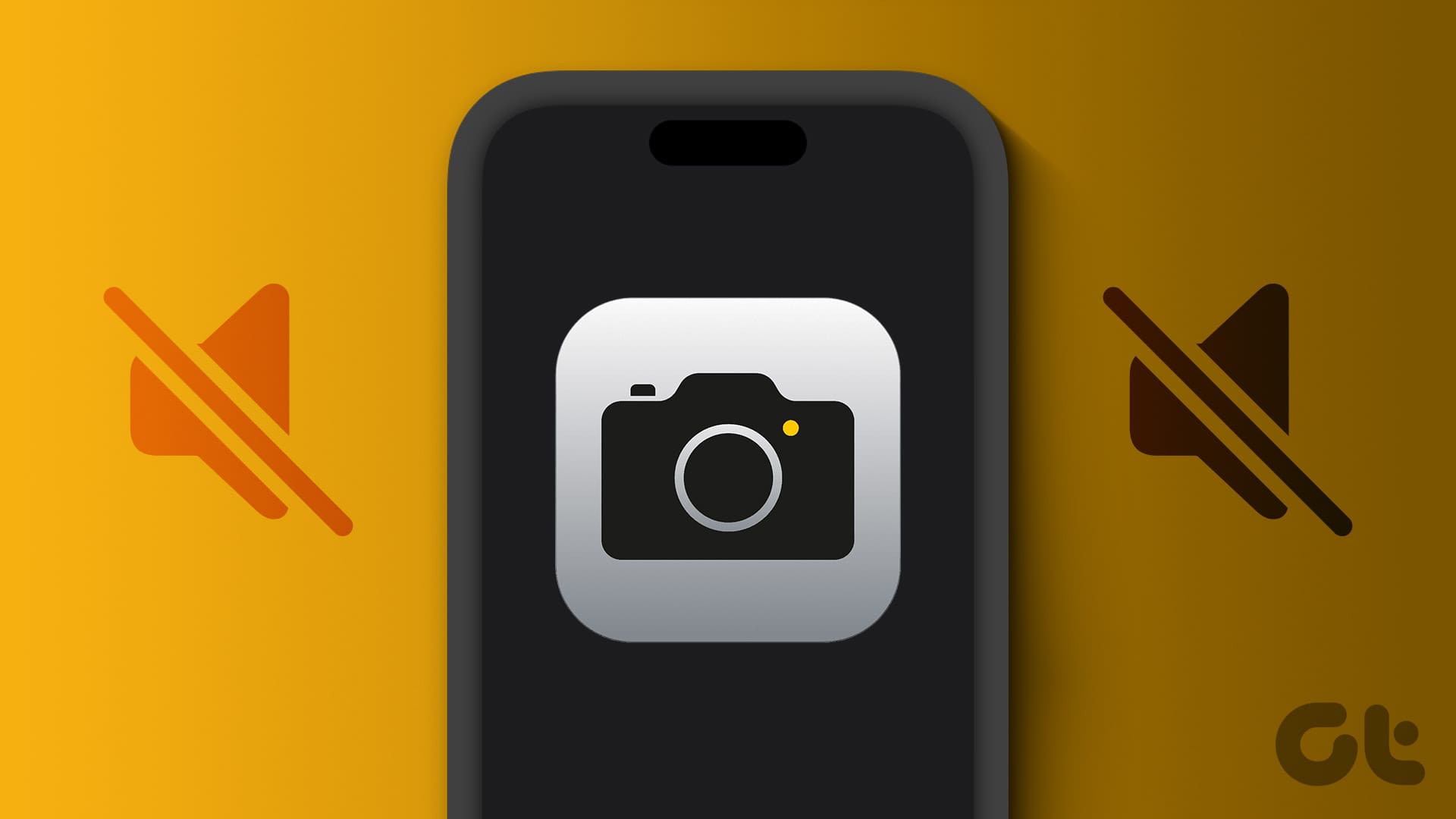
6 Ways to Turn off Camera Sound on iPhone
Join the newsletter.
Get Guiding Tech articles delivered to your inbox.
Safari Not Working on iPhone? Here’s How to Fix It
What to know.
- If Safari is not working, be sure to check your cellular and Wi-Fi connection.
- Confirm that you have not set any Screen Time limits for Safari.
- If all else fails, try clearing Safari history and browsing data.
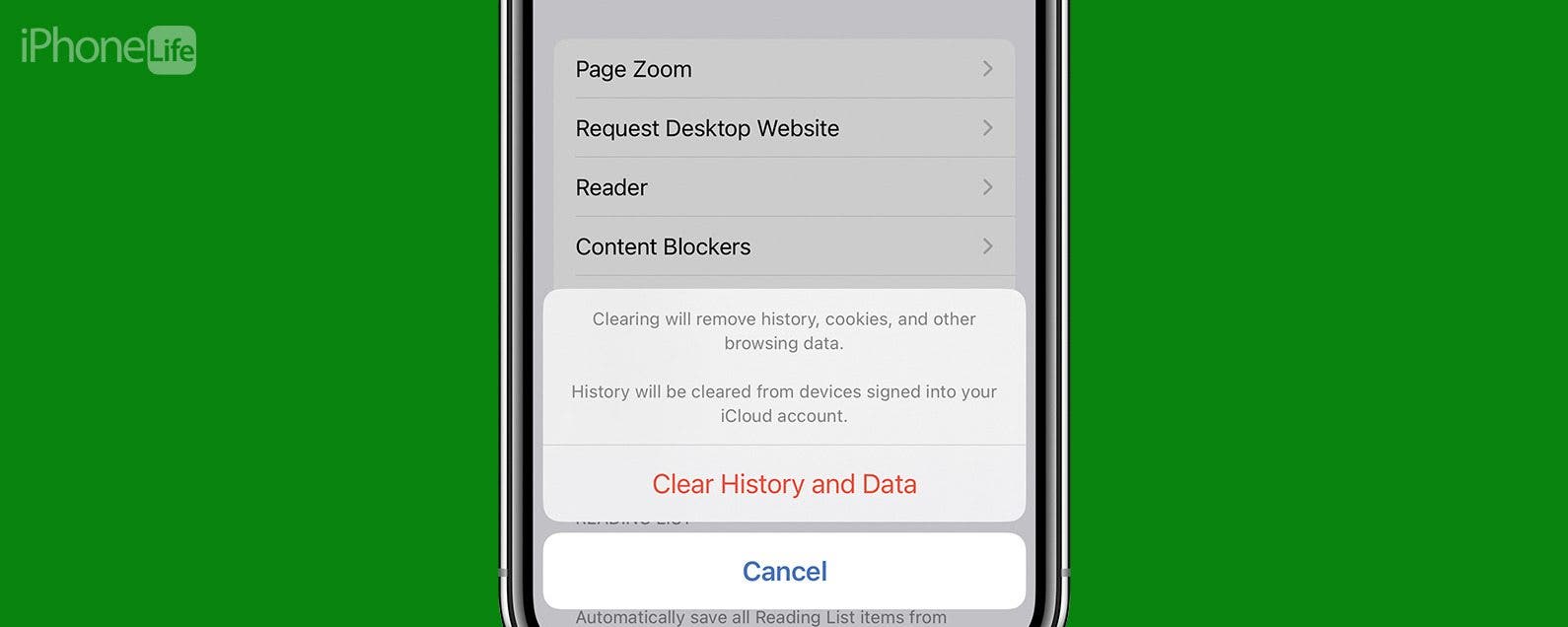
It can be incredibly frustrating when Safari is not working on iPhone. Whether web pages are not loading or you’re getting a “Safari cannot open page” error message, we’re going to go over a few different fixes that should help resolve any issues you are having with your web browser.
Why Is Safari Not Working?
- How to Check Screen Time Settings
How to Clear Safari Browsing Data
There are a few different reasons why Safari is not working on your iPhone, so we'll recommend multiple solutions to help resolve the problem. Let’s get started with how to fix Safari on iPhone.

How to Check Cellular & Wi-Fi Connection
Like any web browser, Safari needs an internet connection to work. For more Safari troubleshooting fixes, like how to fix the Safari cannot open page error, be sure to sign up for our Tip of the Day newsletter. Now, to fix any problems with Safari not working on your iPhone, let’s first check your cellular and Wi-Fi connection:
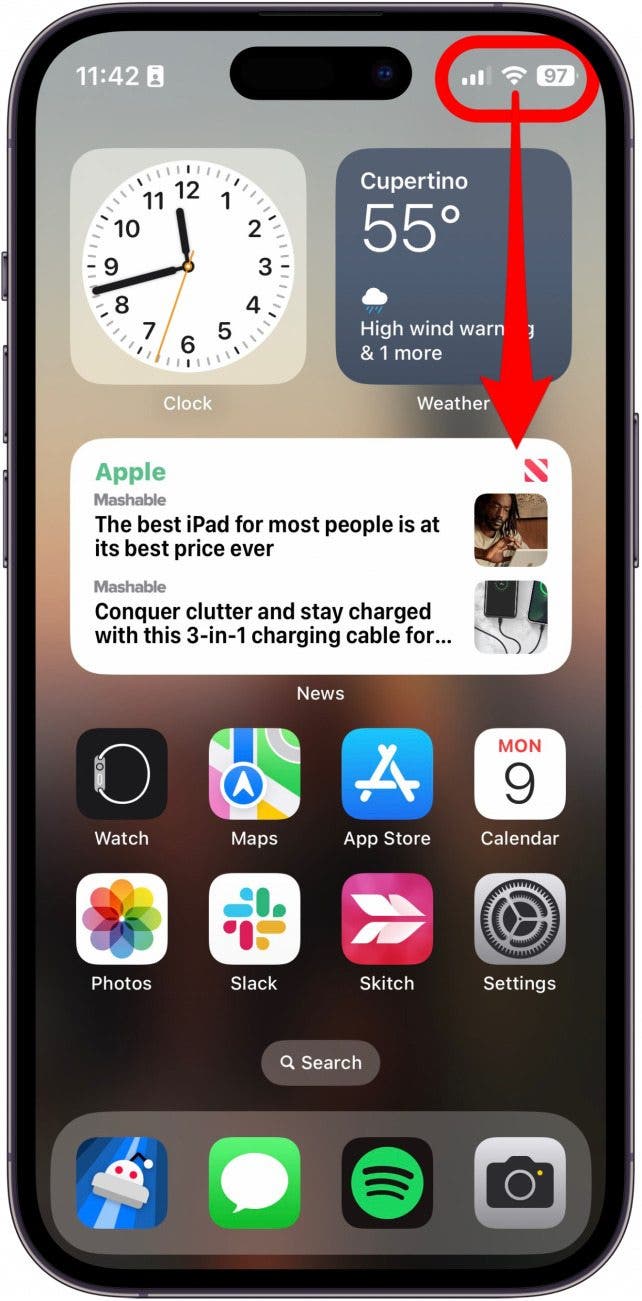
If these settings are already enabled, but your web browser is still giving you trouble or Safari can't find server, there are other solutions to try.
How to Enable Cellular Data for Safari
One of the iPhone’s many useful features is that you can restrict certain apps from using your cellular data . This is great for those who do not have unlimited data plans. However, that also means that if you disable data for Safari, then the web browser will be unable to load any web pages if you're not connected to Wi-Fi. If Safari is not working on your iPhone, here’s how to check your cellular data settings:
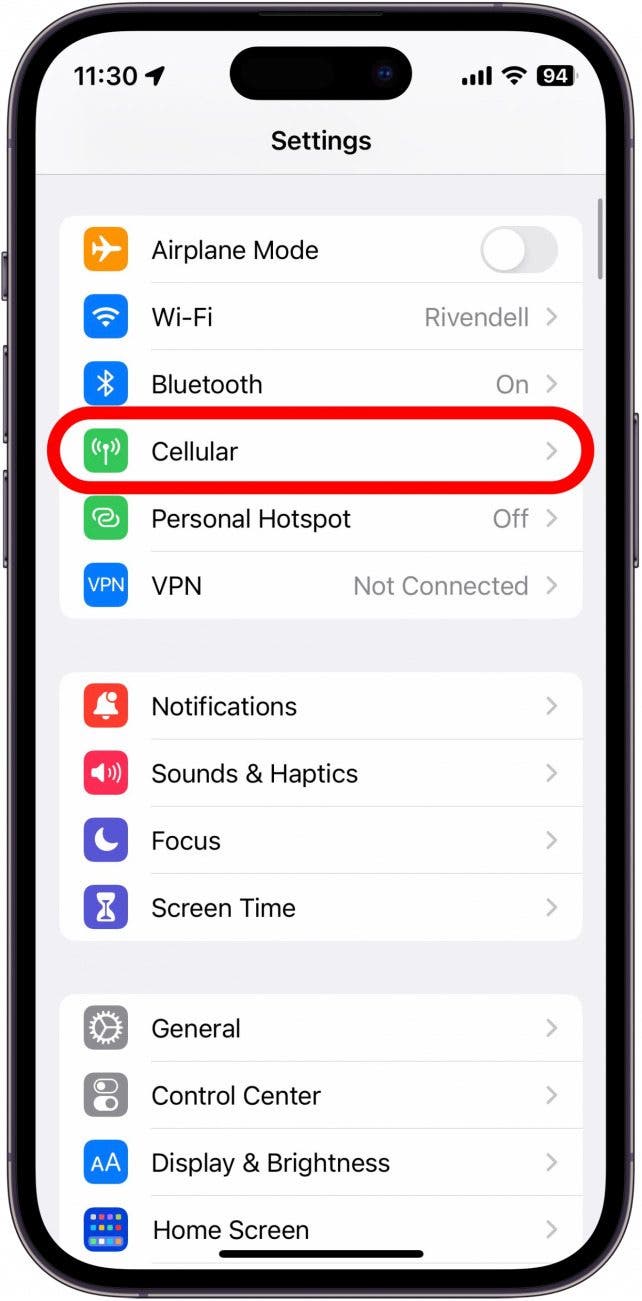
Once you've confirmed that cellular data is enabled for Safari, try opening a web page to see if the issue has been resolved.
Safari Won’t Open on iPhone? Check Screen Time Settings
Screen Time is a handy feature that is designed to help you reduce the amount of time you spend on your phone, including restricting access to a particular app. If you played around with Screen Time settings in the past, you might have accidentally set an App Limit for Safari by accident. If Safari won't open this is one of the first things you should check. Here’s how to check your Screen Time settings when Safari is not working on iPhone:
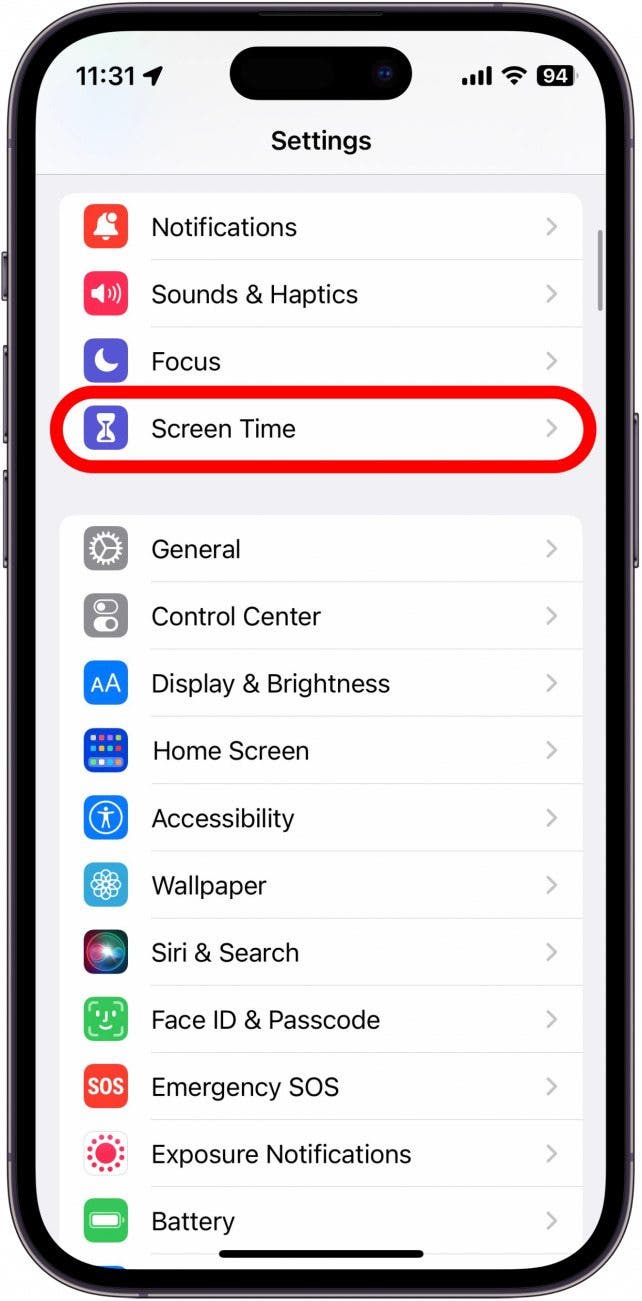
If you do not see Safari in this list, then you have not set any Screen Time limits for your web browser. If Safari is still not opening on your iPhone, the issue could be elsewhere.
Sometimes clearing out old website history and data can help with issues related to Safari not working. Here’s how to do it:
Note: Clearing this data will log you out of your online accounts and clear recent websites from your browsing history. While that is not a huge loss for most people, it can be a bit annoying when you get Safari working again, so it is best to use this option as a last resort.
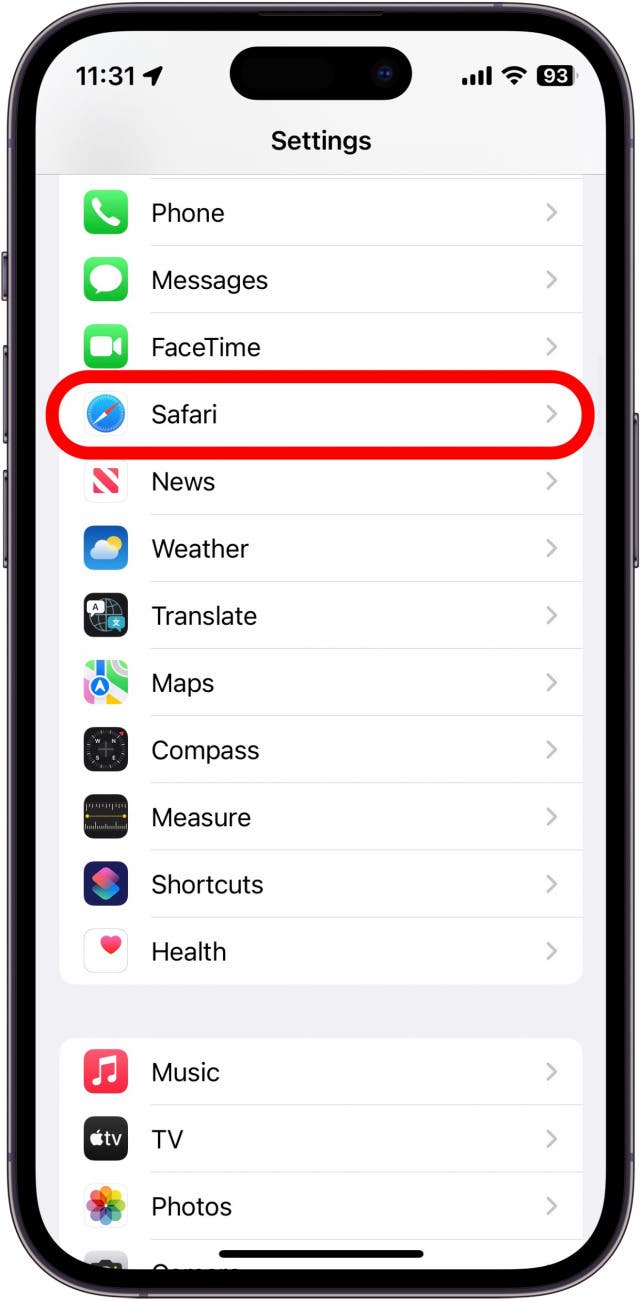
If Safari is not working on your iPhone after clearing your browsing data, try closing the app completely.
Close & Re-open Safari
If Safari is still not working on iPhone, try closing and re-opening the app . Sometimes apps stop functioning correctly so completely closing it can help resolve things. When you close the app and re-open it, this effectively restarts the app.
If Safari cannot open a page, the above fixes should help resolve any underlying issues. However, if you are still having trouble with Safari not working on iPhone, you may need to seek further assistance from Apple Support . Next, find out how to block or allow pop-ups in Safari .
- How do I get the Safari icon back on my iPhone? Safari is one of the few Apple apps that cannot be removed from your iPhone. However, if it has somehow vanished from your phone, there are a few different ways to get Safari back on iPhone . Our article covers each method in detail, ensuring you can find the app.
- Why won't Safari open on my iPhone? If Safari won't open at all, the problem could be your Screen Time settings. If you don't have any Screen Time restrictions, you could be experiencing a software bug, in which case, I would recommend reaching out to Apple Support for help.
- How do I reset Safari on my iPhone? You can close and re-open Safari to reset it. However, if that does not work, you can follow the above steps for clearing your browsing data .
Author Details

Rhett Intriago
Rhett Intriago is a Feature Writer at iPhone Life, offering his expertise in all things iPhone, Apple Watch, and AirPods. He enjoys writing on topics related to maintaining privacy in a digital world, as well as iPhone security. He’s been a tech enthusiast all his life, with experiences ranging from jailbreaking his iPhone to building his own gaming PC.
Despite his disdain for the beach, Rhett is based in Florida. In his free time, he enjoys playing the latest games, spoiling his cats, or discovering new places with his wife, Kyla.

Article Spotlight
Keep your airpods secure with earbudi.

We love our AirPods but keeping them in your ear can be a challenge, especially when you're on the move. Enter EARBUDi . Just snap these onto your AirPods and enjoy over-the-ear security for any of your daily activities.
Featured Products
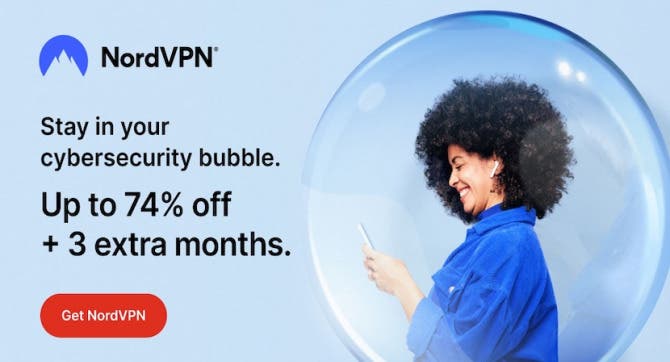
We have tried several VPN services over the years. NordVPN is the only one that doesn't slow down our internet speed and also provides useful security features like malware scanning.
Right now NordVPN is offering 73% off 2-year plans + 3 months exta with every 2-year plan (starting from $3.09/month).

Now you can try Informant 5 for free and experience a productivity boost by managing projects with tasks and notes, syncing your calendar among all your devices, enjoying a user-friendly 30-day calendar view, and so much more. Informant 5 features SmartBar navigation which makes it so much easier to use and master this calendar app. Plus, you can use it almost anywhere thanks to Dark Mode. With a dark background, you can check in on your tasks and schedule anywhere, even the movie theater. Upgrade to the best calendar app and task manager for iOS! Embrace an "out with the old, in with the new" spirit with Informant 5 .
Most Popular

How to Tell If Someone Blocked Your Number on iPhone

How to Tell If a Dead iPhone Is Charging

App Store Missing on iPhone? How To Get It Back

Step Counter: How To Show Steps on Apple Watch Face

How To Find My iPhone From Another iPhone

How To Get an App Back on Your Home Screen

How to Schedule a Text Message on iPhone

iPhone Notes Disappeared? Recover the App & Lost Notes

How to Download & Install the New iOS Update (iOS 18)

How To Put Two Pictures Together on iPhone

Turn Your iPhone into a Bedside Clock with StandBy

How Much Does an Apple Watch Cellular Plan Cost?
Featured articles.

Why Is My iPhone Battery Draining So Fast? 13 Easy Fixes!

Identify Mystery Numbers: How to Find No Caller ID on iPhone

Apple ID Not Active? Here’s the Fix!

How to Cast Apple TV to Chromecast for Easy Viewing

Fix Photos Not Uploading to iCloud Once & for All

There Was an Error Connecting to the Apple ID Server: Fixed

iPhone Charging but CarPlay Not Working? Here's the Fix!
Check out our sponsors.

- Each email reveals new things you can do with your phone (and other devices) with easy-to-follow screenshots.
- Enter your email to get your first tip immediately!
- Grab These Gaming Controllers
- Hot Deal: AirTags on Sale RN!
How to Fix It When Safari Is Not Working on an iPad
Restarts, updates, and checking your network are common fixes
:max_bytes(150000):strip_icc():format(webp)/JenAllen-214879-65542c15d7fa42b6ba2c61cc14c4a8b8.jpg)
- Swansea University, Staffordshire University
Jonathan Fisher is a CompTIA-certified technologist with more than 10 years of experience writing for publications like TechNorms and Help Desk Geek.
:max_bytes(150000):strip_icc():format(webp)/jonfishersquare-93eb80e77a004035887f56816d3623c5.jpg)
- Wichita Technical Institute
Fixing Safari issues on iPad can take seconds to fix due to an unknown minor issue, or it can take a lot longer. Here's how to fix it when Safari won't work on an iPad.
Causes of Safari Not Working On iPad
There are many reasons why Safari may not be working on iPad. Try these troubleshooting tips to figure out what's happened.
- Your iPad is out of date. If your iPad is not up to date, you may find yourself running into trouble loading standard apps including Safari.
- You're offline. If your iPad doesn't have a data connection, Safari won't be able to load any websites, making it look as if Safari is the issue.
- Your iPad has a major problem. If your iPad won't load any apps including Safari, the problem may be deeper than just the one app.

How to Fix Safari Not Working On iPad
If your iPad won't open Safari or it won't load correctly, it severely limits your ability to browse the internet. Here's how to fix Safari not working on iPad.
Restart your iPad . Many common issues are solved by restarting or rebooting the device in question. Restart your iPad to hopefully fix Safari.
Check your data connection . If your iPad is a Wi-Fi model, check you're connected to a Wi-Fi network with internet access. If your iPad has a cellular connection, check it has a signal and is working correctly. Tap Settings > Cellular and check the toggle next to Safari is On.
Check Airplane mode . Check if Airplane mode is enabled on your iPad. If it is, you won't be able to browse online.
Check content restrictions . If you have parental controls set up on your iPad, these may stop you from browsing using Safari. Check the settings to confirm this isn't the issue.
Clear your browsing history . If Safari opens but is unresponsive, clear your browsing history to see if that makes it work more effectively.
Disable Safari suggestions. Safari suggestions can sometimes cause Safari to crash. Try disabling them by tapping Settings > Safari > then toggle off the Safari Suggestions switch.
Update your iPad . If you haven't updated your iPad in a while, you may need the latest version of iPadOS to correct any issues. It's simple to do but set aside a while for the update process to complete.
Reset your iPad . Resetting your iPad to factory settings removes all your personal information but can sometimes solve an underlying issue previous steps haven't solved.
Contact Apple . If none of the above fixes work, you may have a hardware issue with your iPad. If you have remaining warranty or AppleCare+ , the appointment and fix may be free.
The first thing you should check is that you're entering the correct URL. If you're typing it manually, try finding a link. If you're following a link, try typing it by hand. The website may also be down, and you should try again later.
The best way is to delete your Safari data. Go to Settings > Safari > Clear History and Website Data .
Get the Latest Tech News Delivered Every Day
- How to Fix an iPad That Won't Connect to Wi-Fi
- How to Get a Full Screen on iPad
- How to Turn Off Private Browsing on iPad
- How to Fix an iPad's Home Button Not Working
- How to Fix: My iPad Is Zoomed in or Shows a Magnifying Glass
- How to Fix a Disabled iPad by Connecting to iTunes
- How to Turn on Private Browsing on Your iPad
- How to Turn on AirDrop on iPad
- What to Do When Your iPad Won't Connect to the Internet
- How to Clear Cache on an iPad
- How to Clear Cookies on iPad
- How to Speed Up Your iPad and Improve the Performance
- 11 Fixes When the Fitbit App on Your iPad Isn't Working
- How to Bookmark on an iPad
- How to Find and Save iPad Downloads
- 12 Ways to Fix it When Sidecar Isn't Working on iPad
10 Ways to Fix Safari Not Working on an iPhone

Your changes have been saved
Email is sent
Email has already been sent
Please verify your email address.
You’ve reached your account maximum for followed topics.
7 iPhone 16 Pro Features Android Flagships Still Don't Have
Why i regret buying an android tablet instead of an ipad, having touchscreen issues with your iphone 16 you're not alone.
Safari is the native browser for iPhones, iPads, and MacBooks. It comes pre-installed on almost every Apple device, and it's designed to be fast and efficient for them. However, there are times when Safari doesn't work.
When this happens, it usually means there's a setting or software issue. There are even cases where you might not be able to access the internet at all on your iPhone or iPad. Luckily, there are a variety of things you can try to get Safari working again.
1. Restart Your Device
You hear it all the time—turn your device off and on again. While this may sound too simple to work, restarting your iPhone or iPad has been known to clear your usable memory, which can speed up Safari.
If Safari is frozen or just a blank white screen, restarting your iPhone or iPad can also fix these problems. Before you try anything else, just make sure you cover the basics.
If you're new to Safari or Apple devices, you might want to check out our beginner's guide to Safari for iPhone and iPad users .
2. Turn Off Safari Suggestions
Turning off Safari Suggestions is one of the simplest and most common fixes for Safari not loading or crashing on an Apple device. While we aren't sure why this works, many users have reported that turning this off fixes the problem.
To turn off suggestions, head to Settings > Safari > Safari Suggestions and turn this off. You can also turn off Search Engine Suggestions while you're there too, as some users reported this also fixes the issue.
Some users have also said that blocking Safari popups on your iPhone can improve the memory usage of Safari. So, you may also want to give this a try.
If this fixes your issue, then you're all set. If not, try the following steps.
3. Turn On Cellular Data for Safari
If you're frequently connected to Wi-Fi, you may have cellular data off for Safari to save internet data. While helpful, if your Wi-Fi isn't functioning right, connecting to cellular data could fix your issue.
To do this, head to Settings > Cellular > Safari and turn this on. If it was off, this was most likely the cause of your issue. Alternatively, you can turn off Wi-Fi if you're connected and just connect with cellular data. If you can connect this way, that means there's a network issue with your Wi-Fi network.
4. Edit Your Screen Time Settings
If you've ever changed your Screen Time settings or blocked certain websites through Screen Time, try turning these settings off. To block websites, you need to enable Content Restrictions which can inadvertently block websites you still want to use. If you can't load a link from an email or text message, this could also be a sign that content restrictions are on.
To fix this issue, head to Settings > Screen Time > Content & Privacy Restrictions and turn this option off. If it was on, then this was most likely your issue. If it was off already, proceed to the next fix.
5. Clear All Safari's Data
If you frequently use Safari, you might have a lot of data stored within the app, making it fail to load correctly. This is especially true if you're using an iPhone or iPad with a lower storage capacity. If you get low storage notifications, this fix could resolve your issue.
To clear Safari's data, head to Settings > Safari > Clear History and Website Data . This will erase all extra data in the Safari app. Some users report this works, but you'll need to do it often if you can't eliminate storage space elsewhere on your iPhone.
6. Update iOS to the Latest Version
Some users have reported that updating iOS resolves issues with Safari. Whether Safari isn't loading, is crashing, or just isn't connecting to websites, try updating iOS on your iPhone .
Apple does a great job of fixing widespread issues with iOS updates. So, if there is an issue that Apple is aware of, it could get fixed by a subsequent update.
7. Reset Your Network Settings
If you've had issues with your network before, like not getting service or pages timing out, resetting your Network Settings could help.
To reset the Network Settings on your iPhone or iPad, head to Settings > General > Transfer or Reset iPhone (iPad) > Reset > Reset Network Settings . This will reset only your Network Settings and won't erase any other data on your iPhone.
After you finish this, try opening Safari to see if it's working again. If not, proceed to the next fix.
8. Reset to Factory Default Settings
If all else fails, you can try resetting your iPhone to the default settings. This will erase all the data on your iPhone, and you'll have to set it up from scratch. However, this is also a very effective way to resolve all kinds of software problems. To do this, head to Settings > General > Transfer or Reset iPhone (iPad) > Erase All Content and Settings .
After resetting to the default settings, test out the Safari app before you install your usual apps. If Safari is working then but stops working when a certain app is installed, that means the app installed is interfering with Safari.
If Safari isn't working when you have a fresh install, make sure you didn't restore a backup of your iPhone or iPad . If you restored a backup, there could be something interfering with Safari that transferred over. If you reset your device without a backup and Safari still doesn't work, you can try one of the two last troubleshooting steps.
9. Turn On JavaScript
JavaScript is on by default on most iOS devices. However, if you're having issues with Safari, it's likely that JavaScript is off. Sometimes, one might turn JavsScript off as some websites might not support it.
If you've turned JavaScript off or want to check if it's off and turn it back on, head to Settings > Safari > Advanced on your iOS or iPadOS device.
10. Use an Alternative Browser
If the above fixes didn't work, then unfortunately, there might be an iOS bug with Safari, and you'll need to wait for the next update and hope it's patched. Until then, you can try using an alternative browser to access the internet on your device. There are many great browsers available in the App Store that can cater to your needs.
Be sure to check back for iOS updates and see if Apple has addressed the bug. You can also start a new discussion in the Apple Discussions Community to see if anyone else is experiencing the same issue.
Safari Not Working on Your iPhone or iPad? It's Most Likely a Software Issue
Cracked screens and broken buttons are easy to diagnose as we can instantly see what's wrong. But when Safari or other apps on your iPhone stop working, that usually means a software issue is at play.
You can usually fix these issues by updating iOS, changing your settings, or resetting your device. However, if the issue still isn't fixed after trying everything above, you might need to post in the Apple forum about your issue for more help.
- iPhone Troubleshooting
How to fix websites not loading in Safari on Mac, iPhone, and iPad
Learn what to do if you can’t open all or any specific website in Safari on your iPhone, iPad, or Mac. These tips will also help if you can’t visit a site in other browsers like Chrome or Firefox.
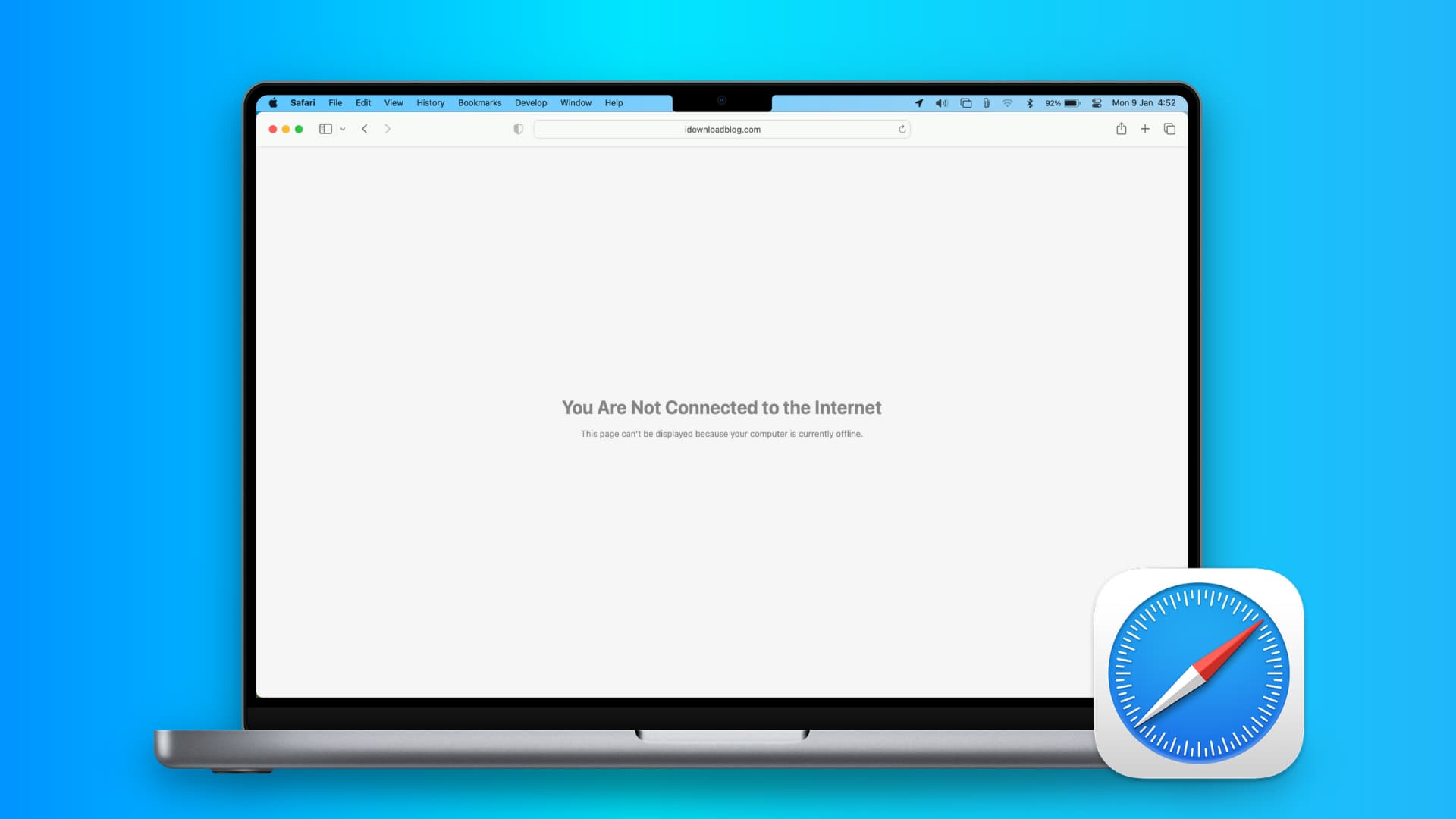
1. Turn off Safari’s advanced tracking
Hiding your IP address and preventing tracking in Safari may not play well with all sites. For instance, Twitter’s login page recently kept refusing to load in Safari on my Mac. Similarly, some web pages might refuse to load in Safari on iPhone, and you would see a Reduce Protections button on top.
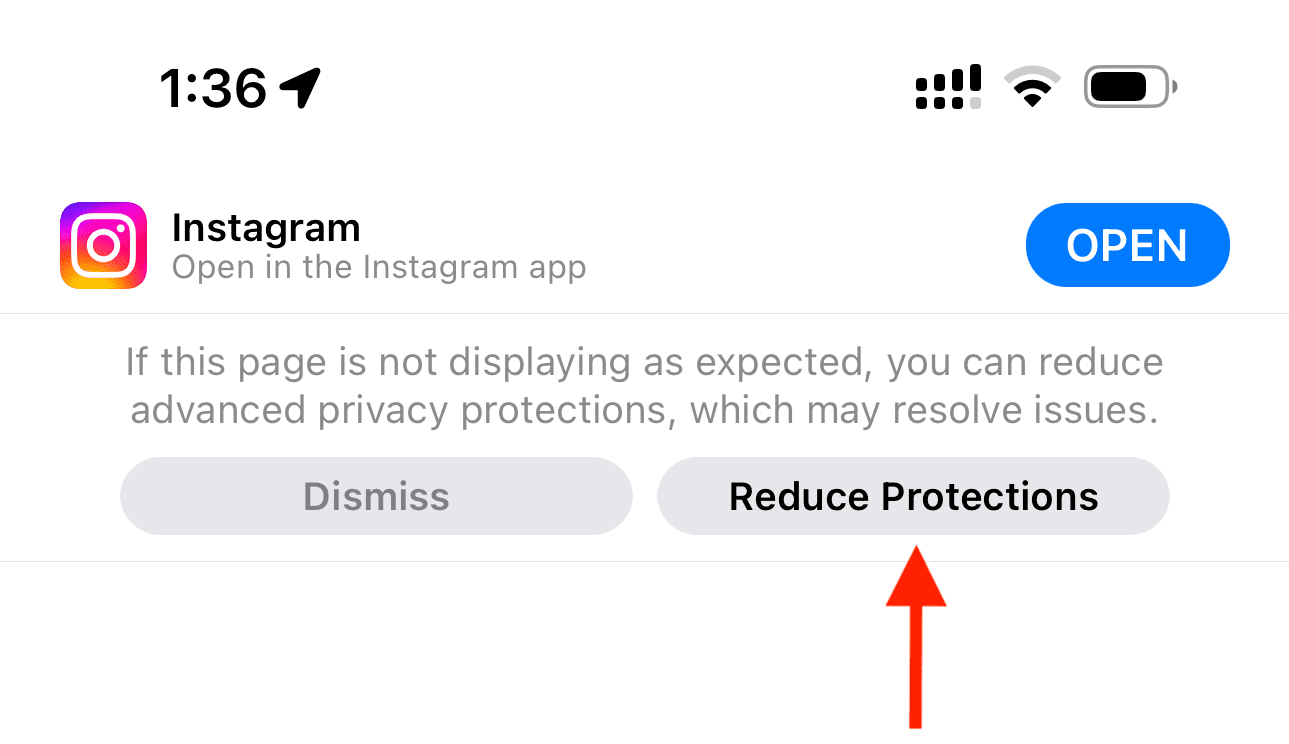
If you’ve enabled all Safari protections, it may be time to disable them temporarily. To do that, open Safari and click Safari > Settings from the top menu bar. Next, go to the Privacy heading and stop hiding your IP address from websites by unchecking the “ Hide IP address ” box or setting it to “ from Trackers only .”
After that, go to the Advanced tab and set “Use advanced tracking and fingerprinting protection” to “ in Private Browsing ” (instead of “in all browsing”) or uncheck Privacy altogether.
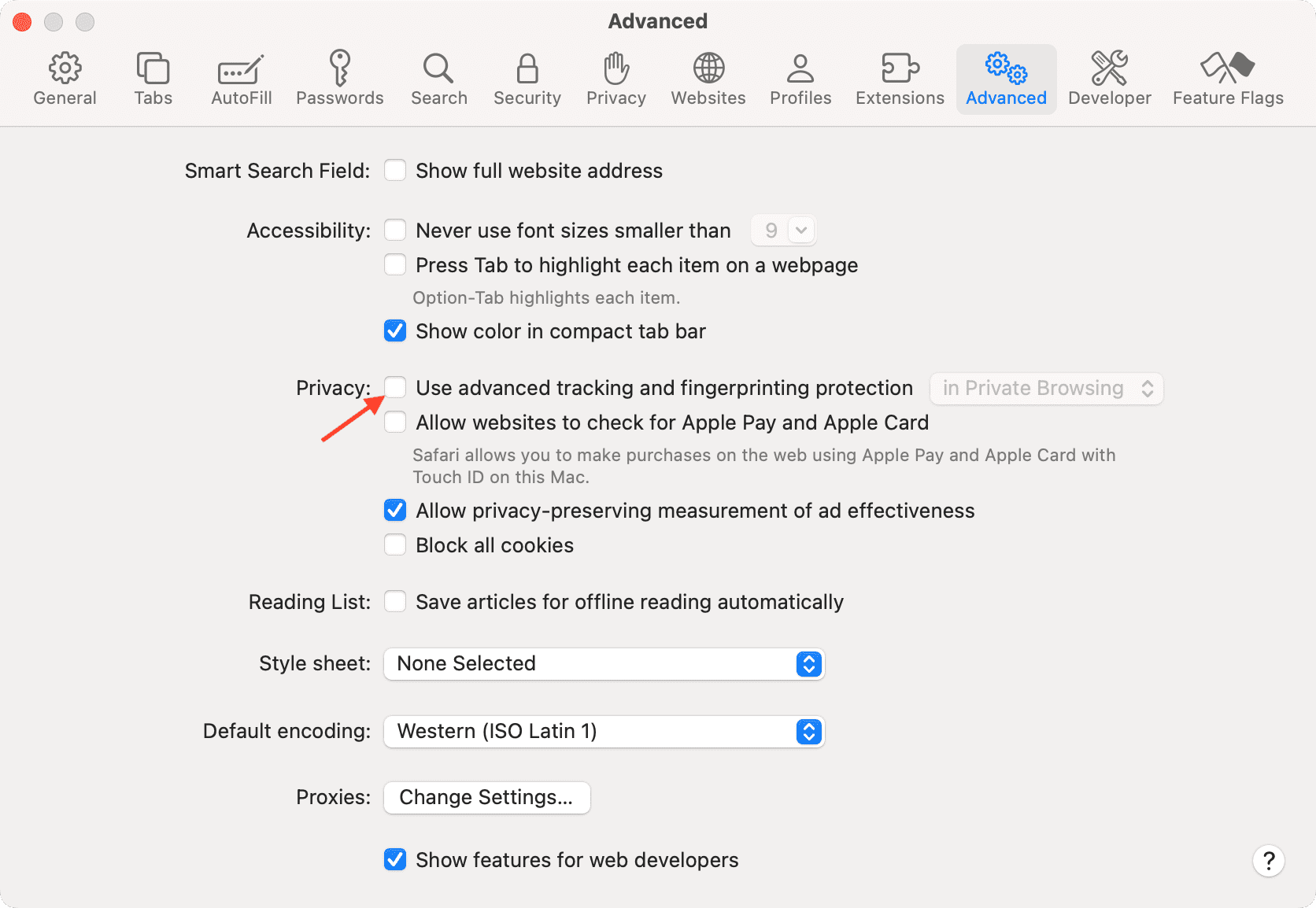
You will also find these options in iPhone/iPad Settings > Safari > Hide IP Address . After that, tap Advanced at the bottom of the Safari settings screen and set Advanced Tracking and Fingerprinting Protection to “ Private Browsing ” or “ Off .”
2. Switch off iCloud Private Relay
Private Relay is offered with an iCloud+ or Apple One paid subscription, and it’s there to secure your browsing. However, it can sometimes cause issues. For instance, certain websites or specific pages of a site may not load.
If find yourself in such a situation, head over to Settings / System Settings > your name or Apple ID from the top > iCloud > Private Relay and turn off Private Relay temporarily.
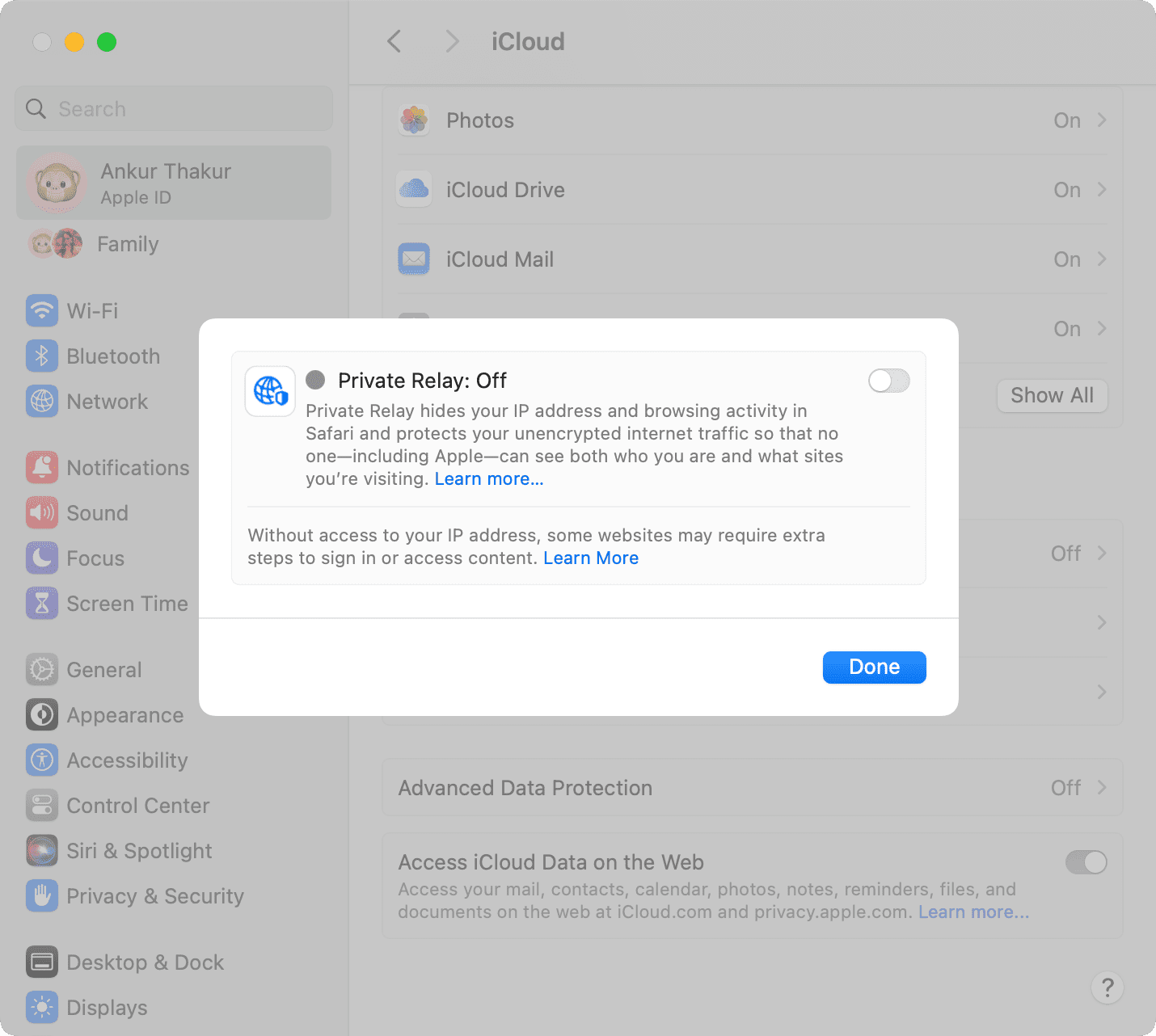
3. Check the URL
If you are trying to go to a website and you type the URL completely wrong, then your web browser will probably fail to load the site. For example, make sure you use three Ws ( www ) in the URL where relevant, and also make sure you only use https:// where relevant, as some sites only use the basic http:// instead. Also, make sure the meat and potatoes of the URL are correct, as a wrong URL can direct you to an incorrect website or to no website at all.
Tip: Take proper caution if you’re visiting a site that has an address like 192.168.1.7:88 . Usually, these sites have http:// in the beginning. For example: http://192.168.1.7:8888/
4. Refresh the page
Sometimes, a hiccup in the loading process occurs. If the page doesn’t load the first time, try refreshing it one, two, or maybe three more times. Website host servers aren’t always as stable as you’d like them to be, and you can sometimes get through after the second or third try.
5. Revisit the page
I have noticed this several times on my iPhone. When you tap a web link in some app, it will open Safari but won’t load the website. To fix this annoying issue, simply go back to the other application and tap the link again. This time, it will load in Safari.
6. Use Safari instead of the in-app browser
When you tap a link inside apps like Twitter, it doesn’t open Safari but loads the site inside its integrated Safari browser. Sometimes, a website may not load here properly. To fix this, tap the tiny Safari button to open this link in the actual Safari browser.
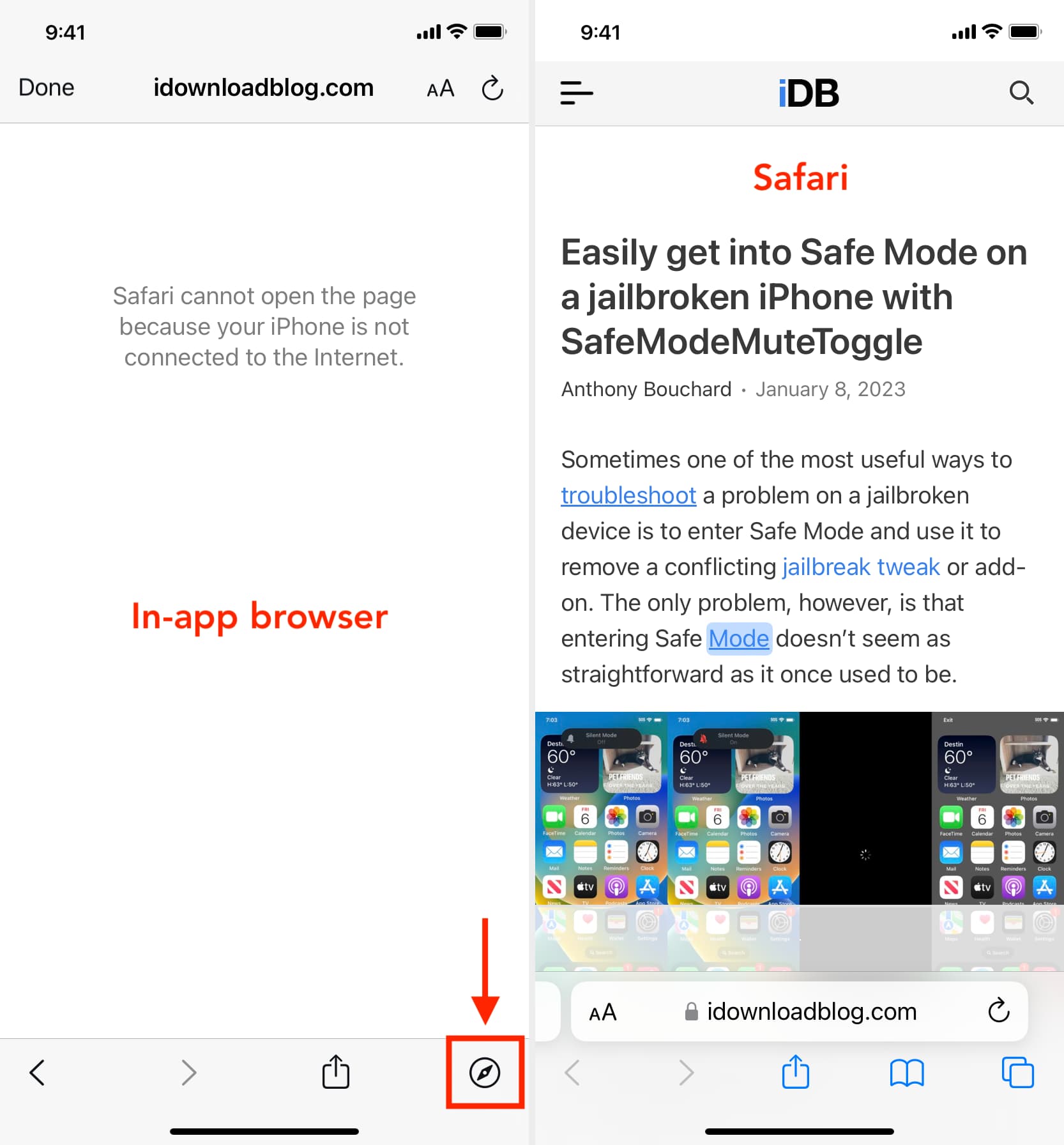
7. Try loading another website
Check if you can load a different website other than the one you’re having issues with. If the second website loads, it could mean the first is experiencing maintenance, heavy traffic, or some other fluke. This would mean the problem is the website itself, and there’s nothing you can really do to fix the problem besides wait a little longer before trying again.
8. Try another web browser
It’s also possible that the web browser you’re using is incompatible with the website you’re using. In some cases, some web browsers will render HTML or CSS in different ways than others, and such can actually break websites in some browsers. Try another web browser, such as Chrome or Firefox , and see if the page loads properly this time.
9. Check that you’re connected to Wi-Fi
You should always check to see whether or not your internet connection is working because a website will never load if your computer can’t establish a line of communication. You can go to the Wi-Fi icon in your Mac’s Menu Bar to see if you’re connected to a Wi-Fi network. Obviously, if you aren’t, you’ll have to connect to one before the page loads.
Also, remember that moving too far away from the network you were just on will drop the connection. This is common around school campuses where you’re walking around or moving from room to room quite often.
- Internet not working on your Mac? Here’s how to fix it
- How to fix cellular data not working on iPhone or iPad
- What to do when your iPhone or iPad can’t connect to Wi-Fi
10. Make sure your internet is active
By clicking on the Wi-Fi Settings… or Open Network Preferences… button in Mac’s Wi-Fi menu, you can see whether or not your computer has an IP address on the network you’re on, as well as whether or not it has established a successful connection with the internet.
If you see a yellow or red dot instead of a green dot, you have a problem that needs to be fixed before you can access the internet. This could be with the network itself or your computer. Continue through the steps below if the dot next to Wi-Fi isn’t green.
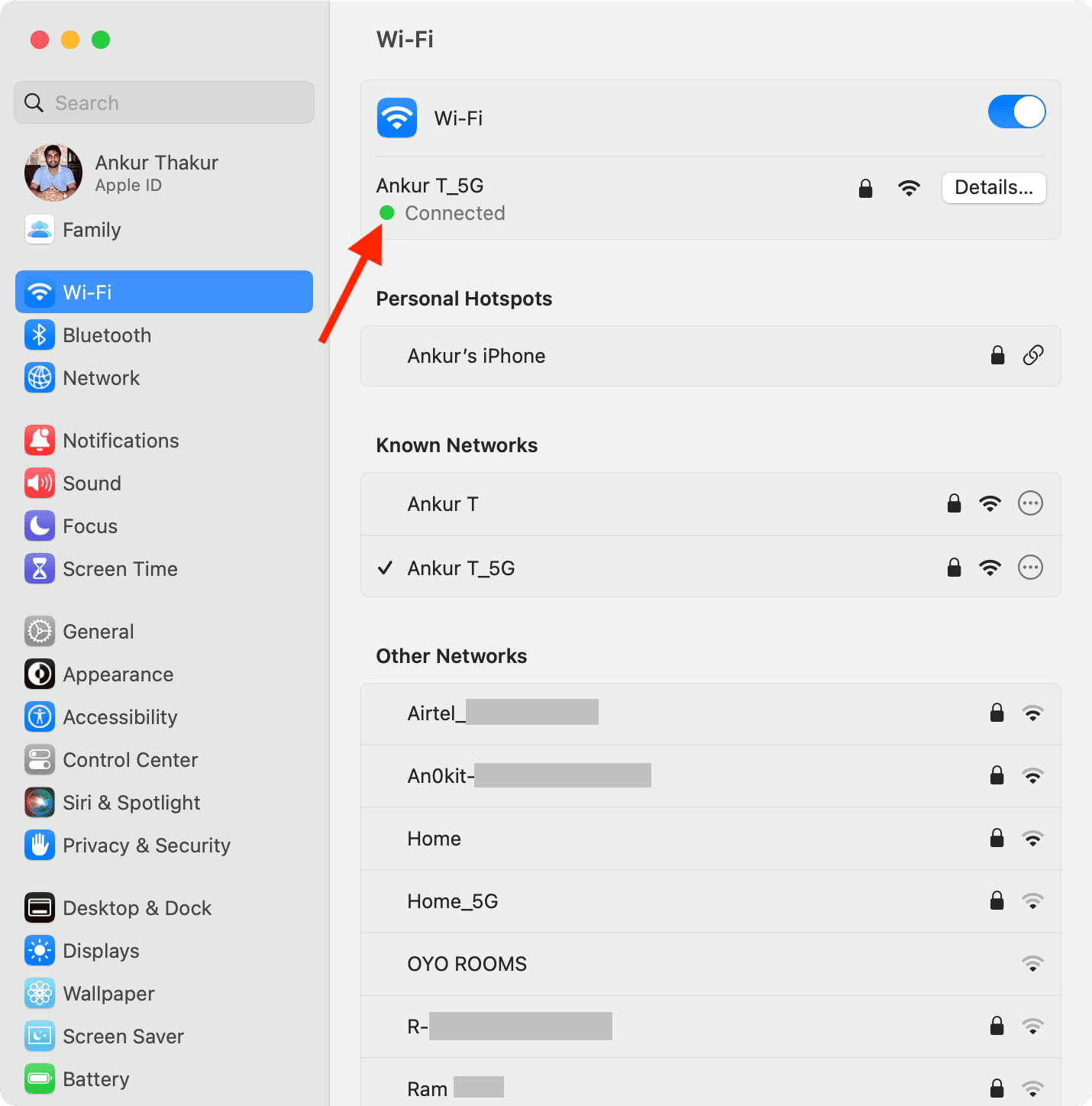
11. Enable and disable Airplane mode
On Mac, if you’re connected to a Wi-Fi network and are still unable to load a page, try turning your Wi-Fi off and on again from the Wi-Fi settings in your menu bar.
On iPhone or iPad, open Control Center and tap the Airplane mode button to enable it. After 10 seconds, tap the same button to turn it off.
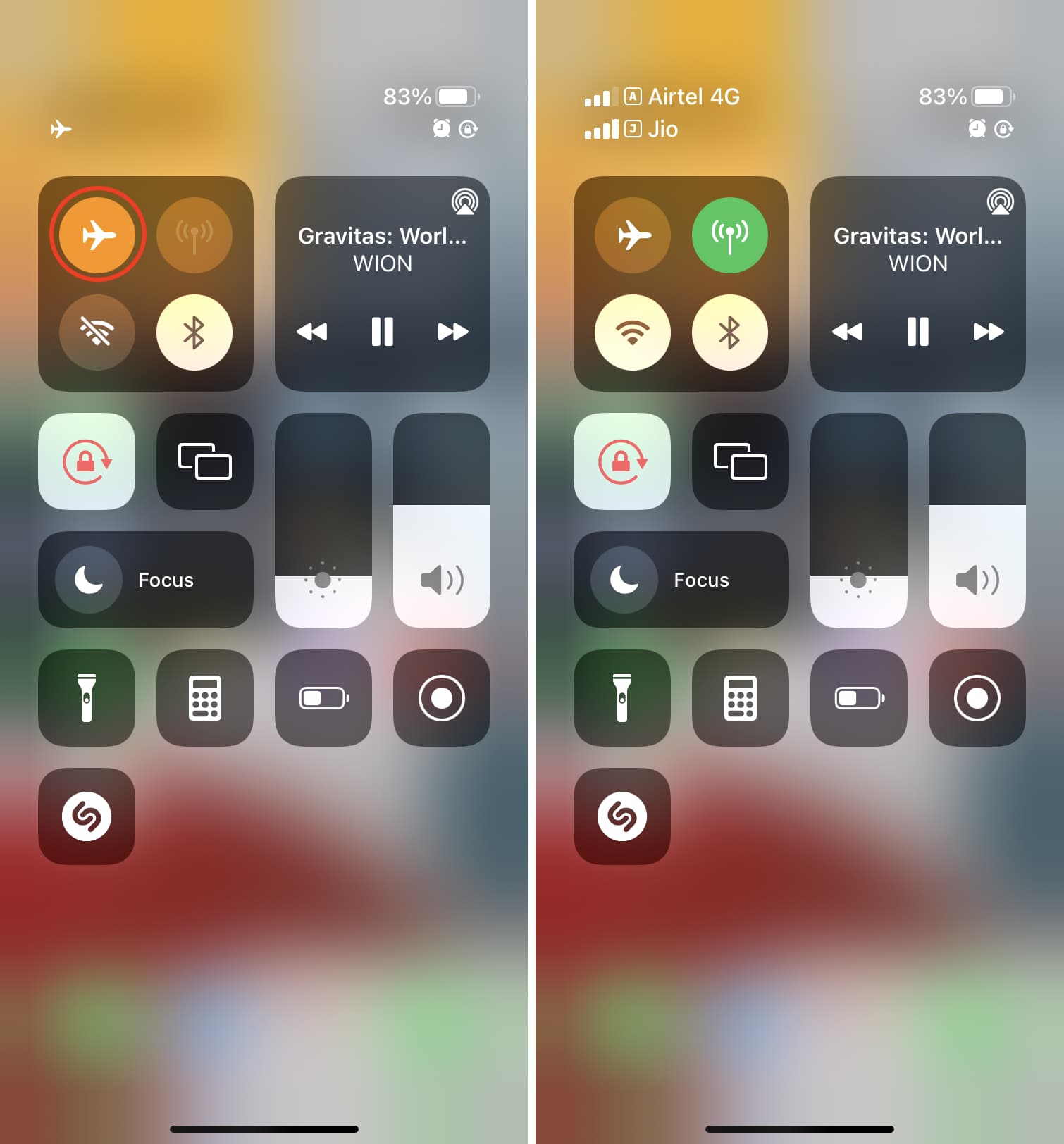
Once done, try visiting the website, and it should work.
12. Check the Ethernet cable
On Macs that have a wired connection via Ethernet, make sure the cable is plugged in and that it didn’t get knocked loose. Try another Ethernet cable, if you have one, to see if your current cable has gone bad. If you’re using a USB-C hub, make sure it isn’t too hot. And if it is, stop using it until it cools down.
13. Restart your device
It’s possible that a piece of software on your computer or iPhone is bugging out, so you might want to try rebooting your computer if none of the above steps worked. After it restarts, attempt to connect once again.
14. Restart the wireless router
If possible, reset the wireless router and modem. By doing so, any problem that might have been related to the source of the internet should be fixed.
15. Renew your DHCP lease
Sometimes, your IP address could get messed up and conflict with another device on your network. When this happens, you will be unable to load web pages. We have a detailed tutorial for how to renew your DHCP lease to fix this problem.
16. Remove all website data
If you have corrupted website data stored in your web browser, then Safari might be trying to load information that will lead it into a loop of failures time and time again.
Here’s how you can remove all Safari data:
- Open Safari and then click the word Safari from the top menu bar and choose Settings or Preferences .
- Go to Privacy and click Manage Website Data .
- Finally, click Remove All .
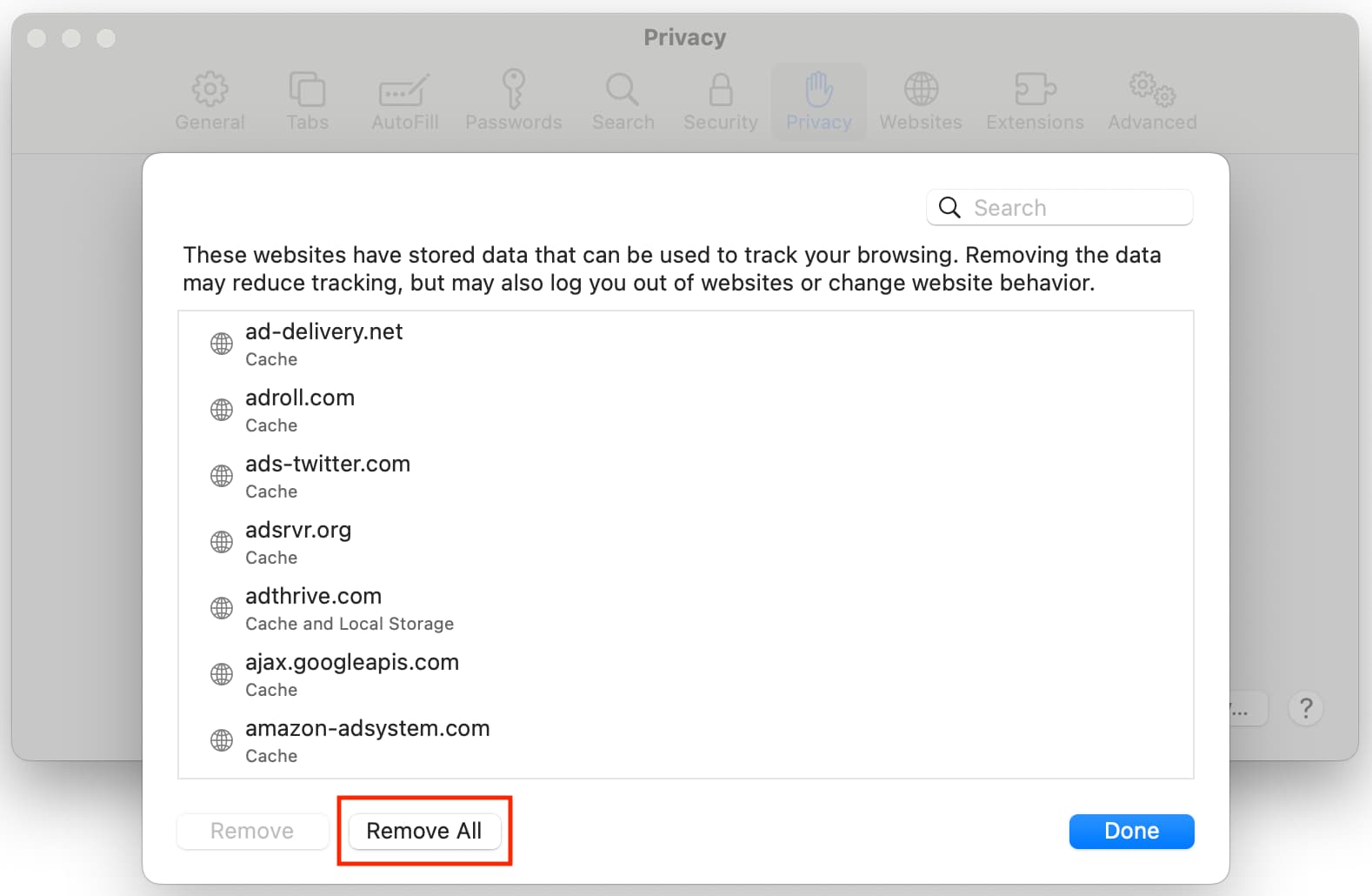
- Open the Settings app and go to Safari .
- Tap Clear History and Website Data .
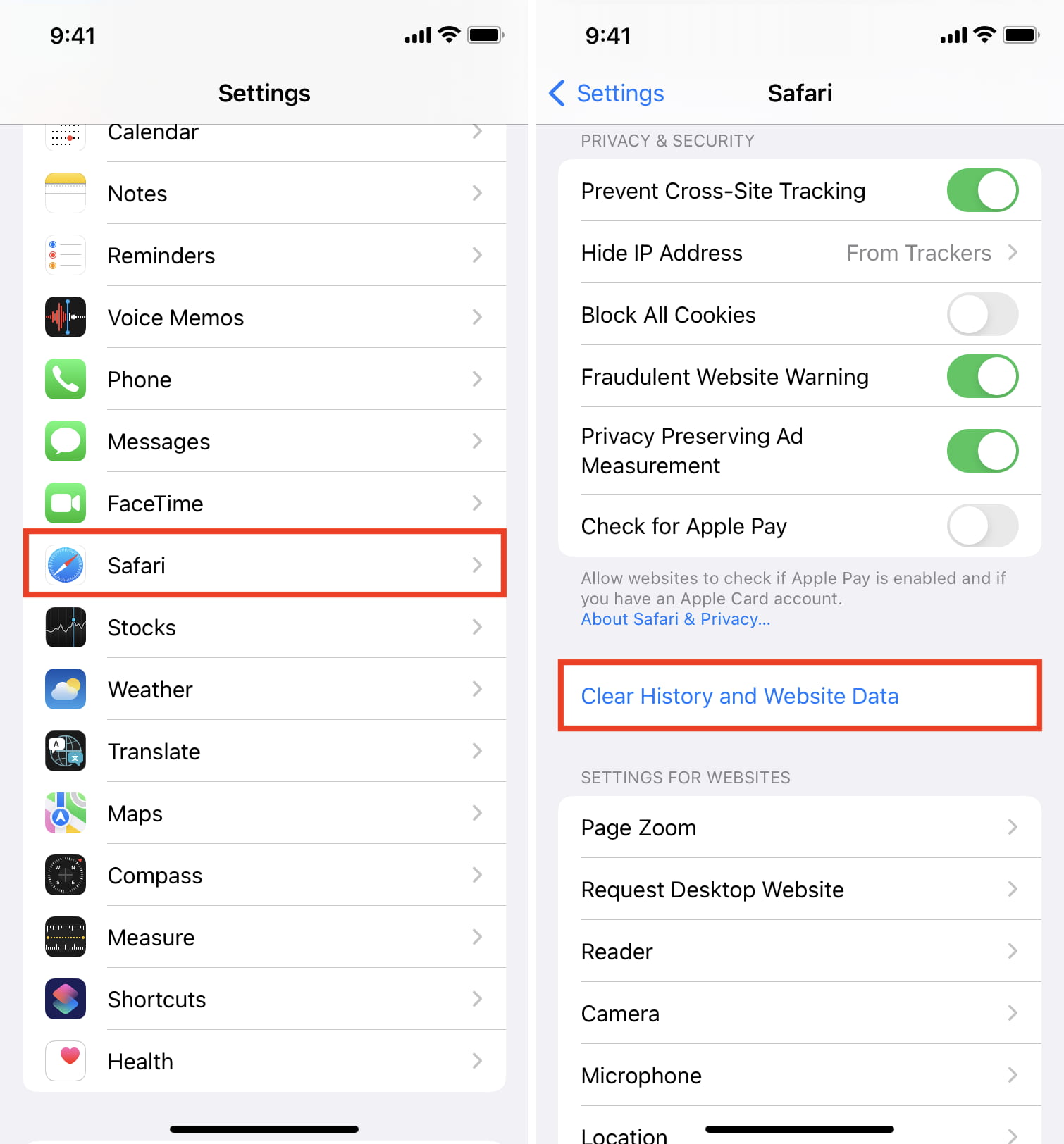
This will delete all saved website data you have and let you re-load fresh data.
17. Turn off ad blockers or browser extensions
I’ve seen many cases where a website refuses to load until you disable your ad blockers. Try disabling any ad blockers or other browser extensions that might be hindering the web page from loading, then attempt to load the page again.
18. Disable security software
Some security software and firewalls have been known to block access to certain websites because they think they’re malicious. In some cases, this is true, but in others, false positives make the software block access to these websites even when you don’t want them to. If you trust the website you’re trying to visit, you can attempt to disable your security software and load the page again.
19. Disable VPN software
A few VPN s, just like security software, block access to some websites. If you have a VPN running, try disabling the VPN and try again.
20. Sometimes, you’ll have to use a VPN
If a website is blocked in your country by the authorities, you’ll have to use a VPN to access it.
21. Use a different ISP
I have also noticed this situation a few times where a particular website won’t load on my specific cellular network. But if I switch to a different cellular network (I use dual SIM on my iPhone), then it loads.
In most cases, you can also access that website using a VPN (without changing to a different internet provider).
22. Change your DNS server settings
If you haven’t already changed your stock DNS server settings to a better one, we have an excellent tutorial on how to do that .
Google’s DNS server always works quickly and has nearly no downtime, so switching to it could fix your problem or help the website load more quickly on your machine.
23. Still not working? Contact the website admin
If after everything above, and after waiting a little while to rule out that it was a website-based problem, try contacting the website administrator to see if there are any underlying problems that could be fixed.
Check out next:
- How to fix “Cannot Connect to App Store” on iPhone and iPad
- Images not loading on iPhone? Here’s how to fix it
- How to fix a VPN not working on your iPhone or iPad
If Safari isn't loading websites or quits on your iPhone, iPad or iPod touch
If you can't load a website or web page, or Safari quits unexpectedly, follow these steps.
Connect to a different network
Try to load a website, such as www.apple.com/uk , using mobile data. If you don’t have mobile data, connect to a different Wi-Fi network , then load the website.
If you're using a VPN (Virtual Private Network), check your VPN settings . If you have a VPN turned on, some apps or websites may block content from being loaded.
Restart your device
Turn off your device and turn it on again.
Restart your iPhone
Restart your iPad
Restart your iPod touch
Clear website data
You can clear website data every so often to improve Safari performance.
Go to Settings > Safari.
Tap Clear History and Website Data.
Tap Clear History to confirm.
Turn on JavaScript
Turn on JavaScript if it's not already on.
Go to Settings > Safari > Advanced.
Turn on JavaScript.
Get more help
If the issue continues and only affects a certain website or web page, check if you have Private Relay turned on. You can temporarily turn off Private Relay in iCloud Settings . If Safari still doesn't load websites and you've tried all these steps, contact the website developer for more help.
Contact Apple Support
Need more help? Save time by starting your support request online and we'll connect you to an expert.
- Home New Posts Forum List Trending New Threads New Media Spy
- WikiPost Latest summaries Watched WikiPosts
- Support FAQ and Rules Contact Us
Facebook not loading on Safari
- Thread starter AlexisV
- Start date Sep 9, 2020
- Sort by reaction score
macrumors 68000
- Sep 9, 2020
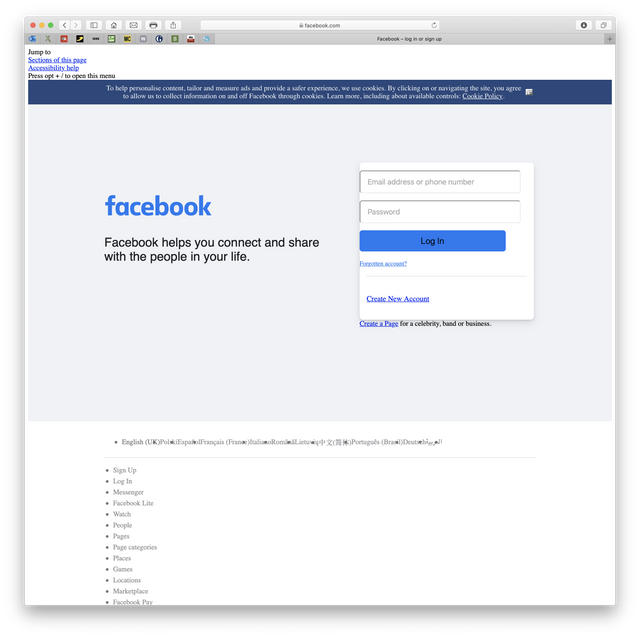
Michele Civelli
Macrumors newbie.
- Oct 17, 2020
Same here. I'm on 10.14.6. Must be a fB thing then
This just started happening. I can open FB in Chrome, and on my devices, but on my laptop and desktop, when I sign in on Safari the screen goes completely white. I erased history and got the sign in page, but when I signed in, the screen went white again. Does anyone have a fix for this??
Dave Braine
Macrumors 68040.
Working fine here in the UK. 10.14.6 and Safari 14.
- Nov 6, 2020
- pull down the "safari" menu and choose "preferences";
- click on the "advanced" tab;
- check the box next to "show develop menu in menu bar";
- close preferences. the develop menu will now be visible between "bookmarks" and "window" menus.
- click "develop" -> "user agent" -> "safari — ios 13.1.3 — iphone";
- reload the page and log in to facebook;
- after logging in, you can change back to the default user agent: click "develop" -> "user agent" -> "default (automatically chosen)";
- reload the page.
Black Baron
- Nov 8, 2020
Michele Civelli said: Same here. I'm on 10.14.6. Must be a fB thing then Click to expand...
macrumors regular
- Apr 30, 2021
Hi, anyone still having this problem? I'm on mac mini m1 with macOS 11.2.3. Safari won't load facebook for me and keeps giving me the white screen. Can open the site on the brave browser though.
grahammcgeachy
wicked271 said: Hi, anyone still having this problem? I'm on mac mini m1 with macOS 11.2.3. Safari won't load facebook for me and keeps giving me the white screen. Can open the site on the brave browser though. Click to expand...
Same here, screen is blank on Big Sur only when using Safari.
macrumors member
Same here. Page opens and it's blank. Works with the mobile version.
Unsupported
Macrumors 6502a.
It’s doing it on my ipad pro - just started this morning for me. Had to use the app instead of the website.
macrumors 6502
I updated to Safari 14.1 (15611.1.21.161.5, 15611) and got a security update this morning before work. First, Youtube audio was stuttering. So I cleared the cache, history, and cookies as recommended in another thread. After reboot, Youtube is still stuttering, but also Facebook will not load. Could it be the update?
makinao said: I updated to Safari 14.1 (15611.1.21.161.5, 15611) and got a security update this morning before work. First, Youtube audio was stuttering. So I cleared the cache, history, and cookies as recommended in another thread. After reboot, Youtube is still stuttering, but also Facebook will not load. Could it be the update? Click to expand...
Safari : 14.0.3 (15610.4.3.1.7, 15610) same problem. Facebook brings Black screen. Cleared caches, history and cookies get no result.
My facebook doesnt work eighter. Have tried all sorts of stuff but nothing seems to work, Turned my mac off and on, cleared history, tons of advanced stuff, but nothing is helping...
Same here too.. macOS Catalina 10.15.7, Safari 14.0.3 Before and after a security update same results. Tried clear cache/cookies....still nothing.
Unsupported said: You don't say what OS you're on, or what device. Click to expand...
same problem here. After Safari 14.1 update can't load facebook expect using m.facebook.com
parafanaylya
Blank screen on Safari with Big Sur 11.3/Safari 14.1
problem resolved right now
If Safari doesn't open a page or work as expected on your Mac - Apple Support
- Choose Safari > Preferences, then click Privacy.
- Click Manage Website Data.
- Select the affected website from the list shown.
- Click Remove.
- Click Done.
- Open the website again in a non-private browser window."
problem gone without any action from me
- May 3, 2021
grahammcgeachy said: problem gone without any action from me Click to expand...
AZhappyjack
- Jul 10, 2023
wicked271 said: same here. FB is back working on safari. Click to expand...
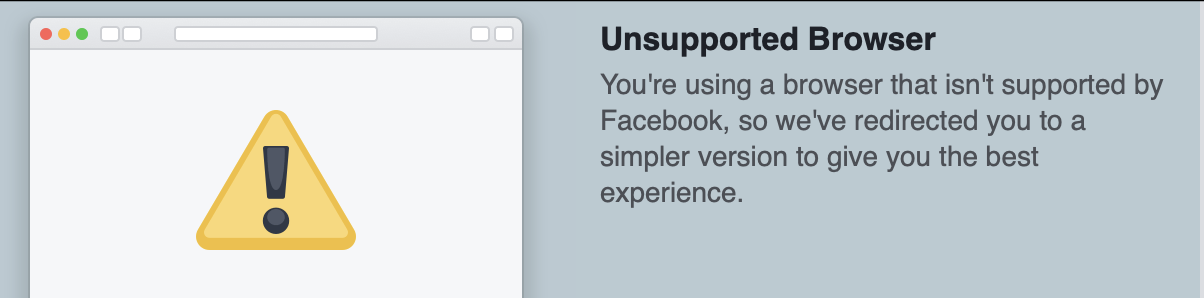
Apple Pulls iOS 16.5.1 and macOS 13.4.1 Rapid Security Response Updates Due to Safari Bug
- Apple Watch
- Accessories
- Digital Magazine – Subscribe
- Digital Magazine – Info
- Smart Answers
- Apple’s Big September
- Apple Watch 2024
- New AirPods
- M4 Mac mini
- 11th-gen iPad
- Best Mac antivirus
- Best Mac VPN
When you purchase through links in our articles, we may earn a small commission. This doesn't affect our editorial independence .
Open iOS Safari to a blank page
One of my biggest beefs with Safari on iOS is that when I tap the Safari icon on my Home screen, instead of being able to use Safari immediately, I often must wait for the browser to reload the last page I was viewing—usually hours, or even days, earlier. (This is less of an issue on the iPhone 4 and the iPad 2, as the additional memory in these models means Safari doesn’t flush its page cache as often, but it still happens frequently.) Similarly, if I previously closed all Safari windows, the next time I open Safari, it pops up my bookmarks list instead of letting me immediately enter a URL.
A feature I’d love to see in iOS Safari is for the browser to open to a blank page whenever I tap the Safari icon directly. But until Apple adds such a feature, it doesn’t have to remain just another item on a wishlist —you can get essentially the same behavior, right now, using iOS’s Home-screen-bookmark feature. Here’s how:
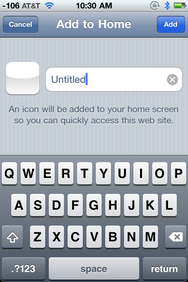
Launch Safari on your iPhone, iPad, or iPod touch.
In the URL field, type about:blank and then tap Go to “open” that page…which will be completely blank.
Tap the Share button (the one at the bottom of the screen that looks like a rectangle with an arrow).
Tap Add To Home Screen to create a Home-screen bookmark for this blank page.
In the dialog that appears, give the icon a descriptive name. (I chose New Page for mine.)
The Home-screen bookmark is saved to your device’s Home screen, where you can move it wherever you like. On my iPad and iPhone, I’ve moved this bookmark to my first Home screen, relegating the actual Safari icon to a folder of rarely used stock apps, where it hangs out with Compass, Notes, and Stocks.
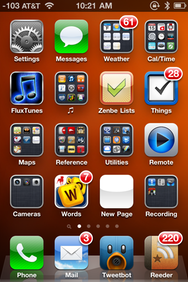
Whenever you want to open Safari to view a new page, you simply tap this New Page icon on your Home screen. Safari opens—instantly—to a blank page, ready for you to type a URL or open a bookmark.
Another benefit of this tip is that if you were planning to keep currently open pages handy (meaning you were really going to open a new Safari page), you avoid not only having to wait for a page to reload, but also the extra steps of tapping Safari’s multiple-pages button and then the New Page button. And it avoids the aforementioned annoyance of your Bookmarks list popping up on its own whenever you launch Safari after previously closing all Safari windows.
What if you want to open Safari to view a previously opened page? You can tap the Safari icon, as usual. Or if, like me, you’ve buried the browser’s icon in a folder, you can simply access Safari from iOS’s multi-tasking dock (by double-pressing the Home button). For me, this approach closely mirrors my actual Safari use anyway: Nine times out of ten, if I want to look at a page already open in Safari, I open Safari from the multi-tasking dock. I can continue to do that, but if I want to go directly to a new page, I use my New Page icon on the Home Screen.
The biggest drawback to this tip for some people is that the icon for this blank-page bookmark is, appropriately enough, blank. Unfortunately, there’s no way to give it a better-looking icon, since URL-bookmark icons are adapted from each Website’s favicon . An alternate approach would be to publish, somewhere on the Web, a blank Web page with a nice favicon—say, a Safari icon with a blank-page badge?—and then create a Home-screen bookmark to that page. Of course, loading that page wouldn’t be as fast as opening about:blank , but it would likely still be much faster than the current Safari behavior of reloading an older “real” Web page.
[Dan Frakes is a Macworld senior editor.]
Author: Dan Frakes

Dan is former Macworld senior editor. You can find him on the web at danfrakes.com .
Recent stories by Dan Frakes:
- You won’t believe what we talk about on this week’s podcast!!!
- Buying guide: Find the best iPad keyboard
- Lightning strikes once
Looks like no one’s replied in a while. To start the conversation again, simply ask a new question.
Safari displays white blank page
I'm using OSX 10.8.5 on Macbook pro Intel Core 2 Duo.
Since almost a year ago, I didn't see pages in Safari, it display white blank screen but it has contents.
Safari loaded contents, but it didn't render contents into page.
I found that, Safari update entry of 'com.apple.afari.plist' file in the Preference folder and it cause Safari fail to render pages.
When Safari start, it changes
<key> com.apple.Safari.ContentPageGroupIdentifier.WebKit2AcceleratedCompositingEnabled </key>
<false/>
and next time I start Safari, white blank page displayed.
If I change
<true/>
and start Safari, I can see pages well, but I can't stop Safari to update the value to false.
Any solutions to solve this issue ?
MacBook Pro, OS X Mountain Lion (10.8.5)
Posted on Oct 3, 2013 7:22 PM
Loading page content
Page content loaded
Oct 3, 2013 8:38 PM in response to Saintdotkim
I wrote Automator scrpt, aka 'Safari-close-remove-plist-safari-open' and saved as Automation application.
It close Safari first, then remove com.Safari.plist and relaunch Safari.
It works, but I'd like to solve the issue.
Oct 3, 2013 7:48 PM in response to Saintdotkim
Try troubleshooting extensions and third party plugins.
From the Safari menu bar click Safari > Preferences then select the Extensions tab. Turn that OFF, quit and relaunch Safari to test. If that helped, turn one extension on then quit and relaunch Safari to test until you find the incompatible extension then click uninstall.
If it's not an extensions issue, try troubleshooting third party plug-ins.
Back to Safari > Preferences. This time select the Security tab. Deselect: Allow all other plug-ins . Quit and relaunch Safari to test.
If that made a difference, instructions for troubleshooting plugins here.
Oct 3, 2013 8:09 PM in response to Carolyn Samit
Thank you for your kind comment, but it didn't work.
Oct 3, 2013 8:28 PM in response to Saintdotkim
Ok.. try this.
Open a Finder window. From the Finder menu bar click Go > Go to Folder
Type or copy paste the following:
~/Library/Caches/com.apple.Safari/Cache.db
Click Go then move the Cache.db file to the Trash.
Quit and relaunch Safari to test.
Oct 3, 2013 8:31 PM in response to Carolyn Samit
It doesn't work, too.
Oct 3, 2013 11:15 PM in response to Saintdotkim
Please read this whole message before doing anything.
This procedure is a test , not a solution. Don’t be disappointed when you find that nothing has changed after you complete it.
The purpose of this step is to determine whether the problem is localized to your user account.
Enable guest logins * and log in as Guest. Don't use the Safari-only “Guest User” login created by “Find My Mac.”
While logged in as Guest, you won’t have access to any of your personal files or settings . Applications will behave as if you were running them for the first time. Don’t be alarmed by this; it’s normal. If you need any passwords or other personal data in order to complete the test, memorize, print, or write them down before you begin.
Test while logged in as Guest. Same problem?
After testing, log out of the guest account and, in your own account, disable it if you wish. Any files you created in the guest account will be deleted automatically when you log out of it.
*Note: If you’ve activated “Find My Mac” or FileVault, then you can’t enable the Guest account. The “Guest User” login created by “Find My Mac” is not the same. Create a new account in which to test, and delete it, including its home folder, after testing.
The purpose of this step is to determine whether the problem is caused by third-party system modifications that load automatically at startup or login, by a peripheral device, or by corruption of certain system caches.
Disconnect all wired peripherals except those needed for the test, and remove all aftermarket expansion cards. Boot in safe mode and log in to the account with the problem. Note: If FileVault is enabled on some models, or if a firmware password is set, or if the boot volume is a software RAID, you can’t do this. Ask for further instructions.
Safe mode is much slower to boot and run than normal, and some things won’t work at all, including sound output and Wi-Fi on certain models. The next normal boot may also be somewhat slow.
The login screen appears even if you usually log in automatically. You must know your login password in order to log in. If you’ve forgotten the password, you will need to reset it before you begin.
Test while in safe mode. Same problem?
After testing, reboot as usual (i.e., not in safe mode) and verify that you still have the problem. Post the results of steps 1 and 2.
May 2, 2014 12:20 PM in response to Saintdotkim
I had that problem!
Just delete adblock and pages will show up 😉
May 2, 2014 3:08 PM in response to Carolyn Samit
This worked for me too. What a shame. I liked adblock.
May 3, 2014 11:32 PM in response to BNR.1
I just unchecked the enable adblock plus under preferences- extensions..... it's still blocking some ads and no more blank pages. but its weird cause it worked fine for months!
May 4, 2014 3:32 AM in response to Saintdotkim
Also for me, from this morning I had this problem, I disabled Adblock plus, and it seems ok now...
May 5, 2014 9:58 AM in response to CZan
Use Time Machine to revert back to a previous version before version 1.7.4.11.70. This version seems to have the blank page problem appear. Disable automatic updates also to prevent it seeing your using the older version and updating it automatically to the problem version. I'm sure they'll fix it soon.
May 5, 2014 4:50 PM in response to Saintdotkim
Hello everybody,
Had the same problem. I solved it by disabling the " Lists " on ABP options.
Safari is working OK again so far.
May 24, 2014 5:55 AM in response to jarkoo
How do I delete adblock?? I can't figure anything out 😟
May 24, 2014 6:08 AM in response to shogg1
In Safari : click the Safari menu at top left of the screen, then choose 'Preferences'.
In the Preferences window, choose the Extensions tab.
If you see adblock in the list; select it, then click the Uninstall button.
Any extensions that you don't know & trust should also be removed.

IMAGES
VIDEO
COMMENTS
Connect to a different network. Try to load a website, like www.apple.com, using cellular data. If you don't have cellular data, connect to a different Wi-Fi network, then load the website. If you're using a VPN (Virtual Private Network), check your VPN settings. If you have a VPN turned on, some apps or websites might block content from loading.
Reload the page. From the menu bar in Safari, choose View > Reload Page. Or press Command-R. If Safari doesn't reload the page, quit Safari, then try again. If Safari doesn't quit, you can press Option-Command-Esc to force Safari to quit. If Safari automatically reopens unwanted pages, quit Safari, then press and hold the Shift key while ...
Safari/Preferences/Advanced - enable the Develop menu, then go there and Empty Caches. Quit/reopen Safari and test. Then try Safari/History/Show History and delete all history items. Quit/reopen Safari and test. You can also try try Safari/Reset Safari. The down side is it clears all cookies.
Safari screen is totally blank and white. I've gone to all the "fix it" web sites and nothing helps. I've cleared cache and web site data. Reset experimental data. Power off/on. Killed the browser and restarted. Browser page is totally white. Nothing to click on anywhere. Posted on Aug 6, 2023 7:28 AM.
On your device, go to your Home screen and swipe up from the bottom of the screen. If this is an iPhone 8 or earlier, double press the Home button. This will reveal the app switcher which lists your most recently used apps. Swipe left or right and find the Safari preview. Swipe up on the Safari icon.
Posted on Nov 3, 2011 11:32 AM. I have seen users describe Safari as being "grey" but black is a first for me .... Quit Safari. From the home screen - Double tap the home button and find the Safari icon in the task bar. Tap and hold down on the icon until it wiggles, then tap the red minus sign. Tap the screen above the task bar. Try Safari again.
Reload the page. From the menu bar in Safari, choose View > Reload Page. Or press Command-R. If Safari won't reload the page, close Safari, then try again. If Safari won't close, you can press Option-Command-Esc to force Safari to close. If Safari reopens unwanted pages automatically, close Safari, then press and hold the Shift key while ...
Follow the below steps to do it. Step 1: Open Settings and tap on General → Transfer or Reset iPhone. Step 2: Tap on Reset → Reset Network Settings. Follow the on-screen instructions to finish ...
Open the Settings app, and tap Cellular. Scroll down and find Safari. If the toggle is gray, that means cellular data is disabled for Safari. Tap it so that it turns green to turn it on. Once you've confirmed that cellular data is enabled for Safari, try opening a web page to see if the issue has been resolved.
Restart your iPad to hopefully fix Safari. Check your data connection. If your iPad is a Wi-Fi model, check you're connected to a Wi-Fi network with internet access. If your iPad has a cellular connection, check it has a signal and is working correctly. Tap Settings > Cellular and check the toggle next to Safari is On. Check Airplane mode.
If Safari is frozen or just a blank white screen, restarting your iPhone or iPad can also fix these problems. Before you try anything else, just make sure you cover the basics. If you're new to Safari or Apple devices, you might want to check out our beginner's guide to Safari for iPhone and iPad users. 2. Turn Off Safari Suggestions
You will also find these options in iPhone/iPad Settings > Safari > Hide IP Address.After that, tap Advanced at the bottom of the Safari settings screen and set Advanced Tracking and Fingerprinting Protection to "Private Browsing" or "Off.". 2. Switch off iCloud Private Relay. Private Relay is offered with an iCloud+ or Apple One paid subscription, and it's there to secure your browsing.
If Safari still doesn't load websites and you've tried all these steps, contact the website developer for more help. Published Date: January 01, 2024. Helpful? Yes No Character limit: 250. Maximum character limit is 250. Please don't include any personal information in your comment. ...
Tap Clear History and Data to confirm. Turn on JavaScript. Turn on JavaScript if it's not already on. Go to Settings > Safari > Advanced. Find the JavaScript feature. Tap the button to turn on JavaScript." We hope this helps you. Take care! my iphone safari opens on a white blank page for a few seconds and then closes.
iPhone 7 and 7 Plus: Simultaneously press and hold the power button and the volume down button until the Apple logo appears on the center of the screen. iPhone 6s, SE, and earlier: Press and hold the Home button and the power button at the same time until you see the Apple logo appear on the display. If your iPhone has turned back on and the ...
Second, go to Settings>Safari>Favorites and make sure that "Favorites" is selected. Third, if all of the above looks correct and it's still not resolved, try going to Settings>Safari>Clear History and Website Data. Make sure Safari is completely closed and clear your cache, then try again. Reply reply. Tobyverse.
The page starts to work: using a private mode / after restarting the entire browser / after clearing the browser cache, memory. We suspect that the cause lies in the Safari conditions which blocks the whole domain DNS which eventually leads to the freezes and the blank page. We would be grateful for any advice or a suggestion.
pull down the "safari" menu and choose "preferences"; click on the "advanced" tab; check the box next to "show develop menu in menu bar"; close preferences. the develop menu will now be visible between "bookmarks" and "window" menus. then: click "develop" -> "user agent" -> "safari — ios 13.1.3 — iphone"; reload the page and log in to facebook;
Safari loading blank pages. This is an iPhone 8 with iOS 13.1.2. Ever since my update to iOS 13, Safari returns a blank page when loading a webpage. Upon starting Safari, everything is fine. After some length of time browsing websites, eventually the bug will appear. Every webpage I try loading, a blank page will appear.
Creating a Home-screen bookmark for a blank page. Launch Safari on your iPhone, iPad, or iPod touch. In the URL field, type about:blank and then tap Go to "open" that page…which will be ...
Thank you for participating in the Apple Support Communities. If Safari has stopped working, check out the steps in the links below depending on the device you're using: If Safari on Mac isn't opening a web page or working as expected - Apple Support. If Safari displays a blank page or quits on your iPhone, iPad, or iPod touch - Apple Support.
Everything was going fine until about 20 minutes ago. I clicked on a link over in r/Apple and my Safari screen went blank white. And now, whenever I try to load Reddit in Safari, it just loads a blank white screen. However, I can access Reddit in Safari by using the old.reddit.com style address (which is how I'm writing this post).
In Safari : click the Safari menu at top left of the screen, then choose 'Preferences'. In the Preferences window, choose the Extensions tab. If you see adblock in the list; select it, then click the Uninstall button. Any extensions that you don't know & trust should also be removed. .