Newsletters
- Our sponsors
- Watch Store
- Hot topics:
- Apple deals
- Apple rumors
- Editor’s picks

How to highlight text and add post-its in Safari
By Charlie Sorrel • 1:00 pm, November 19, 2019
- Top stories

There are a handful of webpages I keep referring back to, often reading the same parts over and over. They may be part of an instruction manual, or other reference material 1 . And sometimes, while researching an article, I want to highlight sections and phrases to find them more easily. Just like using a highlighter marker on a sheet of paper.
Until now, I’ve never found good way to do it. Apps required me to sign up for an account, or store my highlights on their servers, or pay a subscription. Or the app was just plain clunky. Then I found Highlighter for Safari.
Highlighter for Safari
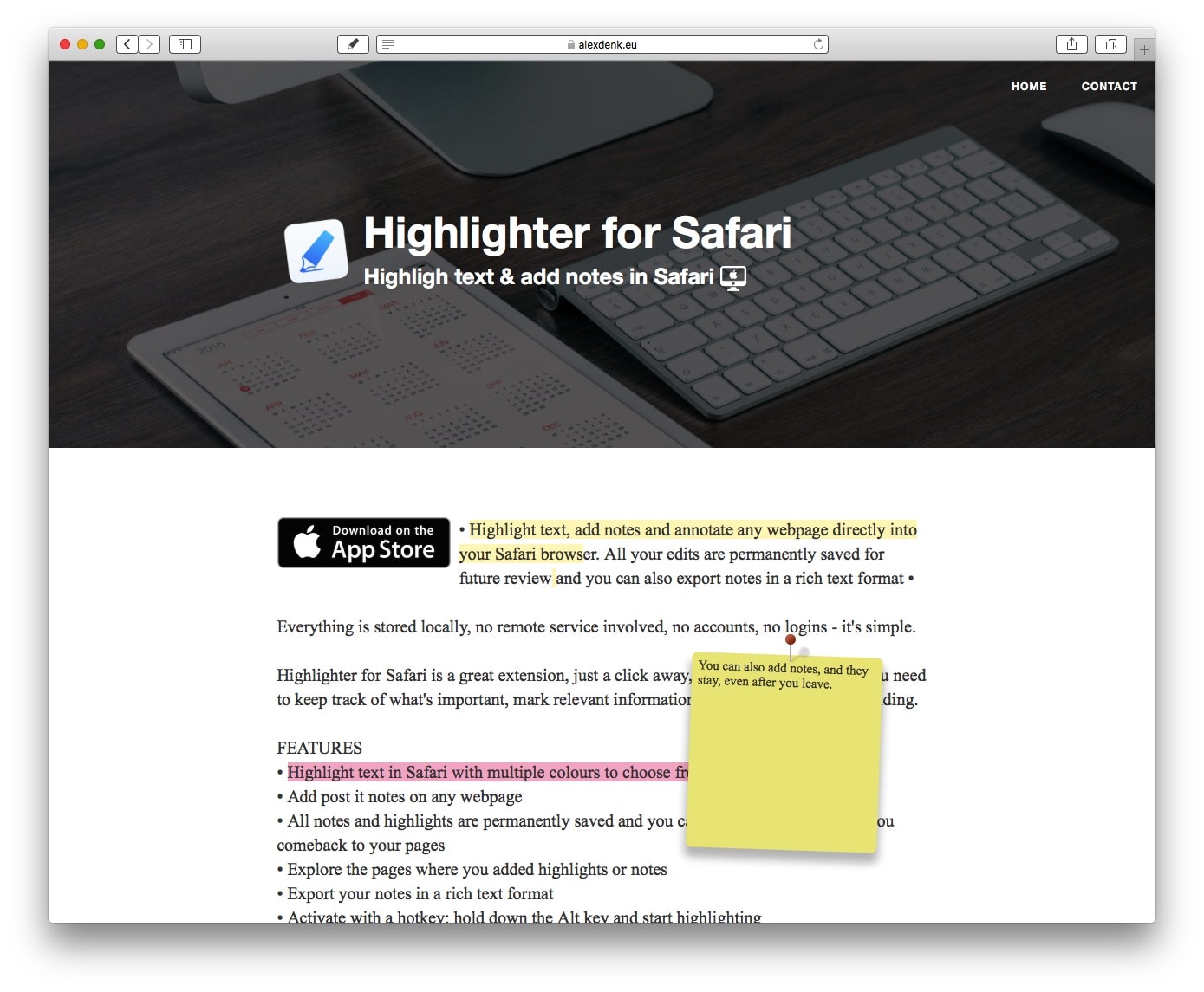
Highlighter for Safari, from developer Alex Denk , is a Safari extension that lets you draw highlights onto the current web page. Just install the app and activate the extension. Then, click on the new Highlighter icon up in Safari’s tool bar, and you’ll see this panel:
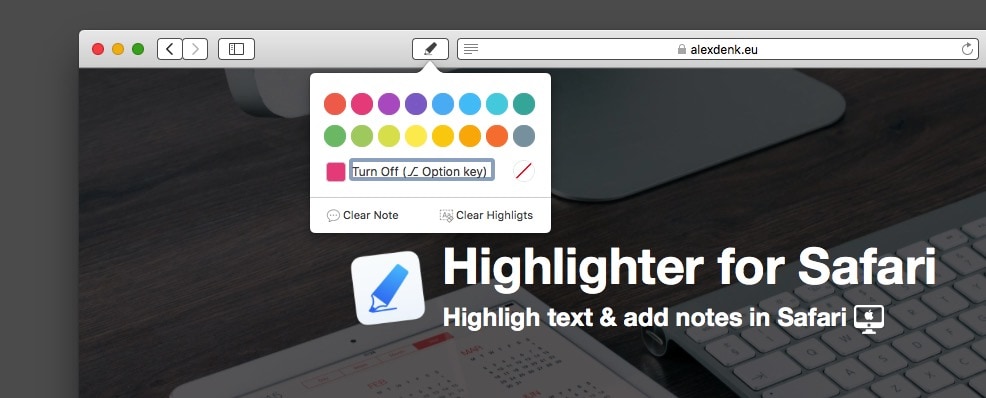
Pick a color, and then get highlighting. You can also add a post-it to the page, to add any notes. The neatest part is that the highlights are persistent. That is, they will be there even if you reload the page — or even quit Safari.
Save and export web page notes
In fact, these persistent notes are even more useful than that. Any page that you have highlighted gets added to a list. This list is accessible in the Highlighter app at any time. You can’t search the list, but you can sort it by URL, which may or may not help.
You can also export your highlights.
Keyboard shortcuts
Highlighter for Safari is amazing. I already find it super-useful, although I really don’t like mousing up to the toolbar every time I want to use it. But that’s fine. If you’re happy using the same color, you can just hold down the option key, then use the mouse pointer to highlight text. Let go of the option key, and you’re back to regular service. This is what really makes the app killer for me.
One thing to note is that you should research the authors of any Safari extensions before installing them. That’s because extensions can see any details of any web page, including anything you type. And that includes passwords. This applies to all extensions, so this is just a reminder, not any kind of warning particular to Highlighter for Safari.
That said, I really like Highlighter for Safari. It’s simple and useful.
Price: $4.99
Download: Highlighter for Safari from the Mac App Store (macOS)
- And yes, I know I should probably just turn them into PDFs. ↩
Daily round-ups or a weekly refresher, straight from Cult of Mac to your inbox.

Cult of Mac Today
Our daily roundup of Apple news, reviews and how-tos. Plus the best Apple tweets, fun polls and inspiring Steve Jobs bons mots. Our readers say: "Love what you do" -- Christi Cardenas. "Absolutely love the content!" -- Harshita Arora. "Genuinely one of the highlights of my inbox" -- Lee Barnett.

The Weekender
The week's best Apple news, reviews and how-tos from Cult of Mac, every Saturday morning. Our readers say: "Thank you guys for always posting cool stuff" -- Vaughn Nevins. "Very informative" -- Kenly Xavier.
Popular This Week
‘i’m a mac’ actor returns with lamest pc ad yet, all the ai features headed for iphone, mac and ipad [updated], seriously, you can nab a new homepod 2 for $175 [deals], apple passwords app will make managing secure logins simple, this app can identify more than 33,000 plant species [deals], apple’s newest macs and ipads ship with hidden thread radio, carpenter uses airtag to locate huge trove of stolen tools, though cool, apple pencil pro could be overkill for many ipad users [review], new macbook pro powers perfect workstation [setups], wwdc24 might bring zero new macs.
How To Highlight Text In Safari

- Software & Applications
- Browsers & Extensions
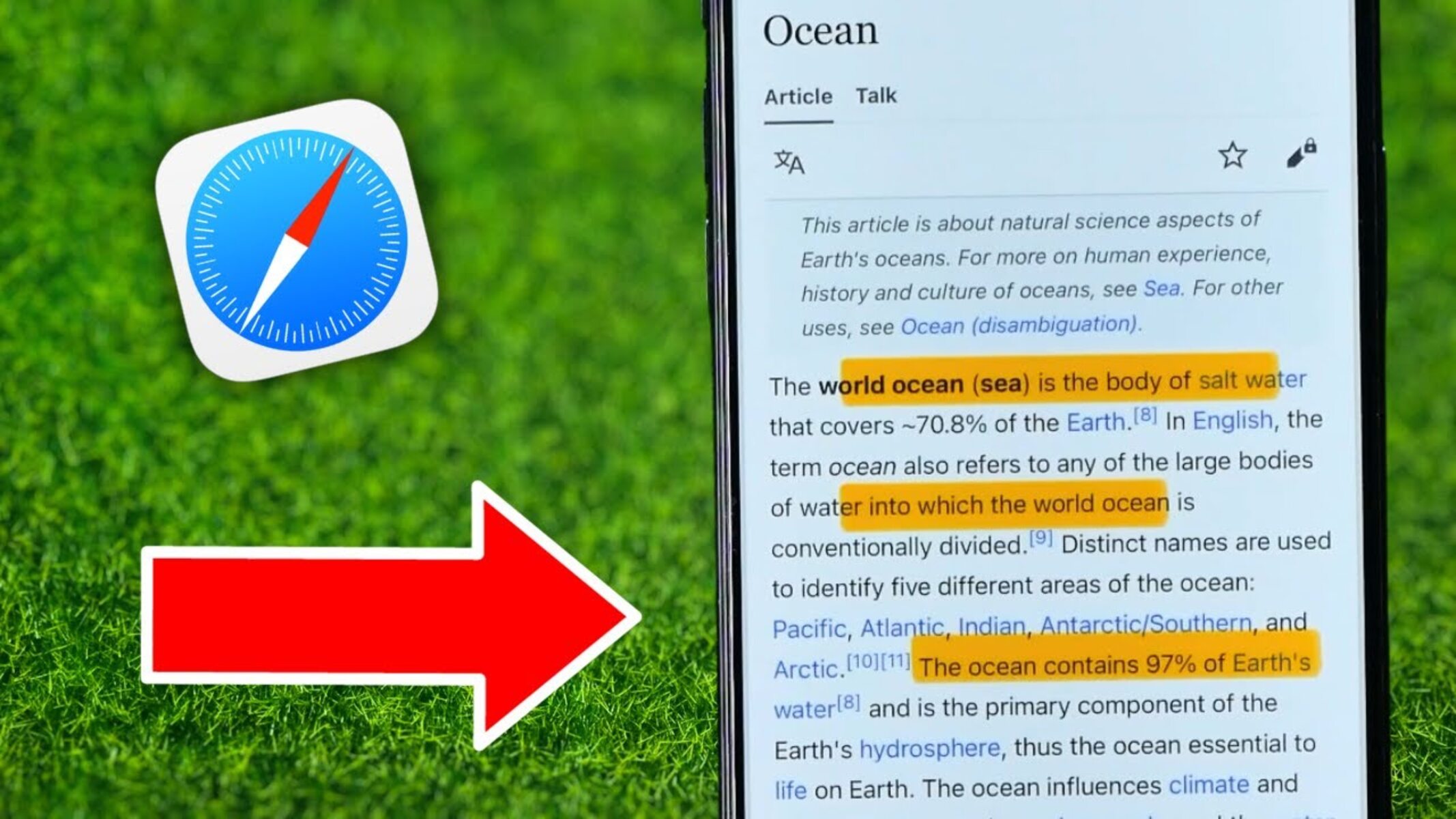
Introduction
Safari, Apple's sleek and intuitive web browser, offers a range of features designed to enhance the browsing experience. One such feature is the ability to highlight text directly within the browser, allowing users to mark important passages, make notes, or simply draw attention to specific content. This functionality can be incredibly useful for students, researchers, or anyone who wants to interact with web content in a more dynamic and personalized way.
In this article, we will explore the various aspects of using the highlight tool in Safari, including how to use it effectively, customize highlight colors, and manage highlighted text. Whether you're a student looking to annotate online articles for research or a professional seeking to extract key information from web pages, understanding how to leverage this feature can significantly improve your browsing experience.
By delving into the intricacies of Safari's highlight tool, you'll discover how to make the most of this versatile feature. From selecting specific sections of text to organizing and managing your highlights, you'll gain valuable insights into streamlining your online reading and research processes. Additionally, we'll explore how to customize highlight colors, allowing you to tailor your experience to suit your preferences and visual cues.
Join us as we embark on a journey through the world of text highlighting in Safari, unlocking the potential for a more interactive and personalized browsing experience. Whether you're a seasoned Safari user or just beginning to explore its capabilities, this guide will equip you with the knowledge and skills to harness the power of text highlighting within this innovative web browser .
Using the Highlight Tool in Safari
Safari's highlight tool empowers users to interact with web content in a dynamic and personalized manner. Whether you're conducting research, studying, or simply want to mark important passages, this feature provides a convenient way to annotate and engage with online text.
To utilize the highlight tool in Safari, simply select the desired text by clicking and dragging the cursor over the relevant content. Upon releasing the mouse button, a contextual menu will appear, offering various options, including "Highlight." By clicking on this option, the selected text will be adorned with a vibrant color, instantly drawing attention to the highlighted passage.
This functionality is particularly valuable for students and researchers, as it allows for the quick identification and categorization of essential information within web pages. Furthermore, the ability to highlight text directly within the browser streamlines the process of extracting key details, making it an invaluable tool for anyone engaged in online reading and analysis.
Moreover, the highlight tool in Safari is not limited to a single use case. It can also serve as a means of making personal notes or annotations within web content. By highlighting specific passages and adding comments or thoughts, users can create a customized and interactive reading experience, akin to marking up a physical document.
The seamless integration of the highlight tool within Safari's interface ensures that the process of marking and interacting with web content remains intuitive and efficient. This feature exemplifies Safari's commitment to providing users with tools that enhance their browsing experience, allowing for a more immersive and interactive approach to engaging with online text.
In essence, the highlight tool in Safari transcends the traditional boundaries of web browsing, transforming static text into a dynamic canvas for personalization and interaction. By mastering the art of using this feature, users can unlock new possibilities for engaging with online content, whether for academic, professional, or personal pursuits.
Customizing Highlight Colors
Customizing highlight colors in Safari adds a layer of personalization to the browsing experience, allowing users to tailor the visual representation of highlighted text to their preferences and organizational needs. This feature not only enhances the aesthetic appeal of the browser but also serves as a practical tool for categorizing and differentiating highlighted content.
To customize highlight colors in Safari, users can access the browser's preferences and settings. Upon navigating to the preferences menu, users can locate the "Advanced" tab, which houses the option to customize highlight colors. By clicking on this option, a palette of vibrant hues is presented, offering a spectrum of colors to choose from. This intuitive interface empowers users to select a color that resonates with their visual preferences and aligns with their organizational strategy.
The ability to customize highlight colors is particularly beneficial for individuals who engage in extensive online research or study sessions. By assigning specific colors to different categories or themes, users can create a visual taxonomy within their highlighted text, facilitating quick and intuitive identification of key information. For instance, a student conducting research may choose to use different highlight colors to signify important quotes, statistical data, and theoretical concepts within academic articles, thereby streamlining the process of revisiting and synthesizing information.
Furthermore, the customization of highlight colors in Safari extends beyond mere aesthetic preferences; it serves as a practical organizational tool. By associating specific colors with different types of content or topics, users can create a visual roadmap within web pages, enabling them to navigate and comprehend complex information more effectively. This feature is invaluable for professionals who need to extract and categorize data from online sources, as it streamlines the process of identifying and referencing pertinent details within extensive documents.
In essence, the ability to customize highlight colors in Safari represents a fusion of personalization and practicality, empowering users to imbue their browsing experience with a touch of individuality while enhancing their ability to interact with online text. By leveraging this feature, users can transform the act of highlighting text into a dynamic and organized process, ultimately optimizing their approach to reading, research, and information management within the browser.
Managing Highlighted Text
Once text has been highlighted in Safari, it's essential to understand how to manage and interact with these annotations effectively. Safari offers intuitive methods for organizing and accessing highlighted text, empowering users to streamline their browsing experience and extract maximum value from their interactions with web content.
Accessing Highlighted Text
After highlighting text within Safari, users can easily access their annotations by navigating to the "Bookmarks" menu and selecting "Show All Bookmarks." Within the bookmarks interface, a dedicated section labeled "Highlights" presents a comprehensive list of all highlighted text across various web pages. This centralized repository of annotations allows users to revisit and engage with their highlighted content effortlessly, providing a convenient means of accessing key information within the browser.
Editing and Removing Highlights
Safari provides users with the flexibility to edit or remove their highlighted text as needed. By accessing the "Highlights" section within the bookmarks interface, users can select individual annotations and make adjustments, such as changing the highlight color or adding supplementary notes. Additionally, the option to remove highlights entirely is readily available, enabling users to refine and curate their annotated content in alignment with their evolving needs and organizational preferences.
Exporting and Sharing Highlights
The ability to export and share highlighted text from Safari further enhances the utility of this feature. Users can extract their annotations in a variety of formats, such as a structured list or a formatted document, facilitating seamless integration with external note-taking or research management tools. Furthermore, the option to share highlighted text via email or messaging platforms empowers users to collaborate and disseminate curated content with colleagues, classmates, or collaborators, fostering a collaborative approach to knowledge sharing and information dissemination.
Integration with Reading List
Safari's integration of highlighted text with the Reading List feature offers a cohesive approach to managing and revisiting annotated content. By adding highlighted web pages to the Reading List, users can create a curated collection of annotated articles and resources, facilitating a streamlined and personalized reading experience. This integration ensures that highlighted text remains easily accessible and seamlessly integrated into users' broader browsing and research workflows.
In essence, the management of highlighted text within Safari extends beyond mere annotation, evolving into a comprehensive system for organizing, accessing, and leveraging annotated content. By mastering the art of managing highlighted text, users can elevate their browsing experience, transforming the act of highlighting into a dynamic and organized process that enhances their ability to engage with online text effectively.
In conclusion, Safari's text highlighting feature represents a powerful tool for personalizing and interacting with online content. By enabling users to mark, annotate, and organize text directly within the browser, Safari empowers individuals to engage with web content in a dynamic and personalized manner. The ability to customize highlight colors adds a layer of personalization and practicality, allowing users to tailor their browsing experience to their visual preferences and organizational needs.
Furthermore, the seamless management of highlighted text within Safari streamlines the process of accessing, editing, and sharing annotations, transforming the act of highlighting into a comprehensive system for organizing and leveraging annotated content. The integration of highlighted text with the Reading List feature further enhances the cohesive and personalized approach to managing annotated content, ensuring that users can revisit and engage with their highlighted text seamlessly.
Ultimately, the text highlighting feature in Safari transcends the traditional boundaries of web browsing, transforming static text into a dynamic canvas for personalization and interaction. Whether for academic, professional, or personal pursuits, mastering the art of using and managing highlighted text within Safari equips users with the knowledge and skills to unlock new possibilities for engaging with online content.
As users continue to harness the potential of Safari's text highlighting feature, they can expect an enhanced browsing experience that fosters efficient information management, personalized interaction with web content, and seamless integration with their broader reading and research workflows. By embracing the versatility and functionality of this feature, individuals can elevate their online reading and research experiences, ultimately redefining the way they engage with and extract value from web content within the Safari browser.
Leave a Reply Cancel reply
Your email address will not be published. Required fields are marked *
Save my name, email, and website in this browser for the next time I comment.
- Crowdfunding
- Cryptocurrency
- Digital Banking
- Digital Payments
- Investments
- Console Gaming
- Mobile Gaming
- VR/AR Gaming
- Gadget Usage
- Gaming Tips
- Online Safety
- Software Tutorials
- Tech Setup & Troubleshooting
- Buyer’s Guides
- Comparative Analysis
- Gadget Reviews
- Service Reviews
- Software Reviews
- Mobile Devices
- PCs & Laptops
- Smart Home Gadgets
- Content Creation Tools
- Digital Photography
- Video & Music Streaming
- Online Security
- Online Services
- Web Hosting
- WiFi & Ethernet
- Browsers & Extensions
- Communication Platforms
- Operating Systems
- Productivity Tools
- AI & Machine Learning
- Cybersecurity
- Emerging Tech
- IoT & Smart Devices
- Virtual & Augmented Reality
- Latest News
- AI Developments
- Fintech Updates
- Gaming News
- New Product Launches
5 Ways to Improve IT Automation
- What is Building Information Modelling
Related Post
Sla network: benefits, advantages, satisfaction of both parties to the contract, what is minecraft coded in, how much hp does a diablo tuner add, what is halo-fi, what is halo lock iphone, related posts.
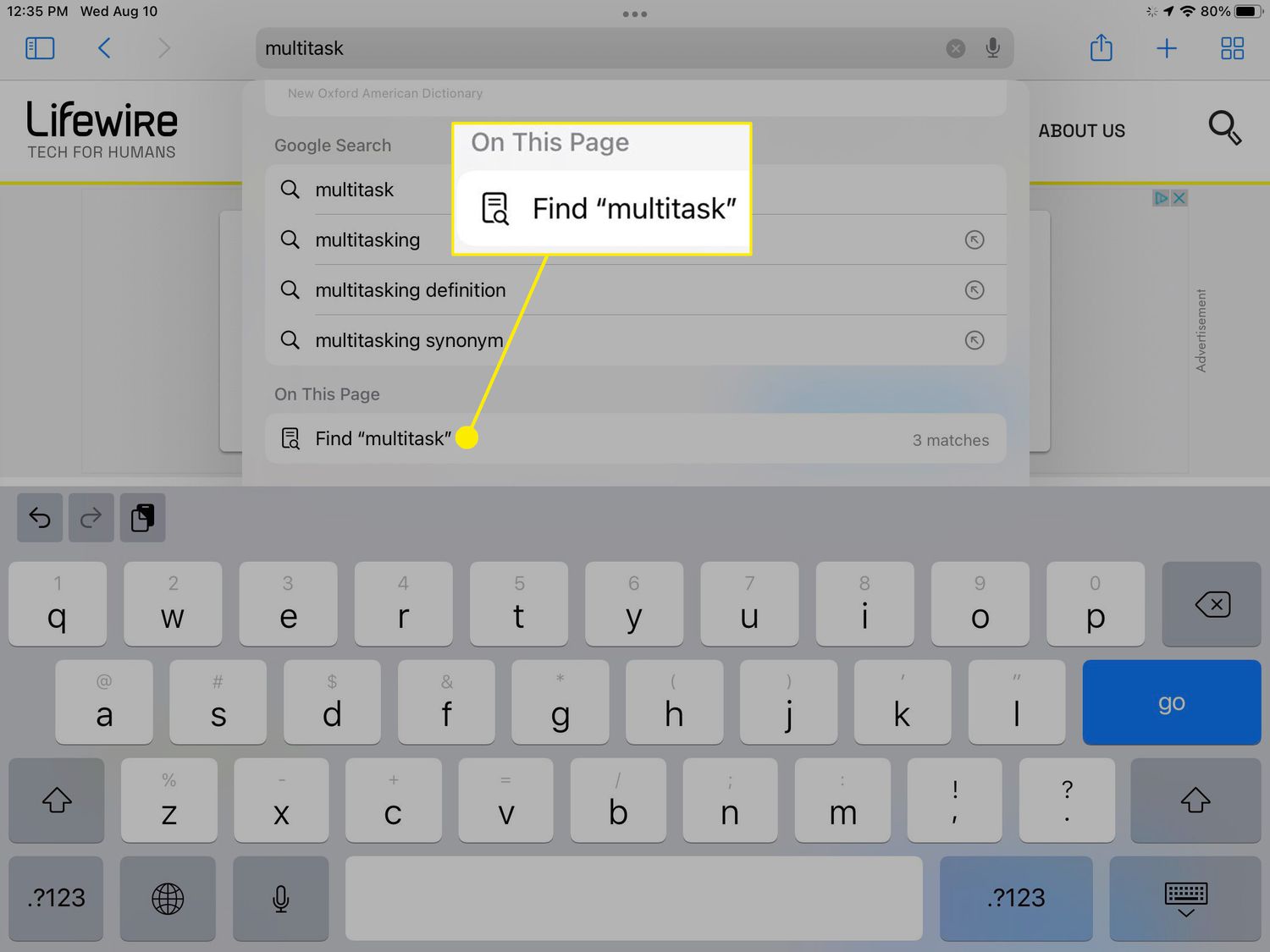
How To Use Control+F On Safari
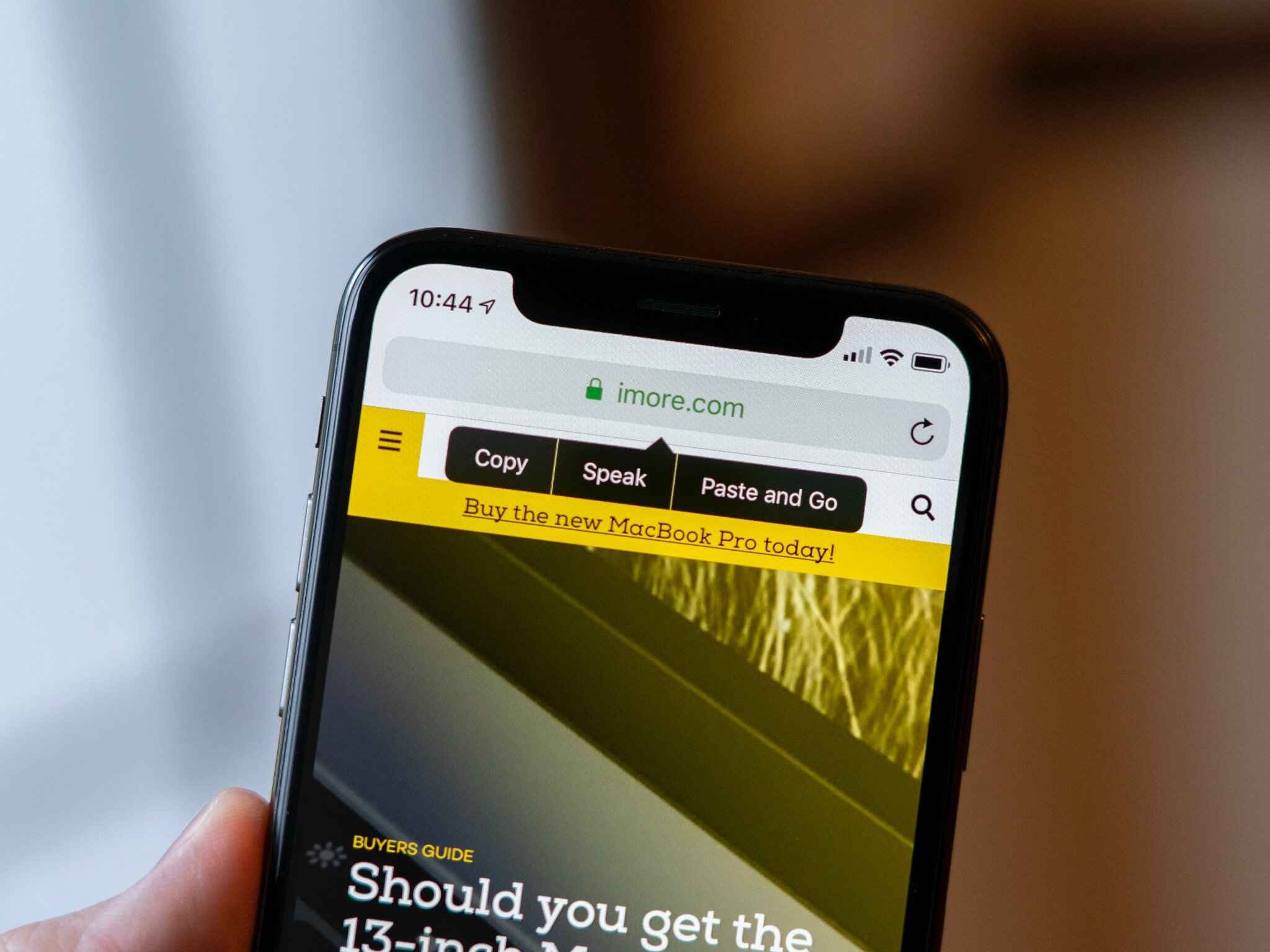
How To Paste In Safari

How To Have Safari Read To You
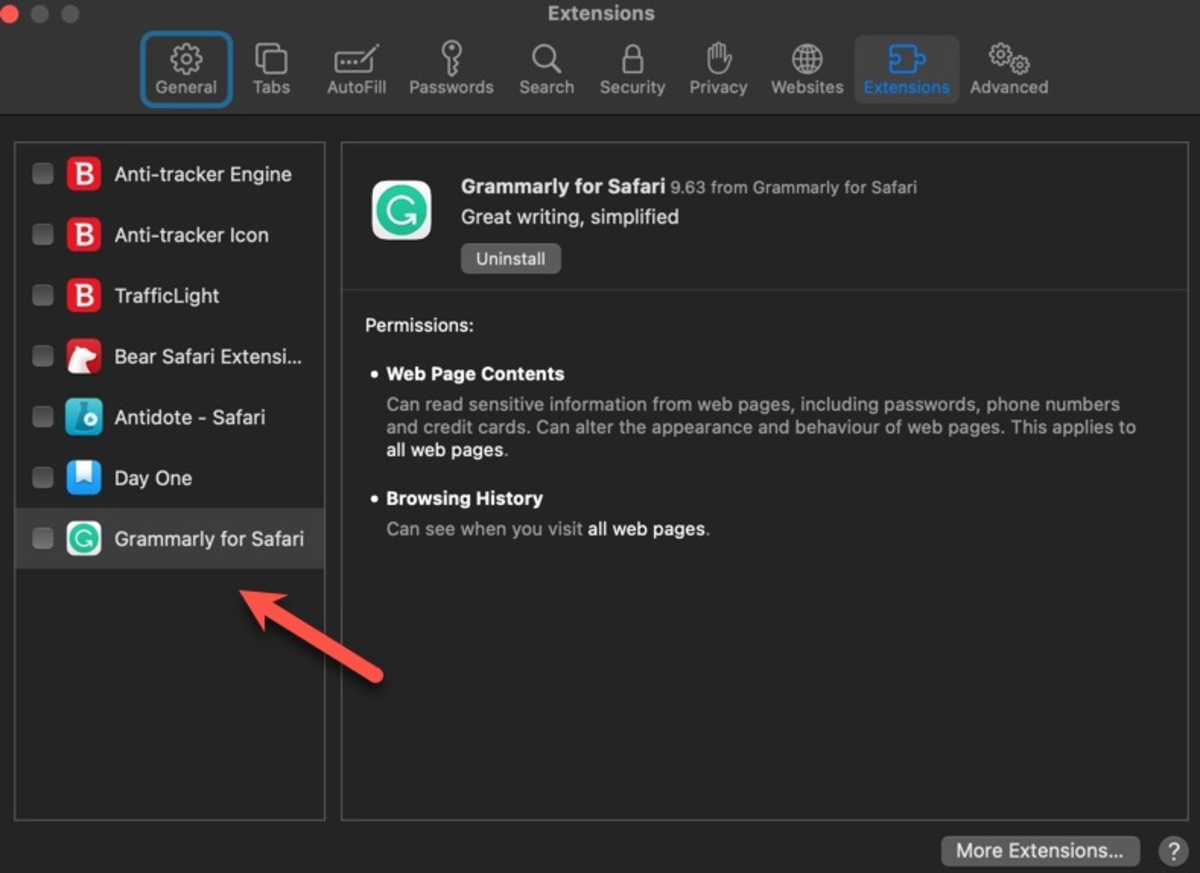
How To Add Grammarly To Safari On Mac
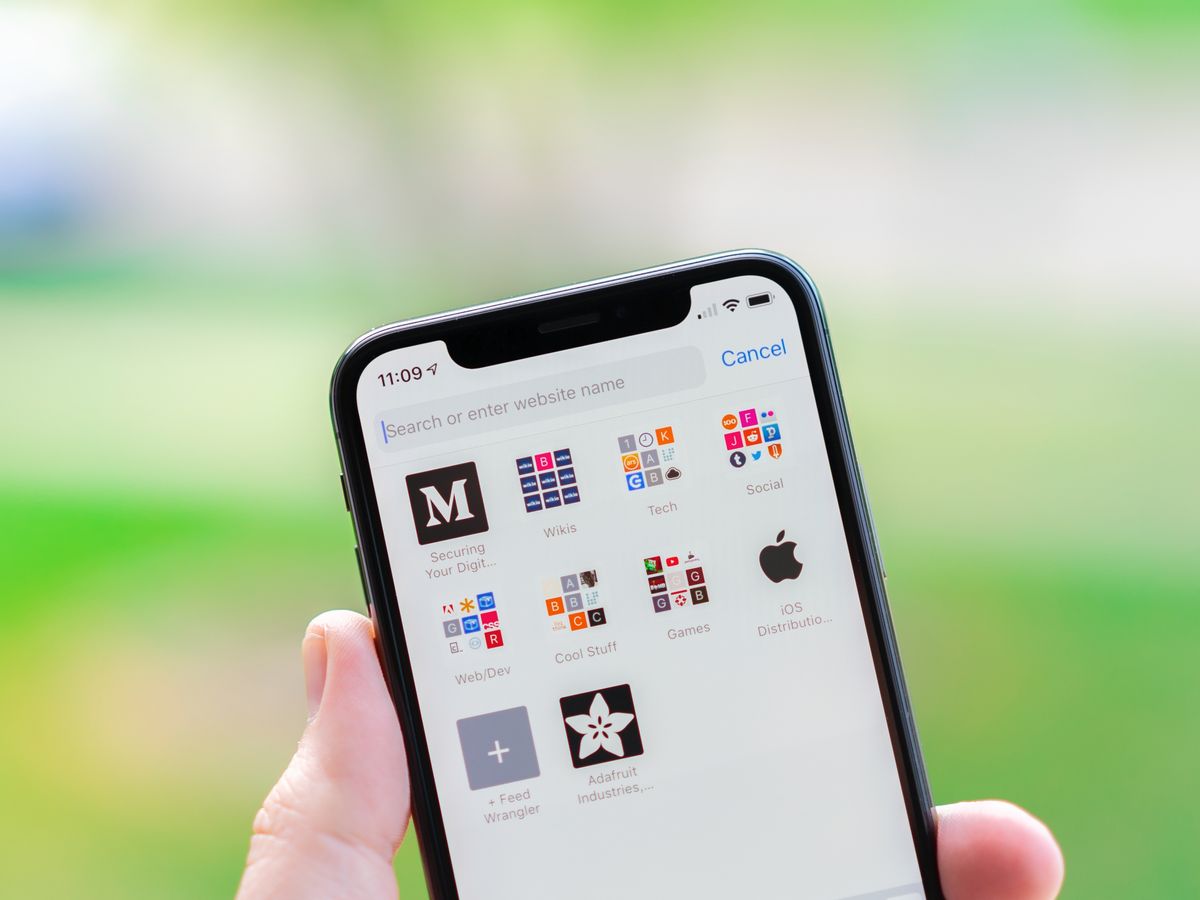
How To Search For A Word On Safari On IPhone
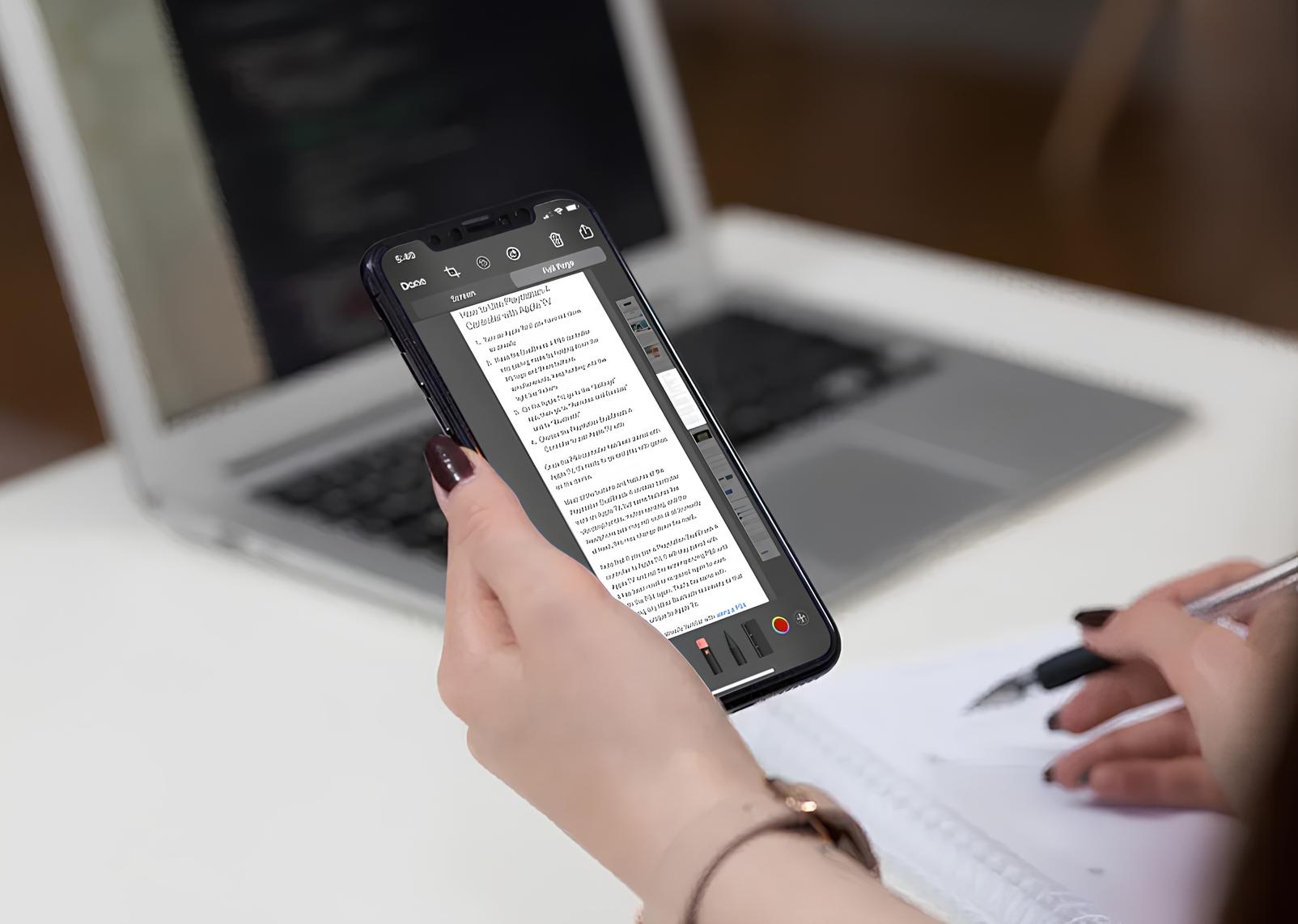
How To Take A Screenshot On Safari
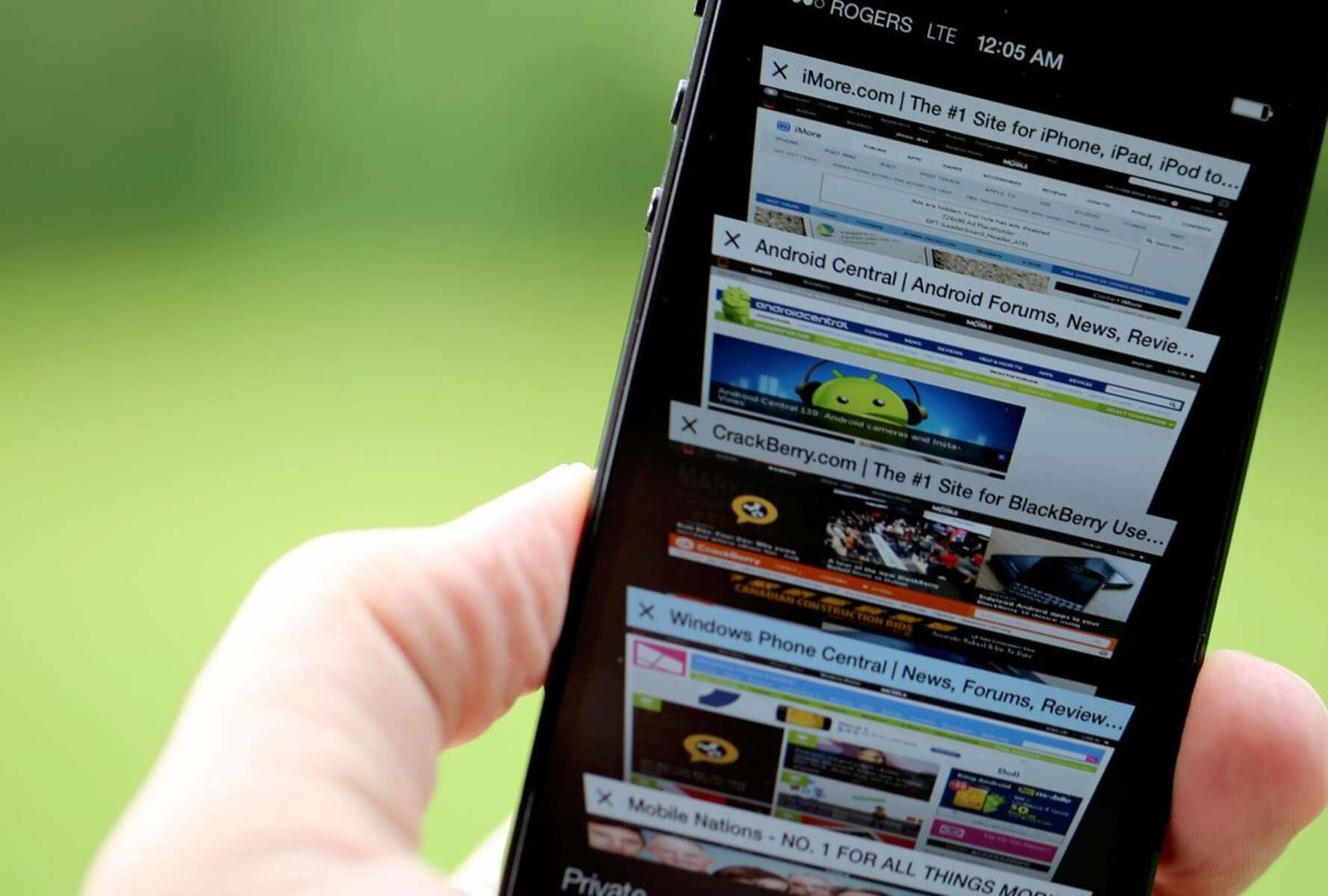
What Happened To Safari Reader In IOS 7
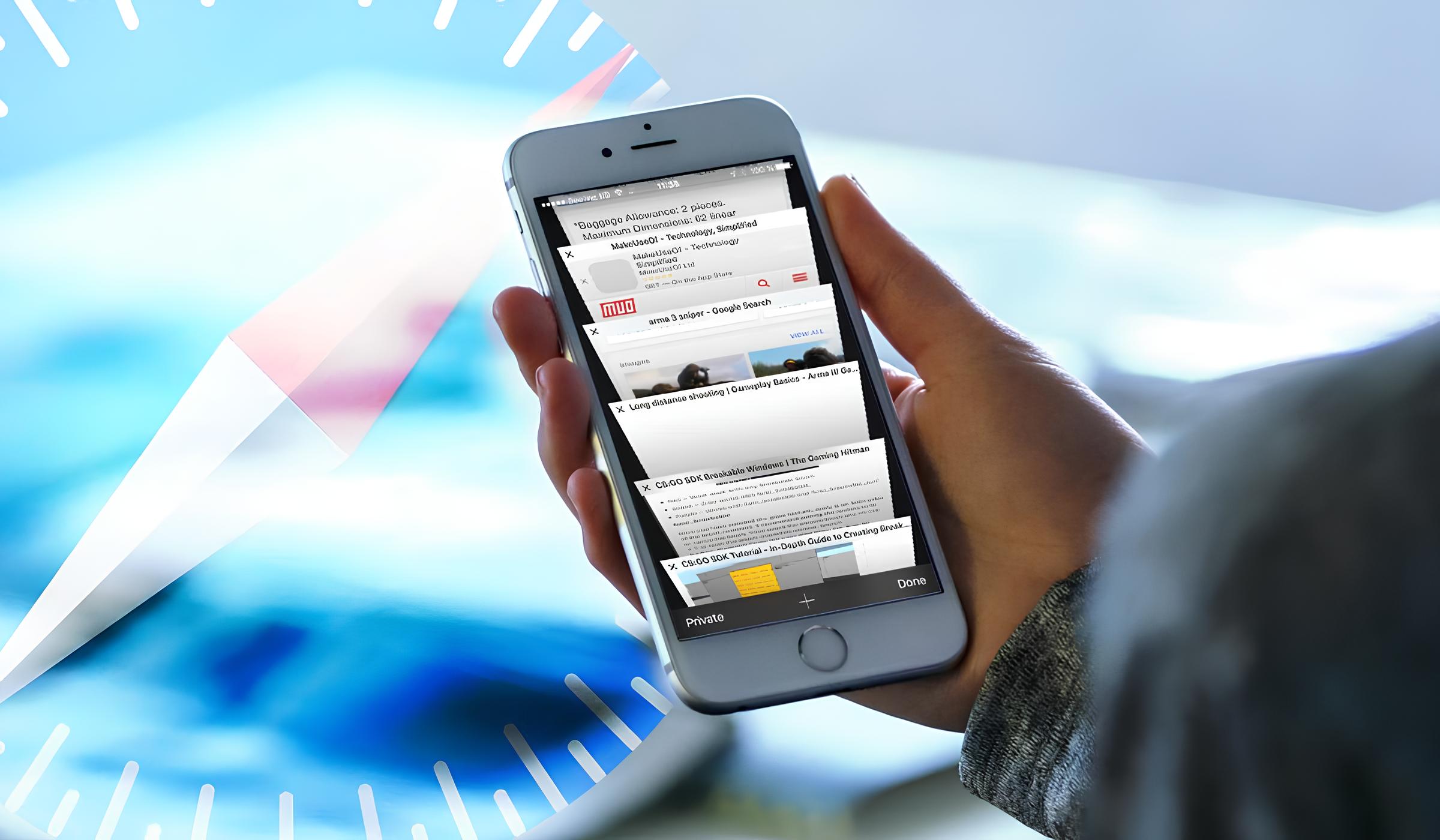
How To Search In Safari IPhone
Recent stories.

What is Building Information Modelling?

How to Use Email Blasts Marketing To Take Control of Your Market

Learn To Convert Scanned Documents Into Editable Text With OCR

Top Mini Split Air Conditioner For Summer

Comfortable and Luxurious Family Life | Zero Gravity Massage Chair

Fintechs and Traditional Banks: Navigating the Future of Financial Services

AI Writing: How It’s Changing the Way We Create Content

- Privacy Overview
- Strictly Necessary Cookies
This website uses cookies so that we can provide you with the best user experience possible. Cookie information is stored in your browser and performs functions such as recognising you when you return to our website and helping our team to understand which sections of the website you find most interesting and useful.
Strictly Necessary Cookie should be enabled at all times so that we can save your preferences for cookie settings.
If you disable this cookie, we will not be able to save your preferences. This means that every time you visit this website you will need to enable or disable cookies again.
The Magic Highlighter helps you find the words you’re looking for on web pages
You’re probably familiar with the shortcut Command + F, which lets you easily find specific words or phrases within a document or webpage. However, at least when it comes to Safari, there aren’t many options for customizing this search. With The Magic Highlighter, users can take searching for words on web pages to the next level.
Here’s how The Magic Highlighter works
The Magic Highlighter is a Safari extension. Similar to when you use Command + F, it can highlight words on a webpage so you can easily find them. So what does it do differently from Safari’s built-in search? Unlike the native search capability, The Magic Highlighter comes with a lot of advanced options to increase your productivity.
With this tool, all you have to do is search for something in a search engine such as Google, Bing, DuckDuckGo , or Brave Search . Then the app automatically highlights all the words from your search query within the resulting web pages. This not only makes it easier to find exactly what you’re looking for but also eliminates the need to use Command + F every time.
There are a few other tricks that The Magic Highlighter can do. For example, users can customize the color of the highlighted text. The extension also works across iPhone, iPad, and Mac. The developers emphasize that it also doesn’t collect any browsing data from users. All searched words are processed on the device and never sent to online servers.
The Magic Highlighter is a brand new Safari Extension that automatically highlights your Google.com, DuckDuckGo.com, and Bing.com search terms and phrases on search result web pages — saving you time, and helping you find what you’ve been searching for. The Magic Highlighter is available to download for iPhone, iPad, and Mac. It’s easy to use thanks to direct integration with Safari — just install the app, enable the extension, and use Safari like you normally would.
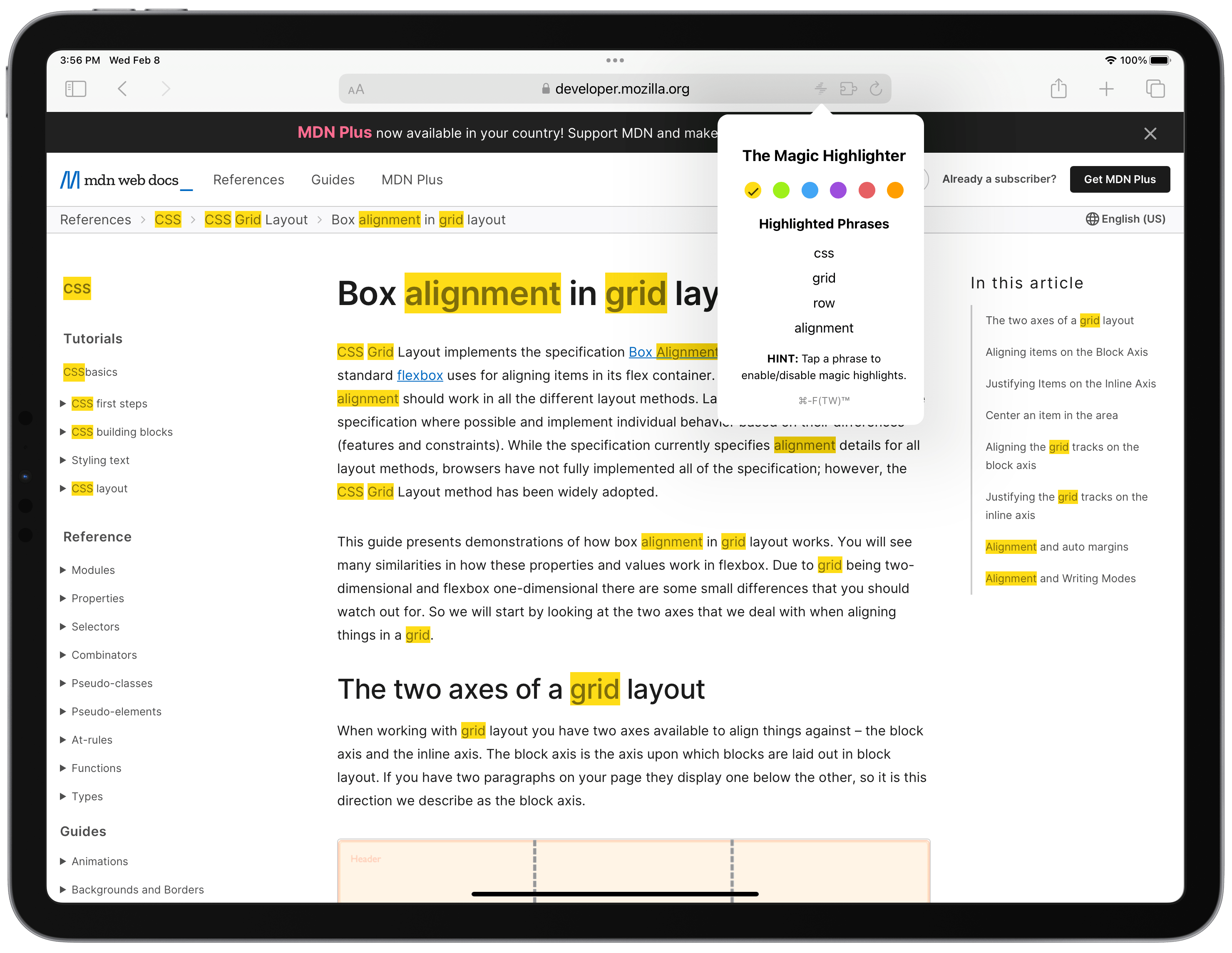
Those who want to give The Magic Highlighter a try can buy it from the App Store for just $1.99. The app doesn’t require subscriptions, and your single purchase allows you to share it with your family. A single license works for both iOS and macOS.
You can find more details about the app on its official website .
FTC: We use income earning auto affiliate links. More.
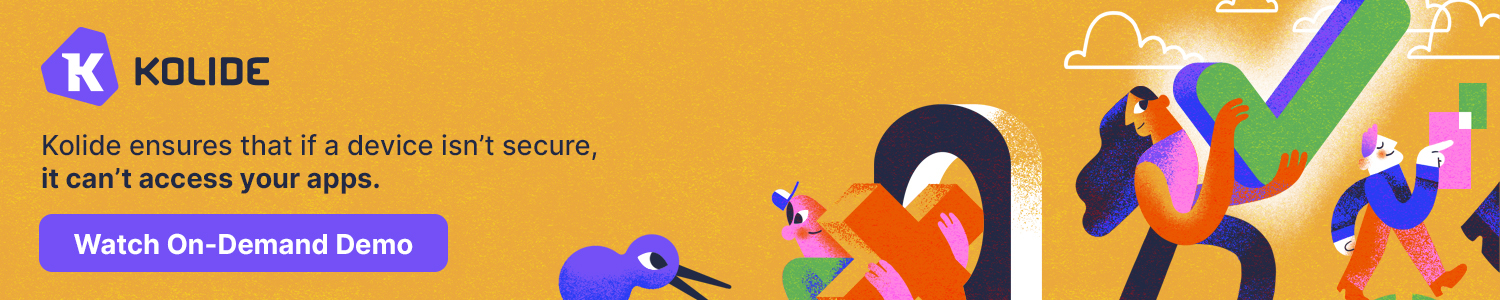
Check out 9to5Mac on YouTube for more Apple news:

Lead the curve on tomorrow’s iOS and Mac app h…
Filipe Espósito is a Brazilian tech Journalist who started covering Apple news on iHelp BR with some exclusive scoops — including the reveal of the new Apple Watch Series 5 models in titanium and ceramic. He joined 9to5Mac to share even more tech news around the world.

Manage push notifications
Use Safari extensions on your Mac
Safari extensions enhance and customize the browsing experience on your Mac. Here's how to install them, uninstall them, or share them across devices.
Safari extensions add functionality to Safari, so you can explore the web the way you want. Extensions can show helpful information about a webpage, display news headlines, help you use your favorite services, change the appearance of webpages, and much more. Extensions are a great way to personalize your browsing experience.
Install extensions
Turn on extensions, turn off extensions, uninstall extensions, share extensions across devices.
Use the App Store to conveniently download and install Safari extensions. All extensions in the App Store are reviewed, signed, and hosted by Apple for your security, and they're automatically kept up to date.
Start by installing the latest macOS updates to make sure that Safari is up to date. You need Safari 12 or later to get Safari extensions from the App Store.
Open Safari and choose Safari > Safari Extensions from the menu bar.
The App Store opens to the Safari Extensions page. To download and install an extension, click Get or click the price. You might be asked to sign in with your Apple ID.
Click Install.
After the extension is installed, click Open and follow the onscreen instructions provided by the extension.
After installing an extension, follow these steps to turn it on.
Choose Safari > Settings (or Preferences).
Click Extensions.
Select the checkbox next to the extension's name. Learn what to do if you can't turn on extensions .
If you're browsing privately, or using a profile or web app
When browsing in a private window in macOS Sonoma or later, all extensions that require website access are turned off by default. To use an extension when browsing privately:
Choose Safari > Settings.
Select the extension in the sidebar, then select “Allow in Private Browsing” on the right.
Whether or not you're browsing privately, you can also restrict the extension's access to certain websites. Click the Edit Websites button to view the extension in Websites settings. From there you can allow access, deny access, or require that websites ask you for access.
When using Safari profiles , extensions for the default profile are managed in the main Extensions tab of Safari settings. Extensions for other profiles are managed in the Profiles tab, which has its own Extensions tab for each profile. By default, extensions are turned off for each new profile.
Choose Safari > Settings (or Preferences), then click Extensions.
To turn off an extension, deselect its checkbox.
If you can't determine what an extension does, or you don't expect to use it again, you should uninstall it.
To uninstall an extension, select the extension and click the Uninstall button.
Starting with macOS Ventura, iOS 16, and iPadOS 16, you can share extensions across your Mac, iPhone, and iPad:
On your Mac, open Safari and choose Safari > Settings, then click Extensions. Select “Share across devices” at the bottom of the window.
On your iPhone or iPad, go to Settings > Safari > Extensions, then turn on Share Across Devices.
To uninstall an extension from all devices, you must uninstall it on each device.
Safari no longer supports most web plug-ins. To load webpages more quickly, save energy, and strengthen security, Safari is optimized for content that uses the HTML5 web standard, which doesn't require a plug-in. To enhance and customize your browsing experience, use Safari extensions instead of web plug-ins.
Information about products not manufactured by Apple, or independent websites not controlled or tested by Apple, is provided without recommendation or endorsement. Apple assumes no responsibility with regard to the selection, performance, or use of third-party websites or products. Apple makes no representations regarding third-party website accuracy or reliability. Contact the vendor for additional information.
Explore Apple Support Community
Find what’s been asked and answered by Apple customers.
5 Useful Safari extensions you didn’t know you needed
Discover five essential Safari extensions that will enhance your browsing experience, boost productivity, and streamline your online experience.

The Safari extensions on this list work well for their intended purposes. They are each ideal for a specific task that may be exactly what you didn’t know you needed.
Since these useful extensions for Safari are each awesome in their own way, they are listed in no particular order.
Tip: Once you install one of these Safari extensions, you’ll need to enable it. Open Safari , head to Safari > Settings or Preferences > Extensions , and mark the checkboxes for those you want to use. And for tips, take a look at how to manage your Safari extensions .
DuckTabs Extension
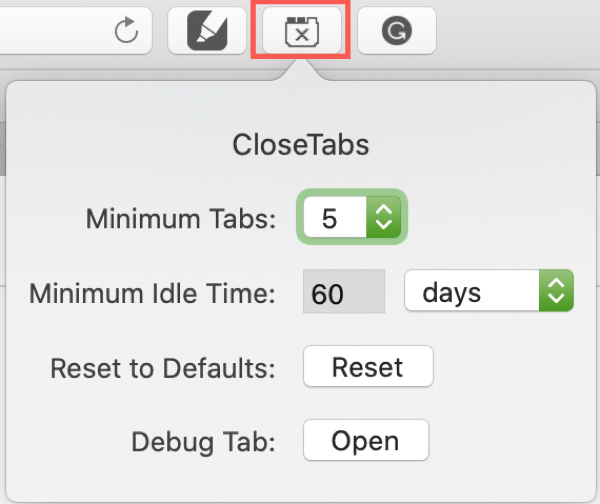
Are you someone who uses multiple tabs while you do work or do research on the web? If you’re like me, you may end up with so many tabs open, you can’t even find the one you need.
With DuckTabs Extension (earlier called CloseTabs), you can automatically close unused tabs. The nice thing about this add-on is that you set the number of tabs you want to keep open and how long the others should be idle before closing. Here’s how it works.
1) Once you install the Extension, you’ll have its button in your Safari toolbar. Click that button.
2) Select the number of Minimum Tabs to remain open from one to 10.
3) Choose how long you want tabs to be idle before closing. Select minutes, hours, or days in the drop-down list and enter the number in the Minimum Idle Time section.
And that’s it. As you work in a current Safari tab, you’ll see those idle tabs close when time’s up. Keep in mind that pinned tabs are treated like any other tab.
To see a log of activity, click the toolbar button and then Open next to Debug Tab . And if you run into any problems or have questions, head to the DuckTabs Extension page on GitHub .
- Availability: Browser extension for Safari
Download DuckTabs
Liner – Web / PDF Highlighter
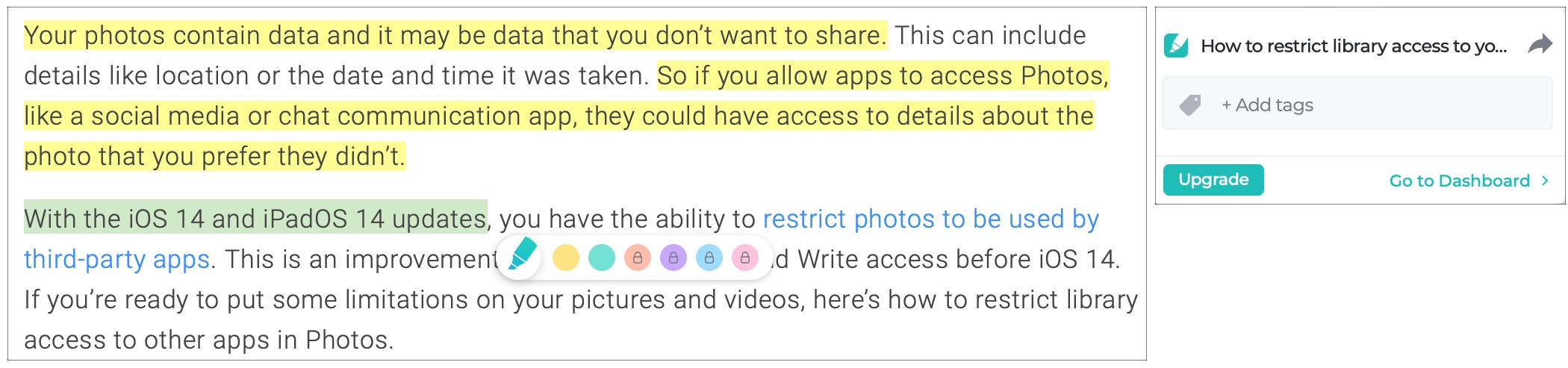
Liner is a definite favorite when it comes to useful Safari extensions. While with recent updates, this extension has added a bunch of AI features, you can still use it to highlight text on a webpage, save it, and see your highlight when you return to the page. You can also save several highlights, add tags, and access them all from your Liner Dashboard. Here’s how Liner works.
1) Once you install the Liner extension, visit a webpage and drag through the text you want to highlight.
2) The Liner icon will pop up near your cursor. Select a color from the options provided.
3) A small Liner window will open on the top right. Here, you’ll see the name of the page and options to add tags, share your highlight on social media, and go to your Dashboard. You can click the Liner button on the toolbar to close that window and continue working because your highlight will already be saved.
Visit your Liner Dashboard to view all of your saved pages and highlights. You’ll see a list that includes the page or article name, website, and text that you highlighted. You can click View Original to go right to the page and see your highlighted text. You’ll also see that highlight if you visit the page on your own or from your history or bookmarks.
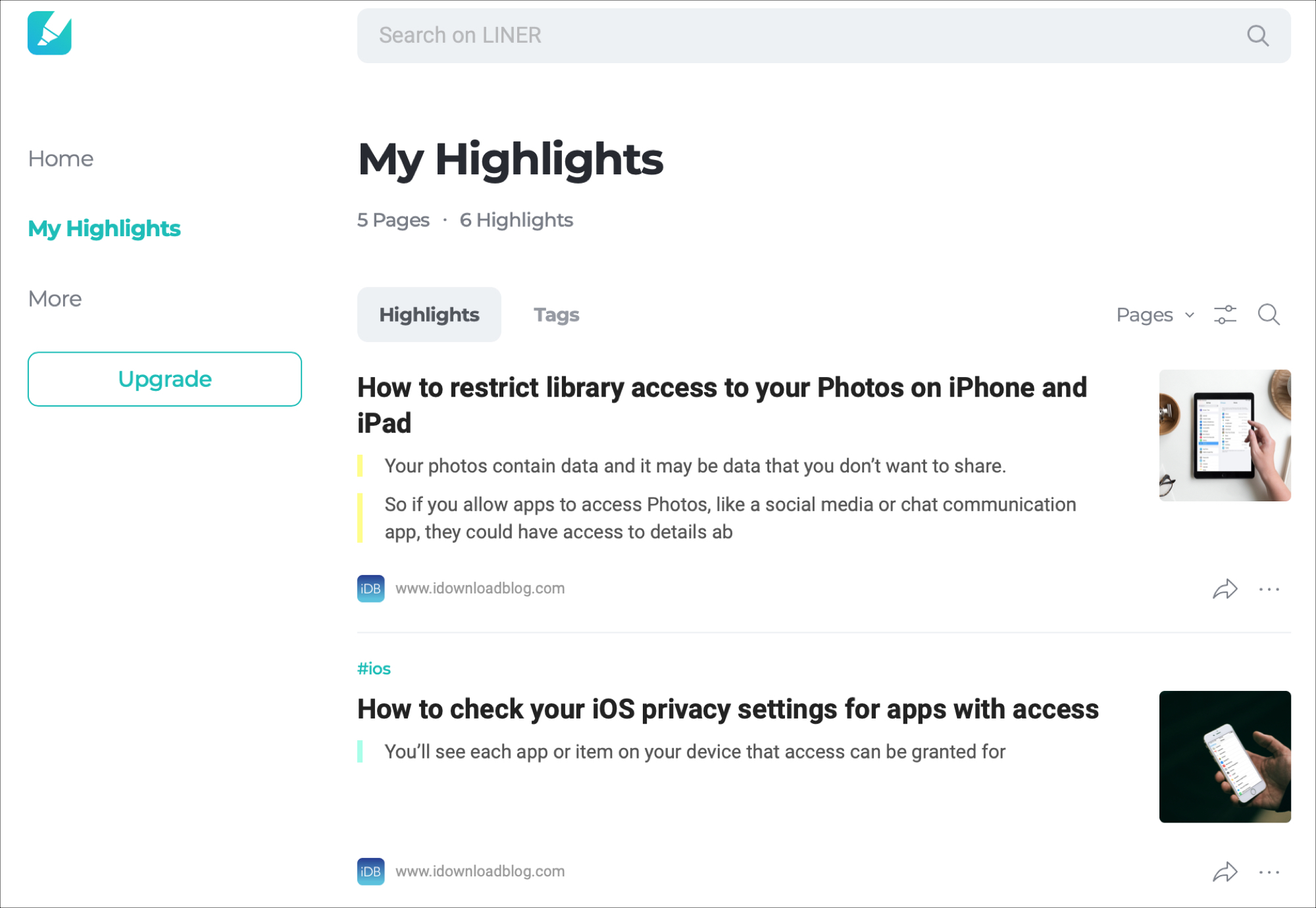
Click your highlighted text on the webpage and you can change the color, share it, add a comment, or delete the highlight. Liner is a must-have extension for doing research on the web.
- Availability: Browser extensions for Safari, Firefox, Chrome, Opera, Edge, and Whale, and mobile apps for iOS and Android
- Cost: Free with a Premium upgrade option to receive unlimited highlights and comments, additional colors, unlimited device syncing, and more
Download Liner
Tabs Saver for Safari
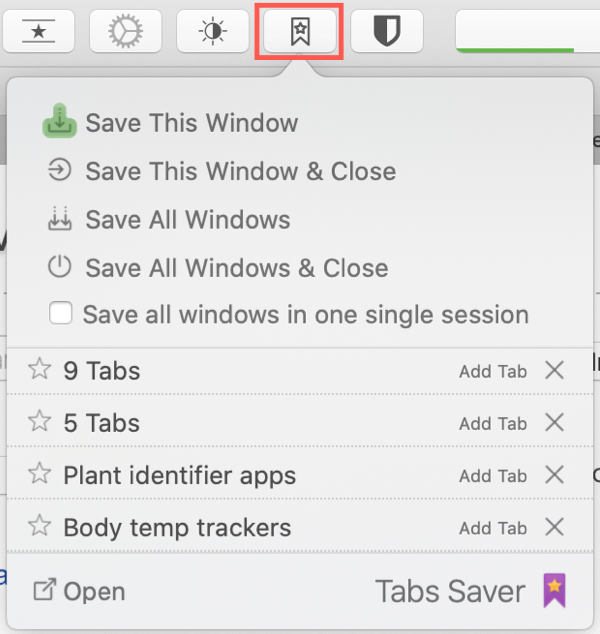
Another essential extension if you do a lot of work on the web is Tabs Saver for Safari. With the click of a button, you can save all of your open tabs . You can then view your session, name the list for reference, copy the tab list as links, text, or markdown, export the list, restore the tabs, and much more. Here’s how Tabs Saver works.
1) When you want to save a group of open tabs, click the Tabs Saver for Safari button on the toolbar.
2) You’ll see several options, a few of which you’ll appreciate once you use the extension often. You can save one or more tabs and keep them open or close them at the same time.
3) To view your saved tabs lists, click the toolbar button and select Open in the bottom left corner.
When you land on your Tabs Saver page, you’ll see a slew of actions. At the top, you can search, choose a folder, expand or collapse all sessions, sort, import, or export.
Above each tab list (session), you can move it to a folder, rename the group, open and remove a single tab from the list, restore all tabs from the session, export them, copy them, restore them in Chrome, and remove duplicates.
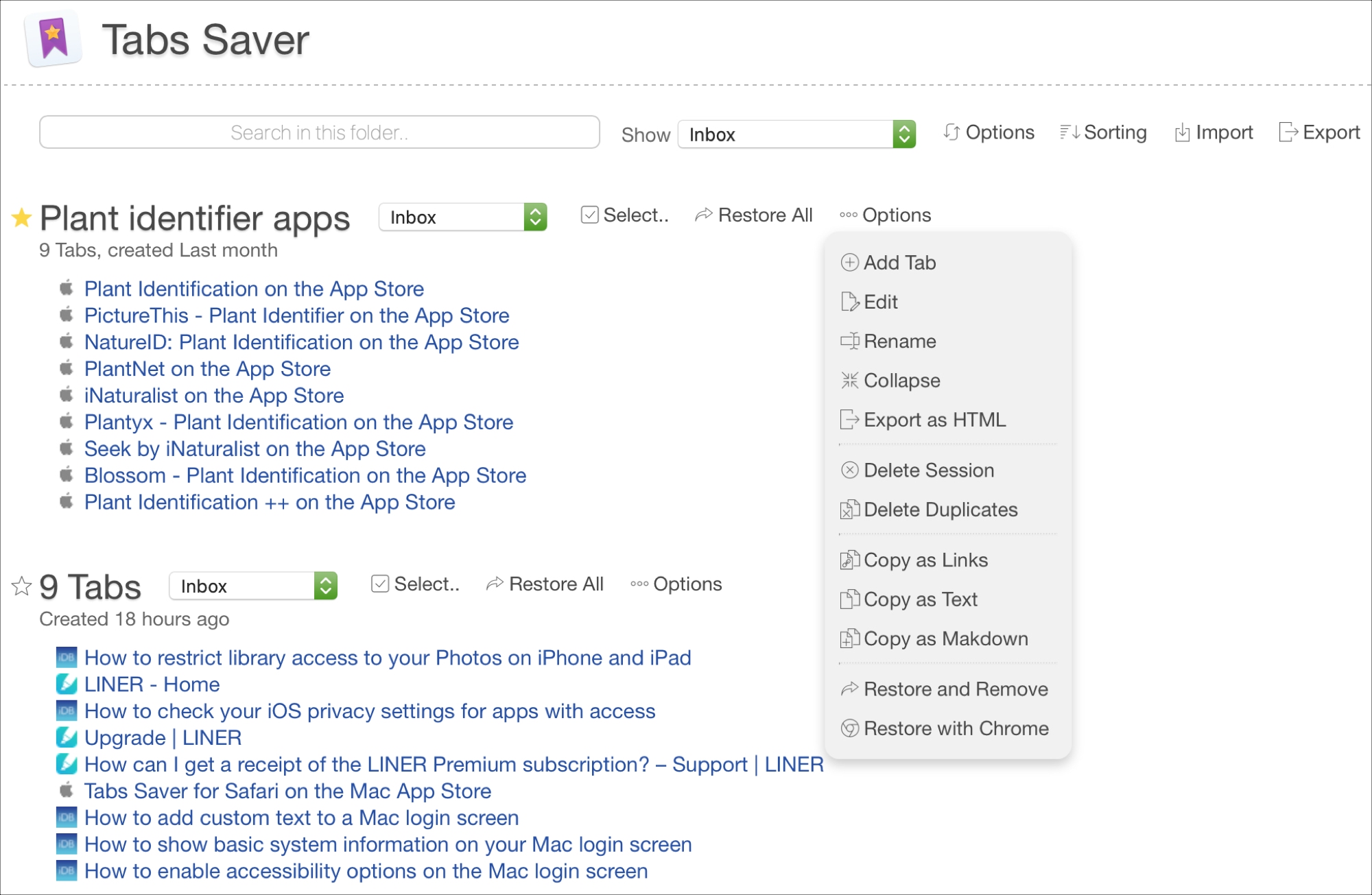
All sessions you save will appear on one page, so you’ll always have them. Plus, you can mark favorite lists to easily access them at the top of the page. If you need to save open tabs often, especially for references, then you need Tabs Saver for Safari.
- Cost: $4.99
Download Tabs Saver
Grammarly for Safari
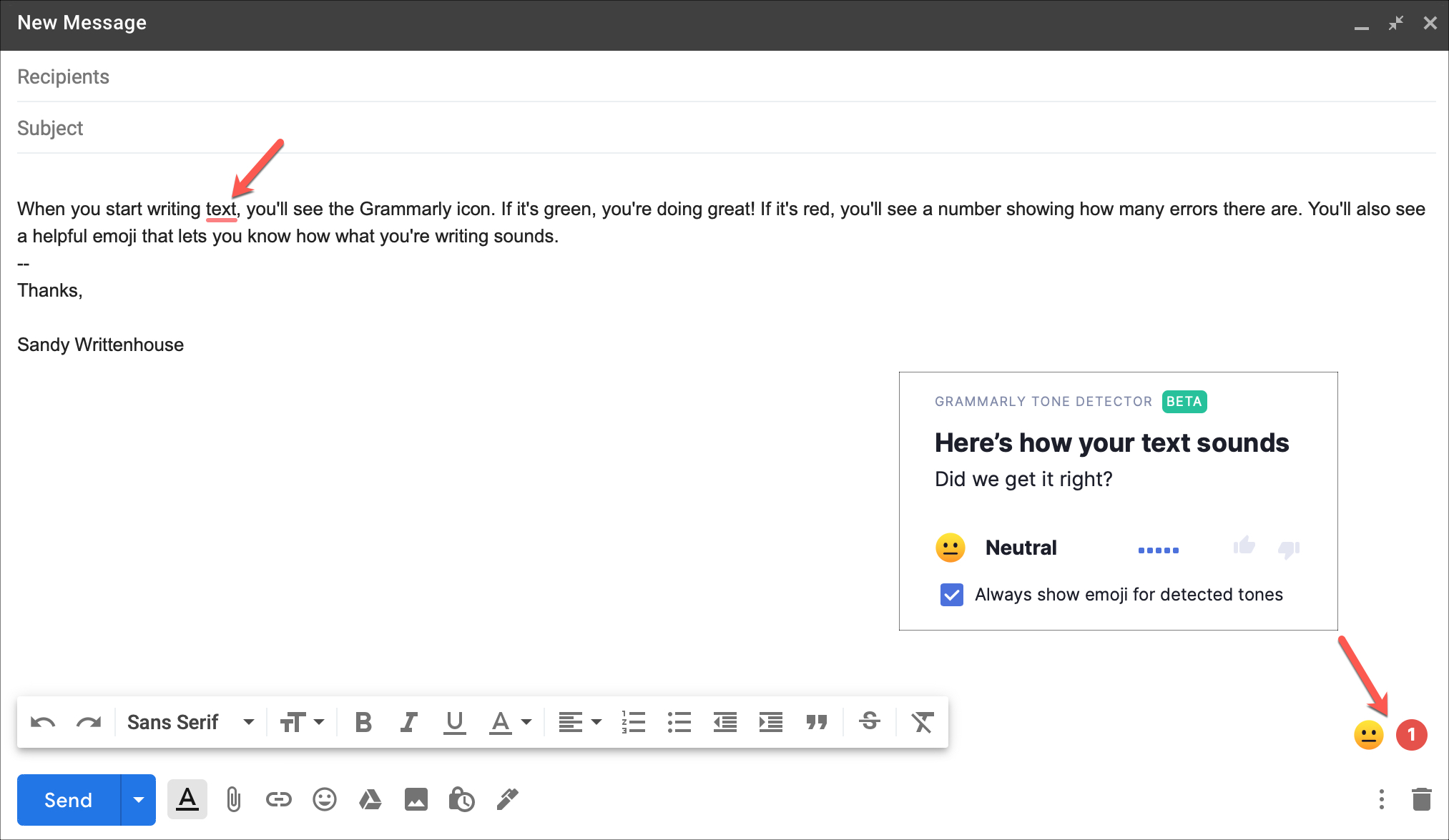
You may have heard of Grammarly, as it’s available across multiple platforms. The app seeks to help you with your grammar as you type. You might be composing an email on Gmail, writing up an item in Asana, or putting together a post for Twitter. The Grammarly for Safari extension shows you an indicator when you make a mistake so that you can correct it. Here’s how it works.
Type as you normally would for your email, article, or post. When the Grammarly icon is green , your grammar is good. But if it turns red and has a number in it, that’s the number of errors you have.
You’ll see where a mistake is because it will be underlined. Hover or click the error, and you’ll see options to correct it. Select a fix and move on to the next correction.
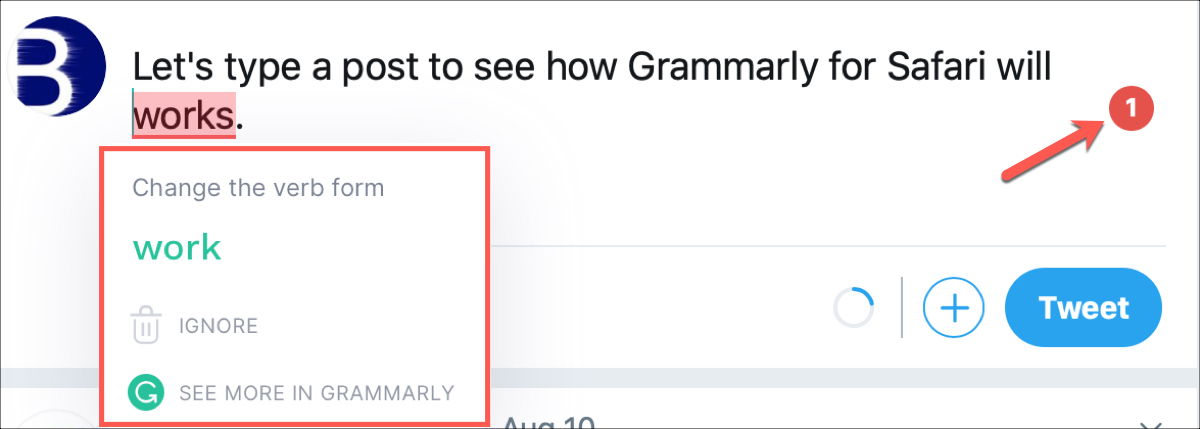
You also have the ability to edit what you’re writing in Grammarly. Click the Grammarly icon and select that option. With some sites, you can use the Grammarly pop-up editor, while with others, you will need to go to the Grammarly website. If you prefer, you can write your text right on the Grammarly site , make the corrections, and then place it where you need it.
Click the button in the toolbar and pick New Document or choose My Grammarly and select New . You’ll also notice settings from the toolbar button for turning Grammarly off or on and enabling definitions and synonyms for the site you’re currently visiting.
- Availability: Browser extensions for Safari, Firefox, Chrome, Opera, and Edge, mobile apps for iOS and Android, desktop applications, and the web
- Cost: Free with premium paid subscription plans that offer help with delivery, clarity, engagement, advanced writing feedback, and more
Download Grammarly
ImageSearch for Safari
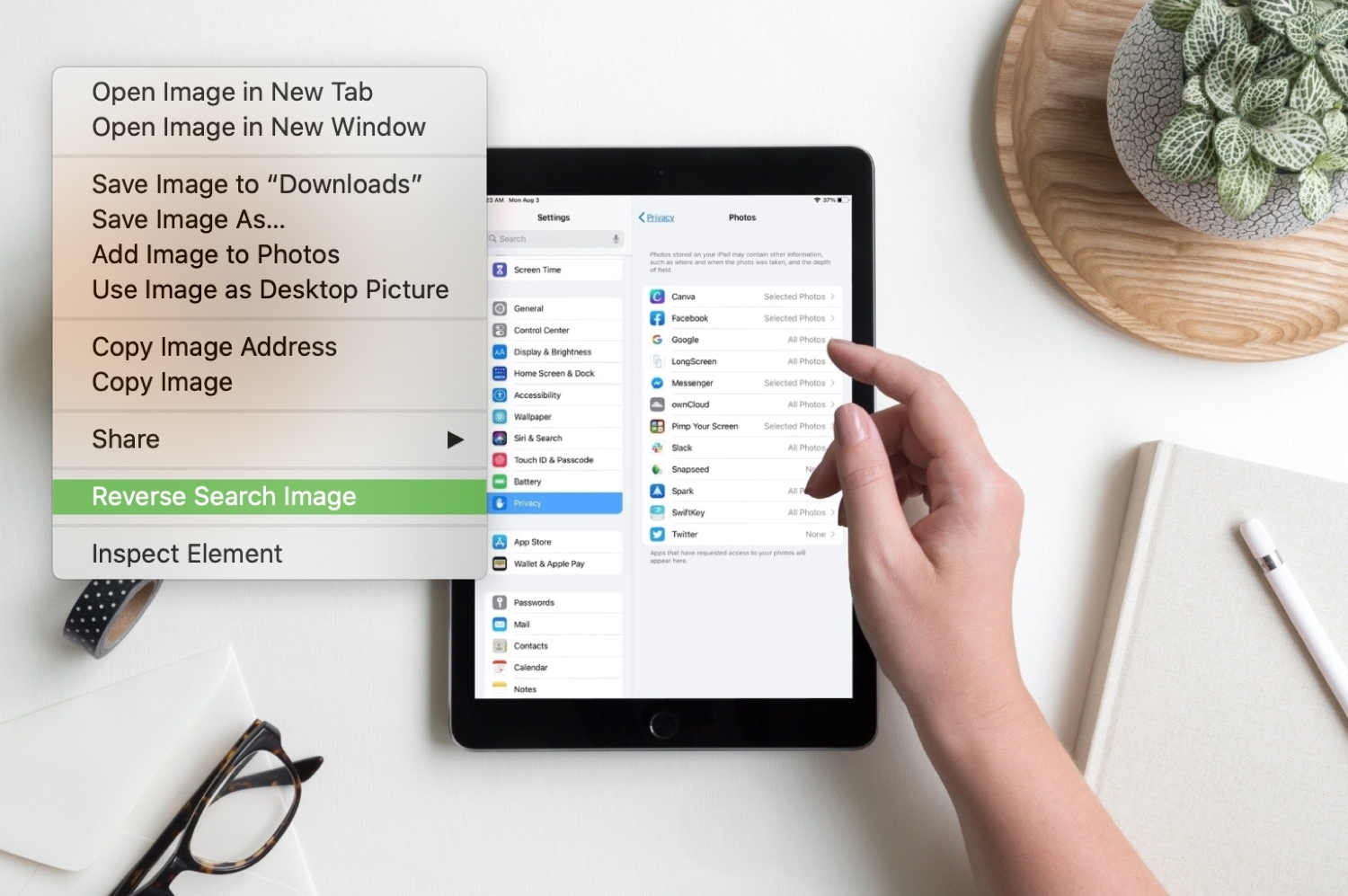
One more very simple but extremely convenient extension is ImageSearch for Safari. You may see an image online and would like to see more just like it. This is a great time to perform a reserve image search.
With this Safari add-on, you simply right-click on an image, select Reverse Image Search , and then view your results on Google.
ImageSearch for Safari is helpful for school papers, articles, and social media posts where you like an image you see but would like more options. And while it might not be a tool you use several times a day, it’s one you’ll appreciate having when you need it.
Download ImageSearch
If you do a lot of work online for education or business, these useful Safari extensions are real time-savers. They can help you limit your open tabs, highlight and save text, hold onto open tabs, correct your grammar, and find images.
Do you already use one or more of these add-ons for Safari, plan to try one out, or have others you’d like to recommend? Let us know in the comments below! You can also check this App Store story for more Safari extensions .
- How to safely install and use Safari extensions on iPhone and iPad
- How to install, manage, update, and remove Google Chrome extensions on Mac and Windows PC

by Jason Snell & Dan Moren
This Week's Sponsor
By jason snell.
January 15, 2021 1:25 PM PT
Safari 14 added WebExtensions support. So where are the extensions?
Note : This story has not been updated since 2021.

At WWDC 2020, Apple announced it was going to support Chrome-style browser extensions (the WebExtensions API) in Safari. But with a catch, as Dan pointed out :
Apple’s approaching this in an unsurprisingly Apple-like fashion. If you want to distribute a web extension, it’s got to be wrapped in a native Mac application designed in Xcode. Installing the app from the app store will also install the web extension.
This feature, which shipped last fall in Safari 14 (on Big Sur, Catalina, and Mojave), theoretically lets the developers of JavaScript-based extensions—for Chrome, Firefox, Edge, and other browsers—bring largely the same code and make it available to Safari users on the Mac.
At the time, it seemed to me like it might all amount to nothing if extension developers didn’t want to do the extra work to get up and running in Safari:
That’s a lot of barriers just to reach Mac users running Safari who could just as easily open a different browser to get that functionality…. If you’ve got a favorite Chrome extension that you’d like to see come to macOS, you may need to write to the developer and try to convince them. I hope Apple makes this work and Safari gets a much richer extension library out of this, but there’s also a scenario where plug-in developers just don’t bother with Safari. That would be a shame. We’ll see.
Months after Safari 14’s release, are developers “bothering with Safari?”
The answer seems to be largely no—at least, not yet. The Mac App Store’s Safari extensions library seems to be largely populated with the same stuff that was there before Safari 14 was released, though there are some exceptions.

PocketTube is a YouTube-focused extension that recently added Safari support. OneTab coalesces open tabs into a single page. And Blue Canoe Dictionary lets you highlight English words and learn how to say them
Tony Andrews of Blue Canoe Learning says that Blue Canoe was happy to port its extension to Safari, motivated by the ability to reach all of those Safari for Mac users who were previously unable to use it. “It definitely helps if you’re already familiar with the Apple developer tools and ecosystem,” he told me, and said the process went very smoothly.
Andrew Abrahamowicz is the developer of the excellent Library Extension , which overlays book availability from your local library on top of book-related pages at sites like Amazon. Abrahamowicz has been developing Library Extension for a decade now, and while it doesn’t support Safari yet, he’s working on it.
Abrahamowicz told me that since Library Extension isn’t his day job, he’s limited in the amount of effort he can give to it—and of course, supporting a new platform takes a lot of extra work. However, I discovered that Abrahamowicz had recently gotten a new M1 Mac and had begun work on a Safari version of Library Extension. Beyond needing to get set up with Xcode, Abrahamowicz has had to deal with some specific security limitations Apple applies to extensions, which may require him to actually write some Mac-specific code in order to give the Safari version of Library Extension the same features it has on other platforms.

I was encouraged by Abrahamowicz’s interest in building a Safari extension, but my conversation with him also highlighted some of the barriers many extension developers may have: Limited time, lack of access to Apple hardware, unfamiliarity with Apple’s developer tools, Safari’s incompatibility with some existing extension-development tools, and the requirement to make some code changes in order to fit inside Apple’s security model.
Even the most popular browser extensions are, like Library Extension, the product of someone who is scratching their own itch in their spare time. If that person doesn’t use Safari or even own a Mac, it’s a lot harder to imagine they will do the extra work to bring their extension to Safari users.
Take Beyond20 , an excellent extension that connects the D&D Beyond character sheet to virtual tabletop services like Roll20 . When I want to use Beyond20, I have to switch to Chrome or Firefox, but when Apple made its announcement last year I wondered if I might one day be able to use it in Safari.
A visit to Beyond20 support cleared that up in a hurry. Beyond20 project owner Youness Alaoui wrote:
This wouldn’t happen unfortunately because I don’t use Safari and it’s not chromium based so it would require additional work to get it working. Even Microsoft have contacted me asking to add the extension to the Edge store (zero changes required) and I’m hesitating because of the extra overhead in submitting the package to yet another site upon release. Getting it to work with Safari would be a headache in itself that I don’t think I’ll ever be ready for. Sorry!
Alaoui’s reluctance to submit his extension to Microsoft’s directory says it all—it’s more work, and commitment to ongoing support, for what is essentially a passion project. (And presumably there’s also the $99/year cost of an Apple developer account, which is beyond the scope of a lot of these projects.)
The good news is, if an extension is an open-source project, it might only take a motivated fan to get it up and running on Safari. The Vue developer tools for JavaScript don’t work on Safari, but someone is trying to get community funding to pay someone to make it work. That requires a community with time or money—and a developer who thinks it’s worth the work—but it’s not impossible.
So in the end, what was the net effect of Apple’s announcement of support for the WebExtensions API in Safari? It’s a work in progress. A very small number of extensions have appeared in the App Store, and it seems quite likely that others will follow at their own pace. Other developers remain utterly unmoved by all the extra work moving to Safari would entail.
It strikes me that Apple could rapidly drive adoption of Safari extensions if it would finally bring that technology to iOS. Targeting the Mac is nice, but if they could target iPads and iPhones, we might really have something.
If you appreciate articles like this one, support us by becoming a Six Colors subscriber . Subscribers get access to an exclusive podcast, members-only stories, and a special community.
Search Six Colors
The Magic Highlighter
The Magic Highlighter is a Safari Extension for iPhone, iPad, and Mac that automatically highlights search terms and phrases on search result web pages. Find what you’ve been searching for.
Download_on_the_App_Store_Badge_US-UK_RGB_blk_4SVG_092917 Download_on_the_Mac_App_Store_Badge_US-UK_RGB_blk_092917

What is The Magic Highlighter ?
The Magic Highlighter is a productivity booster for people who search for things on the internet. It enhances your search experience by automatically highlighting search terms and phrases on search result web pages . Check out our introductory blog post to learn more, or just watch this video.👇🏽
Magic Highlights!
Designed for safari.
The Magic Highlighter just works™ thanks to direct integration with Safari on iPhone, iPad, and Mac .
Any Search Engine
Works with Google , Bing , DuckDuckGo , Ecosia , Neeva , Brave Search , and Kagi !
AR x Productivity
Using The Magic Highlighter is like having rose yellow-colored AR glasses for the web . Once you go yellow, you’ll never go back.
Keyboard Shortcuts
Use ⌘-Shift-F to toggle magic highlights, change highlight colors, and more .
100% Private
The Magic Highlighter does not collect ANY browsing data , and your settings are stored on-device.
Find what you’ve been searching for. Download The Magic Highlighter today.
Frequently Asked Questions
How do i install the magic highlighter.
The Magic Highlighter is a Safari Extension for iPhone, iPad, and Mac.
Search in the App Store for “The Magic Highlighter” or click this link to install the Safari Extension.
How much does it cost?
The Magic Highlighter is only $1.99. Buy it once, use it forever. No subscriptions, no ads, no in-app purchase. Just a one-time Universal Purchase for iPhone, iPad, and Mac. We support Family Sharing too, so once you purchase it, everyone else in your family gets it for FREE !
What about Privacy?
The Magic Highlighter delivers 100% of its automagical features on-device.
We at Herd Works (the developer of The Magic Highlighter) are committed to user privacy. It’s core to our philosophy as a company, and a critical ingredient in how we approach product design.
Check out our privacy policy for more information.
How to X with The Magic Highlighter?
Check out our User Guide to learn how The Magic Highlighter works, including keyboard shortcuts and other tips & tricks.
What is a Safari extension?
We’re so glad you asked! Safari extensions — and browser extensions in general — are small software applications that extend or add functionality to modern web browsers like Safari.
To learn more, check out our blog post on this very topic: “What are Safari extensions?”
Is The Magic Highlighter available for other browsers?
For now we are 100% focused on the the Safari web browser, thanks to its cross-platform Safari Extensions which run on the phone (iPhone), tablet (iPad), and desktop (Mac). To our knowledge, Safari is the first browser to offer support for browser extensions on mobile devices. If you know of other browsers that provide support for cross-platform browser extensions, please let us know !
Is The Magic Highlighter available for other devices?
For now we are 100% focused on Safari, and Safari is only available on the iPhone, iPad, and Mac platforms. However, we are not (yet) using any Safari-specific APIs, so it is our expectation that we will be able to bring The Magic Highlighter browser extension to Chrome, Firefox, Edge, Brave, and Arc.
- Irresistible Tech Gifts for That Special Dad
- Killer Smartphone Deals We Love
9 Best Safari Extensions of 2024
Add more functionality to Safari
:max_bytes(150000):strip_icc():format(webp)/JenAllen-214879-65542c15d7fa42b6ba2c61cc14c4a8b8.jpg)
- Swansea University, Staffordshire University
:max_bytes(150000):strip_icc():format(webp)/WorkBadgePhoto-61c0b98ef5a74e4a85851a8f706dbd65.jpg)
Like Chrome , Safari isn't just a stagnant web browser, it also has additional functionality via its Safari Extension plugins which take seconds to install . A form of add-on, Safari extensions now come bundled with relevant Mac apps, as well as via the App Store.
Whether you're looking for productivity hacks, easy ways of saving money on your shopping, or ways to make your browsing experience more pleasant, there's a Safari extension for you.
Looking for great Chrome extensions? There are plenty out there.
Grammar Checker: Grammarly
Simple and clear writing suggestions.
You need a subscription to get the most from it.
Grammarly is there for those times when you're not quite sure if your spelling or grammar is up to scratch. It highlights issues via a red line underneath a word and allows you to easily correct them, whether you happen to be typing a Facebook status or a blog post. It's a useful service that's like a little nudge in the right direction when trying to improve your writing ability.
Cinema Style Lighting Effect: Turn Off the Lights
Neat atmospheric lighting effect.
Need to load the separate app to change settings.
One of the most effective things at the cinema is how the lights go down and you can focus solely on the cinema screen. Turn Off the Lights offers that same kind of effect on your laptop or desktop.
When on YouTube or another video based site, click the lightbulb icon on Safari, and the lights around the video playing are immediately dimmed. You can focus on the screen itself rather than everything going on around it. To get the full effect, you need to tweak some settings, but it's a neat way of adding some atmosphere when watching a video.
Price Comparer: PriceBlink
Easy to compare prices.
Only works in the U.S. and U.K.
PriceBlink keeps an eye on prices so you don't have to. Go to somewhere like Amazon or eBay, and the moment you load an item, PriceBlink pops up with its price elsewhere. You can instantly see if Amazon really is offering the best price or if there's somewhere cheaper you could switch to. If a better alternative is listed, click the site, and PriceBlink loads the alternate option in a separate tab. This simple extension could save you a lot of money over time.
Password Management: LastPass
Extra layer of protection for passwords.
Little convoluted to setup.
Safari has built-in password management, but LastPass is much better at the job. It works across multiple devices and also gives you somewhere to store files and notes securely.
A lot of the time, you'll need to delve into the separate app to use it fully, but the Safari extension gives you the ability to generate secure passwords, quickly fill in forms, or add notes, all directly from your browser. It's a real game changer for security and privacy concerns.
Easy Coupon Codes: Honey
Easy to browse.
Most coupons are for the U.S. only.
Online, you can find thousands of coupon codes and offers, but it's likely that you forget to look them up until you've already ordered something. At the touch of a button, you can open Honey to the side of Safari, and check out the coupons available to you.
The extension offers up plenty of popular retailers such as Macy's, Bloomingdale's, eBay, and Sears. Just tap on the name of the retailer, and you can look up coupons, as well as details on how long ago they worked correctly. Honey also has a reward scheme for extra bonuses.
Link Saving: Pocket
Great for storing links for later reference.
You need to sign up first.
How often do you find yourself looking at a great long-form article and realizing you don't have the time to read it right now? With Pocket, you just need to click the "Save to Pocket" button, and the link saves to your account so you can easily consult it later on. It works across multiple devices and you can tag and label articles so that everything is neatly organized.
Ad blocker: Adblock Plus
Easy to set up.
Settings can be a little tricky.
No one likes obtrusive ads when trying to read an interesting article online. Adblock Plus makes it simple to block ads and tracking ads that bug you, while "safelisting" websites that you want to see all the ads for. Adblock Plus takes a responsible approach to ads with an option allowing for "acceptable ads," appreciating that website owners still need to generate revenue, while saving you the hassle of the worst kind of adverts.
Picture in Picture: PiPer
Supports many different video sites.
Liable to dent your productivity.
Being able to multitask is always a valuable skill. While you can switch between windows and tabs, it hasn't been possible to have YouTube or Netflix running alongside what you're working on in Safari.
PiPer changes all that. Via its extension, you can easily place a video in the corner of your screen, allowing you to continue working while the video plays to the side. It's a great tool for juggling multiple things together.
Translation: Translate
Translates from dozens of languages.
You need to poke around in settings to gain full benefits.
One of the best things about Chrome is its ability to translate websites for you. Translate brings that functionality to Safari. Simply go to a website, tap the translate button, and Translate converts everything to English via Google Translate or Bing Translate. It takes a moment or two but you can see it being converted before your eyes which is neat. Translations are reasonably accurate too.
Get the Latest Tech News Delivered Every Day
- The 10 Best Chrome Extensions for Android in 2024
- The 14 Best Plugins (Extensions) for Chrome in 2024
- The 6 Best Coupon Websites of 2024
- The 20 Best Free iPhone Apps of 2024
- The 10 Best Password Managers of 2024
- The 6 Best Money-Saving Apps of 2024
- The 22 Best Chrome Extensions for Chromebooks in 2024
- The 4 Best iMessage Apps and Extensions in 2024
- The 9 Best Travel Apps for 2024
- The Best Free Productivity Apps for the iPad
- The 5 Best Translation Apps of 2024
- 13 Best Places to Watch Free Movies Online
- The 20 Best Firefox Extensions of 2024
- How to Use Safari Extensions on the iPhone, iPad, or iPod Touch
- What Is Capital One Shopping and How Does It Work?
- 9 Best Keyboards for Android in 2024
The Complete Guide to iOS Safari Extensions + the 10 Best for iPhone and iPad (Dec 2021)

It's easy to take browser extensions for granted. You find a browser extension, usually for free, that solves some really helpful problem for you. Then you set it up and it just works from that point on. So when do you realize you take browser extensions for granted? When you're browsing the internet on your phone and don't have all of those little useful, helpful tools at your disposal.
Fortunately, that's starting to change. In late September 2021, Apple rolled out iOS 15 for iPhones and iPads . And one of its biggest new features are browser extensions for the Safari web browser. For the first time ever, a world of browser extensions is now open to Apple mobile users.
Well... "world" might be a bit generous right now. There aren't a ton of extensions available yet, as companies are still developing them and figuring out how to make their desktop extensions viable with the smaller screen and different web browsing behavior on mobile. Still, there are plenty of great extensions out already and certainly plenty more to come.
(Side note: Yes, there are some Android browsers that use extensions already, although the default Chrome browser isn't one of them. You can use apps like the Kiwi browser or Brave browser on your Android phone to use extensions. However, most, if not all, of the extensions in those cases haven't been optimized for mobile, so your experiences could be all over the place. As for iPhone and iPad users, this is truly the first opportunity to use browser extensions — and these extensions are built specifically for mobile.)
In this article, we'll cover everything you need to know about iOS Safari extensions: How to install them, whether they're safe, and the best ones you should add to vastly improve your iPhone and iPad browsing experience.
Tutorial: How to Install Safari Extensions in iOS 15
Here's a full walkthrough on how to install Safari browser extensions on your iPhone or iPad, starting with how to find them and going all the way through how to use these iOS Safari extensions on a day-to-day basis.
Where to find iOS Safari extensions on your iPhone or iPad
There are two primary ways you can find Safari browser extensions: by going through Safari settings or by searching in the App Store. They each have their own merits, although we recommend the Settings route to start for a more curated and thorough experience.
Our recommended method for finding iOS Safari extensions is through the Settings app on your iPhone or iPad. Go to Settings > Safari > Extensions and click "More Extensions." If you're not seeing the "More Extensions" option, it's because you're not running iOS 15+ — you're probably still on iOS 14 or earlier.

From that screen, you can see Apple's curated lists of the best Safari web extensions for your iPhone or iPad as well as the lists of the Top Free and Top Paid extensions.
(You can also find this section in the App Store by going to Apps, scrolling down to Top Categories, clicking See All, and finding Safari Extensions in that list. That method is more byzantine than the Settings route, which is why we recommended it.)
This is a great search method to see the best of the Safari extensions that are out there — and what Apple is recommending (usually a strong endorsement of quality, utility, and design). However, it's not the exhaustive list of all of the available extensions.
You can find even more Safari extensions with an App Store search. The process is as simple as searching for "safari extensions iPhone," "safari browser extensions," or even just "safari extensions." This is good for finding more obscure extensions but, oddly, worse for finding some of the bigger names; we found some Safari app extensions, for whatever reason, didn't appear in the search results.
How to install Safari extensions on your iPhone or iPad
The first step to adding a Safari app extension is just like adding any app to your phone or tablet: Just hit the "GET" button (or the button with the price on it) and the extension will download and install. From there, click "OPEN." That will take you to the extension's companion app. In some cases, the app will walk you through the extension installation process — because, right now, it's actually a bit of a labyrinth to install Safari extensions.

In case the app doesn't take you through the process, here's what you need to do.
Go to any browser tab in Safari and tap on the "AA" symbol on the left side of the URL bar.
Tap the puzzle piece next to "Manage Extensions."
Tap the slider to turn on the extension.

Next up, you'll need to grant permissions to the Safari browser extension you're setting up. We'll get into privacy considerations later in this article, but, in general, iOS Safari extensions work like the browser extensions you use on your desktop computer. That is: They request some pretty serious things (like access to all of your browsing data), so make sure you trust the company behind the extension and you're comfortable with granting that level of access.
To review permissions:
Click the "Review" button in the top right of your screen.
Decide how much access you wish to allow. If you trust the extension and don't want to be annoyed by constant permission pop-ups, you'll want to click "Always Allow..." and then "Always Allow on Every Website."
How to use iOS Safari extensions after they're installed
With that, your extension is set up.
Depending on the extension, it will either pop up automatically on relevant sites, or you can manually trigger it in the future by tapping the puzzle piece on your URL bar, then tapping on the extension in the menu.
The 11 Best iOS Safari Browser Extensions (Updated November 2021)
Simplycodes (free).

SimplyCodes is a browser extension that finds the best coupon codes when you're shopping online and allows you to apply them at checkout. SimplyCodes is one of the first popular desktop shopping extensions to receive a native iOS app and sports the largest number of verified, active promo codes for the largest number of merchants. (Editor's note: The team behind Knoji is also the team behind SimplyCodes. But our editorial team has full discretion over whether or not to include it in our content and we wouldn't put it here if it wasn't a truly outstanding iOS Safari extension.)
Acorns (free)

Acorns is a very popular micro-savings app and savings goal app . It began as a way to invest the spare change from your purchases — you buy something for $7.49, the app automatically invests 51 cents for you. The extension works a bit differently and operates on a rewards system. When you shop at one of 12,000 or so brands, Acorn will automatically give you a percentage of your purchase back as an investment reward. When you're on one of those brands' websites on Safari, you'll get a pop-up from Acorns letting you know how much money they’ll add to your account and invest when you shop on that site.
AdBlock Pro for Safari (free / premium $10/yr)
In the early days of iOS Safari extensions, a good majority of the options are ad blockers. Ad blocking is a major, if ethically gray, use of browser extensions on desktop, so it's logical that ad blockers made the early leap to mobile. Our pick for the best of the bunch is AdBlock Pro for two reasons. One, it’s always been a Safari-only app, meaning it's been designed specifically and solely with the Apple browser in mind. And two, its free plan should be more than enough for most people.
Noir ($2.99)

Dark mode just keeps getting more popular, but not every single website offers a dark mode option. With Noir , you can essentially (and automatically) force dark mode on any site you're browsing. Noir has plenty of configuration options so you can tweak how sites look and a solid privacy policy that states it's not collecting any of your web browsing data.
Language Translator ($29.99)
Language Translator has an eye-popping price, but for some people, it might be worth that and more. Language Translator is a sophisticated translation app that's now expanded to include a Safari extension as well. With this Safari app extension, you can translate words and websites to and from 103 different languages. Once you have the extension installed, you can highlight any text on a website (or a full page) and have it translated instantly. And while the price is high, it's just a one-time fee and not a subscription.
CardPointers ($3.99/mo)
If you've got a bunch of different credit cards, CardPointers can be a very handy iOS Safari extension for making sure you wisely pick the right one for each purchase. You'll enter all of your credit cards into the app (but no account info, which is nice) and when you shop, the CardPointers extension will let you know which card you should use to maximize the rewards points and bonuses you'll get back.
PiPifier (free)
If you've gotten used to watching a video while you browse the internet, now you can do that on your iPhone as well. PiPifier is an iOS Safari extension that lets you open a video in a small picture-in-picture window while you browse. It's a free app that makes it easier to multitask on your phone the way you do on your computer.
StartPage.ai (free)

StartPage is a very lightweight Safari app extension — it just has one simple function, but it could really help you get a bit more organized. It's very common to have tons of tabs going in mobile Safari — and no one wants that kind of clutter. With StartPage, whenever you go to open a new tab in Safari on iOS, you'll see a list of all of your open tabs. You can close them or switch to them; that way, rather than opening a new tab, you can just go to an old tab and use that one instead.
1Password ($3.99/mo)
1Password is a very popular password management app, and its Safari extension makes it even easier to use on your iPhone or iPad. With the 1Password iOS Safari extension, you can automatically fill in your logins and passwords on all of the sites you visit. Typing in passwords on the small iOS keyboard is never fun — especially if you have to try multiple passwords — so the 1Password app should immediately save you lots of time.
Apollo for Reddit (free)
When you're on Reddit on iOS Safari it constantly prompts you to open the pages in the Reddit app. If you don't use the official Reddit app and you use the popular alternative Apollo as your Reddit client, the Apollo for Reddit extension will change the prompt to allow you to open the links in their app instead.
If you'd just like to get rid of the Reddit prompts altogether, there's also an iOS Safari extension called Viewwit (99 cents) that gets rid of those popups and banners.
Grammarly ($29.99/mo)
Grammarly is expensive, but if you regularly write emails, documents, blog posts, or anything else on your phone, it could be worth $1-a-day. Grammarly already has a custom keyboard for iOS that you can use across different apps, but if you want to use your regular keyboard on Safari, the extension allows you to do so. The extension will correct spelling, grammar, and punctuation as you type on the standard Apple keyboard (or any keyboard you may want to use) in Safari.
Honorable mentions
Just missing the cut are: Bring , a shared shopping list app; Amplosion , which turns Google AMP pages into regular web pages; and Super Agent , which automatically handles those "cookie consent" pop-ups for you.

Frequently Asked Questions About iOS Safari Extensions
Here are answers to the most common and most popular questions about iPhone and iPad Safari extensions.
Does Safari iOS support extensions?
Yes, as of iOS 15, which was released in late September 2021. iOS Safari extensions will be included in all subsequent releases of iOS as well.
(If you're thinking: Why are you answering this question, that's what this article is about, right? Well, yes, that's what this article was about. But this is the most common question, so we thought we needed to answer it for the sake of anyone who stumbled to this article confused.)
Are iOS safari extensions safe? Will Safari extensions be able to see what I'm browsing?
With any browser extensions, whether on your computer or, now, your phone/tablet, you're taking at least some privacy leap of faith. Most Safari web extensions will need access to your browsing data in order to work. We have two pieces of advice. One, make sure before you install an iOS Safari extension (or, frankly, an extension on your desktop computer as well), you look into the makers of the extension so you can be sure you trust them. You should also examine what they say they'll do with your data. Will they store it? Will they sell it? Or will they just use it in the moment then forget it immediately? And two, Apple does have high (albeit not infallible) standards for the apps they allow in their App Store and especially apps they showcase in their curated lists. So you, perhaps, can have a little more faith that Safari app extensions in Apple's App Store are safer than random extensions you might come across elsewhere.
Will iOS extensions drain my battery?
Safari browser extensions on iOS should not have an impact on battery life. (And, in cases where they block unwanted content on websites, they might even help your battery a little bit.) It's unlikely you'll see any noticeable impact on iPhone or iPad battery life as a result of iOS Safari extensions.
Do iOS Safari extensions work on Apple Watch?
Safari extensions will not work on your Apple Watch — and it's hard to imagine they ever will. After all, it's tough to do any web browsing on the small watch screen, so it would be nearly impossible to squeeze an extension pop-up onto that screen as well.
What version of iOS do I need for Safari browser extensions?
You need to be running iOS 15 or later to use Safari web extensions on your iPhone or iPad. In fact, if extensions aren't working, it's likely because you have an older version of iOS installed.
You can see what version of iOS you're using by going to Settings > General > About and looking at "Software Version." If you're using an older iOS, you can run an iPhone iOS update or iPad iOS update by going to Settings > General > Software Update.
What iPhone/iPad do I need for Safari browser extensions?
You'll need an iPhone or iPad capable of running iOS 15 to use iOS Safari extensions. That means you'll need an iPhone 6s or newer to use Safari extensions iPhone style; and an iPad Air 2 or newer to use Safari extensions iPad style.
Do browser extensions work on Firefox for iOS?
While extensions currently work for Safari on iOS as of iOS 15, extensions are not currently available for Firefox on iOS. However it is possible we could get extensions for the Firefox browser on iOS one day — they might just look different than the extensions on Firefox desktop. Apple has locked down the use of browser extensions pretty significantly; however they have been working with Mozilla on universal extensions that could work across all mobile browsers.
Do browser extensions work on Chrome for iOS?
You can get some browser extensions for Safari as of iOS 15, but not for Google Chrome. Apple has very tight rules about extensions on mobile browsers and focused on Safari's extensions first. However, Apple has had discussions with Google (along with Mozilla and Microsoft) about developing a set of universal mobile extensions which will work across all browsers. There's no word on when those might be released.
When are more extensions coming?
More iOS Safari extensions are showing up on a daily basis. Like any new category in the Apple App Store, expect massive growth in the number of available apps over the course of the coming weeks and months.
External references
Please enable JavaScript in your browser to enjoy a better experience.
10 Best Safari Extension for Writers in 2023
Browser extensions can be very useful. Safari extensions are available in a smaller number than Chrome extensions, but there are many useful ones. The Safari extensions are available for mobile and tablet devices, but the ones I’m going to cover are mainly for desktop use.
20+ Useful Tools For Freelance Writers
Being a freelance writer is one of the fastest growing careers in the writing industry. The career owes... Read more
1. Evernote Web Clipper
Evernote Web Clipper plug-in allows you to save interesting things you find on the web directly to your Evernote account, or clip web pages, articles, and PDFs and save them to Evernote. In order to use this extension, you need an Evernote account.
This extension is very useful because it allows you to customize the content of your clips. For example, if you take a screenshot of a web page, you can add annotations such as highlights and text so that you can quickly see the important information and context when you look back at it later, and tags for categorization are also provided.
Evernote is very useful for writers who want to collect and use resources for their articles, and store insights in Evernote for quick citation when writing. Evernote has excellent search capabilities, so it is easy to gather resources in Evernote.
Glasp is a web highlighter tool for web articles. It allows you to save phrases and insightful sentences that you find good while reading an article. You can store highlights for each article, and the highlights can be exported in batches, so when you actually write the article, you can easily export the collected highlights, combine them with other resources, and edit them.
Glasp also has a social component, so if a user in Glasp highlights your article, you can see what specific parts of your article they agree with, what parts they question, and what they think of it. Medium’s Highlighter is only for articles on Medium’s domain, but Glasp can be used for all articles that exist on the web.
3. Save to Pocket
Pocket is a bookmark storage service known as Read-it-later. It stores links to all articles, videos, and images that exist on the web and can be opened on any device with which you have an account.
This is very useful when you want to focus on a good article you found on your mobile and want to read it later on your desktop or to save a link to a video you don’t have time to watch right away.
As a writer, when you start writing an article on a topic, you need a lot of resources and views on that topic. If you store a lot of resources in Pocket on a regular basis, you can easily refer to them when you actually start writing something, which is very convenient.
4. Save to Raindrop.io
Raindrop is a bookmark manager that allows you to save web and app articles, photos, videos, and PDFs that you want to review with a single click.
Like Pocket, it’s a great tool to save all your content on the web, and you can even open it on your desktop if you saved it on your mobile. Raindrop is just a Safari extension that allows you to save, search, and fill in the content.
You can tag and save your content to keep it organized and make it more convenient to search. You can control who can access each folder, so it is suitable for teams and organizations.
Liner is the web’s highlighter tool. It allows you to highlight articles and PDF sentences that you find good, and categorize and save them for later reference.
Also, when you search for an article on Google, if other Liner users have already highlighted it, it will show up on Google as 00 people have highlighted it. The fact that many users have highlighted an article means that the article is highly reliable, so it also has the aspect of a search assistant.
This is very useful because many people don’t have a system to know which parts of a video were important and to keep track of them well.
The article also has Recommendations by Liner. It shows you articles that match your interests, articles that other users are reading, etc., so when you are writing an article on some topic, you can gather resources quickly without having to search for them.
6. Instapaper Save
Instapaper is a bookmark manager that allows you to save all your web content. It supports a variety of articles, videos, and images. You can read what you have saved on Instapaper.
This also supports use cases such as reading on the desktop what you saved on mobile. Another advantage is that it is highly visual and displays your saved content beautifully.
You can also highlight your saved articles and other content. You can also add a note to the text, which is very useful when you look back on it later. When referring to it when writing an article, you may also be able to streamline the writing of the article since it already contains your past insights.
7. Grammarly for Safari
Grammarly is a cloud-based writing helper. It can be used on multiple platforms and will check and assist you in selecting words for spelling, grammar, punctuation, clarity, casualness, tone, and context. It will provide you with appropriate alternative words and sentences for the improvements it finds.
As a non-English speaker, Grammarly is a must-have app for me. In addition to checking grammar, it also checks for extra spaces and spelling mistakes, which makes it a very useful service for English speakers. It can be used on almost all platforms, in addition to major platforms such as Gmail, Google Docs, Twitter, and Linkedin, and it provides real-time feedback on all of them.
8. Notion Web Clipper
Notion Web Clipper is a one-click service that allows you to save your web content to Notion. You will need a Notion account to use this service. Once you’ve saved your content in Notion, you can easily edit it, add comments, and highlight it later.
When you clip, you can choose which folder in Notion you want to save it in, so you don’t have to organize it later. You can also tag them, so it’s easy to search and filter them later. You can also share links at the same time as you clip them. Now that many people are using Notion, Notion Web Clipper is a must-have Safari extension.
9. HoverSee for Safari
HoverSee is a service that allows you to zoom in on images and videos in your web browser. HoverSee requires $7.99 to install the Safari extension and is the only paid installation in this article. HoverSee is the only paid installation in this article’s list.
The zoomable content includes thumbnail images, links to image galleries, links to video galleries, links to video services, and direct links to images and videos. You can also use keyboard shortcuts to zoom in reliably or to zoom out all links.
10. Speed Player for Safari
Speed Player is a Safari extension that allows you to change the playback speed of videos on the web, from 0.25x to 2x in 0.25x increments. It also allows you to change the speed to a custom one and apply the value you enter.
You can also set a default value in SpeedPlayer, for example, if you set the speed to 1.5x, all future videos you open will be played at 1.5x. There are also keyboard shortcuts that allow you to easily change the speed of a video while it is playing without having to open the settings screen.
As a writer, I watch a lot of videos to gather information, so it is very helpful to be able to easily double the speed of playback.
This concludes the introduction list. Did you find any extensions that you use or would like to use? As a writer, I have the opportunity to try various extensions while gathering information and writing articles, so I hope this list has been useful. Please let me know your thoughts in the comments.
The Top 13 Grammarly Alternatives [Ultimate Guide]

Whether you’re sending an email to a customer or posting a blog about your business, writing is an essential skill. Good writing makes you sound more professional, engaging, and persuasive.
Quite a few tools on the market can help you improve your writing. One that you might have heard of is Grammarly. But Grammarly isn’t the only grammar and writing tool out there.
If you’re going to rely on a writing tool to optimize your communication and content, you want to make sure you choose the best one. This article explores some of the best grammar and style checkers on the market.
Let’s start!
Overview of Grammarly
Grammarly started as a way to catch spelling and grammar mistakes, but it can do a lot more than that now.
Before we go through our list of Grammarly alternatives, let’s take a quick look at the original.
Grammarly’s Chrome extension allows you to use Grammarly’s suggestions with Gmail, WordPress, and anywhere else you write on the web.
You can also get Grammarly as a Windows desktop app. Just drag and drop a file you would like proofread into Grammarly.
There’s a specific app for Microsoft Office. You can use it to write Word documents or Outlook emails .
You can use Grammarly’s Android and iOS apps to check your texts or other writing on mobile.
If you don’t want to install anything, you can use Grammarly’s online editor.
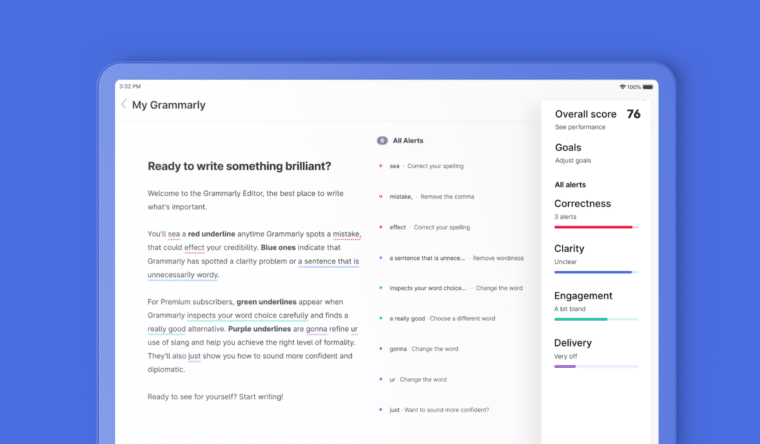
What Grammarly Does
Despite its name, Grammarly is more than a grammar checker. It checks your writing for:
- Correctness
- Engagement (whether your writing is exciting and fun)
- Delivery (like whether you sound harsh vs. polite or confident vs. timid)
Correctness and clarity are included in the free version, while engagement and delivery are premium features.
For each document, you can set goals to get tailored suggestions. For example, you can choose whether your writing is formal or informal and whether you’re writing for an expert audience or a general one.
Some goals are available in the free plan, while others are only included in the premium.
It also gives your writing an “overall score,” which you can improve by accepting the suggestions.
Grammarly Pricing
Grammarly offers three plans: free, premium, and business.
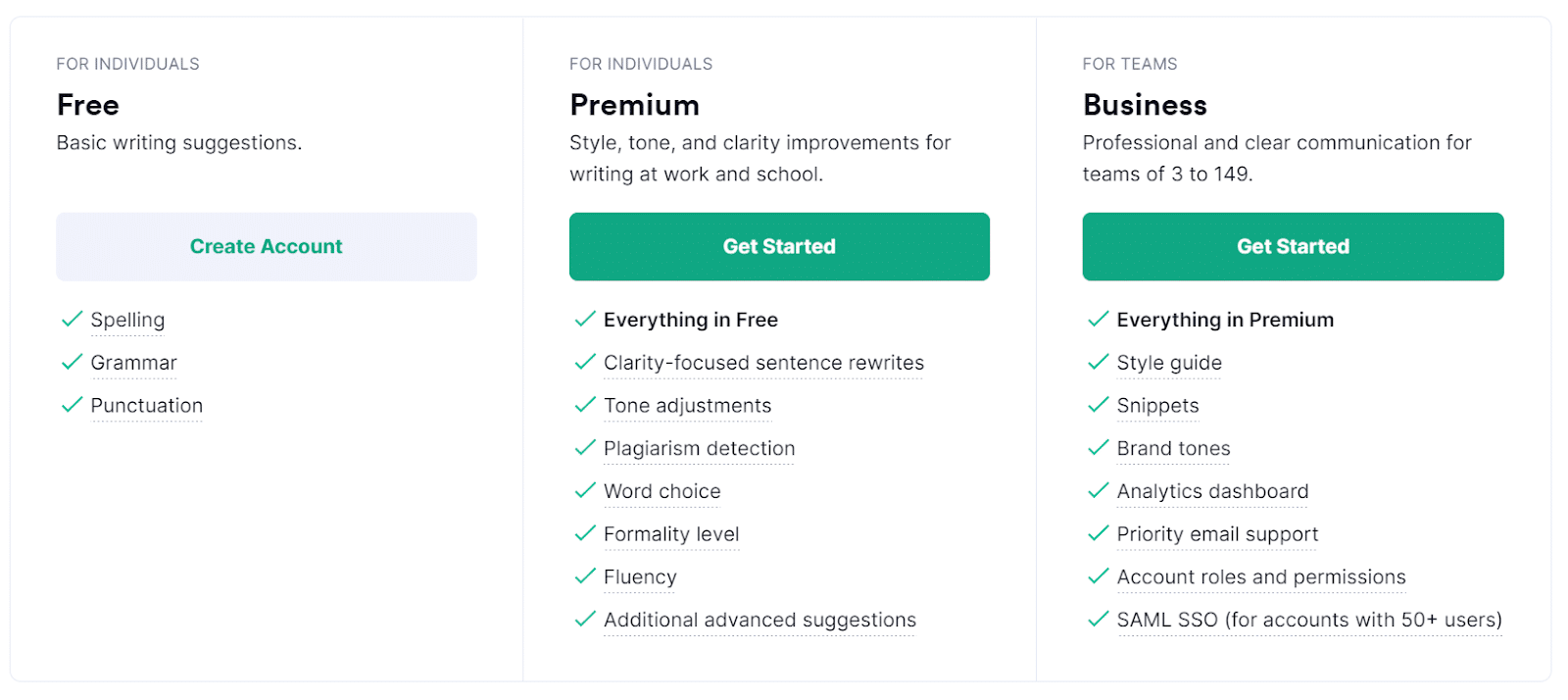
Grammarly Free
- Includes grammar and spelling checker
- Some suggestions to improve clarity
Grammarly Premium
- $30/month, $60/quarter, or $144/year
- Grammar and spelling checker
- Plagiarism checker
- Suggestions focused on tone, word choice, and formality level
- Sentence rewrites for clarity
Grammarly Business (for teams of three or more)
- Pricing depends on the number of users. Starts at $12.50/month/user
- Includes everything in Premium plan
- Add your brand style guide
- Team analytics dashboard
- Account roles and permissions
Why Choose a Grammarly Alternative?
Grammarly has a lot of great features that can improve your writing.
However, depending on your needs and budget, it may not be the best solution for you. Here are a few reasons you might want to try a Grammarly alternative.
Other Options Are Less Expensive
Grammarly has a free version that might be all you need. But its premium plans aren’t the cheapest on the market. Shop around for the specific features you want at the best price.
Grammarly Doesn’t Rewrite (All) Your Sentences
Grammarly offers a lot of helpful suggestions, including a few rewrite suggestions for wordy or unclear sentences (in the premium version). But if your goal is to have your work rewritten, Grammarly isn’t your tool.
Grammarly Is Focused on English Only
If you need to write in a language other than English — or to translate your existing content — Grammarly can’t help you. It does, however, support multiple English dialects.
Every Tool Has Different Integrations
Grammarly has a lot of helpful integrations with web apps and desktop apps, but you might find that other tools have integrations that work better for your business.
Almost all of the Grammarly alternatives on this list have a free version (and the others have an affordable basic plan), so try a few out to see what works for you.
The Top 13 Alternatives to Grammarly
Let’s break down 13 alternatives to Grammarly, including key features and price.
1. ProWritingAid
ProWritingAid is a top Grammarly competitor with many of the same features. In addition to checking grammar and spelling, the free version of ProWritingAid will show you a few style suggestions. For the full list, you have to go Premium.
ProWritingAid has some interesting reports that Grammarly doesn’t, like an alliteration analysis and dialogue tag check. In the free version, these are run on the first 500 words of your document only.
It has browser extensions for Firefox , Safari, and Edge, along with a few integrations that Grammarly doesn’t have, like Scrivener.
Key Features
- Grammar checker
- Style checker
- Synonym suggestions
- Chrome, Firefox, Safari, and Edge extensions
- Integrations with Microsoft Office, Google Docs, Scrivener, and more
- Extensive writing reports
- Free version
- Premium: $20/month, $79/year, $399 lifetime
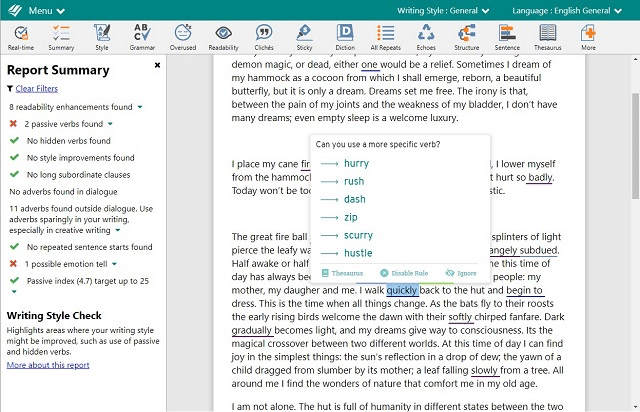
2. Hemingway App
Ernest Hemingway was known for his concise and direct writing style. Hemingway App helps you do away with extra words and overly complex sentences in your writing.
Paste your work into this free online editor, and it will highlight your adverbs, passive voice, and complex and hard-to-read sentences. It also gives the entire work a readability score.
If you’re trying to improve your writing on WordPress or Medium , the Hemingway desktop app has a useful integration that lets you publish right from the editor to your blog.
That desktop app is available for $19.99.
- Highlights lengthy and complex sentences, adverbs, and passive voice
- Readability score
- Online editor
- Windows and macOS desktop apps
- Integrations with Medium and WordPress
- Export to Word or PDF
- Online version: Free
- Desktop app: $19.99
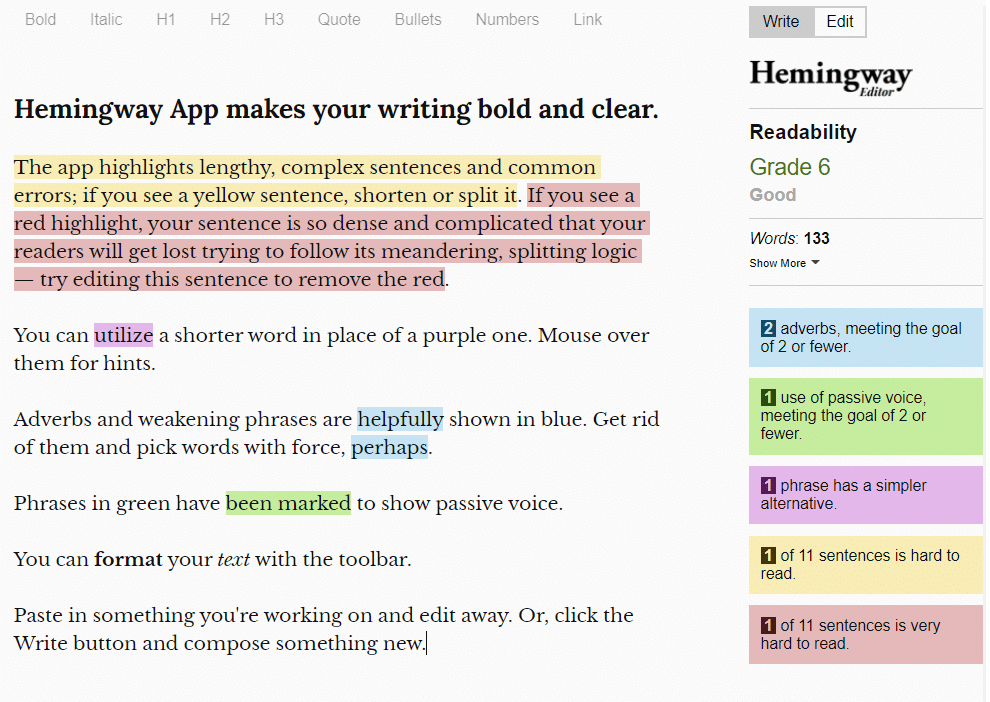
3. WhiteSmoke
WhiteSmoke has a grammar checker, style checker, plagiarism checker, and translation tools.
Its features are more basic than Grammarly’s, but it has the advantage in some areas. It includes Safari, Opera, and Firefox browser extensions and native desktop apps for both macOS and Windows. It also does language translation.
A downside to WhiteSmoke is that it doesn’t have a free version. However, the web version based on browser extensions is cheaper than Grammarly Premium and includes WhiteSmoke’s style checker.
WhiteSmoke Premium and Business plans include the desktop apps and integrations with Microsoft Word and Gmail.
- Chrome, Safari , Opera, and Firefox browser extension
- Desktop and mobile apps
- Email and document templates
- Translation tools
- No free version
- Web: $59.95/year, $124.95/three years
- Premium: $79.95/year, $199.95/three years
- Business: $137.95/year, $317.50/three years
4. Readable
As you can guess from the name, Readable checks the readability of your writing using algorithms including Flesch-Kincaid and Gunning-Fog.
Readable also has a grammar and style tool that finds issues like passive voice, cliches, and adverbs. Plus, it can check your writing for keyword density.
One nice feature of Readable is a URL checker that lets you analyze existing web pages. Premium users can see a full history of every URL they’ve scored. It could be quite helpful if you have a blog or website you want to optimize.
Readable doesn’t have a free version, but a seven-day free trial of the ContentPro plan is available.
- Readability test
- Keyword density tool
- Can be used on the web, with documents, or with emails
- URL analysis
- Integrations with Dropbox and Slack
- Supports multiple English dialects
- Seven-day free trial of ContentPro
- ContentPro: $8/month or $48/year
- CommercePro: $48/month or $288/year
- AgencyPro: $138/month $828/year
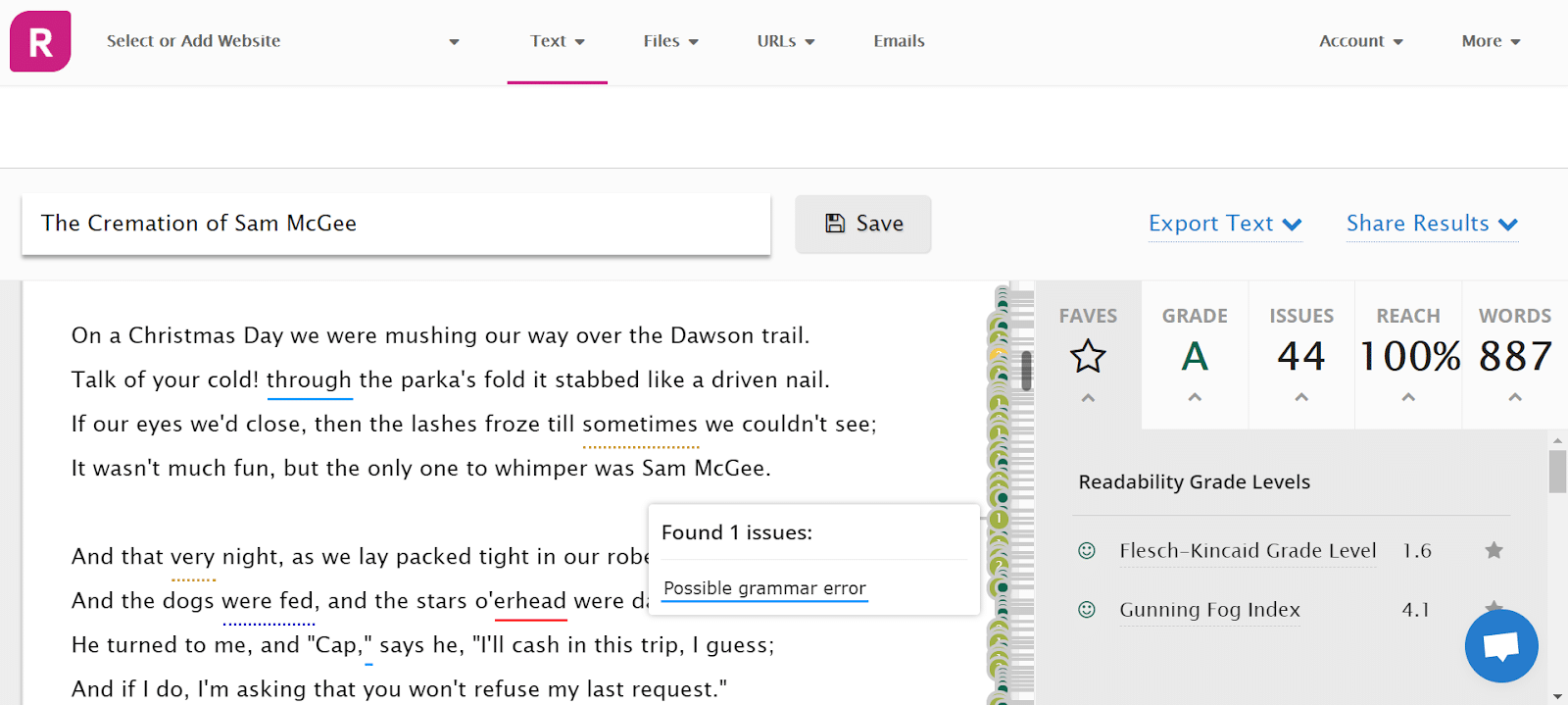
5. WordTune
WordTune is also a tool to improve your grammar and style, but it’s a bit different than the other Grammarly alternatives on this list.
Rather than acting as a proofreading tool , WordTune focuses on full sentence rewrites. Hover over a sentence, and it will give you multiple suggestions for how you could rephrase that sentence.
For example, if you enter the sentence, “I’m looking for the best grammar tool because I want to write awesome content for my website,” it gives you ten suggestions, including “My website needs a good grammar tool if I want to write compelling content,” and the more formal “to produce awesome content for my website, I seek the best grammar tool.”
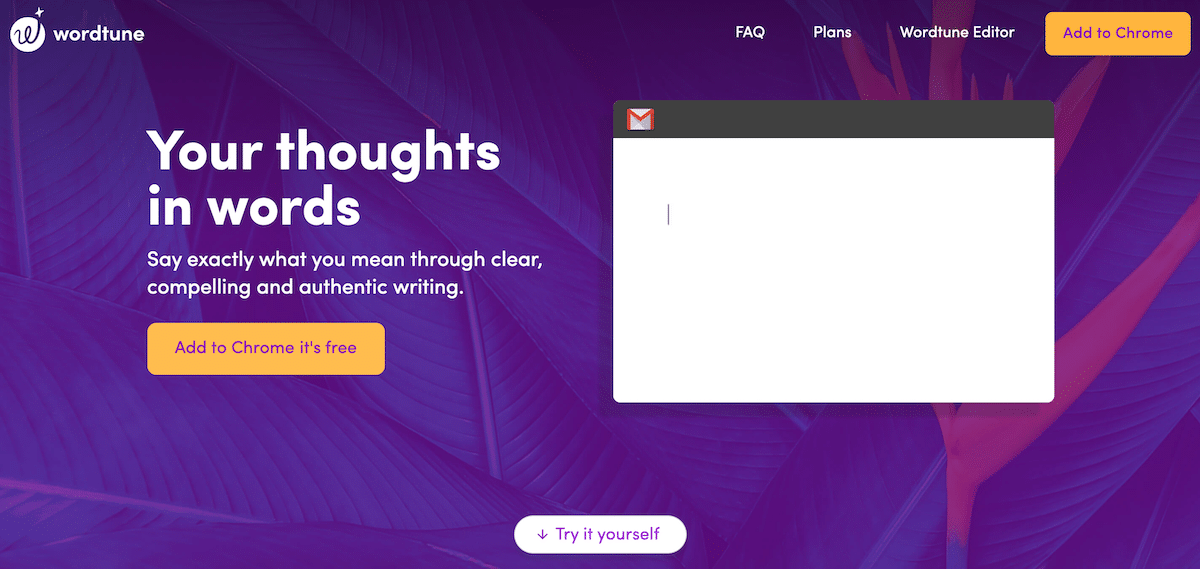
The Premium version lets you select whether you want the rewrites to be formal or informal and whether you’re trying to make your writing shorter or longer.
- Provides multiple rewrite suggestions for sentences
- Highlight a phrase to get synonyms
- Chrome extension and online editor
- Premium: $24.99/month, $119.88/year
Ginger Software’s writing tool offers many of the same features as Grammarly, along with the rephrasing feature of WordTune.
The free browser extension has a 600 character limit. It only does a basic grammar check. However, it does provide rewrite suggestions and synonyms for the words you use.
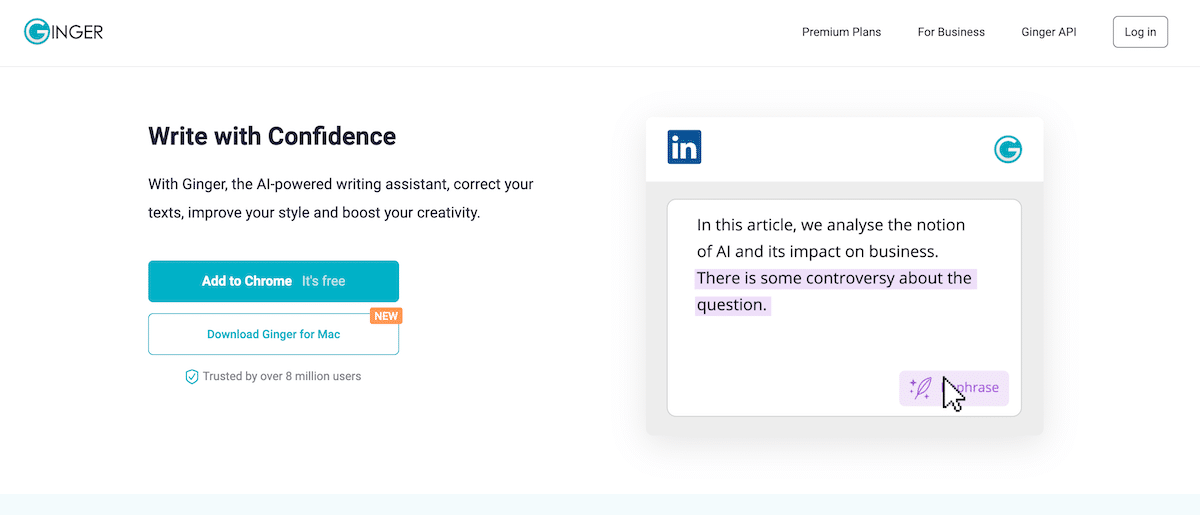
The Premium plan gives more style suggestions and has a tool for translating your writing into 40+ languages.
- Suggested rephrasing
- Dictionary lookup
- Chrome extension
- Premium: $13.99/month, $89.88/year, $167.76/two years
Sapling is a tool that works with CRMs and messaging platforms to help sales and support teams compose personalized responses.
Sapling provides grammar correction and style suggestions, but it’s also focused on helping you respond more quickly to customers. For example, you can quickly insert pieces of text that your team uses frequently.
Managers can look at the team’s writing scores and error reports to ensure that customers receive excellent professional communication.
Sapling has a lot of integrations with helpdesk solutions like Zendesk, Helpshift, and Freshdesk, as well as sales and marketing tools like Salesforce, Hubspot, and Mailchimp .
Most of Sapling’s unique features are only available in the Pro or Enterprise versions, but the free version will also give you basic writing suggestions.
- Focus on customer support teams
- Integrates with many CRMs and helpdesk tools
- Browser extensions for Chrome, Edge, and Firefox
- AI learns past patterns
- Pro: $25/month
- Enterprise: Custom pricing
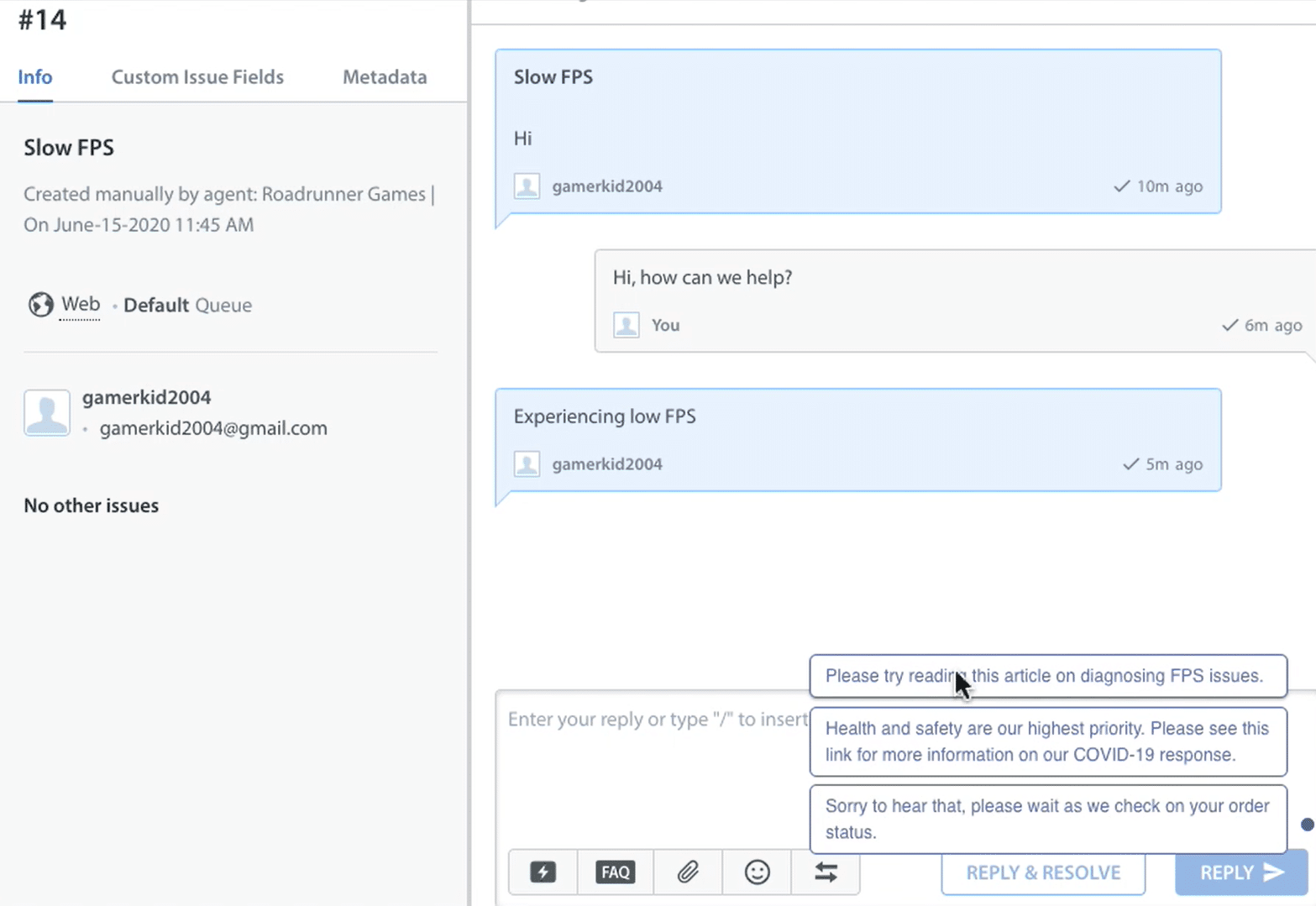
8. PaperRater
PaperRater is a grammar and plagiarism tool that focuses on student papers and personal essays for college applications.
As a grammar checking tool, PaperRater is decent, but it doesn’t have as many advanced features as some of the solutions on this list.
The plagiarism tool lets you know whether your content is original and provides a list of URLs that may have similar content. You have to get the Premium plan to see which snippet of text is unoriginal.
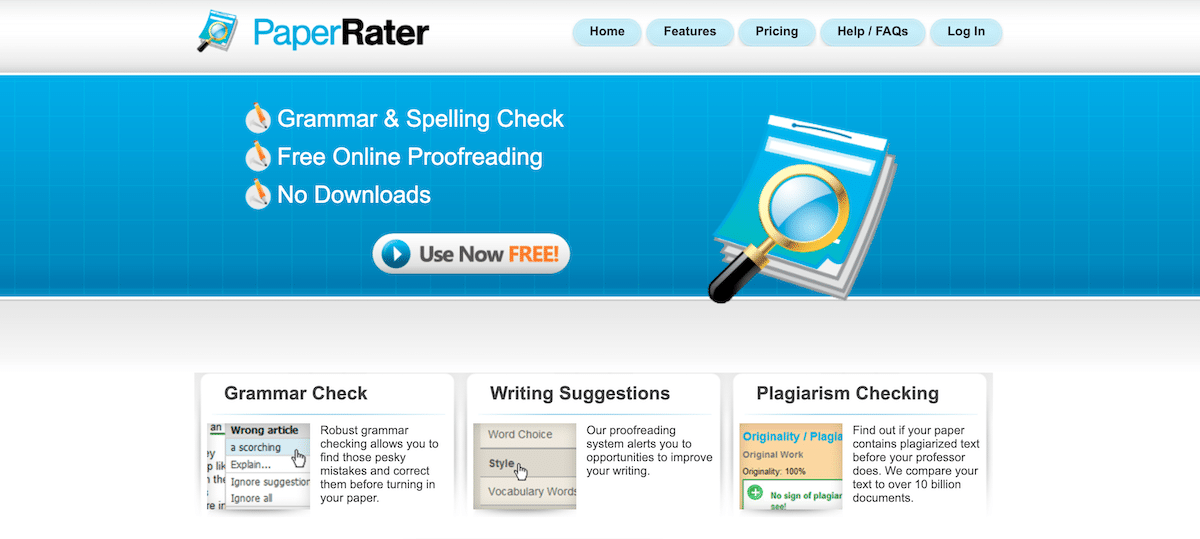
When you submit your writing, you can let the tool know the writer’s grade level and the type of paper submitted. For writers in fifth grade and up, it will give the paper a grade. It also provides a few more reports, like an analysis of how much scholarly vocabulary the paper contains.
- Grammar check
- Plagiarism check
- Essay scoring
- File upload (MS Word, .txt, .rtf)
- Premium: $14.95/month, $95.40/year
Reverso is primarily known as a translation tool that can translate to and from 14 languages. After translating a phrase, it will give you examples of the text in context and suggest synonyms.
You can improve your foreign language skills by listening to how texts are being pronounced by native speakers and seeing verb conjugations for ten of the languages.
For English and French, it also has a grammar checker.
The free version only lets you check 450 characters and provides basic error corrections. The Premium plan enables you to check texts up to 2,000 characters. It also suggests synonyms and does sentence rewrites.
- Multilingual translation
- Spell checker and grammar checker in English and French
- Rephrasing suggestions
- Premium: €9.99 EUR/month, €59.88 EUR/year
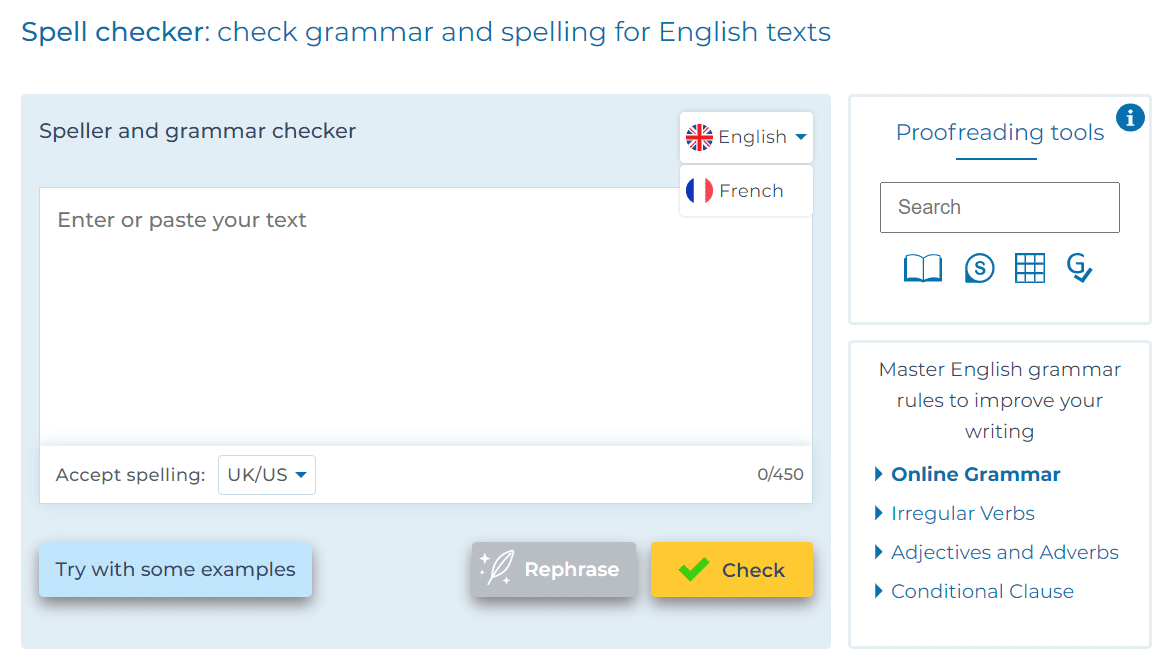
10. Slick Write
We’ll start with the best news: Slick Write is free. And it offers some great features that you have to pay for with most solutions.
For example, it checks for overly complex sentences and excessive adverbs.
You can customize the feedback you get to match your preferences. For instance, you can choose whether or not to allow profanity or passive voice.
An area where Slick Write excels is its reports and analysis. The main editing page provides key statistics like readability, average sentence length, estimated reading time, and more. You can also dig into reports on your writing that analyze things like sentence flow and vocabulary.
If you highlight a phrase in your writing, it gives you word associations and links to check the phrase on Wikipedia, Urban Dictionary, and Google .
- Customized feedback
- Reports and analysis
- Chrome and Firefox extensions
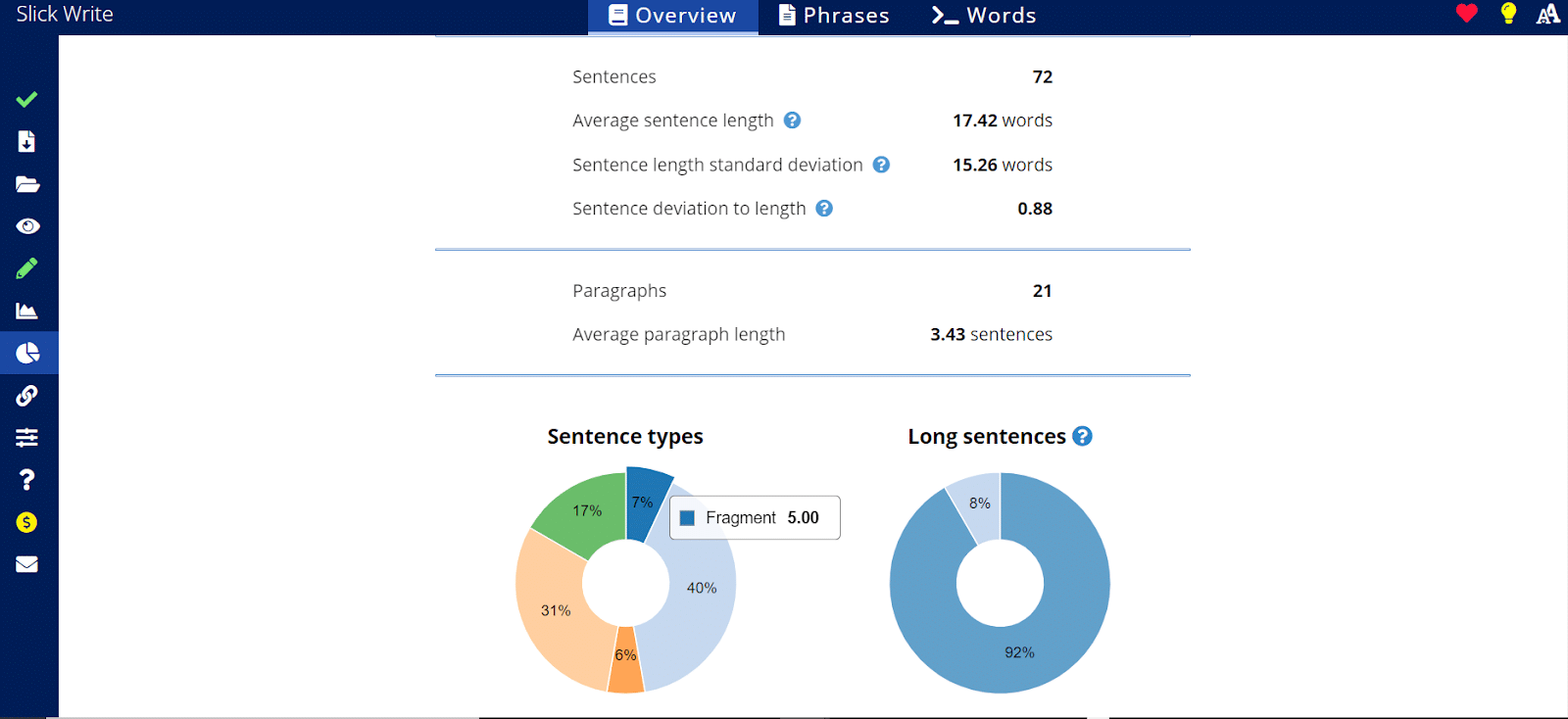
11. LanguageTool
LanguageTool does a lot of the same things as Grammarly.
The free version provides grammar, spelling, and punctuation checks. It also offers some basic style suggestions, like eliminating passive voice and redundant words. You can set it to “picky mode” to have it find more issues.
The premium version gives you additional style and tone critiques and synonym suggestions. Other unique features include detecting misspelled names and titles in emails and incorrect numbers, such as ISBN numbers.
What sets LanguageTool apart is that it can check text in dozens of languages and dialects.
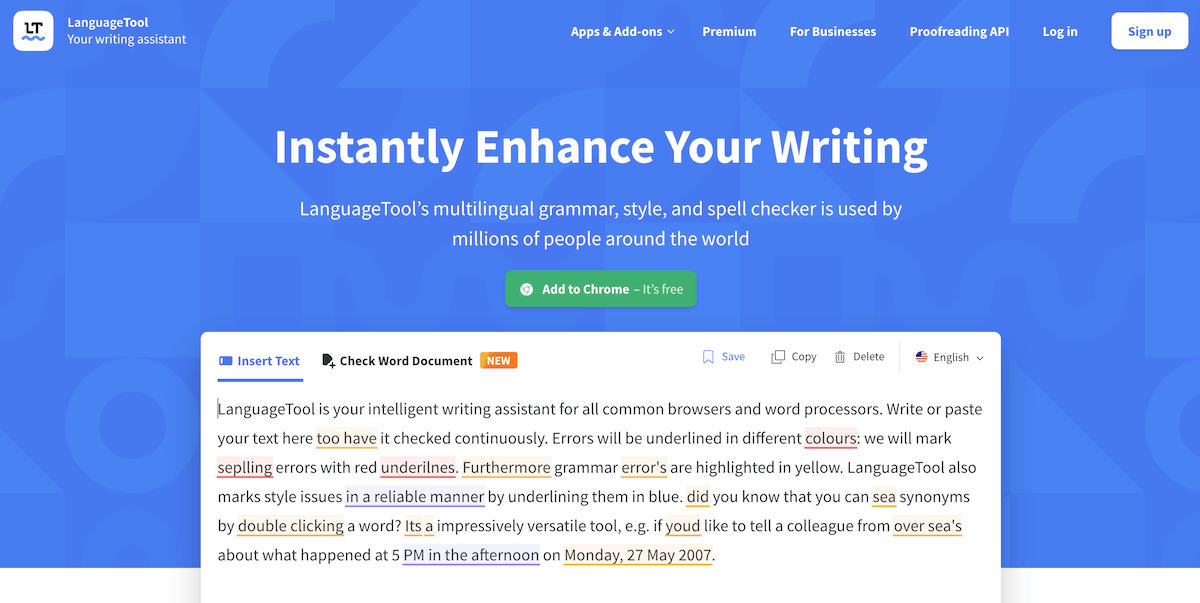
- Multilingual grammar and style checker
- Multiple English dialects
- Chrome, Safari, Edge, Opera, and Firefox extensions
- Desktop app for Windows and macOS
- Plugins for MS Word, Google Docs, OpenOffice, and LibreOffice
- Email add-ons for Gmail and Thunderbird
- Premium for individuals: $19/month, $59/year
- Premium for teams: $106.20 per year
Like many of the other tools on this list, Writer checks grammar, style, and plagiarism.
As a writing tool for individuals, Writer is competitive with Grammarly and other grammar checkers. But where it shines is as a solution for teams.
Writer can check your team’s content based on your style guide and brand voice guidelines. You can also share team “snippets” — sections of approved, reusable text ranging from single sentences to page-long templates.
Reports help you track your team, as well as find out what mistakes they make most, who are using the app, and where they’re using it.
A unique feature of Writer is its inclusivity checker that helps you avoid offensive and negative expressions.
- Inclusivity checker
- Integrations with Google Docs, MS Word, Outlook, and Figma
- Pro: $11/month, $99/year
- Team: $18/month, $162/year
- Enterprise: Custom pricing
- 30-day free trial for Pro and Team plans
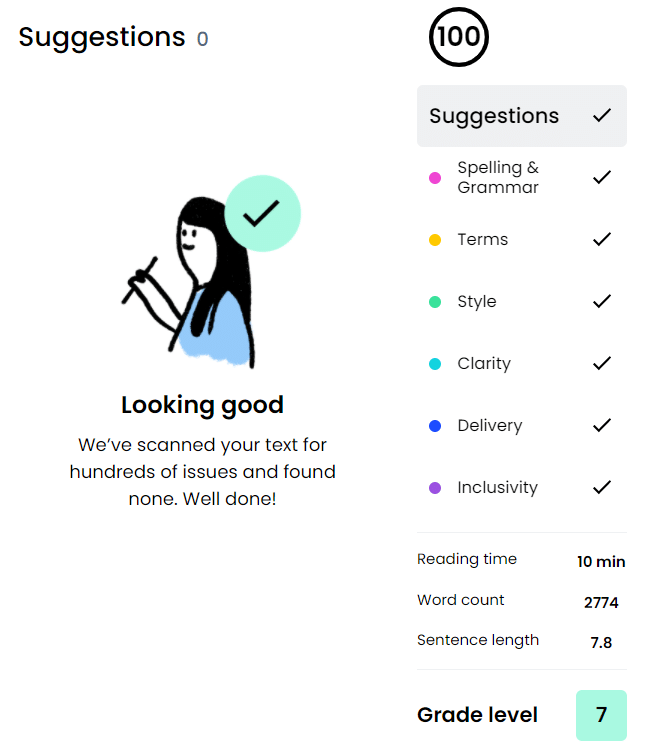
13. SentenceCheckup
Forget all the bells and whistles of the Grammarly competitors above. What if you just want a basic grammar, spelling, and punctuation checker as a Grammarly alternative?
Try SentenceCheckup . You don’t have to download anything or pay a fee. It’s not going to tell you if your tone is off or if you’re using too much passive voice, but it will tell you if you have a grammar error.
Just paste your writing into the online tool, and it will highlight your mistakes. Hover over the highlighted error and change it with one click.
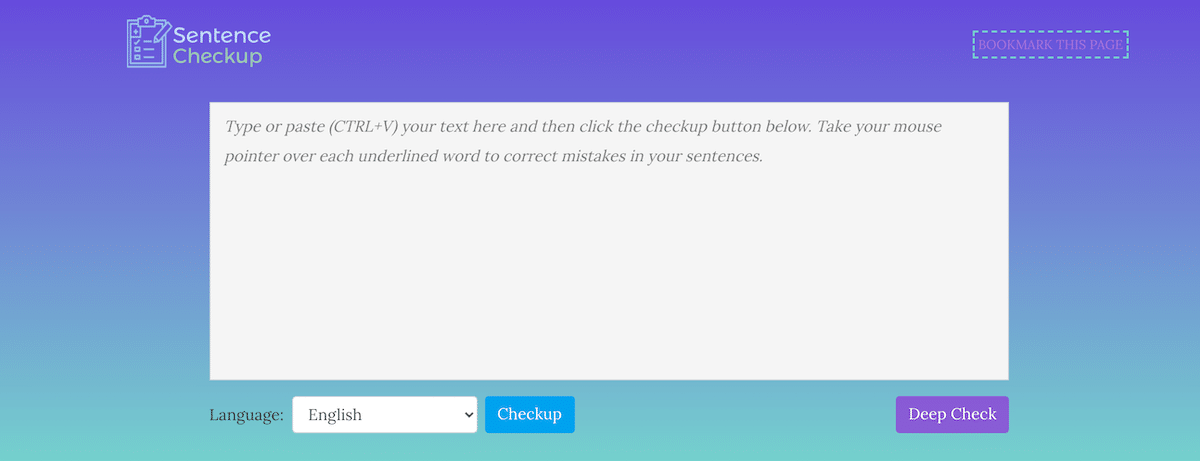
- Free web tool
- Highlights errors
- American and British English dialects supported
The best way to find a Grammarly alternative that works for you is to try a few out yourself.
To get you started, here are our recommendations.
- For a less expensive tool that’s a lot like Grammarly, try ProWritingAid.
- For a tool that rewrites your sentences, try WordTune.
- For translation and multilingual grammar and style help, try LanguageTool.
- For the best free Grammarly alternative with in-depth reporting, try SlickWrite.
- For integration with a customer support solution, try Sapling.
- For a tool that keeps teams on the same page, try Writer.
Content & Marketing Editor at Kinsta, WordPress Web Developer, and Content Writer. Outside of all things WordPress, I enjoy the beach, golf, and movies. I also have tall people problems ;).
Related Articles and Topics

Powerful Managed WordPress Hosting

Best Grammar Checker Tools for Writing and WordPress
- Application Development
- Local Development
Good Article. Thank you so much for not including QuillBot. They are displaying ads everywhere but their support and plugin doesn’t work at all. I was a premium user and had a very bad experience. You send them a support request and they will respond after 2-3 days.
Leave a Reply Cancel reply
By submitting this form: You agree to the processing of the submitted personal data in accordance with Kinsta's Privacy Policy , including the transfer of data to the United States.
You also agree to receive information from Kinsta related to our services, events, and promotions. You may unsubscribe at any time by following the instructions in the communications received.
The Magic Highlighter 4+
Your search engine assistant., herd works inc.
- 3.8 • 8 Ratings
Screenshots
Description.
The Magic Highlighter is a Safari Extension that automatically highlights search terms and phrases on search result web pages. Find what you've been searching for! Introducing the Magic Highlighter, a Safari Extension for iPhone, iPad, and Mac that automatically highlights search terms and phrases on search result web pages. Find what you’ve been searching for. * Supports all popular search engines, including Google, Bing, DuckDuckGo, Ecosia, Neeva, Kagi, and Brave Search! * %100 private! All data processed on-device, with no data collection * Automatically highlight search terms and phrases on search result web pages * Full replacement for the "Find in page" share sheet action, and the ⌘-F keyboard shortcut! * Use the ⌘-Shift-F keyboard shortcut on Mac and iPad (with external keyboard) to change highlight colors, and disable highlights for specific terms and phrases * Supports highlighting MULTIPLE terms and phrases ⌘-F(TW)!
Version 0.7.1
Long-overdue bugfixes, with more coming soon... * Fixed issue with Magic Highlights on DuckDuckGo * Fixed background color styling issues, hopefully including issue where The Magic Highlighter was causing problems with other Safari Extensions that apply "dark mode" styling to websites that don't natively support it. * Fixed bug that could prevent phrase deletion (⌘-Shift-F + D) * Fixed selected phrase styling (⌘-Shift-F + ↑ or ↓ arrows); the actively selected phrase should now appear as bold text * Fixed an issue that prevented ⌘-Click support, and overall improved click handling * Fix dark mode styles for magic highlight toggle and options icons
Ratings and Reviews
How do i hide the highlights.
Great concept. Seems like there should be a simple way to hide ALL the highlights. I see that you can click each individual word from the search query to hide each individually, but if you have a long search query, this is tedious. Seems to me that the "Highlighted Phrases (##)" should be a clickable toggle that hides/shows ALL of the highlighted words. If this feature already exisits, please let me know!
I like it but could use enhancements
This app works as advertised, but I find myself being annoyed with it because I can't quickly turn it off (or set it to be off by default and just turn it on when needed). I don't want to have to disable to whole plugin or click each word in my search terms to turn it off each time. I would love it if there was a toggle switch that I could default to the off position, and when I want to it on I can flip to see everything just like it works now. Or even if I could snooze it for a while. There are times I do searches that I don't need terms hightlighted to see what I am looking for. If these ideas (or something similar) get added, I'll update this to 5 stars.
Cool concept, tweaks would make it perfect
I love this idea of introducing a visual continuity betwen my searches and the links I click on. One thing I've noticed is that the highlights can be a bit noisy depending on the search and destination. Some ideas to improve this: - Option to only activate on queries with greater than X number of words - Option to ignore stop words ("the", "a", "an", etc.) - Option to only add highlights if the query is found fewer than X times on the page
App Privacy
The developer, Herd Works Inc , indicated that the app’s privacy practices may include handling of data as described below. For more information, see the developer’s privacy policy .
Data Not Collected
The developer does not collect any data from this app.
Privacy practices may vary, for example, based on the features you use or your age. Learn More
Information
- Developer Website
- App Support
- Privacy Policy

Family Sharing
Up to six family members can use this app with family sharing enabled., you might also like.
Short Circuit: AI Assistant
Simple Scan • Quick Scanner
Yoink - Improved Drag and Drop
Remind Me Faster
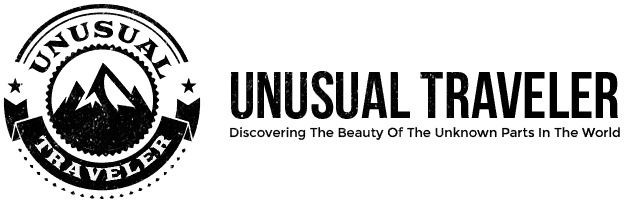
13 Things To Do In Saint Petersburg | Russia’s Most Beautiful City
By Author Christian L.
Posted on Published: January 17, 2021 - Last updated: September 11, 2021
Categories Europe , Destinations , Russia
Once known as Leningrad and before that Petrograd, Saint Petersburg, Russia, is the country’s second-largest city. Set next to the Neva River, close to the Baltic Sea, this city is home to over 5 million people.
It’s the world’s northernmost city, founded by Peter the Great and named after Saint Peter the apostle. Once home to the Tsars of Russia, it is today known as the country’s cultural capital.
With iconic sights such as Hermitage Museum, Nevsky Prospect, Peterhof Palace, and so much more, it has a fascinating heritage ripe for exploration. Without further ado, let’s dive into the 13 best things to do in St. Petersburg.

Top Things to do in St. Petersburg, Russia
St. Petersburg, Europe, has grown into one of the top tourist destinations on the continent. Although it might get very cold in winter, there are still plenty of things to do – and the summers are absolutely perfect! Saint Petersburg is one of the prettiest cities in all of Europe .
Keep reading for some of my favorite choices.
1. Visit The World Famous Hermitage Museum

One of the city’s most popular attractions (with over 3 million items in its esteemed collection), State Hermitage Museum showcases everything from fine art to ancient artifacts.
Even if you don’t plan on entering inside, the exterior is an architectural gem in itself. The columns are all in white with green/gold facades that can be viewed from the river or Palace Square.
If you’re visiting St. Petersburg, Russia, your trip would not be complete without stopping past this world-famous landmark. It’s also a great activity to do no matter what time of year you are visiting – and a perfect way to escape those cold Russian winter days.

There are six buildings in the museum complex in total. Five of which – Winter Palace, Small Hermitage, Old Hermitage, New Hermitage, and Hermitage Theatre – can be accessed by the public.
Within, you’ll be treated to Egyptian collections, artifacts dating from ancient Mesopotamia, and classical Greek jewelry, pottery, and sculptures. This is any historical culture lover’s dream.

Keep exploring, and you will find collections of prehistoric relics from the Palaeolithic era to the Iron Ages, European fine arts, Impressionist works, Catherine the Great’s personal collections, and so much more.
In fact, you’ll need an entire day or possibly longer to explore this incredible museum complex. If you only have limited time in St. Petersburg, be sure to add this museum to your itinerary! There are also guided tours available if you want a more educational experience.
Did you know? The Hermitage Museum is the world’s second-largest art museum.

2. Take in a Performance at Mariinsky Theatre
The Neoclassical Mariinsky Theatre is home to Russia’s revered opera and ballet companies.
The theatre – named after the wife of Tsar Alexandra II, Empress Maria Alexandrovna – has been here since 1860 when it was known as the Kirov Theatre.
This magnificent building, since it opened, has hosted stage performances and premieres from Tchaikovsky and Mussorgsky and famous ballets such as Sleeping Beauty, Swan Lake and The Nutcracker.
Today, in addition to hosting live performances, the theatre has its own record label, which focuses on releasing music by Russian composers Stravinsky, Tchaikovsky, and Rachmaninov.
If you enjoy the arts and are going to be in St. Petersburg for several days, book tickets to see a world-class performance – you won’t be disappointed.
3. See Jewelled Eggs at the Faberge Museum
The House of Faberge was founded in St. Petersburg in 1842 by Gustav Faberge. Originally a jeweler, he became famous for designing jewel-encrusted eggs for the Tsars of Russia and is arguably the most famous goldsmith of the modern era.
Today, you can view these iconic collection pieces in the Faberge Museum. It showcases 4,000 items in total, including Faberge Easter eggs, jewelry, silverware, home decor, and fantasy-themed objects.
The incredible jeweled eggs are famous all over the world, and there are several museums dedicated to them. But if you want to learn about Gustav Faberge, his family, and how it all began, this is the museum to visit. You can purchase a ticket in person or online.
4. Spend an Hour Canal Cruising
St. Petersburg is built on 42 islands, and once upon a time (before bridges were constructed), cruising was the only way to navigate the city.

On a Golden Ring boat tour, you’ll see some of St. Petersburg’s iconic sights along the Kryukov Canal, including St. Nicholas Cathedral, Saint Isaac’s Cathedral, and the Mariinsky theatre.

You’ll dip beneath the famous colored bridges on Neva River whilst enjoying views of Peter and Paul Fortress, Vasilyevsky Island, and the Summer Garden. This is truly one of the most breathtaking ways to take in all the beauty that St. Petersburg has to offer.
This tour also only takes around an hour, so you’ll have plenty of time to revisit your favorite spots throughout the day!

5. Discover Church of the Savior on Spilled Blood

One of St. Petersburg’s architectural masterpieces is the Church of Our Savior on Spilled Blood.
This former Russian Orthodox Church was completed in 1907 and is built in Baroque, Neoclassical, and Russian Revival design. It is one of the city’s main attractions, with ornate domes, intricate frescoes, and 7,500 square meters of mosaics inside.
If you don’t wish to enter, you can gain incredible views from Griboedov Canal. But if you do venture inside, you’ll be rewarded with interior frescoes and mosaic works depicting biblical scenes and figures created by celebrated Russian artists of the time.
The Church of the Saviour of Blood is built on the spot where Emperor Alexander 2 was assassinated in 1881 – hence the name. So, not only will you be able to appreciate the fine architectural designs, but also explore an important part of Russian history.
6. Take a Rooftop Walk-in St. Petersburg
If you have viewed the city from canals and rivers, try it from the rooftops! You can take a guided rooftop walk in the city, seeing streets and skylines from an elevated perspective.
One particular tour to highlight is the Official Rooftops Excursion of St. Petersburg. Just a few minutes from Nevsky Prospect, these sites offer vistas of Fontanka River and Trinity Cathedral – and that’s just the first roof.
The second roof boasts views of St. Petersburg’s old center, St. Isaac’s Cathedral, Kazan Cathedral, and the Church on Spilled Blood.
This is a truly incredible way to see the city in all its glory, plus the tour provides you with binoculars so you can see everything in great detail.
7. Admire Nevsky Prospect’s Magnificent Architecture

The main street of St. Petersburg is Nevsky Prospect. Begin at the intersection at Stroganov Palace before venturing to Kazan Cathedral. While you walk, take in the monuments dedicated to Catherine the Great and browse goods at The Passage – Nevsky Avenue’s premier department store.
This store was quite the trailblazer. It opened its doors in the late 1840s and was one of the first buildings in Russia to use gas for lighting. Then, in 1900, an electric station was installed on an underground floor.
Once you’ve finished shopping and enjoyed a fresh cup of coffee, continue to the Russian National Library – the oldest public library in Russia – and Alexandrinsky Theatre (which was built for the Imperial troupe of Petersburg).
8. Visit the Island of Peter and Paul Fortress

Set on an island connected by bridges, Peter and Paul Fortress is instantly recognizable from its needle spire, which dominates the skyline. The fortress was originally built to defend the maritime city from Swedish invaders.

However, Peter the Great defeated the opposition before it was even completed! It has since served as a military center and prison for political dissenters and, latterly, as a museum.
Inside the vast complex, you can see Peter and Paul Cathedral, visit the resting place of the Romanovs, and watch military processions or the firing of the noon-day gun.
It’s a great day trip for anyone interested in Russian, maritime or military history. There are also plenty of group walking tours available.
9. Sample Russian Vodka in a Ryumochnye
A visit to Russia wouldn’t be complete without sampling the local drink – vodka, and the best place to do this is in a Ryumochnye. This is a specific style of 19th-century Russian drinking house that not only offers some of Russia’s best vodka but also a short history lesson.
You could call it a bar, but it’s more than that – most mainstream Ryumochnye have a definite Soviet vibe and are places for working men to kick back and enjoy vodka with their buddies.
Beverages come in bottles or shot form, and some places offer self-service and snacks.
If that sounds too hardcore for your taste, there are updated versions of Ryumochnye in the city, like Mayak in St. Petersburg, where you can gain a similar experience.
10. Enjoy local Saint Petersburg Craft Beer
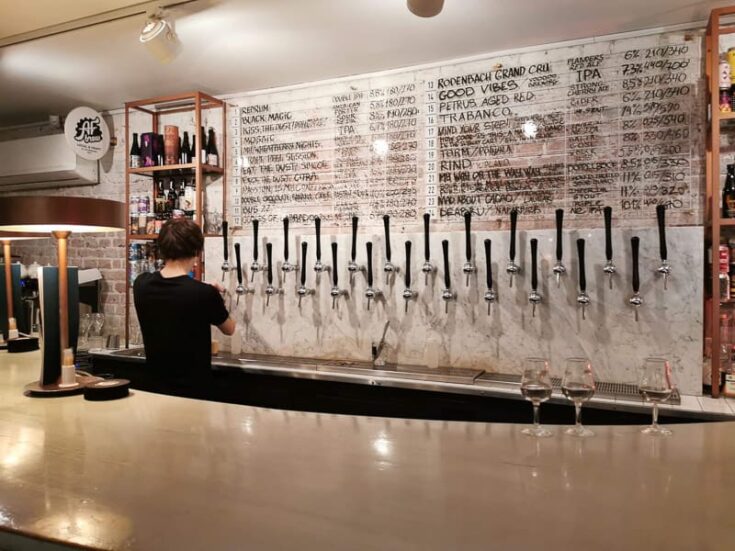
Although most people think of vodka when visiting Russia, you can also enjoy some of the best craft beer in Saint Petersburg . Russia’s second-largest city has an exciting, rapidly growing craft beer scene, in part due to its history and geography.
Historically, the Russian empire was influenced by Northern Europe, and the Dutch & English beer-drinking culture eventually made its way here. Today, Saint Petersburg is home to a growing number of modern microbreweries, cool taprooms, and stylish bars.

Saint Petersburg is also home to Stepan Razin Brewery, the oldest brewery in Russia (now, of course, owned by Heiniken). It opened in 1795, but today the building is known as the Saint Petersburg Beer Museum, showcasing the history of beer in Russia and the Soviet Union.
Russia’s largest and most popular brewery, Baltika, is also located in Saint Petersburg, and it’s possible to take a tour of their huge brewery.
11. See the Majestic Catherine Palace
A stately palace of blue and gold, Catherine’s Palace is located 26 kilometers south of St. Petersburg. Named after the wife of Peter the Great, this place was originally a two-story modest building commissioned in 1717.
The exterior, which stretches for one kilometer in circumference, is surrounded by woodlands, lawns, gilded balconies, and reliefs. However, the interiors are even more impressive.
With great halls, a white dining room, an amber room, and more. It’s the perfect place to step back into history and discover what life was like as a Russian aristocracy.
12. Explore Peterhof Palace

If you’re going to visit Catherine Palace, you should tour Peterhof too. It’s a 40-minute drive away, but you can even take a hydrofoil speed boat from right behind the Hermitage in Saint Petersburg center.
Sitting close to the Baltic Sea, Peterhof Palace was constructed by Peter the Great to be Russia’s version of Versailles. The opulent residence surrounded by sculptures, fountains, and tiered staircases leading to the grand entrance evokes mystery and the history of a bygone era.
Inside it is lavishly decorated with dazzling chandeliers, one-of-a-kind artworks and beautiful ceiling frescoes.

On a guided tour, you can learn more about the palace’s history. Discover the Throne Room, Portrait Hall and Peter the Great’s Oak Study. You’ll see dining rooms set for dinner, grand ballrooms where dancing and gatherings would take place, and décor which defies time.

The palace offers great insight into his life and legacy, and if you are interested in history, art and interior design, you’ll love it.
Want to know more about Peterhof?
13. Spend a Day by the Finnish Border at Vyborg
Just over an hour from central Saint Petersburg by train is the city of Vyborg. It sits on the Gulf of Finland and was first settled back in the 12th century. The city has been occupied by Finnish and German forces and suffered extensive damage during the Second World War. However, it has since been rebuilt.
It’s a charming center to wander around, with narrow cobbled streets, a medieval castle, and Finnish art nouveau structures sprinkled throughout. An easy day trip from St. Petersburg, it can also serve as a stop-off point if you’re crossing into Finland to continue your adventure.
Want to know more about Saint Petersburg?
Where is St. Petersburg | Is St. Petersburg in Europe?
If you want to know “Where is Saint Petersburg?”, you’ve come to the right place. Beautiful St. Petersburg is located in northern Russia. Russia is a massive country, so it is no surprise that many people want to know “Is Saint Petersburg in Europe?”. The answer is yes.
How to Get to Saint Petersburg
The maritime city is well linked to Europe by air, sea, rail and road. Depending on where you’re traveling from and the rest of your itinerary, you can use one of the following ways to arrive at St. Petersburg.
You can fly into Saint Petersburg through Pulkovo International Airport. There are around 1,100 international flights a week and 1,200 domestic flights operating in and out of the local airport.
Although many flights from European cities to Saint Petersburg are direct, you may have to change flights if flying from further afield.
It’s also possible to travel to St. Petersburg by train. The most popular (and most frequent) routes operate from Moscow, Helsinki, and Tallinn. However, there are options to travel from other areas in central Europe, central Asia, and eastern Europe by rail.
There is a central bus station in Saint Petersburg, with services to and from Moscow, Pskov, Novgorod, Vilnius, Riga , Tallinn and Helsinki. Some of these journeys can be long and arduous.
Therefore, thorough research and choosing the right bus company is important.
Baltic Sea Cruises also operate to St. Petersburg as part of a larger itinerary, and St. Peter Line Ferry sails from Helsinki in Finland and Tallinn in Estonia.
Exploring Saint Petersburg, Russia
Saint Petersburg is the 5th most populous city in Europe and also a leading tourist destination. Although people sometimes forget about Russia, this city is breathtakingly beautiful and provides plenty of cultural and historical attractions.
Now that you know where to go, I hope you have an amazing time in Russia’s most beautiful city.
Friday 19th of January 2018
Thank you! So great review about our St. Petersburg!
What to do in St. Petersburg in 1 day - Probe around the Globe
Thursday 11th of May 2017
[…] more about the beauty of St. Petersburg from the Unusual […]
Friday 17th of June 2016
Which hostel did you stay at? I am potentially thinking of going to Russia for World Cup 2018 after my World Cup trip to Brazil two years ago. Saint Petersburg is one of the host cities, and so I am very interested in learning more about this city and recommendations from fellow travellers who have been.
Christian L.
I stayed at Soul Kitchen Junior, and I will go so far and say its by far the best hostel I have ever stayed at!! Anywhere in the world, no other hostels even get close to it:)
Wild and free just like the sea
Located in the Grand Central District of downtown Saint Petersburg, our team of talented stylists and aesthetician, strive to make a memorable experience for our clients. Our mission is to create a salon that exemplifies our passion, creativity, and expertise. A place where we love to work and clients love to be.
"I just moved to st Pete from Jacksonville, and I have been struggling to find a salon. Such as amazing job with my grown out blonde hair. The price is amazing too! I am so happy I found my salon and will be coming back for sure."
"I recently move to St Petersburg, FL from San Francisco area and yes... trying to find a new salon, hairstylist and all the good vibes that comes with a awesome color and haircut is not easy. Salty Roots Salon was able to make me feel happy about my hair again. I had been back twice already and always happy with the results. Super friendly, listens about your concerns and gives you choices if needed. I really really like the girls at Salty Roots Salon, very professional and an awesome hairstylists; I definitely will keep going and you should do too.”
"Fabulous place! Love that there is a Boutique inside! So pleasant and welcoming! Highly recommend this place!”
"The girls are always fantastic! The boutique is so gorgeous too! My hair has transformed into the best it has ever looked. Cant say enough great things. Xoxoxox”
"I’ve been going to Salty Roots Salon for a while now and it's the best! They are so sweet and super knowledgeable. Great with blonde hair, I’ve gotten highlights a few times and the color is always perfect. I also recommend for extensions. They have put in both tape ins and clip ins for me and both looked natural and amazing. The salon/boutique is so cute too ❤️”
“Been doing my hair for 6+ years. I get compliments constantly on my platinum hair. Always professional and prices are reasonable. All the women who work in the salon are also friendly and do great work! The boutique is adorable and the clothes are cute. Salty roots has a welcoming atmosphere. It’s decorated nicely, they always have fun music playing. I recommend this salon to all my friends and family.”
"My husband and I both have had our hair done at Salty Roots Salon, for many years. The girls are the best! Always friendly, doing great work, and reasonably priced. I get compliments all the time on my highlights. They always keeps up with current trends. I highly recommend this salon! The boutique is also great. Love looking around before or after I get my hair done.”
"I love Salty Roots! Where else can you get your hair done and shop in a stylish boutique all at once? Best stylist I’ve ever had! I get compliments on my highlights/lowlights and cut all the time. Super affordable, especially considering they are so close to downtown St Pete where the prices are much higher. A trendy shop, great stylist and good times each time I go. You have a client for life!"
- Apply to UMaine
UMaine News
News center highlights tick project from umaine extension.
News Center Maine highlighted the 4-H Tick Project from the University of Maine Cooperative Extension. The program, currently underway on Swans Island — located off the coast of Mount Desert Island, teaches kids how to protect themselves against ticks carrying diseases. Students from Aroostook County to southern Maine are involved in the free community science program.
- UMaine Today Magazine
- Submit news
- Skip to main content
- Skip to footer
AgriLife Today
Texas A&M AgriLife's digital magazine and newsroom
Texas A&M AgriLife Research and Extension Center in Corpus Christi celebrates 50 years serving Coastal Bend
Anniversary event highlights past, present, future regional impacts.
May 27, 2024 - by Paul Schattenberg
From cotton boll weevil eradication to aquaculture genomics to advancing digital agriculture and artificial intelligence, the Texas A&M AgriLife Research and Extension Center at Corpus Christi has spent the past 50 years working to benefit area agricultural producers and agribusinesses.
The center celebrated its 50th anniversary and significant contributions to agricultural research and extension with a commemorative event May 23.

Dozens of guests attended a day of field tours and demonstrations relating to the center’s leading-edge research in soil health, field crop entomology, digital agriculture, agronomy, plant diseases and cotton genetics.
“This occasion symbolizes a half-century of dedicated service to the community, embodying our commitment to educating and empowering individuals on matters of agriculture and health,” said Juan Landivar, Ph.D., center director. “It has been our privilege to serve the people of the Coastal Bend area for the past 50 years, and we look forward to serving for many more years to come.”
About the center
The Texas A&M AgriLife Research and Extension Center at Corpus Christi is led by Texas A&M AgriLife Research , the state’s premier agency in agriculture, natural resources and life sciences research. The center opened in 1974, with the initial facilities built on 50 acres donated by scientist Ruth Weil, Ph.D., in memory of her husband, Sylvan Weil.
Today, the center serves one of the most diverse regional economies in Texas with AgriLife Research and Texas A&M AgriLife Extension Service faculty members providing leading-edge research and technology as well as services in agriculture, natural resources and life sciences. It also oversees and collaborates with the Flour Bluff Research Station and Beeville Research Station .

Texas A&M AgriLife programs at the center benefit area agricultural producers and agribusiness through:
- Irrigated production systems for cotton, corn and grain sorghum as well as specialty field crops such as soybean, sunflower, sesame and safflower.
- Digital agriculture and artificial intelligence.
- Beef cattle adaptation and grazing traits for subtropical environments.
- Genomics-based breeding for aquaculture of eastern oysters in Texas.
- Insect and disease management.
- Natural resource conservation.
- Platforms for in-season crop management and yield forecasting.
- Commercial oyster production systems.
- Farm and ranch runoff challenges and marine life impacts.
Outreach efforts from farm to fork to youth development
AgriLife Extension has made significant contributions to the eradication of the cotton boll weevil and helping producers adopt best management practices and production methods based on the science and research from the center, said Donnie Montemayor, AgriLife Extension district administrator.
AgriLife Extension county agents and specialists helped introduce producers to new cotton varieties to improve the quality and profitability of the crop. They also ensured new agricultural pest management techniques to support the highly productive sorghum crop have been adopted in the area through many years of result demonstration work.
“Support of the AgriLife Extension county network over the past 50 years significantly moved the land-grant mission forward, maintaining non-biased research and disseminating outreach to our agricultural community,” he said. “The researchers and specialists worked with local industry stakeholders and county agents to address the issues targeted by the center’s establishment.”
AgriLife Extension specialists also supported a “total ranch management approach” for managing beef, forage and wildlife to better utilize rancher resources and increase profitability, he said.
AgriLife Extension efforts at the center were also focused on supporting regional youth development and community health efforts, he said.
“The 4-H and youth development program in District 11 continues to thrive and can be attributed to the many years of agent and specialist support in addition to the volunteer leadership,” Montemayor said. “Traditional livestock and food and nutrition projects along with the shooting sports program are popular project areas as is the 4-H National Food Challenge.”
The Texas A&M AgriLife Healthy South Texas initiative was also established in this region, which added the agency’s first health agent in the state. Healthy South Texas provides significant outreach to a non-traditional audience promoting information on a preventive approach to health and wellness, saving area residents in health costs through its outreach.
Recognizing leaders in center research
Landivar said the mission of the center has been to conduct research that sustains and enhances the environment, promotes the formation of new leaders, and contributes to economic growth of the Coastal Bend region of Texas and beyond. The work of the dedicated scientists who contributed to past and present agricultural improvements in the area include:
- Introduction and evaluation of new crop species to the region, along with extensive cultivar evaluations of traditional crops such as cotton and sorghum.
- Research on host plant resistance of crops and management of key pests to area crops.
- Implementation of the Boll Weevil Eradication Program and its subsequent management.
- Research to demonstrate the effectiveness of transgenic cottons for the control of pests.
- Conservation tillage, including research on crop rotation and soil fertility.
- Evaluation of sorghum genotypes for commercial evaluation and disease resistance.
“The Boll Weevil Eradication Program and introduction of transgenic cottons are considered fundamental technologies responsible for maintaining the profitability of the U.S. cotton industry,” Landivar said.
Texas A&M AgriLife recognized the program with a special award for impact in January 2024 .
During the event, Landivar acknowledged the contributions of all administrative and support staff as well as former center director Robert “Bobby” Edelmann, Ph.D., for transitioning the center from what was primarily a cultivar testing unit into its current status as a modern, high-technology research center.
“Bobby led programs demonstrating that cropping systems conserve our natural resources and are profitable for the producer,” Landivar said. “More importantly, he demonstrated cropping systems used in the Coastal Bend area are environmentally sound and do not contaminate our waterways.”
Addressing the future of agriculture in the Coastal Bend
Future agricultural production systems face challenges ranging from climate variability and fewer water resources to increased production costs and declines in the agricultural workforce.
Using advanced technology such as digital twin-based platforms, the center creates digital versions of physical objects to predict how they respond to conditions. Advancing these systems could contribute significantly to the profits of South Texas and statewide producers along with the broader Texas industry including ginners, seed, chemical, equipment and other support service companies, and rural Texas communities.
For the beef cattle industry, researchers at the center are working toward genetic selection advances to reduce production costs. Researchers are developing new genetically focused fitness traits and improvement programs for cow/calf sustainability that will generate an approximate 10% cost reduction per cow. This advancement represents a potential $1 billion savings to cattle producers in Texas and surrounding states.
The center is also home to other advancements that will improve sustainability for aquaculture producers.

In 2019, Texas passed a law permitting commercial aquaculture of oysters in state waters and allowing for the establishment of oyster farms beginning in 2021. The center has been involved in efforts to help provide enough robust seed oysters that grow quickly to market size to increase production and profitability for the industry.
Center aquaculture researchers estimate they can produce a 10%-15% per oyster generation rate of improvement through selective breeding advances. These efforts could help accelerate industry expansion through increased annual production, more employment opportunities and the opportunity for Texas aquaculture firms to enter larger markets.
“For five decades, our efforts at the center have focused on the needs of Coastal Bend producers and communities,” Landivar said. “We’ve helped agricultural operations and residents navigate life and business challenges through innovation, science-based information and forward-thinking approaches. We look forward to continuing to serve those needs and to help create solutions for the Coastal Bend in the coming years and decades.”

Media Inquiries
Laura Muntean , media relations coordinator [email protected] 601.248.1891
Are you interested in this content, need high resolution photos or assistance getting connected with an expert to learn more? Please contact our media relations team at [email protected] .
You May Also Like

Sorghum producers battle weather to make a crop

Time to check livestock’s trace mineral levels
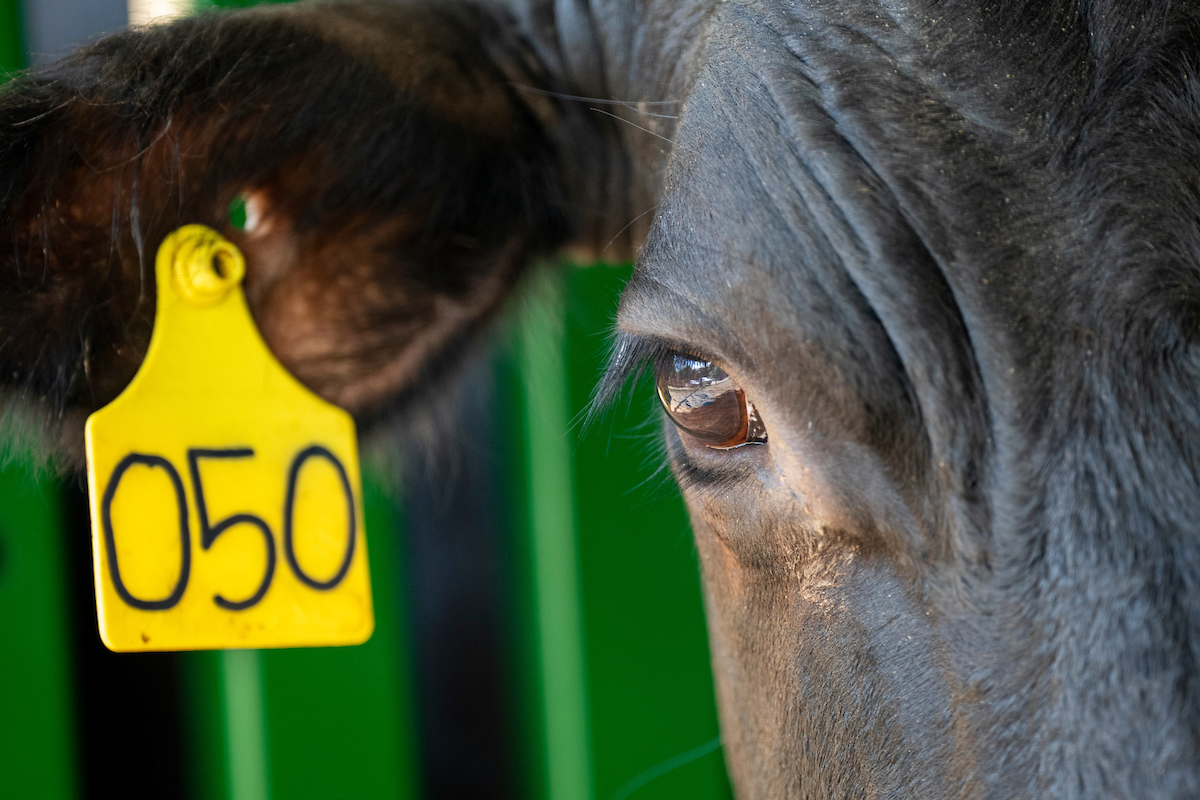
Registration opens for 70th annual Texas A&M Beef Cattle Short Course
Texas A&M AgriLife Extension Service | Texas A&M AgriLife Research | Texas A&M Forest Service | Texas A&M Veterinary Medical Diagnostic Lab | College of Agriculture & Life Sciences
Texas A&M AgriLife
Phone: (979) 803-1287 [email protected]
More Information
- Resources for Press and Media
- Story Suggestion
Find Us on Social Media
About texas a&m university.

- Policy & Compliance
- Updates To NIH Institutional Training Grant Applications
Updates to NIH Institutional Training Grant Applications
This page provides details on the updates being made to NIH institutional training grant applications for due dates on or after January 25, 2025.
On this page:
- Application updates
- Peer review updates
- Notices, reports, and blogs
- Training, resources, and FAQs
- Contact information
NIH has made significant investments to develop, implement, assess and disseminate innovative, effective approaches to research training and mentoring and to prepare trainees for a variety of career paths in the biomedical research workforce. Additionally, NIH established the UNITE initiative to identify structural barriers and promote equity in the NIH-supported biomedical research ecosystem. Through these initiatives, the research community has identified the need for:
- Broader outreach activities to foster awareness of research training opportunities for potential trainees from all backgrounds, including individuals from underrepresented groups ,
- Targeted recruitment activities to diversify training program applicant pools, and
- Increased mentorship opportunities to facilitate trainee success (see Re-envisioning NIH Supported Postdoctoral Training ; UNITE Listening Sessions )
NIH will leverage the lessons of these initiatives to enhance institutional research training programs, including by enhancing opportunities to strengthen mentor training.
Applicability:
The updates will apply to applications that use the following activity codes:
- Institutional Training – T series, e.g., T15, T32, T34, T35, T37, T90/R90, TL1, TL4
- International Institutional Training – D43, D71, U2R
- Institutional Career Development – K12, KL2
Application Updates
The updates to NIH Institutional Training Grant Applications include three key changes:
- The Recruitment Plan to Enhance Diversity will be its own attachment in the PHS 398 Research Training Program Plan Form.
- Mentor training expectations will be more clearly defined in the parent T32 Notice of Funding Opportunity (NOFO).
- Institutional Training data tables will be updated to reduce burden and promote consistent information collection across training programs.
Updates to PHS 398 Research Training Program Plan Form
The “Recruitment Plan to Enhance Diversity” will be moved from being nested within the Program Plan attachment to being a separate attachment within the PHS 398 Research Training Plan Form . The Recruitment Plan to Enhance Diversity Attachment will:
- Continue to be required for all training grant activity codes except U2R, and all D-series activity codes.
- Have a three-page limit, consistent with the page limits for “Plan for Instruction in the Responsible Conduct of Research” and “Plan for Instruction in Methods for Enhancing Reproducibility.”
Defining Mentor Training Expectations in Training Programs
The Parent T32 NOFO will incorporate new language outlining expectations for mentor training and oversight into the program considerations, application instructions, and review criteria.
Programs should consider the following, in addition to other evidence-informed curricula, as potential mentor training components and are encouraged to adapt to program and trainee needs:
- Aligning expectations
- Maintaining effective communication
- Fostering independence
- Assessing scholars’ understanding of scientific research
- Enhancing professional development
- Addressing equity and inclusion
- Articulating your mentoring philosophy and plan
Reviewers will assess the mentor training expectations included in the application.
Updates to Data Tables
Institutional Training data tables will be updated to reduce burden, focus on trainee outcomes, and promote consistent information collection across training programs. For example:
- Tables 1 and 2: Applicants will be expected to provide data only for the training stage(s) reflected in the proposed program.
- Table 5 (Publications of Those in Training) will be reorganized so that the first column is the trainee (instead of the faculty member), and applicants will be allowed to include interim research products to which the trainee contributed.
- Table 6 (Applicants, Entrants, and their Characteristics for the Past Five Years) will no longer ask for trainee characteristics related to prior academic and research experience.
- Table 8 (Program Outcomes: Predoctoral and Postdoctoral) will no longer include Part II “Those Clearly Associated with the Training Grant.”
Peer Review Updates
Institutional training awards will retain the five scored review criteria. For example, for Training Grants (Ts), reviewers will continue to score Training Program and Environment, Training Program Director(s)/Principal Investigator(s), Preceptors/Mentors, Trainees, and Training Record when determining the overall impact score.
NIH will now include “Training in the Responsible Conduct of Research” and “Recruitment Plan to Enhance Diversity” as items that contribute to the overall impact score. These items will move from “Additional Review Considerations” and will be included as “Additional Review Criteria.” As such reviewers will evaluate the “Training in the Responsible Conduct of Research” and the “Recruitment Plan to Enhance Diversity” while determining scientific and technical merit, and in providing an overall impact score.
Notices, Reports, and Blogs
- Updates to NIH Institutional Training Grant Applications for Due Dates on or After January 25, 2025: NOT-OD-24-129 – May 31, 2024
- Updates to NIH Training Grant Applications - Registration Open for June 5, 2024 Webinar: NOT-OD-24-124 – May 8, 2024
- Open Mike Announcing updates to NIH Institutional Training Grant applications and required data tables – May 16, 2024
Training, Resources, and FAQs
Webinars and Videos
Learn more about the application and peer review updates for institutional training grants and have the opportunity to have your questions answered at our live events.
Slide Decks
Slide decks for use in public presentations.
Public FAQs
Answers to some of your most frequent questions

IMAGES
VIDEO
COMMENTS
Just install the app and activate the extension. Then, click on the new Highlighter icon up in Safari's tool bar, and you'll see this panel: Choose colors, and clear highlights. Pick a color ...
To utilize the highlight tool in Safari, simply select the desired text by clicking and dragging the cursor over the relevant content. Upon releasing the mouse button, a contextual menu will appear, offering various options, including "Highlight." By clicking on this option, the selected text will be adorned with a vibrant color, instantly ...
Highlighter for Safari is a great extension, just a click away, ready to use every time you need to keep track of what's important, mark relevant information or enhance your understanding. FEATURES. • Highlight text in Safari with multiple colours to choose from. • Add post it notes on any webpage. • All notes and highlights are ...
Essential Safari Extensions for Mac: Final Words. 1. Bear - Markdown Notes. Note taking on Bear - Markdown Notes. Whether you're a writer, teacher, lawyer, engineer, student, or parent, Bear - Markdown Notes helps you with organization and editing. It lets you write in portable markdown, sync notes, organize notes with nested tags, add ...
Safari relies on its own selection of extensions available through the App Store. Grammarly, Bitwarde, AdBlock, Darker, Honey, and Save to Pocket are the must-haves. In this article, you'll find ...
The Magic Highlighter is a brand new Safari Extension that automatically highlights your Google.com, DuckDuckGo.com, and Bing.com search terms and phrases on search result web pages — saving you ...
Fokus is a Safari extension that emphasizes anything you select on the web by covering the rest of the page with a semi-transparent black overlay. This allows you to focus on what you are reading or to emphasize part of a web page during a presentation. Fokus has options to: - Adjust the overlay opacity. - Specify a modifier key such as Shift ...
To use an extension when browsing privately: Choose Safari > Settings. Click Extensions. Select the extension in the sidebar, then select "Allow in Private Browsing" on the right. Whether or not you're browsing privately, you can also restrict the extension's access to certain websites. Click the Edit Websites button to view the extension ...
The Magic Highlighter is a $1.99 download on the App Store and is for Safari on the iPhone, iPad, and Mac. Once you download the extension, head to Settings > Safari > Extensions and make sure ...
Click your highlighted text on the webpage and you can change the color, share it, add a comment, or delete the highlight. Liner is a must-have extension for doing research on the web. Availability: Browser extensions for Safari, Firefox, Chrome, Opera, Edge, and Whale, and mobile apps for iOS and Android
The Mac App Store's Safari extensions library seems to be largely populated with the same stuff that was there before Safari 14 was released, though there are some exceptions. OneTab, now on Safari, collects open tabs in a single window. ... And Blue Canoe Dictionary lets you highlight English words and learn how to say them.
Obsidian-highlighter is a Safari extension that allows users to highlight and annotate web content while preserving the original formatting, including headers, bold/italic text, links, and hierarchy. It provides Obsidian-friendly markdown and enables easy import of highlights with one click. For more information and to view the core code, visit ...
The Magic Highlighter is a Safari Extension for iPhone, iPad, and Mac that automatically highlights search terms and phrases on search result web pages. Find what you've been searching for. What is The Magic Highlighter? The Magic Highlighter is a productivity booster for people who search for things on ...
It highlights issues via a red line underneath a word and allows you to easily correct them, whether you happen to be typing a Facebook status or a blog post. It's a useful service that's like a little nudge in the right direction when trying to improve your writing ability. Download Grammarly. 02.
1Password ($3.99/mo) 1Password is a very popular password management app, and its Safari extension makes it even easier to use on your iPhone or iPad. With the 1Password iOS Safari extension, you can automatically fill in your logins and passwords on all of the sites you visit. Typing in passwords on the small iOS keyboard is never fun ...
The Magic Highlighter Safari Extension. $2 Safari extension from Caleb Hailey: The Magic Highlighter is a brand new Safari Extension that automatically highlights your Google.com, DuckDuckGo.com, and Bing.com search terms and phrases on search result web pages — saving you time, and helping you find what you've been searching for. The Magic Highlighter is available to download for iPhone ...
Extension : Multi-highlight on safari. Ask Question Asked 8 years ago. Modified 3 years, 9 months ago. Viewed 741 times 0 I'm not sure this topic is appropriate for this forum but I'm looking for a Multi-highlight extension or AppleScript for Safari. I using Multi-highlight for Google Chrome at the moment but I would rather do use Safari. ...
Safari extensions are available in a smaller number than Chrome extensions, but there are many useful ones. The ... You can store highlights for each article, and the highlights can be exported in batches, so when you actually write the article, you can easily export the collected highlights, combine them with other resources, and edit them. ...
85 reviews and 52 photos of EUPHORIA SALON AND DAY SPA "I have been going there for about a year and a half. I love the atmosphere and the people there. It is a very clean place and you get rewarded for bringing new clients. Most of my friends go there and are in love with it! You will not be disappointed with any of the stylist! Go and get pampered!"
Highlight a phrase to get synonyms; Chrome extension and online editor; Pricing. Free version; Premium: $24.99/month, $119.88/year; 6. Ginger. Ginger Software's writing tool offers many of the same features as Grammarly, along with the rephrasing feature of WordTune. The free browser extension has a 600 character limit. It only does a basic ...
Watch highlights from the first day of this week's mandatory minicamp at the TCO Performance Center. ... Watch the video that Vikings WR Justin Jefferson posted to announce his contract extension ...
What does giving Jimmy Butler a maximum extension mean for the Miami Heat's salary cap this offseason and in the future? Spotrac's salary cap expert Keith Sm...
Find what you've been searching for! Introducing the Magic Highlighter, a Safari Extension for iPhone, iPad, and Mac that automatically highlights search terms and phrases on search result web pages. Find what you've been searching for. * Supports all popular search engines, including Google, Bing, DuckDuckGo, Ecosia, Neeva, Kagi, and Brave ...
3. See Jewelled Eggs at the Faberge Museum. The House of Faberge was founded in St. Petersburg in 1842 by Gustav Faberge. Originally a jeweler, he became famous for designing jewel-encrusted eggs for the Tsars of Russia and is arguably the most famous goldsmith of the modern era.
Top 10 Best Highlights in Saint Petersburg, FL - June 2024 - Yelp - Euphoria Salon and Day Spa, Salty Roots Salon, Revolution9 Salon, HDX Color Bar, OneEleven Salon And Spa, Balayage Blonde Salon, Beauty Lounge Salon + Blow Dry Bar, U.b.U Color Salon, Salon Lucent, Salon Pearl
Wild and free just like the sea. Located in the Grand Central District of downtown Saint Petersburg, our team of talented stylists and aesthetician, strive to make a memorable experience for our clients. Our mission is to create a salon that exemplifies our passion, creativity, and expertise. A place where we love to work and clients love to be.
News Center Maine highlighted the 4-H Tick Project from the University of Maine Cooperative Extension. The program, currently underway on Swans Island — located off the coast of Mount Desert Island, teaches kids how to protect themselves against ticks carrying diseases. Students from Aroostook County to southern Maine are involved…
The Texas A&M AgriLife Research and Extension Center in Corpus Christi celebrated 50 years of serving the Coastal Bend on May 23. Guests who attended the event were able to participate in field tours and demonstrations relating to the center's leading-edge research in soil health, field crop entomology, digital agriculture, agronomy, plant diseases and cotton genetics.
Warning! This browser is not supported - Some features might not work. Try using a different browser such as Chrome, Edge, Firefox, or Safari.
News Highlights: Launches Intel® Xeon® 6 processors with Efficient-cores (E-cores), delivering performance and power efficiency for high-density, scale-out workloads in the data center. Enables 3:1 rack consolidation, rack-level performance gains of up to 4.2x and performance per watt gains of up to 2.6x 1.