

Visited Travel App
Visited is a travel tracker app, that let’s you map your travels, discover new destinations based on your interest and help take the guess work of where to next. See why millions of travelers choose to use Visited as their travel map app and travel planning app.

HOW DOES VISITED WORK?

Get your very own travel map. Create your map based on countries you have been to, wish to travel to and have lived in. Additional maps include city and regional view.
ITINERARY

Take the guess work out of where to travel to next, by having a complete view of places, experiences and cities that are on your bucket-list. View your itinerary on a map, add details for your trip and share with friends.
TRAVEL LISTS

Track and add to your bucket list: places and experiences based on travel category. With over 150 travel lists, there are no shortages of travel categories for you to choose from.
TRAVEL STATS

Ever wonder what type of traveler are you? Or maybe, you need a countries visited counter? Visited will provide you with basic information on how many countries you visited, most traveled to countries from your country and other interesting information.
GET INSPIRED

Build your destination wish list by browsing hundreds of photos. Keep track of the places you must visit based on interest. See famous places you have been to.
PRINT POSTER

Create a custom map print of your world travels in less than 10 minutes. Customize it with your own colors and have it delivered straight to your home.
You can learn more about getting your map poster here .
TRAVEL GUIDES BASED ON MOST VISITED PLACES
Frequently asked questions.
Visited is a countries i’ve been to app, that lets users keep track of their past and future travels.
Yes, with the states I’ve visited app, you can keep track of all United States States that you have been to or wish to travel. On top of it you can track other countries regions including: Australia, Canada, France, Germany, and UK to name a few.
Visited is a free travel app. There are some features which are paid features. Paid features allows our company to add new features and maintain our existing app.
There are a few apps that help travels keep track of all the countries they have been to. Including the been app, skratch map, pin traveler and countries been travel apps. The advantage of using Visited app, is that the app goes beyond keeping track of countries, states and cities, you can track all places you have visited based on travel lists. You can also get unique information about your own travel style, not available anywhere else.
We do not track your location unlike other travel apps. We value your privacy, therefore, as a travel tracker we track your travels based on your own inputs.

Log in using your MapMyVisit account
© 2024 - Guide-ID
Privacy Policy
Add more cities (towns, places, islands, airports, etc.) as you travel. See how your travel stats grow: lists of countries (members of the United Nations, colonies and overseas territories, partially recognised and de facto states, territories of the Travelers' Century Club , etc.) and regions you've visited, continents you've set foot on, the southernmost latitude you've reached, etc.
been travel map
Been there, done that.
Where have you been in the world? Create a map of all the countries you have visited or share a list with your friends. Ultimate bragging rights! Available on the Apple App Store and Google Play.
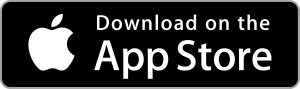

Visited Travel App: Create Custom Maps to See Where You’ve Been
By: Author Dave Lee
Posted on Last updated: January 26, 2022
Twenty years ago, I scribbled my dream of taking a trip around the world on a piece of notebook paper and taped it to my bathroom mirror.
I taped a National Geographic map of the world below a whiteboard in my tiny studio apartment in northern Virginia for further inspiration.
The map and goal greeted me every morning as I got ready for work. Frankly, my apartment was so small there was no escaping them.
I'd stare at the world map and daydream about where I'd go once I'd met my savings goal and tendered my resignation at work.
I even recorded some early YouTube videos in front of it. Watch Exhibit #1 below.
I made my trip a reality in 2007, visiting 20 countries in about 13 months – more than I'd been to my entire 31 years until that point, and the list has only grown since then.
The result was a novel problem. How do I keep up with everywhere I've been? I didn't have enough fingers (and toes) to count that high.
Table of Contents
Setting Up the App
Your custom map, additional features in free version, paid features in visited travel app, final thoughts, introducing the visited app.

Enter the Visited travel app , an easy-to-use mobile app for iPhone and Android devices that allows you to make custom maps.
I became aware of Visited when Anna, one of the co-founders, asked me to give it a try and share any feedback.
Anna's company, Arriving in High Heels , began as a travel blog before transitioning to mobile app development.
There's something so entertaining about listing the places I've traveled. Each country brings back memories, even if they only last a few seconds.
The jetlag of landing in Tahiti after traveling for two days, seeing mountain gorillas in Rwanda , and cruising through the Galapagos Islands .
Give me a reason to re-visit these places in my mind, and I'll always take you up on it!

The Visited app is free and easy to download from the App Store for iPhone users or Google Play for Android owners.
Once you've downloaded it, the sign-up process requires your email address.
Next, you'll designate where you live, starting with the country first, followed by the state (if you're in the U.S.), and city.
The second question asks where you've been, which is the fun part. Here, you'll scroll through the list and select all the countries you've visited.
Last, you'll need to agree to the Privacy Policy, Terms of Use, and receipt of electronic messages (i.e., emails, which you can always unsubscribe from).
Once you've completed the above steps, you'll be able to see your custom map. Look below for a portion of mine.
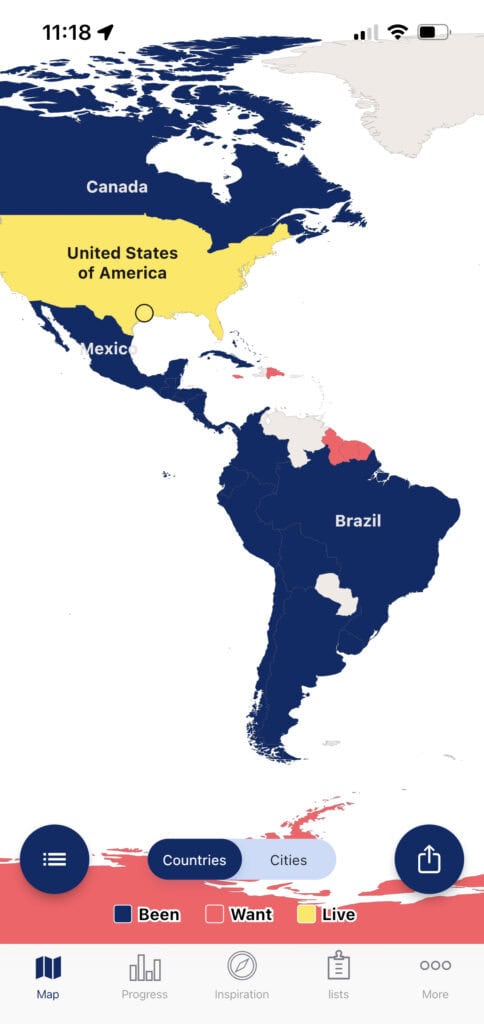
The navy blue indicates countries I've visited, red is where I want to go (I see you Antarctica!), and yellow indicates the country where I presently live.
Filling out a map like this makes it easy to see at a glance not only where you've been but for the well-traveled among us, regions of the world where you haven't.
For me, that includes a handful of countries in South America, Eastern Europe, Central and East Asia, and most of Africa.
There's also an option to toggle from countries to cities; however, the opportunity to create maps with cities visited is a premium feature. More on those later.
As you can see in the screenshot above, there's a navigation menu at the bottom of the app.
Click over to “Progress,” and you'll see some stats.

My Travel Goal shows the percentage of places you've visited out of everywhere you've been and want to go.
I have ten countries marked as places I want to go, so I'm 86.5% of the way to my travel goal.
But, that's a moving target as I'll always add new places to visit.
I don't expect to reach every country in the world before I die, but who knows. I've got time.
More helpful for me is the simple number of countries I've visited, 64, which doesn't include the one where I live.
I can also see that I'm in the top 1% of travelers who use the app, and I've seen 25% of the world.
There's also a list of the top countries I've visited; however, I don't see any rhyme or reason to what's shown.
Inspiration
The Visited travel app also has a tab for “Inspiration,” where you can see photos of specific places and either mark them as places you want to go or places you've been.
You can then see a collection of photos for each designation if you need some inspiration.
Another feature built into the app is “lists,” which offers collections of specific places.
For example, if you click on the Pyramids category, you'll see a bunch of different pyramids from ruins around the world.
Click on all the ones you've visited, and you'll get a percentage score. I got 18.2%. My pyramid game could use some attention!
Other lists include art museums, world capitals, and wonders of the world. I scored 38.2% on the wonders list.
Customization Options
Under the “More” tab, there are some features I haven't seen in past travel maps I've created online.
These include whether to count only sovereign countries, whether to count U.K. countries separately and a choice of how to handle disputed territories.
I especially like that last option. For example, the app shows Crimea, and the user can choose whether it should go with Ukraine or Russia.
Other disputed territories include Hong Kong, Taiwan, Kashmir, and Abkhazia.
If you like the free version of the Visited app, there's even more to experience for a few extra dollars.
- Remove ads for $2.99
- Unlock regions (for 30 countries) for $2.99
- Unlock cities (and create a city map) for $2.99
- More inspirations (see more travel photos) for $2.99
Or, you can get all of the above in the form of a Pro license for $8.99.
The Visited app has a solid 4.6 rating on the App Store after 6,800 user reviews, a testimonial to Anna and her partner's work on it over the years.
If you're looking for an easy way to visually track where you've been and where you want to go, check out the Visited travel app.
Download on the App Store
Download on Google Play
This story is published in partnership with Visited App. All opinions are my own.
Dave is the Founder and Editor in Chief of Go Backpacking and Feastio . He's been to 66 countries and lived in Colombia and Peru. Read the full story of how he became a travel blogger.
Planning a trip? Go Backpacking recommends:
- G Adventures for small group tours.
- Hostelworld for booking hostels.
Countries Visited Map & Counter
Explore the world on our interactive country map! Track and count the countries you have visited.
Countries Visited
Traveled the World
Share the personalized map of the countries you have visited:
Mark all the United States you have visited here:
Visualize and count the countries you have visited
Use the world map as a digital scratch map and mark all the countries you have already visited with a few simple mouse clicks. Whether it was a brief city excursion, an extensive vacation, or a phase of living abroad, you can capture and visualize those experiences on this map. If you're unable to locate the countries you have visited on the map, the list beneath it is your guide.
Countries Visited Checklist
The following form lists all countries globally, including numerous dependent territories, organized by continent. Simply select the country by checking the box, and watch as it automatically fills with color on the map. This action will also increase the country counter by one. Additionally, you can directly observe the percentage of the world you have already traveled.
Africa (55)
Europe (50), north america (35), australia & oceania (31), south america (15), antarctica (1).
Have you gone through the list and marked all your visited places? Which countries are still missing? Get inspired for your next destination.
Countries to Visit
Have you already been to ... ? Based on your countries visited checklist above and the Most Visited Countries in the World , we have the following travel recommendations for you:
Share your Travel History and explore new Travel Destiations
Embark on a visual journey with our interactive map of the world with all countries that lets you explore and highlight the countries you have visited. Whether you're a seasoned traveler or just starting your adventures, our scratch map feature allows you to mark the countries you've been to, creating a personalized travel history that showcases your global experiences. Easily navigate the map, select countries by name, and watch as each destination comes to life with vibrant colors. The user-friendly interface lets you document your travel milestones effortlessly. Want to share your wanderlust with friends? Our platform makes it simple to share your customized map, allowing you to relive your adventures and inspire others to explore the world. So, start pinning, scratching, and sharing – because every journey deserves to be celebrated and remembered on your own personalized map of the world.
Visited: My Travel Map & Lists 4+
Track places been & plan trip, arriving in high heels, designed for ipad.
- 4.6 • 5.8K Ratings
- Offers In-App Purchases
Screenshots
Description.
Beat your own travel stats. Get inspired to visit exotic new destinations. Track your experiences around the world as you tick off your bucket list. MAP YOUR TRAVELS -Design your personal travel map by displaying countries, states / provinces / regions and cities of where you have been or want to visit. TRAVEL ITINERARY - Wondering where to travel next? We got you covered. Select different destinations and places based on travel lists, experiences and inspirational photos. We'll show you which countries have the highest numbers of places you wish to visit. So you can go down the list and optimize your travel plans. - Picking your next travel destination just got a lot easier with the Visited App! GET INSPIRED -Visualize your future travels by swiping through beautiful photos and adding them to your wishlist. TRAVEL BUCKET LIST -Keep up with your travel life goals by selecting all the countries of the world that you want to visit. -Add travel journal notes by country of your travel dates, points of interest or personal memories. KEEP TRACK OF YOUR TRAVEL JOURNEY -Share your personalized stats with others! You can share your travel ranking, percentage of the world seen and countries you’ve visited. -See your top 5 most frequently visited countries. -Create regional maps for over 20 countries, including United States, Canada, Australia, Germany, UK, Russia, France and others. TRAVEL EXPERIENCES -Want to see how many of the worlds’ capital cities you have been to? Or how about how many art museums you’ve visited? Using the list feature, check off places you have been to or want to visit by category. Travel Lists include: African Safaris, Capitals of the World, Wonders of the World, Pyramids, Culinary Experiences, Ancient Sites, Churches, Greek & Roman Ruins, Cruise Ports, Beer Destinations, Palaces, Ski Slops, World's Top Beaches, Shopping Destinations, LGBTQ+ Destinations, Popular Hiking Trails, Lakes, Bridges, Snorkelling/Diving Locations, Chocolate Destinations, Castles, Wine Regions, Kids Attractions, Temples, Mountain Ranges, Rock Climbing Locations, Monasteries, Opera Houses, Funicular Railways, Waterfalls, Volcanos, Mosques, US National Monuments, Hot Springs, Tunnels, Dance Shows, Deserts, Famous Prisons, Canal Cruises, Formula One Circuits, Top Surf Spots, Underground Cities, Whale Watching Spots, Synagogues, Caves, US National Historic Site, Tennis Destinations, Film Festivals, UK National Parks and Scotch Distillery Regions. -Track your experiences by country such as where you’ve gone golfing, snorkelling/diving, skiing, wine tours and others. FULLY CUSTOMIZABLE -Select different colors or design your own based on your travel type -Pick fully accessible, high contrast colors for your map. -Dark mode is supported to make the app easier to use while taking a red eye flight -Adjust the sovereignty for disputed territories SEE HOW YOU COMPARE TO OTHER TRAVELLERS: - Compare your travel stats with other global travellers or friends - See the top 10 most popular countries to visit from your home city - Share your travel map, stats and bucket list with your family and friends Have you ever had a problem where you can’t actually remember all the countries you’ve been to? That’s why we created Visited – a simple and fun travel tracker. With Visited, you will be able to not only keep a log of all the countries, regions, and cities you’ve been to, but you’ll also be able to see your accomplishments beautifully rendered on a world map that you can share proudly. A digital scratch map if you will! You can also use Visited to plan your upcoming adventures by being inspired by breathtaking travel photos and building up your bucket list.
Version 4.3.6
Improved Itinerary Feature. You can now add custom notes, dates and hotels to your itineraries.
Ratings and Reviews
5.8K Ratings
Nayan's traveling updates
This is a review about how good visited is. It is an excellent app for people who like to go on holidays to different countries. You can record where you've and record the countries you want to visit. There is a key on the bottom left hand side. That shows you which colours match what, like orange for where you live, purple for the countries you want to go to and green for the countries you have visited. I rate this an excellent app. Although an app called been is slightly better but this is an excellent app
Developer Response ,
Thank you for your review! We have added even more features to the app, especially stats in the latest version. Do let us know if you have any ideas on how to make the app even better!
A little bit broken
The app concept itself is great. I love how you can zoom into countries to get the regions and zoom out and it marks the whole county as visited. It does however seem to glitch when you zoom some countries with regions turning the screen white. This is more prominent when you zoom into a country with regions which border a country which hasn’t yet had regions added and makes it very hard to read and see what you are marking. Having the regions labelled wouldn’t hurt? The other issue I have had with the app is when I tried to use the app without internet connection it signed me out and completely reset the app which is mildly frustrating. When I signed back in with the same email address it had stayed completely empty meaning I had lost all my progress and had to start again. Overall just a few bugs but I’m sure once these have been ironed out the app will be great!
Thank you for your suggestions, we have fixed all issues mentioned in the new version of the app. Regions are now found under each country, to get there click on the country and 'ABOUT' to view it. We have also added cities and other cool features.
Ideas for the app
I have recently downloaded the app and really love it to bits. I hope it continues development into the future but some ideas for a future update are to add more states and regions to some countries like Switzerland with its cantons etc and Belgium, Netherlands, Poland etc with there states. I don’t mind which countries get regions/states etc but there are a few ideas there. But I know that I don’t know what making an app is like but personally I would love to get more states etc to be added in a future update as it allows you to go more in depth with where you’ve been. Keep up the good work.
Thank you for your review and feedback. We have added regions and cities to the map, so now you can mark them off! Thank you so much for making the app that much better!
App Privacy
The developer, Arriving In High Heels , indicated that the app’s privacy practices may include handling of data as described below. For more information, see the developer’s privacy policy .
Data Linked to You
The following data may be collected and linked to your identity:
- Contact Info
- Identifiers
Data Not Linked to You
The following data may be collected but it is not linked to your identity:
- Diagnostics
Privacy practices may vary based on, for example, the features you use or your age. Learn More
Information
English, Catalan, Croatian, Czech, Danish, Dutch, Finnish, French, German, Greek, Hungarian, Indonesian, Italian, Japanese, Korean, Malay, Norwegian Bokmål, Polish, Portuguese, Romanian, Russian, Serbian, Simplified Chinese, Slovak, Spanish, Swedish, Thai, Traditional Chinese, Turkish, Ukrainian, Vietnamese
- Visited Pro £12.99
- Unlock Cities £7.99
- Unlock Regions £3.99
- Remove Ads £3.99
- More Inspirations £3.99
- Unlock Itineraries £7.99
- Developer Website
- App Support
- Privacy Policy

Get all of your passes, tickets, cards, and more in one place.
More by this developer.
UnDebt - Payoff your debt Calc
XWalk: Nordic Walk Tracker
The Fertility App – IVF & IUI
You Might Also Like
Pin Traveler: My Travel Map
Places Been - Travel Tracker
Skratch - Where I've been
Mark O'Travel: Your Travel Log
been: track visited countries
Countries Been
Copyright © 2024 Apple Inc. All rights reserved.
Governors Island is open every day
- Planning and Governance
- Business Opportunities
- Food & Drink
- Rules & Regulations
- Organizations in Residence
- Leasing & Development
- Concession Opportunities
- Corporate Opportunities
Download a map of Governors Island
Governors Island is open to the public daily year-round. From Memorial Day Weekend through Labor Day Weekend, the Island is open from 7am-10pm Sunday through Thursday and 7am-11pm Friday and Saturday, with the South Island Park (including Picnic Point, the Hills, Hammock Grove, and the Play Lawns) closing at 6pm every day. All other times, the Island is open daily from 7am-6pm.
Getting Here
Ferries operated by the Trust for Governors Island run daily from the Battery Maritime Building , located at 10 South Street in Lower Manhattan. Click here for schedules and tickets. Evening ferries available from Manhattan for tenants with late hours and their registered guests—including visitors to Taco Vista, QC NY, Gitano, Island Oyster, and others. Tickets to evening ferries can only be purchased in person at the Battery Maritime Building. The evening ferry schedule is available online at govisland.org/ferry.
NYC Ferry, the City's public ferry service, also serves Governors Island daily year-round, with stops on the Lower East Side, Wall Street, and along the Brooklyn waterfront. The Trust for Governors Island does not operate NYC Ferry, and tickets for NYC Ferry cannot be purchased on the Governors Island website. Click here for NYC Ferry information, ticketing, and schedules.
7:00 am—6:00 pm
Governors Island is accessible by ferry from Manhattan and Brooklyn every day of the week.
Food and Drink
Click here for a current list of food vendors on Governors Island. Hours are weather dependent and are subject to change. Visitors are also welcome to bring their own food and eat at one of the many picnic tables scattered throughout the Island. Visitors may not bring alcohol onto the island but can purchase on-Island and consume it in designated areas.
Services for Non-English Speakers
Governors Island's website can be translated via Google Translate. Visitor maps are available in Simplified Chinese and Spanish . During the summer months, Visitor Guides are available at the Soissons Landing Welcome Center in English, Simplified Chinese, and Spanish.
Indoor restrooms are located inside the Lower Manhattan Cultural Council Arts Center at Governors Island near Soissons Landing and at Yankee Pier, the west end of Liggett Terrace, South Battery, and near Slide Hill. All restrooms are wheelchair accessible. Please note: the restrooms at Yankee Pier are closed September 4-6. We apologize for any inconvenience. The nearest restrooms are located at Liggett Terrace or South Battery.
Notice: Evening Ferries September 16-October 11
Due to temporary planned work at Soissons Landing, evening ferries operated by the Trust for Governors Island will leave from Pier 101 Monday through Thursday from September 16 to October 11. Please note, this only applies to ferries that leave the Island at 6:30pm or later. At all other times, ferries will leave as usual from Soissons Landing.

Free Digital Guide on Bloomberg Connects

Accessibility
All ferries going to and from Governors Island, as well as the grounds of the island itself, are accessible to those in wheelchairs. Not all buildings on the Island are wheelchair accessible. Building 110, located next to Soissons Landing, is wheelchair accessible. All restrooms are wheelchair accessible. The Trust for Governors Island operates an accessible tram from Memorial Day to Labor Day, stopping at each ferry landing approximately every 30 minutes.
Welcome Centers
Visit the Welcome Centers at Soissons Landing and Yankee Pier, powered by the Friends of Governors Island. They're open Friday-Sunday for visitor maps, Island information, free guided walking tours, Governors Island merch, and more.
Group Visits
Groups visiting Governors Island are encouraged to limit themselves to 40 individuals or fewer. Those wishing to reserve more than 40 ferry tickets should email [email protected] at least two weeks in advance of their visit. The Trust for Governors Island offers special waived ferry fares for non-profit community-based organizations, youth camps, and senior centers throughout New York City, subject to availability. Please email [email protected] at least two weeks in advance of your requested visit date to learn more.
Zero Waste Island
The Trust for Governors Island continues its dedication to environmental stewardship through its Zero Waste Island initiative. In partnership with Earth Matter NY, Inc. the Trust aims to reduce the amount of waste from the Island going to landfills by:
- Ensuring all recycling stations on the Island include a color-coded, clearly labeled compost bin.
- Mandating that serviceware from all vendors and events on the Island is compostable.
- Composting all organics collected on the Island at Earth Matter’s Compost Learning Center and returning the finished product to the Island’s landscapes.
- Prohibiting plastic straws, plastic bags, and Styrofoam.
- Creating a community of Island tenants, partners, vendors and events that are committed to composting and recycling.
Visitors can participate in the Zero Waste Initiative by practicing “Think Before You Throw” when putting waste in a bin, and can appreciate the results by enjoying the Island’s vibrant landscapes that thrive on nutrients from Island-made compost.

Notice: Kayak Launch Out of Service
Due to necessary repairs, the Kayak Dock at Pier 101 is currently not in service. Please stay tuned for updates as we work to restore landing for human-powered vessels.
Sign up for Our Newsletter
Sign up for our newsletter.
Stay up to date on events, activities and all things Governors Island by subscribing to our newsletter.
A travel planner for everyone
Organize flights & hotels and map your trips in a free travel app designed for vacation planning & road trips, powered by ai and google maps..
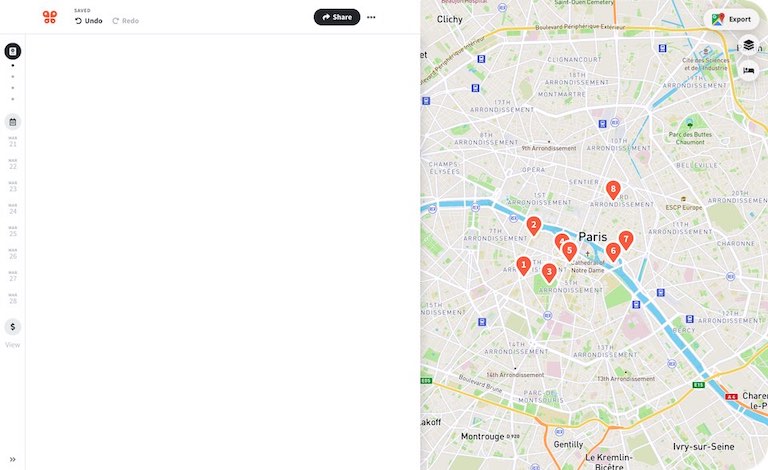
Your itinerary and your map in one view
No more switching between different apps, tabs, and tools to keep track of your travel plans.
What travelers are raving about
Features to replace all your other tools, add places from guides with 1 click, collaborate with friends in real time, import flight and hotel reservations, expense tracking and splitting, checklists for anything, get personalized suggestions, plan like a pro.
Unlock premium features like offline access, unlimited attachments, flight deals, export to Google maps, and much more
Offline access
Unlimited attachments, optimize your route.
4.9 on App Store, 4.7 on Google Play
Discover your next favorite destination
Get inspired from guides around the world — with expert tips and recommendations from the Wanderlog community. See all Wanderlog travel guides.
Have tips of your own? Write a guide to share with other travelers like you!
Ready to plan your trip in half the time?
For every kind of trip and every destination, the best road trip planner, the best vacation planner, the best group itinerary planner.
5 Travel Planning Apps With Live Maps to Plot a Trip Itinerary

Your changes have been saved
Email is sent
Email has already been sent
Please verify your email address.
You’ve reached your account maximum for followed topics.
7 Halloween-Themed Desk Accessories You Need This Fall
Why i never accept facebook friend requests from strangers, this harry potter-named attack runs fileless malware.
Since the pandemic, you need to plan your trips carefully. So many things can change in no time, and people, in general, are traveling more, so advance bookings are crucial. These travel planning apps will help you plot an itinerary and ensure you don't miss out on any activities or attractions.
All the apps in this list come with maps that show all the locations you're traveling to. It's much better than using a Google Doc to write out your plan. Each app does something a little different or better than the others, so you'll likely find exactly what you're looking for in a travel planning app.
1. Scout (Web): Best Travel Planner for Cities With Detailed Map
When you're planning a trip to a new city, either alone or as a group, you will usually list many places you want to visit. With Scout, you can add these in different sections and see them on a live map, thus making it easier to figure out which places are within close distance and create an itinerary.
When you start a new trip in Scout, you'll first have to pick a city you're visiting and set your arrival and departure dates. By default, you get sections for attractions, food, and accommodations. But you can always add more custom sections. Each section gets its colored pin marker (for example, all food places will show as blue pins). You can add a place by searching for it or typing out the full address. It's powered by Google Maps, so it'll be easy to find any place.
Once you've added the points of interest, open the itinerary view to see your dates. Drag-and-drop places from the first bar to any day's itinerary. Once you add multiple places to a day, the map will automatically create a route for that day, linking all the places. You can rearrange them to find the best route to take.
You can also share your Scout trip with others, so that they can add their own points of interest and update the itinerary to create a group plan. It's also a helpful way to get tips from locals, as they'll be able to add recommendations directly to your map.
Scout also lets you publish your map or itinerary to its directory so that others can discover your helpful recommendations. And of course, you can browse the directory to find what others have recommended.
2. Puffin (Web): Find the Best Commute or Route for Your Travel Itinerary
Puffin is similar to Scout, with a few minor differences. When you create a new trip in Puffin and add a city, it automatically gives you a few recommendations for interesting and unique tourist spots , which show up as flowers on the map. Then, you start adding places of interest by searching for them in the left sidebar when set to Places, after which they'll show up as pins on the map.
Once you've added all the pins you want, switch the sidebar from Places to Itinerary. Create a new "day" and drag places from the map to that day. Puffin will automatically create a commute for you in the order of the places. Rearrange the places to get a better commute. You can also set a custom color for all the places and routes for a day.
For a detailed view of your entire itinerary, toggle the "View Full Schedule" button at the top of the sidebar. This will show a kanban board-like view of all your days. You can quickly drag and drop places between different days.
Puffin trips can also be shared between friends to build a trip collaboratively. Other users can comment on any place, so you can have a chat within Puffin on whether that place is worth going to or not.

3. Travel Trove (Web): Detailed Travel Planner for Multi-City Trips
Travel Trove is an excellent app if you go to a new country and plan to visit multiple cities. First, add the country you'll be going to, and then add the places you want to visit. For example, if you were going to Italy, search for the Colosseum and for the Leaning Tower of Pisa, and add both. Then, in your sidebar, Travel Trove will automatically list them under the different cities of Rome and Pisa.
For every place you add, you can also put in a few notes about it. Travel Trove also automatically scrapes information from Google Maps like the website, timings, and address of that place.
Once you've added all the places, switch to itinerary mode (and select all the cities in your trip when prompted). Now you'll be building a day-by-day itinerary for your visit. Each day has an "accommodation" slot and more slots for AM and PM to plan your holidays. Simply drag-and-drop your places to these slots to build the plan. You can also add notes for each day.
Travel Trove lets you quickly filter places by categories you have set while adding them, like must-visit, food, accommodation, etc. You can also add Packing Notes to your itinerary to ensure you don't forget anything. Once you're done with the travel plan, you can share it with others too.
4. Travel Mapper (Web): Google Sheets Travel Itinerary With Live Map
When you're planning the itinerary for your next trip, you usually want to visualize it on Google Maps too. Travel Mapper is a custom Google Sheets template that lets you create your travel itinerary, share it with friends, and instantly add the locations to Google Maps.
Travel Mapper is simple to use. Once you download the add-on, open a new Google Sheet and go to Extensions > Travel Mapper > Start Here > Generate Template . Add the date, time, activity, location, links, costs, and any additional notes in the sheet. The sidebar shows the Google Map for your itinerary, which you can update when you make any changes.
The map is customizable. You can add color codes for different elements and filter activities to see your map differently. The Google Maps in the sidebar can also be used to discover other places of interest nearby to any location. It's one of the best Google Maps hacks for travel trips .
Travel Mapper also includes a to-do list, a packing checklist, and a favorites list to ensure you don't forget anything. You can also share your newly created sheet with friends, who can add their own locations to the map.
5. Plip (Web, Android, iOS): Mobile-First Collaborative Trip Planner With Maps
The apps mentioned above in this list are all made to be used on computers. However, Plip bucks the trend by being a mobile-first travel planning app so that you can plan your entire trip on your phone or tablet. Plip also has a web app if you want to use it on your laptop.
Register for an account once you create a new trip; otherwise, your travels won't be saved. You can keep the trip private or share it with a group by adding others' emails.
When you want to add a new entry, there are eight types of plans to choose from: plan (generic), flight, reservation, lodging, restaurant, event, vehicle rental, and transit. The default details to fill for any entry are the title, the location, the start and end date and time, and any notes if necessary. Certain plans have additional entries, like "Provider" in events or "Confirmation number" in lodgings.
You can quickly filter your entries by the type of plan to view them in a list. Otherwise, switch to the Map view to view all your places of interest marked on the map, and scroll through a pane at the bottom.
Download: Plip for Android | iOS (Free)
Plan Well, But Look for Last Minute Deals
These apps will help plan out your entire trip, giving you a clear idea of when and where you will be. But don't yet rush to book it all.
The travel and hospitality industry has a lot of last-minute deals on flights, hotels, and tourist attractions. You should try to take advantage of these where you can. Since you will plan out your trip, add a few alternatives or flexible dates with flexible itineraries so that you can wait a bit more and benefit from these deals.
- Cool Web Apps
Create and share custom maps with Google My Maps.
Get started
Easily create custom maps with the places that matter to you.
Add points or draw shapes anywhere.
Find places and save them to your map.
Instantly make maps from spreadsheets.
Show your style with icons and colors. Add photos and videos to any place.
Share & collaborate
Allow friends to see and edit your maps, or publish them to the whole world.
Embed maps in your website or blog.
Work together on building your map, just like Google Docs.
Easily organize all your maps alongside your other documents in Google Drive.
Take anywhere
View custom maps in the Google Maps mobile app so you can find places on-the-go.
Find all your maps in the Your Places menu on Google Maps.
Chart your favorite places or explore a new city.
Save maps you find on the web and use them on-the-go.
Get started now

The CRM for Field Reps, not Desk Jockeys
Designed for sales teams who live in the field. Robust reporting built for sales leaders. Turn your customer data into actionable maps, routes, and territories.
Open the app, see a map
Finally, a way to see your territory
Ditch the spreadsheets and see your reps’ day displayed on a map.
- See your entire book of business
- Get heat maps of high performing areas
- View live locations of your reps in the fields
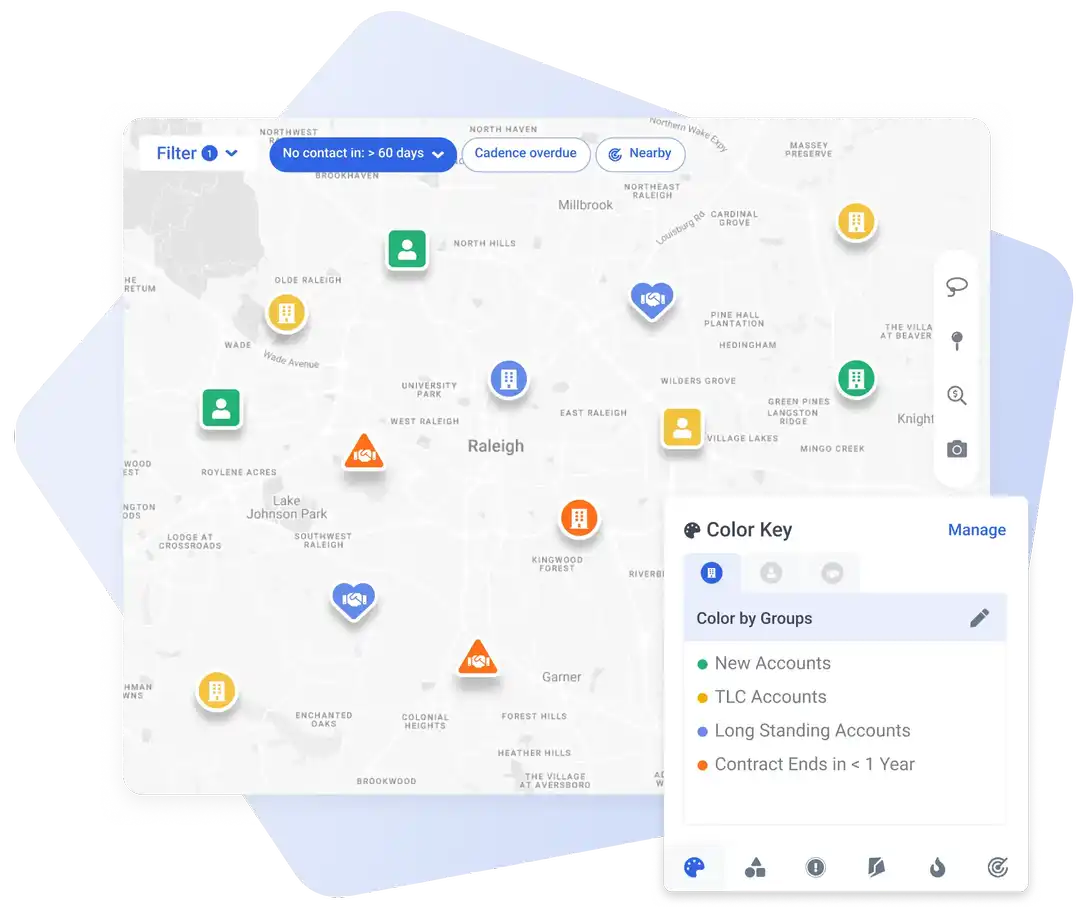
Uncover the activities that drive revenue
Adopt a CRM that your reps will actually use and get the data you’ve been missing.
- A single source of truth, with all the sales data you need to see what’s driving revenue
- Performance dashboards, goals and activity feeds to give you a clear line of sight into what’s working in the field (and what’s not)
- A mapping analytics suite to give you territory insights on product sales trends, competitor strongholds, and more
Turn your tech silos into a data ecosystem
“CRMs are great, but the problem is they’re built for managers down. The most important thing with any CRM is sales rep adoption. We use Map My Customers and it feels like it’s built sales rep up.”
– Kevin Dunbrack, Chief Operations Officer
Transform your outside sales process
Rep adoption, activities logged per month, leads added last month, trusted by top performing sales teams.

Got questions, but don’t want to book a demo?
Join our weekly Office Hours
To provide the best experiences, we use technologies like cookies to store and/or access device information. Consenting to these technologies will allow us to process data such as browsing behavior on this site. Not consenting or withdrawing consent, may adversely affect certain features and functions.
Map My Travels
Create an Interactive Travel Map of Your Tours and Activities
Are you dreaming of creating your own interactive travel map to bring your tours and adventures to life? With Map My Travels, it's easy! Craft and share custom maps of your travels, embedding them seamlessly on your website. Start mapping your journeys and share them with the world today!
Creating a travel map has never been easier
Combine an intuitive travel map creator with many customization options like uploading your own marker icons as well as loading in GPS files. Creating an interactive travel map has never been easier.
Create custom markers
One of the key features of Map My Travels is to customize the way you want to show waypoints on your travel map. That's why you can add markers to your map in multiple ways:
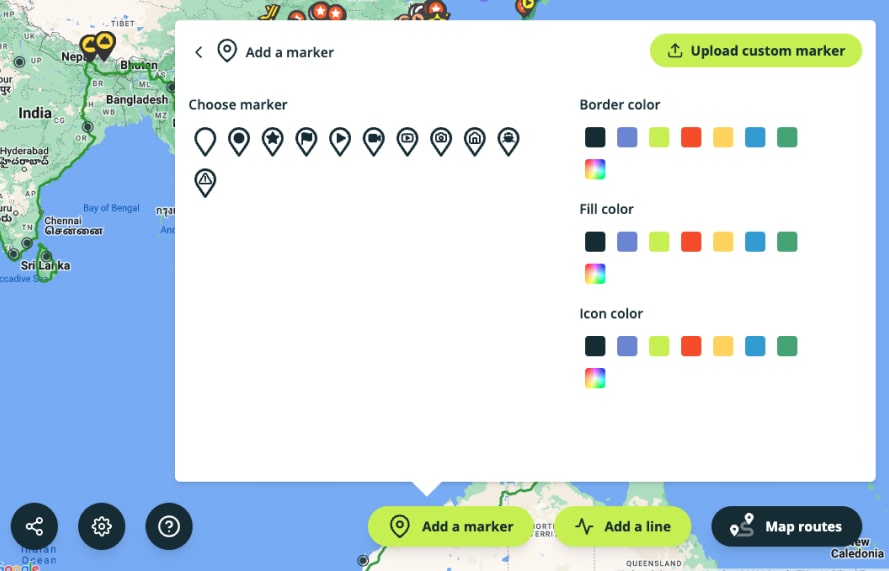
Add content to your travel map
A map marker without information is not a good marker! People want to know what happened at that specific place. That's why you can easily add a popup to your markers and routes, where you can add the following pieces of content:
Fill your travel map with content!
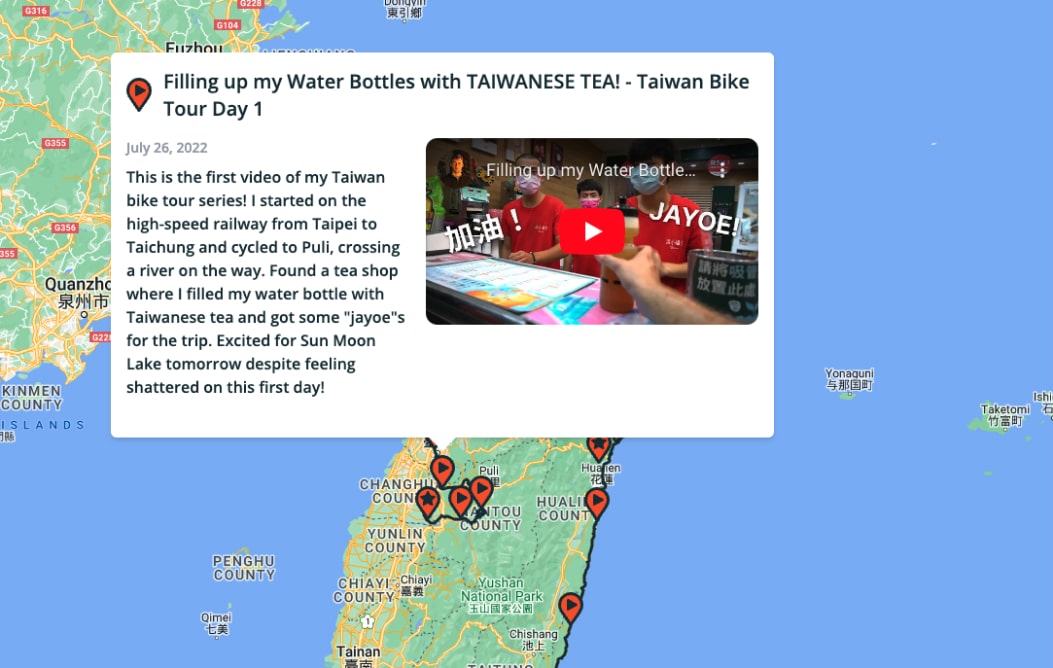
Embed the travel map on your own website
You can share your map in many different ways. You can share a link to the map on social media or where ever you like. You can also embed the map on your own website, like I've done on my personal website! It doesn't matter if your website is made with Wordpress, Squarespace or any other.
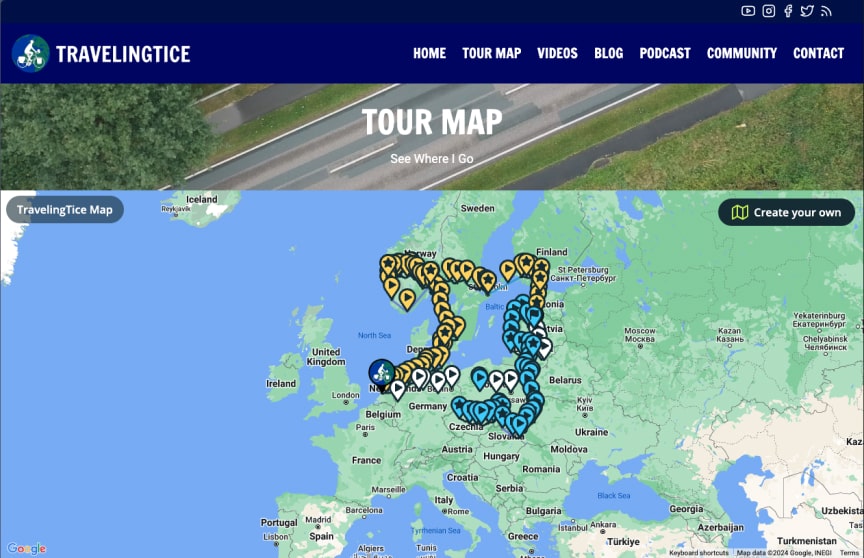
Upload GPS files
Upload your recorded travel data with ease. In the Map My Travels editor you can upload GPS files in the following formats:
After you've added the GPS files you can still change the line's appearance, like color, thickness, opacity etc.
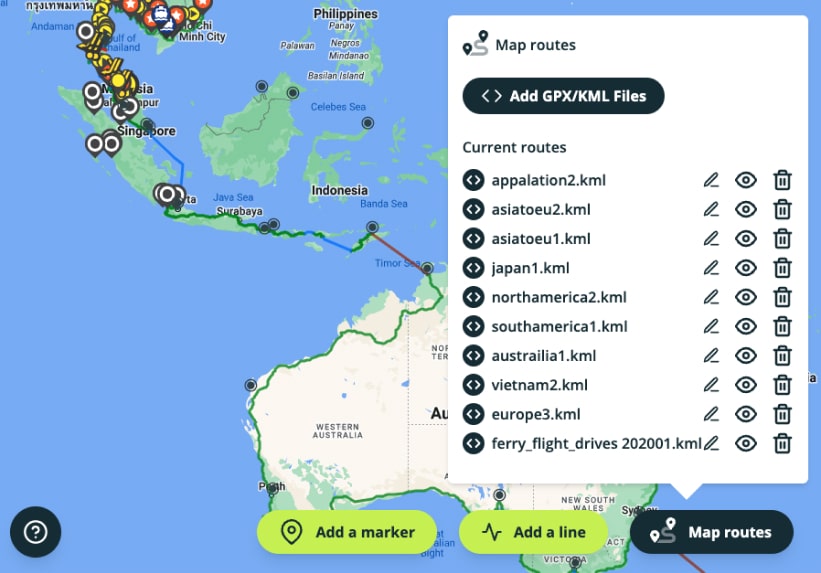
Import your Strava Activities
If you host your travel activities on Strava, a popular fitness app on which you can share your traveled routes (usually used by hikers or cyclists), you can import these directly into the map creator!
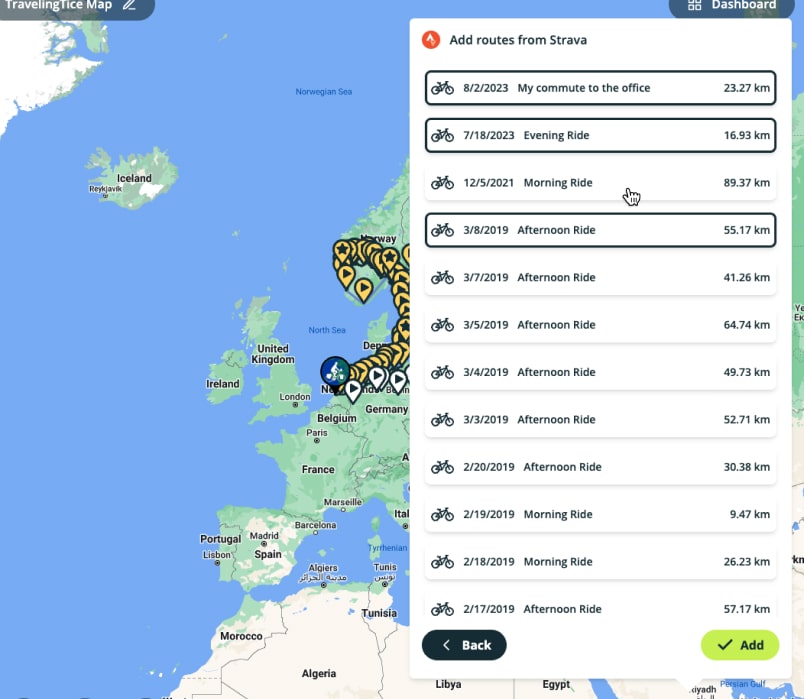
If you don't have any recorded route data like from Strava or a GPS file, you can still add lines to your map by just drawing on the map!
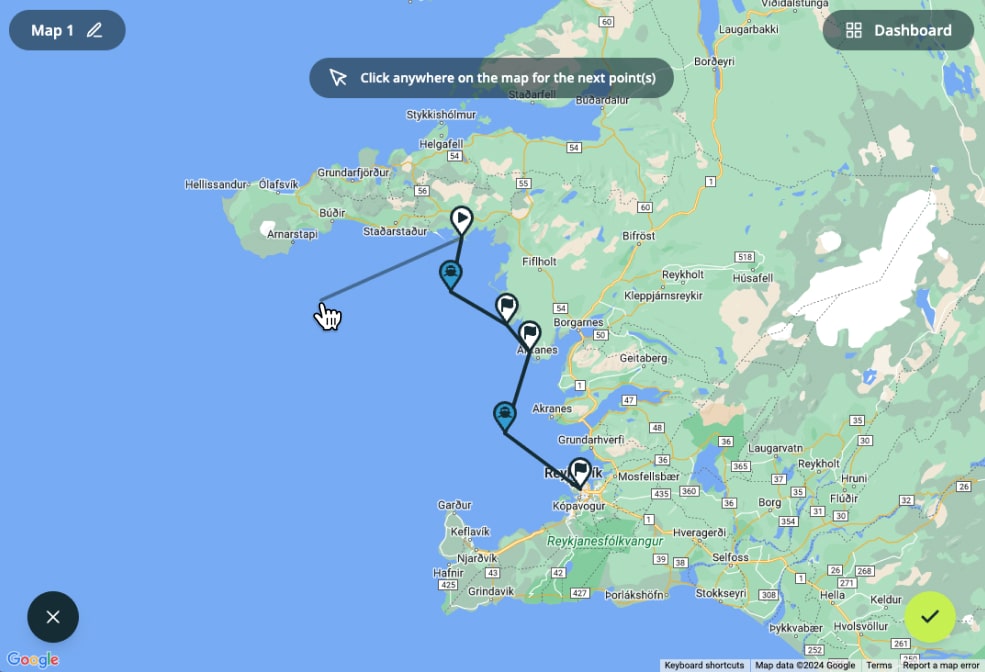
Change the look of your travel map
You can customize the look of your map with 4 different map types that Google Maps provides:
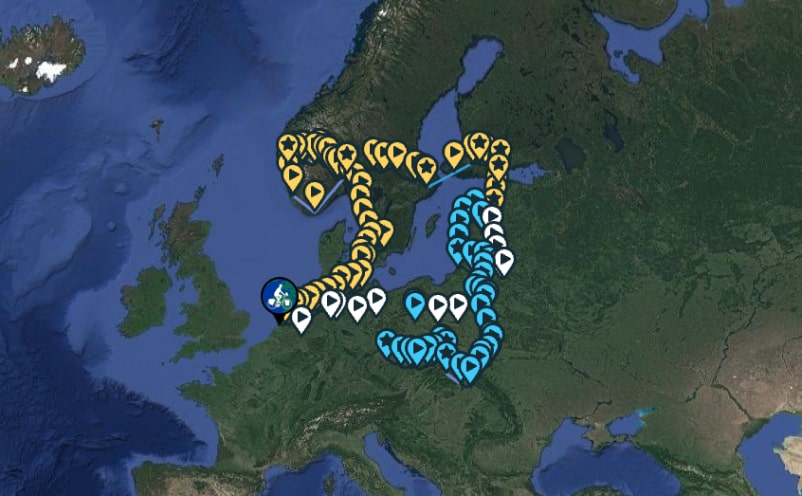
Create as many travel maps as you want!
You can add as many travel maps in your account as you want, completely free! There are only limits on the amount of markers and routes you can add to your maps. But you can get started for absolutely free. See more information on pricing and limits on the pricing page.
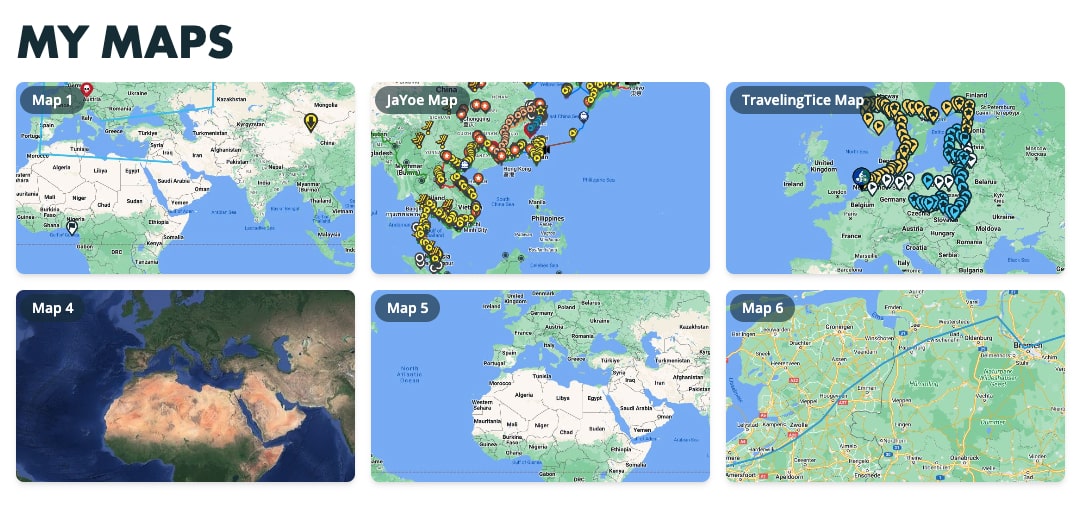
Create travel maps on any device
All of the map creator features are totally compatible with both laptops and phones. Out of personal experience, I'd recommend editing the maps on a laptop or computer. The experience is a bit better for panning around the map, but it's totally possible to do it on a phone as well. Your travel map will look beautiful either way!
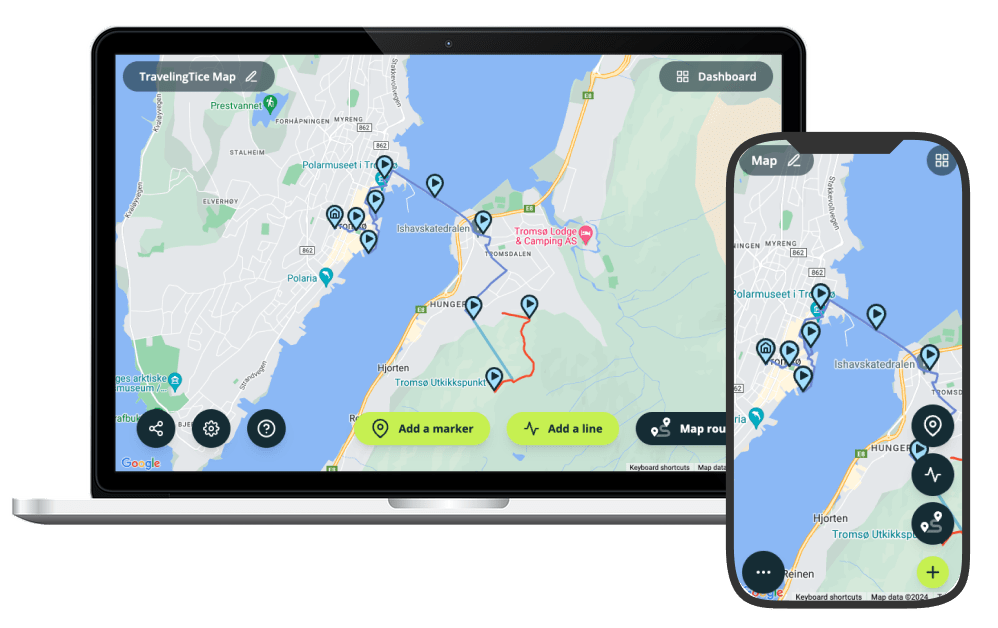
Built by TravelingTice
Hi! I built this application myself as I have both a passion for coding and travel! I've cycled through 13 countries in Europe as well as part of Taiwan!
Brands creating travel maps with Map My Travels
- Help Center
- Google Maps
- Privacy Policy
- Terms of Service
- Submit feedback
In the coming months, the Location History setting name will change to Timeline. If Location History is turned on for your account, you may find Timeline in your app and account settings. Learn more .
Google Maps Timeline
Manage your Timeline
Google Maps Timeline is a personal map that helps you remember routes and trips you've taken and places you've been based on your Location History. You can edit your Timeline at any time and delete your Location History in Timeline.
If you have settings like Web & App Activity turned on and you turn off Location History or delete location data from Location History, you may still have location data saved in your Google Account as part of your use of other Google Sites, apps, and services. This activity can include info about your location from your device’s general area and IP address. For example, location data may be saved as part of activity on Search and Google Maps when your Web & App Activity setting is on, and included in your photos, depending on your camera app settings.
Find your travels
You can find how far you've traveled and the way that you traveled, such as walking, biking, driving, or on public transport. Timeline measures distances in miles or kilometers is based on your country or region.
- On your computer, open Google Maps .
- Sign in with the same Google Account that you use on your mobile device.
- To find another date, at the top, choose a day, month, and year.
Find your home & work on Timeline
If you've saved your home and work addresses, they show up on Timeline. In addition to Timeline, this information may also be used in other Google products and services.
Learn how to set your home and work addresses .
Edit Timeline
If a place is wrong on Timeline, you can edit the location and when you were there.
- On your computer, go to Timeline .
- Choose the correct place or search for a place in the search box.
- To edit when you were there, click the time.
- Click the day that you want to delete.
- Click Delete day .
To delete Location History:
- Click Delete Location History .
Automatically delete your Location History
You can automatically delete Location History that’s older than 3 months, 18 months, or 36 months.
- Follow the on-screen instructions.
Turn Location History on or off
When you turn on Location History, your precise device location is regularly saved — to your devices and Google’s servers, even when Google apps aren’t being used, and creates your Timeline.
Learn more about how to manage your Location History .
You’re in control
You can always review your data, and any choices you make here, at activity.google.com or your Timeline .
Was this helpful?
Need more help, try these next steps:.
The Met Cloisters
Accessibility at The Met Cloisters is somewhat limited for wheelchair and stroller users and others who need step-free access due to the building's landmark status. A free shuttle service is available to visitors requiring step-free access to enter the building.
Read visitor guidelines .

Plan Your Visit
View The Met Cloisters Map.
Visitor Guidelines
Review our visitor guidelines to get the most out of your Met experience.
The Met Cloisters Digital Guide
Enhance your visit to The Met Cloisters using our digital guide, available for free on the Bloomberg Connects app.
Journey to the Middle Ages
Explore the history, the spaces, and the art of The Met Cloisters in this interactive primer.
Directions and Parking
Plan your route to the Museum.
Accessibility
We welcomes all visitors and affirm our commitment to offering programs and services that are accessible to everyone.
Food and Drink
The Met Cloisters' Trie Café, open April through October, offers light fare in a peaceful outdoor setting.
Become a Member
Enjoy free admission, complimentary guest tickets, invitations to exclusive viewing hours, discounts, and more.
The Met Cloisters Store
Located just off the Main Hall of The Met Cloisters, The Met Store presents unique gifts, jewelry, home decor, and more inspired by the art, architecture, and gardens of medieval Europe.
- Travel Advisories |
- Contact Us |
- MyTravelGov |
Find U.S. Embassies & Consulates
Travel.state.gov, congressional liaison, special issuance agency, u.s. passports, international travel, intercountry adoption, international parental child abduction, records and authentications, popular links, travel advisories, mytravelgov, stay connected, legal resources, legal information, info for u.s. law enforcement, replace or certify documents.
Share this page:
Democratic Republic of the Congo Travel Advisory
Travel advisory july 9, 2024, democratic republic of the congo - level 3: reconsider travel.
Reissued to reflect changes to the “Do Not Travel” provinces.
Reconsider travel to the Democratic Republic of the Congo due to crime and civil unrest . Some areas have increased risk. Read the entire Travel Advisory.
Do Not Travel To:
- North Kivu province due to crime, terrorism, civil unrest, active volcanoes, armed conflict, and kidnapping .
- Ituri province due to crime, civil unrest, terrorism, armed conflict, and kidnapping .
- The eastern DRC region and the three Kasai provinces (Kasai, Kasai-Oriental, Kasai-Central) due to crime, civil unrest, armed conflict, and kidnapping .
Country Summary: Violent crime, such as armed robbery, armed home invasion, and assault, is common. Local police lack resources to respond effectively to serious crime. Assailants may pose as police or security agents.
Demonstrations are common in many cities, and some have turned violent. Police may respond with heavy-handed tactics that result in civilian casualties and arrests.
The U.S. government has extremely limited ability to provide emergency consular services to U.S. citizens outside of Kinshasa due to poor infrastructure and security conditions.
Read the country information page for additional information on travel to the Democratic Republic of the Congo.
If you decide to travel to the Democratic Republic of the Congo:
Visit our website for Travel to High-Risk Areas .
- Avoid demonstrations.
- Use caution when walking or driving.
- Always have a photocopy of your U.S. passport and DRC visa. Keep originals in a secure location. Carry your U.S. passport and DRC visa when crossing provincial borders or flying domestically.
- Enroll in the Smart Traveler Enrollment Program (STEP) to receive Alerts and to make it easier to locate you in an emergency.
- Follow the Department of State on Facebook and Twitter .
- Review the Country Security Report for the DRC.
- Prepare a personal contingency plan for emergency situations. Review the Traveler’s Checklist . Ensure that documents and medications are easy to locate in case you need to leave on short notice.
- Visit the CDC page for the latest Travel Health Information related to your travel.
North Kivu Province – Level 4: Do Not Travel
Armed conflict involving armed groups continues in North Kivu, near the major city of Goma. Missiles and armed drones have been used in the conflict. The fighting has displaced hundreds of thousands of people from their homes, crowding internally displaced persons (IDP) camps, and contributing to instability in the province.
Violent crime, such as murder, rape, kidnapping, and pillaging, continue throughout North Kivu province. Road travelers are frequently targeted for ambush, armed robbery, and kidnapping.
Terrorist and armed groups operate in North Kivu province. They have attacked military and civilian targets, including humanitarian aid workers, businesspeople, and other NGO personnel operating in the area.
Demonstrations and large gatherings can occur throughout the region, especially in urban areas. Mobs can form rapidly and turn violent, posing a threat to bystanders.
Mount Nyiragongo is an active volcano. It is located near Goma in the volcano region of Virunga National Park.
The U.S. government is unable to provide emergency consular services to U.S. citizens in North Kivu province as travel of U.S. government employees under the U.S. Embassy (Chief of Mission) security responsibility to North Kivu Province is restricted.
Ituri Province – Level 4: Do Not Travel
Violent crime, such as murder, rape, kidnapping, and pillaging, continue throughout Ituri province. Road travelers are frequently targeted for ambush, armed robbery, and kidnapping.
Terrorist and armed groups operate in Ituri province. They have attacked military and civilian targets, including humanitarian aid workers and other NGO personnel operating in the area.
Demonstrations and large gatherings can occur throughout these regions, especially in urban areas. Mobs can form rapidly and turn violent, posing a threat to bystanders.
Armed groups, individuals, and military forces routinely clash with each other. Civilians are frequently targeted in attacks.
The U.S. government is unable to provide emergency consular services to U.S. citizens in Ituri province as travel of U.S. government employees under the U.S. Embassy (Chief of Mission) security responsibility to Ituri Province is restricted.
Eastern DRC Region and the Three Kasai Provinces – Level 4: Do Not Travel
Violent crime, such as murder, rape, kidnapping, and pillaging, continue throughout South Kivu, Tanganyika, Haut Lomami, and three Kasai provinces of Kasai Oriental, Kasai Central, and Kasai. Road travelers are frequently targeted for ambush, armed robbery, and kidnapping.
The U.S. government is unable to provide emergency consular services to U.S. citizens in eastern DRC and these provinces, as travel of U.S. government employees under the U.S. Embassy (Chief of Mission) security responsibility to these regions is restricted.
Travel Advisory Levels
Assistance for u.s. citizens, democratic republic of the congo (d.r.c.) map, search for travel advisories, external link.
You are about to leave travel.state.gov for an external website that is not maintained by the U.S. Department of State.
Links to external websites are provided as a convenience and should not be construed as an endorsement by the U.S. Department of State of the views or products contained therein. If you wish to remain on travel.state.gov, click the "cancel" message.
You are about to visit:
iPad User Guide
- iPad models compatible with iPadOS 18
- iPad mini (5th generation)
- iPad mini (6th generation)
- iPad (7th generation)
- iPad (8th generation)
- iPad (9th generation)
- iPad (10th generation)
- iPad Air (3rd generation)
- iPad Air (4th generation)
- iPad Air (5th generation)
- iPad Air 11-inch (M2)
- iPad Air 13-inch (M2)
- iPad Pro 11-inch (1st generation)
- iPad Pro 11-inch (2nd generation)
- iPad Pro 11-inch (3rd generation)
- iPad Pro 11-inch (4th generation)
- iPad Pro 11-inch (M4)
- iPad Pro 12.9-inch (3rd generation)
- iPad Pro 12.9-inch (4th generation)
- iPad Pro 12.9-inch (5th generation)
- iPad Pro 12.9-inch (6th generation)
- iPad Pro 13-inch (M4)
- Setup basics
- Make your iPad your own
- Keep in touch with friends and family
- Customize your workspace
- Do more with Apple Pencil
- Customize iPad for your child
- What’s new in iPadOS 18
- Turn on and set up iPad
- Wake, unlock, and lock
- Set up cellular service
- Connect to the internet
- Sign in and manage your Apple Account
- Subscribe to iCloud+
- Find settings
- Set up mail, contacts, and calendar accounts
- Learn the meaning of the status icons
- Charge the battery
- Show the battery percentage
- Check battery usage
- Use Low Power Mode to save battery life
- Read and bookmark the user guide
- Adjust the volume
- Learn basic gestures
- Learn advanced gestures
- Find and use your apps in App Library
- Switch between apps
- Zoom an app to fill the screen
- Quit and reopen an app
- Drag and drop
- Open two apps in Split View
- Switch an app window to Slide Over
- View an app’s windows and workspaces
- Multitask with Picture in Picture
- Move, resize, and organize windows
- Access features from the Lock Screen
- Perform quick actions
- Search on iPad
- Get information about your iPad
- View or change cellular data settings
- Travel with iPad
- Change or turn off sounds
- Create a custom Lock Screen
- Change the wallpaper
- Adjust the screen brightness and color balance
- Customize the text size and zoom setting
- Change the name of your iPad
- Change the date and time
- Change the language and region
- Add, edit, and remove widgets
- Move apps and widgets on the Home Screen
- Customize apps and widgets on the Home Screen
- Lock or hide an app
- Organize your apps in folders
- Remove or delete apps
- Use and customize Control Center
- Change your default web browser or email app
- Rotate your iPad screen
- View and respond to notifications
- Change notification settings
- Set up a focus
- Allow or silence notifications for a Focus
- Turn a Focus on or off
- Customize sharing options
- Type with the onscreen keyboard
- Dictate text
- Commands for dictating text
- Move the onscreen keyboard
- Select and edit text
- Use predictive text
- Use text replacements
- Add or change keyboards
- Add emoji, Memoji, and stickers
- Take a screenshot
- Take a screen recording
- Write and draw in documents
- Add text, shapes, stickers, and more
- Fill out forms, sign documents, and create signatures
- Interact with content in a photo or video
- Identify objects in your photos and videos
- Lift a subject from the photo background
- Take photos
- Take Live Photos
- Take a selfie
- Take a Portrait mode selfie
- Record videos
- Change advanced camera settings
- Adjust HDR camera settings
- View, share, and print photos
- Use Live Text
- Scan a QR code
- Scan documents
- Subscribe to Apple Arcade
- Play with friends in Game Center
- Connect a game controller
- Use App Clips
- Update apps
- View or cancel subscriptions
- Manage purchases, settings, and restrictions
- Install and manage fonts
- Buy books and audiobooks
- Annotate books
- Access books on other Apple devices
- Listen to audiobooks
- Set reading goals
- Organize books
- Create and edit events in Calendar
- Send invitations
- Reply to invitations
- Change how you view events
- Search for events
- Change Calendar settings
- Schedule or display events in a different time zone
- Keep track of events
- Use multiple calendars
- Use reminders in Calendar
- Use the Holidays calendar
- Share iCloud calendars
- Use the basic calculator
- Use the scientific calculator
- Solve math with Math Notes
- Work with graphs in Math Notes
- Convert units or currency
- See previous calculations
- See the world clock
- Set an alarm
- Use the stopwatch
- Add and use contact information
- Edit contacts
- Add your contact info
- Share Contacts on iPad
- Add or remove accounts
- Hide duplicate contacts
- Sync contacts across devices
- Import contacts
- Export contacts
- Get started with FaceTime
- Make FaceTime calls
- Receive FaceTime calls
- Create a FaceTime link
- Take a Live Photo
- Turn on Live Captions
- Use other apps during a call
- Make a Group FaceTime call
- View participants in a grid
- Use SharePlay to watch, listen, and play together
- Share your screen in a FaceTime call
- Request or give remote control in a FaceTime call
- Collaborate on a document in a FaceTime call
- Use video conferencing features
- Hand off a FaceTime call to another Apple device
- Change the FaceTime video settings
- Change the FaceTime audio settings
- Change your appearance
- Leave a call or switch to Messages
- Block a FaceTime call and report it as spam
- Modify files and folders
- Find files and folders
- Organize files and folders
- Send files from the Files app
- Set up iCloud Drive
- Share files and folders in iCloud Drive
- Transfer files from iPad to a storage device, a server, or the cloud
- Share your location
- Add or remove a friend
- Locate a friend
- Get notified when friends change their location
- Notify a friend when your location changes
- Add your iPad
- Get notified if you leave a device behind
- Locate a device
- Mark a device as lost
- Erase a device
- Remove a device
- Add an AirTag
- Share an AirTag or other item in Find My on iPad
- Add a third-party item
- Get notified if you leave an item behind
- Locate an item
- Mark an item as lost
- Remove an item
- Adjust map settings
- Turn off Find My
- Get started with Freeform
- Create a Freeform board
- Draw or handwrite
- Solve handwritten math problems
- Add text in sticky notes, shapes, and text boxes
- Add shapes, lines, and arrows
- Add diagrams
- Add photos, videos, and other files
- Apply consistent styles
- Position items on a board
- Navigate and present scenes
- Send a copy or PDF
- Print a board
- Share boards and collaborate
- Search Freeform boards
- Delete and recover boards
- Change Freeform settings
- Get started with Health
- Fill out your Health Details
- Intro to Health data
- View your health data
- Share your health data
- View health data shared by others
- Download health records
- View health records
- Log menstrual cycle information
- View menstrual cycle predictions and history
- Log a pregnancy
- Track your medications
- Learn more about your medications
- Log your state of mind
- Take a mental health assessment
- Customize your Sleep Focus
- Turn Sleep Focus on or off
- View your sleep history
- Check your headphone audio levels
- Use audiogram data
- Back up your Health data
- Intro to Home
- Upgrade to the new Home architecture
- Set up accessories
- Control accessories
- Control your home using Siri
- Use Grid Forecast to plan your energy usage
- View electricity usage and rates on iPad (participating U.S. providers only)
- Set up HomePod
- Control your home remotely
- Create and use scenes
- Use automations
- Set up security cameras
- Use Face Recognition
- Configure a router
- Invite others to control accessories
- Add more homes
- Get music, movies, and TV shows
- Get ringtones
- Manage purchases and settings
- Use iPad like a magnifying glass
- Customize controls
- Get descriptions of visual information around you
- Detect people around you
- Detect furniture around you
- Detect doors around you
- Detect text around you and have it read out loud
- Set up shortcuts for Live Recognition
- Add and remove email accounts
- Set up a custom email domain
- Check your email
- Unsend email with Undo send
- Reply to and forward emails
- Save an email draft
- Add email attachments
- Download email attachments
- Annotate email attachments
- Set email notifications
- Search for email
- Organize your email in mailboxes
- Flag or block emails
- Filter emails
- Use Hide My Email
- Use Mail Privacy Protection
- Change Mail settings
- Delete and recover emails
- Add a Mail widget to your Home Screen
- Print emails
- Use keyboard shortcuts
- Explore 3D maps
- Get travel directions
- Change or add stops to your route
- View a route overview or a list of turns
- Change settings for spoken directions
- Get driving directions
- Report traffic incidents
- Get cycling directions
- Get walking directions
- Save walks or hikes
- Get transit directions
- Get traffic and weather info
- Estimate travel time and ETA
- Download offline maps
- Search for places
- Add places and notes to your library
- Mark places with pins
- Share places
- Rate places and add photos
- Organize places with custom guides
- Find nearby attractions, restaurants, and services
- Get information about places
- Explore places with guides
- Look around places
- Take Flyover tours
- Clear location history
- Delete recent directions
- Choose a default travel mode and units
- Report an issue with Maps
- Measure dimensions
- View and save measurements
- Measure a person’s height
- Set up Messages
- About iMessage
- Send and reply to messages
- Unsend and edit messages
- Keep track of messages
- Forward and share messages
- Group conversations
- Watch, listen, or play together using SharePlay
- Share screens
- Collaborate on projects
- Use iMessage apps
- Take and edit photos or videos
- Share photos, links, and more
- Send stickers
- Create and send Memoji
- React with Tapbacks
- Style and animate messages
- Draw and handwrite messages
- Send and save GIFs
- Request, send, and receive payments
- Send and receive audio messages
- Turn read receipts on or off
- Change notifications
- Block, filter, and report messages
- Delete messages and attachments
- Recover deleted messages
- Subscribe to Apple Music
- Get personalized recommendations
- Mark items as favorites
- Add music and listen offline
- Create an Apple Music Profile
- Share music with friends
- See what friends are listening to
- Search for music
- Find music shared with you
- Find new music
- Use the music player controls
- Use Siri to play music
- Play lossless audio
- Play Spatial Audio
- Listen to radio
- Play music together using SharePlay
- Play music together in the car
- Adjust the sound
- Queue up your music
- Shuffle or repeat songs
- Apple Music Sing
- Show song credits and lyrics
- Tell Apple Music what you enjoy
- Intro to playlists
- Create, edit, and delete playlists
- Collaborate on a playlist
- Join a collaborative playlist
- Add a reaction to a collaborative playlist
- Get started with News
- Use News widgets
- See news stories chosen just for you
- Read and share stories
- Follow your favorite teams with My Sports
- Subscribe to Apple News+
- Browse and read Apple News+ stories
- Use Offline Mode to read downloaded News content
- Manually download Apple News+ issues
- Find puzzles in Apple News+
- Solve crossword and crossword mini puzzles
- Solve Quartiles puzzles
- Search for stories in News
- Save stories in News
- Clear your reading history in News
- Customize the News tab bar
- Subscribe to individual news channels
- Get started with Notes
- Create and format notes
- Use Quick Notes
- Add drawings and handwriting
- Enter formulas and equations
- Add photos, video, and more
- Record and transcribe audio
- Scan text and documents
- Work with PDFs
- Search notes
- Organize in folders
- Organize with tags
- Use Smart Folders
- Share and collaborate
- Export or print notes
- Change the Notes view
- Change Notes settings
- Use passwords on iPad
- Find your password for a website or app
- Change the password for a website or app
- Remove a password
- Recover a deleted password
- Create a password for a website or app
- Use passkeys to sign in to apps and websites
- Sign in with Apple
- Share passwords
- Automatically fill in strong passwords
- Change weak or compromised passwords
- View your passwords and related information
- Find your Wi-Fi password
- Share passwords securely with AirDrop
- Make your passwords available on all your devices
- Automatically fill in verification codes
- Sign in with fewer CAPTCHA challenges
- Use two-factor authentication
- Use security keys
- Delete, share, or copy a photo
- View and edit Photo Booth photos in the Photos app
- Get started with Photos
- View photos and videos
- See photo and video information
- Find photos and videos by date
- Find and name people and pets
- Find group photos
- Browse photos by location
- Find recently saved photos
- Find your travel photos
- Find receipts, QR codes, recently edited photos, and more
- Find photos, videos, and more by media type
- Customize the Photos app
- Filter and sort the photo library
- Back up and sync your photos with iCloud
- Delete or hide photos and videos
- Search for photos and videos
- Get wallpaper suggestions
- Watch memories
- Personalize your memories
- Play videos and slideshows
- Feature someone less
- Create Photo albums
- Edit and organize albums
- Filter and sort photos and videos in albums
- Share photos and videos
- Share long videos
- Create shared albums
- Add and remove people in a shared album
- Add and delete photos and videos in a shared album
- Set up or join an iCloud Shared Photo Library
- Use iCloud Shared Photo Library
- Add content to an iCloud Shared Photo Library
- Edit photos and videos
- Crop, rotate, flip, or straighten photos and videos
- Undo and revert photo edits
- Trim video length, adjust speed, and edit audio
- Edit Cinematic videos
- Edit Live Photos
- Edit portraits
- Make stickers from your photos
- Duplicate and copy photos and videos
- Merge duplicate photos
- Import and export photos and videos
- Print photos
- Find podcasts
- Listen to podcasts
- View podcast transcripts
- Follow your favorite podcasts
- Use the Podcasts widget
- Organize your podcast library
- Download, save, remove, and share podcasts
- Subscribe to podcasts
- Listen to subscriber-only content
- Change download settings
- Get started with Reminders
- Set reminders
- Make a grocery list
- Add details
- Complete and remove items
- Edit and organize a list
- Search your lists
- Organize multiple lists
- Use Smart Lists
- Print a list
- Work with templates
- Change Reminders settings
- Browse the web
- Search for websites
- See highlights
- Customize your Safari settings
- Change the layout
- Create multiple Safari profiles
- Open and close tabs
- Organize your tabs with Tab Groups
- View your tabs from another Apple device
- Share Tab Groups
- Use Siri to listen to a webpage
- Bookmark a website
- Bookmark a website as a favorite
- Save pages to a Reading List
- Find links shared with you
- Annotate and save a webpage as a PDF
- Automatically fill in forms
- Get extensions
- Hide distractions when browsing
- Hide distractions when reading
- Block pop-ups
- Clear your cache and cookies
- Enable cookies
- Browse the web privately
- Sign in with passkeys in Safari
- Check stocks
- Manage multiple watchlists
- Read business news
- Add earnings reports to your calendar
- Use a Stocks widget
- Translate text, voice, and conversations
- Translate text in apps
- Translate with the camera view
- Subscribe to Apple TV+, MLS Season Pass, or a channel
- Find shows, movies, and more
- Personalize the Home tab
- Buy, rent, or pre-order items
- Stream content and control playback
- Watch sports
- Watch multiple live sports streams
- Manage your library
- Add your TV provider
- Change the settings
- Make a recording
- View a transcription
- Play it back
- Edit or delete a recording
- Keep recordings up to date
- Organize recordings
- Search for or rename a recording
- Share a recording
- Duplicate a recording
- Check the weather
- Check the weather in other locations
- View weather maps
- Manage weather notifications
- Use Weather widgets
- Learn the weather icons
- Find out what Siri can do
- Tell Siri about yourself
- Have Siri announce calls and notifications
- Add Siri Shortcuts
- About Siri Suggestions
- Change Siri settings
- Set up Family Sharing
- Add Family Sharing members
- Remove Family Sharing members
- Share subscriptions
- Share purchases
- Share locations with family and locate lost devices
- Set up Apple Cash Family and Apple Card Family
- Set up parental controls
- Set up a child’s device
- Get started with Screen Time
- Protect your vision health with Screen Distance
- Set up Screen Time
- Set communication and safety limits and block nudity
- Set up Screen Time for a family member
- Set up Apple Pay
- Use Apple Pay in apps and on the web
- Use Apple Cash
- Use Apple Card
- Remove payment cards
- Change Wallet & Apple Pay settings
- Power adapter and charge cable
- Use AirPods
- Use EarPods
- Use headphone audio-level features
- Apple Pencil compatibility
- Pair and charge Apple Pencil (1st generation)
- Pair and charge Apple Pencil (2nd generation)
- Pair and charge Apple Pencil (USB-C)
- Pair and charge Apple Pencil Pro
- Enter text with Scribble
- Draw with Apple Pencil
- Take and mark up a screenshot with Apple Pencil
- Quickly write notes
- Wirelessly stream videos and photos to Apple TV or a smart TV
- Connect to a display with a cable
- HomePod and other wireless speakers
- iPad keyboards
- Switch between keyboards
- Enter characters with diacritical marks
- Use shortcuts
- Choose an alternative keyboard layout
- Change typing assistance options
- Connect Magic Trackpad
- Trackpad gestures
- Change trackpad settings
- Connect a mouse
- Mouse actions and gestures
- Change mouse settings
- External storage devices
- Connect Bluetooth accessories
- Play audio from your iPad on a Bluetooth accessory from your iPad
- Apple Watch with Fitness+
- Polishing cloth
- Work across devices using Continuity
- Use AirDrop to send items to nearby devices
- Hand off tasks between devices
- Cut, copy, and paste between iPad and other devices
- Stream video or mirror the screen of your iPad
- Allow phone calls and text messages on your iPad
- Share your internet connection with Personal Hotspot
- Use iPad as a webcam for Apple TV
- Insert sketches, photos, and scans on Mac
- Use iPad as a second display for Mac
- Use a keyboard and mouse or trackpad across your Mac and iPad
- Connect iPad and your computer with a cable
- Transfer files between devices
- Transfer files with email, messages, or AirDrop
- Transfer files or sync content with the Finder or iTunes
- Automatically keep files up to date with iCloud
- Get started with accessibility features
- Use accessibility features during setup
- Change Siri accessibility settings
- Quickly turn accessibility features on or off
- Overview of accessibility features for vision
- View a larger version of text you’re reading or typing
- Change display colors
- Make text easier to read
- Reduce onscreen motion
- Use iPad more comfortably while riding in a vehicle
- Customize per-app visual settings
- Hear what’s on the screen or typed
- Hear audio descriptions
- Turn on and practice VoiceOver
- Change your VoiceOver settings
- Use VoiceOver gestures
- Operate iPad when VoiceOver is on
- Control VoiceOver using the rotor
- Use the onscreen keyboard
- Write with your finger
- Keep the screen off
- Use VoiceOver with an external keyboard
- Use a braille display
- Type braille on the screen
- Customize gestures and keyboard shortcuts
- Use VoiceOver with a pointer device
- Get live descriptions of your surroundings
- Use VoiceOver in apps
- Overview of accessibility features for mobility
- Use AssistiveTouch
- Use an adjustable onscreen trackpad on iPad
- Control iPad with the movement of your eyes
- Adjust how iPad responds to your touch
- Auto-answer calls
- Change Face ID and attention settings
- Use Voice Control commands
- Adjust the top or Home button
- Use Apple TV Remote buttons
- Adjust pointer settings
- Adjust keyboard settings
- Control iPad with an external keyboard
- Adjust AirPods settings
- Adjust double tap and squeeze settings for Apple Pencil
- Intro to Switch Control
- Set up and turn on Switch Control
- Select items, perform actions, and more
- Control several devices with one switch
- Overview of accessibility features for hearing
- Use hearing devices
- Use Live Listen
- Use sound recognition
- Set up and use RTT
- Flash the indicator light for notifications
- Adjust audio settings
- Play background sounds
- Display subtitles and captions
- Show transcriptions for Intercom messages
- Get live captions of spoken audio
- Overview of accessibility features for speech
- Type to speak
- Record your personal voice
- Use Vocal Shortcuts
- Overview of cognitive accessibility features
- Lock iPad to one app
- Control what you share
- Set a passcode
- Set up Face ID
- Set up Touch ID
- Turn on Lock Screen features
- Keep your Apple Account secure
- Control app tracking permissions
- Control the location information you share
- Control access to information in apps
- Control access to contacts
- Control how Apple delivers advertising to you
- Control access to hardware features
- Create and manage Hide My Email addresses
- Protect your web browsing with iCloud Private Relay
- Use a private network address
- Use Advanced Data Protection
- Use Lockdown Mode
- Receive warnings about sensitive content
- Use Contact Key Verification
- Turn iPad on or off
- Force restart iPad
- Update iPadOS
- Back up iPad
- Reset iPad settings
- Restore all content from a backup
- Restore purchased and deleted items
- Sell, give away, or trade in your iPad
- Install or remove configuration profiles
- Important safety information
- Important handling information
- Find more resources for software and service
- FCC compliance statement
- ISED Canada compliance statement
- Apple and the environment
- Class 1 Laser information
- Disposal and recycling information
- Unauthorized modification of iPadOS
- ENERGY STAR compliance statement
Add places and notes to your library in Maps on iPad
You can find pins, places, guides, and routes in one place: your library in the Maps app. Add your own personal notes—visible only to you—to saved places, or pin your most frequently visited places for easier access.
Save a place to your library
While looking at a place card, do one of the following:
Add notes to a place
You can read the notes you add to a place at any time, but they aren’t visible to others if you share the place.
Write something, then tap Done.
Adding a note to a place saves the place to your library.
Add a pin to your library
You can pin frequently visited places for easier access in Maps and CarPlay. They appear as icons in your library and also under Pinned.

If the pins are for your Home, Work, or School, you can do any of the following:
Assign it to a type: Select Home, Work, or School.
Sync to My Card: Tap Add to Contact Card.
See Edit a pin .
Remove a place from your library
Removing a place from your library deletes any personal notes you added to it.
- Skip to global NPS navigation
- Skip to this park navigation
- Skip to the main content
- Skip to this park information section
- Skip to the footer section

Exiting nps.gov
Alerts in effect.
- Harpers Ferry National Historical Park trails are open during daylight hours and closed from sunset to sunrise. The only exception is the Appalachian Trail which is always open.
- Dogs are allowed on all trails in Harpers Ferry National Historical Park. They must be kept on a six-foot or shorter leash and owners must bag and remove pet waste from the park. Learn about bringing your pet to the park and our trash free park program .
- Horses , bicycles , and motorized vehicles are not allowed on any of the trails in Harpers Ferry NHP.
- Stay on the trail and off fragile earthworks and historic stone walls . Harpers Ferry NHP cares for natural and historical resources saved by the American people so that all may experience our heritage. Many of these resources border trails and are more fragile than they look. Help us keep these resources intact for all generations by staying on the trail. Staying on the trail also reduces your risk of running into trail hazards.
- Trail Hazards : Depending on the season, you may encounter: poison ivy, poison sumac, ticks, bees and other stinging/biting insects, gnats, chiggers, copperhead snakes, rattlesnakes, slippery rocks, windy conditions, falling trees, dehydration, and other trail hazards. Use caution, stay away from cliff edges, and stop by the park’s visitor center or information center for more information on staying safe during your hike.
- Road and Rail Crossings : Some trails and connectors require visitors to cross roads and active railroad tracks. Please use signed crosswalks where available and always look out for cars and trains. The railroads in Harpers Ferry are active, trains come through town many times each day.
- Drinking water is not available on the trails . Bring enough water for yourself, children, and pets whenever you hike. Water fountains can be found at the Visitor Center and in Lower Town. During winter the outdoor fountains are turned off to prevent damage due to freezing.
- Trash receptacles are not available on trails or at trailheads. Be prepared to pack out all trash while visiting Harpers Ferry NHP, including cigarette butts and pet waste.
- Review tips to recreate responsibly on our Safety page .
Several units of the national park system intersect here:
As the psychological mid-point of the 2,178-mile Appalachian National Scenic Trail (AT) , Harpers Ferry is home to the non-profit Appalachian Trail Conservancy (ATC) headquarters.
Visitors can walk along the 184.5-mile-long towpath of the Chesapeake and Ohio Canal National Historical Park by crossing the footbridge over the Potomac River below mile 61 on the towpath.
- The Potomac Heritage National Scenic Trail overlays the C&O Canal and continues north all the way to Pittsburgh, Pennsylvania.
You can purchase regional hiking guides from the non-profit Harpers Ferry Park Association Bookshop and through the Appalachian Trail Conservancy (ATC) .
Difficult (steep and rocky in some places), 4.5 or 6.5 miles roundtrip, 3 to 4 hours.
Easy, approximately 2 miles, 1 hour. Features wayside exhibits.
Moderate (both trails), 2.5 miles roundtrip (both trails) or 1.2 miles (one trail). 30 minutes to 1 ½ hours.
Difficult (steep and rocky in some places), 7.5 miles roundtrip, 4 to 5 hours.
Easy to moderate, 1-3 miles roundtrip (with side trails), 30 minutes to 2 hours. Features wayside exhibits.
Easy to moderate, 0.3 miles to 2.4 miles (with side trails), 15 minutes to 1 hour.
Moderate due to one steep section, 1.6 miles one-way, 45 minutes.
Moderate, 2 to 3 miles (including side trails), 1 to 2 hours.
Moderate, 2.1 miles roundtrip, 1 hour.
Park footer
Contact info, mailing address:.
Harpers Ferry National Historical Park National Park Service PO Box 65 Harpers Ferry, WV 25425
304 535-6029
Stay Connected

IMAGES
VIDEO
COMMENTS
MapMyVisit - Your personal, tiny tour guide! World's easiest audio tour app!
We make it simple so you can immerse yourself in the exhibition and its surroundings. Reasons why you'll love the MapMyVisit app: • Don't worry about data usage, our streaming audio requires a low level of data usage. • Multiple languages, access the audio stops in your desired language. • Control the story by making personal choices.
MapMyVisit. © 2024 - Guide-ID
Including the been app, skratch map, pin traveler and countries been travel apps. The advantage of using Visited app, is that the app goes beyond keeping track of countries, states and cities, you can track all places you have visited based on travel lists. You can also get unique information about your own travel style, not available anywhere ...
FULLY CUSTOMIZABLE TRAVEL MAP. - Select different colors or design your own based on your travel type. - Pick fully accessible, high contrast colors for your map. - Dark mode is supported to make the app easier to use while taking a red eye flight. - Adjust the sovereignty for disputed territories.
Log in using your MapMyVisit account. Name / Email address. Password
FULLY CUSTOMIZABLE. -Select different colors or design your own based on your travel type. -Pick fully accessible, high contrast colors for your map. -Dark mode is supported to make the app easier to use while taking a red eye flight. -Adjust the sovereignty for disputed territories.
Pin all the places you've visited and see a digital version of your paper map/cork globe. Import from Google Photos ... Best places to visit by category. Popular search terms by destination ... Maps of cities and national parks. Destinations at different times of the year. Places to visit by destination. Get the app. Hotels. Blog. Report ...
Visited cities map. Create a map of cities you've visited. Add more cities (towns, places, islands, airports, etc.) as you travel. See how your travel stats grow: lists of countries (members of the United Nations, colonies and overseas territories, partially recognised and de facto states, territories of the Travelers' Century Club, etc.) and ...
Create a map of all the countries you have visited or share a list with your friends. Available on App Store and Google Play. been travel map been there, done that. Where have you been in the world? Create a map of all the countries you have visited or share a list with your friends. Ultimate bragging rights!
Paid Features in Visited Travel App. If you like the free version of the Visited app, there's even more to experience for a few extra dollars. Remove ads for $2.99. Unlock regions (for 30 countries) for $2.99. Unlock cities (and create a city map) for $2.99. More inspirations (see more travel photos) for $2.99.
Whatever you choose, one of the most popular apps for visiting NYC has to be one that tracks the weather. #5. TodayTix. Most folks visiting New York City for the first time will at least look into Broadway shows. If you fall into this category, one of the best apps for visiting NYC you can download is TodayTix.
Simply select the country by checking the box, and watch as it automatically fills with color on the map. This action will also increase the country counter by one. Additionally, you can directly observe the percentage of the world you have already traveled. Africa. (55) Algeria. Angola. Benin. Botswana.
We'll show you which countries have the highest numbers of places you wish to visit. So you can go down the list and optimize your travel plans. - Picking your next travel destination just got a lot easier with the Visited App! GET INSPIRED. -Visualize your future travels by swiping through beautiful photos and adding them to your wishlist.
Visitor maps are available in Simplified Chinese and Spanish. During the summer months, Visitor Guides are available at the Soissons Landing Welcome Center in English, Simplified Chinese, and Spanish. ... the free arts and culture app. Use the app to plan your visit, then easily access helpful insights on site. Afterward, dive deeper into your ...
Use Wanderlog to share your itinerary with tripmates, friends, and families and collaborate in real time, so everyone stays in the loop. Plan your road trip or vacation with the best free itinerary and road trip planner. Wanderlog lets you to make itineraries with friends, mark routes, and optimize maps — on web or mobile app.
5. Plip (Web, Android, iOS): Mobile-First Collaborative Trip Planner With Maps. The apps mentioned above in this list are all made to be used on computers. However, Plip bucks the trend by being a mobile-first travel planning app so that you can plan your entire trip on your phone or tablet.
Make maps. Easily create custom maps with the places that matter to you. Add points or draw shapes anywhere. Find places and save them to your map. Instantly make maps from spreadsheets. Show your ...
Find local businesses, view maps and get driving directions in Google Maps.
Make your own interactive visited countries map. Just select the countries you visited and share the map with your friends.
Turn your customer data into actionable maps, routes, and territories. Get a Demo. Take a Tour. Open the app, see a map. Finally, a way to see your territory. Ditch the spreadsheets and see your reps' day displayed on a map. See your entire book of business; ... When you visit or interact with our sites, services or tools, we (or our ...
Create as many travel maps as you want! You can add as many travel maps in your account as you want, completely free! There are only limits on the amount of markers and routes you can add to your maps. But you can get started for absolutely free. See more information on pricing and limits on the pricing page.
Google Maps Timeline is a personal map that helps you remember routes and trips you've taken and places you've been based on your Location History. You can edit your Timeline at any time and delete your Location History in Timeline. If you have settings like Web & App Activity turned on and you turn off Location History or delete location data from Location History, you may still have location ...
Plan Your Visit. Museum Map. View The Met Cloisters Map. Visitor Guidelines. ... Enhance your visit to The Met Cloisters using our digital guide, available for free on the Bloomberg Connects app. Journey to the Middle Ages. Explore the history, the spaces, and the art of The Met Cloisters in this interactive primer. ...
Provide up to 26 locations and Route Planner will optimize, based on your preferences, to save you time and gas money. Find the shortest routes between multiple stops and get times and distances for your work or a road trip. Easily enter stops on a map or by uploading a file. Save gas and time on your next trip.
Reissued with obsolete COVID-19 page links removed. Do not travel to South Sudan due to crime, kidnapping, and armed conflict.. Country Summary: Violent crime, such as carjackings, shootings, ambushes, assaults, robberies, and kidnappings is common throughout South Sudan, including Juba.Foreign nationals have been the victims of rape, sexual assault, armed robberies, and other violent crimes.
Visit the CDC page for the latest Travel Health Information related to your travel. North Kivu Province - Level 4: Do Not Travel. Armed conflict involving armed groups continues in North Kivu, near the major city of Goma. Missiles and armed drones have been used in the conflict.
Go to the Maps app on your iPad. Below Library, tap (you may have to swipe left), then search for or tap a suggestion. You can also drop a pin. If the pins are for your Home, Work, or School, you can do any of the following: Assign it to a type: Select Home, Work, or School. Sync to My Card: Tap Add to Contact Card. SeeEdit a pin.
Several units of the national park system intersect here: As the psychological mid-point of the 2,178-mile Appalachian National Scenic Trail (AT), Harpers Ferry is home to the non-profit Appalachian Trail Conservancy (ATC) headquarters.. Visitors can walk along the 184.5-mile-long towpath of the Chesapeake and Ohio Canal National Historical Park by crossing the footbridge over the Potomac ...