This Safari extension replaces YouTube’s video player with one that supports PiP and more [U]
It’s no secret that using YouTube in the browser on your iPhone or iPad is a rather unpleasant experience. And in many ways, YouTube’s “native” app isn’t much better. This is where a new Safari extension called “Vinegar” comes in to save the day.
Update December 4, 2021 : Vinegar has received a nice update today with a host of new features:
- On videos (and devices) that support 4K, you should see 4K video options in the quality switcher toolbar.
- For people with expensive data plans, you can also switch to 144p and 240p.
- You can toggle Theater mode with the keyboard shortcut “T” or click the “Theater” text below the video.
- Supports keyboard shortcuts like “J” to rewind, “K” to pause, and “L” to forward.
- Videos should be playable if you’re signed in with YouTube Premium.
- Videos should be added to your watching history if you’re signed in.
- Fixed a bunch of 3rd-party website embeds.
- Sound no longer plays when you go back to the homepage.
- It should preserve timestamp when you switch video quality.
- Timestamped URLs (i.e. URLs with &t=123) should now work.
- Clicking the chapter links in the description should bring you to the correct time.
- You can now select quality for live videos as well.
- Privacy-wise, it’s “safer” because now it only has access to web content on youtube.com.
“Vinegar” is a Safari extension for iPhone, iPad, and Mac that was released earlier this month with the goal of replacing the YouTube player with a minimal HTML player (via Daring Fireball ). This is similar to the days of YouTube5, which was a similar Safari extension back in the days when the YouTube player was written in Adobe Flash.
Developed by Zhenyi Tan, Vinegar replaces the YouTube player in Safari with a native HTML video tag, bringing a host of associated improvements:
- The removal of in-video ads.
- Prevent YouTube from tracking your play/pause/seek activities.
- Restore picture-in-picture functionality.
- The videos don’t stop playing if you switch to another browser tab.
- You can choose the audio-only stream to keep the music playing when Safari is in the background.
The app works just as you would expect it to, and it makes the experience of using YouTube in your browser significantly more enjoyable. It works both directly on YouTube’s website and on videos embedded on third-party websites.
You can download Vinegar from the App Store for iPhone, iPad, and Mac. It’s a one-time universal purchase of $1.99.
FTC: We use income earning auto affiliate links. More.
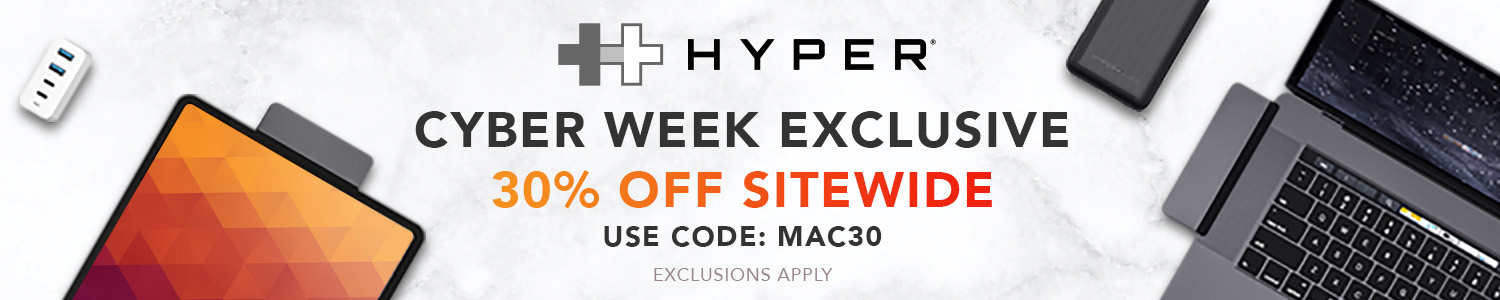
Check out 9to5Mac on YouTube for more Apple news:

Chance is the editor-in-chief of 9to5Mac, overseeing the entire site’s operations. He also hosts the 9to5Mac Daily and 9to5Mac Happy Hour podcasts.
You can send tips, questions, and typos to [email protected].

Manage push notifications

How to Block Youtube Ads on Safari
Key points:.
- YouTube ads can be annoying and intrusive, and some users may want to block them on Safari.
- There are different methods to block YouTube ads on Safari, such as subscribing to YouTube Premium, ad blocker extensions, and browsers with ad block.
- Ghostery is a YouTube ad blocker extension for Safari that’s free and powerful, and lets you block ads and trackers on YouTube and other websites.
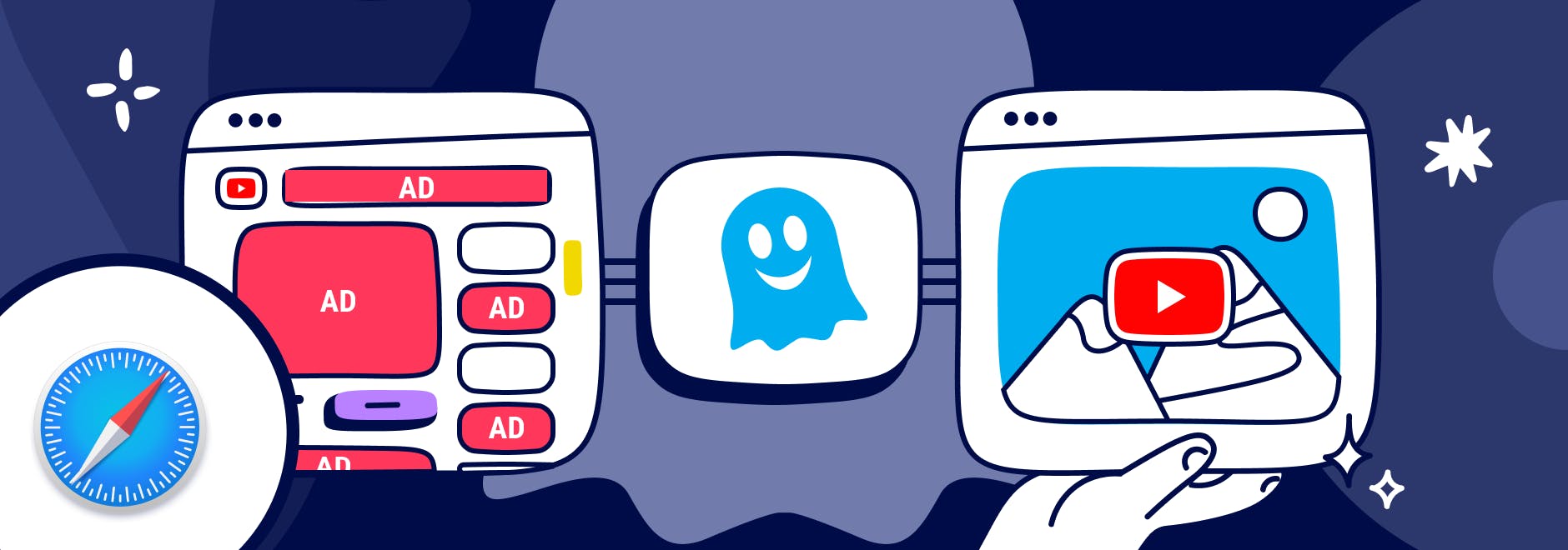
Block Youtube Ads on Safari
YouTube is one of the most popular video-sharing platforms in the world.
By June 2022, more than 500 hours of video were uploaded to YouTube every minute, which is about 30,000 hours of uploaded content per hour .
However, videos are interrupted often by ads, and they’re often irrelevant to your interests.
And while Safari comes with some built-in tracking protection , it does not block ads without using a browser extension.
We’ll explain different ways to block YouTube ads, including subscribing to YouTube Premium, using an ad blocker, or downloading a browser with ad blocking built-in.
Why Block YouTube Ads
YouTube ads are a way for the platform to generate revenue and support its creators, but some ads are more intrusive than others.
The main form of YouTube ads are:
- Pre-roll ads: Play before the video starts. They can be skippable or non-skippable, and they can last from 5 seconds to 20 seconds or more.
- Mid-roll ads: Play during the video, usually at a predetermined time. They can also be skippable or non-skippable, and they can interrupt the flow of the video.
- Post-roll ads: Play after the video ends. They are usually skippable, but they can still be annoying if you want to watch another video right away.
These types of ads can negatively affect your YouTube experience in several ways.
For example, YouTube ads:
- Waste your time and bandwidth by forcing you to watch something you are not interested in.
- Interrupt your concentration and enjoyment by breaking the continuity of the video.
- Expose you to unwanted or inappropriate content that may not match your preferences or values.
- Track your online activity and collect your personal data for advertising purposes.
So you may wonder, “Can you block ads on YouTube?”
Here’s how to automatically skip ads on YouTube.
Methods to block YouTube ads on Safari
There are different ways to block YouTube ads for Safari.
YouTube Premium
YouTube Premium is a subscription service that offers several benefits for YouTube users. You can:
- Videos without ads: Watch any video on YouTube ad free.
- Offline videos: Download videos to watch them later without an internet connection.
- Background play: Play videos in the background while using other apps or when your screen is off.
- YouTube Music: Access a music streaming service with millions of songs and playlists.
- YouTube Originals: Watch exclusive shows produced by YouTube.
YouTube Premium includes a one-month free trial for new users.
Ad blocker Extensions for Safari
Another way to block YouTube ads on Safari is to use an ad blocker extension for Mac , iPhone , and iPad . An ad blocker extension is a software that blocks or filters out unwanted ads from websites.
There are many ad blocker extensions available for Safari, and one of the best ones is Ghostery Ad Blocker . Ghostery’s Safari YouTube ad blocker is a powerful tool that blocks ads on YouTube and other websites.
With Ghostery’s ad blocker extension, you can:
- Block ads on YouTube, including pre-roll, mid-roll, post-roll ads.
- Stop trackers that may slow down your browser or compromise your privacy.
- Whitelist specific websites that you want to support or see ads from.
Ghostery’s ad blocker extension is free and easy to install.
How to Install Ghostery's Ad Blocker Extension on Safari
To install Ghostery’s Safari ad block extension:
- Go to our website and click on Get Ghostery .
- Follow the on-screen instructions to add the extension to your browser.
- Enjoy an ad-free browsing experience with Ghostery!
Never installed a browser extension on Safari? Check out our instructions on how to get started or watch our YouTube video guide .
Once you’re finished, you can block YouTube ads on Safari on almost any website you visit.
Browsers with Ad Block
If you do not want to add an extension to Safari, then another option to block YouTube ads is to use a browser with ad block. An ad-blocking browser is a web browser that has a built-in ad blocker that automatically blocks ads from websites.
One of the best ad-blocking browsers is the Ghostery Private Browser .
Ghostery Private Browser is a fast, private browser that offers a smooth and ad-free browsing experience. With it, you can:
- Block ads on YouTube and other websites without installing any extensions or making further configurations.
- Protect your privacy and security with features such as private browsing windows and anti-phishing protection .
- Browse faster and save data by reducing page loading time and bandwidth consumption.
Ghostery’s Private Browser is free and easy to use. You can download it here .
TIP: Click here for ways to protect your privacy on Safari.
Final Thoughts
YouTube ads can be a nuisance for many users who want to enjoy their favorite videos without interruptions or distractions. Fortunately, you can block ads on YouTube using Safari by:
- Signing up for YouTube Premium and getting ad-free videos and other benefits.
- Installing Ghostery’s ad blocker extension to stop ads and trackers on YouTube and other websites.
- Downloading Ghostery Private Browser with a built-in ad blocker feature.
Whichever way you choose, you can start blocking ads on most websites.
Get in touch if you have any questions. We’re always happy to help.
Related articles
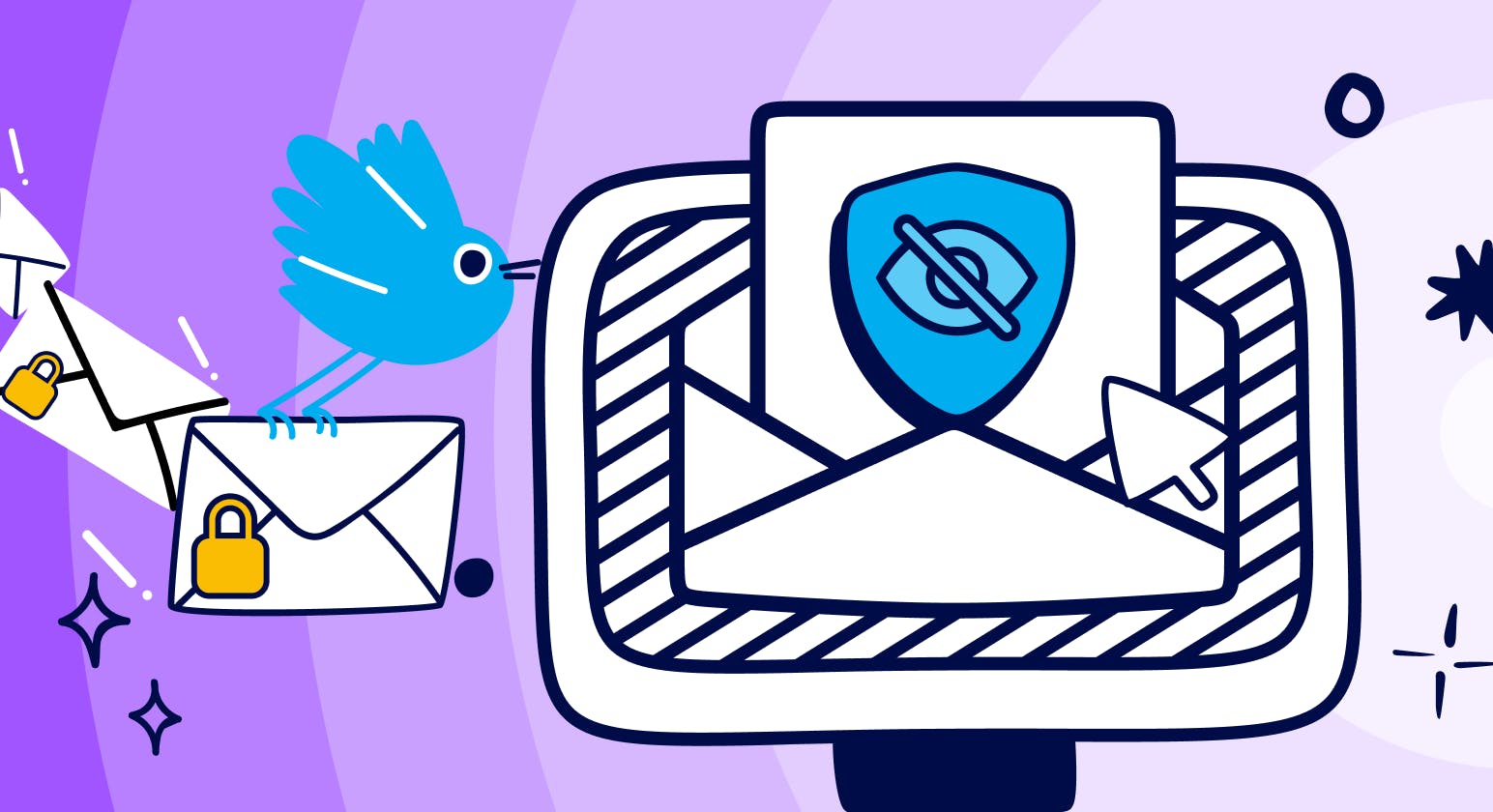
Best Free Anonymous Email Accounts for 2024
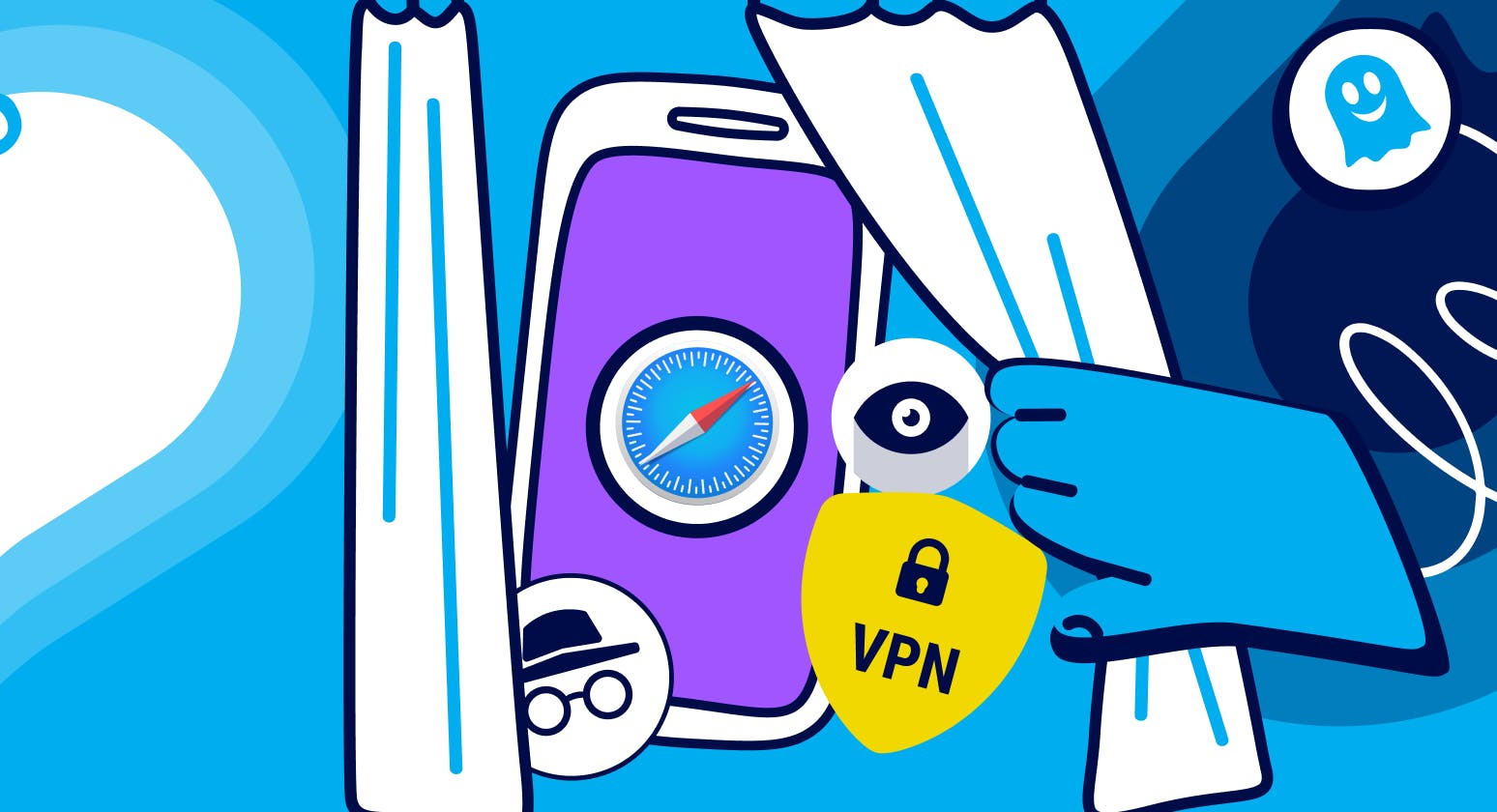
How to Use Private Browsing on iPhone
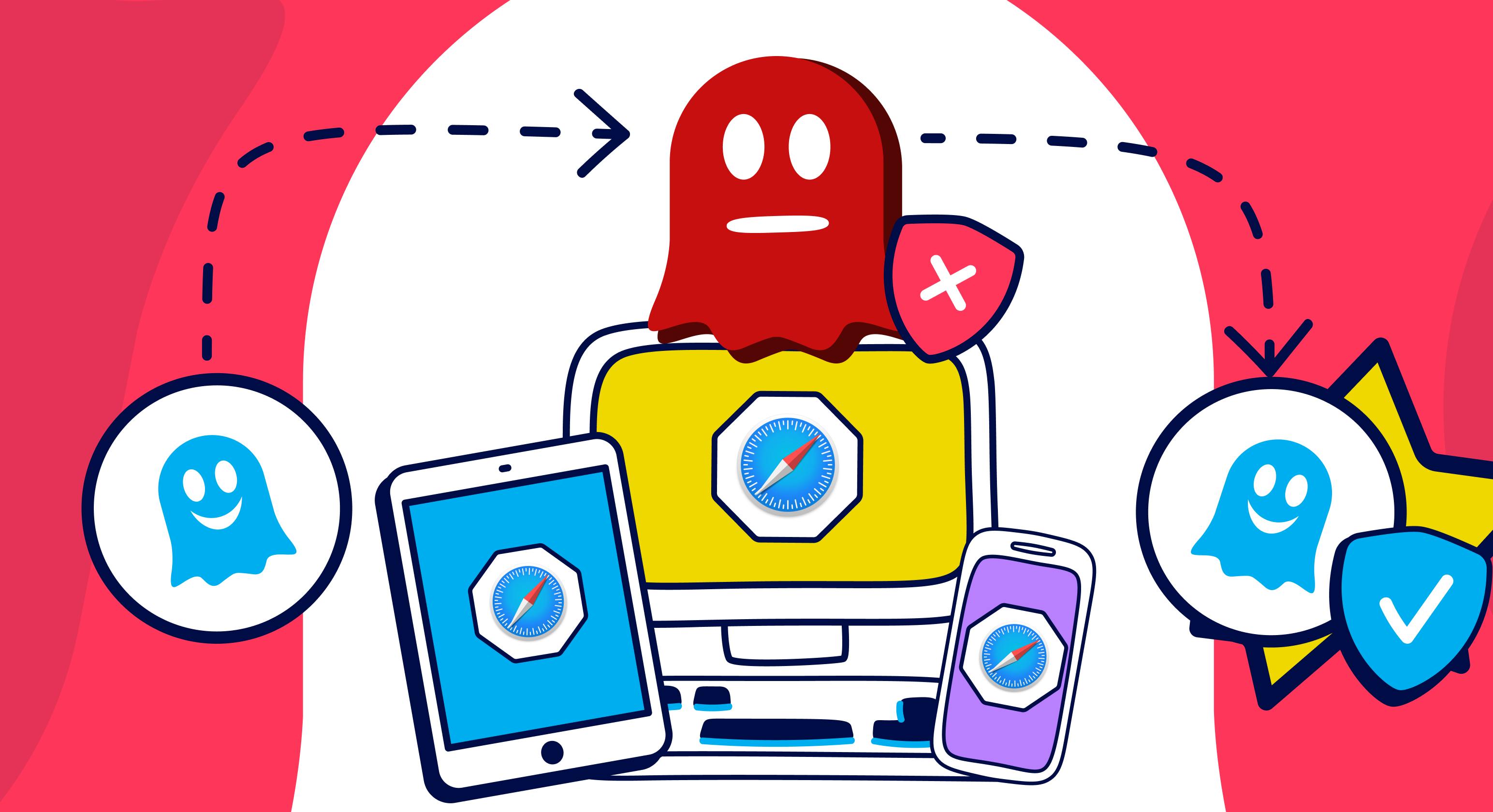
Ghostery for Safari Gets a New Home on the Apple App Store
Safari extension “Vinegar” replaces YouTube player with HTML5 based player to remove bloat
Safari extensions allow users to personalize their web browsing experience on Mac, iPhone, and iPad. App Store offers several extensions to alleviate that web browsing via Apple’s native browser. A Safari extension for YouTube “Vinegar” is updated with new features and improvements to make video streaming more enjoyable.
Vinegar allows users to stream videos on YouTube ad-free, offers Picture-in-Picture mode, and prevents the platform from tracking users’ play, pause, and seek activities. YouTube videos continue to play, even when the user switches to another browser tab and can choose the audio-only steel to play music when Safari is in the background. The developer says that like the YouTube5, the new Vinegar Safari extension fixes several issues with the YouTube player.
now the YouTube player situation has gotten bad enough that we need another extension to fix it. That’s where Vinegar comes in. Vinegar also replaces the YouTube player (written in who-knows-what) with a minimal HTML <video> tag.
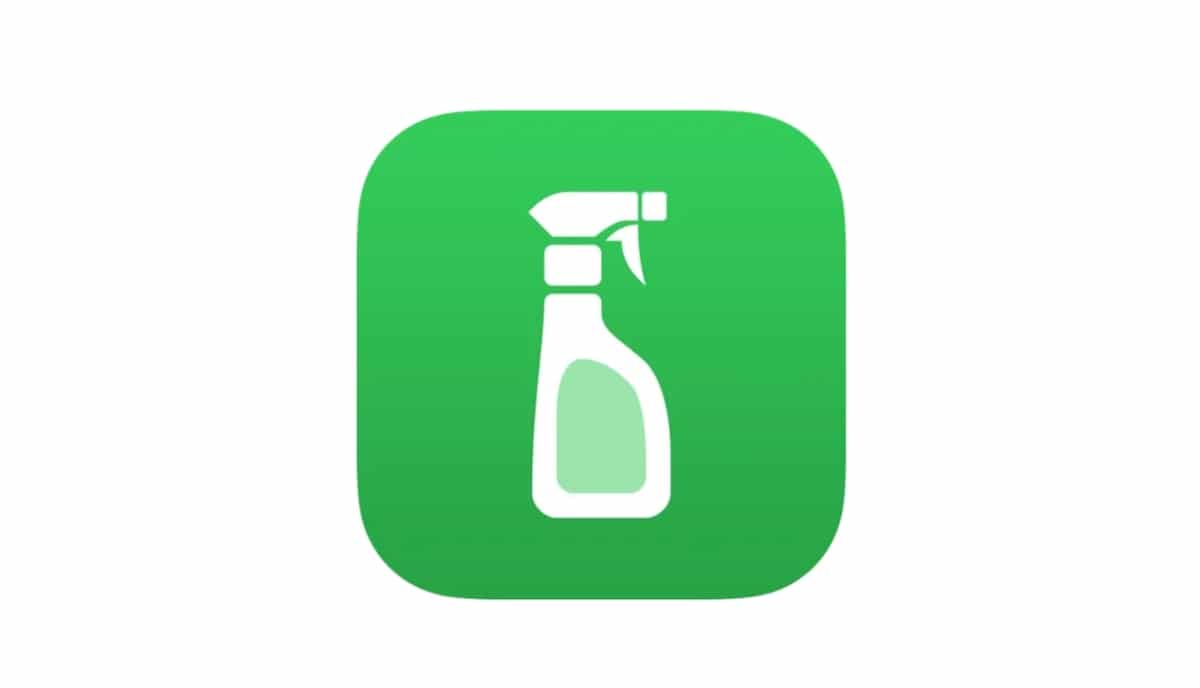
Download Vinegar, Safari extension, to alleviate video streaming experience on YouTube
Developers usually offer more features in their mobile apps than on their web apps. Similarly, the web version of YouTube also comes with limitations. But the latest update of Vinegar brings new capabilities for users to enjoy the mobile features on the web. The release notes read:
- Toggle video autoplay on youtube.com (Vinegar will never autoplay embedded videos on other websites).
- Show/hide the quality switcher toolbar on youtube.com (the toolbar will always be hidden on other websites).
- Change the preferred video quality (in case you hide the toolbar).
- Change the language of auto-translated subtitles.
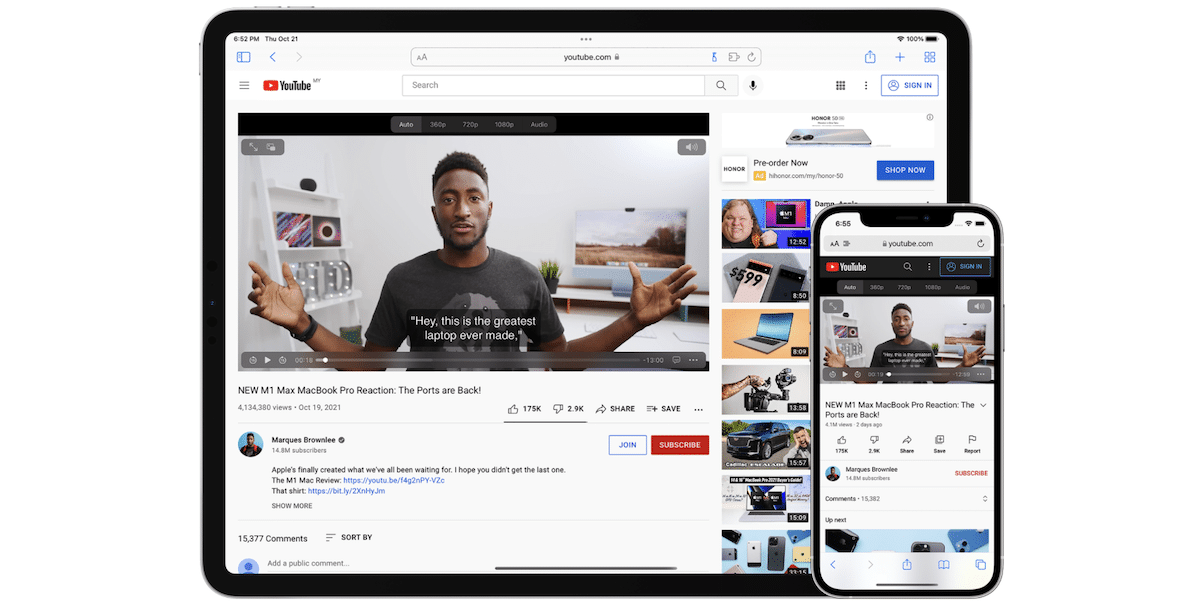
Vinegar, Safari extension is available for $1.99 on the App Store and it comes with no in-app purchases, ads, and tracking. “It’s a universal purchase so you only have to buy it once to use it on iPhone, iPad, and Mac.” It requires iOS 15.0 or later and macOS 11.0 or later, respectively.
- Here is how to easily add Safari extensions on iOS 15 and iPadOS 15
- Here are useful new Safari extensions for iOS 15 and iPadOS 15
- Tweetbot for iOS 15 updates with notification avatars, quick notes, and Safari extension
- How to clear cookies from Safari without deleting your browsing history on iPhone & iPad
- How to apply Photographic Styles on iPhone 13 to capture personalized pictures and selfies
Share this:
Addicted to social media and in love with iPhone, started blogging as a hobby. And now it's my passion for every day is a new learning experience. Hopefully, manufacturers will continue to use innovative solutions and we will keep on letting you know about them.
- Follow me on Facebook
- Send me an email!
Leave a comment Cancel reply
- Create a Menu in Menus and assign it as Hidden Menu in Theme Location
- How to enable picture-in-picture for YouTube on your Mac
Using Safari, it’s easy to watch a video while doing other things
By Barbara Krasnoff , a reviews editor who manages how-tos. She’s worked as an editor and writer for almost 40 years. Previously, she was a senior reviews editor for Computerworld.
Share this story
:format(webp)/cdn.vox-cdn.com/uploads/chorus_asset/file/19557036/Screen_Shot_2019_12_27_at_2.12.43_PM.png)
If you like to work with a music video playing in the background or watch your favorite sports team while perusing social media or maybe if you simply like doing two things at once, picture-in-picture (PiP) can be really useful. It lets you pin a small window showing a video within a larger window on your computer or TV screen.
If you’re using a Mac, you can easily set up PiP for a YouTube video using either Apple’s Safari or Google’s Chrome browsers as well.
This first time, on how to have PiP on Safari, is courtesy of a great tweet by Ricky Mondello .
PiP using Safari
- Right click twice on the YouTube Video. The first click will get you a menu that lets you copy the URL of the video, embed the code, or do other YouTube-related tasks. The second click will get you a more traditional menu.
:format(webp)/cdn.vox-cdn.com/uploads/chorus_asset/file/19557017/Screen_Shot_2019_12_27_at_1.27.47_PM.png)
- Click on “Enter Picture in Picture.” Your video will shrink down to a much smaller size.
- Open a new tab on your browser (or several, if you want) and go to another site — or you can leave the browser entirely. The video will keep playing.
:format(webp)/cdn.vox-cdn.com/uploads/chorus_asset/file/19557015/Screen_Shot_2019_12_27_at_1.38.11_PM.png)
- To control the video, hover your cursor over the video. You can pause and restart it, take it out of PiP mode, or close the window entirely.
- To move the small video window around, you can press down with one finger on your touchpad and use the other finger to move the window around your screen. If you’re using a mouse, then use the Command key.
There are a couple of other ways you can start PiP.
- While your video is playing, right click on the volume icon in the tab; the menu will include the “Enter Picture in Picture” command. (Note: You won’t see the volume icon if you pause the video.)
- If you have a Touch Bar, use the PiP icon (it looks like a small filled-in rectangle over a larger clear rectangle).
PiP using Chrome
After this article was published, a reader wrote me and asked why I hadn’t also included the way to do PiP using Google’s Chrome browser on a Mac. So I did a bit of research and found that you can have PiP on your Mac using Chrome — and it works almost exactly the same way that Safari does, except you can either use the built-in method ( courtesy How-To Geek ) or a Google PiP extension.
Use the built-in feature:
- Right click on the YouTube video you want to make into a PiP
- As with Safari, the first menu you’ll get will be YouTube’s right-click menu. So right click again (outside of the menu). You’ll get a Chrome menu with a “Picture in Picture” selection; click on that.
:format(webp)/cdn.vox-cdn.com/uploads/chorus_asset/file/20047469/Screen_Shot_2020_06_22_at_3.37.26_PM.png)
Again, as with Safari, the PiP functionality is pretty basic; you can move the video anywhere around the screen, pause it, and return it to its YouTube window. However, don’t expect to get any captions with it; the captions will continue to run on the original YouTube page.
Use Google’s PiP extension:
There is no perceivable advantage to using the extension over the built-in right-click feature; both give you the same simple (but effective) PiP feature.
- In the Chrome Web Store, find the Picture-in-Picture extension . Click on the “Add to Chrome” button.
- You will be asked for permission to “Read and change all your data on the websites you visit”
- Once the extension is installed, you can access it either by clicking on the new PiP icon to the right of your address field or hitting the option+P keys.
:format(webp)/cdn.vox-cdn.com/uploads/chorus_asset/file/20047473/Screen_Shot_2020_06_22_at_3.39.23_PM.png)
That’s it! Enjoy your video.
Update June 23rd, 2020, 10:08AM ET: This article was originally published on December 27th, 2019, and it has been updated to include instructions on PIP in Chrome.
What’s this new mystery Nintendo device?
Marvel’s new thunderbolts trailer is armed to the teeth, google tv streamer review: smarter than your average set-top box, oceangate’s ill-fated titan sub relied on a hand-typed excel spreadsheet, x will let people you’ve blocked see your posts.
More from The Verge Guide to macOS
Tips and tricks.
- macOS 101: how to force quit a Mac app
- How to type special characters on Macs
- How to record your screen on a Mac
- How to uninstall apps in macOS
- How to take screenshots on your Mac
- How to easily resize and arrange windows in macOS Catalina
- The 11 best apps for your new Mac
- How to wipe your MacBook, iMac, Mac Pro, or Mac mini
- How to manage app updates in macOS
- macOS 10.15.5 is out now with a new battery health feature
- How to manage system updates on macOS
- How to use an external display with your Mac
Which device to buy

YouTube Doesn't Allow PiP on the iPhone. Here's How You Can Do It Anyway.
Use this trick to get a floating window for any YouTube video on iOS.

YouTube got rid of PiP on iOS, but there is a workaround.
Apple introduced Picture in Picture mode back in 2020 with the release of iOS 14, which allows you to watch videos in a floating window anywhere on your phone or tablet. If you want to watch Netflix or HBO Max without being in the app, you can easily do so by swiping up out of it, which usually enables PiP by default. Unfortunately, PiP doesn't work with every third-party video streaming app on iOS, including YouTube.
YouTube's iPhone app has offered a Picture in Picture feature to YouTube Premium subscribers as an experiment for nearly a year now, but recently the popular video-sharing service confirmed on Twitter that the feature has been removed. PiP appears to remain available if you've already activated it, but if you haven't, YouTube hasn't mentioned a date for its return.
Just to clarify – what's currently being rolled out is the YouTube TV picture-in-picture for iOS 15+ devices. If you're referring to the one for the YouTube app, it's only available to Premium members on Android mobile phones. https://t.co/wB9vUWtm3U — TeamYouTube (@TeamYouTube) April 11, 2022
The announcement came after YouTube sent out a since-deleted message on Twitter stating that PiP would soon be available for everyone, causing confusion for viewers who were hoping to enjoy the feature. YouTube tweeted out: "Are you using an iOS smartphone? If so, the Picture-in-Picture feature is still rolling out & will be available in a matter of days across all iOS 15+ devices. Tweet back @ us if needed."
It turned out the announcement was about the YouTube TV service instead, which apparently is rolling out PiP for iOS users, and that was then followed up by another announcement from the official YouTube TV Twitter account. YouTube did mention that PiP is still available for the regular YouTube app, but only for premium members on Android, which wasn't the case until pretty recently (it's been widely available on iOS).
Fortunately, if you're an iPhone user and still want to access the removed feature, there's a workaround to get YouTube to work with PiP on iOS -- and it doesn't require a premium subscription.
Use the PiPifier app on your iPhone or iPad to get Picture in Picture
To use Picture in Picture with YouTube on iOS, you'll first need to download PiPifier, an app from Arno Appenzeller that acts as an extension for Safari and allows you to use PiP with any HTML5 video (essentially every web video on iOS) in Safari. That includes YouTube, but only if you access it in your web browser.
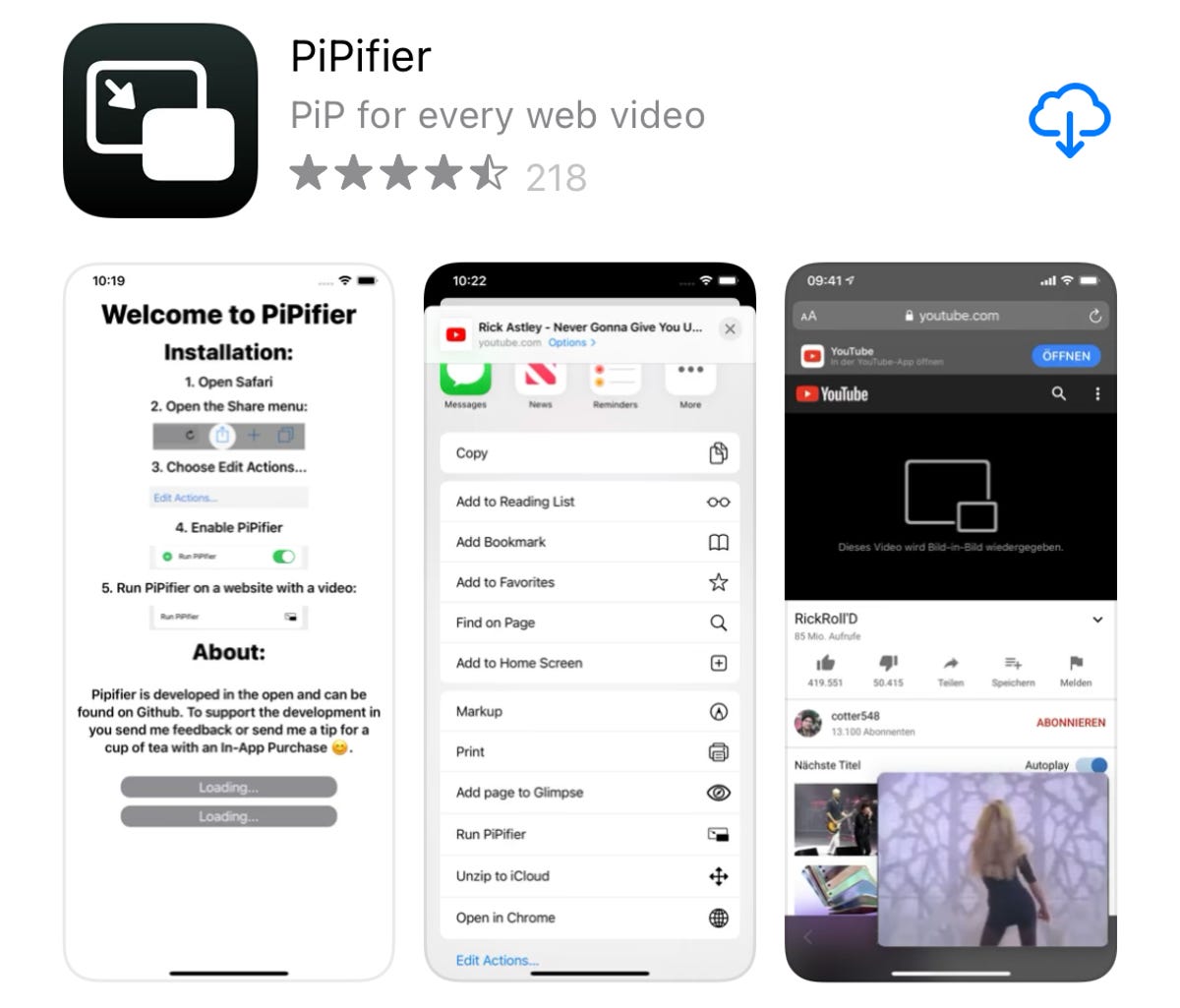
PiPifier is free to download on the App Store.
PiPifier is free to download from the App Store and works on the iPhone, iPad, iPod Touch and Mac. It requires at least iOS 15, iPadOS 15 or MacOS 12 (the Apple M1 chip version) to work properly.
Enable the PiPifier extension in Safari
Once you download the app, you don't need to open it -- you can go straight to Safari to turn on the extension. In Safari, tap the AA icon on the top-left, go into Manage Extensions , toggle on PiPifier and hit Done . This will enable the PiPifier extension in Safari, which means you can now use it directly from the website settings menu.
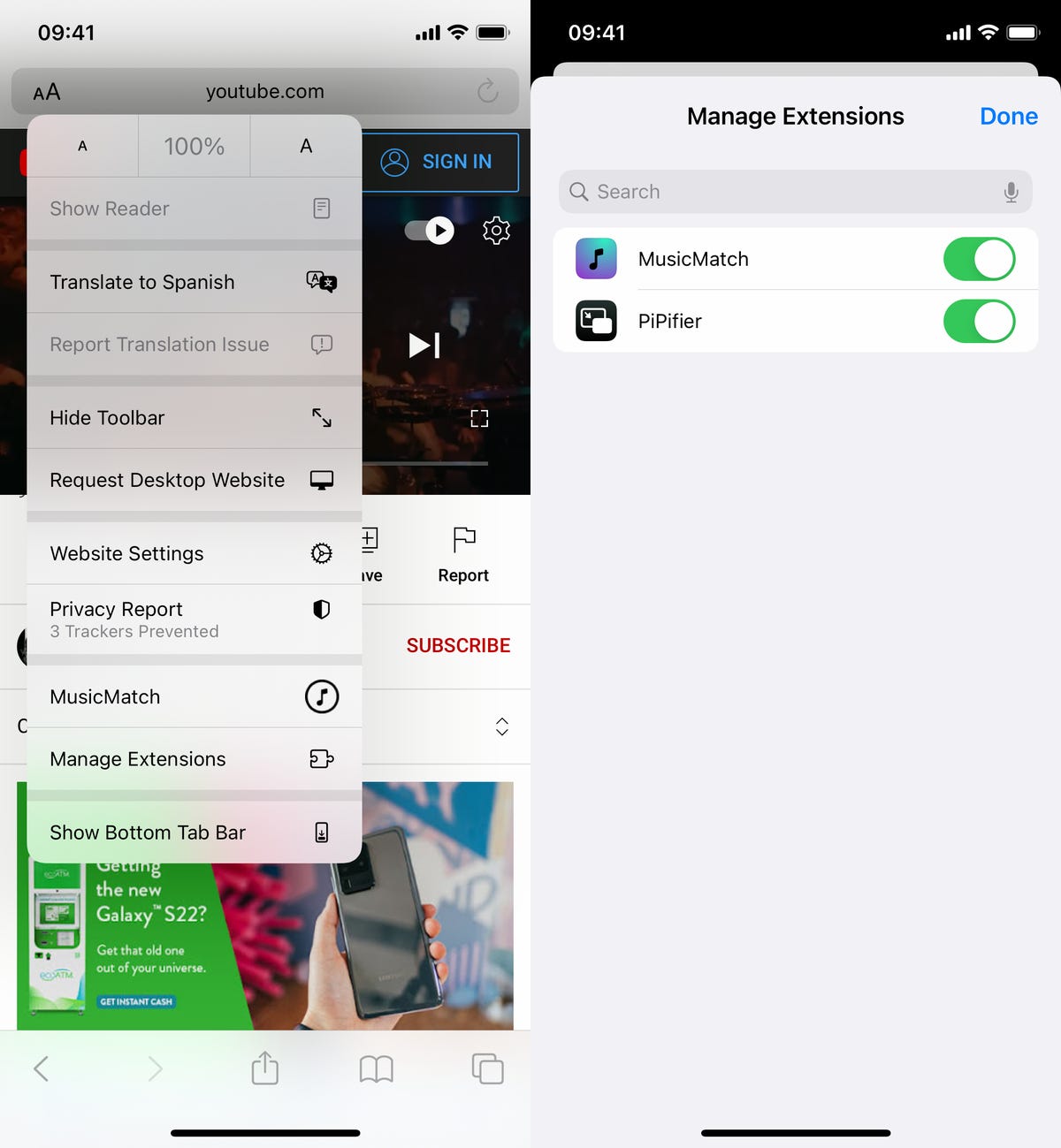
In Safari, go to AA > Manage Extensions to enable PiPifier.
How to use Picture in Picture with YouTube on the iPhone and iPad
To use Picture in Picture with YouTube, open the Safari app, go to the YouTube website and find the video you want to watch. Now tap the AA icon on the top left and hit the PiPifier option in the menu that appears. A small floating window should appear at the bottom of your screen, playing the YouTube video.
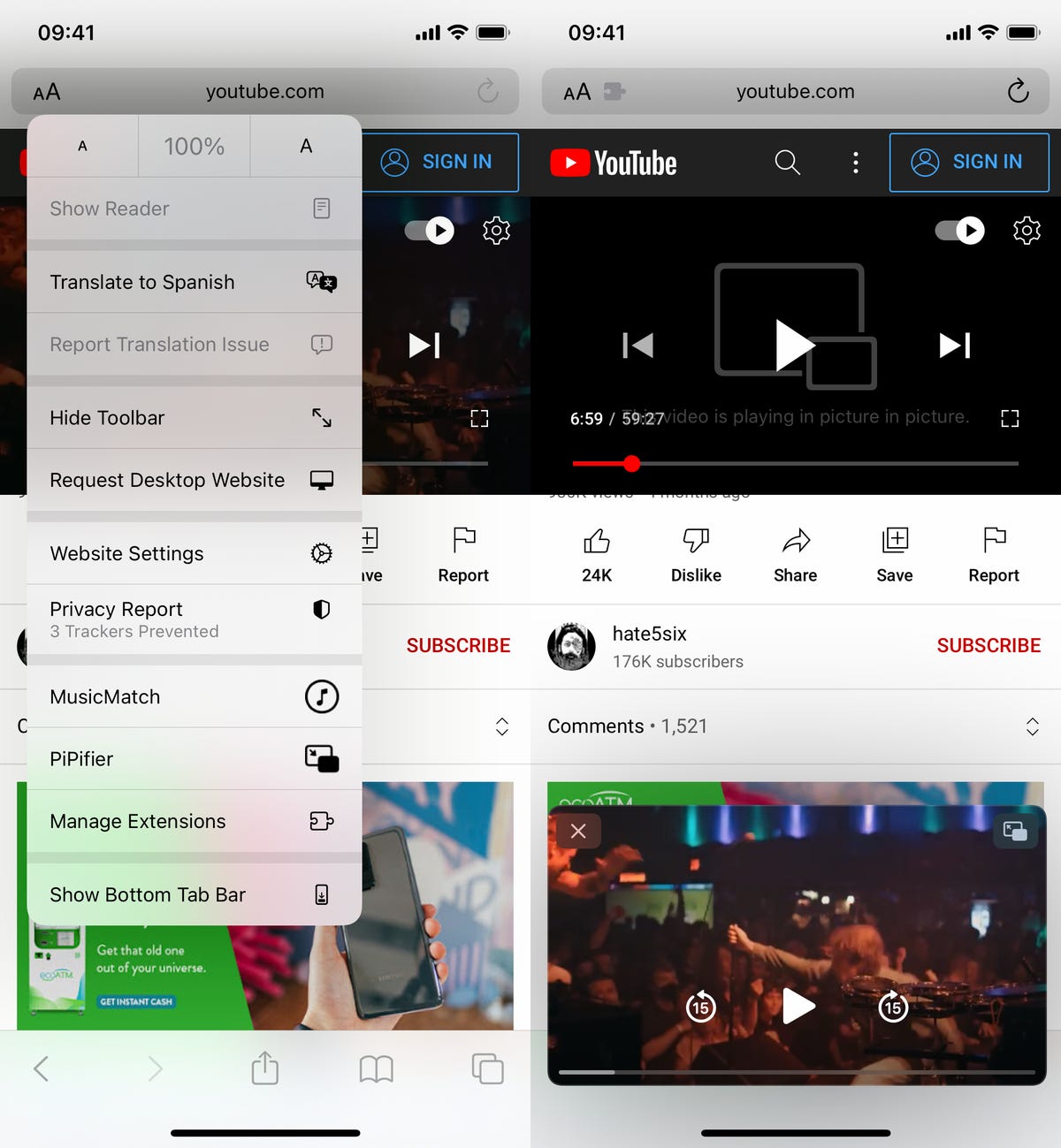
Run PiPifier from the AA icon in Safari.
You can then swipe out of Safari and the floating window will follow you wherever you go, including your home screen and other applications. Use your fingers to move the floating window around the screen, and pinch in and out to resize it accordingly. If you tap on the floating window, you have options to fast-forward, rewind and play or pause the video, as well as maximize it to full-screen. To close the floating window, tap on the X icon on the top left of the window.

You can now watch YouTube videos from anywhere on your iPhone.
Functionality of a PiP video, in comparison to using the YouTube app, is pretty much the same: You can like and save videos, create a queue and leave a comment. The user interface is a bit clunkier, so it's more difficult to use, but if you're only using PiPifier with the YouTube website, you shouldn't really run into any major issues.
If you want to learn more about other iOS settings, check out these 10 iOS 15 hidden features you might have missed and 20 iOS 15 settings you can tweak to help you become a power user .
Mobile Guides
- Best iPhone
- Best Galaxy S24 Deals
- Best iPhone Deals
- Samsung Galaxy S24 Review
- Best Android Phones
- Best Samsung Galaxy Phone
- Pixel 8 Pro Review
- iPhone 15 Pro/Pro Max Review
- Best iPhone 15 Deals
- Best Foldable Phones
- Galaxy Z Fold 5 Review
- OnePlus Open Review
- Best Galaxy Z Flip Deals
- Best Wireless Earbuds
- Best Noise Canceling Headphones
- Best Headphones
- Best Over Ear Headphones
- Best Wireless Earbuds and Headphones for Making Calls
- Best Headphones for Work at Home
- Best Noise Canceling Wireless Earbuds
- Best Sounding Wireless Earbuds
- Best Cheap Wireless Earbuds
- Best Wireless Headphones
- Best iPhone 15 Cases
- Best iPhone 14 Cases
- Best Power Bank for iPhone
- Best Airpods Pro Accessories
- Best Magsafe iPhone Accessories
- Best Speakerphone
- Best Wireless Car Charger and Mount
- Best iPhone Fast Charger
- Best Portable Chargers and Power Banks for Android
- Apple Watch Series 8 vs Series 7
- Best Apple Watch Bands
- Best Android Smartwatch
- Apple Watch Ultra Review
- Best Smartwatch
- Best Prepaid Phone Plans
- Best Cheap Phone Plans
- Best Unlimited Data Plans
- Best Phone Plans
- Best Phone Plan Deals
- Best Senior Phone Plans
- Best Family Phone Plans
- Best Travel Phone Plans
- Best Verizon Plans
- Apple Watch
- Accessories
- Digital Magazine – Subscribe
- Digital Magazine – Info
- Smart Answers
- Apple’s Big September
- Apple Watch 2024
- New AirPods
- M4 Mac mini
- 11th-gen iPad
- Best Mac antivirus
- Best Mac VPN
When you purchase through links in our articles, we may earn a small commission. This doesn't affect our editorial independence .
How to download YouTube videos using Safari or Firefox

If you’ve spent more than a couple of hours on the Web you understand that the thing is choked with videos—from YouTube to Vimeo to news and entertainment sites. There’s so much, in fact, that it’s hard to watch everything you want to when you’re sitting down in front of your computer. And because there is, it’s not uncommon to seek ways to capture that video for later viewing on other devices or when an Internet connection isn’t available.
Capturing Web video can be a one- or multi-step process, depending on how the original content is encoded and protected. For example, it’s fairly easy to download MPEG-4-encoded content and play those videos on your Mac and iOS devices because MPEG-4 is natively supported on these devices. However, many websites continue to offer videos encoded in the Flash (flv) format. While you can play these videos in a browser or with a third-party application such as the VideoLAN client (or in QuickTime Player if you’ve installed the Perian plug-in ), you must convert these to a format compatible with iOS devices. Easy or difficult, it’s possible to capture just about any video on the Web. Let’s explore how.
Downloading files with a Web browser
If you’re using Safari you’ll find that there’s no obvious command for capturing streaming YouTube videos, but it can be done with the browser’s built-in tools provided that you’re downloading a Flash file. For example, navigate to a YouTube video you want to capture and start it playing. Press Command-Option-A to produce Safari’s Activity window. In this window you’ll see the name of the video followed by the word YouTube . In the list of links below look for an entry of several megabytes that appears to be loading. Option-double-click on it and it will download to your Mac as an flv file. As mentioned earlier, you can then play this file with a third-party tool. Unfortunately, you can’t download MPEG-4 files using this method. For those files, turn to Firefox or a third-party tool.
Speaking of Firefox, its users have a better option thanks to the free DownloadHelper extension . Once you’ve installed the extension, a DownloadHelper icon appears in Firefox’s address bar at the top of the browser window, or in the status bar at the bottom of the browser window (we found different behavior on different Macs). Start playing a video and click on the icon and you’ll see one or more listings for the video. If you’re looking at a YouTube video (the extension supports downloads from many different sites) you’ll see multiple listings—some in Flash format and others in MPEG-4 format. Choose one of the MPEG-4 versions (standard or high definition, for example) and it downloads to your Mac, ready to play in iTunes, QuickTime Player, or another video player of your choosing. If a site offers only one version of the video—MPEG-4 or Flash—you’ll see the option to download only that file.

If that file is in the MPEG-4 format, you’re set. Just download and play it. However, if it’s a Flash file you may wish to convert it so you can play it in iTunes and on your iOS devices. DownloadHelper can do that but only if you’ve installed the FFMpeg or Mencoder libraries—a process that requires some knowledge of the Terminal application and the wherewithal to track down the correct library builds. Otherwise, there are many tools to convert your videos.
Third-party tools
Regrettably, not all websites provide video in MPEG-4 format. If you want to view downloaded flv files with an application that doesn’t support Flash, or watch them on your iOS device, you must convert them. There are a variety of ways to go about this.
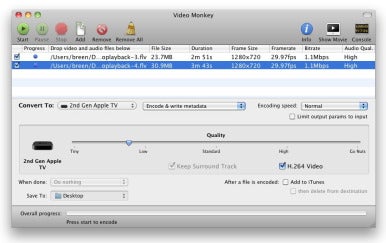
But first a word on how to not go about it. If you search the Web for video conversion tools, you’ll find many of them. Most aren’t worth your while. These are poorly-built applications produced by companies that promote these tools via spam and fake reviews. Worse yet, some of them cost upwards of $40, which is far too much to pay when there are some perfectly fine tools that do the job for free.
One of those free tools is Video Monkey ( ), an application that borrows heavily from the beloved-but-now-discontinued VisualHub . Once you’ve downloaded a movie using one of the methods described earlier, just launch Video Monkey, drop your movie into its window, and choose the output device or video format you want to use. Video Monkey offers batch conversion and includes a quality slider. It can also add your converted movies to iTunes when it completes its work.
Shedworx’s free Smart Converter (Mac App Store link) is another good choice. It too can convert flv videos as well as audio files. Just drop your videos into the Smart Converter window, choose a preset (Apple TV, iPad, or iPhone/iPod, to name a few), and click Convert. The free version of Smart Converter doesn’t support batch processing however. If you want that, turn to the $10 Smart Converter Pro (Mac App Store link).
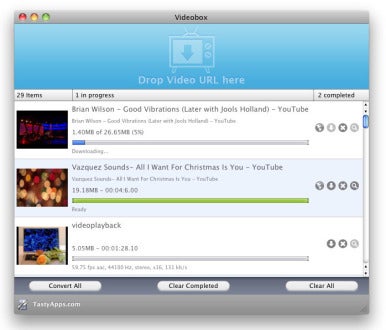
Although $15 isn’t free, it’s not terribly expensive either. If you’d prefer to capture and convert in one step, take a look at TastyApps’ Videobox . To use Videobox, just drag the URL for a video you want to download into the Videobox window. A mini-browser window appears that includes the contents of the page the video is posted on, and an entry for the video appears in Videobox’s window. Click on the Download icon and a Save As window appears. From the Output For pop-up menu, choose the format you’d like to save the video in—iDVD/iMovie, iPad, iPod Classic, iPod touch/iPhone, or Mac Viewing are some of the choices—and click the Save button. (Click the Show Settings button in this window and you can further adjust the video settings.) Videobox downloads and then converts the video.
Brute force
And then there’s the ugly way—using a screen capture utility to grab video and audio in real time. You can do this with QuickTime Player by choosing File -> New Screen Recording, but you won’t be able to capture the video’s audio until you install Cycling ’74’s free Soundflower. To do that, download and install Soundflower, open the Sound system preference, and choose Soundflower (2-ch) in the Output tab. Within QuickTime’s Screen Recording window, click on the triangle and under the Microphone heading choose Soundflower (2ch). Start the recording and then start the video playing.
The results from a QuickTime Player capture can be choppy, even on a fast Mac. In such cases, you may want to turn to a dedicated screen capture application such as Ambrosia Software’s $69 Snapz Pro X , Shinywhitebox’s $30 iShowU HD Pro, TechSmith’s $99 Camtasia 2 or Telestream’s $99 ScreenFlow 3 ( ).
Video Monkey 0.10
Screenflow 3.0, soundflower 1.5.2, author: christopher breen , senior editor.
Chris has covered technology and media since the latter days of the Reagan Administration. In addition to his journalistic endeavors, he's a professional musician in the San Francisco Bay Area.
Recent stories by Christopher Breen:
- How to remove MacKeeper Part II (the pop-up edition)
- How to deal with two Apple IDs (well, kind of)
- iTunes 12.1 adds widget, changes Info window
AI Tools AI Logo Generator
Screen Recorder Free & Online Online Free Screen Recorder Screen Recorder for Win & Mac
Video Downloader
3 Ways to Download YouTube Videos from Safari on Mac
3 ways to download YouTube videos on Mac Safari by using YouTube4KDownloader, Safari extension VideoDuke, and YouTube Premium.
Popular Video Download Tips
- 3 Proven Ways to Download 360 Video from YouTube
- 4 New Ways to Download YouTube Subtitles
- YouTube to VOB: Convert YouTube Videos to VOB
- Download YouTube Videos with Subtitles: Click to Know
- 4 Easy Ways to Download YouTube Channel on Computer
Quick Answer: The blog covers 3 easy ways to download YouTube videos from Safari on Mac. 1. YouTube4KDownloader 2. Safari extension: VideoDuke 3. YouTube Premium 4. SurFast Video Downloader
Want to get some videos from YouTube to your Mac? There are multiple approaches for you to get this job done. In this blog, we will walk you through 3 methods to download YouTube videos using Mac’s Safari as well as a bonus tip to download YouTube videos on Mac . Check out the guide below to catch each method fast.
Table of contents
- Download YouTube videos from Safari using YouTube4KDownloader
- Download YouTube videos with a Safari extension
- Download YouTube videos from Safari with YouTube Premium
- Download YouTube Videos on Mac with SurFast Video Downloader
How to Download YouTube Videos on Mac from Safari
Here we will cover three ways to download YouTube videos on Mac with Safari, both free and paid. These methods are straightforward to go and easy to catch up with. With them, you can download YouTube videos on your Mac for offline watching or editing purposes (only for your own videos or non-copyrighted videos).
Method 1. Download YouTube videos from Safari using YouTube4KDownloader
To save videos from YouTube using Safari, you can rely on a universal method that can easily be performed via any browser, including Safari. That is to use an online YouTube video downloader. You can access an online YouTube downloader from Safari and then use it to download YouTube videos on Mac free .
You can search keywords like “YouTube video downloader” to find an online downloader like YouTube4KDownloader. The downloader allows you to download high-quality videos from YouTube from Safari, Chrome, Firefox, Opera, Edge, and more on Mac, Windows, Android, and iOS devices. Now check the steps for how to download YouTube on Mac Safari.
Step 1. Open the online YouTube video downloader from Safari on Mac.
Go to YouTube4KDownloader by clicking here – https://youtube4kdownloader.com/en73/
Step 2. Get the video URL
Find the YouTube video via Safari. Hover the mouse on the URL and right-click on the link. Select Copy to get the URL.
Step 3. Paste the URL to save the video
Right-click to paste the URL into the online downloader and click the button Start . Select a download option and click Download beside to save the YouTube videos from Safari to your Mac.
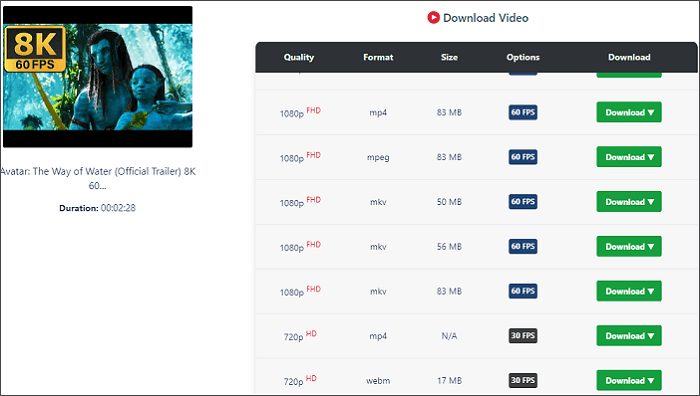
Method 2. Download YouTube videos with a Safari extension
The next method to download YouTube videos in Safari is to use a Safari extension. Unlike Chrome, which has forbidden uploads of any YouTube video downloader extension, You can find a YouTube downloader Safari extension like VideoDuke. With it, you can easily download YouTube when you are browsing Safari.
VideoDuke is a Mac YouTube video downloader that provides a Safari extension version. With it, you can directly click the download button in the bookmarks bar to download a YouTube video without getting its URL.
Step 1. Install VideoDuke on your Mac.
Step 2. Click Integrate into Browser and drag the link into your bookmarks bar on Safari.
Step 3. Find and open the YouTube video you would like to download in Safari. Then click the VideDuke link you add to Safari.
Step 4. Select the preferred format and download quality. Click the Download button to start downloading your video.
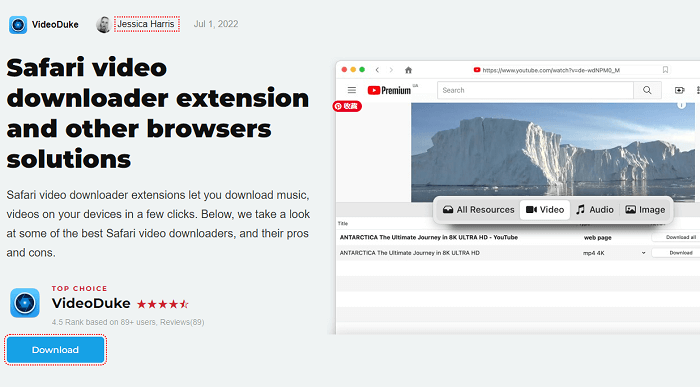
Method 3. Download YouTube videos from Safari with a YouTube Premium account
By using a YouTube Premium account, you can download unlimited YouTube videos from Safari on Mac as well, no need of using any third-party tool. The process is quite easy. You just need to visit YouTube.com from Safari and then sign in with your YouTube Premium account. Later, you will see a download icon for all downloadable videos on YouTube. Just click the download button to save your favorite YouTube videos.
It is worth mentioning that you can’t find the downloaded video files on your Mac. You can access the downloaded ones by logging in to your YouTube Premium account from Safari. To enjoy the downloaded videos for more than 30 days, you need to make sure you log in to the account every 30 days during the subscription period.
Learn more about YouTube Premium .
Bonus Tip: Download YouTube Videos on Mac with SurFast Video Downloader
By using Safari, you get the above three ways to download YouTube videos on Mac. Here you can still use a downloaded YouTube downloader to save YouTube videos on Mac without Safari, which is stable and fast.
SurFast Video Downloader can be installed on Mac to help you download YouTube videos without limitation. You can save any YouTube videos to your Mac if you have the URL. The tool downloads YouTube videos to MP4 or WebM on Mac. Here is how to do this.
Step 1. Copy the YouTube video link, paste it to SurFast Video Downloader, and then wait for the app to parse the link.

Step 2. Select the video output format and resolution and then click Download .

Step 3. After the YouTube video download completes, click Finished to view the video.

Then you just need to wait for the downloading to finish. Then you can view the downloaded file on your Mac.
Now you have learned three ways to download YouTube videos in Safari on Mac and an extra way to download YouTube videos to your Mac.
FAQs on Download YouTube Videos from Safari on Mac
It depends on the methods you select to use. Most online YouTube video downloaders for Safari are free to use, with a poor user experience sometimes. If you try a Safari video downloader extension or download with a YouTube Premium account, you need to pay to get the full service
Yes, you can. By using an online YouTube to MP3 converter, you can convert YouTube to MP3 from Safari using tools like BigConv YouTube to MP3 Converter. The process is similar to the first method we introduced in the article. You just need to set MP3 as the output format,
If you would like to download YouTube videos to your Mac without installing any application, you can try YouTube Premium or an online YouTube downloader. The two ways are both convenient and easy to use. While you may have a faster video downloading speed with the paid service YouTube Premium. If you are to get the video file on your Mac, the only solution left to you is online YouTube video downloaders.
About the Author
Related Articles
You will know how to download YouTube videos without any software using online YouTube video downloader and browser extensions.
Here you will know different YouTube to WebM converter tools that will help you convert YouTube to WebM online, for free, or in 1080p.
You will know how to download YouTube videos on 480p to save your device space with several easy and tested ways.
Return YouTube Dislike
Browser extension and an API that shows you dislikes on Youtube
Support Ukraine
Check-out Seed4.Me VPN
Become our sponsor
Safari User Guide
- Get started
- Go to a website
- Get highlights
- Bookmark webpages to revisit
- See your favorite websites
- Use tabs for webpages
- Hide distractions when browsing
- Apple Pay in Safari
- Apple Pay in third-party browsers
- Autofill credit card info
- Keep a Reading List
- Hide distractions when reading
- Translate a webpage
- Hide distractions when watching videos
- Download items from the web
- Add passes to Wallet
- Save part or all of a webpage
- Print or create a PDF of a webpage
- Interact with text in a picture
- Change your homepage
- Customize a start page
- Create a profile
- Block pop-ups
- Make Safari your default web browser
- Hide your email address
- Manage cookies
- Clear your browsing history
- Browse privately
- Prevent cross-site tracking
- See who tried to track you
- Change Safari settings
- Keyboard and other shortcuts
Change Extensions settings for a web app on Mac
In Safari on your Mac, you can turn any website into an app by adding it to the Dock. See Turn a website into an app in Safari .
After you add a web app to the Dock, you can change its settings. Use Extensions settings to turn extensions on or off, and to change an extension’s settings.
To change these settings, click the web app in the Dock to open it, click the app name in the menu bar and choose Settings, then click Extensions.
Focus for YouTube™ - Never enter the rabbit hole again
Safari extension / filter list to remove distractions on youtube.
### We now have a filter list that can be integrated into Safari with AdGuard → Filters → Custom → Add Custom Filter https://raw.githubusercontent.com/hadig/Focus-for-Youtube/master/focus4yt.txt
Also works on other browsers e.g. Firefox with uBlock origin ###
Ad Blocking for Safari users:
Add the filter rules below in AdGuard → Filters → User Rules
Source: https://github.com/easylist/easylist/wiki/Youtube-Issues#youtube-ads-showing-pre-roll-and-mid-roll
iOS / iPadOS Usage:
Directly in adguard (recommended):.
- as custom Rules in User Rules (Free)
Download Userscripts by @quoid : https://github.com/quoid/userscripts
Add this script by @Syndamia : https://github.com/Syndamia/min-youtube-element-blocker
Or use the standalone Safari Extension to consume YouTube™ responsibly. It will hide all suggested videos on the page.
Designed to run without any permissions.
Download under the release section: https://github.com/hadig/Focus-for-Youtube/releases/tag/v1.1
Installation:
Move the .app into your applications folder.
Drag&Drop&Done :) Don’t forget activating it in your Safari settings!
GET STARTED
Get Started With Safari Extensions
Safari extensions give your browser serious superpowers, letting you block ads, find the best prices and discounts while you shop, save web pages for offline reading, and much more. Adding an extension is easy: Browse the Safari Extensions category on the App Store, then tap Get to install one. Then go to Settings > Safari and tap Extensions to toggle it on.
Here are a few extensions to get started with:
PayPal Honey: Coupons, Rewards
Shopping, Deals, Discounts
1Password: Password Manager
Save & share passwords safely
Language Translator by Mate
Translate in Safari & apps.
Bring! Grocery Shopping List
Shared organizer with sync
Noir - Dark Mode for Safari
Browse better at night
Mapper for Safari
Redirect Google Maps links
Focus & inspiration start page
CardPointers for Credit Cards
Earn more points & cashback
xSearch for Safari
Switch search engine instantly
Vidimote for Safari
Video speed/playback control
Grammarly: AI Writing Keyboard
AI Keyboard for better writing
Save links, read later.
Dark Reader for Safari
Dark mode for every website
All-in-one browser extension
URL to QR for Safari
Convert URL to QR Code
Total Refresh for Safari
Reload all your tabs at once
Simple Refresh for Safari
Automatically refresh webpages
Super Agent for Safari
Automatic cookie consent
Turn Off the Lights for Safari
Darkens the rest of the web
Copyright © 2024 Apple Inc. All rights reserved.

IMAGES
VIDEO
COMMENTS
"Vinegar" is a Safari extension for iPhone, iPad, and Mac that was released earlier this month with the goal of replacing the YouTube player with a minimal HTML player (via Daring Fireball ...
Vinegar ($1.99) is among the best Safari extensions you can download. It forces YouTube to play in an HTML 5 player, which means you can play videos in the background for free. It blocks YouTube ...
Introducing Vinegar ($1.99 on the App Store), the YouTube extension you didn't know you needed. Developed by And a Dinosaur, the extension works for iPhone, iPad, and Mac, and fixes many major ...
it doesn't cost google money anytime someone uses it Again it is a YouTube premium feature,they are not offering that option for free,you not paying for something they want you to pay for is them losing money,and they have absolutely every right to go out of their way to block you from using a feature they want you to pay if you didn't pay for it,if you don't like it stop using YouTube
Vinegar is a Safari extension that replaces the YouTube player with a minimal HTML video tag. It removes ads, restores picture-in-picture, and keeps videos playing in the background. Note: The "can read information from webpages" text in the permission section is just unfortunate wording. Vinegar needs access to the web page to find the YouTube ...
Also, the "Turn Off the Lights for Safari" is using now the new Safari Web Extension technology (from Apple WWDC 2020). So that means the Safari extension only works when you click on the extension button, then it will run also the script to get the highest video quality on YouTube.
Ad blocker Extensions for Safari. Another way to block YouTube ads on Safari is to use an ad blocker extension for Mac, iPhone, and iPad. An ad blocker extension is a software that blocks or filters out unwanted ads from websites. There are many ad blocker extensions available for Safari, and one of the best ones is Ghostery Ad Blocker ...
A Safari extension for YouTube "Vinegar" is updated with new features and improvements to make video streaming more enjoyable. Vinegar allows users to stream videos on YouTube ad-free, offers ...
Right click on the YouTube video you want to make into a PiP. As with Safari, the first menu you'll get will be YouTube's right-click menu. So right click again (outside of the menu). You'll ...
In Safari, tap the AA icon on the top-left, go into Manage Extensions, toggle on PiPifier and hit Done. This will enable the PiPifier extension in Safari, which means you can now use it directly ...
Vinegar: Fixes YouTube's worst annoyances. If you watch a lot of videos on YouTube, Vinegar ($1.99) is a must-have. This extension blocks ads on YouTube and forces the platform to use a minimal ...
Accelerate is a Safari extension with powerful, customizable features for controlling video playback and speed. FEATURES. • Control playback speed of HTML5 video. • Personalize keyboard shortcuts for common media controls, e.g., play/pause, skipping, mute, Picture-in-Picture, etc. • Global shortcuts to control Safari playback while using ...
Option 1: Screen capture with audio on a Mac. Option 2: Record the screen using QuickTime. Best apps to download YouTube video. If the idea of a long car journey or bedtime without a connection to ...
awfxd. Any DF YouTube-like extension for Safari? I know that uBlock Origin is not available for Safari 13, but are there any alternatives to it? I'd like to have a clean, blank slate YouTube feed with a mere search bar and no recommended videos, similar to the DF YouTube Chrome extension. Any suggestions are appreciated!
UnTrap is your personalized YouTube experience! It is a Safari extension designed for users of iPhone, iPad, and Mac who seek a focused and distraction-free YouTube browsing experience. Hide YouTube related videos, shorts, comments, homepage recommendations, and the incessant barrage of distractions. With over 177+ customization options, UnTrap ...
To use Videobox, just drag the URL for a video you want to download into the Videobox window. A mini-browser window appears that includes the contents of the page the video is posted on, and an ...
Hover the mouse on the URL and right-click on the link. Select Copy to get the URL. Step 3. Paste the URL to save the video. Right-click to paste the URL into the online downloader and click the button Start. Select a download option and click Download beside to save the YouTube videos from Safari to your Mac.
An extension that returns dislike statistics to YouTube using a combination of scraped dislike stats and estimates extrapolated from extension user data.
A Share Extension for share sheet & an iOS15 Safari Extension. Instructions are on the github. Easy to install to an ipa, just drag and drop. Cheers! ... Youtube 17.40.5 here! It doesn't seems to work. I did exactly what it in readme file but nothing seems to work! No prompt at all on safari or in share menu.
This extension enables you to: - Create groups with Youtube channels by topic. - Group YouTube subscription / channels to collections / group. One YouTube subscription/channel can have few collections. - Add custom icon for Youtube collection. Choice prepare icons or upload their own one. - Show the last YouTube videos by collections/groups.
Shows which extensions are installed on your Mac. Select one to see or change its settings. Safari extensions update automatically with their apps. Extension checkbox (on the left) Turn an extension on or off by selecting the checkbox next to it. Extension settings (on the right) See or change settings for the selected extension.
Or use the standalone Safari Extension to consume YouTube™ responsibly. It will hide all suggested videos on the page. Designed to run without any permissions.
Safari extensions give your browser serious superpowers, letting you block ads, find the best prices and discounts while you shop, save web pages for offline reading, and much more. Adding an extension is easy: Browse the Safari Extensions category on the App Store, then tap Get to install one. Then go to Settings > Safari and tap Extensions to toggle it on.
However, if you just want safari, there's this extension for both ios and macos that can block all the elements from social media, even on a system level on the mac. Reply reply ... Any way to block youtube ads in Safari (different then Adguard app) upvotes ...