Sign up for our daily newsletter
- Privacy Policy
- Advertise with Us

How to Check and Search Safari History on Mac
Browsing history is one of the essential features of Safari that keeps a detailed record of your online activity, allowing you to quickly access previously visited websites and track your digital footprint. Whether you need it for research or personal security, learning how to manage Safari’s browsing history is essential for every Mac user. Follow this guide to learn how to check, search and clear your Safari browsing history on a Mac.
How to Check Safari Browsing History on a Mac
How to manage browsing history in safari.
Safari for Mac offers several different methods to access your browsing history. You can do it via the Safari menu, toolbar, or a keyboard shortcut.
Use the Safari Menu to Access Browsing History
The easiest way to check browsing history in Safari is from the web browser’s menu. Follow the steps below to check Safari history on your Mac.
Launch the Safari browser on your Mac. Find the ribbon menu in the upper-left corner of your screen, and select History .

You’ll get access in the drop-down menu to a list of all the websites you’ve previously visited.
If you want a more detailed view, click on Show All History at the top of the drop-down menu. This opens a dedicated browsing history window where you can search for specific websites and delete individual entries.

View Browsing History in the Safari Toolbar
If you often need to check or search Safari history, customize your Safari toolbar, and add a button to quickly access your browsing history.
Open the Safari browser on your Mac. From the ribbon menu, select View -> Customize Toolbar .

Drag History from the options and place it in any place you would like on the Toolbar.

Select Done in the bottom right of the window.
If you want to change the position of this button later or delete it from the toolbar altogether, follow the same steps and drag the button back to the items menu.
Use a Keyboard Shortcut to Check Safari History
For those who prefer using keyboard shortcuts, you can use a shortcut to open and check Safari history.
When you have a Safari window open, press the Command + Y keys to open your browsing history in a new window.
Along with viewing your browsing history, you can also keep your history organized.
Search Your History for Specific Websites
It’s easy to locate a particular website in your Safari history. When you open your browsing history, use the Search bar in the upper-right corner of the window to search within the list of your previously visited websites.
Enter the website’s name or any related keywords, and Safari will display all relevant results.
Clear Safari Search History
See something you don’t like in your browsing history? Or maybe it’s something you want to hide from prying eyes, should someone else access the list? You can delete specific entries from Safari history.
Open your browsing history window in Safari on either your Mac, right-click on the website entry you wish to delete, and select Delete .
You can also clear your entire browsing history or auto-delete it instead.
Open your browsing history window in Safari on your Mac. Look for the Clear History or Clear option at the bottom of the screen and select it. Select the time range of your browsing history that you want to clear (e.g., last hour , today , today and yesterday , or all history ).

Confirm your selection by clicking on Clear History or Clear Browsing History .
Improve Your Safari Experience
Mastering your Safari browsing history is essential for efficient web browsing and maintaining privacy on your Mac. With the various methods outlined here, you can easily access, search, and clear your browsing history to suit your needs. For those looking to optimize the Safari experience and protect their privacy, we recommend taking the next step and learning how to create Safari profiles on Mac, iPhone and iPad .
Image credit: Unsplash . All screenshots by Anya Zhukova.
Our latest tutorials delivered straight to your inbox
Anya is a bilingual writer who has spent over 8 years writing about all things tech. She's contributed to high-traffic tech publications such as MakeUseOf, Online Tech Tips, Help Desk Geek, and Switching to Mac. Anya's always looking for new ways to make life easier using technology. When she's not writing, you can find her shredding fresh pow on a snowboard, or exploring new mountain bike trails.

- PC & Mobile
How To View History in Safari on a PC, Tablet, or Mobile Device
Lee Stanton Lee Stanton is a versatile writer with a concentration on the software landscape, covering both mobile and desktop applications as well as online technologies. Read more July 19, 2022
Device Links
- Device Missing?
Safari for iOS provides a convenient way to keep track of your browsing history. You can use it to call up web pages quickly you’ve visited. You can easily go down the rabbit hole when performing searches online. This makes it difficult to remember exactly where you found a valuable piece of information. Reviewing your browsing history can retrace your steps, saving you the arduous task of finding the data from scratch. This article covers how to see your history in Safari. Check out how to do that below.

How to View History in Safari on an iPhone
Safari stores your browser activity, making it possible to revisit sites at a later date. You could either view your most recent history or check out the entire list of previously visited websites. This is how to do that.

You have now accessed your recent history on Safari.
If you would like to view your complete Safari browsing history, here’s how to do that.

You’ve now accessed your Safari browsing history.
How to View History in Safari on an iPad
Safari allows users to keep track of their browsing history. This feature can then be used to revisit sites that might be of interest. You could either view recent history or peruse all your browsing data. The steps listed here detail how to do that.

You have now viewed the recent history on your iPad.
To view your complete browsing data, follow the steps outlined here.

How to View History in Safari on a Mac
Your Safari browsing history allows you to revisit sites you viewed in the past. You can even use the search tool so that you don’t have to scroll through the entire list of results to find what you are looking for. Here’s how to view your browsing history on an iPhone.

- Click on it to open the page in your browser.
You can now see your history in Safari. If you signed in to your device using the same Apple ID that you use on your other Apple devices, that history would also be displayed on your Mac.
Can You View History From Private Browsing?
Private Browsing is a feature that prevents Safari from storing information on sites you have visited. It ensures there’s no record of your online activity, including passwords or autofill information. It also prevents iCloud from storing data on any tabs that you open. To provide an additional layer of privacy, Safari prevents sites and content providers from tracking you. Any cookies you might have picked up are deleted once you close the tab.
This means that Safari doesn’t store your browsing history when you activate Private Browsing. You will therefore be unable to view it in the future.
How to Clear History in Safari
If your Apple device is lagging or otherwise misbehaving, you might consider clearing your browsing data. This is how to do that.

Your browsing data will now be removed from your device.
Retracing Your Steps
Like many web browsers, Safari stores information on websites you’ve visited. This data can come in handy when you want to go back to a particular site. This guide shows you how to retrieve the browsing history stored on your Apple devices.
Have you viewed your browsing history on Safari? What did you think of the process? Let us know in the comments below.
Related Posts

Disclaimer: Some pages on this site may include an affiliate link. This does not effect our editorial in any way.

Parth Shah February 29, 2024

Lee Stanton February 23, 2024

Lee Stanton February 19, 2024
Send To Someone
Missing device.
Please enable JavaScript to submit this form.
How To Check Safari History on iPhone and Mac [2024]

Recently a man in the EU discovered that his Safari browsing history was included in his Apple data download. After I discussed the issue with him and compared my data download, it turns out he received a lot more information than I did.
After this experience, I decided to research and learn different ways to manage your Safari browser history on your Mac and iPhone. But before we dive into this, what exactly is the Safari Browsing History and why is it so important?
How To Check Safari Search History on iPhone?
1. Open Safari .
2. In the Menu bar, look at the lower right corner of the screen and tap the History icon.
A Pop-up window showing the list of all the websites you have visited in Safari will appear. Also, If you want to, you can search the history for particular websites, and do this:

3. Enter a phrase into the search bar at the top of the screen.

This filters just the websites with that particular keyword or phrase. It is also important to know how to clear your Safari Browsing History.
To do this, follow these simple steps below.
How To Check Safari Search History on Mac?
There are a number of ways you can manage your browser history for Safari on both your macOS and iOS. Here are different techniques and how you can do it. First, let´s consider how to view your browsing history.
Time needed: 1 minute
View Your Safari Browsing History on Mac

Follow the simple steps below to view your browsing history on your iPhone as well.
Delete Your Safari Browsing History on your Mac
To clear your browser history on Mac, follow these straightforward steps:
1. Open Safari.
2. Open the History Bar at the top of the screen.
3. Click the Show All History tab in the Menu bar or press Command (⌘) + Y in Safari, which will take you to the history view.

4. Select Clear History .

A pop-up menu will come up and it will allow you to choose how far back you want to clear the existing history. This option lets you choose if you want to clear your history from the last hour, day, week, two weeks, a month, or even for all time.

5. Choose your preferred option and click Clear History .

Great! You have successfully cleared your Safari browsing history on Mac. Now, Let´s see how we can do this for iPhone as well.
Delete Your Safari Browsing History on iPhone
Clearing your browsing history on your iPhone is also easy. Follow these simple steps too:
1. Open the Settings app on your iPhone.

2. Scroll through the options and click on Safari .

3. Again, scroll and find the Clear History and Website Data option.

4. Tap Clear History and Data .

Yes! You have successfully cleared all Browsing History on Mac and iPhone.
Following these next easy steps to remove all the records of the web pages or sites you have visited over the selected period.

You can also prevent Safari from tracking your browsing history. Let us quickly dive into this too.
Prevent Safari From Tracking Your Browsing History on Mac
Suppose you prevent Safari from tracking the history of the websites you visited. In that case, it means that Safari cannot save any record of the searches you perform or the websites you visit. How can you do this?
2. Navigate to click Safari in the Menu Ba r .
3. Select Preferences from the Menu Ba r .

4. Next, Click on the Privacy tab.

5. You´ll see a box that is next to Prevent cross-site tracking, Check the box.
Let me also walk you through how to do this on your iPhone.
Prevent Safari From Tracking Your Browsing History on iPhone
1. Open the Settings app.

2. Scroll down to the bottom and tap Safari .

3. On this page as well, scroll down to the Privacy and Security section .
4. Toggle on the switch that is next to the Prevent Cross-Site Tracking .

You have successfully prevented Safari from tracking your browsing history both on your Mac and iPhone!
If you prefer additional protection for your browsing activity and for your iPhone and Mac overall, we recommend a dedicated antivirus like Intego Internet Security that can block malicious websites from accessing your data.
That is not all. Sometimes, you might not want your Safari Browser to save your browsing history, website data, or even cookies. Using the private browsing mode is the solution to this.
Keep Your Browsing History Private on Mac
To keep your browsing history private on Mac, you need to use the private browsing mode. Follow these very easy and straightforward steps to do this:
2. Look at the top of your screen, select File , and click New Private Window .

A new window will be opened and this will disallow Safari from saving your Browsing or search history.

This would also restrict Safari from sending auto-fill information to any website you visit while using the window. You can also do the same on your iPhone.
Keep Your Browsing History Private on iPhone
2. Tap the Page tab in the bottom right corner of the Safari screen.

3. Switch the page option to Private .

4. Finally, Click the ‘+’ sign at the bottom left corner to open a new private browser.
Keeping your browsing history private is very important, but in some situations, you may have visited a website by mistake or you don´t want another person to see that you visited the website. In this situation, the best thing you should do is delete the individual website from your Browsing history. Let me quickly show you how to do this:
Delete Individual Websites From Your Browsing History for Mac
To delete individual items or websites from your Safari Browsing history, follow these very easy steps:
1. Open your Safari Browser .
2. Click on the History tab in the Menu bar
3. Select the Show All History tab

4. Find the website you want to remove and Right-click on it.

5. Select the Delete from History option.

Let me quickly walk you through how to do this on iPhone as well.
Delete Individual Websites From Your Browsing History for iPhone
1. Open the Safari app.
2. Click the history tab at the bottom right corner of the screen of the browser.
3. Look for the website you want to delete from your history and swipe left on it.

4. Finally, Tap the Delete option.
Yeah! You have successfully deleted individual websites from your browsing history. But if you use Safari on multiple devices of yours such as iPhone, Mac, and maybe your iPad, iCloud sync can help you to keep all your history synchronized across all the devices you own. This means that you can start browsing on your iPhone and continue later on your Mac. Let me quickly show you how to set this up.
Manage Your Safari Browsing History Across Multiple Devices Using iCloud Sync
To use the iCloud sync feature, you must have iCloud enabled on all the devices you own and they all need to be signed in to the iCloud with the same Apple ID.
If you have Safari iCloud syncing turned on and you clear your history, it will also be cleared from all of your other Apple devices with iCloud sync enabled. How can you enable and disable iCloud sync for your Safari browsing history on your Mac and iPhone?
Manage Your Safari Browsing History Across Multiple Devices Using iCloud Sync on Mac
2. Select Safari > Preferences > iCloud Option
4. Check the checkbox next to Safari to make sure that it syncs across all your devices
To sync your browsing history across certain devices, do this:
5. Click on the Manage Devices Button and select the devices you want to sync with.
6. Click Done
Manage Your Safari Browsing History Across Multiple Devices Using iCloud Sync on iPhone
1. Open the Settings app on your iPhone.
2. Click on your name at the top of the settings screen.

3. Tap the iCloud option.

4. Under Apps Using iCloud , select Safari.
5. Finally, toggle on the switch next to Safari.

Great! You have successfully enabled iCloud sync for Safari browsing history and it will be updated on all your devices using the same Apple ID when you visit new websites or close an existing Safari tab.
Suppose you’ve carefully followed the methods and steps I’ve provided in this step-by-step guide. In that case, you will have a great edge over efficiently managing your Safari browsing history on one or even multiple devices.
Which of these methods worked for you? Feel free to share your thoughts here in the comment section. Also, if you are having problems with iCloud syncing on your devices, check out our guide for effective solutions.
One thought on “ How To Check Safari History on iPhone and Mac [2024] ”
I like to use imymac——Browser Cleaner to clean up browser traces, historical records, etc.Browser Cleanup lets you clean up junk files, cookies, and history, eliminate deceleration reasons, clear privacy traces to protect your confidential data and more. It is performed on Mac OS and Mac OS X.
Leave a Reply Cancel reply
You must be logged in to post a comment.
This site uses Akismet to reduce spam. Learn how your comment data is processed .
- Amalia Souris
How to view and clear your web browsing history in Safari on iPhone or iPad
Easily wipe your browsing history in Apple's Safari web browser in seconds.

What you'll need
How to find your web-browsing history, how to clear your web browsing history.
Clearing your browsing history on iPhone and iPad in Safari has been a straightforward affair for years now.
Sometimes you want to clear your history to get rid of bloat and streamline your browsing experience. Other times, you're trying to hide a gift purchase from a loved one.
Apple makes it very easy to clear your browsing history on both the iPhone and iPad and we're here to show you how. Here's how you can make a fresh start in Safari and debloat your web browsing experience.
On the latest models, web browsing is smoother than ever before thanks to ProMotion in the iPhone 15 Pro and faster chipsets like the M2 found in the iPad Air 6 . If you're looking for a new Apple device, we highly recommend one of the following:

iPhone 15 Pro $999 at Apple
Grab the best iPhone available right now starting from $999. With a gorgeous titanium finish and the most powerful chip ever in an iPhone, you won't be disappointed with the 15 Pro.

iPad Air 6 13-inch | $799 $754 at Amazon
With an M2 chip and a 13-inch screen option, the new iPad Air 6 is one of the best iPads available right now. Normally $799, you can pick up the 13-inch model for nearly $50 off at the moment — don't miss out.
Viewing your web history in iOS 17 and iPadOS 17 is very easy to do, here's how:
- In Safari, tap the Bookmarks button in the toolbar that's below the address bar.
- Tap the History icon in the upper right corner. Here, you can view your entire web history.

- Use the History search bar to find previously viewed pages.

If the time calls to wipe most or all of your web browsing history in Safari, here's how to do it on both iPhone and iPad.
To note, the below steps will be the same if you attempt to wipe your web browsing history on an iPhone 15 Pro Max or an iPad Mini 6 , all Apple devices require the same steps.
Master your iPhone in minutes
iMore offers spot-on advice and guidance from our team of experts, with decades of Apple device experience to lean on. Learn more with iMore!
- In Safari, tap the Bookmarks button.
- Select the History icon in the upper right corner.
- Tap Clear and select how much history you'd like to clear: the last hour, the last day, 48 hours' worth, or all recorded history.

One more thing… A feature no one talks about
Privacy on the web matters more than ever in these modern times. Websites store the pages you click on, especially when you sign into a page that can contain personal information about you.
It's great to have a feature like this in Safari — but it would be good to have this automated in iOS 18 . If Apple's web browser could automatically clear history after 24 hours it would be very useful, as you wouldn't leave a trail behind.
Regardless, it's still a good feature, and one you should use every week.
Daryl is iMore's Features Editor, overseeing long-form and in-depth articles and op-eds. Daryl loves using his experience as both a journalist and Apple fan to tell stories about Apple's products and its community, from the apps we use every day to the products that have been long forgotten in the Cupertino archives.
Previously Software & Downloads Writer at TechRadar, and Deputy Editor at StealthOptional, he's also written a book, ' The Making of Tomb Raider ', which tells the story of the beginnings of Lara Croft and the series' early development. His second book, ' 50 Years of Boss Fights ', came out in June 2024, and has a monthly newsletter called ' Springboard '. He's also written for many other publications including WIRED, MacFormat, Bloody Disgusting, VGC, GamesRadar, Nintendo Life, VRV Blog, The Loop Magazine, SUPER JUMP, Gizmodo, Film Stories, TopTenReviews, Miketendo64, and Daily Star.
Is this our first look at the Apple Watch X?
EU says Apple withholding Apple Intelligence from the EU market is anti-competitive in frankly hilarious turn of events
New report suggests Apple could make it easier to replace your iPhone battery
Most Popular
- 2 Screen protector leak points to new iPhone 16 lineup sizes - including the largest iPhone display ever
- 3 More people might be able to buy the Vision Pro today, but I won't be one of them
- 4 Is this our first look at the Apple Watch X?
- 5 I test headphones for a living, here's 4 Prime Day AirPods alternatives you should watch out for
How to search your browsing history on an iPhone, in Safari or Google Chrome
- It's easy to search the history on your iPhone's web browser to return to a specific webpage you've visited previously.
- You can search the history on your iPhone in the Safari or Google Chrome browsers with these steps.
- Visit Business Insider's homepage for more stories.
The search history on your iPhone's web browser can be helpful in taking you back to a site you want to see again, but scrolling through the whole list can be time consuming and annoying.
Luckily, there's a search tool to help you get back to websites you may have visited a while ago — without going through the trouble of trying to remember the date you visited it.
This feature is available on both the Safari and Google Chrome browsers. Here's how to use it to search your web history on an iPhone .
Check out the products mentioned in this article:
Iphone 11 (from $699.99 at best buy), how to search the history on your iphone in safari .
1. Open the Safari app.
2. Tap the book icon at the bottom of your screen. It is the second icon from the right. This will bring up your search history.
3. Pull down on this History menu to reveal a bar at the top labeled "Search History" with a magnifying glass to the left of it.
4. Tap the search bar you just revealed to bring up the keypad, and type your search query. The query doesn't have to be exact to bring up results.
5. The result you are looking for should appear. Tap it to return to the website you visited.
How to search history on your iPhone in Google Chrome
1. Open the Google Chrome app.
2. Tap the three dots in the bottom right hand corner of the screen. This will bring up an options menu.
3. Tap "History," which is the second to last option on the list of items in blue. The icon looks like a clock with an arrow around the outside pointing counterclockwise.
4. On the new History page, tap the search bar at the top to bring up your keyboard.
5. Type your search query into the search bar.
6. Tap the name of the site you were looking for. This will bring you back to the page.
Related coverage from How To Do Everything: Tech :
How to close all of the open tabs on your iphone's safari browser at once, how to stop pop-ups from appearing on your iphone's safari browser, how to add bookmarks and favorites on an iphone's safari browser for quick access to your preferred webpages, how to clear the safari search history on your iphone in three different ways.
Insider Inc. receives a commission when you buy through our links.
Watch: I'm a diehard iPhone user who switched to Android for a week — here's what I loved and hated about the Google Pixel 3 XL
- Main content

How To Check Browsing History in Safari
Sometimes there are instances where you need to go back and check browsing history in Safari. Maybe you are trying to remember some information you saw on the Internet. Perhaps you want to go back and bookmark a website in your Safari browser .
Whatever the reason may be, you can easily check your Safari history in just a few steps.
Let’s take a look at how to do that.
Check Browsing History in Safari
Launch the Safari browser on your desktop. It’s a blue and white icon with a compass.
Once the Safari browser is up and running select “History” from the menu on the top left and click on it. When the drop down menu appears, highlight and click on “Show All History.”
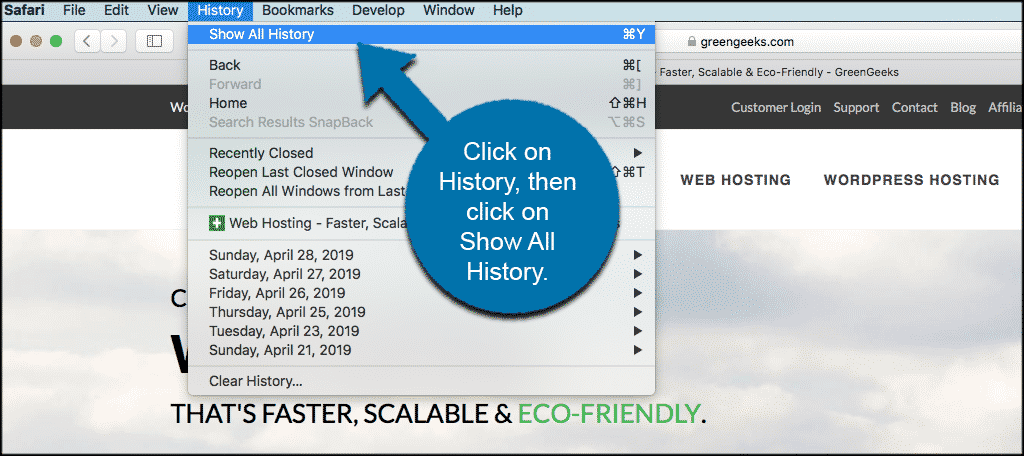
Once you have selected “Show All History” a separate window will appear with a full list of all the websites you have visited. These will be combined by dates with a drop down of each day being made available.
Note: If you are logged into your Apple ID on your desktop, you will be able to see websites you have visited on your iPhone and/or iPad as well.
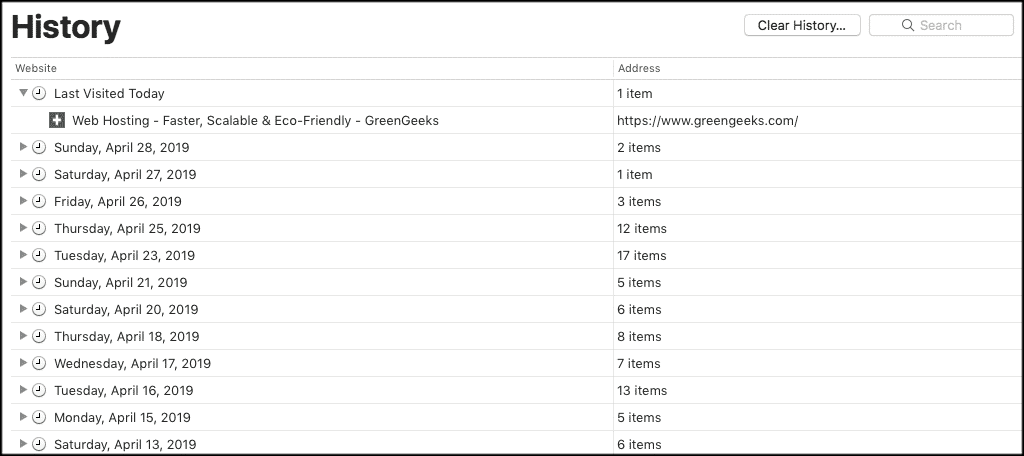
You can scroll through this list and find what you need. You can use the drop downs to find sites you visited on specific dates.
Furthermore, you can use the “Search” box on the upper right side of the screen to search specific sites and pull them up in your Safari history.
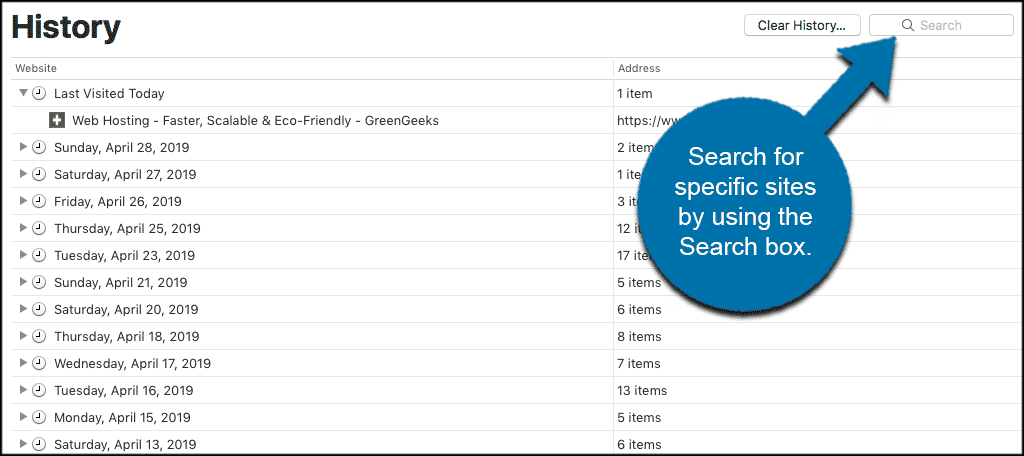
You can also clear your entire Safari history or portions of it if you need.
That’s it! It is very simple and easy to check browsing history in Safari whenever the need arises.
Related Posts
How to clear your opera browser cache on pc, how to clear your safari browser cache on pc, leave a comment cancel reply.
Your email address will not be published. Required fields are marked *
This site uses Akismet to reduce spam. Learn how your comment data is processed .
- Shop Early Amazon Prime Day Deals
- I Tried Both: Ring vs Nest Doorbell
How to Manage Browsing History on Safari for iPad
Protect your privacy on your mobile device
:max_bytes(150000):strip_icc():format(webp)/ScottOrgera-f7aca23cc84a4ea9a3f9e2ebd93bd690.jpg)
What to Know
- Open Safari . Select the Bookmarks icon.
- Choose the Clock icon to open the History pane displaying the list of sites visited during the past month.
- Select Clear and indicate which entries to delete using one of the four options: The last hour, Today, Today and yesterday, and All Time.
This article explains how to manage browsing history on Safari for iPad, including how to view and delete the iPad Safari history, cookies, and stored website data. This article applies to all iPad devices with iOS 10 or iPadOS 13 or later. The process for managing browser history in Safari on an iPhone is slightly different.
How to View and Delete Your iPad Browser History in Safari
Reviewing your iPad browser history is a straightforward process. Safari stores a log of websites you visit along with other related components, such as the cache and cookies. These elements enhance your browsing experience, but you may want to delete your browsing history for privacy reasons.
You can manage your web browsing history on the iPad in two ways. The easiest option is to do it directly in Safari:
Open the Safari web browser.
Select the Bookmarks icon (it looks like an open book) at the top of the screen.
Select the clock icon to open the History pane. A list of sites visited over the past month appears.
To delete a single website from the browser history, swipe left on its name.
Select Clear at the bottom of the panel to reveal four options: The last hour, Today, Today and yesterday, and All time.
Select your preferred option to remove the browsing history from your iPad and all connected iCloud devices.
How to Delete History and Cookies From the iPad Settings App
Deleting the browser history through Safari doesn't remove all the data it stores. For a thorough cleaning, go to the iPad Settings app. You can also delete the browsing history and cookies from the Settings app. Clearing the history this way deletes everything Safari saved.
Select the gear icon on the Home screen to open the iPad Settings .
Scroll down and select Safari .
Scroll through the list of settings and select Clear History and Website Data to delete the browsing history, cookies, and other cached website data.
Select Clear to confirm, or select Cancel to return to the Safari settings without removing any data.
How to Delete Stored Website Data on iPad
Safari sometimes stores additional website data on top of a list of web pages you visited. For example, it can save passwords and preferences for frequently visited sites. If you want to delete this data but don't want to clear the browsing history or cookies, selectively delete specific data saved by Safari using the iPad Settings app.
Open the iPad Settings app.
Scroll to the bottom of the Safari settings screen and select Advanced .
Select Website Data to display a breakdown of the data each website currently stores on the iPad.
Select Show All Sites to display the expanded list if necessary.
Select Remove All Website Data at the bottom of the screen to delete the site data at once, or swipe left on individual items to clear items one at a time.
Get the Latest Tech News Delivered Every Day
- How to Turn Off Private Browsing on iPad
- Managing History and Other Private Data in Safari for macOS
- How to Close All Tabs in Safari on the iPhone or iPad
- How to Clear Search History on iPhone
- How to Clear Cache on an iPad
- How to Clear Cookies on iPad
- How to Manage Your Browsing History in Safari
- How to Clear Private Data, Caches, and Cookies on Mac
- How to Delete and Clear Cookies on an iPhone
- Can An iPad Get Infected With a Virus?
- How to Clear Your Search Bar History
- How to Control iPhone Safari Settings and Security
- How to Manage History and Browsing Data on iPhone
- How to Clear the Browsing History in Chrome for iPad
- How to Reset Safari to Default Settings
- Manage Browsing History and Other Private Data in IE 11
- PRO Courses Guides New Tech Help Pro Expert Videos About wikiHow Pro Upgrade Sign In
- EDIT Edit this Article
- EXPLORE Tech Help Pro About Us Random Article Quizzes Request a New Article Community Dashboard This Or That Game Popular Categories Arts and Entertainment Artwork Books Movies Computers and Electronics Computers Phone Skills Technology Hacks Health Men's Health Mental Health Women's Health Relationships Dating Love Relationship Issues Hobbies and Crafts Crafts Drawing Games Education & Communication Communication Skills Personal Development Studying Personal Care and Style Fashion Hair Care Personal Hygiene Youth Personal Care School Stuff Dating All Categories Arts and Entertainment Finance and Business Home and Garden Relationship Quizzes Cars & Other Vehicles Food and Entertaining Personal Care and Style Sports and Fitness Computers and Electronics Health Pets and Animals Travel Education & Communication Hobbies and Crafts Philosophy and Religion Work World Family Life Holidays and Traditions Relationships Youth
- Browse Articles
- Learn Something New
- Quizzes Hot
- This Or That Game
- Train Your Brain
- Explore More
- Support wikiHow
- About wikiHow
- Log in / Sign up
- Computers and Electronics
- Internet Browsers
- Safari Browser
2 Simple Ways to Clear Safari Search History
Last Updated: November 28, 2023 Fact Checked
This article was written by Gonzalo Martinez and by wikiHow staff writer, Rain Kengly . Gonzalo Martinez is the President of CleverTech, a tech repair business in San Jose, California founded in 2014. CleverTech LLC specializes in repairing Apple products. CleverTech pursues environmental responsibility by recycling aluminum, display assemblies, and the micro components on motherboards to reuse for future repairs. On average, they save 2 lbs - 3 lbs more electronic waste daily than the average computer repair store. This article has been fact-checked, ensuring the accuracy of any cited facts and confirming the authority of its sources. This article has been viewed 510,248 times.
Do you need to delete searches that pop up when you click Safari's URL bar? Whether you want to delete Safari history on your Mac computer or iPhone, you can do this in a few simple steps.

- This will remove all history, cookies, and other browsing data from Safari.

- If you choose to leave this on, Safari will suggest searches more often as your browser history builds.

- You can choose: the last hour , today , today and yesterday , or all history .

Troubleshooting Safari History Data

- Go to Settings → Screen Time → Turn Off Screen Time .
- You can turn Screen Time back on after you have successfully cleared your history.

- For iOS, go to Settings , then click your Apple ID . Click iCloud and toggle Safari off.
- For Mac, go to System Preferences → iCloud . Uncheck the box for Safari .
- Clear your Safari history following the steps above.

- To restart an iPhone without a home button, press and hold the lock button and top volume button for at least five seconds. Slide to power off. After a few minutes, hold the power button to turn it on.
- To restart an iPhone with a home button, press and hold the lock button and home button for at least five seconds. Slide to power off. After a few minutes, hold the power button to turn it on.
- To restart a Mac , click the Apple icon in the top left. In the drop-down menu, click Restart… . It will power on again automatically.
Community Q&A
You Might Also Like

- ↑ https://support.apple.com/en-us/HT201265
- ↑ https://support.apple.com/guide/safari/clear-your-browsing-history-sfri47acf5d6/mac
- ↑ https://support.apple.com/lv-lv/guide/safari/ibrwe75c2a3c/mac
- ↑ https://appletoolbox.com/cant-delete-safari-history-on-iphone-ipad-fix/#Why_cant_I_clear_Safari_history_and_website_data_on_my_iPhone_or_iPad
About This Article

1. Open Safari. 2. Click the URL bar. 3. Delete anything in the bar. 4. Click Clear Recent Searches . Did this summary help you? Yes No
- Send fan mail to authors
Reader Success Stories
Sep 30, 2016
Is this article up to date?

Featured Articles

Trending Articles

Watch Articles

- Terms of Use
- Privacy Policy
- Do Not Sell or Share My Info
- Not Selling Info
wikiHow Tech Help Pro:
Level up your tech skills and stay ahead of the curve

How to View and Clear Your Safari History on Mac

Written By Chloe Turner
Last updated: February 11, 2022
Technical Writing Specialist who creates different types of articles, from reviews to how-to types of articles for Mac.
We all spend a vast proportion of our time surfing, that’s why your Mac swarms with a list of sites you have browsed in the past. Safari uses iCloud to maintain the same browsing history across your Macs and iOS devices. You only need to have Safari toggled on in iCloud preferences. Macs preserve your browsing history for up to a year, while iOS devices keep it for a month.
You’ve to manage your browsing history to determine what goes to your Apple data download. However, erasing it will not give you a clean slate due to iCloud backups. So in this article, we will show you how to view history on Safari , and ways to delete them. Let’s get started.
Contents: Part 1. Understanding Search Browser History & Why You Need to Turn It off Part 2. How to View and Clear Safari History on Mac Manually Part 3. How to Clear Other Browser History Manually Part 4. Other Choices to Clear Browser History Part 5. Conclusion
Part 1. Understanding Search Browser History & Why You Need to Turn It off

Unpacking Search Browser History
Your browser memorizes every website you visit. To prevent this, enable Incognito Mode or Private Browsing. Otherwise, your browser stores all these pages systematically and they’re inextricably linked to your account. Sites you visit can pop up in autofill Google search forms if you track them. They stick out in violet in your search results.
Browsers also save information about the time when you surfed any page. Browsing history doubles as a website retrieval tool to home on any page from corpus items through the search bar.
Why would you mull over a nuked browsing history?
Sometimes, you wipe out this data for privacy, regulatory compliance, business secrecy, anxiety or simply spruce up your Mac. So, no website you opened will appear in your browser search results titled “ already visited ”.
When you want to sell or give away your Mac, failure to erase browser history could expose troves of your online data to prying eyes. Equally, clearing your history will throw a snooping eye off the scent if someone attempts to look up your surfing history.
Wipe Out Browser History in a Click with a Dedicated Removal Tool
Automate your way of handling histories with a versatile browser removal tool for clockwork accuracy. Privacy tool adds an extra layer of security in safeguarding your privacy with the total annihilation of surfed pages.
We recommend you use the module Privacy of iMyMac PowerMyMac to automatically wipe away history details, cookies, and other pieces of data regurgitated by browsers. This software works like stink to clear out various types of Apple data download records.

It also allows you to determine the cookies you wish to retain like the frequently-visited-sites. It boasts powerful algorithms that scan faster and delete in a single click. Try it out to wipe out your online footprint.
Part 2. How to View and Clear Safari History on Mac Manually
How to View Safari History on Mac
- Search the web browsing history in Safari on your Mac. You can search your browsing history to quickly find webpages you visited before.
- In the Safari app on your Mac, choose History > Show All History.
- Type in the Search field at the top-right corner of the window.
How to Clear Safari History on Mac
- Launch Safari from the dock.
- Click on history in the menu bar at the upper parts of your screen. You can pore over your recent browsing history by drifting the mouse over the latest date in this list of entries.
- Choose Show All History at the upper drop-down menu. This throws up the entire browser history exhibited by date. Use the keyboard shortcut ⌘Command+Y to launch the history in Safari.
- Click ▶ on the left of any date to extend the browser archives for that date in a complete list. You can wipe out the history by clicking on Clear history on the upper-right of the page.

Part 3. How to Clear Other Browser History Manually
Google chrome.
- Launch Chrome.
- Click on History from the menu bar on the crest of the screen. This spew up a collection of Recently Closed websites and an assortment of Recently Visited
- Click on Show Full History at the foot of the drop-down menu. This reveals a list of your Chrome browsing history.
- Scroll down to see your browser history. The pages appear incrementally and you can keep looking through to go back months earlier. You can discard your history by clicking on Clear browsing data at the top left of the window.
- Launch the Firefox browser.
- Click on the History tab at the top of the menu bar.
- Select “ Clear Recent History ”.
- Decide the time range you want wiping out (“Everything” will erase all history).
- Hover over the Details arrow, click it.
- Select “ Browsing and Download History ”.
- Un-check the other options.
- Select “ Clear now ” to wrap up.
Part 4. Other Choices to Clear Browser History
Icloud apple’s data.
You don’t have to panic about iCloud backups associated with browsing history. Turn on Safari iCloud syncing and clear out your history across your able devices. Follow the steps under Safari with iCloud sync enabled.

Sign Out your Accounts
Browsing without having social media, iTunes or Google account logged in prevents search engines from tying up pages visited you. However, these pages still exist in your browser history. But these pages will no longer appear as “already visited”. Alternatively, use the Incognito Mode or Private Browsing to dissociate listed pages with your accounts.
Third-Party Tool
Erasing browser history ensures your history doesn’t fall into the wrong hands. Browser Cleanup Tool "Privacy" of PowerMyMac blazes the trail as dedicated software to securely and quickly wipe out browser history from Macs, from the first day. It provides a safe pair of hands to clean up browsers in a split-second. Download it for free so you won’t soil your hands with digital dirt.
Furthermore, Mac stores info on your internet activity with caches, logs, outdated files, and downloads. Privacy (Browser Cleanup) from iMyMac PowerMyMac offers a new broom to brush away all bits of your browser history.

How To See My History On Safari

- Software & Applications
- Browsers & Extensions
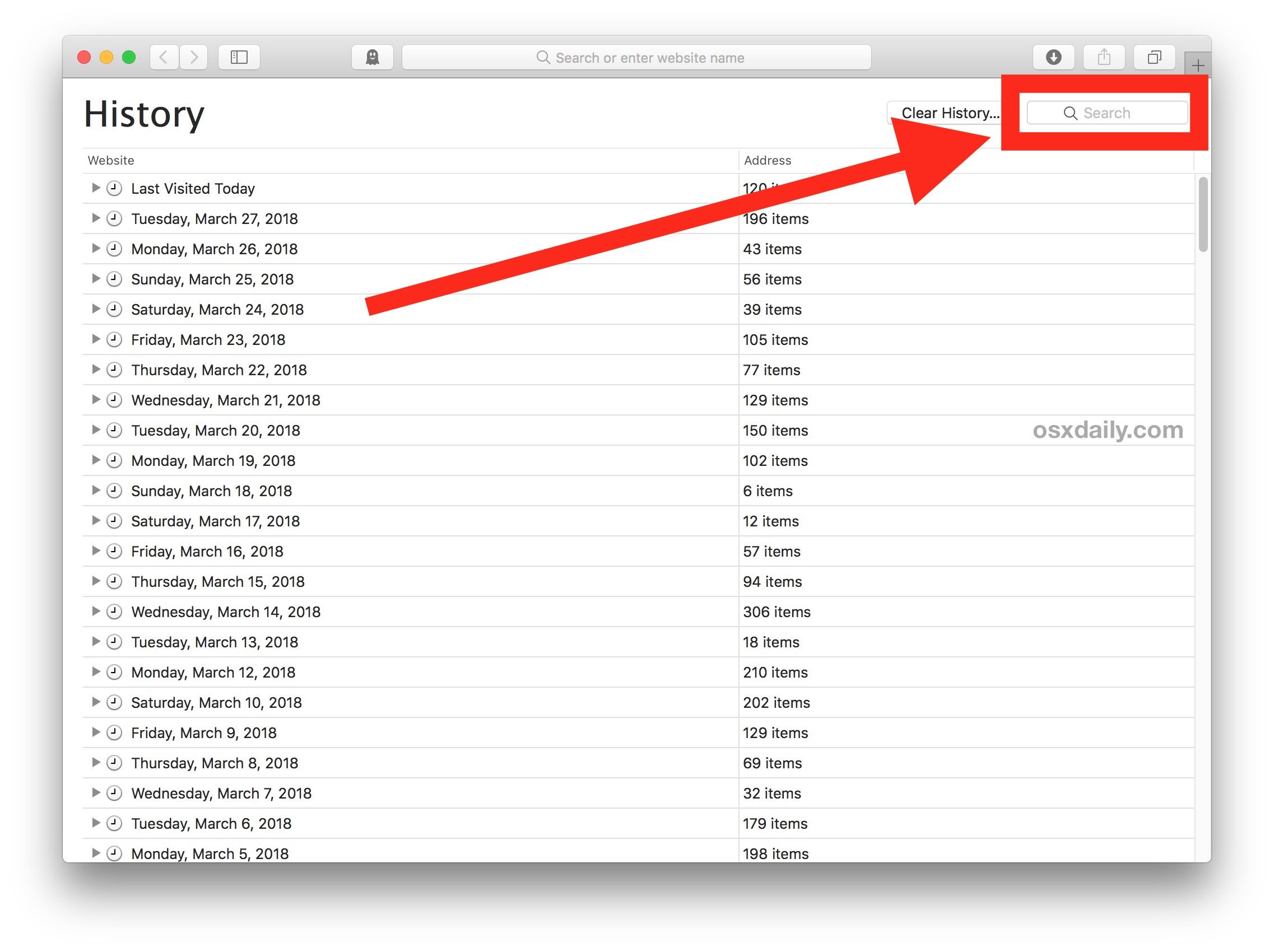
Introduction
Safari, Apple's native web browser, is a popular choice for users across the globe due to its seamless integration with Apple devices and its user-friendly interface. Whether you're using an iPhone, iPad, or Mac, Safari offers a smooth and intuitive browsing experience. One of the key features that users often find useful is the ability to access their browsing history. This feature allows you to revisit previously visited websites, making it convenient to find information or revisit a favorite page.
Understanding how to access and manage your browsing history on Safari can greatly enhance your browsing experience. Whether you want to revisit a website you stumbled upon a few days ago or clear your browsing history for privacy reasons, knowing the ins and outs of Safari's history feature is essential.
In this article, we will delve into the various methods for accessing and managing your browsing history on Safari across different Apple devices. From iPhones to iPads and Macs, we will guide you through the steps to view your browsing history and provide tips for managing it effectively. By the end of this article, you will have a comprehensive understanding of how to navigate your browsing history on Safari, empowering you to make the most of this essential feature.
Accessing Safari History on iPhone
Accessing your browsing history on Safari from your iPhone is a straightforward process that allows you to revisit websites you've previously viewed. Here's how you can access your Safari history on your iPhone:
Open Safari : Launch the Safari app on your iPhone by tapping on the Safari icon on your home screen.
View History : Once Safari is open, tap the book icon located at the bottom of the screen. This will open a new window with various options.
Access History : In the new window, tap the clock icon labeled "History" to view your browsing history. This will display a list of websites you've visited within a specific timeframe.
Navigate History : You can scroll through the list to find the specific website you're looking for. Tapping on any of the listed websites will take you directly to that page.
Search History : If you have a large browsing history and need to find a specific website, you can use the search bar at the top of the History page to search for keywords or website titles.
By following these simple steps, you can easily access your browsing history on Safari from your iPhone. Whether you want to revisit a website you visited a few days ago or need to find a page you viewed recently, accessing your browsing history on Safari can be incredibly useful.
Understanding how to access your browsing history on Safari is just the first step. In the following sections, we will explore how to access your browsing history on Safari from an iPad and a Mac, providing you with a comprehensive guide to managing your browsing history across all your Apple devices.
Accessing Safari History on iPad
Accessing your browsing history on Safari from your iPad is a simple and convenient process that allows you to revisit websites you've previously viewed. Here's how you can access your Safari history on your iPad :
Open Safari : Begin by unlocking your iPad and locating the Safari icon on your home screen. Tap the icon to launch the Safari browser .
View History : Once Safari is open, you can access your browsing history by tapping the book icon located at the top of the screen. This will open a new window with various options.
Access History : In the new window, tap the clock icon labeled "History" to view your browsing history. This will display a chronological list of websites you've visited within a specific timeframe.
Search History : If you have an extensive browsing history and need to find a specific website, you can use the search bar at the top of the History page to search for keywords or website titles.
Accessing your browsing history on Safari from your iPad is a seamless process that can be incredibly useful. Whether you want to revisit a website you stumbled upon a few days ago or need to find a page you viewed recently, knowing how to access your browsing history on Safari can greatly enhance your browsing experience.
Understanding how to access your browsing history on Safari is just the first step. In the following section, we will explore how to access your browsing history on Safari from a Mac, providing you with a comprehensive guide to managing your browsing history across all your Apple devices.
Accessing Safari History on Mac
Accessing your browsing history on Safari from your Mac is a convenient and essential feature that allows you to revisit websites you've previously viewed. Here's how you can access your Safari history on your Mac:
Open Safari : Launch the Safari browser on your Mac by clicking on the Safari icon in the dock or locating it in the Applications folder and double-clicking to open it.
View History : Once Safari is open, you can access your browsing history by clicking on the "History" tab in the top menu bar. This will reveal a drop-down menu with various options.
Access History : From the "History" drop-down menu, select "Show All History." This will open a new window displaying your complete browsing history, organized by date and time.
Navigate History : In the history window, you can scroll through the list to find the specific website you're looking for. Each entry includes the website's title and the date and time it was visited.
Search History : If you have an extensive browsing history and need to find a specific website, you can use the search bar in the top-right corner of the history window to search for keywords or website titles.
Organize History : Safari allows you to organize your browsing history by date, site, and most visited. You can also clear your history from specific time ranges or remove individual website entries.
Accessing your browsing history on Safari from your Mac is a seamless process that can be incredibly useful. Whether you want to revisit a website you stumbled upon a few days ago or need to find a page you viewed recently, knowing how to access your browsing history on Safari can greatly enhance your browsing experience.
Understanding how to access your browsing history on Safari is essential for effectively managing your browsing experience. By following these simple steps, you can easily access and navigate your browsing history on Safari from your Mac, empowering you to make the most of this essential feature.
Managing Safari History on all devices
Managing your browsing history on Safari across all your Apple devices is essential for maintaining privacy, optimizing storage, and streamlining your browsing experience. Whether you want to clear your entire browsing history, remove specific entries, or prevent certain websites from appearing in your history, Safari offers a range of options for managing your browsing history effectively.
Clearing Browsing History
To clear your entire browsing history on Safari, you can follow these steps on your iPhone, iPad, or Mac:
- iPhone and iPad : Open Safari, tap the book icon, select "History," and then tap "Clear." Choose the desired time range and tap "Clear History" to confirm.
- Mac : Open Safari, click on the "History" tab in the top menu bar, select "Clear History," choose the desired time range, and click "Clear History" to confirm.
Removing Individual Entries
If you want to remove specific websites from your browsing history, you can do so by following these steps:
- iPhone and iPad : Open Safari, tap the book icon, select "History," swipe left on the entry you want to remove, and tap "Delete."
- Mac : Open Safari, click on the "History" tab, locate the entry you want to remove, right-click on it, and select "Delete."
Preventing Websites from Appearing in History
Safari also allows you to prevent specific websites from appearing in your browsing history. This can be useful for maintaining privacy or preventing certain websites from being easily accessible. To achieve this:
- iPhone, iPad, and Mac : Open Safari, visit the website you want to exclude from your history, tap and hold the bookmark icon, and select "Add to Reading List" instead of "Add to Favorites."
Enabling Private Browsing
Private Browsing mode in Safari allows you to browse the web without saving your browsing history. This can be particularly useful when you want to maintain privacy or when using a shared device. To enable Private Browsing:
- iPhone and iPad : Open Safari, tap the tab icon, and then tap "Private" to switch to Private Browsing mode.
- Mac : Open Safari, click on "File" in the top menu bar, select "New Private Window," and start browsing in Private mode.
By understanding and utilizing these management options, you can effectively control your browsing history on Safari across all your Apple devices. Whether you want to maintain privacy, optimize storage, or streamline your browsing experience, Safari provides the tools to manage your browsing history according to your preferences.
In conclusion, understanding how to access and manage your browsing history on Safari across your iPhone, iPad, and Mac is essential for optimizing your browsing experience. The ability to revisit previously viewed websites, clear your history for privacy, and prevent certain websites from appearing in your history provides a level of control and convenience that enhances your overall browsing experience.
By following the simple steps outlined in this article, you can effortlessly access your browsing history on Safari from your iPhone, iPad, and Mac. Whether you want to revisit a website you stumbled upon a few days ago or need to find a page you viewed recently, knowing how to access your browsing history empowers you to make the most of this essential feature.
Furthermore, the ability to manage your browsing history by clearing your entire history, removing individual entries, preventing specific websites from appearing in your history, and enabling Private Browsing mode gives you the flexibility to tailor your browsing experience to your preferences. Whether you prioritize privacy, storage optimization, or seamless browsing, Safari offers a range of options for effectively managing your browsing history across all your Apple devices.
As technology continues to evolve, the seamless integration of browsing history across devices has become increasingly important. With Safari, Apple has provided users with a cohesive and user-friendly browsing experience that extends across their entire ecosystem of devices. By understanding how to navigate and manage your browsing history on Safari, you can make the most of this integrated experience, ensuring that your browsing history is easily accessible and tailored to your individual needs.
In essence, the ability to access and manage your browsing history on Safari empowers you to take control of your browsing experience, allowing you to revisit favorite websites, maintain privacy, and optimize your browsing habits. By leveraging the features and options provided by Safari, you can navigate your browsing history with ease and efficiency, ultimately enhancing your overall browsing experience across all your Apple devices.
Leave a Reply Cancel reply
Your email address will not be published. Required fields are marked *
Save my name, email, and website in this browser for the next time I comment.
- Crowdfunding
- Cryptocurrency
- Digital Banking
- Digital Payments
- Investments
- Console Gaming
- Mobile Gaming
- VR/AR Gaming
- Gadget Usage
- Gaming Tips
- Online Safety
- Software Tutorials
- Tech Setup & Troubleshooting
- Buyer’s Guides
- Comparative Analysis
- Gadget Reviews
- Service Reviews
- Software Reviews
- Mobile Devices
- PCs & Laptops
- Smart Home Gadgets
- Content Creation Tools
- Digital Photography
- Video & Music Streaming
- Online Security
- Online Services
- Web Hosting
- WiFi & Ethernet
- Browsers & Extensions
- Communication Platforms
- Operating Systems
- Productivity Tools
- AI & Machine Learning
- Cybersecurity
- Emerging Tech
- IoT & Smart Devices
- Virtual & Augmented Reality
- Latest News
- AI Developments
- Fintech Updates
- Gaming News
- New Product Launches
5 Ways to Improve IT Automation
- What is Building Information Modelling
Related Post
Sla network: benefits, advantages, satisfaction of both parties to the contract, what is minecraft coded in, how much hp does a diablo tuner add, what is halo-fi, what is halo lock iphone, related posts.

How To Delete Downloads On Safari

How To See Browser History On iPhone
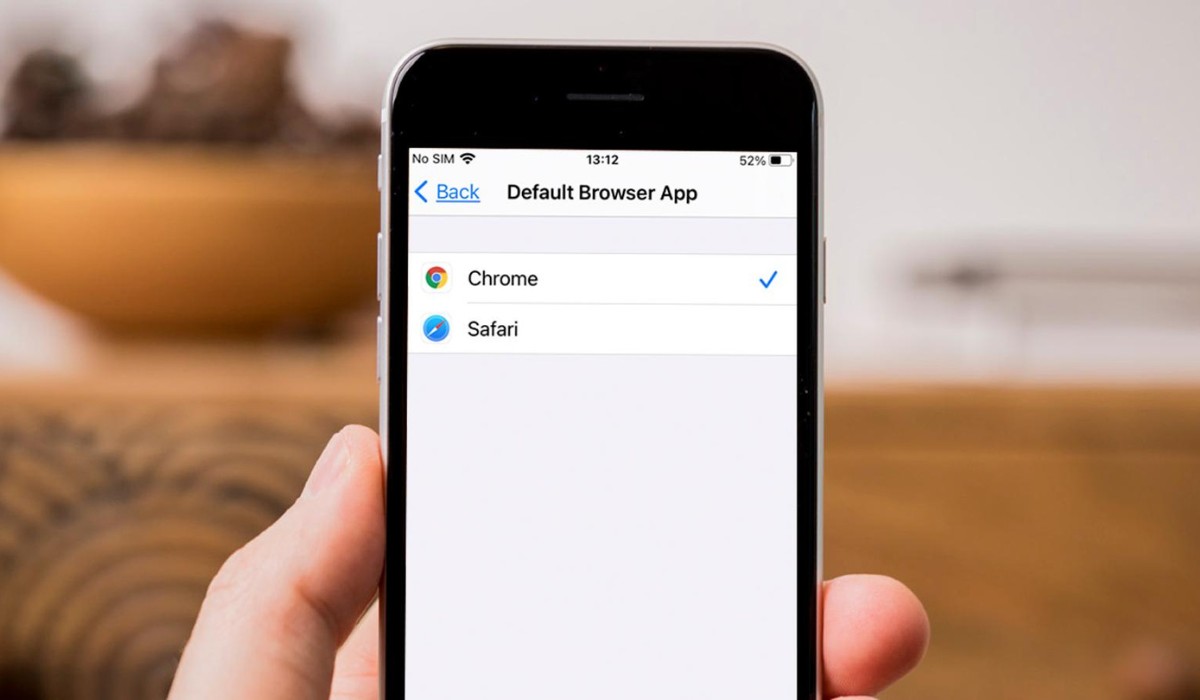
How To Get Safari Back To Normal

How To Delete Download History

How Do You Turn Off Incognito Mode?

What To Do If Safari Keeps Crashing
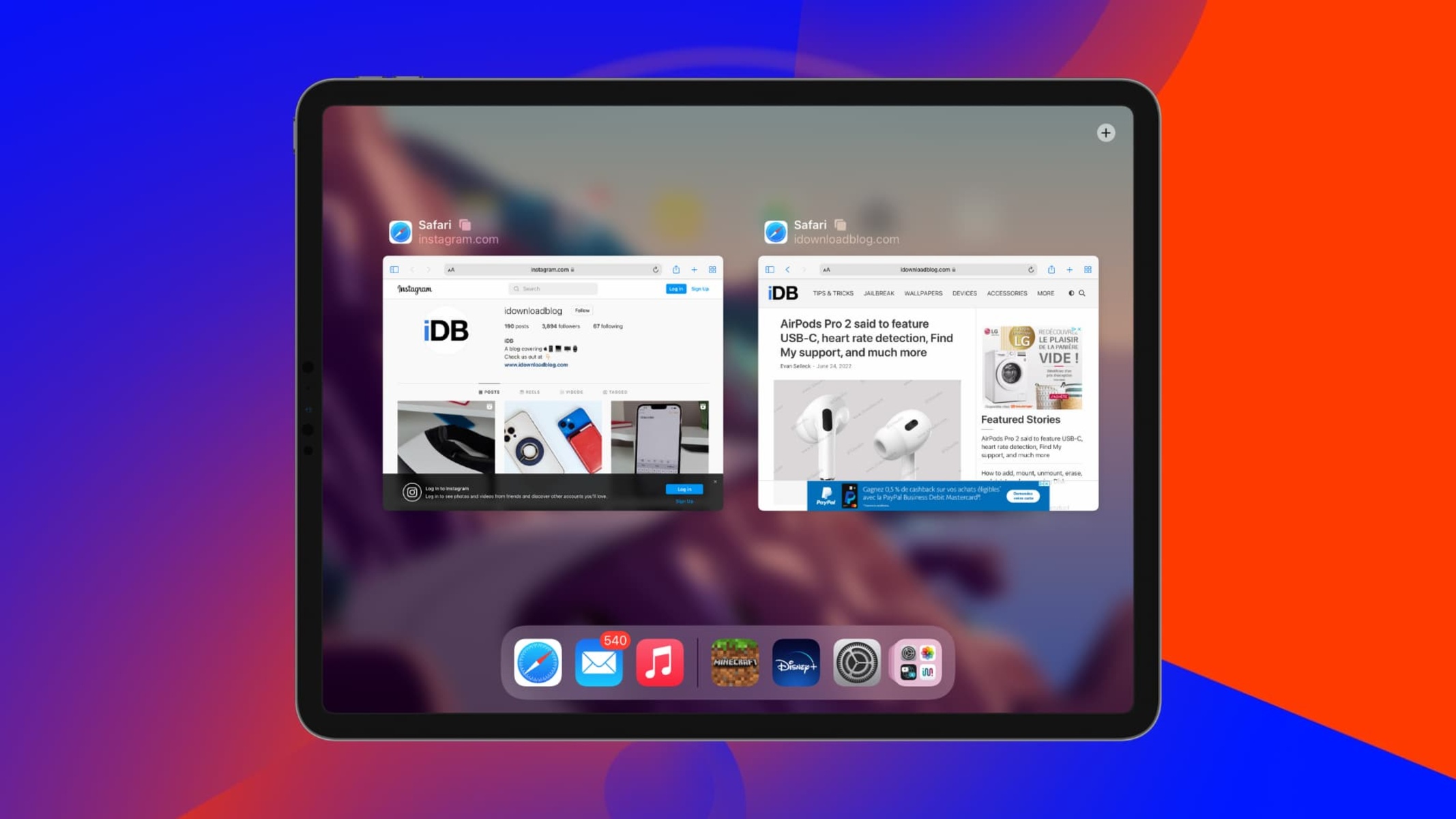
Why Did My Safari Tabs Disappear
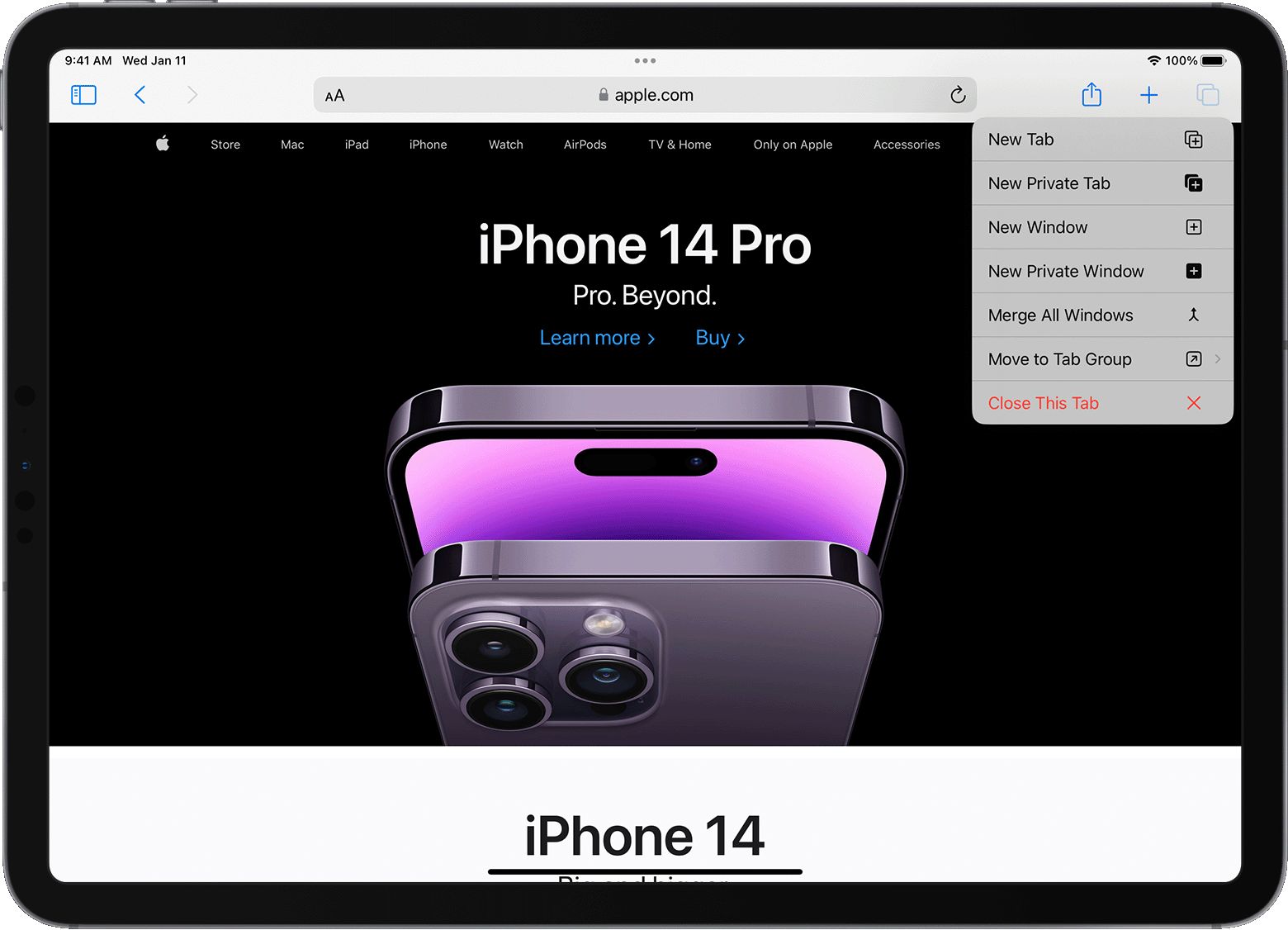
How To View Private Browsing History On Safari IPhone
Recent stories.

What is Building Information Modelling?

How to Use Email Blasts Marketing To Take Control of Your Market

Learn To Convert Scanned Documents Into Editable Text With OCR

Top Mini Split Air Conditioner For Summer

Comfortable and Luxurious Family Life | Zero Gravity Massage Chair


Fintechs and Traditional Banks: Navigating the Future of Financial Services

AI Writing: How It’s Changing the Way We Create Content

- Privacy Overview
- Strictly Necessary Cookies
This website uses cookies so that we can provide you with the best user experience possible. Cookie information is stored in your browser and performs functions such as recognising you when you return to our website and helping our team to understand which sections of the website you find most interesting and useful.
Strictly Necessary Cookie should be enabled at all times so that we can save your preferences for cookie settings.
If you disable this cookie, we will not be able to save your preferences. This means that every time you visit this website you will need to enable or disable cookies again.

How to View Safari History on iPhone in 5 Simple Ways?
Viewing your Safari history on your iPhone can be quite useful. Whether you're looking to revisit a webpage you recently visited, want to keep track of your browsing habits, or need to delete some of your history for privacy reasons, it's essential to know how to navigate this feature.
This article will guide you through the methods about how to view Safari history on iPhone. You'll also learn how to manage your browsing history, including deleting individual sites or clearing it all at once. So, let's dive in and learn more about checking and managing your Safari history on your iPhone!
Way 1. How to Check Safari History on iPhone in Settings
Way 2. how to view iphone safari history by searching history, way 3. how to view browser history on iphone from icloud backup, way 4. how to look at safari history on iphone from itunes backup.
- Way 5. How to View Safari History on iPhone with Assistant for iOS [HOT!]
FAQs on Safari History on iPhone
Your iPhone's Safari browser keeps track of the websites you visit, making it convenient to revisit recently accessed pages or to find information you've looked up before. This browsing history is accessible through the Safari app itself, but you can also view it within the Settings app. Here's how to check history on iPhone in settings:
- Launch the "Settings" app on your iPhone.
- Scroll down until you find and tap on "Safari" to access its settings.
- Scroll down within the Safari settings until you reach the "Advanced" section.
- Inside the "Advanced" section, tap on "Website Data" to view any deleted history that's still stored on your device.
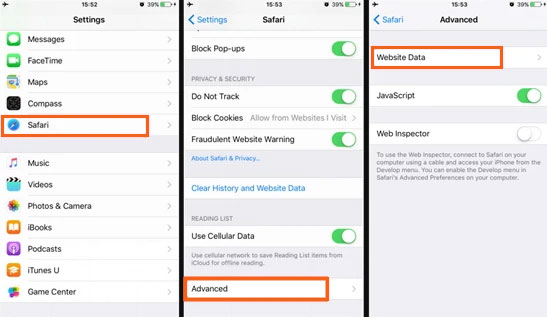
Can't Miss:
- Safari Running Slow or Freezing on iPhone or iPad? Solutions to Speed It Up!
- 4 Ways to Delete Browsing History from iPad
In the latest version of Safari for iOS, browsing history is now searchable, making it easier than ever to find previously visited websites. Here's a step-by-step guide on how to find search history on iPhone:
- Launch the Safari app on your iPhone or iPad. The icon looks like an open book.
- Tap on the "Bookmarks" button, which is the icon at the bottom of the screen that looks like an open book.
- Select the "History" tab from the list of options.
- At the top of the History section, you'll see a search box labeled "Search History." Tap on it.
- Type in the search term for the history you're trying to find. Safari will automatically start filtering your history as you type.
- As you type, Safari will populate the search results below. Each result will show the website's title, URL, and a snippet of text from the page.
- To open one of the search results, simply tap on it. Safari will immediately load that webpage.
- When you're done, tap the "x" button in the search box or tap "Cancel" to return to your browsing history.
iCloud serves as a digital locker for your iPhone data, safeguarding it in the cloud. One of its features, iCloud Backup, routinely stores all your iPhone content. Therefore, if you unintentionally erase your Safari history, you can retrieve it from iCloud Backup .
However, bear in mind that this process necessitates erasing all current data on your iPhone. Here's how to find browsing history on iPhone using iCloud Backup:
- Open "Settings" on your iPhone, then tap "General."
- Select "Reset" and opt for "Erase All Content and Settings."

- Follow the on-screen instructions. During the 'Apps & Data' phase, tap "Restore from iCloud Backup."
- Log in to your iCloud account, and select the backup containing the deleted Safari history. Your deleted data will be restored, allowing you to peruse your former records. This is how you access your history using iCloud Web.

- How to Transfer Videos/Movies from iPad to Computer? [5 Easiest Ways]
- How to Transfer Photos from iPhone to Mac (7 Ways Offered)
There are iPhone users who opt to use iTunes to back up their devices. This approach allows them to access their iPhone's browsing history within the iTunes backup. iTunes is able to cover nearly all aspects of your iPhone, including browser history. This means that if you mistakenly delete your browsing history , you have the option to restore it from your iTunes backup.
However, it's important to note that when you restore old data from iTunes, any new data added to your iPhone since the last backup will be overwritten and lost. ( How to recover deleted Safari history on iPhone without data loss ?)
Here's how to find search history on iPhone from an iTunes backup:
- Connect your iPhone to your Mac or PC using a USB cable. If you're using a Mac, use the Finder app. If you're on a PC, open iTunes.
- Click on your iPhone's icon to select your device.
- Next, choose "Restore Backup" from the list of options.

- Then, select the backup that contains the browser history you want to recover.
- Finally, click "Restore" and wait for the process to complete.
Way 5. How to View Safari History on iPhone with Assistant for iOS
MobiKin Assistant for iOS stands out as an intelligent iOS data exporting tool. Not only does it facilitate the effortless exportation of Safari history from iOS devices to computers, but it also enables users to access this crucial history at any time, even when their iOS device is unavailable. However, this iPhone data exporter boasts a plethora of other functionalities that users may find invaluable. Here are its standout features:
Main Features of MobiKin Assistant for iOS:
- Facilitates the transfer of data between iPads/iPhones/iPod touches and computers, supporting both directions.
- Provides the option to selectively or comprehensively back up data, offering enhanced flexibility.
- Enables users to preview data before exporting, ensuring they select only the files they need.
- Can seamlessly export over 18 types or versions of files, including contacts, messages, notes, calendars, bookmarks, music, and photos, among others.
- Compatible with almost all models of iPhone, iPad, and iPod, including the latest iPhone 15 and 14 series.

Here's the simplest and most effective way to transfer and view your iPhone's Safari history on your computer using MobiKin Assistant for iOS, along with its advanced features:
Step 1: Connect your iPhone to the computer
Download and Launch MobiKin Assistant for iOS on your computer. Connect your iPhone to the computer via a USB data cable.

Step 2: Select the Safari bookmarks you need
Once your device is detected by Assistant for iOS, navigate to the left sidebar. Select the file types you wish to export. In this case, click on "Safari History," or any other files you want to transfer.
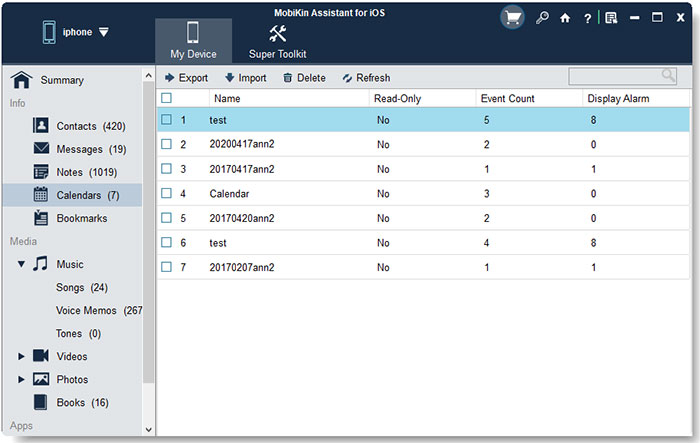
Step 3: Export and view Safari bookmarks on computer
After selecting the Safari history you want to export, click on "Export" and choose a location on your computer to save them.
Now, you have successfully transferred all your Safari history to your computer. You can freely browse and use them on your computer at any time.
Video guide on how to transfer bookmarks from iPhone to computer:
Q1: How to clear Safari browser history on iPhone?
If you're experiencing sluggish performance on your iPhone or simply wish to clear your website data for privacy reasons, follow these steps to clear cookies and browser history:
- Launch Safari and tap on the "Bookmarks" icon located in the toolbar.
- Select the clock icon situated in the top right corner.
- Choose "Clear" to erase all your browsing history.
Q2: How long does the iPhone Safari history last?
The Safari history on your iPhone can last for an extended period, depending on your browsing habits and storage capacity. By default, Safari saves your browsing history indefinitely. However, you can manually delete it at any time.
If you have iCloud enabled, your Safari history might also be included in your iCloud backup, preserving it as long as the backup is maintained. The "Clear History and Website Data" option under "Settings" > "Safari" > "Clear History and Website Data" can also affect this. If set to "Never," your history remains until you manually clear it or restore your iPhone. In summary, your Safari history can last indefinitely unless deleted or overwritten during a backup or restore process.
Wrapping Up
Learning how to go to history on iPhone can greatly enhance your browsing experience. With Safari being the default browser for iOS devices, it's essential to understand how to access this feature for efficient browsing. This tutorial provides five different methods to view your Safari bookmarks, ensuring you can choose the one that works best for you.
Furthermore, if you want to access your Safari browsing history without a backup, MobiKin Assistant for iOS is a reliable option. This iPhone Data Exporter offers a comprehensive solution to extract, view, and export all your iDevice data, including Safari browsing history. This comprehensive summary underscores the importance of learning how to view Safari bookmarks on your iPhone, and the versatile solutions available to do so.
Related Articles
[Guide] How to Transfer Voice Memos from iPhone to Computer?
[Total Guide] How to Add New Contacts to iPhone Easily in 2024?
3 Best Ways to Backup and Restore iPhone (#3 is Excellent)
How to Backup Text Messages on iPhone Effectively?
How to Transfer Voice Memos from iPhone to PC
How to Transfer Music/Songs from iPad to Computer

Feedback Help us make our website better for you
Please select your question type and we'll guide you to the right service team.
Looks like no one’s replied in a while. To start the conversation again, simply ask a new question.
How Can I find search history a year ago from safari?
Posted on Aug 15, 2022 6:22 PM
Similar questions
- View Safari's History I want to see the history of Safari from 2-3 months ago, so that I have visited the web during that period. 1087 2
- How do I see my search history from the past years? I really need to find the date when I search something and my search history only gives me the searches of a couple months. 308 1
- Can I get a copy of my Safari search history? Is there a way to track Safari search history associated with my Apple ID? 351 1
Loading page content
Page content loaded
Aug 15, 2022 6:50 PM in response to Maryamamo
Safari on iPhone and iPad doesn’t keep history anywhere near that far back.
On iPad, it keeps ~two weeks.
Which means you need old backups, and a willingness to restore those backups.
Which erases all existing contents.
- iPhone Data Recovery
- Android Data Recovery
- iPhone Passcode Unlocker
- iOS System Recovery
- iOS Location Changer
- Free iOS Backup & Restore
- Excel Password Recovery

- Data Recovery iPhone Data Recovery Android Data Recovery
- Unlock & Repair iPhone Passcode Unlocker iOS System Recovery
- Utilities iOS Location Changer Free iOS Backup & Restore Excel Password Recovery PDF Editor

5 Ways to View & Recover Deleted Safari History on iPhone/iPad
“Is it possible to recover deleted Safari history on iPhone? I want to retrieve deleted history from around 3 months earlier.”
Safari is the default browser for iOS devices and Mac computers, which is widely used among Apple users. While searching the internet with Safari, it usually keeps the browsing history and bookmarks for picking up what has been read.
What if you have accidentally deleted your browsing history, or it is suddenly gone without a record? Don't worry. You still have a chance to get back the deleted Safari history. Keep reading to find out how to recover deleted Safari history on iPhone with or without backup.
Can Safari History Be Recovered Once It Is Deleted?
Yes, you can recover deleted browsing history from Safari, but it's not guaranteed. When you clear your browsing history in Safari, it's not permanently erased from your iPhone or iPad. Instead, it's temporarily stored in a different part of your device's memory for a limited period. This storage period typically lasts around one month for iPhone/iPad and up to one year for Mac. If you act quickly, you sitll have a good chance to recover deleted Safari history.
Check iPhone Settings for Deleted Safari History
Before you try any other methods listed below, first check your iPhone itself. The simplest way of recovering your browsing history is to find them in Safari Website Data under Settings. Here's how to do it:
- On your iPhone, open the Settings app. Scroll down to find Safari and tap on it.
- On the next screen, scroll to the bottom and tap on the Advanced option.
- Now choose the Website Data and you'll view the domain of the deleted browsing history.
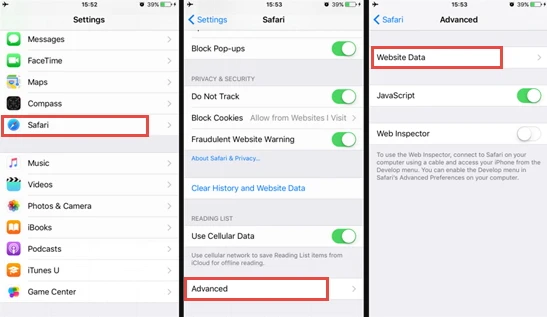
The drawback of this method:
This method will only show you the root domain of your visited sites. You won't be able to find a specific page you've viewed before. Also, this method only works as long as you don't clear cookies and history from Safari.
Recover Safari History on iPhone without Backup (Recommend)
If there is no backup of your deleted Safari history, FoneGeek iPhone Data Recovery is highly recommended to you. As the world's 1st iPhone and iPad data recovery software, it has helped tens of thousands of iOS users find deleted or lost data. What makes it so popular? The answer is its reliability and function:
- Offers 3 recovery modes, and you can choose the one that best fits your needs to recover deleted Safari history.
- Preview the deleted Safari history for free before the recovery process and selectively recover only the browsing history you need.
- Supports to recover many other types of data like messages, contacts, photos , videos, notes , WhatsApp messages, Viber, etc.
- Works well on all iPhone models and iOS versions, even the latest iPhone 15/14 and iOS 17/16.

Follow the steps below to recover deleted safari history on your iPhone without backup:
Step 1. Connect iPhone to Computer
To start with, install the program on your Windows PC or Mac and launch it. Choose Recover Data from iOS Devices and then connect your iPhone to the computer using a USB cable.

Step 2. Select Safari History to Scan
Once the program detects your iPhone, choose Safari History or any other type of files you would like to recover, and then click Scan to begin scanning.

Step 3. Recover Deleted Safari History
After the scan, click Safari History from the category list to preview the recoverable Safari history. Then select the ones you need and click the Recover to PC button to save the deleted Safari history to your computer.

Recover Deleted Safari History on iPhone from Backup
Option 1. recover safari history from icloud web.
You are allowed to recover only Safari history from iCloud's official site as long as you have turned on iCloud Auto Syncing on your iPhone. Follow these simple steps:
- Sign in to the iCloud official site from any browser using your iCloud account.
- Navigate to the Advanced option and scroll down to click Restore Bookmarks .
- Choose an archive of bookmarks you want and click on Restore .
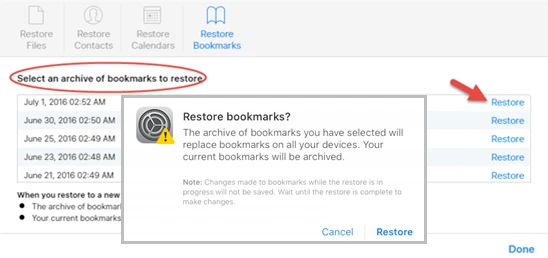
Only the deleted Safari history within the last 30 days can be retrieved. Also, the existing Safari bookmarks on your iPhone will be replaced and erased, which might cause new data loss.
Option 2. Restore iPhone Safari History from iCloud Backup
If you have backed up your iPhone to iCloud, restoring your iPhone from the iCloud backup is also one of the feasible choices you can try. Doing this will get back all the app data, including the deleted Safari history. But you need to factory reset the iPhone before performing the restore.
- Open Settings and click on General , scroll down to tap on " Transfer or Reset iPhone and select Erase All Content and Settings .
- Follow the instructions to set up your iPhone until you reach the page of Apps & Data . Then, choose Restore from iCloud Backup .
- Sign in to iCloud and choose a backup to restore the device. All data in the backup file, including the deleted Safari history, will come back.

You're not allowed to preview the deleted files and selectively recover what you need only. What's worse, all the existing data on your iPhone will be erased and you'll lose your latest data that are not included in the iCloud backup.
Selectively Recover Deleted Safari History on iPhone from iCloud Backup
With FoneGeek iPhone Data Recovery, you're able to preview and selectively recover deleted Safari history from iCloud backup.
- Run FoneGeek iPhone Data Recovery and switch to Recover Data from iCloud .
- Sign in to iCloud with your Apple ID and password. Then select the data types you want to restore and click on Scan .
- After you've downloaded the iCloud data, preview and select the data you need, then click on Recover to PC .

Option 3. Recover Deleted Safari History from iTunes Backup
If you have made an iTunes/Finder backup before you deleted the Safari history, you can also recover the deleted browsing history by restoring your iPhone from the backup. However, to restore the backed-up data, you will have to erase the existing data on your iPhone.
- Connect your iPhone to your computer and launch iTunes or Finder.
- Click on the iPhone icon when it shows up, and then choose Restore Backup .
- Select the backup file that contains your deleted Safari history and click on Restore .

Same as iCloud, preview and selective recovery are not supported. Restoring from iTunes backup might also lead to data loss as any new files added to your iPhone since the backup will be replaced and overwritten.
Selectively Recover Deleted Safari History on iPhone from iTunes Backup
Again, we recommend you use FoneGeek iPhone Data Recovery to recover deleted Safari history from iTunes backup without erasing any data.
- Launch FoneGeek iPhone Data Recovery and choose the option of Recover Data from iTunes Backup .
- Select the iTunes backup file you want and click Next . Then select Safari History and click on Scan .
- After the scan, you can preview the Safari history and selectively recover those you need by clicking on Recover .

FAQs about iPhone Safari History Recovery
Q1. How long does Safari keep your browsing history?
This question has confused a lot of iPhone users. Actually, there is a definite answer to this question: your Mac can keep your browsing history for as long as a year, while iPhone and iPad keep browsing history for a month. This is what is demonstrated on Apple’s official site.
Q2. How to recover deleted Safari history on an iPad?
There are different methods for recovering deleted Safari history on your iPhone, most of which apply to iPads. You can try using FoneGeek iPhone Data Recovery, which is compatible with major iOS devices, including iPhone, iPad, and iPod touch.
Q3. Where is Safari history stored on your Mac?
All the Safari history you can see on your Mac is stored in the ~/Library/Safari/ folder.
- Just click on Finder > Go > Go to Folder .
- Then, enter the path in the textbox and click on OK to open the History.db file.
Q4. How to avoid losing Safari history?
To avoid the possible loss of Safari history, you can enable Safari in iCloud preferences. In this way, the Safari data will be backed up to the cloud automatically.
Besides that, you can also use some tools such as FoneGeek iOS Backup & Restore to back up iPhone data to your computer selectively or fully.
This article has outlined all feasible solutions to recover deleted Safari history on your iPhone. You can pick the one that works best for you. We strongly recommend FoneGeek iPhone Data Recovery for its easy-to-use interface and ablility to recover Safari history with or without backup.
Joan J. Mims is interested in researching all tips about iPhone, iPad and Android. He loves to share useful ideas with all users.
Leave a Reply
Your email address will not be published. Required fields are marked *
Table of Content
- 1 Can Safari History Be Recovered Once It Is Deleted?
- 2 Check iPhone Settings for Deleted Safari History
- 3 Recover Safari History on iPhone without Backup (Recommend) Hot
- 4 Recover Deleted Safari History on iPhone from Backup
- 5 FAQs about iPhone Safari History Recovery
- Company About us Contact us Privacy Policy Refund Policy Terms of Use EULA Cookie Policy
- Star Products iPhone Data Recovery Android Data Recovery iPhone Passcode Unlocker iOS System Recovery iOS Location Changer Free iOS Backup & Restore Excel Password Recovery PDF Editor
- Support Support Store How-to Tutorials Sitemap

- Privacy Policy
- Refund Policy
- Terms of Use
- Cookie Policy
- How-to Tutorials
Copyright © 2024 FoneGeek Software Co., Ltd. All Rights Reserved
- Services & Software
No Ads, No AI: How to Get Only Links in Google Search Results
If you're tired of AI Overviews or sponsored Google search results, this quick hack could be for you.

After Google Search launched in 1998, it quickly became the most popular internet search engine.
In one of the biggest changes ever for the search giant, Google shook up its search results this spring with a new feature called AI Overviews . For many search queries asking questions, users will now see an AI summary of an answer at the top of their Google results.
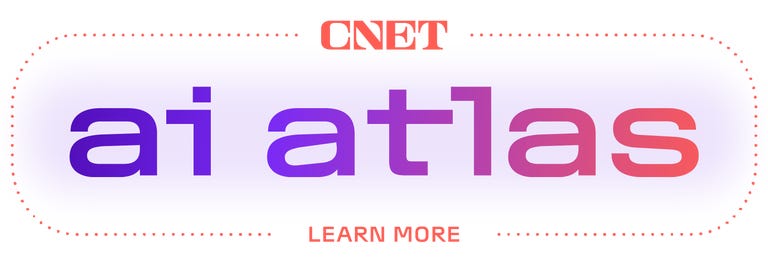
Not all users are thrilled by the new AI Overviews , however, especially those who are searching for links, not answers to questions. Luckily, Google also introduced a new "Web" search filter that gives you nothing but text-based links -- no ads, no AI, no images and no videos.
Even better, you can get those link-based results on Google just by searching from your browser address bar. We'll show you how to do it on Google Chrome, Mozilla Firefox, Apple Safari or Microsoft Edge.
What is the Google Search Web filter?
Google's new Web filter is similar to its filters for results like News, Images, Videos or Shopping. When the Web filter is selected, your search results will return only text-based links, with no advertisements, AI summaries or knowledge panels like "Top Stories" or "People Always Ask."
The new filter should appear below the search box on the Google Search results page, among other filters like News, Images and Videos. You'll usually have to click the three-dot "More" menu to see it as an option.

The Web filter for Google Search will usually be placed in the menu for More filters underneath the search box.
Clicking the Web filter link will give you Google Search results composed entirely of text-based links, with no answers, ads, AI or anything else. "Web" will now be underlined and highlighted in blue under the search query box.
As with AI Overviews, we're currently only seeing the Web filter on the Chrome browser when logged into our Google accounts, but it seems to show up on other browsers regardless of logged-in status.

Google's Web filter removes snippets and other knowledge panels from your results.
How do I get Google Search Web filter results for my address bar searches?
Depending on your browser, it's fairly easy to customize your browser settings so that your address bar searches go straight to the Google Web filter results. You'll need to create a custom site search shortcut in your browser and then trigger that search option with a keyword or make it your default for all searches.
The critical URL that you need to remember is https://www.google.com/search?q=%s&udm=14 . The "%s" represents your search query, and the "udm=14" tag limits your results to the new Web filter.
Here's how to add the necessary custom site search for Google's Web filter in the four most popular web desktop browsers -- Google Chrome, Microsoft Edge, Mozilla Firefox and Apple Safari.
Google Chrome
Open up a Google Chrome browser window, then click on the three-dot menu in the upper-right corner, next to your Google account profile. Click Settings near the bottom of that menu. You can also get to your Chrome settings by entering chrome://settings in the browser address bar.
Select Search engine from the left-hand column, then click "Manage search engines and site search" in the middle of the browser window. Next, scroll down to "Site search" and click the blue Add button.
In the resultant pop-up window, create a name for the new search shortcut and a keyword for triggering it. We chose "Old Google" and "og." For the last field -- "URL with %s in place of query" -- enter that URL we mentioned above: https://www.google.com/search?q=%s&udm=14 . Then click the blue Add button.
Now when you search your address bar using "og" + your search term, you'll get results using Google's Web filter.
If you'd like to make it your default search option, click the three-dot menu next to your new site search and select "Make default." After you make the new search shortcut your default search, all of your address-bar searches will use the Web filter -- no keyword needed.

After you create the site search shortcut for Google's Web filter, you can make it your default search engine.
Microsoft Edge
The Windows browser is based on the Chromium codebase, so the steps for adding a Google Search Web filter shortcut are similar to Google Chrome. Navigate into Settings by clicking the three-dot menu in the upper-right corner, then select Privacy, search, and services .
Near the bottom of the following screen, select Address bar and search , then Manage search engines . Alternatively, you can navigate directly to that screen by entering edge://settings/searchEngines in your Edge address bar.
Click the Add button to create your new site search shortcut. The Search engine is your name for the shortcut (I used "Old Google"), the Shortcut is the term that triggers that specific site search (I used "og"), and the URL template is the string that triggers the Google Search Web filter: https://www.google.com/search?q=%s&udm=14 .

Search engines in Microsoft Edge work very similarly to Google Chrome.
To make that new Google URL your default search, go back to the Address bar and search settings page and click on the drop-down menu next to Search engine used in the address bar . Select your new custom site search, and your address bar searches will default to the Google Search Web filter.
Mozilla Firefox
Firefox works a little bit differently for setting up search shortcuts. Instead of using the search settings, you'll create a new bookmark with a keyword shortcut, then use that keyword in the address bar to trigger the Web filter results for Google Search. Unfortunately, Firefox doesn't let you add new search engines in its desktop version.
From the Bookmarks drop-down in Firefox, select Manage Bookmarks . On the following screen, right-click on the folder in your Bookmarks where you'd like to place the shortcut, then select "Add Bookmark." (Since you'll be triggering it from the address bar, it doesn't matter where the bookmark lives.)
In the following pop-up window, enter a Name (for example, "Old Google"), the URL https://www.google.com/search?q=%s&udm=14 and a Keyword (such as "og") to save the search filter as a bookmark. Hit the "Save" button, and the Google Web filter results will be available by entering your keyword before any address-bar searches.

To search Google's Web filter with Mozilla Firefox, you'll need to use a bookmark with a keyword shortcut.
Apple Safari
Safari doesn't enable custom site shortcuts by default. The only way we were able to add the Google Web filter search was by installing the free Safari extension Smart Keyword Search , which enables site search shortcuts.
After installing Smart Keyword Search, the first thing you'll need to do is enable it to adjust your Google search results. Go into Settings , click Extensions at the top of the window, select Smart Keyword Search , then click on the "Edit Websites" button. On the following page, click the drop-down menu next to google.com and select "Allow."

You'll need to allow the Smart Keyword Search extension the permission to adjust Google searches.
Now close the Settings window, and click the icon for Smart Keyword Search that appears next to the Safari address bar. You'll see a pop-up window with the various "rules" the extension uses to modify searches. Click the "compose" button to start a new rule, then enter a name (such as. "Old Google"), prefix (for example, "og") and a familiar URL for the Web filter search shortcut.

The Smart Keyword Search extension for Safari uses slightly different syntax.
Smart Keyword Search uses the variable "{search}" instead of "%s" to indicate a search query, so you'll need to enter a slightly different URL: https://google.com/search?q={search}&utm=14 . Hit the "submit" button. Now entering "og" (or your selected prefix) before any searches in your address bar will return results restricted by Google's Web filter.
How to restrict your Google Web searches to 'verbatim' results
You can further customize your searches on Google so that the search engine only returns results based on the exact terms that you use -- not synonyms or related terms. The "verbatim" option was introduced back in 2011 and is usually accessed via the "Tools" link under most Google searches.
To add a "verbatim" restriction to your Web filter shortcut, append the attribute "&tbs=li:1" to the end of your custom search URL: https://www.google.com/search?q=%s&udm=14&tbs=li:1
Any searches that you make using that new URL will now only return text-based web links for your exact search queries.
For more, discover how to use Google's circle-to-search feature on the iPhone and five Google Assistant settings you need to change right now .
Editors' note: CNET used an AI engine to help create several dozen stories, which are labeled accordingly. The note you're reading is attached to articles that deal substantively with the topic of AI but are created entirely by our expert editors and writers. For more, see our AI policy .

How to clear the cache on your iPhone (and why you should)
How many tabs are open on your mobile browser right now? Go ahead, check -- you might be surprised by what you find.
Americans spend over five hours a day on their smartphones. That's over five hours of your phone potentially accessing, retrieving, and saving cache and cookies, which can negatively impact your iPhone's storage space .
What is cache?
Cache is the temporary storage of some data, like parts of a website from the last time you visited it, for example. Browser cache is content from a website that is stored on your phone during a browser session to help the browser execute faster the next time you visit that page.
Also: How to clear Google search cache on Android
Cache data can slow down your phone's overall browsing performance, however, since it takes up storage space on your device, so it's good to clear it out regularly. In this article, we mainly focus on clearing web browser cache on an iPhone, but you should know that other types of cache include mobile app cache and CPU cache.
How to clear cache on iPhone
What you'll need: Everything you need to clear your browser cache is within the iPhone's settings app or the Safari app, so grab your iPhone to get started.
Keep in mind that clearing the cache can clear private data, which can close all open tabs in Safari. This is also likely to log you out of all your websites, prompting you to sign in again the next time you open them.
How do I clear the cache from Chrome on iPhone?
If Google Chrome is your preferred browser, it may have a substantial amount of data stored on your device, which could also slow down performance.
To clear the cache in Chrome, open the Google Chrome app and follow these steps:
- Tap Settings .
- Go to Privacy and Security .
- Select Clear Browsing Data .
- Select the time from which to delete the data (if you want to delete all your browsing history, choose All Time ).
- Go through the items you'd like to delete, like your Browsing History, Cookies and Site Data, Cached Images and Files, Saved Passwords , and Autofill Data.
- Confirm by tapping Clear Browsing Data at the bottom of the screen.
- Tap Done when you've deleted the Chrome cache.
Also: Apple releases iOS 17.4 with podcast transcripts, new emojis, and EU app store changes
Clearing the browsing and cache data in Google Chrome doesn't close all open tabs, but it will refresh each tab and log you out of websites. Once you tap on one of the tabs you want to access, you'll have to log back in.
How can I browse on Safari without history?
If you're learning how to clear cache on an iPhone, you may also be wondering if there's a way to use Safari without saving any browsing history. You can turn on Private Browsing by following these steps:
- Open Safari .
- Tap on Tabs .
- Choose Private .
You can also enable private browsing by going to your iPhone Settings, finding Safari, and toggling on the private option.
How do I clear my app cache on my iPhone?
To clear the app cache from your iPhone Settings app, you can either delete the app and reinstall it, offload it, or try to clear the cache from within the app. Unfortunately, iOS apps don't have consistent settings across the board that would allow you to clear the cache of every app.
Also: Apple warns: Don't put your wet iPhone in rice. Do this instead
Apps like TikTok and CapCut, for example, have options to Clear Cache within their respective settings. Amazon lets users delete their browsing history, while the Reddit app can clear local history. It all depends on what the app's settings let you do.
Is "clear cache" the same as offloading?
Not exactly, though app offloading can help if your phone is slowed down by low storage. To offload an app means to uninstall an app without deleting any documents or data associated with it.
Also: Apple secures iMessage against threats from the future
To offload an app, go to Settings , then General , choose iPhone Storage and select the app to offload, then tap Offload App . If you ever download it again, you'll pick up where you left off for that app.
Are cookies and cache the same thing?
Cookies and cache are not the same. Cookies are data files that websites send to your phone, including things like saved passwords to keep you logged into an account or even the website preferences from the previous time you visited.
Also: I tested the best Mint alternatives, and this is my new favorite money app
Though they do sound harmless, cookies can also track how you browse the internet. They monitor patterns in your browsing and search history, even seeing what you clicked on or what your mouse hovered over. Ever made an innocuous search on Amazon only to find ads for it on all the apps you use? Cookies likely made that possible.
Can I block cookies on my iPhone?
While you can block cookies on Safari, the ranks are divided on whether you should. Blocking cookies entirely means that websites won't be able to get information from you, but it also means that some websites may not even work correctly on your browser. A lot of users actually enjoy a more personalized browsing experience, so cookies are a good thing for them.
If you'd like to block cookies in Safari, follow these steps:
- Go to Settings and select Safari .
- Tap on the toggle next to Block All Cookies .
There are also third-party extensions that help you block cookies and trackers in Google Chrome, like Ghostery and Disconnect .
How do I check iPhone storage?
On an iPhone, Settings can show you what's taking up most of your media storage, like photos, videos, and music. You can also see what each particular app's storage consumption is, which includes temporary data. To view the details of your iPhone's storage space, follow these steps:
- Go to the iPhone Settings .
- Tap on General .
- Select iPhone Storage .
- Scroll through to find the app you're looking for.
- Tap on the app to view storage status and options.
Unfortunately, you can't clear your iPhone cache for third-party apps by going into your Settings app, but this gives you a visual of your iPhone's storage and the option to delete or offload apps.
Also: Here's the fastest way to declutter your iPhone and free up Gigabytes of space
When you look at your device's storage space, you'll probably see recommended steps you can take to optimize your iPhone's storage, like offloading unused apps.
- How to better organize text messages on your iPhone, thanks to iOS 17
- How to transfer data from Android to an iPhone: 2 simple and fast ways
- How to turn on 80% charging limit on the iPhone 15 to save battery health
- How to leave a FaceTime voice or video message when your call goes unanswered

- CDCR Facebook (opens new window)
- CDCR Twitter (opens new window)
- YouTube (opens new window)
- Instagram (opens new window)
CDCR Time Capsule , Front page
CRC History: From resort to hospital to prison

Originally published in February 1985, this piece looks at the history of the California Rehabilitation Center (CRC), republished here as part of the CDCR Time Capsule series.
From luxury resort to naval hospital to correctional institution, these have been the three faces of what is now CRC in Norco.
The first narcotic addicts arrived on the security-fenced ground of what started out as a playground for millionaires and was later a haven for battle-torn Navy veterans. What were the steps which led to a complete overhaul of the former Lake Norconian Club, one of the most unusual landmarks in Riverside County?
CRC was originally a wealthy person’s playground

The club was located at the site where hot mineral wells were uncovered by engineers drilling for water for a new ranch development. Lake Norconian, from which the club got its name, was developed over about 65 acres of land, with water being pumped in from underground wells in the area.
Other facilities of the club included hot mineral baths and an 18-hole golf course. The grounds were covered with acres of landscaped gardens and lawns. There was also an airfield for the use of guests. A big attraction of the place was a double Olympic-sized pool.
The main resort building, of Spanish design, was built high on a hill overlooking the rest of the grounds. The multi-storied structure sprawled all over the hill at different angles. A large circular parking lot led to the main entrance. The lounge, ballroom, and dining room all commanded a panoramic three-way view.
The ballroom had ornate open beams and painted ceiling, with open arches running around the walls. It had gold textured drapes, gold furniture, and a special dance floor build over spring trusses. The unusual dining room had a black and white marble floor.
Heavily carved furniture was copied from a few originals imported from abroad while most of the tile work was imported from Spain. An elaborate network of mechanized kitchens served as many as 13,000 people in one day.
Unfortunately, soon after the Lake Norconian Club opened, the Great Depression hit. The club also proved to be too far from Los Angeles to serve as a constant attraction to regular members and it began to offer mainly hotel service.
Converting to a Navy hospital

On Dec. 8, 1941, one day after the U.S. entered World War II, President Franklin D. Roosevelt signed the document which converted the luxury resort into a naval hospital. It remained a hospital until 1949, when it was closed, despite protests from the community.
In 1951, the facility was recommissioned as a general care hospital as the U.S. entered the Korean conflict. It now handled between 700 and 800 patients, making it the second largest Navy hospital in the country at the time.
The recommissioning work included improving such recreational facilities as theaters, auditorium, gym, bowling alleys, and occupational therapy shops.
In June 1957, the Navy announced it was closing the facility. Five years later, in 1962, the federal government donated the hospital to the state for use as a narcotic addict rehabilitation program under the direction of Superintendent Roland W. Wood.
CRC in 1985
Superintendent Bob Borg directs nearly 900 hard working staff in the supervision of 3,386 inmates with 566 of those being female.
They are divided into two categories: Felons totaling 2,283 alongside 1,103 civil commitments for narcotic abuse.
CRC is a Level II medium security prison with approximately 90 Level I inmates who are permitted outside the fences for work details under supervision of the Department of Forestry or in the local community.
During 1984, a new permanent building was completed as the security hub for the institution. The building houses the watch supervisors and an emergency operations center. CRC does not have any lock-up cells as the men live in open dormitories while the females live in semi-private rooms shared by three women.
The institution encompasses 93 acres of land enclosed by a double chain-link fence with a television security system, a movement/sound sensor system, and a number of armed security posts along the fence line.
Rehabilitation at CRC
Education programs in 1985 included:
- Air Conditioning Maintenance and Repair
- Auto Technology
- Clerical Skills
- Electronics
- Meat Cutting
- Technical Illustration
- Upholstery (furniture and automotive)
- Building Maintenance and Repair
- Culinary-Cooking
- Dry Cleaning
- Janitorial Services
- Offset Printing
- Typewriter Repair
- Word Processing
The California Prison Industry Authority operation employs 157 inmates. One recent project included the manufacture of furniture for the 1984 Olympics.
Self-help groups assist individuals learn to deal with addictions or interact with others in a constructive way.
One such group, Espejo , was organized in 1979 to improve or modify anti-social behavior. The group also conducts tours of the institution for colleges and local community groups, including the Marines. At-risk military members take part in the program to modify their behavior before a forced separation of the U.S. Marine Corps is indicated.
Marines learn from Espejo members. The military members are given a tour of the institution then go to a private room where the inmates tell the group about themselves, their crimes, attitudes, drug and alcohol abuse, and what their behavior cost them. The Marines then observe noon count in the dorm followed by eating lunch with the inmates in the dining hall. Feedback from the Marine Corps indicates the program is very successful.
Visiting at CRC
For those eligible, CRC offers a family visiting program. There are 14 visiting units of different sizes, to accommodate the families. Visitors much be immediate family members. Each visit allows families to enjoy two days and nights.
(See how CRC visiting handled Valentine’s Day in 2024.)
Written by Lt. George Morgan, Public Information Officer California Rehabilitation Center
Learn more about California prison history.
Follow CDCR on YouTube , Facebook , X (formerly Twitter) . Listen to the CDCR Unlocked podcast .
Related history content

Civil War, Juneteenth and San Quentin
Juneteenth, the holiday marking when enslaved people in Texas learned they were free, came nearly two months after the Civil War ended on June 19, 1865. In this installment of Unlocking History, we look at how the Civil War touched California and the state prison at San Quentin.

Prison pets throughout history
Caring for pets is one way to teach people how to be responsible while also offering companionship, whether inside or out of prison. One such example is Chirps and Blue, two unlikely friends in the 1930s at Folsom.

CDCR Teachers: Decades of changing lives
In honor of Teacher Appreciation Week, Unlocking History takes a closer look at CDCR teachers and vocational instructors who made a difference in the department.
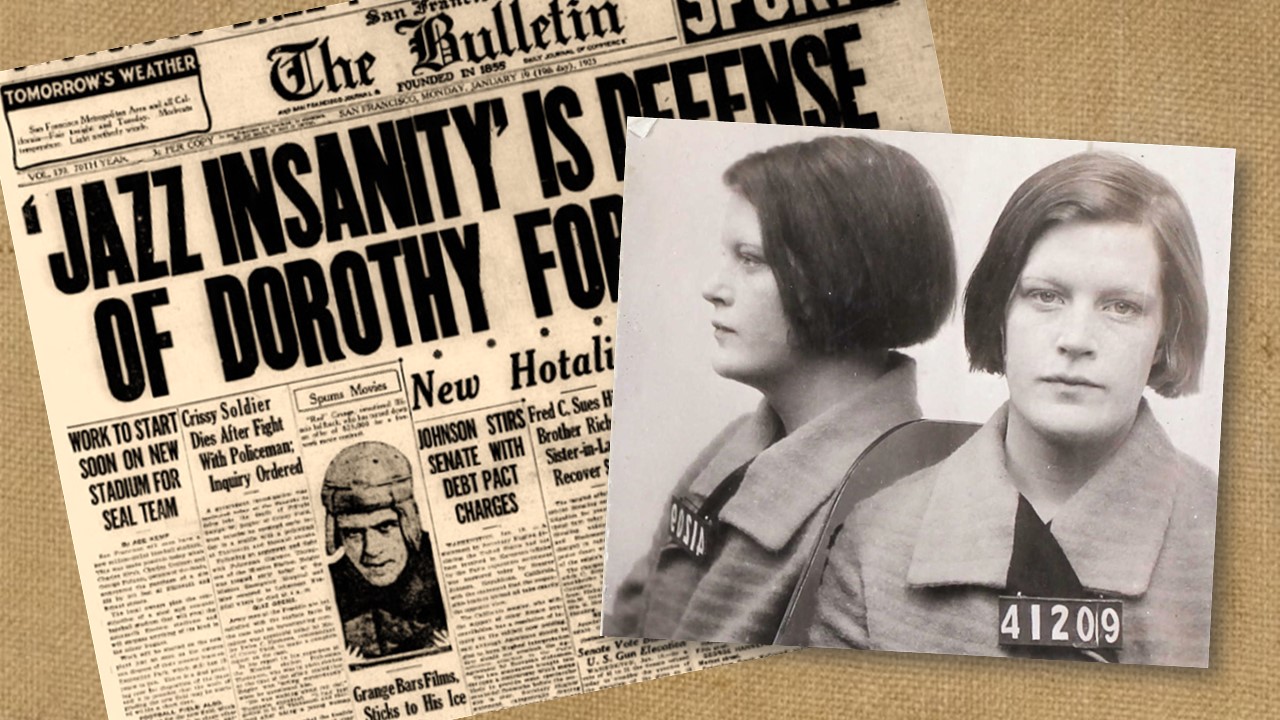
Jazz music blamed for 1925 murder
In the 1920s, a teenage girl, a mother’s murder, and jazz music made headlines when they converged in San Francisco. This is the story of how a misunderstood musical genre took center stage in a high-profile California murder trial.

San Quentin and the case of the clairvoyant crime ring
A tale of confidence men, swindlers, and a clairvoyant crime ring are part of the historical fabric of San Quentin. One early 1900s case involved clairvoyants, fraudulent sales of radium mining stock, and tall tales told by a smooth-talking mystic.
- Cat Behavior
- Health & Care
- Vet Approved
Safari Cat: Breed Info, Pictures, Traits & Care Guide

Image Credit: tatianaput, Shutterstock
Last Updated on June 24, 2024 by Catster Editorial Team

Click Below to Skip Ahead
- Characteristics
- Temperament
- Intelligence
- Food & Diet
The Safari Cat isn’t your ordinary feline. These cats are hybrid animals that are a cross of the domestic cat with the South American Geoffroy’s cat. Thus, this animal has characteristics of both species. However, traits vary with the generation of the cat. The first generation (F1) is very much in touch with its wild side, born with many of these traits. Subsequent generations are called F2, F3, and so forth.
The national cat registries do not recognize the Safari Cat. Some states, such as Idaho, Indiana, and Ohio, outright ban the Geoffroy’s cat, making the hybrid an issue. The problem rests with the fact that they are wild cats. They are superior hunters versus domestic cats, making them an ecological threat to birds and other wildlife. However, there is still a lot to learn and love about this breed.
Breed Overview
6–12 inches (varies with generation)
12–20 pounds (varies with generation)
12–14 years
White, cream, cinnamon, tan, black
Suitable for:
Experienced pet owners
Temperament:
Intelligent, energetic, athletic
There’s no denying that the Safari Cat is a beautiful animal. That’s part of their allure because they resemble their wild counterparts. They are more athletic and stealthier than domestic cats, but that can make them challenging for pet owners, so keep reading to see if one could be a potentially good fit for your home and lifestyle.
Safari Cat Characteristics
Safari cat kittens.

Getting a Safari Cat is difficult and risky on many fronts. First, there is the rarity of the animals. It’s a relatively new hybrid, which can make the cost of obtaining one exorbitant to get an exotic-looking pet. Second, genetics work against these felines because the domestic cat and Geoffroy’s cat have a different number of chromosomes. Consequently, many F4 males are often sterile, adding to their scarcity.
The varying genetics may increase the offspring’s risk of hereditary and congenital conditions. Marechal Safari Cats reports a wide disparity in the sizes of the kittens depending on the generation. F1 males may get up to 20 pounds or more. The other concern is getting a true hybrid. Only DNA testing can confirm the pedigree of the animal; a visual exam isn’t sufficient to make this determination.
Unsurprisingly, many scams exist. Our research found anecdotal accounts of the prices of kittens in four figures. Suffice it to say that a pet costing less sound should raise red flags about the authenticity of the animal’s parentage.
Safari Cat Origin & History
Some people like the idea of owning an exotic pet. That’s part of the reason you may see unusual animal companions. Hence why there are laws and regulations governing their ownership. The Safari Cat’s story began differently. Some wild species are resistant to feline leukemia (FeLV), which led scientists to consider using them for cancer studies in the late 1960s and early 1970s.
View this post on Instagram A post shared by 🐾 Kivuli 🐾 (@kivu1i)
Researchers have also investigated the disease’s prevalence in the animal’s native land of Brazil and the potential consequences of FeLV spreading in wild populations despite negative sampling in local populations.
The Safari Cat isn’t the only example of wild-domestic hybrids. The Bengal is a cross between domestic animals and the Asian Leopard Cat. There’s also the Savannah Cat and the breed’s heritage with the African Serval. The International Cat Association (TICA) recognizes both breeds, with the animals’ DNA not an issue like it is with the Safari Cat.
Temperament & Intelligence of the Safari Cat
Felines are intelligent, especially as predators. They must be keenly aware of their surroundings to be successful hunters. Our domestic cats have retained these traits. After all, it was one factor that undoubtedly played a role in domestication, with cats proving themselves to be excellent mousers. The Safari Cat is no exception.
This kitty has the characteristics of their wild counterpart. That’s problematic, considering the impact feral cats have on wildlife populations. The difference in this case is bringing a novel wild feline someplace where it didn’t naturally exist. That puts potential prey at a disadvantage. It also raises concerns about public safety. With that said, the American Association of Feline Practitioners (AAFP) opposes breeding hybrids.
The AAFP cites a valid point about keeping non-domestic animals in captivity. The temperament and intelligence of the animal may make it a welfare issue with the Safari Cat, particularly in felines of the first few generations.
Are These Cats Good for Families? 👪
We don’t recommend the Safari Cat for families for the reasons we’ve discussed. The animal may be unpredictable, posing a serious risk for young children and the elderly. Remember that our feline companions are the product of roughly 12,000 years of domestication. Meanwhile, the Safari Cat has only been around for about 60 years.
View this post on Instagram A post shared by Sebastian Kennerknecht (@pumapix)
Does This Breed Get Along With Other Pets?
The Safari Cat has a strong prey drive. Keeping one in a home with small animals is a disaster waiting to happen. Again, these cats aren’t as domesticated as your average tabby cat, so predation is likely going to be a big part of this cat’s temperament, and that’s a big no-no if you’ve got other animals in the house.
Things to Know When Owning a Safari Cat:
As you’ve probably surmised, there’s a lot to know before getting a Safari Cat. We strongly urge you to contact your state about the legality of owning one. Some areas may prohibit ownership of exotic or hybrid animals, and others may require a permit or other restrictions. For example, Oregon doesn’t allow non-indigenous felines.
We also recommend verifying the pedigree of the cat before you commit to the purchase. Don’t get a pet from a seller who hasn’t done DNA testing on their animals. You should also refrain from bringing home a kitten under 8 weeks old. They need time with their littermates and mother. Wait until the kitty is closer to 12 weeks old.
Food & Diet Requirements 🐡
You should feed your kitten three to four times daily with a commercial diet suitable for their life stage to support their growth and development. Make sure fresh water is always available for your new pet. The food should contain a minimum of 30% protein and 9% fat based on dry matter weight. You can cut back to twice daily once your cat reaches adulthood.
You should slowly transition your kitty to an adult food to avoid digestive upset. A 10-pound cat should get about 180 to 200 calories daily. You can adjust the amount based on your pet’s weight and activity. If you have any concerns, please discuss your cat’s diet with your vet. We recommend limiting treats to training aids or for use in an interactive toy for mental stimulation and enrichment.
We recommend keeping your Safari Cat indoors because of the animal’s prey drive and wanderlust potential. That means monitoring your pet’s weight to prevent obesity. You must also provide mental stimulation for your kitty. Remember that this breed is energetic and intelligent. That makes boredom and the risk of unwanted behavior a concern.
The Geoffroy’s Cat hunts mainly on the ground. The animal can climb, but it’s not typical. You’ll likely find that your Safari Cat will show similar behavior during play.
View this post on Instagram A post shared by Patagon Journal (@patagonjournal)
Felines are food-motivated, but training must be on their terms. You can use treats as a potent motivator for positive reinforcement. You may find using rubber bands or other locking mechanisms helpful if your kitty gets into the cabinets. While you may find training challenging, you can at least redirect your pet’s behavior toward something you want them to do or avoid.
Grooming ✂️
We recommend getting your Safari Cat used to handling when young. Touch their paws and ears to make grooming less of an ordeal. You should also pick up your kitty to get them used to it.
Felines are self-sufficient for the most part. You can use pet wipes to keep your pet smelling clean . Note that we don’t ever recommend declawing your pet, although you should keep their nails trimmed to spare your furniture.
View this post on Instagram A post shared by @applinna
Health and Conditions 🏥
The Safari Cat is a wild card. One concern is finding a vet who will treat your pet. Some clinics may not accept hybrids. We mentioned the risk of hereditary and congenital conditions because of the mismatched DNA. It’s difficult to determine what that may mean for your pet because of the lack of information and scientific scrutiny.
However, some data suggest that the Geoffroy’s Cat, and consequently the Safari Cat, is susceptible to similar internal and external parasites. We strongly urge you to discuss prevention and vaccinations with your vet. A rabies vaccination may not be valid for a hybrid animal.
- Internal parasites like roundworms
- External parasites, including fleas and ticks
- Unidentified hereditary and congenital conditions
Male vs. Female
The size difference between males and females is dramatic, with the former sometimes twofold or more the bulk of the latter. Scent marking will likely be an issue in intact males. The wild instincts may also come to the surface in territoriality. It’s another reason we recommend keeping a Safari Cat indoors. They will probably defend their space wholeheartedly.
However, the question of neutering or spaying your cat has pros and cons. We suggest discussing the procedure with your vet to determine what’s best for your Safari Cat.
3 Little-Known Facts About the Safari Cat
1. while legal in colorado, the city of denver bans hybrids.
The difference in the state and city laws is a reminder to cover all your bases if you want to get a Safari Cat.
2. The Geoffroy’s Cat Avoids Habitat Where Ocelots Are Present
The Ocelot is the bully among many small cats in South America.
View this post on Instagram A post shared by JD 🇸🇰🇨🇿 (@jdphotofujifilm_x)
3. The Safari Cat Used to Be a Name for a Different Breed
The Bengal Cat had the moniker “Safari Cat” until the 1970s when that hybrid hit the scene. The former is a cross with the Asian Leopard Cat. The name change reflects this heritage by borrowing it from the feline’s scientific name Prionailurus bengalensis.
Final Thoughts
The Safari Cat is a striking animal that looks and acts like it just came from the Brazilian savanna. These hybrids highlight the risks and rewards of breeding domestic cats with wild species. In this case, the latter added the unintended consequence of mismatched DNA and the problems it can create, with male infertility being an outcome. It helps explain the rarity and high price for these pets. Enthusiasts praise Safari Cats for their unique appearance and their behavior. However, this kitty isn’t the best choice for everyone. Instincts can mean unwanted actions for someone not used to handling these animals. If you want to invite a cat into your life and have determined that this cat might be a bit too much to handle, your local shelter or rescue has plenty of pets looking for a forever home.
- Wild Catridge Sanctuary
- Safari-Cats
- Pet Obesity Prevention
- Big Cat Rescue
- Wild Cat Conservation
Featured Image Credit: tatianaput, Shutterstock
About the Author
Chris Dinesen Rogers
Chris has been a science-focused pet writer since 2009, specializing in health and the environment. She lives with her husband Norm and three amazing cats in the land of 10,000 lakes. When she's not writing about cats, Chris also enjoys boating and sampling wine. She has her WSET 1 and 2 certifications and is currently pursuing her Certified Wine Specialist Award (CSW).

Selkirk Rex Longhair: Pictures, Care, Traits & Info

Blue Sphynx Cat: Pictures, History, Facts & More
Get catster in your inbox.
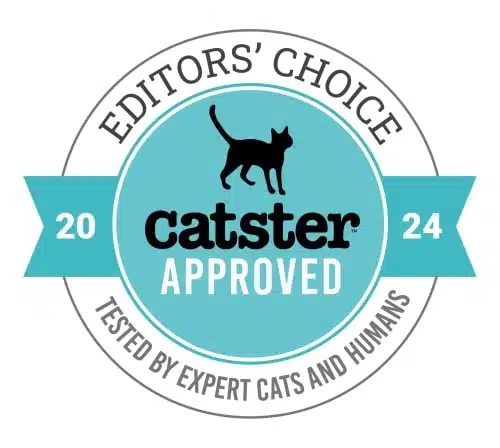
9 Cat-Themed Cocktail Recipes For Feline Loving Party Guests
© pangolia pte. ltd. all rights reserved..
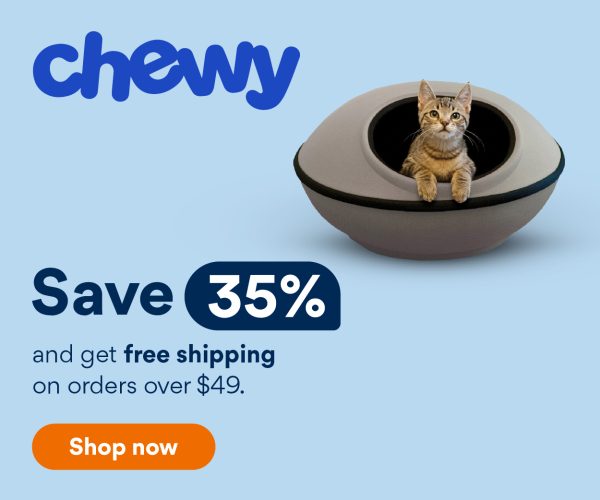
Cookie banner
We use cookies and other tracking technologies to improve your browsing experience on our site, show personalized content and targeted ads, analyze site traffic, and understand where our audiences come from. To learn more or opt-out, read our Cookie Policy . Please also read our Privacy Notice and Terms of Use , which became effective December 20, 2019.
By choosing I Accept , you consent to our use of cookies and other tracking technologies.
Follow The Ringer online:
- Follow The Ringer on Twitter
- Follow The Ringer on Instagram
- Follow The Ringer on Youtube
Site search
- House of the Dragon
- What to Watch
- Bill Simmons Podcast
- 24 Question Party People
- 60 Songs That Explain the ’90s
- Against All Odds
- Bachelor Party
- The Bakari Sellers Podcast
- Beyond the Arc
- The Big Picture
- Black Girl Songbook
- Book of Basketball 2.0
- Boom/Bust: HQ Trivia
- Counter Pressed
- The Dave Chang Show
- East Coast Bias
- Every Single Album: Taylor Swift
- Extra Point Taken
- Fairway Rollin’
- Fantasy Football Show
- The Fozcast
- The Full Go
- Gambling Show
- Gene and Roger
- Higher Learning
- The Hottest Take
- Jam Session
- Just Like Us
- Larry Wilmore: Black on the Air
- Last Song Standing
- The Local Angle
- Masked Man Show
- The Mismatch
- Mint Edition
- Morally Corrupt Bravo Show
- New York, New York
- Off the Pike
- One Shining Podcast
- Philly Special
- Plain English
- The Pod Has Spoken
- The Press Box
- The Prestige TV Podcast
- Recipe Club
- The Rewatchables
- Ringer Dish
- The Ringer-Verse
- The Ripple Effect
- The Rugby Pod
- The Ryen Russillo Podcast
- Sports Cards Nonsense
- Slow News Day
- Speidi’s 16th Minute
- Somebody’s Gotta Win
- Sports Card Nonsense
- This Blew Up
- Trial by Content
- Ringer Wrestling Worldwide
- What If? The Len Bias Story
- Wrighty’s House
- Wrestling Show
- Latest Episodes
- All Podcasts
Filed under:
Bronny James to L.A.: History and Criticism of the Pick. Plus, Dave McMenamin on the Lakers.
Russillo starts the pod with his thoughts on the Bronny James pick and the historical moment we’ll get this season
Share this story
- Share this on Facebook
- Share this on Twitter
- Share All sharing options
Share All sharing options for: Bronny James to L.A.: History and Criticism of the Pick. Plus, Dave McMenamin on the Lakers.
/cdn.vox-cdn.com/uploads/chorus_image/image/73434007/2152413032.0.jpg)
Russillo starts the pod with his thoughts on the Bronny James pick and the historical moment we’ll get this season (0:33). Then, Dave McMenamin comes on to further explain the Bronny pick, discuss the Lakers’ talent development, and reveal what moves the team could make to improve (10:05). Finally, Life Advice with Kyle (31:53)! Should I be offended by the secret celebrity room at Equinox?
Check us out on YouTube for exclusive clips, live streams, and more at https://www.youtube.com/@RyenRussilloPodcast
Host: Ryen Russillo Guest: Dave McMenamin Producers: Steve Ceruti, Kyle Crichton, and Mike Wargon
Subscribe: Spotify / Apple Podcasts / RSS
Next Up In The Ryen Russillo Podcast
- Brad Stevens on the Celtics Title. Plus, Television’s John Buccigross on the Panthers’ Game 7 Stanley Cup Win.
- Dan Hurley on the UConn Draft Prospects and NBA Flirtation, Plus a Big NBA Draft Preview With Sam Vecenie
- Celtics Are Champs With Scott Van Pelt, Plus Drama at the U.S. Open.
- Celtics Up 3-0, and the Turn on Luka Has Started. Plus, Howard Beck on Tatum Polarization and Remembering Jerry West.
- Hurley Turns Down the Lakers and What Makes a Great NBA Coach. Plus, Life Advice and More With Joy Taylor!
- Can the Mavs Fix the Game 1 Problems, Dan Hurley’s Fit With the Lakers, and Raja Bell Talks Guarding Luka, Kyrie, and Tatum
Sign up for the The Ringer Newsletter
Thanks for signing up.
Check your inbox for a welcome email.
Oops. Something went wrong. Please enter a valid email and try again.

The Jarring Trump-Biden Debate, Black Nepotism, and Jamaal Bowman’s Loss
Plus, Van and Rachel bring back Mailbag Time and answer some of your questions

Breaking Down the 2024 NBA Draft: Insights, Surprises, and the Bronny James Debate
Austin and Pausha return to discuss the NBA draft, the league’s current landscape, the most and least surprising moments, and more

Will the Debate Debacle Revive TV News?
Then, Matt and Ben Smith of Semafor take a look at the broader state of TV news as we exit the cable news era and wonder how many of these waning news networks can survive in the streaming era

Goodbye Danielle! Plus ‘Jersey’ and ‘Dubai.’
Rachel Lindsay and Callie Curry discuss Danielle Olivera’s departure from ‘Summer House,’ the Tulum tussle on ‘The Real Housewives of New Jersey,’ and Sergio’s spiral on ‘The Real Housewives of Dubai’

The Surprising ‘A Quiet Place: Day One’ and Kevin Costner’s Big Bet on ‘Horizon: An American Saga—Chapter 1’
Sean and Amanda discuss the Lupita Nyong’o–starring ‘A Quiet Place: Day One’ and are joined by Chris Ryan to cover Kevin Costner’s gigantic gamble on ‘Horizon: An American Saga—Chapter 1’

Postdebate Special With Alex Thompson
What went right and what went wrong for Joe Biden and Donald Trump in CNN’s presidential debate?
Alex Morgan not going to Paris Olympics, left off roster of U.S. women's soccer team

Alex Morgan, one of the most decorated players in U.S. women's soccer history, was left off the American roster headed to the Olympics in France, the team announced Wednesday.
Morgan was the most notable absence of the 18 players named to the squad of first-year coach Emma Hayes, who is seeking to return the Americans to their long-accustomed elite levels.
The USWNT crashed out of last year's World Cup in the round of 16 and managed only a bronze at the Tokyo Olympics .
Morgan started in all four of America's matches of the 2023 World Cup but did not score and recorded one assist.
If this is the end of Morgan's international career , she'd leave with two World Cup titles on her resume and Olympic gold and bronze medals on her mantle.
"Today, I’m disappointed about not having the opportunity to represent our country on the Olympic stage," Morgan said in statement posted on X . "This will always be a tournament that is close to my heart and I take immense pride any time I put on the crest. "
“Making an Olympic roster is a huge privilege and an honor and there is no denying that it was an extremely competitive process among the players and that there were difficult choices, especially considering how hard everyone has worked over the past 10 months,” Hayes said in a statement .
“Choosing an 18-player roster plus alternates involved many considerations, but I am excited for the group we have selected."
Morgan scored one of the most famous goals in American soccer history, a 123rd-minute header in the semifinals of the 2012 Olympics at Old Trafford, giving the United States a 4-3 victory over Canada.
That goal pushed America into the gold medal match days later, which the United States won, 2-1, over Japan.
Morgan on Wednesday promised to root hard for her now-former teammates from back home.
“In less than a month, I look forward to supporting this team and cheering them on alongside the rest of our country,” she said.
The rest of the roster included:
- Goalkeepers Alyssa Naeher and Casey Murphy.
- Defenders Tierna Davidson, Emily Fox, Naomi Girma, Casey Krueger, Jenna Nighswonger and Emily Sonnett.
- Midfielders Korbin Albert, Sam Coffey, Lindsey Horan, Rose Lavelle and Catarina Macario.
- Forwards Crystal Dunn , Trinity Rodman, Jaedyn Shaw, Sophia Smith and Mallory Swanson.
Goalkeeper Jane Campbell, midfielders Hal Hershfelt and Croix Bethune and forward Lynn Williams were all named as alternates.
The team has two more exhibition games to prepare for the Olympics, against Mexico on July 13 in Harrison, New Jersey, and Costa Rica on July 16 in Washington, D.C.
The Americans' Olympic opener is set for July 25 against Zambia in Nice, France.
Hayes' squad is trying to avoid being the first U.S. women's soccer team to go three consecutive Olympics or World Cups without bringing home the top prize.
David K. Li is a senior breaking news reporter for NBC News Digital.
‘My Lady Jane’ Cast, Writers on Bringing to Life the ‘Fascinating, Dramatic, Sexy’ Tudors and Turning History on Its Head
By K.J. Yossman
K.J. Yossman
- ‘My Lady Jane’ Cast, Writers on Bringing to Life the ‘Fascinating, Dramatic, Sexy’ Tudors and Turning History on Its Head 3 days ago
- Federation Stories U.K. Creative Director Arielle Gottlieb Exits Following Internal Restructure (EXCLUSIVE) 3 days ago
- Posh People Go Wild in First Steamy Teaser of Jilly Cooper’s Iconic ‘Bonkbuster’ Romance Novel Adaptation ‘Rivals’ 4 days ago

“ My Lady Jane ” may be chock full of corsets but this is not your average bodice ripper. A feminist retelling of the life of Lady Jane Grey – famous for being on the throne for a mere nine days before she got the chop (literally) – the series stars Emily Bader as a kickass Jane who dreams of running away from her overbearing mother and forced marriage to write a compendium about medicinal herbs.
Related Stories
Is netflix about to turn into a franchise factory, tom hanks and robin wright are de-aged by decades in 'here' first look photos; robert zemeckis reveals the camera never moves in 104-minute film, popular on variety.
On the historically accurate side are the costumes, courtesy of designer Stephanie Collie (“Peaky Blinders”), who rustled up sumptuous ballgowns, breeches and, of course, plenty of corsets. For Bader, who describes herself as “more of a flip flop, giant t-shirt” kind of woman, the clothes were a challenge in and of themselves, requiring the best part of an hour to get on each morning. They also helped her get into the mindset of a future Queen of England. “You can’t be slouchy [in a corset],” she points out. “You can’t have bad posture, which for me, was a blessing. Because I can just hear my mom being like, ‘Emily! Shoulders back!’
Elsewhere, like “Bridgerton” and “Catherine the Great,” the show has no apologies about turning history on its head, including in both the dialogue (the first 30 seconds of the show include this exchange: “If his member looks pustular — ” … “Don’t shag him!”) and the music, which veers from “Tainted Love” to Alice Merton. And of course there’s the story itself. “Jane could have been the leader England needed,” the narrator says in the opening montage. “But instead history remembers her as the ultimate damsel in distress. Fuck that. What if history were different?”
Burgess and Glynn both admit to being “obsessed” with the real Jane Grey, with Burgess attributing her fascination to Paul Delaroche’s nineteenth-century painting, which depicts Jane, blindfolded, as she’s led to the executioner’s block. “She’s so beautiful and it’s slightly sexually titillating in this weird way,” Burgess says. “And she’s so vulnerable and doomed. When you’re very young you think that’s very romantic and then you get older, and you realise she was an absolute pawn, she was murdered. It’s pretty terrible. Let’s change that story.”
Deliberately eschewing history can be “freeing,” Glynn agrees. “To be able to use that time period to tell modern stories, especially the modern stories about being a young woman — about love, about sex, about friendship — that was really important to us.”
More from Variety
‘family portrait’ review: formally astute ensemble piece extracts the unsettling essence of a wealthy clan, price chart for leading subscription video streaming services: updated with new max prices, what the european box office could teach hollywood, more from our brands, in defense of camila cabello — and letting the pop girlies try new things, rimac is launching a self-driving ride-share service. here’s what we know., lebron opts out but plans to re-sign with lakers, per report, the best loofahs and body scrubbers, according to dermatologists, greenleaf mvp lynn whitfield shares a discouraging spinoff update: ‘but keep our fingers crossed’, verify it's you, please log in.
Safari User Guide
- Get started
- Go to a website
- Bookmark webpages to revisit
- See your favorite websites
- Use tabs for webpages
- Import bookmarks and passwords
- Pay with Apple Pay
- Autofill credit card info
- View links from friends
- Keep a Reading List
- Hide ads when reading
- Translate a webpage
- Download items from the web
- Add passes to Wallet
- Save part or all of a webpage
- Print or create a PDF of a webpage
- Interact with text in a picture
- Change your homepage
- Customize a start page
- Create a profile
- Block pop-ups
- Make Safari your default web browser
- Hide your email address
- Manage cookies
- Clear your browsing history
- Browse privately
- Prevent cross-site tracking
- See who tried to track you
- Change Safari settings
- Keyboard and other shortcuts
Clear your browsing history in Safari on Mac
You can remove all records that Safari keeps of where you’ve browsed during a period of time you choose. If your Mac and your other Apple devices have iCloud set up for Safari , your browsing history is removed from all of them. Clearing your browsing history in Safari doesn’t clear any browsing histories kept independently by websites you visited.
Open Safari for me
Choose how far back you want your browsing history cleared.
When you clear your history, Safari removes data it saves as a result of your browsing, including:
History of webpages you visited
The back and forward list for open webpages
Frequently visited site list
Recent searches
Icons for webpages
Snapshots saved for open webpages
List of items you downloaded (downloaded files aren’t removed)
Websites added for Quick Website Search
Websites that asked to use your location
Websites that asked to send you notifications
Mets on one of the best runs in franchise history

Anthony DiComo
This story was excerpted from Anthony DiComo’s Mets Beat newsletter. To read the full newsletter, click here . And subscribe to get it regularly in your inbox.
NEW YORK -- Whether you’d prefer to credit Grimace, “OMG” or some other, more mundane intervention, the bottom line is that the Mets are hot. Their lineup is thumping. Their pitching staff is holding things together.
The Mets have, in short order, erased nearly all the problems that held them down in April and May.
One quick reality check: As shortstop Francisco Lindor was quick to note on Thursday morning, the Mets still have plenty of work to do. But their ability to rise back to a .500 record despite being 11 games under just 3 1/2 weeks ago is a credit to them, full stop.
It’s also a pretty rare thing. Consider some of the facts and figures of this run:
• Discounting overlapping streaks, this marks only the 10th time this century the Mets have won 15 games over a 19-game stretch, putting this alongside some of their best runs during playoff years in 2000, '06 and '22. Such extended hot streaks have been a staple of successful seasons throughout their history, but otherwise they haven’t happened often. The Mets didn’t win 15 of 19 a single time between 1962-68, for example, or 1974-83, or 1992-98.
• As for the best calendar months in franchise history, this June -- with the caveat that it’s not yet complete -- ranks right up there at 15-6. In terms of winning percentage, the Mets have only had one better June in franchise history, when they went 21-7 (.750) in 1990. If they sweep the Astros this weekend, they’ll match that win rate. Only four Mets clubs have produced winning percentages higher than .750 in a calendar month, led by the 1986 World Series champions, who went 13-3 (.813) in April.
• Entering Thursday’s play, four of the top 20 leaders in National League position player fWAR this month were Mets (Lindor, Brandon Nimmo, J.D. Martínez and Mark Vientos). Similarly, five of the top 22 NL leaders in OPS in June wore orange and blue (the four listed above, plus Harrison Bader).

• Given that last bullet point, it may come as no surprise that the Mets as a team entered Thursday leading the Majors in batting average, on-base percentage, OPS, and runs per game in June. Their total of 6.43 runs per game this month was more than a full run better than just about every team in the league, and twice as productive as a couple of the bottom clubs.
• Per FanGraphs, the Mets’ odds of reaching the postseason, which had dipped as low as 7.9 percent on June 2, have more than quintupled to 41.6 percent.
“It does feel good that we are on the right track, but we understand that that’s not the mission,” Lindor said of returning to .500 so quickly. “We’ve just got to continue climbing the mountain.”

IMAGES
VIDEO
COMMENTS
Open Safari. It's the blue compass icon with a red and white dial inside. You'll usually find it on the home screen. 2. Tap the sidebar icon in the top left. This will open a sidebar with a number of options. 3. Tap the History button. The History option has a blue clock icon next to it.
You can search your browsing history to quickly find websites you visited. Open Safari for me. In the Safari app on your Mac, choose History > Show All History. Type in the Search field at the top-right corner of the window. Safari uses iCloud to keep your browsing history the same on your iPhone, iPad, iPod touch, and Mac computers that have ...
In the Safari app on your Mac, choose History > Show All History. Type in the Search field at the top-right corner of the window. Safari uses iCloud to keep your browsing history the same on your iPhone, iPad, iPod touch and Mac computers that have Safari turned on in iCloud preferences. On your iPhone, iPad or iPod touch, go to Settings ...
Launch the Safari browser on your Mac. Find the ribbon menu in the upper-left corner of your screen, and select History. You'll get access in the drop-down menu to a list of all the websites you've previously visited. If you want a more detailed view, click on Show All History at the top of the drop-down menu.
Tap "History" then "Show All History" to reveal the list of websites you have visited. To find a particular website, search for it in the search bar at the top of the screen. Click on it ...
Follow these simple steps too: 1. Open the Settings app on your iPhone. 2. Scroll through the options and click on Safari. 3. Again, scroll and find the Clear History and Website Data option. 4 ...
If you have history from previous days, click the arrow next to the date to expand the browser history for that specific date. If no other dates are listed, the history has been cleared recently or there is no browsing history for that day. Use the search bar in the top-right of the window to find a specific website.
Here's how to manage Safari's history on a Mac: Open the Safari browser and select History in the menu bar located at the top of the screen. You'll see a drop-down menu with the titles of the web pages you visited recently. Select a website to load the respective page or select one of the previous days at the bottom of the menu to see more options.
Tap Clear and select how much history you'd like to clear: the last hour, the last day, 48 hours' worth, or all recorded history. To clear History, tap the Bookmarks button, then choose the History icon. Tap Clear than select how much history you'd like to erase. (Image credit: Future / Apple) One more thing….
1. Open the Safari app. 2. Tap the book icon at the bottom of your screen. It is the second icon from the right. This will bring up your search history. Click on the book icon to access your ...
Check Browsing History in Safari. Launch the Safari browser on your desktop. It's a blue and white icon with a compass. Once the Safari browser is up and running select "History" from the menu on the top left and click on it. When the drop down menu appears, highlight and click on "Show All History.". Once you have selected "Show ...
Select the gear icon on the Home screen to open the iPad Settings . Scroll down and select Safari . Scroll through the list of settings and select Clear History and Website Data to delete the browsing history, cookies, and other cached website data. Select Clear to confirm, or select Cancel to return to the Safari settings without removing any ...
Click Clear History…. 4. Choose a timeframe you want to clear. You can choose: the last hour, today, today and yesterday, or all history. 5. Click Clear History. This will remove all history, cookies, and other browsing data from Safari. 6. On the top toolbar, click Preferences.
In the Safari app on your Mac, choose History > Show All History. Type in the Search field at the top-right corner of the window. How to Clear Safari History on Mac. Launch Safari from the dock. Click on history in the menu bar at the upper parts of your screen.
Open Safari: Begin by unlocking your iPad and locating the Safari icon on your home screen. Tap the icon to launch the Safari browser. View History: Once Safari is open, you can access your browsing history by tapping the book icon located at the top of the screen. This will open a new window with various options.
In the Safari app on your Mac, choose History > Show All History. Type in the Search field at the top-right corner of the window. Safari uses iCloud to keep your browsing history the same on your iPhone, iPad, iPod touch, and Mac computers that have Safari turned on in iCloud preferences. On your iPhone, iPad, or iPod touch, go to Settings ...
Way 2. How to View iPhone Safari History by Searching History. In the latest version of Safari for iOS, browsing history is now searchable, making it easier than ever to find previously visited websites. Here's a step-by-step guide on how to find search history on iPhone: Launch the Safari app on your iPhone or iPad. The icon looks like an open ...
Just make sure you turn off the auto-remove history setting in Safari on the Mac. I have found that it can take awhile (sometimes days) for the data to sync across. If you don't have a Mac, it might possible to extract the history database file from a full backup of your iPhone using a tool like iMazing. You can see myactivity.google.com for ...
Aug 15, 2022 6:50 PM in response to Maryamamo. You can't. Safari on iPhone and iPad doesn't keep history anywhere near that far back. On iPad, it keeps ~two weeks. Which means you need old backups, and a willingness to restore those backups. Which erases all existing contents. . Support. Community.
Follow the steps below to recover deleted safari history on your iPhone without backup: Step 1. Connect iPhone to Computer. To start with, install the program on your Windows PC or Mac and launch it. Choose Recover Data from iOS Devices and then connect your iPhone to the computer using a USB cable. Step 2.
Select Search engine from the left-hand column, then click "Manage search engines and site search" in the middle of the browser window. Next, scroll down to "Site search" and click the blue Add ...
Go through the items you'd like to delete, like your Browsing History, Cookies and Site Data, Cached Images and Files, Saved Passwords, and Autofill Data. Confirm by tapping Clear Browsing Data at ...
Originally published in February 1985, this piece looks at the history of the California Rehabilitation Center (CRC), republished here as part of the CDCR Time Capsule series. From luxury resort to naval hospital to correctional institution, these have been the three faces of what is now CRC in Norco.
3. The Safari Cat Used to Be a Name for a Different Breed. The Bengal Cat had the moniker "Safari Cat" until the 1970s when that hybrid hit the scene. The former is a cross with the Asian ...
Delete a website from your history. Block cookies. Use content blockers. Delete history, cache, and cookies. Go to Settings > Safari. Tap Clear History and Website Data. Clearing your history, cookies, and browsing data from Safari won't change your AutoFill information. When there's no history or website data to clear, the button to clear it ...
Russillo starts the pod with his thoughts on the Bronny James pick and the historical moment we'll get this season (0:33). Then, Dave McMenamin comes on to further explain the Bronny pick ...
Alex Morgan, one of the most decorated players in U.S. women's soccer history, was left off the American roster headed to the Olympics in France, the team announced Wednesday.
"My Lady Jane" may be chock full of corsets but this is not your average bodice ripper. A feminist retelling of the life of Lady Jane Grey - famous for being on the throne for a mere nine ...
Open Safari for me. In the Safari app on your Mac, choose History > Clear History, then click the pop-up menu. Choose how far back you want your browsing history cleared. When you clear your history, Safari removes data it saves as a result of your browsing, including: History of webpages you visited. The back and forward list for open webpages.
• As for the best calendar months in franchise history, this June -- with the caveat that it's not yet complete -- ranks right up there at 15-6. In terms of winning percentage, the Mets have only had one better June in franchise history, when they went 21-7 (.750) in 1990. If they sweep the Astros this weekend, they'll match that win rate.