How to Use the iPhone as an Alarm Clock: A Step-by-Step Guide
Turning your iPhone into an alarm clock is simple: open the Clock app, tap the Alarm tab, hit the plus sign, set your desired time, and press Save. Just like that, you’ve got an alarm set to help you start your day on time.
After you complete the action, your iPhone will sound an alarm at the time you specified, ensuring you wake up or remember to do an important task.

Introduction
Alarm clocks are a staple in many people’s daily routines. They help us wake up for work, remind us of important events, and keep us on schedule. However, not everyone has a standalone alarm clock, and that’s where your trusty iPhone comes in. With its built-in Clock app, your iPhone can serve as a highly customizable alarm clock, offering a range of sounds, snooze options, and even the ability to wake you up with your favorite song.
The iPhone’s alarm clock feature is not just for early risers or snooze button enthusiasts. It’s also useful for people who take medication at specific times, need reminders for scheduled appointments, or want a consistent signal for starting their daily routines. Learning how to use your iPhone as an alarm clock is an easy way to enhance your time management and ensure you’re always on top of your schedule. Let’s dive into the specifics.
Step by Step Tutorial: Using the iPhone as an Alarm Clock
The following steps will guide you through setting up and customizing alarms on your iPhone.
Step 1: Open the Clock App
Locate and open the Clock app on your iPhone.
The Clock app is typically found on your iPhone’s home screen. If you can’t find it, swipe down on the home screen and use the search feature to locate it.
Step 2: Tap the Alarm Tab
Select the Alarm tab located at the bottom of the screen.
This tab opens the alarm settings where you can manage your existing alarms and create new ones.
Step 3: Hit the Plus Sign
Tap the plus sign in the upper right corner to create a new alarm.
This action opens a new screen where you can set the specifics of your alarm.
Step 4: Set Your Desired Time
Adjust the time wheel to your desired wake-up time or reminder.
You can scroll through the hours and minutes to set the exact time you need.
Step 5: Press Save
Once you’ve selected the time, tap Save to set the alarm.
Your new alarm is now active and will go off at the time you set. Remember to check if your volume is high enough and if your phone is not on silent mode.
The iPhone’s alarm feature is incredibly convenient since most people tend to keep their phones close by, especially while sleeping. This means you won’t have to worry about purchasing or setting up a separate alarm clock.
Customization is another great advantage of using your iPhone as an alarm clock. You can choose from a range of sounds, set the volume, and even pick a song to start your day with a personalized touch.
Reliability is key when it comes to alarm clocks, and the iPhone excels in this aspect. As long as your device has enough battery power or is plugged in, you can rest assured that your alarm will go off at the set time.
One of the main drawbacks of using your iPhone as an alarm clock is its dependency on battery life. If you forget to charge your phone and it dies overnight, your alarm won’t go off, and you might oversleep.
Another issue is the potential for disturbances from notifications or calls. If you don’t set your phone to Do Not Disturb mode or manage your settings properly, your sleep could be interrupted.
Lastly, overreliance on your iPhone for alarms can be problematic. If your phone is lost, stolen, or damaged, you might not have a backup alarm option readily available.
Additional Information
When using your iPhone as an alarm clock, consider some additional features that can enhance your experience. For instance, you can set multiple alarms for different times or days of the week. This is especially handy for maintaining a varied schedule or setting reminders throughout the day.
Another useful feature is the Bedtime function, which helps you establish a consistent sleep schedule by reminding you when it’s time to go to bed and waking you up at the same time each day. This can be particularly beneficial for improving your sleep quality and overall health.
Don’t forget about the Snooze function, either. If you’re someone who needs a few extra minutes in bed before fully waking up, you can customize the snooze duration to suit your needs. It’s also worth noting that your alarm will still go off even if your iPhone is in silent mode, so you don’t have to worry about missing it. However, if you use the switch on the side of your iPhone to mute the device, your alarm won’t sound.
Lastly, remember to keep your iPhone’s software up to date. This ensures that your alarm clock feature works optimally and you have access to the latest improvements and bug fixes.
- Open the Clock app.
- Tap the Alarm tab.
- Hit the plus sign.
- Set your desired time.
- Press Save.
Frequently Asked Questions
Can i set a song from my music library as an alarm sound.
Yes, you can set a song from your music library as an alarm sound by selecting the ‘Pick a song’ option when setting up your alarm.
Will my alarm still go off if my iPhone is in silent mode?
Yes, your alarm will still sound even if your iPhone is in silent mode. However, ensure that the side switch is not set to mute.
Can I set recurring alarms for specific days of the week?
Yes, you can set recurring alarms for specific days by selecting the ‘Repeat’ option and choosing the days you want the alarm to go off.
Is there a limit to how many alarms I can set on my iPhone?
No, there is no specific limit to the number of alarms you can set on your iPhone.
How can I delete an alarm on my iPhone?
To delete an alarm, swipe left on the alarm you wish to remove and tap ‘Delete.’
Using your iPhone as an alarm clock is a simple, effective way to manage your time and ensure you wake up when you need to. With the convenience and customization options available, it’s a practical alternative to traditional alarm clocks.
Just remember the potential drawbacks and take steps to mitigate them, such as keeping your phone charged and managing your notification settings. With these tips in mind, you can make the most out of your iPhone’s alarm feature and start your day off on the right foot.

Matt Jacobs has been working as an IT consultant for small businesses since receiving his Master’s degree in 2003. While he still does some consulting work, his primary focus now is on creating technology support content for SupportYourTech.com.
His work can be found on many websites and focuses on topics such as Microsoft Office, Apple devices, Android devices, Photoshop, and more.
Share this:
- Click to share on Twitter (Opens in new window)
- Click to share on Facebook (Opens in new window)
Related Posts
- How to Set an iPhone 13 Alarm
- How to Change Alarm Sound on iPhone 15: A Step-by-Step Guide
- How to Set Daily Alarm on iPhone: A Step-by-Step Guide
- How to Delete Alarm on iPhone 14: A Step-by-Step Guide
- Why is the Clock Blue on My iPhone 11? Unraveling the Mystery
- How to Set Alarm on iPhone 11: A Step-by-Step Guide
- 5 iPhone Alarm Sound Tips
- How to Make an iPhone Alarm Vibrate Only
- How to Set an Alarm on iPhone 14: A Step-by-Step Guide
- What is an Alarm Label on an iPhone 13?
- How to Change Alarm Sound on iPhone 6S
- How to Set an iPhone 14 Alarm to Only Vibrate
- How to Enable or Disable Raise to Wake on iPhone 14: A Step-by-Step Guide
- How to Delete a Song On the iPhone 5: Step-by-Step Guide
- What is Lock Sound on iPhone 15? Understanding the Feature
- iOS 17: How to Use 24-Hour Clock on iPhone Easily
- How to Put an iPad in Sleep Mode: Quick and Easy Steps
- Clock Icon on iPhone Screen: What Does It Mean and How to Use It
- iOS 17: How to Turn Off the Lock Sound on Your iPhone
- How to Turn Off Nightstand Mode on Apple Watch: A Step-by-Step Guide
Get Our Free Newsletter
How-to guides and tech deals
You may opt out at any time. Read our Privacy Policy
The 11 Best Travel Alarm Clocks of 2024
Wake up and enjoy your trip
:max_bytes(150000):strip_icc():format(webp)/DSC00412-5b73daf7c9e77c0057ca2198.jpg)
We independently evaluate all recommended products and services. If you click on links we provide, we may receive compensation. Learn more .
Pongsak Tawansaeng / EyeEm / Getty Images
Being on vacation should be relaxing, but we all know that prepping for a trip can be stressful. A reliable travel alarm clock removes one of the biggest worries—missing your flight—and gives you the freedom to switch off your phone and still get up on time for tours and transfers throughout your trip. Travel alarm clocks vary considerably in features and looks, ranging from basic folding clocks to digital smart clocks and quirky analog clocks with a vintage aesthetic.
Standard features to look out for include lightness, reliability, and the option to run off a battery (making them ready for action wherever your adventures take you). We researched the best options currently available with an eye toward portability, price, and extra features such as Bluetooth and radio.
Final Verdict
- What to Look For
Why Trust TripSavvy
Best overall, travelwey digital travel alarm clock.
Button-lock function
One-year free replacement guarantee
Limited features
Batteries not included
If you like simplicity, you’ll love Travelwey’s digital travel alarm clock. Revised to accommodate user requests for a no-frills product that prioritizes functionality and ease of use, the clock lacks many of the extra features of others on this list. It doesn’t have a temperature gauge, date function, or radio integration, but it does keep time beautifully, with a large display and an effective snooze alarm.
It’s one of the most affordable and best-reviewed travel alarm clocks out there, with several clever design elements, including forward-facing buttons, an on-demand light that illuminates the screen for five seconds, and a folding cover that doubles as a handy stand. For many, one of the best features is the on/off button, which prevents other buttons from being pressed in transit but maintains time for when it’s switched back on. Choose yours in black or white.
Dimensions: 2.7 x 3.1 x 0.8 inches | Weight: 3 ounces | Power Source: (2) AA batteries | Display Style: Digital
Best Budget
Sharp digital alarm clock.
Alarm gets progressively louder
Long-lasting backlight
Very basic features
No protective cover for display
Another travel alarm clock that functions as a simple, easy-to-use timekeeper and alarm (and not much more), this offering from Sharp is one of the most cost-effective options on the market. It receives excellent user reviews, with satisfied customers praising its compact size and large, clearly legible LCD display. The clock’s tactile soft rubber case is a unique selling point, providing durability and style in one attractive package.
The alarm increases in volume as time passes, giving you the chance to wake up gently and switch it off before it becomes aggressively loud. You can do so using the large, easily accessible buttons on top of the clock. The snooze button doubles as an on-demand backlight, illuminating the display with blue light for five seconds whenever you wish to read the time in the middle of the night. The fact that the light is not on permanently helps to save battery life.
Dimensions: 4 x 1.7 x 2.3 inches | Weight: 3.2 ounces | Power Source: (2) AAA batteries | Display Style: Digital
Best for Heavy Sleepers
Screaming meanie 220 alarm clock and timer.
Tested for toughness
Adjustable volume
Easy-to-pack size
Requires setting the alarm every day
Your fellow travelers may hate you
The Screaming Meanie 220 alarm clock is the answer for those who have hearing deficiencies or routinely sleep hard. There are three loudness settings to choose from—70, 90, or 120 decibels. The highest is equivalent to a chainsaw at close range and is guaranteed to cut through even the loudest ambient noise. There’s no chance of turning it off in your sleep and rolling over again, either—you need two hands to disable it.
You can set an alarm time or use the countdown timer to set a specific number of hours and minutes until you need to get up. There’s even a clip on the back of the clock for attaching it to your travel backpack while in transit. Designed to fit in a pocket and subjected to a 30-foot drop test, the Screaming Meanie provides ultimate compactness and durability. It comes with clear instructions in black, green, or blue.
Dimensions: 6 x 2.5 x 1 inches | Weight: 5.9 ounces | Power Source: (1) 9-volt battery | Display Style: Digital
Best with Temperature Gauge
Peakeep smart night light digital alarm clock.
Easy to operate
Customizable interface
Attractive shades
This travel alarm clock from Peakeep comes with an indoor temperature gauge—handy for knowing whether to open a window or adjust the AC before climbing into bed. It’s compatible with a temperature range of 15.8 to 122 degrees F and can display information in Celsius, too. Similarly, you can choose to read the time using the 12- or 24-hour clock—either way, the HD LCD display is easy to see from across the room.
At night, a built-in ambient light sensor switches the backlight on automatically. You can adjust the brightness or turn it off entirely if you prefer to sleep in absolute darkness. When the alarm goes off, it emits a series of beeps that increase in frequency for 90 seconds. Hit the snooze button on top of the hard plastic frame for another eight minutes of sleep. The clock comes in five colors, including stylish shades of pastel blue, mint, and pink.
Dimensions: 5.25 x 2 x 3 inches | Weight: 6.7 ounces | Power Source: (3) AAA batteries | Display Style: Digital
Best Analog
Marathon mini non-ticking analog alarm clock.
Established brand
Quiet timekeeping
Smart backlight
Backlight can't be dimmed
Analog fans will love the tried-and-tested reliability of this miniature alarm from the respected clockmaker Marathon. It features a classic aesthetic, an accurate quartz movement, and a continuously sweeping second hand designed to be entirely silent—a godsend for those who hate being kept awake by the incessant ticking of many traditional clocks. The alarm is easy to set, with on/off and snooze buttons conveniently placed on top of the hard plastic frame.
This alarm clock features an ambient light sensor and automatically emits a soft glow when placed in a dark room, making the display easy to read at all hours; however, the brightness of the backlight cannot be adjusted, only switched off. Choose from various color options, including a blue case with a white dial, a white case with a white dial, or a black case with a black or white dial. Batteries come with all models.
Dimensions: 2.7 x 2.7 x 1.9 inches | Weight: 9.1 ounces | Power Source: (2) AA batteries | Display Style: Analog
iLuv Smart Shaker 3
Lots of customizable options
Long lasting
Only offers silent alarm
Doesn't display the time
The disc-shaped iLuv Smart Shaker 3 represents the newest generation of travel alarm clocks. It pairs with your smartphone via an easy-to-use app to schedule multiple alarms for different times and days at the press of a button. LED indicators on the shaker notify you of its battery life and any incoming calls, messages, or social media events on your phone. And, since it stores all settings internally, it works even when your phone is off.
Unlike the other alarms on this list, this is not an audio alarm. Instead, the disc wakes you by vibrating underneath your pillow. You can choose one of five vibration strengths, depending on how deeply you sleep, and wake up without disturbing your sleeping partner. The alarm clock comes with a USB charging cable that requires mains power; however, it claims to last 14 days on a single charge.
Dimensions: 1.7 x 5.3 x 6.9 inches | Weight: 9.9 ounces | Power Source: Mains | Display Style: None
Best Radio Alarm
Bejamy fm radio alarm clock.
Large snooze button on top of clock
Adjustable brightness
Power cable is short
For some of us, beeping is the worst thing to wake up to in the morning. Enter radio alarm clocks. Start the day right with music or your favorite radio DJ. This model from Bejamy has a radio auto search to quickly scan through FM stations and a telescoping antenna for better signal and portability. It's compact and lightweight—great for travel or placing around the house wherever you need it.
A large LED face is easy to read and there's an option for red or blue numbers. Below the display are several buttons to set alarms and choose between a 12- or 24-hour reading. This radio is powered via batteries or a DC power adapter and has a USB input for charging other devices. And don't worry about waking up for an important flight or meeting; you can also choose a "wake up to buzzer" alarm.
Dimensions: 4.7 x 1.5 x 3.8 inches | Weight: 10 ounces | Power Source: (3) AAA battery | Display Style: Digital
Best Pocket-Sized
Peakeep battery travel alarm clock with snooze and light.
Progressive and effective alarm
Difficult to read from across the room
Can only be set 12 hours in advance
Probably the tiniest travel alarm clock on the market, this pocket-sized offering from Peakeep measures just 2.25 x 2.25 x 1.25 inches and weighs only 2 ounces—perfect for those who like to travel light. It features a quartz-movement analog display with a silent-sweeping second hand for a quiet night’s sleep. Need to read the time? Press the manual backlight button on the front of the clock to illuminate the dial.
The ascending alarm features a series of beeps that get faster and louder in four stages until you hit the snooze button or tap the large on/off switch. The latter rests on top of the clock for easy access. This battery-powered and stylish little clock comes in three colors—black, white, and aquamarine. Easy to find wherever your travels take you, the battery should last for over six months.
Dimensions: 2.25 x 2.25 x 1.25 inches | Weight: 2 ounces | Power Source: (1) AA battery | Display Style: Analog
Best Atomic
Sharper image atomic travel alarm clock.
Options for customization
Optional auto nightlight
Easy-to-read acrylic face
Relatively expensive
Atomic clock only works domestically
This Sharper Image travel alarm clock uses common radio waves to sync with the U.S. Atomic Clock and is ideal for business travelers who frequently move about the country. Select one of four time zones (Eastern, Central, Mountain, or Pacific), and rest assured that the time will always be 100 percent updated and accurate. The clock even switches automatically to daylight saving time. The clock can be set manually when you travel outside these four time zones.
Its clear display shows the time (in 12- or 24-hour format), date, day of the week, indoor temperature (in Celsius or Fahrenheit), and alarm status. The backlight comes on automatically when it gets dark; you can disable this function and simply press the snooze button to activate the light on demand. The alarm beeps for 60 seconds, while the snooze function triggers a crescendo alarm that sounds five times at five-minute intervals.
Dimensions: 3.25 x 3.75 x 1.5 inches | Weight: 3.2 ounces | Power Source: (2) AA batteries | Display Style: Digital
Pilife Mini Vintage Alarm Clock
Retro design
Manual backlight
Non-ticking
Challenging to set alarm for precise times
Can't be snoozed
Pilife’s stainless steel mini alarm clock adds a touch of retro glamor to your hotel room, hostel, or vacation rental. Inspired by vintage bedside clocks, it features a circular analog display with 3D numbers, little chrome feet, and a pair of top-mounted alarm bells. You can also choose from various on-trend colors, including pastel blue, pink, purple, and mint, or keep it classic with black or white.
In addition to looking the part, the clock is ideally sized for travel at just 3 inches in diameter. It features an accurate quartz movement, a silent-sweeping second hand, and a backlight that can be activated at the press of a button. The alarm sound itself is extra-loud and therefore ideal for heavy sleepers. However, there’s no snooze button—which could be a pro or a con, depending on your perspective.
Dimensions: 3.3 x 1.5 x 4.7 inches | Weight: 8.8 ounces | Power Source: (1) AA battery | Display Style: Analog
Best Folding
Westclox travelmate folding alarm clock.
Snooze function
Extremely compact and easy to store
Alarm could be louder
Dim backlight
Westclox has been making clocks in the U.S. since 1884, and yes, the Travelmate may look like a total throwback, but we all know classics are classic for a reason. This updated version features a clear LCD display showing the time, date, and day of the week. A blue backlight illuminates on demand, so you won't have to worry about changing the single, button-style battery for a good while. The defining feature of this travel alarm clock is the folding panel made out of hard plastic that protects the display and keeps the buttons from being pushed in transit when closed and doubles as a stand when opened.
Dimensions: 2.62 x 3.5 x 0.625 inches (folded), 2.62 x 3.5 x 3.5 inches (open) | Weight: 3.2 ounces | Power Source: (1) CR2032 (button) | Display Style: Digital
For a travel alarm clock with all the bells and whistles, we like the Sharper Image Atomic Travel Alarm Clock . But for those who want to keep it simple, the affordable and reliable Travelwey Digital Travel Alarm Clock is our top pick.
What to Look For in Travel Alarm Clocks
Portability.
By definition, portability is the top priority for a travel alarm clock. It should fit easily into your carry-on luggage , purse, or backpack pocket, and it should not add much weight. The most portable travel alarm clocks are usually those that fold flat; however, miniature versions of regular alarm clocks can be just as convenient.
Just how portable you need your alarm clock to be depends on the type of traveling you do. For example, a backpacker on an every-ounce-counts adventure will likely need something much lighter than a business traveler on an overnight road trip.
Travel alarm clocks come with a wide variety of features, from radios and temperature gauges to the ability to integrate with your smartphone for Bluetooth notifications. If you’re a heavy sleeper, an extra-loud alarm bell might be the game changer you need; if you have a partner who doesn’t like to wake up when you do, a vibrating alarm could be helpful. Those who travel primarily within the U.S. may appreciate the superior accuracy of an atomic clock, while others may prefer the pared-back simplicity of an alarm clock with a backlight, a snooze button, and not much more.
There is a travel alarm clock for every budget, with options on this list alone ranging in price from just over $10 to almost eight times that much. All of them fulfill the most basic function, i.e., to wake you up on time for your sightseeing tour, meeting, or flight departure. How much you choose to spend after that depends on the extra features you want and how vital particular aesthetics or brand names are to you. Often, checking past customer reviews is a more reliable way of guaranteeing a good product than simply paying for the most expensive version. A quality travel alarm clock can easily cost under $20.
Although there’s nothing to stop you from traveling with a regular alarm clock or using your travel alarm clock back home, the main difference between the two is size. Travel alarm clocks are typically designed with portability and lightness in mind and are either compact or foldable, or both.
The best travel alarm clocks are also extra-durable and battery-powered (circumventing any issues with different socket types or voltages at your destination).
Mains-powered alarm clocks are fine if you mainly travel domestically—but if you often go abroad, a battery-powered option is the better choice. That way, you don’t have to worry about packing an adapter or converter to enable compatibility with foreign plug sockets and voltages. If you find yourself without access to a plug point (in an airport terminal, for example, or on a camping adventure), your trusty alarm clock will still be able to wake you up on schedule.
You can, of course. But many seasoned travelers prefer the reliability of a battery-powered travel alarm clock that will work even when your phone has died (because you forgot to bring an adapter, perhaps, or because you simply don’t have access to electricity while in transit). Some like to use an alarm clock as a backup for their phone ahead of that all-important flight, while others use one so that they can switch off their phone and truly relax while on vacation.
Jessica Macdonald is a seasoned traveler, having visited more than 50 countries across six continents, often with the help of a travel alarm clock. For this article, she researched more than 20 of the best products currently on the market, comparing them for price, features, and user reviews. To be considered, alarm clocks had to be battery-powered (or at least have battery backup). Size and weight were carefully considered, and preference was given to those marketed explicitly as “travel” or “compact” versions.
The 9 Best Travel Strollers of 2024, Tested and Reviewed
The 7 Best Travel Cribs of 2024, Tested and Reviewed
The 9 Best Car Phone Mounts of 2024, Tested and Reviewed
The 11 Best Beach Blankets of 2024
The 11 Best Travel Money Belts of 2024
The 8 Best Car Sunshades of 2024
The 9 Best Travel Pillows of 2024, Tested and Reviewed
The 10 Best Travel Adapters of 2024
The 9 Best Camping Cots of 2024, Tested and Reviewed
The 5 Best Waterproof Phone Pouches of 2024, Tested and Reviewed
The 7 Best Travel Car Seats of 2024
The 10 Best Inflatable Stand-Up Paddleboards of 2024, Tested and Reviewed
The 11 Best Hardside Luggage Bags of 2024, Tested and Reviewed
The 9 Best Power Adapters for European Travel of 2024
The 7 Best Beach Lock Boxes of 2024
The 9 Best Travel Toiletry Bags of 2024, Tested and Reviewed
The 3 best iPhone alarm clocks
We only recommend products we love and that we think you will, too. We may receive a portion of sales from products purchased from this article, which was written by our Commerce team.

Even if you identify as a morning person, waking up to discover that your iPhone’s battery is zapped will put a damper on your day. The best iPhone dock alarm clocks won’t just wake you up and charge your phone, they’ll also give you the functionality you want, whether that’s Bluetooth capability, a temperature display, or dimming options. So whether you prefer something basic and affordable or want a model with more sophisticated features, here are some things to consider.
Before we go any further, you’ll want to make sure your iPhone is a version 8 or later , as earlier models aren’t Qi-enabled (i.e. able to charge wirelessly). Beyond that, it’s all about functionality and customization options. While basic clocks charge your phone, display the time, and let you set a single alarm, other models provide additional features, like ultra-fast charging or extra data points on the display, like the date, temperature, and relative humidity. You can also opt for clocks with customization features; for example, if you have trouble sleeping when your room isn’t completely dark, seek out an alarm clock with a dimmable display — or even one with a display you can turn completely off.
As far as waking up, all of the options below have a snooze button, but some let you set multiple alarms or set different alarms for weekdays and weekends. And if you don’t mind spending a little extra money, you can opt for a clock with Bluetooth capability and an FM radio. Regardless of what you end up adding to your Amazon cart, the best iPhone dock alarm clocks below will ensure you and your smartphone wake up ready to take on the day.
1. The best iPhone dock alarm clock, overall

What we like about it: This iPhone alarm clock dock has a boxy, modern design that’ll look great on any nightstand, and it offers a good number of features at an affordable price. Compatible with all Qi-enabled devices, it has three alarms, a snooze button if you need a few more minutes of sleep, and a weekend setting that lets you sleep in even later. The alarm volume is adjustable, and the dimmable display has three brightness levels. The display also shows the relative humidity and ambient temperature, and you can toggle between Fahrenheit and Celsius. Plus, reviewers reported that you can set the clock to either 12- or 24-hour time. The clock is available in three wood tones — white, black, and dark brown — so you can choose the look that works best with your decor.
Helpful review : “The ability to set my phone down on the top of this clock and have it charge at night or while I am getting ready for the day is so convenient, rather than trying to find a charging cord. The numbers are large and bright. The brightness can be adjusted. I like a simple clock with few features - I just need to be able to clearly see the time. This fits the bill.”
2. The clock with the most functionality

What we like about it: If you’re looking for something that pulls out all the stops, this digital alarm clock has an array of features, including ultra-fast charging, a bonus USB port for charging a second device (or non-Qi enabled phone), and Bluetooth functionality, so you can use it as a speaker too. The Emerson lets you set two alarms, and you can set them to three different modes: every day, weekdays only, or weekends only. There’s a snooze button, and you can choose to wake up to an alarm buzzer, gradual volume crescendo, music from your iPhone, or one of 20 available FM radio presets (yes, it has a built-in radio). The clock automatically sets itself to the correct year, month, day, date, and time, and you can toggle between 12- and 24-hour time formats. The dimmable display can be set to one of four brightness levels, so you can find one that doesn’t interfere with your sleep.
If you want to save a fair bit of money, you can also opt for an Emerson iPhone dock alarm clock that charges at a standard speed (but still offers lots of great features).
Helpful review: “ Excellent sound, the LED color is like no other, and the the wireless charging capability is fast. Extremely satisfied.”
3. The best value

What we like about it: This compact digital alarm clock has a sleek, no-frills look and a wallet-friendly price point, but it still supports wireless charging for your iPhone or any other Qi-enabled phone. The clock boasts a low-profile design, so it won’t take up valuable space on your bedside table, and it’s also small enough to pack easily for travel. The clock only has a single alarm (and no weekday or weekend settings), so if you're someone who needs back-to-back alarms to ensure you really get up, you may want to go with one of the other options on this list. That being said there is a nine-minute snooze feature, and the buzzing alarm gradually gets louder for a more gentle wake-up. You can set the clock to a 12- or 24-hour format, and the display can be set to one of three brightness levels — there’s even an option to turn the display totally off, which is perfect for light sleepers. The clock is available in two colors: black and silver.
Helpful review: “This alarm clock works great! The lights are not too bright, so it won't keep you awake and the numbers are very easy to read. It charged my phone very well and I liked that I didn't have to plug my phone in. [...] It is a small clock, so it would be perfect for travel.”
- PRO Courses Guides New Tech Help Pro Expert Videos About wikiHow Pro Upgrade Sign In
- EDIT Edit this Article
- EXPLORE Tech Help Pro About Us Random Article Quizzes Request a New Article Community Dashboard This Or That Game Popular Categories Arts and Entertainment Artwork Books Movies Computers and Electronics Computers Phone Skills Technology Hacks Health Men's Health Mental Health Women's Health Relationships Dating Love Relationship Issues Hobbies and Crafts Crafts Drawing Games Education & Communication Communication Skills Personal Development Studying Personal Care and Style Fashion Hair Care Personal Hygiene Youth Personal Care School Stuff Dating All Categories Arts and Entertainment Finance and Business Home and Garden Relationship Quizzes Cars & Other Vehicles Food and Entertaining Personal Care and Style Sports and Fitness Computers and Electronics Health Pets and Animals Travel Education & Communication Hobbies and Crafts Philosophy and Religion Work World Family Life Holidays and Traditions Relationships Youth
- Browse Articles
- Learn Something New
- Quizzes Hot
- This Or That Game
- Train Your Brain
- Explore More
- Support wikiHow
- About wikiHow
- Log in / Sign up
- Sleep Health
How to Set an Alarm on an iPhone Clock
Last Updated: April 16, 2023 Tested
This article was co-authored by wikiHow staff writer, Nicole Levine, MFA . Nicole Levine is a Technology Writer and Editor for wikiHow. She has more than 20 years of experience creating technical documentation and leading support teams at major web hosting and software companies. Nicole also holds an MFA in Creative Writing from Portland State University and teaches composition, fiction-writing, and zine-making at various institutions. The wikiHow Tech Team also followed the article's instructions and verified that they work. This article has been viewed 756,946 times. Learn more...
This wikiHow teaches you how to set different types of alarms on your iPhone. You'll usually create and edit alarms in the Clock app, but you can also use Siri if you prefer a voice assistant. If you've recently upgraded to iOS14 and are looking for the Bedtime feature, you'll now find it in the Health app in the new Sleep Schedule settings.
Setting an Alarm in the Clock App

- If you want to edit an existing alarm instead, tap Edit at the top-left corner, and then tap the alarm below.

- Repeat - Tap each day on which you want your alarm to go off. If you don't want your alarm going off unless you purposefully set it beforehand, skip this step.
- Label - Assign a name to your alarm. You can use this name when interacting with Siri—for example, if you set an alarm called "Work," you could say "Hey Siri, set my Work alarm. [1] X Research source "
- Sound - Select a sound from the list of stock ringtones or pick a song from your library to play when the alarm goes off.
- Snooze - Slide this option right to enable snooze (it will turn green) or left to disable snooze (it will turn white). You can snooze by tapping the "Snooze" button on the lock screen when your alarm goes off.

- You can turn an alarm on or off by sliding the switch on the right side of its tab right or left respectively.
- Add additional alarms at any time by tapping + at the top-right corner.
Setting an Alarm with Siri

- You can also specify a day of the week ("Set an alarm for 6:30 AM this Monday"), a specific date ("Set an alarm for 7:30 PM on June 6th 2021"), or recurring days ("Set an alarm for 8:40 AM every Sunday").
- If you want the alarm to sound after some time passes, you could say "Wake me up in two hours," or "Set an alarm for 30 minutes from now."
- If you already created an alarm in the Clock app, ask Siri to set it by name. For example, "Hey Siri, set my School alarm."

- Use "What alarms do I have set?" to hear all active alarms.
- Use "Disable all alarms" to prevent all scheduled alarms from sounding. You could also disable individual alarms with "Disable my Work alarm" or "Cancel my School alarm."
- Use "Change my Work alarm to 7:20" or similar to modify an alarm by name.
Creating a Sleep Schedule

- If you don’t see Get Started under "Set Up Sleep , you may have already set up a sleep schedule. You can edit that by scrolling up and tapping Full Schedule & Options . If you don't see that, tap Sleep Schedule under "Your Schedule" and move the slider to the On position.

- If you turn on Wind Down Mode, choose the amount of time before bed you want Do Not Disturb to kick in if you don't like the 45-minute default setting.
- If you enabled Wind Down Mode, you can now tap Set Up Shortcuts to control whether you'd like some apps to be able to bypass Do Not Disturb. If you don't want to do this, tap Skip to continue.

- If you want to set a goal for the duration of your sleep, return to the Sleep section of the Health app, tap Full Schedule & Options , and then make your desired changes.
- To edit existing schedules or add new ones, tap Full Schedule & Options in the Sleep section of the Health app. You can tap Edit to change any existing sleep schedule, or Add a sleep schedule to add a new one.
Expert Q&A
- When an alarm is set at all, you'll see a small clock icon to the left of your iPhone's battery icon in the top-right corner of the screen. Thanks Helpful 0 Not Helpful 0
- You can delete alarms by tapping Edit in the top-left corner of the screen, tapping the red circle to the left of an alarm, and then tapping Delete to the right of an alarm. Thanks Helpful 0 Not Helpful 0
Tips from our Readers
- Make sure your volume button and sound effects are all the way up in your settings so the alarm is loud enough to wake you up.
- Your alarm won't go off if your iPhone's battery dies or you turn it off.

- Double-check your alarms to make sure they a) apply to the time at which you want them to go off, and b) are on. Thanks Helpful 2 Not Helpful 1
- ↑ https://support.apple.com/en-us/HT207512
- ↑ https://support.apple.com/guide/iphone/ask-siri-iph83aad8922/ios
- ↑ https://support.apple.com/guide/iphone/set-up-sleep-schedules-iph2d7daf6fc/ios
You Might Also Like

About This Article

1. Open Clock . 2. Tap + . 3. Set a time at which you wish to wake up. 4. Tap Save . Did this summary help you? Yes No
- Send fan mail to authors
Reader Success Stories
Kandy Ockree
Feb 22, 2017
Is this article up to date?
Marilyn Happy
Sep 13, 2016
Kathe Davis
Mar 27, 2017
Oct 20, 2016
Aug 10, 2016

Featured Articles

Trending Articles

Watch Articles

- Terms of Use
- Privacy Policy
- Do Not Sell or Share My Info
- Not Selling Info
wikiHow Tech Help Pro:
Level up your tech skills and stay ahead of the curve
How to set alarms on iPhone or iPad
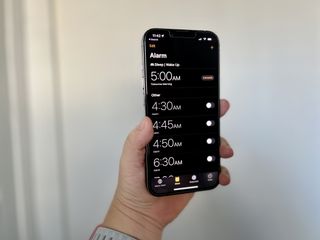
- Set an alarm
- Turn on an alarm
- Turn off an alarm
- Repeat an alarm
- Change an alarm time
- Label an alarm
- Change the sound
- Set a custom sound
- Stop or snooze an alarm
- Delete an alarm
In a perfect world, no one would have to worry about what time they get up, and everyone could just sleep however long they want to. But of course, the reality is far from that. We all need to set alarms to make sure that we get up on time for work, school, appointments, or even a full day at Disneyland. But no one uses an actual alarm clock anymore, right? Those are considered relics these days, especially since we're all equipped with current iPhones and iPads.
Your best iPhone or iPad comes with a built-in Clock app , which allows you to set and manage an unlimited number of alarms as you need them. Here's how to set alarms on iPhone and iPad.
- Launch the Clock app.
- Tap on the Alarm tab. It's the second icon from the bottom left corner of your screen that looks like an alarm clock.

- Tap on the + icon to add a new alarm.
- Swipe up and down on the picker to select hour, minutes, and AM or PM.
- Tap Save on the top right of your screen.
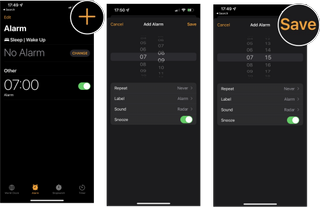
Your newly created alarm will now appear on the Alarm screen and is automatically turned on. Using your iPhone with iOS 15 as an alarm clock to wake you from your beauty sleep is an extremely common practice. The alarm will still sound loud and proud if your phone is on silent mode or even Do Not Disturb mode, ensuring you can rest easy knowing you will be woken up on time. Fair warning, though, we cannot guarantee you will wake up on the right side of the bed!
How to turn on an alarm on your iPhone or iPad
When you set a new alarm, it will automatically be turned on, but it will turn off once an alarm has sounded. If you want to use it again, you will have to manually turn it back on.
- Launch the Clock app from your Home screen.
- Tap the switch next to the alarm you want to turn on. Green is on.
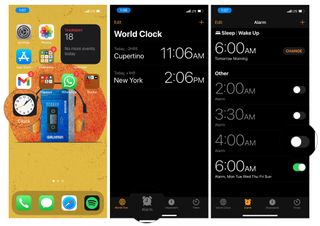
How to turn off an alarm on your iPhone or iPad
When you set a new alarm, it will automatically be turned on, but that does not mean you have to wait till it rings to turn it off. Alarms can be turned off at any time you desire.
- Tap on the Alarm tab. It's the second tab from the bottom left corner of your screen that looks like an alarm clock.
- Tap the On/Off switch on the alarm you want to turn off. It's the white circle on the right side of your screen. If it's off, it's gray.
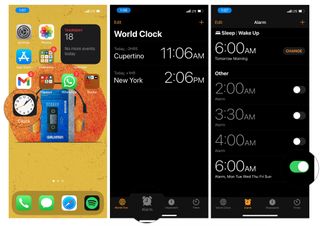
How to set a repeating alarm on your iPhone or iPad
Do you wake up every day at the same time? Have a weekly appointment you need to keep? Setting a repeating alarm takes away the stress of forgetting to turn on your alarm every time you need it. Just set it and forget it!

- Tap the + button on the top right of your screen.
- Swipe up and down on the pickers to choose a time and AM/PM.
- Tap Repeat . It's the first item below the time.
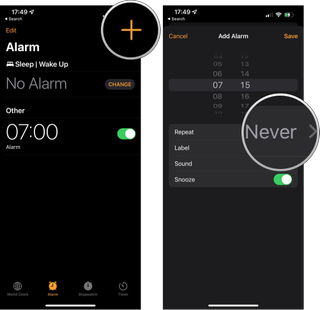
- Tap on the day or days of the week on which you want the alarm to repeat.
- Tap the Back button. It's located in the top left corner of your screen.
- Tap the Save button. It's located in the top right corner of your screen.
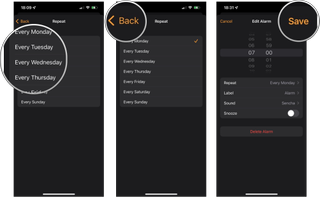
You can also set an alarm to repeat by editing an existing alarm .
Master your iPhone in minutes
iMore offers spot-on advice and guidance from our team of experts, with decades of Apple device experience to lean on. Learn more with iMore!
How to edit an alarm time on your iPhone or iPad
Your boss calls you to tell you that you can come into the office late tomorrow. After fist pumping furiously for the appropriate amount of time to celebrate your incredible luck, you are going to want to push back that 5 AM alarm you usually use to a more reasonable time.

- Tap on the Alarm you want to change.
- Swipe up and down on the pickers to set the hours, minutes, and AM/PM to reflect the new time you want your alarm to ring.
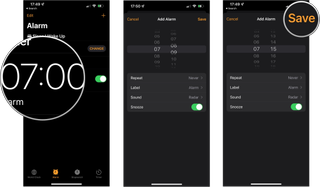
There you have it. Now you can wake up at a more reasonable time. You can also use these steps to change any other settings associated with that alarm, such as the label, sound, the ability to snooze the alarm, and even if it repeats.
How to label an alarm on your iPhone or iPad
You can name your alarms so that a message will pop up when they sound off. Labeling your alarms is a great way to remind yourself of things. If you want to set an alarm to remind you to take medication at a specific time or to catch your favorite show on TV, labeling your alarms is a great way to get your attention.
- Tap on the alarm you want to re-label.
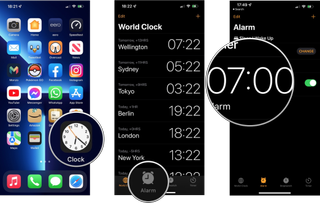
- Tap on the Label button.
- Use the keyboard to delete the default label .
- Type in your desired label.
- Tap the Done button, the blue button in the bottom right corner of your keyboard.
- Tap Save in the top right corner.
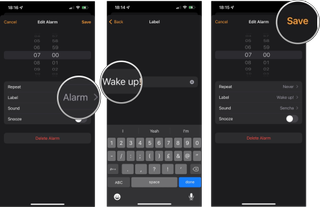
You can also choose to label an alarm as your setting it.
How to change the alarm sound on your iPhone or iPad
Apple has preloaded the best iPad and iPhone with a bunch of alarm sounds to choose from; the only real question is what sound to choose?
- Tap on the Alarm you want to sound different.
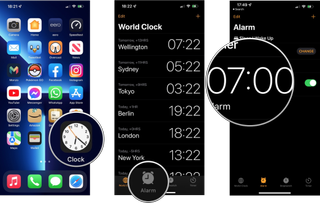
- Tap Sound .
- Swipe up or down to find the sound you want.
- Tap on the sound you want. This will also preview the sound you selected.
- Tap on the Back button. It's located in the top left corner of your screen.
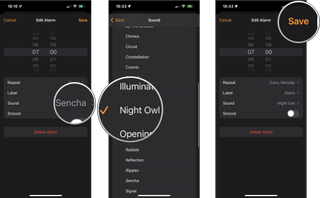
How to set a custom alarm sound on your iPhone or iPad
If the built-in alarm sounds just aren't up to your standards, you can easily change your alarm sound to a song. So not only will you wake up on time but will also wake up singing and dancing.
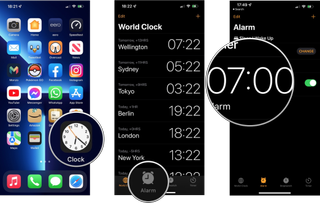
- Scroll up to the top of the list.
- Tap Pick a song .
- Music Videos
- Compilations
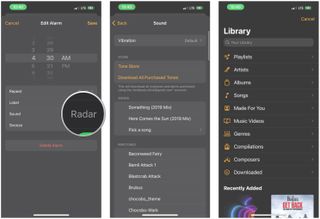
- Tap the song you want to use as your alarm.
- Tap the Back button.
You can choose any song that you have purchased or synced onto your device as an alarm tone. Unfortunately, you can't pick music streaming from Apple Music for a custom alarm tone.
How to stop or snooze an alarm on your iPhone or iPad
Your alarm is blaring as loud as it can — it's time for you to stumble out of bed and join the land of the living. If you don't want your alarm to be screaming all day long, or want to silence it and get back to your peaceful slumber, here is how you can turn it off. The steps are slightly different depending on if your phone is locked or not, so we will show you both ways.
How to turn off a ringing alarm on the Lock screen
How to turn off an alarm while using your iphone or ipad.
If you're in another app, your alarm will still sound and appear as a banner at the top of your screen.
- Tap the alarm banner .
How to snooze a ringing alarm on your iPhone or iPad on the Lock screen
- Tap on Snooze .
Note that you cannot snooze an alarm if it goes off while you're not on your Lock screen.
How to delete an alarm on your iPhone or iPad
Although you can set as many alarms as you want, it's probably a good idea to delete them once you don't need them anymore to avoid unnecessary clutter.
- Launch the Clock app from your Home screen
- Tap Edit on the top left of your screen.
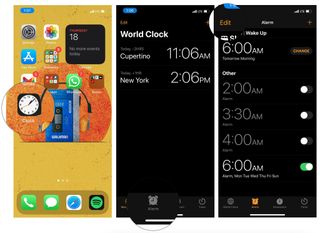
- Tap the delete button next to the alarm you want to delete. It looks like a red circle with a subtraction symbol in it. You could also swipe left on an alarm to bring up this button faster.
- Tap Delete .
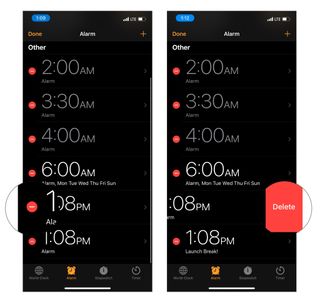
Now you don't have to keep around all those old alarms which will save you time searching through a bunch of useless clutter.
Your iPhone or iPad is the best alarm clock
Since it's with you no matter where you go, and you probably charge it by your bed each night, your iPhone is perhaps the best device to use as an alarm clock. It's easy to set an alarm, choose the days and times you want it to go off, customize the alarm sound, and more from within the built-in Clock app, so you never have to worry about being late again.
Updated May 2022: All steps are still current with the latest versions of iOS 15 and iPadOS 15 .
Luke Filipowicz has been a writer at iMore, covering Apple for nearly a decade now. He writes a lot about Apple Watch and iPad but covers the iPhone and Mac as well. He often describes himself as an "Apple user on a budget" and firmly believes that great technology can be affordable if you know where to look. Luke also heads up the iMore Show — a weekly podcast focusing on Apple news, rumors, and products but likes to have some fun along the way.
Luke knows he spends more time on Twitter than he probably should, so feel free to follow him or give him a shout on social media @LukeFilipowicz .
How to customize your app icons with the Shortcuts app
How to quickly translate web pages in Safari on iOS and iPadOS
'Where Cards Fall' joins Apple Vision Pro games lineup for Arcade members
Most Popular
- 2 Satechi's new Thunderbolt 4 Dock is a dream companion for your MacBook
- 3 I didn't believe the hype about this Apple TV Plus show — I was so wrong, don't make the same mistake I did
- 4 Could VR gaming save Apple Vision Pro? These new releases point to a future Apple may not have anticipated
- 5 How to customize your app icons with the Shortcuts app
How to Set Alarm on iPhone: A Step-by-Step Guide
Waking up on time is essential, and setting an alarm on your iPhone is a simple task that can be done in a few taps. Whether you need to wake up for work, an appointment, or just want a reminder, the iPhone’s built-in Clock app makes it a breeze. Let’s dive into the steps!
Step by Step Tutorial: How to Set Alarm on iPhone
Before we get into the nitty-gritty, let’s talk about what we’re going to do. We’re going to use the Clock app on your iPhone to set a new alarm. This will involve choosing the time, setting any repeats, and selecting a sound that will wake you up or remind you of something important.
Step 1: Open the Clock App
First things first, locate and tap on the Clock app on your iPhone.
The Clock app is usually found on the home screen, but if you can’t see it there, swipe down from the middle of your screen and use the search function to find it.
Step 2: Tap on Alarm
Once the Clock app is open, look at the bottom of the screen and tap on ‘Alarm’.
This will take you to the Alarm section of the app where you can see any existing alarms and where you’ll set a new one.
Step 3: Tap on the Plus Sign
In the top right-hand corner of the screen, you’ll see a plus sign (+). Tap on this to add a new alarm.
Tapping the plus sign (+) will bring up a new screen where you can input the details of your new alarm.
Step 4: Set the Time
Now, you can roll the hour and minute dials until you reach the desired time for your alarm.
Make sure you pay attention to whether you’re setting the alarm for AM or PM – you don’t want to get that mixed up!
Step 5: Configure Alarm Options
Here, you can choose which days you want the alarm to repeat on, label it (like ‘Work’ or ‘Gym’), and choose the sound that will play.
You can also set the option to ‘Snooze’, which allows you to delay the alarm after it goes off.
Step 6: Tap Save
Once everything is set to your liking, tap ‘Save’ in the top right-hand corner.
Your new alarm is now set and will go off at the time you’ve chosen. You can always go back and edit or delete it if your schedule changes.
After completing these steps, your iPhone will notify you at the set time with the sound you selected. If you chose to have a snooze option, you’ll be able to delay the alarm when it goes off.
Tips for Setting Alarm on iPhone
- If you’re setting an alarm to wake up, choose a sound that’s pleasant but effective in getting you out of bed.
- Use the label option to remind yourself why you set the alarm in the first place.
- To quickly turn on and off existing alarms, simply swipe left on the alarm and tap the green or red button.
- If you need a power nap, use the Timer function in the Clock app to set a short alarm.
- Utilize Siri to set an alarm by saying something like, “Hey Siri, set an alarm for 7 AM tomorrow.”
Frequently Asked Questions
Can i set multiple alarms on my iphone.
Yes, you can set as many alarms as you need within the Clock app.
Is there a way to set a gradual increase in volume for my alarm?
Currently, the iPhone alarm sound plays at a set volume that you determine. There’s no built-in function for a gradual increase in volume.
Can I use my music as an alarm sound?
Yes, you can select a song from your music library as the alarm sound when setting up the alarm options.
What if I accidentally set my alarm for PM instead of AM?
If you’ve saved the alarm already, simply go back to edit it by tapping on the alarm and adjusting the AM/PM setting accordingly.
Is there a way to monitor my sleep with the iPhone alarm?
Yes, the Health app on your iPhone can be used with the Clock app to monitor your sleep patterns and set a bedtime routine.
Summary of Steps
- Open the Clock app.
- Tap on ‘Alarm’.
- Tap the plus sign (+).
- Set the desired time.
- Configure alarm options.
- Tap ‘Save’.
Setting an alarm on your iPhone is a straightforward process that can greatly impact your daily routine. With just a few taps, you can ensure you wake up on time or remind yourself of important events throughout the day. The Clock app is designed to be user-friendly and accessible, making it easy for anyone to set an alarm, regardless of their tech-savviness.
Remember, the key to a productive day often starts with waking up at the right time, and your iPhone is a reliable tool to help you achieve this. Experiment with different sounds and settings to find what works best for you. As technology continues to advance, who knows what new features we might see in the future to make waking up even easier?
Setting an alarm may seem like a small task, but it’s a fundamental part of our daily lives that can be easily managed with your handy iPhone. So, go ahead and give it a try. Set your alarm and take control of your day!

Matthew Burleigh has been writing tech tutorials since 2008. His writing has appeared on dozens of different websites and been read over 50 million times.
After receiving his Bachelor’s and Master’s degrees in Computer Science he spent several years working in IT management for small businesses. However, he now works full time writing content online and creating websites.
His main writing topics include iPhones, Microsoft Office, Google Apps, Android, and Photoshop, but he has also written about many other tech topics as well.
Read his full bio here.
Share this:
Join our free newsletter.
Featured guides and deals
You may opt out at any time. Read our Privacy Policy
Related posts:
- How to Set Alarm on iPhone 11
- How to Change Alarm Sound on iPhone 13
- How to Set Daily Alarm on iPhone
- How to Change Alarm Sound on iPhone 15: A Step-by-Step Guide
- How to Delete Alarm on iPhone 15: A Step-by-Step Guide
- How to Add Alarm Sounds to an iPhone: A Step-by-Step Guide
- IOS 17: How to Quickly Delete an Alarm on Your iPhone
- How to Create an Alarm in Android Marshmallow
- How to Set Alarm on iPhone 14: A Step-by-Step Guide
- How to Make iPhone Alarm Vibrate Only
- How to Make Alarm Vibrate Only on iPhone 15: A Step-by-Step Guide
- iOS 17 Guide: How to Set a Daily Alarm on Your iPhone
- How to Change the Sound of My Alarm on an iPad: A Step-by-Step Guide
- How to Set Alarm on iPhone 12: A Step-by-Step Guide
- How to Change Alarm Sound on iPhone
- iOS 17: How to Change Alarm Name on iPhone – A Step-by-Step Guide
- How to Delete Alarm on iPhone 12: A Step-by-Step Guide
- How to Set an Apple Watch Alarm [2023 Guide]
- iOS 17: How to Stop Your iPhone Alarm from Going Off Daily
FATHER'S DAY SALE SAVE 15% OFF ALL WATCHES *
+ Receive a FREE WATCH ROLL with any steel watch purchase.
Choose Your Location
Region / currency.
We Respect Your Privacy
By continuing to browse or clicking “Accept”, you agree to Marathon storing cookies and other similar technologies on your device to enhance site performance, analyze site usage, and assist in our targeting efforts.
VIP FREE GIFT: UNLOCKED
Add any steel watch to your cart and we'll automatically add your FREE MARATHON X LEATHERMAN FREE® T2 Multi-Tool.

Compact Travel Alarm Clock with Built-In Phone Stand
- Description
- Additional Info
The Marathon Travel Alarm Clock is a compact and versatile timepiece designed for travel. Its folding cover allows for easy storage in pockets or carry-on luggage, making it highly portable. With a large display and a desktop stand, it can also be used as a desktop clock.
Committed to preserving its compact dimensions without compromising any essential features, Marathon ensures that the Travel Alarm Clock showcases time in both 12 and 24 hour formats, a testament to its commitment to precision . It features a convenient backlight activated by an ergonomic button. The clock comes with 2 AAA batteries and is designed for low power consumption, ensuring a long lifespan.
NEW PHONE STAND Foldable design with built-in mobile phone holder COMPACT Ideal compact size for travel DISPLAY Push-button to light up display EASY TO USE One, easy touch button for extra-long glow display and 8-minute snooze function. 12 or 24 HOUR FORMAT Easy slide button to select the desired format BUILT-IN STAND Locking screen cover flips to double as a table/desk stand BATTERIES INCLUDED 2 AAA batteries included.
- Related products
- Recently viewed
No more products available for purchase
Your Cart is Empty
Advertisement
The Best Alarm Clocks

By Gregory Han
If you use your phone in the bedroom at night, it’s probably messing with your sleep , even if you mute and dim it. An alarm clock can be a healthy upgrade to a distraction-free bedroom, despite it feeling like a technological downgrade.
After a phone-free week of testing, we recommend six clocks for a more peaceful bedroom. They aren’t too bright at night and will dependably wake you up in the morning. And they’ll look nice on your nightstand to boot.
How we picked
Whether it has hands or a digital display, a clock should be legible at a glance.
The ideal alarm will wake you up without a jarring effect. We favored models that had pleasant tones (or the option to change them).
Accessing alarm settings or adjusting features like snooze, brightness, and alarm volume shouldn’t require a YouTube tutorial.
Radio, USB ports, Bluetooth and internet connectivity, alarm sound and tone options—these are all welcome features (but they’re not necessary).
The research
Why you should trust us, a budget digital alarm with a large face: dreamsky compact digital alarm clock, a just “smart enough” clock: lenovo smart clock essential, an unalarming bedside companion: loftie alarm clock, a unique and informative digital alarm clock: oct17 wooden alarm clock, best sunlight alarm clock: philips smartsleep wake-up light hf3520, a classic wooden alarm clock: lemnos riki alarm clock, how we picked and tested, other good alarm clocks, the competition.
I’m a writer at Design Milk , and since 2006 I’ve been writing about home design for a multitude of design-focused outlets, including Apartment Therapy, Lonny, Metropolis, and Design Sponge. I’ve also written several guides here at Wirecutter, including on bedside lamps, floor lamps, bed frames, and patio furniture.
Previously, as an industrial designer, I designed children’s toys and furniture, and this allowed me to learn the ins and outs of mass-market product design—from conception to manufacturing. I have an uncanny ability to wake approximately one minute before any alarm, but I’m still paranoid enough to set one as a backup.

DreamSky Compact Digital Alarm Clock
An affordable, easy-to-see alarm clock.
This budget digital alarm clock does so much for so little. It has the largest numerical display of the clocks we tested, two USB ports, and easy-to-use tactile controls (which take the guesswork out of changing settings).
Buying Options
(limited colors)
Best for: Those who desire a large digital display, want to charge devices overnight via USB, and don’t mind a plug-in model.
Why it’s great: If you’re looking for an alarm clock that does a lot on the cheap, the DreamSky Compact Digital Alarm Clock is both an alarm clock and a USB charging station. Something that really stood out with this model, versus other clocks we tested: The DreamSky has an enormous digital display (each number is 2 inches tall) that stretches across the entire front of the clock. Although I’m nearsighted, with basically mole-like eyesight, I could read this clock clearly from a distance—without wearing glasses or contacts.

Some digital alarm clocks we tested—specifically those with lots of extra features and controls, such as the Philips Wake-Up Light —required a detailed review of manuals to get them up and running. The DreamSky, on the other hand, was plug and play: The clock was easy and intuitive to set and adjust, with clearly labeled buttons for time and alarm and two physical dials for volume control and display brightness. The DreamSky was the only clock we tested that had such a wide range of customization options—it’s simple to literally dial in your personal preferences. The snooze button isn’t a physical button, but there’s a touch-sensitive surface that shushes the alarm in nine-minute increments.
If you’re picky about colors, you’ll like that this DreamSky model offers seven color variations, with different finishes and display hues to choose from.
You should know that this alarm clock is not fully battery-operated—two backup AAA batteries are responsible only for keeping time and alarm settings, in case of a power outage. There are two USB ports in the back—one to charge most mobile devices with 5 V output and the other to power the clock via USB (or you can plug directly into the wall).
Flaws but not dealbreakers: The DreamSky logo emblazoned at the top (underneath the snooze button) is downright ugly. The plastic case and buttons feel every bit like what you’d expect from a $20 device. The batteries protect only time and alarm settings, in case of a power outage; for a full display, you have to plug in the clock or keep it connected via USB cable.
Materials: plastic Finishes/colors: black case available with green, orange, red, white, or blue digits; white case available with white or blue digits Dimensions: 5.8 by 2.9 by 2.7 inches Power: plug adapter

Lenovo Smart Clock Essential
A slightly smarter alarm clock.
The Lenovo is an affordable smart alarm clock that won’t take up much space. And with its built-in Google Assistant, it can be operated completely hands-free.
May be out of stock
Best for: Anyone looking for a compact digital alarm clock that offers time, day, and weather info at a glance, and those who prefer using voice controls over physical buttons.
Why it’s great: Lenovo offers two Smart Clocks, the Lenovo Smart Clock and its cheaper sibling, the Lenovo Smart Clock Essential . We liked the smaller and more affordable of the two because its options are true to its name—Essential—with time, weather, and day easily viewed at a glance across its 4.5-inch auto-brightness-adjusting LED display.
Most everything this alarm clock can do is hidden, accessed using its built-in Google Assistant voice controls or with the Google Home app. Even though the clock is outfitted with four evenly distributed buttons—for volume, turning on music, and the alarm settings—they are obscured from view due to the angled wedge design. Unless you’re looking at them from above, the buttons are discernible only by touch, and I often fumbled at night or in the early morning while trying to turn on music or adjust the volume. There’s also a tap at the top to enable the snooze feature, but it sometimes required another touch to register. To set the alarm, adjust the volume, or turn on the night-light, it was always much easier to summon help with a “hey, Google …” instead. Fortunately, the clock’s two microphones (one in the front, the other in the back) are very sensitive and able to discern commands, even when we used a hushed volume at night. And though the clock’s single-speaker output can be a bit tinny for playing music, it can get surprisingly loud and is just fine for alarm tones and answering Google Assistant prompts.

The clock’s compact size is ideal for anyone with limited space. Even so, Lenovo included a USB 2.0 Type-A port in the back for charging devices (albeit at a slow rate, which is best for overnight charging). There’s also an oval-shaped night-light in the back. But the output is fairly dim, even at the brightest setting, so it’s best used as an ambient light to help you find your way in the dark.
Flaws but not dealbreakers: The clock’s physical buttons make a satisfying click when pressed. But because of their angled pitch, they’re small and hard to discern. The tap-to-snooze feature can be finicky.
Materials: polycarbonate and cloth cover Finishes/colors: gray Dimensions: 2.51 by 3.26 by 4.51 inches Power: Plug-in

An unalarming and smarter bedside companion
This was one of the least sleep-disruptive digital alarm clocks we tested. Whether it’s the night-light, the snooze button, or the sound of the alarm tones, every detail feels like it’s been refined to reinforce a state of calm.
Best for: Those who believe in the minimalist ethos of “less, but better,” and people who enjoy falling asleep or waking up to ambient music and nature sounds.
Why it’s great: The Loftie can fool you into thinking you’re waking up of your own accord every morning, rather than being forcibly annoyed out of bed. Of all the alarm clocks we tested, the clock’s selection of five ambient compositions best induced the sensation of arising alongside the natural cues of the morning—sounds of birds, ambient tones, morning temple bells. After nine minutes, the Loftie follows up the first alarm with an ever-so-slightly more-insistent “get up” chime. (After first using the Loftie, I wrote down that “I felt like I had arisen to a morning directed by Terrence Malick , all contemplative mood and relaxing stillness.”) There’s the option to set different alarms scheduled for different days of the week, as well as a multitude of alarms you could set as reminders throughout the day—to get up occasionally, exercise, or walk the dog, among other everyday tasks.

The Loftie is also designed to help owners relax and fall asleep. It includes a variety of background-noise generators (white, brown, pink, and so forth), meditation/breathwork soundscapes, and even a podcast called Snoozecast . Any sound can be programmed to be activated or turned off with the press of a button, and this made the Loftie easy to use when the heavy blanket of unconsciousness began to take over at night.
Of clocks we’ve tested, this one’s display isn’t the largest or the brightest. But it’s clear, and it automatically sets the time once connected to a Wi-Fi network. We also liked the clock’s all-black exterior (it comes in a white and black option, too), which is free of distracting lights or branding. There’s an adjustable night-light hidden at the base that’s easily turned on and off, using the large button on top of the clock (it also works as the snooze button). You won’t be able to read using the light, but it’s bright enough for when you’re fumbling for your glasses or going to the bathroom in the middle of the night. The two other buttons are for setting the alarm, accessing brightness and volume settings, setting the duration of the sleep timer, and choosing alarm tones. The Loftie isn’t “smart” like other smart alarm clocks, in that you won’t be served the news or the weather with the aid of a voice assistant. But on a regular basis this clock can get additional features delivered via Wi-Fi updates. For instance, we discovered one night that there were a few more soothing classical compositions to wake up to than we’d had the day before and that alarm-scheduling options had been expanded. The developers recently added Bluetooth speaker functionality and are promising Spotify connectivity and additional sounds as features that are “coming soon.” We’ll update this guide when—and if—these features appear.
Flaws but not dealbreakers: The Loftie was $165 when we first tested it, but the price has dropped to $150. We still think it’s a pretty penny to pay for any device, let alone an alarm clock with a purposely edited selection of features. The numerical display is legible up close, but it’s slightly dimmer when viewed off-center. And, for nearsighted sleepers like us, we wish there were an option to increase the display size.
Materials: polycarbonate Finishes/colors: black (with an option for black or white accent colors) Dimensions: 2.75 by 6.5 by 2.75 inches Power: plug-in (USB-C adapter)

Oct17 Wooden Alarm Clock
A clock you can control with a clap or a tap.
This alarm clock has a unique tip-proof, triangular design, and you can set the display to turn off automatically after 10 seconds (just tap the clock’s face to wake it up again).
Best for: Those who prefer the look of wood over plastic and who value unfussy contemporary design—as well as those who want an alarm clock that displays the time, date, temperature, and humidity at a glance.
Why it’s great: The Oct17 ’s triangular-shaped wood body looks much nicer than one might expect from a budget clock. In fact, it’s more attractive than many pricier clock options we considered. (It’s also the only clock we found that’s virtually impossible to tip over.) This model is very affordable, and yet compared with the cheap feel of the DreamSky and Capello alarm clocks, the Oct17 seems upscale. The clock’s wood-grain finish has a great feel, and its cool “now you see me, now you don’t” LED display shines from beneath its veneer.
The Oct17 displays more information at a glance than any other clock we recommend, showing the time and date (alternating) alongside the temperature and humidity level—all without requiring an internet connection. If you’re bothered by ambient light glowing from your clock, the Oct17 has three brightness settings. And it’s the only display we found that you can set to turn off completely after 10 seconds. But when you need to know the time again, a clap of the hands or a tap on the front face will reawaken the clock for 10 seconds.
If you don’t wake at the same time each day, this is the digital alarm clock for you: It has three separate alarms, including one you can set to skip on weekends (to allow for sleeping in).
Flaws but not dealbreakers: Navigating the clock’s mode settings and feature adjustments proved unintuitive, requiring more button presses than a Street Fighter move combination.
Materials: MDF and wood veneer Finishes/colors: brown, black, bamboo, and white finishes Dimensions: 3.1 by 3.1 by 5.9 inches Power: USB cable (included), four AAA batteries (not included) for emergency power backup

Philips SmartSleep Wake-Up Light HF3520
Best sunrise alarm clock.
A serene alternative to loud alarms, this clock induced a gentler wake-up (a simulated sunrise accompanied by birdsong) than any other clock we tried. But it’s pricey, and it’s harder to navigate than the other clocks we tested.
Best for: Anyone who hates being jolted awake each morning with a wailing alarm, and those who prefer easing into consciousness with increasing luminosity.
Why it’s great: A top pick in our guide to sunrise alarm clocks, the Philips SmartSleep Wake-Up Light HF3520 is still our favorite sunrise alarm clock for anyone who hates being woken abruptly. Over the span of 30 minutes, the luminous LED orb produces a convincing simulation of dawn or dusk. It provides a kinder, gentler wake-up than any other alarm we recommend, and it’s the only clock we tested that can help lull you to sleep at night. The Wake-Up Light also includes more alarm options than most clocks we tried, with five nature-themed tones, along with a built-in FM tuner and a backup alarm. (However, navigating the clock’s touch surface and icon-based menu system isn’t very intuitive, and not always responsive.) Our favorite setting was a combination of the simulated sunlight paired with the convincing sounds of cheerful chirping birds.
We also found the clock’s light sufficiently bright enough to work as a decent reading lamp, making the Wake-Up the only clock we recommend that can do so. At 8 inches wide, this model takes up a lot more room on the nightstand than other clocks we tested. But when you think of the Wake-Up as a combination alarm clock and bedside lamp, it presents a pretty efficient use of space.

Flaws but not dealbreakers: Despite the Wake-Up Light’s overall size, its numerical digital display is less than an inch tall and so not as easy to read as those of the other clocks we tried (especially with its light at full brightness). The secondary set of tactile buttons across the unit’s top are more intuitive to use than the icons on the clock’s display, but they’re small and all the same size, so it’s easy to press the wrong button. The FM radio is a plus, but considering that the clock is our second-most-expensive pick, the silver-dollar-sized rear-facing speaker is tinny and disappointing. The LED bulb is rated to last seven years with regular use. But it cannot be replaced, so over time the clock could lose its most distinguishing feature.
Materials: polycarbonate Finishes/colors: white Dimensions: 8 by 3 by 3 inches Power: DC power plug with eight-hour power backup

Lemnos Riki Alarm Clock
A handsome, classic clock.
The Riki is an analog clock that’s easy to read and to set (with one of the most pleasant alarms that will still wake you up). It’s ideal for light sleepers who want to banish electronic distractions from the bedroom.
Best for: Design enthusiasts, or anyone looking to ditch their smartphone for an uncomplicated, completely silent, easy-to-use classic alarm clock.
Why it’s great: If you want a dependable alarm clock with a timeless analog design that’s dead silent and easy to use, the Lemnos Riki checks all of those boxes. The only alarm clock among our picks with a design-award pedigree , the sedate beechwood Riki was designed by Japanese modernist Riki Watanabe, whose work was known for being simple yet functional. The Riki’s prominent face has half-inch-tall numerals and large hour and minute arms, so it’s easy to read—even in dim light and from a distance. The clock’s sole button consolidates the light and snooze functions (doling out extra sleep in four-minute increments), and we found it effortless to use, even with our eyes closed. When you press the button, the clock illuminates just enough to make the face legible (a big plus for those of us who like to peek at the time before we have any real intention of waking up). The brightness level seemed more akin to candlelight than to the intrusive modern glare produced by the LED- or LCD-backlit displays on other clocks we tested. Even the next-dimmest night-light (on the Marathon Analog Desk Alarm Clock with Auto-Night Light ) seemed much too bright after we’d acclimated to the Riki’s tranquil illumination.
Although it looks perfectly round, the clock actually has a subtle indentation on its base that keeps it from rolling away—and from moving when brushed or bumped. And because this clock is battery-operated (it needs only a single AA battery), there are no cords to worry about. In addition to its snooze button, the straightforward Riki has just three controls: an on/off switch for the alarm and two dial knobs to set the time and the alarm.

If the tick-tock of some clocks’ mechanical movement tends to keep you awake, rest assured that this clock is completely silent—something we can’t say about the percussive passing of time produced by the Alessi Optic 02 B or the faint bzzzz emanating from the Marathon Analog Desk Alarm Clock with Auto-Night Light . The only sound the Riki makes comes from its alarm, which is loud enough to wake you without being annoying.

Flaws but not dealbreakers: The Riki isn’t cheap, and it’s gone up a bit in price since we first tested it. Even though this clock is still available on Amazon and at various other retailers, the Lemnos site currently lists the Riki as “archived ,” so we’re investigating whether it may have been discontinued permanently. We will update this guide as soon as we know more.
Setting the Riki’s alarm to a specific hour is fairly simple to do, but setting it to an exact minute is more of an estimate, due to the clock’s dial face. The ABS resin snooze-and-light button matches the color of the beechwood clock case, but it isn’t made of wood.
Materials: beechwood, ABS resin, glass Finishes/colors: natural, brown, white, gray Dimensions: 4.3 by 4.5 by 2.2 inches Power: one AA battery

Alarm clocks may seem a bit old-fashioned, since everyone and their grandmother now uses a phone as an alarm. A search for “alarm clock” on Amazon returns a paltry seven pages of models to choose from, many only minutely different from the next (and most so ugly that the thought of sleeping near them is enough to induce mild insomnia).
But there are still some great options available today, and here are the features we looked for in an ideal alarm clock:
- Easy to read: Whether it has hands or a digital display, a clock should be legible at a glance, even without contacts or eyeglasses.
- Produces a pleasant alarm tone: The ideal alarm will wake you up without creating a jarring effect. We favored models with pleasant tones and the option to change them based on personal preference.
- Dimmable: A persistent, noticeable bright light can be a detriment to falling asleep. We highly recommend a clock with the option of manually or automatically dimming the display.
- Compact and stable: A good alarm clock has a low center of gravity and sufficient weight to counter the clumsy hands of the half-awake.
- Simple to set: Accessing alarm on/off settings or adjusting features like snooze, brightness, and alarm volume shouldn’t require a PhD or a YouTube tutorial.
- Unobtrusive: An alarm clock should not be the first thing you notice in a bedroom—perhaps it should even be the last. Leave the statement pieces to the living room.
- Extra features: Radio, USB ports, Bluetooth and internet connectivity, multiple alarms, alarm sound and tone options, and a backup battery are all welcome (but not necessary).
In 2018, after reading through customer reviews on Amazon and other retailers—and focusing particularly on the qualities listed above—we called in the 10 most promising alarm clocks. We used each clock for a few days and nights. In 2021, we again scoured retailers and called in four more alarm clocks to test. We tested each model in our bedrooms, with the alarm set half an hour earlier than our usual wake-up time, to ensure the clock’s alarm tone was responsible for breaking our usual sleep cycle as well as to allow us to use each clock’s snooze function while still groggy. We also kept an eye out for cosmetic defects, and we inspected the durability of materials and construction, imagining the litany of abuse an alarm clock may have to endure over its lifetime. Aside from the largest clock (the Philips Wake-Up Light), our picks are small; they should fit on most nightstands and won’t slide or knock over easily.
If you’re just looking for a basic and affordable AM/FM radio clock: Consider the Sangean RCR-5 , a back-to-basics dual-alarm clock radio that costs less than $50. The Sangean scores solidly online with owners, but we found the clock’s cheap, glossy plastic finish and overly conspicuous logo distracting and reminiscent of models found on drugstore electronics shelves. It made us appreciate the similarly priced Lenovo Smart Clock Essential ’s tasteful simplicity that much more.
If you’re looking for a smart alarm clock with a color screen: Consider the Lenovo Smart Clock , which is just barely larger than its more affordable, monochromatic, non-touch Essential counterpart but combines a punchy, full-color touchscreen display with the same Google Assistant hatful of tricks. The introduction of another bright color screen in the bedroom isn’t a great idea , though, and the few other extras the Smart Clock adds—a selection of user-customizable faces and more alarm options than in the Essential —do not really justify its price.
If you want a cheap and basic alarm clock (and you can find it in stock): The RCA RCD30 is an affordable digital alarm clock with a bright display, an easy-to-use button layout, and an alarm loud enough to wake heavy sleepers. It’s also the least expensive model we tested, making it a good choice when you need something cheap and dependable, like for a guest room or a vacation rental. The RCD30 also comes with the option for backup via a 9-volt battery, so you won’t lose your settings if the power goes out at 2 a.m. Stock has been inconsistent though and it looks like it may be getting discontinued.
Amazon Echo Spot : Amazon discontinued the Echo Spot, so we can no longer recommend it. Although it was the most expensive clock we tested, we loved how small and simple it was to set up. It also offered more features than any other clock in our tests. Amazon has folded features from the Echo Spot into its smart displays, like the Echo Show 8 and the cheaper Echo Show 5 (which you can read more about in our guide to smart displays ). We also recommend the Echo Dot in our guide to Alexa speakers , one of which comes in a version with an LED clock display .
Marathon Analog Desk Alarm Clock with Auto-Night Light : The Marathon has many great features. In addition to its compact design (the clock measures 3.5 inches wide by 1.5 inches deep), the Marathon features a sensor night-light, dead-quiet movement, a clearly marked alarm and snooze buttons, and a low-glow light that’s similar to (but not quite as good as) the one on the Riki . Its one and only shortcoming was legibility: The clock’s printed numerals were small and hard to read at a glance. We’d still recommend it if you want a battery-operated alarm clock that’s easy to throw in your luggage.
Lexon Flip On/Off Alarm Clock : (Of note: This clock has now been replaced by the Lexon Flip Plus ; the size hasn’t changed, however.) The Lexon Flip is fun to use and has a novel design that works well: To turn the alarm on or off, you flip the entire clock over, instead of pressing a button or a switch. Each side is clearly marked, with “on” written across the clock’s rubber coating on one side and “off” written across the other side. The Flip (which is nearly impossible to tip over) takes up little space, but its small size also means it isn’t as legible as we’d like for an everyday alarm clock. Its LCD display is hard to see in standby mode, and it’s easy to read only with the backlight on. Also, its high-pitched digital tone is effective yet annoying.
MoMA Alume Cube Clock : We liked the Alume for its compact, 2.75-inch minimalist silver-cube design. It should fit on any surface with plenty of room to spare, displaying the time, date, and temperature with a snap of the fingers or a tap on its top. Where the clock comes up short: the absence of snooze or dimming options (the display turns completely off between snaps or taps) with an LED display that glows a bit too cold and bright for tired or still-waking eyes. If you do like this design, there are several knockoffs—with similar features—for a lot less.
Capello Round Time Table Clock : The Capello is a small and lightweight plug-in alarm clock with an easy-to-read LED display and a stylish gray-fabric front. A USB port in the back works great for overnight charging, but the listed “option to plug in your phone so you can listen to music” didn’t really work for us (with an iPhone). And the clock’s lightweight plastic construction made it easy to knock over. The snooze button isn’t a real button—touches or light taps won’t register. Snoozing the alarm requires a firm, palm-down press across the entire clock. If you’re sensitive to light, you should note that even at the dimmest of this clock’s three settings, the LED display was distracting. We eventually had to turn it face-down.
Alessi Optic 02 B Alarm Clock : This now-discontinued model from Alessi was an example of high design being hampered by low-quality features. This clock was too audible to be a peaceful bedside companion, producing a tick-tock sound so loud that it bothered us even when we were in the next room. No doubt, the Italian space-age design is eye-catching, but having this clock near the bed made the passing of time a torturous, second-by-second affair. And we found its plastic construction flimsy, with tiny and difficult-to-set dial controls that had more in common with a cheap, drugstore alarm clock than something sold for many times the price.
This article was edited by Daniela Gorny and Christine Ryan.
Meet your guide

Gregory Han
Gregory Han is a design, travel, and lifestyle writer, and the co-author of Creative Spaces: People, Homes, and Studios to Inspire . His work can be found at Design Milk, Dwell, Domino, Apartment Therapy, and Airbnb.
Further reading

The Best Sunrise Alarm Clock
by Joanne Chen and Annie Chou
We’ve tested over a dozen sunrise alarm clocks to find those with bright lights, soothing dawn and dusk simulations, and sleek designs.

I Cheated on My Clock Radio With an Echo Dot. I’m Never Going Back.
by Jon Chase
A balky clock radio was killing our morning wake-up mojo. An Echo Dot with a clock was the replacement that solved our woes.

I Hate Alarm Clocks. But I Love Waking Up With Smart Bulbs.
by Eve O'Neill
A personal essay about why, for some people, smart bulbs might work better than an alarm clock.


I’ve Slept Through Fire Alarms and Bumpy Car Rides. This Calming Sunrise Alarm Clock Always Wakes Me Up.
by Phillip Zminda
The Philips SmartSleep Wake-Up Light HF3520 ’s gradual rays of red-tinted light and tranquil sounds have woken me up for nearly three years.
StandBy Turns Your iPhone into a Bedside Clock (iOS 17)
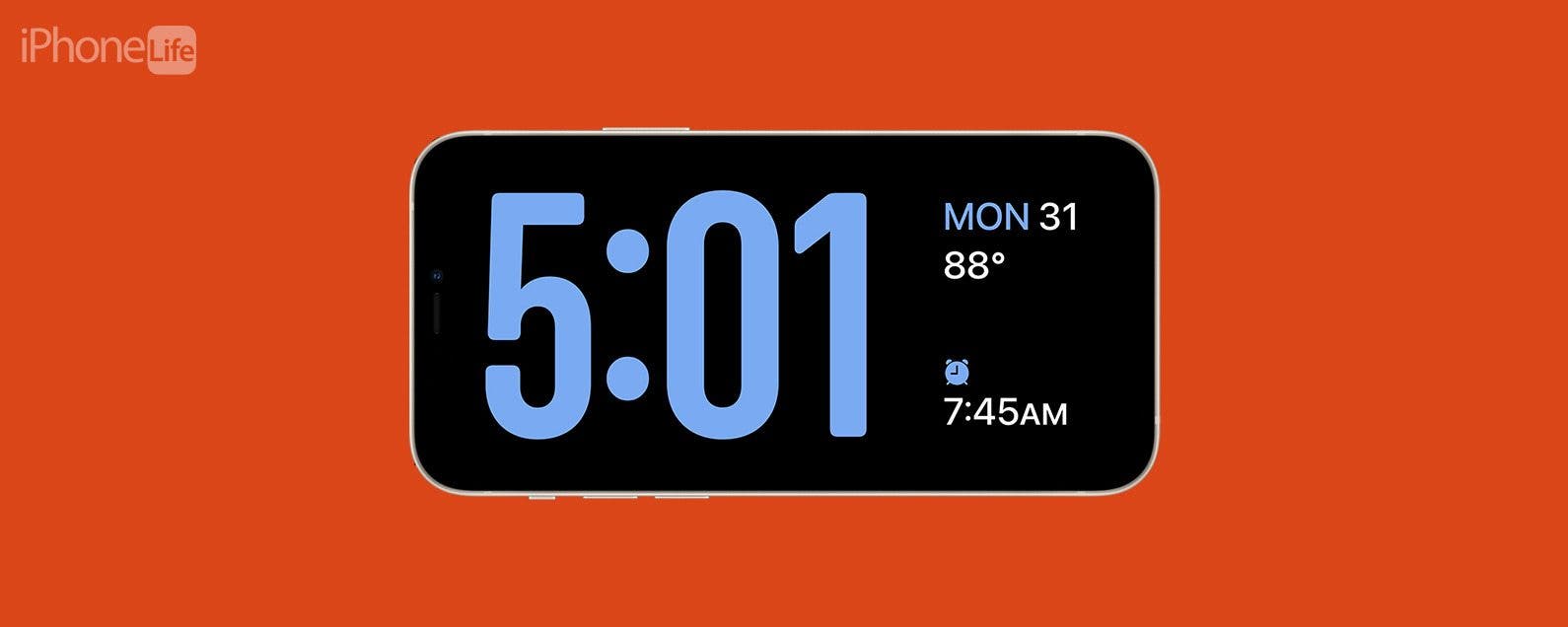
Did you know that your iPhone can now act as a bedside clock? The latest version of iOS adds a feature called StandBy, which allows you to see information—such as the time, your calendar, photos, and weather—at a glance while charging your iPhone.
Why You’ll Love This Tip:
- Easily check the time when you wake up in the middle of the night.
- Snooze or turn off alarms with ease each morning.
How to Use Nightstand Mode on iPhone
System requirements.
This tip works on iPhones running iOS 17 and later .
StandBy on iPhone is similar to a feature called Nightstand mode on the Apple Watch, which turns your Apple Watch into a digital clock when it rests on your nightstand. On iOS 17, if you turn your iPhone sideways (into landscape orientation) while it’s charging, you’ll be greeted by a similar view, called StandBy. For more iOS updates and tricks, be sure to sign up for our free Tip of the Day newsletter.

StandBy should be turned on by default after updating to the latest version of iOS, but here’s how to check to make sure it’s turned on and how to customize Nightstand mode on iPhone:
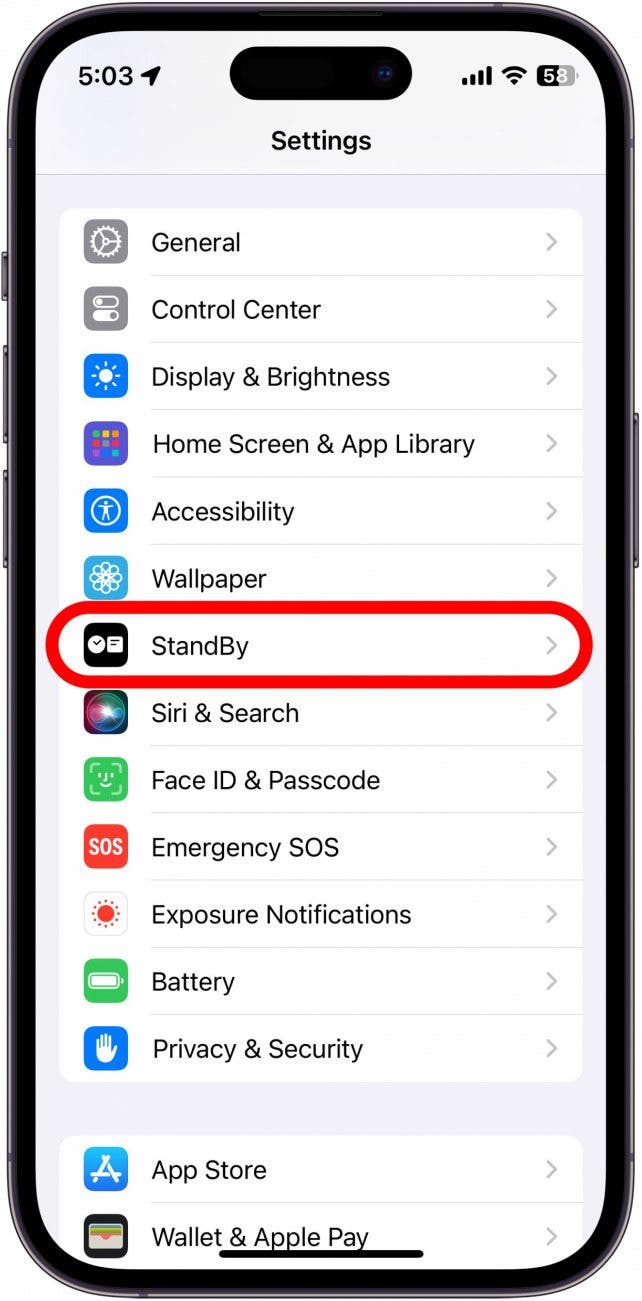
That’s everything there is to know about StandBy! With only three display options and requiring the device to be unlocked to view photos, I feel like StandBy is not very intuitive, but it can be improved. Personally, I don’t use it very much since I can check the time and control alarms/timers from my Apple Watch, but for those that don’t have an Apple Watch, I’m sure it will come in handy!
Author Details

Rhett Intriago
Rhett Intriago is a Feature Writer at iPhone Life, offering his expertise in all things iPhone, Apple Watch, and AirPods. He enjoys writing on topics related to maintaining privacy in a digital world, as well as iPhone security. He’s been a tech enthusiast all his life, with experiences ranging from jailbreaking his iPhone to building his own gaming PC.
Despite his disdain for the beach, Rhett is based in Florida. In his free time, he enjoys playing the latest games, spoiling his cats, or discovering new places with his wife, Kyla.

Article Spotlight
Your new favorite ipad case is here.

Zugu iPad cases are considered the very best in their class for good reason. But even the most careful iPad owners will notice dust and dirt accumulating during regular use. Zugu's soft microfiber cloth and specially formulated wipes will keep your iPad sparkly clean. Learn more about Zugu's specially formulated wipes and how you can protect your iPad for years to come!
Most Popular

How to Tell If Someone Blocked Your Number on iPhone

How to Tell If a Dead iPhone Is Charging

How to Schedule a Text Message on iPhone

How To Find My iPhone From Another iPhone

How To Put Two Pictures Together on iPhone

How to Refresh AirTag Location Manually & More Often

iPhone Notes Disappeared? Recover the App & Lost Notes
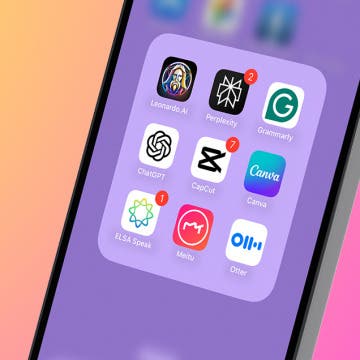
10 Best AI Apps for iPhone in 2024

10 Simple Tips To Fix iPhone Battery Drain

How To Get an App Back on Your Home Screen

App Store Missing on iPhone? How To Get It Back

Answered: Can iPhones Get Viruses?
Featured articles, why is my iphone battery draining so fast 13 easy fixes.

Identify Mystery Numbers: How to Find No Caller ID on iPhone

Apple ID Not Active? Here’s the Fix!

How to Cast Apple TV to Chromecast for Easy Viewing

Fix Photos Not Uploading to iCloud Once & for All (iOS 17)

There Was an Error Connecting to the Apple ID Server: Fixed

iPhone Charging but CarPlay Not Working? Here's the Fix!
Check out our sponsors.

- Each email reveals new things you can do with your phone (and other devices) with easy-to-follow screenshots.
- Enter your email to get your first tip immediately!
Advertiser Disclosure
Many of the credit card offers that appear on this site are from credit card companies from which we receive financial compensation. This compensation may impact how and where products appear on this site (including, for example, the order in which they appear). However, the credit card information that we publish has been written and evaluated by experts who know these products inside out. We only recommend products we either use ourselves or endorse. This site does not include all credit card companies or all available credit card offers that are on the market. See our advertising policy here where we list advertisers that we work with, and how we make money. You can also review our credit card rating methodology .
The 10 Best Travel Alarm Clocks [2023]
Amar Hussain
Senior Content Contributor
794 Published Articles
Countries Visited: 63 U.S. States Visited: 9
Keri Stooksbury
Editor-in-Chief
35 Published Articles 3245 Edited Articles
Countries Visited: 47 U.S. States Visited: 28
![iphone travel alarm clock The 10 Best Travel Alarm Clocks [2023]](https://upgradedpoints.com/wp-content/uploads/2022/08/man-snoozing-alarm-clock.jpeg?auto=webp&disable=upscale&width=1200)
Table of Contents
Things to consider with travel alarm clocks, the 10 best travel alarm clocks, final thoughts.
We may be compensated when you click on product links, such as credit cards, from one or more of our advertising partners. Terms apply to the offers below. See our Advertising Policy for more about our partners, how we make money, and our rating methodology. Opinions and recommendations are ours alone.
It can be easy to fall out of your routine when you’re away from home. However, whether you’re traveling for fun or for business, making sure you wake up in a timely fashion is essential.
Packing a travel alarm clock on your trips can help ensure you always know what time it is. That way, you can stay on schedule without worrying about a dead phone battery or incorrectly synced time.

A travel alarm clock should be easy to use and guarantee that you’ll be able to wake up at your desired time. However, there are some different factors you should consider if you plan to purchase a travel alarm clock.
Volume and Alarm
The type of alarm a clock has is the first thing you should consider before you purchase one.
A heavy sleeper will want an alarm clock with loud or adjustable volume. A light sleeper, instead, should ensure their clock doesn’t emit a ticking sound that could disturb their rest.
Some alarm clocks have different sound settings regarding the type of alarm you can choose. For example, if a loud beeping might startle you, you’ll likely want to look for an option that uses a different noise.
Size and Weight

The size and weight of an alarm clock can affect how easy it is to travel with. If you tend to pack light or try to reduce the weight in your bag or backpack, you’ll want to find a compact clock that won’t take up much room.
However, lighter and smaller clocks often have fewer features which is another thing to consider. Larger clocks may have a screen that’s easier to see, but they’ll add extra weight or may take up more room in your luggage.
The material a clock is made out of might also be something you should consider before you purchase one. Many travel clocks are made out of plastic, however, the thickness and feel can differ between them.
If you have tactile issues, you might also want to look at clock options to suit your specific needs. For example, a rubberized clock might be easier to grip.
Bottom Line: You should also look at the difference in materials between any buttons and the rest of the clock if that might affect how you use it.
Power Source

The power source an alarm clock needs to work is another important thing you should consider, particularly depending on the type of travel you usually do.
Most travel alarm clocks are battery-powered. This is a universal option for all types of travel, however, it does mean you have to purchase new batteries.
Alarm clocks that are rechargeable are another viable option, as are clocks that use electricity. These options, however, might not work for international travel or if access to a suitable power source isn’t guaranteed (for example, camping trips).

While an alarm clock that stays in one place typically doesn’t have to withstand much wear and tear, the same can’t be said for travel clocks.
You’ll want to make sure your travel clock is made in a way that it won’t crack or chip easily. If you plan to take your clock camping, you might also want to look at water-resistant and dust-resistant options.
You’ll want to make sure your travel clock can withstand being banged around in transit without risking short circuits or malfunctions when you use it.
Travel alarm clocks aren’t all made the same, and it can be hard to decide which one will best fit the type of traveler you are.
To help you figure out what you should look for, we’ve compiled this list of the best travel alarm clocks on the market, including the pros and cons you should consider.
1. A Simple Alarm Clock To Get the Job Done
Travelwey digital travel alarm clock.
If what you’re looking for in a travel alarm clock is simplicity, the Travelwey is for you. This clock was designed for people who never use the other features that more advanced models offer.
Though the clock comes with a user manual, it’s intuitive to use , so even if you lose the instructions, you shouldn’t have trouble setting the alarm.
Thanks to its small size and how lightweight it is, the clock can fit in most backpacks, carry-on bags, or checked luggage, so it’s suitable for any travel.
It also only needs 2 AAA batteries, so it’s also extremely low-maintenance. Due to its simple screen display, the batteries don’t have to be changed often.
What We Like:
- It’s easy to use
What We Don’t Like:
- The alarm volume isn’t adjustable
2. Gives You All the Info You Need
Marathon travel alarm clock.
If you’re someone who wants to make sure they’re prepared for the day from the moment they wake up, this Marathon model is a great travel clock for you.
This clock not only gives you the time but also displays the metric and imperial temperature , ensuring you know how to dress for the day.
The clock also comes with a calendar setting that shows the date, month, and day of the week, so you can keep on top of your schedule. This is particularly useful for people who travel a lot and can get confused or disoriented when they move between different time zones.
- It can display temperatures in both Celsius and Fahrenheit
- The small screen can be cluttered with information
3. A Clock That Fits Anywhere
Kwanwa alarm clock.
The KWANWA alarm clock is perfect for people who want an option that can fit anywhere. Unlike a lot of travel clocks, this model doesn’t look particularly different from a standard digital alarm you’d find on anyone’s side table.
The numbers are displayed with red LED lights, which aren’t too harsh on the eyes in dim lighting. However, you can also adjust the brightness to suit your personal preferences, so even people with light sensitivities won’t suffer any eye strain.
The clock is easy to figure out and fairly intuitive, allowing you to choose the snooze setting and whether you prefer a 12- or 24-hour clock display.
- It can be used at home or while traveling
- It can be difficult to hang if that’s preferred
4. An Analog Clock for Light Sleepers
Marathon cl030053bl classic silent sweep alarm clock.
Analog clocks are preferred by some, but they can make rest difficult for light sleepers. The Marathon Classic doesn’t have that problem.
This travel clock was designed to be as unobtrusive as possible. There’s no constant ticking sound as time goes by, so you don’t have to worry about any noise from your clock until it’s time for the alarm to go off.
This model also takes care of the analog problem of telling time in the dark. It has a built-in auto-glow that will allow you to easily read the time, even in the middle of the night.
The clock is also compact and fashionably vintage-looking, making it a fun decor piece you can take with you.
- Whisper quiet
- Less budget-friendly
5. A Stress-free Autoset Option
Sharp digital alarm with accuset.
Sharp’s AccuSet alarm is perfect for people who don’t want to constantly worry if they set their clock right.
Traveling can be stressful if it involves changing time zones. If your electronics don’t automatically adjust, it can be a hassle figuring out what time to set your clock to. Having an alarm clock that automatically sets itself to the correct time can be a huge convenience.
This alarm has the added bonus of being equipped with 2 power sources . It can run electrically, which is great if you’re traveling within an area that uses the same power outlets. However, it can also run on battery power, making it perfect for international travel.
- It adjusts automatically to the timezone
- Display can glitch
6. Sleek and Stylish Travel Clock
Betus digital travel alarm clock.
If a lack of style is a potential deal-breaker for you, then you don’t have to worry about the Betus travel clock.
It might be a compact alarm that has a stand that doubles as a travel cover, but it’s still been designed to be sleek and fashionable. It’s smooth and comes in silver or black, so it will fit any decor seamlessly.
Despite its size, the clock also has a surprisingly large display for the time, date, and temperature . With a quick glance, you can find out most things you need to know about your day. It comes with a battery already installed, so you can start using it right away.
- It has a 1-year warranty
- Runs on less-common batteries
7. Perfect Option for Night Owls
Marathon atomic travel alarm clock.
Marathon’s Atomic alarm clock model is made with night owls in mind. Its display automatically switches to a “night mode” setting during the night hours, so it won’t cause eye strain. However, if you prefer to decide when the light turns on or off, you can also set it manually.
The clock is also designed to automatically adjust if it’s within a 6-timezone span in North America.
Though European times would have to be manually set, you can adjust the clock’s language to 4 other options other than English , so it’s still a perfect choice for users around the world. The ideal travel perk of this clock, however, is that it weighs less than half a pound.
- Atomic setting
- Not as sturdy as other options
8. A Compact and Budget-friendly Clock
Marathon foldable compact travel alarm clock.
A lot of travel clocks can be costly, and sometimes you just want something that gives you the information you need at a budget-friendly price.
Marathon’s foldable clock is a sturdy option that should last years. It’s easy to use with clearly labeled buttons and switches that are intuitive to follow.
The clock is less than 3 by 8 inches in size, making it small and portable . However, the display is still large enough to clearly see the time.
Though the clock is battery-powered, it doesn’t take much power to use — many people have claimed they’ve gone years before the battery needs to be changed. When the batteries do have to be changed, only 2 AAAs are needed.
- It’s simple to operate
- Light is only button-operated
9. Durable and User-friendly Option
Sharp digital alarm clock.
The Sharp digital alarm is a good option for you if you want an alarm clock that should stand up to a little rough-housing.
Unlike many options on the market, this model has a rubberized finish which helps protect it from cracking or breaking if knocked over or bumped around in a suitcase.
The rubber feel also makes the alarm easy to grip and use, making it a good choice for people who have mobility issues or who worry about accidentally dropping it.
The alarm is also a “crescendo” sound that gradually gets louder, which should protect against you being startled upon waking up, making for a more pleasant experience.
- Easy to feel for the buttons in the dark
- Blue light can be irritating
10. An Alarm Clock That Won’t Startle You
Braun classic analog alarm clock.
If you hate the loud racket that comes with most alarm clocks, this Braun model might be the right choice for you.
Rather than a startling alarm, it wakes you up with a beeping sound that gets more frequent as more time passes without a reaction.
Though it’s an analog clock, you don’t have to worry about being kept awake or annoyed by ticking sounds. It’s been specifically designed to be quiet enough not to bother you or anyone else nearby.
When in low-lighting, you can also set the clock to have a back-lit glow, so you’ll always be able to tell the time.
- Perfect for any occasion and location
- Only has a 5-minute snooze interval
A travel alarm clock should help ensure you wake up at your desired time while on a trip. However, the specific characteristics that make your perfect alarm clock will vary depending on your needs.
You may want an alarm clock that also tells you the current temperature, or you might need a sturdy clock you can throw in your bag without worry.
Hopefully, our list has helped you narrow down your choices, so you can pick the right clock for your travels.
Frequently Asked Questions
What is a travel clock.
A travel clock isn’t fundamentally different from a traditional alarm clock. Typically, they’re compact enough to easily fit into a suitcase. They’re often simple in design and tend to be battery-powered. That way, they can be used internationally or on trips where you may not have access to electricity.
Are travel alarm clocks worth it?
Travel alarm clocks can be worth it, depending on your travel needs. If you intend to use your phone often, thus causing the battery to drain, having a separate clock can help ensure you don’t miss an alarm.
What makes a good travel clock?
A good travel clock should be small and lightweight enough to not be cumbersome to travel with. It should also be durable enough to withstand being moved around and jostled. A good travel clock should also be easy to use and have an alarm that will actually wake you up.
Should I use a travel alarm clock?
You should use a travel alarm clock if you have to or want to stick to a strict time schedule while you’re away from home. However, if you’re traveling in a group, it’s best to ensure that everyone with you agrees to having an alarm set to avoid unnecessary conflicts.
Was this page helpful?
About Amar Hussain
Amar is an avid traveler and tester of products. He has spent the last 13 years traveling all 7 continents and has put the products to the test on each of them. He has contributed to publications including Forbes, the Huffington Post, and more.
INSIDERS ONLY: UP PULSE ™

Get the latest travel tips, crucial news, flight & hotel deal alerts...
Plus — expert strategies to maximize your points & miles by joining our (free) newsletter.
We respect your privacy . This site is protected by reCAPTCHA. Google's privacy policy and terms of service apply.
Related Posts

UP's Bonus Valuation
This bonus value is an estimated valuation calculated by UP after analyzing redemption options, transfer partners, award availability and how much UP would pay to buy these points.
- Irresistible Tech Gifts for That Special Dad
- Killer Smartphone Deals We Love
The Coolest iOS 17 Feature Is the Nightstand Alarm-Clock Mode
Could a HomePod with a screen finally be coming?
:max_bytes(150000):strip_icc():format(webp)/Charliesorrel-cbc2fd049a1a4c3a93335d3afd7434c3.jpg)
- Western Kentucky University
- Gulf Coast Community College
- Mobile Phones
- Internet & Security
- Computers & Tablets
- Tech Leaders
- Home Theater & Entertainment
- Software & Apps
- Social Media
- Women in Gaming
- StandBy (aka Nightstand Mode) turns your iPhone into a bedside alarm clock or status board.
- It also shows Live View widgets in full screen.
- The feature seems way too comprehensive just to be used on the iPhone.
iOS 17's best new feature isn't its new live voicemail transcripts, interactive widgets, or even its new system-wide stickers. No, the coolest addition is the new nightstand-friendly StandBy mode.
StandBy (aka Nightstand Mode) turns your iPhone into an alarm clock, a clock radio, or a calendar. But it's not just for sleeping (and waking up again). iOS 17 StandBy can take over your iPhone's entire display any time you dock it, making it a useful status board, as we shall see in a moment. StandBy also gets a bunch of developer tools to integrate it with other hardware—which makes us think Apple might even have a standalone home-hub version up its sleeve. Let's take a look.
"StandBy is really cool, and it's like 'a little operating system inside an operating system' because it's full of little quality of life features," technology tip writer Muhammed Abdulhadi told Lifewire via email. "It has its own music-playing interface And really fluid animations, you can still access your control center from it, and when you click on a widget that opens an app when you lock the screen, it goes instantly back to StandBy mode."
Your iPhone Nightstand Companion
Using StandBy is a typical Apple experience. You just put your iPhone on a charger in landscape orientation, and it switches on. It's the same as the Apple Watch's Nightstand Mode . Well, that part's the same. Unlike the watch version, StandBy is super customizable. And unlike the Apple Watch's lame faces, the StandBy options are all beautiful.
You can choose to display a classic clock and calendar or one of several other analog and digital clock faces. But you can also choose to display full-screen widgets. This lets you use the iPhone as an ambient status board during the day. You might put your to-do list on there. Or use it to show sleeve art for the currently-playing song, alongside play/pause and skip controls. Or see the results of a Siri request.
And there's one more thing. StandBy supports Live Activities . For example, say you ordered pizza, and the pizza place's app supports Live Activities, showing you the progress of your delicious order in the lock screen widget. If you're using StandBy, that widget will show full-screen on the docked phone, allowing you to track the PTA (pizza time of arrival) with a glance.
It's a neat gimmick, but one which Apple seems to have put an extraordinary amount of work into. For example, if you have several MagSafe charging docks around the home or office, you can set a different default dock display for each of them. The phone recognizes the dock by its MagSafe ID and switches accordingly, so you can have a clock on your bedside table and podcasts in the kitchen, say.
iOS 17 StandBy Beyond the Nightstand
If you use an iPhone with an always-on display (currently the iPhone 14 Pro models), the StandBy display will stay on. If you have any other iPhone, you will have to tap it to wake the display, which seems odd given that StandBy only works when the phone is connected to power. And when the room is dark, StandBy senses this and shifts the display to red to make it easier on your eyes.
But that's not all. Not even close. Apple has also developed DockKit, a set of tools that let developers create motorized mounts for the iPhone. This is meant for use while taking photos and videos, but it's easy to see how it could also work for StandBy.
Set in a motorized stand, your phone could follow you around the room so it always faces you. Or it could turn to face you only when you get a FaceTime call . This brings us to one curiously obvious hole in Apple's lineup: a home hub with a screen .
StandBy is really cool, and it’s like 'a little operating system inside an operating system' because it’s full of little quality of life features.
"This is clever—almost like a trojan horse to combat all of the Alexa's and Google hubs out there. If Apple can turn an iPhone into a true home hub device, they can tell their huge iPhone base of customers that they have no need to buy an Alexa/Google to do the same thing!" iPhone user and StandBy fan TheKDub said in a MacRumors forum thread participated in by Lifewire.
Take another look at what StandBy can do, and then imagine that on a HomePod with a screen. It's a clock and a music player, it can show you the feed from your front door camera, tracks your pizza delivery, and makes FaceTime calls that follow you around the room.
All the pieces are in place. It just needs a sleek aluminum and plastic box to hold them.
Get the Latest Tech News Delivered Every Day
- How to Use StandBy Mode on iPhone
- Echo Dot vs. HomePod Mini: What's the Difference?
- iOS 17: News, Price (Free), Release Date, and Features
- Should I Upgrade to iOS 17?
- 10 Hidden Features in tvOS 17 (2024)
- How to Set up and Use Apple Watch Nightstand Mode
- 13 Hidden iOS 17 and iPadOS 17 Features
- Apple tvOS Versions Guide: Everything You Need to Know
- How to Set a Song as an iPhone Alarm
- The Best 7 Alarm Clock Apps of 2024
- How to Get Full-Screen Pictures for iPhone Calls
- Hands-On With the Apple iPhone 15 Pro
- 11 Hidden Features in WatchOS 10 (2024)
- How to Use Live Activities on iPhone (iOS 16)
- 10 Hidden Features in macOS Sonoma
- How to Use FaceTime Voicemail on iPhone or iPad
Every product is independently selected by (obsessive) editors. Things you buy through our links may earn us a commission.
Best in Class
- 16 of the Very Best Water Bottles 16 of the Very Best Water Bottles
- The 7 Very Best Cable Organizers The 7 Very Best Cable Organizers
- The 8 Very Best e-Readers The 8 Very Best e-Readers
- The 12 Very Best Pregnancy Pillows The 12 Very Best Pregnancy Pillows
- The 23 Very Best Bedsheets The 23 Very Best Bedsheets
- The Very Best Booster Seats The Very Best Booster Seats
- 13 of the Very Best Coffee Grinders 13 of the Very Best Coffee Grinders
- The 9 Very Best Nail Clippers The 9 Very Best Nail Clippers
- 13 of the Very Best Espresso Machines 13 of the Very Best Espresso Machines
- The 10 Very Best Down Pillows The 10 Very Best Down Pillows
- The 13 Very Best Moisturizers for Mature Skin The 13 Very Best Moisturizers for Mature…
- The 16 Very Best Moisturizers for Oily Skin The 16 Very Best Moisturizers for Oily S…
- The 15 Very Best Car Seats for Kids The 15 Very Best Car Seats for Kids
- The 16 Very Best Eye Creams The 16 Very Best Eye Creams
- The 11 Very Best Yoga Mats The 11 Very Best Yoga Mats
- The 16 Very Best Protein Powders The 16 Very Best Protein Powders
- The 10 Very Best Cooling Sheets The 10 Very Best Cooling Sheets
- The 7 Very Best Bidets The 7 Very Best Bidets
- The 11 Very Best Night Creams The 11 Very Best Night Creams
- The 12 Very Best iPad Cases The 12 Very Best iPad Cases
- The Very Best Skin-Care Products for Redness and Rosacea The Very Best Skin-Care Products for Red…
- The 7 Very Best Smartwatches, According to Experts The 7 Very Best Smartwatches, According…
- The 30 Very Best Mascaras The 30 Very Best Mascaras
- The 7 Best Baby Carriers The 7 Best Baby Carriers
- The 14 Very Best Pillows for Back Sleepers The 14 Very Best Pillows for Back Sleepe…
- 33 of the Very Best Vibrators 33 of the Very Best Vibrators
- The Very Best Curtain Rods The Very Best Curtain Rods
- The 8 Very Best Lubes The 8 Very Best Lubes
- The 12 Very Best Couches The 12 Very Best Couches
- The 17 Very Best Duvet Covers The 17 Very Best Duvet Covers
- The 10 Very Best Mattress Protectors The 10 Very Best Mattress Protectors
- The Very Best Personal Blenders The Very Best Personal Blenders
- The 17 Very Best Work Bags for Women The 17 Very Best Work Bags for Women
- The Very Best Face Moisturizers The Very Best Face Moisturizers
- The 12 Very Best Loafers for Women The 12 Very Best Loafers for Women
- The 11 Very Best Fanny Packs The 11 Very Best Fanny Packs
- The 9 Very Best Slippers for Men The 9 Very Best Slippers for Men
- The 11 Very Best White T-shirts for Men The 11 Very Best White T-shirts for Men
- The Very Best Washable Rugs The Very Best Washable Rugs
- The 10 Very Best Cooling Pillows The 10 Very Best Cooling Pillows
- The 15 Very Best Women’s Deodorants and Anti-perspirants The 15 Very Best Women’s Deodorants and…
- 23 of the Very Best Sex Toys for Couples 23 of the Very Best Sex Toys for Couples
- The 9 Very Best Face Washes for Acne The 9 Very Best Face Washes for Acne
- The Very Best Body Oils The Very Best Body Oils
- The 18 Very Best Bath Towels The 18 Very Best Bath Towels
- The 13 Very Best Play Mats for Babies and Kids The 13 Very Best Play Mats for Babies an…
- The 9 Very Best Callus Removers The 9 Very Best Callus Removers
- 14 of the Very Best Olive Oils 14 of the Very Best Olive Oils
- The 10 Very Best Rice Cookers The 10 Very Best Rice Cookers
- The 8 Very Best Toners The 8 Very Best Toners
The 7 Very Best Alarm Clocks

In this article
- Best overall
- Best sunrise
- Best smart display
- Best smart speaker
- Best analog
As convenient as it might be to use your phone as an alarm clock, standalone alarm clocks come with all kinds of features that can make waking up — or even going to sleep — a little less painful. Some have lights that simulate a gentle sunrise, while others can play bedtime stories or relaxing nature sounds to help you drift off. There are models that charge your phone overnight without taking up an extra spot on your power strip and still others with accompanying apps that let you choose from dozens of alarm sounds (just like your phone!) or sync to smart lights. A few even double as Bluetooth speakers .
The best-known newer brands in the space are Hatch and Loftie, with their feature-packed models, but you’ll still find a wide range of options from legacy electronics-makers Sharp and Braun. To find the best alarm clocks, I tested eight models by setting each atop my nightstand and dresser for at least a couple nights, trying each feature and taking notes on how effective each was at waking me up. I also spoke with Strategist writers about their favorites.
What we’re looking for
Alarm clocks can be either digital or analog, meaning they’ll either display the digits of the actual time or they’ll have a clock face with hands indicating the time. Digital clocks may be easier for some people to read at a glance (especially first thing in the morning), but analog clocks may be less distracting for someone trying to fall asleep.
Adjustable brightness
Displays with adjustable brightness allow you to see the time during the day but prevent the light from keeping you up at night when it’s time for bed.
Multiple alarms
Whether you prefer to set several alarms as an insurance measure, or want to share a clock with someone who wakes up at a different time than you, a clock with the ability to set multiple alarms will make things significantly easier.
Extra features
Some clocks have adjustable lights that simulate sunrise to help you wake up, or speakers that can play soothing sounds or guided meditations to help you get ready for bed. Others, like Amazon’s Echo Dot and Google’s Nest Hub, plug into other services to expand their capabilities and let you control other devices and services with your voice.
Sound options
Some people prefer to be roused with gentle tones, while others need a piercing siren to get them out of bed. I made sure to include both types on this list, as well as models with multiple sound options.
Best alarm clock overall

Clock type: Digital | Adjustable brightness: Yes | Multiple alarms: Yes | Extra features: None | Sound options: None
For a basic alarm clock, Sharp’s AccuSet Jumbo impressed me with its thoughtful design, big display, and low price. You can adjust the brightness to three levels, and even the lowest setting can be seen in a well-lit room, but is still faint enough to not be disruptive at night. You can only set two alarms on this one, but it’s easy to do so, and changing them doesn’t take more than a minute or two.
You won’t be able to change the mildly sharp beeping of the alarm, but the sound works well without sounding too unpleasant first thing in the morning. On the back of this alarm, there’s a USB-A port you can use for charging your phone overnight. In 30 minutes, I was able to charge my iPhone 15 Pro Max from 54 percent up to 72 percent, which isn’t quite as much as you would get with fast charging, but that rate for overnight charging is fine.
You won’t get any of the features (like ambient noise, sunrise light, etc.) that come with smart clocks like the Loftie and Hatch Restore 2, but its simple setup and easy-to-see display make it an affordable and convenient option that had no trouble waking me up during my testing.
Best (less-expensive) alarm clock

Clock type: Digital | Adjustable brightness: Yes | Multiple alarms: No | Smart features: None | Sound options: One
DreamSky’s barebones model is quick to set up and shows the time in an easy-to-read, large display; it also shows the time of your next scheduled alarm.
Strategist editor Hilary Reid says she bought hers to reduce her overall screen time and that it’s been helpful in that pursuit. She likes that the clock’s numbers are big and easy to read — they’re significantly larger than the numbers on the Sharp AccuSet — but aren’t so vivid that they’ll keep you awake. “The numbers are orange, which I find to be less shockingly bright than red or blue numbers, and they are fully dimmable so I can keep them very low when I sleep and then turn them up to their brightest setting in the morning,” she says.
Unlike the other alarm clocks we recommend, this one uses two AAA batteries to store the time and settings on the clock in case of an outage, though you can’t power the clock on batteries alone. Like the Sharp, there’s a built-in USB-A port you can use to charge your phone overnight. It only comes with one beeping alarm, while the other clocks we recommend have multiple, so you’ll have to be okay with the beeps it emits. Reid says it’s not horrible, but not particularly pleasant, either.
Best smart alarm clock

Clock type: Digital | Adjustable brightness: Yes | Multiple alarms: Yes | Smart features: App-controlled, ambient noise, sunrise light, guided meditations | Sound options: 14
I ended up using the Loftie far longer than the allotted testing time, thanks to how successful it was at waking me up. It combines a classic, understated LCD alarm clock lozenge-shaped design with a subtle light that can simulate a sunrise to ease you into the day. The light glows just enough to grab your attention as you wake up; it’s gentle, and adds a warm touch to the room, both in sunrise mode and when turned on manually from the buttons on the top. Using the app, you can have it light up and play a nice tune to let you know it’s time to wind down and get ready for bed, and another when it’s time to actually get in bed.
The Loftie’s display shows both the current time and, in much smaller, dimmer numerals, the time of the next alarm. It’ll also tell you when Bluetooth (which you can use to stream stuff from your phone or tablet) is enabled. The display is smaller than on other alarm clocks like the Sharp and Hatch, but I still didn’t have any trouble seeing it from across the room while in bed. The top of the Loftie has four buttons: snooze, two arrow buttons for navigating the menu, and the main button for selection or play/pause.
There are 14 alarm sounds to choose from, including jungle animals chirping alongside a flute and gentle, repetitive strikes of a gong. If you have a Loftie+ membership ($5/month, with a trial month for free), you can also play relaxing music to fall asleep to, listen to guided meditations, and get horoscope readings. They’re all nice add-ons, and I did find they helped my anxious mind wind down before dozing off, but the Loftie has plenty to offer without the subscription. You also don’t need to pay the subscription to use the Loftie like a Bluetooth speaker to stream podcasts or playlists from your phone. Unfortunately, the Bluetooth setting disables itself after a period of inactivity, so you’ll have to turn it back on from the device whenever you want to use it.
The accompanying app is surprisingly feature-packed for an alarm-clock app. You can add multiple alarms, each with different sounds from Loftie’s library, and adjust the brightness of the clock’s bottom light via an adjustable slider. You can also choose from 14 alarm sounds, all of which have pleasant tones, though if you need a sharper, more attention-grabbing sound to get you out of bed, these options probably won’t work. The app also supports multiple clocks, so you can control several devices from one phone.
The company also sells a Wi-Fi connected lamp , which is my new favorite lamp after a week of testing. It pairs with the clock to coordinate wakeup routines, like dimming your light before bed or using a soft light to help wake you up. Every time it lit up along with my alarm, I felt like I was waking up in a room pulled straight out of the brightly colored yet softly lit future of Spike Jonze’s Her . At $250, it’s rather expensive, and you can only control it from within Loftie’s app, but the light does look great. Rather than using a bulb, the entire base of the lamp lights up, and you can set it to one of over 30 color options, including solid colors and gradients. All of the color options are relaxing, never too intense, and can work for anything from providing some light for reading or just helping you wake up in the morning.
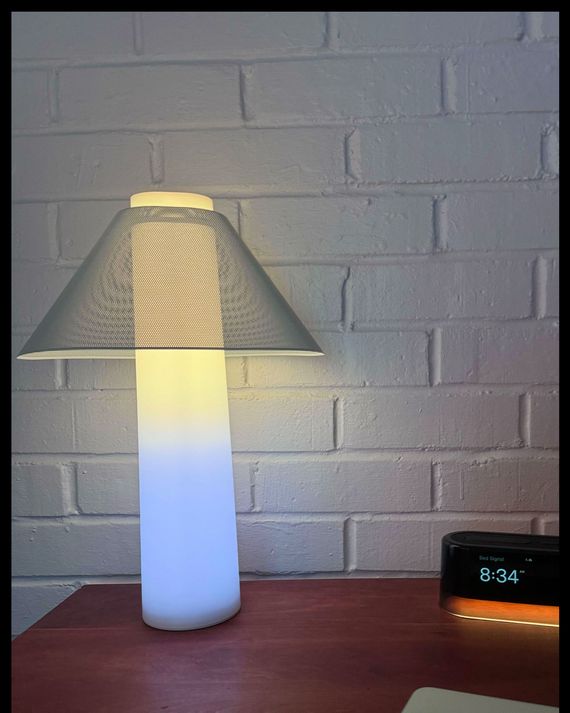
Best sunrise alarm clock
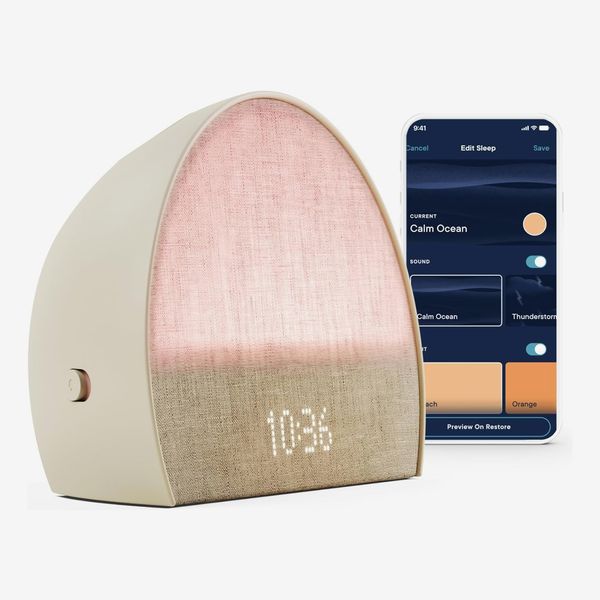
While I like the Loftie’s design, the Hatch Restore 2 is the one I wanted to keep on my nightstand after I tested it. I prefer its more subtle look and I like its sunrise light more — though the Loftie Lamp gives that model an edge if you’re willing to splurge on it. The Restore 2’s light has a softer glow thanks to the fabric surrounding it and compared to the effect created by Loftie’s transparent casing. Unlike the Loftie’s single-color light, the Hatch has 18 possible colors, and they can all be changed from within the app. My room doesn’t get much light in the mornings, and the Hatch’s vibrant but not overbearing light serves as a gentle nudge to help wake me up.
Like the Loftie, the Restore 2 has 14 built-in alarm sounds to choose from; I prefer the soothing chords of “Joyful Morning.” You can even play white noise to fall asleep to. Unlike with the Loftie, some of these ambient tracks are available for free, though others are available only with a subscription ($5/month). That subscription also unlocks guided meditations and fun things like the series “i’ll scroll 4 u,” where a host narrates what they’re doing on their phone in every episode; it’s sort of like a podcast version of someone’s hushed internal monologue. In one episode they comment on the question prompts their Hinge suggestions have on their profiles, and in another the narrator talks us through their hunt for a new couch on Facebook Marketplace. On its own, the Restore 2 offers more than enough to help make sleep a little easier, but I’ll admit, I’ve enjoyed trying out some of Hatch’s subscription content, so it’s worth checking out at least for the free trial.
Atop the Restore 2 are two buttons: one for activating your morning routine, and one for your evening routine. The morning button is convex, while the evening button is concave, making it easy to distinguish them by feel alone. The buttons are easier to differentiate this way than on the Sharp, but the Loftie’s different-size buttons are even easier to tell apart. The front of the clock also has four touch controls, though there are no icons to show where they are: Tapping on the top or bottom of the display toggles the light’s brightness, while tapping the left or right side adjusts the volume of the speaker.
Strategist writer Arielle Avila has been using the Restore 2 for about four months, and says it’s totally replaced her phone as an alarm. “It’s the only thing that can get me fully up when it’s still dark out because of the sunrise option,” she says. “I set mine to gradually brighten 30 minutes prior to my actual alarm, which is a morning bird sound — it’s calming but really effective.”
Avila also notes that only one person can control the Restore 2, so setting multiple alarms for multiple people isn’t convenient. You can also mute the alarm using a switch on the side, but it’s not easy to flip when you’re half-awake, which may disturb your bedmate if they wake up later than you.
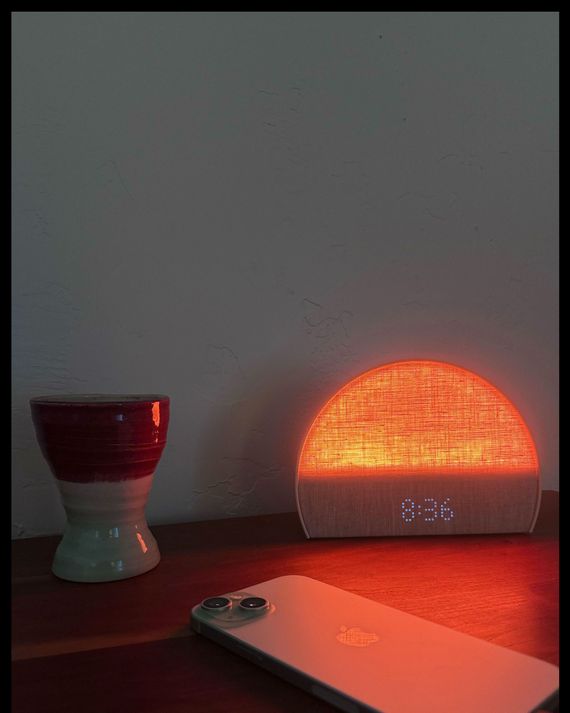
Best smart display alarm clock
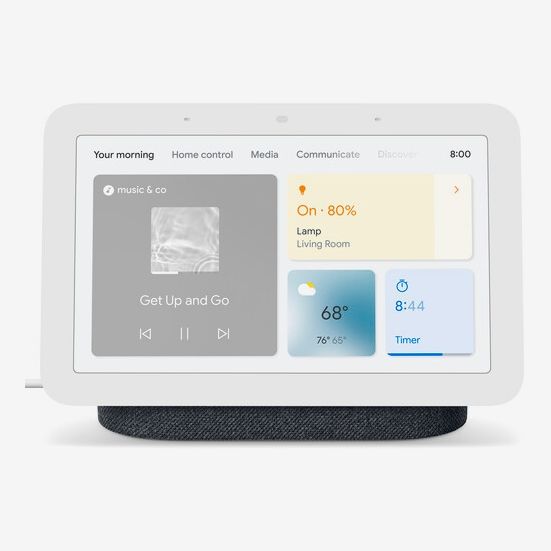
Clock type: Digital | Adjustable brightness: Yes | Multiple alarms: Yes | Smart features: App-controlled, ambient noise, third-party app integration, smart home controls | Sound options: 20
I used to watch TV before bed, but since removing mine from my room last year, I’ve started relying on a tablet version of Google’s Nest Hub as a mini-TV , and it works well as an alarm I can control completely hands free. The Nest Hub, which I’ve had in my home for over a year, has a large display — basically a tablet —that can show everything from the weather to whatever playlist you have on its built-in speaker. At night, the display will automatically dim when you’re going to bed. The Hub can run multiple timers, and even show two onscreen at the same time. It also makes a pretty great digital picture frame .
Google Assistant is built right into the Nest Hub, which means that in addition to controlling all your on-device timers, alarms, and Google queries, you can also sync it to third-party smart home gear and services like Spotify or Netflix (I have mine set up to control my home alarm system and robot vacuum ). All that’s done from Google’s Assistant app, but once you’ve done it for one Hub, it’ll be good to go with future devices as well.
Like nearly everything else you can do on the Nest Hub, you can set alarms with your voice, though you’ll have to use the touch screen to change the alarm wakeup sounds. There are 20 sounds to choose from, and they’re broken down into four categories (natural, light, medium, heavy), based on their tone and theme. They’re all nice to hear in the morning — I like the music-based ones — and I like that the options are broken down into their tones, rather than elements like the forest or ocean.
Since it’s meant to play music and videos too, the Nest Hub has a better speaker than the Loftie: It’s louder and clearer. You can sync it with your Spotify, Apple Music, or YouTube Music account to stream your favorite playlists or albums directly from the display, or even have it play a YouTube or Netflix video before bed. It doesn’t work as a Bluetooth speaker like the Loftie, but since the streaming functionality is all built in and doesn’t shut down on its own, it’s far more convenient.
Best smart speaker alarm clock

Clock type: Digital | Adjustable brightness: No | Multiple alarms: Yes | Smart features: App-controlled, ambient noise, guided meditations, third-party app integration, smart home controls | Sound options: 24
Of Amazon’s Alexa-integrated speakers, Amazon’s Echo Dot is my favorite. It’s small enough to fit on a nightstand without taking up a ton of space, and its smart-speaker capabilities are just as good as those on the Google Nest Hub. It also has an LED ring at the bottom that lights up when an alarm is going off, but the light itself is not as pleasant as the Hatch or Loftie. To turn the alarm off, you can say, “Alexa, stop” or tap the top, which is far easier than having to reach for a specific button, as you would with the Hatch and Loftie.
Like the Nest Hub, there’s a smart assistant built into the Echo Dot, though of course it’s Alexa instead of Google’s Assistant. You can connect it to just as many smart home devices and third-party services. Its display will only show the time (no indicators to tell you whether an alarm is active or not), but the numbers are easy to read. The sound is quite good for the speaker’s size (it’s about the size of a softball), and works for playing music, podcasts, and audiobooks, all without having to use your phone. It doesn’t produce sound with the same clarity as the Nest Hub, but it’s also significantly smaller.
The Echo Dot’s most frustrating issue is found within its alarm settings: There are ads and cross-promotions involved. In addition to standard alarm tones with nature sounds or chimes, there are branded ones like “Sharknado: Tara Reid” and “Blake Shelton: Day’s Work.” If that’s your jam, fine, but I’d imagine a lot of people wouldn’t enjoy waking up to Tara Reid shouting, “Get up now! There’s a Sharknado coming! Stay away from the windows and stick with me if you want to live, this is not my first time.” That said, the alarms that aren’t associated with a brand or celebrity sound pretty good and were on par with the alarms found in my iPhone’s Sleep section (and better than the standard alarms in the Clock app).
Best analog alarm clock
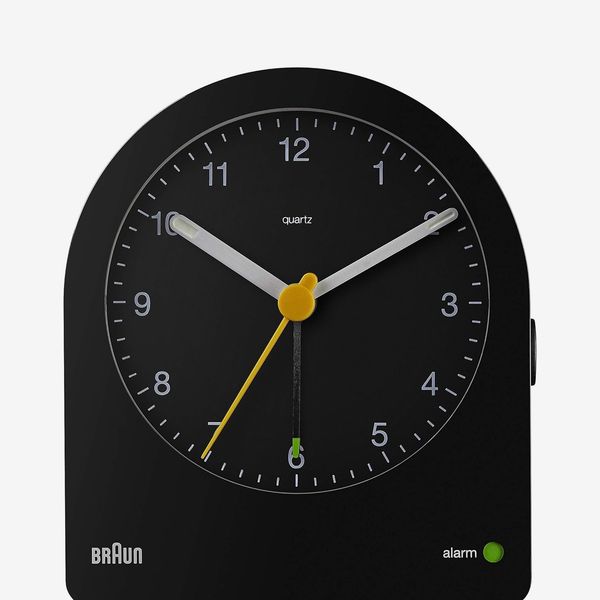
Clock type: Analog | Adjustable brightness: No | Multiple alarms: No | Smart features: None | Sound options: 1
For those who prefer an analog clock, Braun’s can’t be beat. The BC22 is modeled on the brand’s discontinued AB 2, which was designed in 1984 by Dieter Rams. Rams’ clock designs are considered classics for a reason and have many fans.
Unlike every other clock we recommend, this one’s battery powered, though you’ll probably only have to replace it once per year at most. It only has one alarm and one alarm tone, which increases in volume until you shut it off. The quartz movement should be quiet enough that the ticking won’t keep you from dozing off.
You set the alarm manually on the back of the clock. On the right side of the Braun is a switch to disable the alarm. The clock’s face has a soft orange backlight that allows you to see it at night but won’t keep you awake, and the hands of the clock have illuminated tips for better visibility in the dark. Below the clock, there’s a green light that indicates when an alarm is active, which allows you to confirm at a glance whether you’ve set one or not.
Our experts
- Arielle Avila , Strategist writer
- Hilary Reid , Strategist editor
The Strategist is designed to surface the most useful, expert recommendations for things to buy across the vast e-commerce landscape. Some of our latest conquests include the best women’s jeans , rolling luggage , pillows for side sleepers , ultra-flattering pants , and bath towels . We update links when possible, but note that deals can expire and all prices are subject to change.
Every editorial product is independently selected. If you buy something through our links, New York may earn an affiliate commission.
- the strategist
- electronics
- best in class
Every product is independently selected by (obsessive) editors. Things you buy through our links may earn us a commission.
Deal of the Day
Micro sales, greatest hits, most viewed stories.
- The 16 Very Best Protein Powders
- What Rick Steves Can’t Live Without
- 10 Things That Delighted Us Last Week: From Countdown Clocks to Cotton Shorts
- The 16 Very Best Eye Creams
- The Best Father’s Day Gifts for Dads Who Don’t Want Anything
Today’s Top Clicked

I Was Never a Morning Person, But This Sunrise Alarm Clock Changed That
Shopping Editor
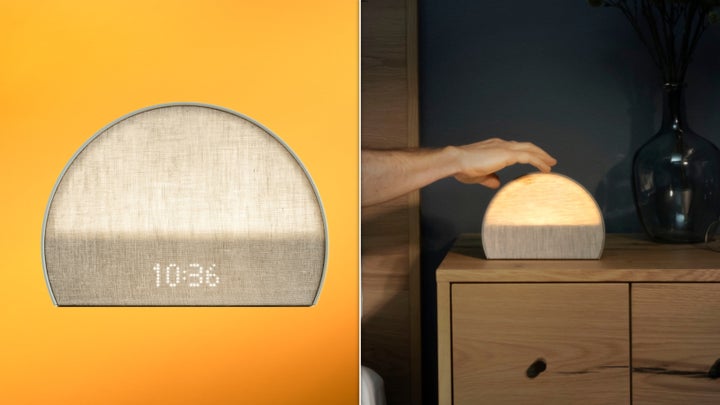
HuffPost and its publishing partners may receive a commission from some purchases made via links on this page. Every item is independently curated by the HuffPost Shopping team. Prices and availability are subject to change.
I’m not ashamed to say it: I used to be a certified sleepyhead . Every night was the same. I’d get to bed, sleep so deeply, and wake up feeling groggy, incoherent and so stiff it’s as if I’d been mummified. Each morning my iPhone alarm would ding, I’d periodically tap that “snooze” button until it was cutting it so close to being late to work and rushing to get out the door.
But then I got the Hatch Restore 2 sunrise alarm clock , and it changed my waking life.
The Restore 2’s pitch is simple: Combine a noise machine , a nightlight, an artificial sunrise, and an alarm clock into one package and make it app-compatible. The wildest part is that it truly excels at each separate task. Since receiving the product from Hatch a year ago, I’ve been using the Restore 2 as my gentle-rise alarm clock and finding that waking up is easier than it seems; it just required finding solutions to problems I didn’t realize I had.
The biggest problem for me was my wake-up noise. No matter how quiet my iPhone alarm was, it always jolted me wide awake every morning and got my heart pumping — definitely a stressor I didn’t need in the morning. The Restore 2, on the other hand, uses an artificial sunrise to wake me up. I just set what color of the sunrise I wanted to wake up with and toggled how early and long I wanted the faux-sunrise to illuminate.
Now, I wake up to a gentle but bright turquoise light shining on my face, gradually illuminating over the span of 45 minutes. I no longer rely on noise, but if, on the weeks, I feel like I want it, I pair my sunrise with chirping birds. It’s loaded with over 20 audio tracks and includes everything from lo-fi hip-hop beats and ocean waves to the oddly comforting machinations of a dishwasher. If you like white noise, you can set a timer and play these before bed. You can also set different times for your sound and sunrise, or use your Restore 2 as a nightlight.
I’m not the only one who loves the device’s wake-up routine, either. “The hatch sounds are soooo pleasant to wake up to,” says one reviewer. “It also has the sunrise light feature which is really lovely and makes waking up a much more gentle process. I have my sunrise set to start 10 minutes before the alarm goes off, and the alarm is a really soothing sound but definitely still enough to wake me up.”
The Restore 2 also helped me combat the darker days of waking up in winter, which reviewer BrooklynM notes: “My reason for purchase was to help with waking up during the winter. With it staying darker longer in the morning, it’s harder for me to wake up. A puppy curled up next to me may-or-may-not contribute to part of the ‘I don’t want to get out of bed’ issue LOL. The sunrise feature with the wake-up settings has helped me tremendously. I’ve already noticed I haven’t wanted to “snooze” once the light has fully “turned on””.
If you’re like me and have trouble waking up feeling refreshed in the mornings, this clock is an absolute game-changer. I can’t imagine waking up with my iPhone again. And while a $200 alarm clock may be a hard sell, consider this: It’s actually on sale right now for $169 at Amazon . The extra push you need to get out of bed may be in the Restore 2. Read on for more promising reviews and see how that was the case for many before they owned this life-charging sunrise alarm clock.
Check out more promising reviews of the Hatch Restore 2 sunrise alarm clock:
“A friend of mine had told me about her new sleep routine and after some researching Hatch, I was sold. I have had my Hatch Restore 2 for about a week and WOW, it has been a game-changer. I wake up each morning in a better mood and not so groggy. It’s been a great way to wake up and ease your wake up without getting jolted awake by your typical phone alarm. The look of the Restore 2 is sleek and modern. It looks like a fancy speaker. Setting up the device is very easy with the step-by-step directions. It only took a few minutes for it to connect to my wifi. To work the device, you download the Hatch app. You can work the Restore from your phone. It is simple and easy to navigate. It is a very high quality device that is easy to use and navigate.” — Morgan Snyder “One of the standout features of the Hatch Restore 2 is its ability to wake me up without disturbing my partner. It’s a game-changer for those of us who share a bed with someone who doesn’t have to wake up as early as we do. No more feeling guilty about waking them up with a blaring alarm! It’s been a real game-changer for our mornings.” — Jackie the Jack “The design of the Hatch Restore 2 is great. Is fairly compact and the soft fabric cover gives it a fancy feel. The touch-sensitive buttons on the top are super easy to use and responsive. For me, one of the best features is the sunrise alarm. Instead of being abruptly woken up by a loud annoying ring tone, the alarm simulates a natural sunrise and gradually gets brighter to wake you up. So far, I don’t feel nearly as groggy or disoriented waking up. Another great feature is the wind down feature which features a selection of guided meditations, mindfulness exercises and breathing techniques. The production/sound quality is great, and they have a great roster of talent to guide you into a deep slumber.” — iris “After using the Hatch Restore 2 now for 2 weeks, I am in love with this product. I am now able to get to sleep faster and with peace and ease. The sound options and the app are super easy to use and setup and allows you to explore. This product not only helped me fall asleep, but its morning light helped me wake up less groggy. I enjoyed slowly waking up, and hearing the many different sound options the Restore 2 has.” — NatDon “So I have no idea if it’s the constant brown noise I set for the night, or the sunrise as the wake up alarm, or the culmination of the two. But I have not felt this refreshed in the morning for years. I always feel groggy and NEED coffee when I get out of bed but for the past few days with this alarm I feel great.” — Elliot Martin “When my youngest (now 2) was born, we jumped on the Hatch bandwagon and never looked back. She’s now using it as white noise at night and as a time-to-wake alarm in the mornings. So why were my husband and I still using a 30-year-old alarm clock to wake us and a glitchy smart speaker for white noise?! I finally bit the bullet and got the adult version, and wish I had this years ago!” — Cathy
Popular in the Community
From our partner, huffpost shopping’s best finds, more in shopping.
How-To Geek
I hated wearing my apple watch to bed until i learned about this feature.
Or how I saved my mornings.
Quick Links
The problem with noisy alarms, set a silent alarm on an apple watch directly, set a silent alarm on an apple watch from your iphone, make your apple watch vibrate more prominently to avoid missing a silent alarm, wake up to a gentle tap on your wrist, key takeaways.
- Avoid harsh alarm sounds by setting a silent alarm on your Apple Watch to wake up peacefully.
- Configure a silent alarm directly on your Apple Watch or from your iPhone for convenience.
- Adjust your Apple Watch's vibration strength for a wake-up alert that suits your needs without causing a disturbance.
Aside from being a stylish accessory and a great workout companion, the Apple Watch is also a health-tracking device that you can wear to bed to track your sleep. You can set an alarm on your Apple Watch to wake you up on time, but I recommend you set a vibrate-only alarm for the best waking-up experience.
Despite owning an Apple Watch for almost a year, I still didn't wear mine to bed. I can do fitness trackers , like the Fitbit Charge 5, but the smartwatch form factor feels uncomfortable. However, I decided to wear one for a week to check its sleep-tracking prowess.
The first couple of days, I woke up feeling groggy because of the jarring alarm sound my watch made to wake me up. Fortunately, I soon learned that I could set a silent (or vibrate-only) alarm on an Apple Watch. As soon as I set the alarm to vibrate mode, I saved the rest of my mornings.
If you, too, hate waking up to an audible alarm, you should consider setting a silent or vibrate-only alarm on your Apple Watch. You may also find the silent alarm feature on your Apple Watch useful if you share your bed or room with someone and don't want to wake them up with your alarm. Or if you use alarms instead of reminders to remind yourself to get things done.
Apple lets you set a silent alarm directly on the Apple Watch, which is useful when you don't have your iPhone nearby.
To do this, press the Side button on your Apple Watch (below the Digital Crown) to bring up the Control Center. Then, tap the bell icon to turn on Silent Mode.
Exit the Control Center by pressing the Side or Digital Crown button. Tap the Digital Crown button again to view all your apps and open the Alarms app.
Click the plus ( + ) icon to create a new alarm.
Set the time you want the alarm to go off.
Finally, hit the green tick icon in the lower-right corner of the screen to set the alarm.
Alternatively, if you hate navigating menus on your Apple Watch's tiny screen and have the Apple Watch paired to your iPhone, you can set a silent alarm on it using the Watch app on your iPhone.
Start by launching the Watch app on your iPhone. Then, scroll down and select "Clock."
Toggle on the switch for the "Push Alerts from iPhone" option. Doing so will alert you of the alarms you've set on your iPhone, making it easy to snooze or dismiss them remotely.
Go to the previous page and select "Sounds & Haptics."
Flip the switch for "Silent Mode" on to enable it and close the Watch app.
Now, open the built-in Clock app on your iPhone. Go to the "Alarms" tab and tap the plus ( + ) button in the top-right corner.
Set the time for your alarm. Tap on "Sound," scroll down to the bottom of the page, and select "None."
Go to the previous page and tap "Save" to set the alarm.
After you've set a vibrate-only alarm on your Apple Watch, be sure to check your Watch's vibration strength. The default setting vibrates your Watch on your wrist gently. Although I feel it's enough to wake me up, if you find it too mild, you can make your Apple Watch vibrate more prominently to avoid missing an alarm.
Ever since I've turned off the audio alarm on my Apple Watch, it now wakes me up with gentle taps on my wrist. As such, I wake up feeling less groggy than I used to do earlier and start my day in a good mood.
Whether or not I continue to wear my Apple Watch to bed after I've finished testing its sleep-tracking capabilities remains to be seen, as it's only been a few ways since I've worn it, and the form factor hasn't grown on me yet. But I still feel like I solved the Apple Watch's jarring alarm problem and so my chances of being a long-term sleep tracker are now much better.
- Best Mac Apps
- Unknown Caller
Digital Trends may earn a commission when you buy through links on our site. Why trust us?
It took me 8 months to try out this fantastic iOS 17 feature

It has taken me quite a while, but I’ve recently had a chance to try out a feature in iOS 17 that, until now, I had forgotten even existed. I’m talking about StandBy mode, and I feel a bit silly for having passed it by for so long, as it’s really good.
What is StandBy mode?
- Anker’s charging dock
- What it’s like using StandBy mode
Getting the right dock
Why haven’t I used it until now? It turns out I just needed the right piece of hardware to come along.
If, like me, you’ve forgotten about StandBy mode, here’s a quick reminder about what it is. Introduced with iOS 17 in September 2023 after being previewed at Apple’s Worldwide Developers Conference (WWDC) in June 2023, StandBy turns your iPhone into a basic smart display when it’s on charge. Think of it like a simpler version of the Google Nest Hub or an Amazon Echo Show . It shows the time, photos, or various widgets in landscape orientation, so it’s suitable for the bedside or an office desk. It can also be augmented using certain apps .
- Here’s how iOS 18 could change the way you use your iPhone
- Here are the 7 new emoji coming to your iPhone with iOS 18
- Nomad’s new iPhone case and Apple Watch band may be its coolest yet
Like many of the best iPhone and Apple Watch features, it activates automatically when the conditions are right. In this case, the phone needs to be placed on a charging stand so it’s angled and upright and in landscape rather than lying flat on a surface. Provided the phone is locked, Standby activates immediately, and if it’s in a dark environment, the display glows red, just like the special Night Mode on the Apple Watch Ultra 2’s Wayfinder and Modular Ultra watch faces.
Until recently, I’ve charged my iPhone overnight using the official MagSafe charging puck, which is small and convenient. I’ve also used a Google Nest Hub on my bedside table for smart home and assistant duties.
However, as I move away from Google’s smart home to Amazon’s smart home, the Hub has become superfluous. Then the Anker MagGo Wireless Charging Station — a portable MagSafe charger for the iPhone, Apple Watch, and AirPods — arrived. And with it, my first experience with StandBy mode.
Anker’s charging dock
I’ve used various charging docks for the iPhone and Apple Watch over the years, but many are quite big, or in some cases, the charging block or system generates some unwanted noise from the electricity flow or a fan. These irritations soon stopped me from using them. The Anker MagGo Wireless Charging Station is very compact and, so far, completely silent, making it ideal for a small bedside table.
It charges the iPhone using MagSafe-compatible Qi2 technology at 15 watts, and the magnets are strong enough to support the iPhone 15 Pro Max in a Casetify case . A 5W charging pad behind the angled MagSafe section charges your AirPods, and there’s a fold-out 5W Apple Watch charging puck at the back. It means the puck doesn’t have to be on show if you don’t own an Apple Watch, but it’s there if you ever decide to get one.

Folded up, the Anker charging station is barely larger than my palm (the company compares its size to a pack of playing cards) and is very light, so it’s also perfect for travel. While it’s not the most attractive charging dock I’ve seen or used, the compact, lightweight, multifunctional design keeps it out of the way without compromising on features. I don’t really need my charging dock to be a design feature in a room — I just want it to charge my phone and smartwatch.
What it’s like using StandBy mode
The Anker charging dock introduced me to StandBy mode. It was a happy coincidence, too, as StandBy is on by default in iOS, so it popped to life once my docked phone locked itself. I don’t need notifications or my calendar view overnight, so I’ve stuck with the map-style option that takes up the entire screen. It’s just bright enough in Night Mode to see the time, but not so much that it lights up the entire room with a spooky red glow.
But the biggest change for me has been to abandon my Nest Hub and rely on Siri to perform any additional smart home and assistant features I may need. Siri happily turns lights on and off, and interacts with my smart thermostat too. Most of the time, this is all I want, but I sometimes also want to check the weather forecast, and it happily helps me out. I noted how much Siri had improved when I reviewed the iPhone 15 Plus , and it continues to effectively listen and understand commands.

I like that the combination of Siri, Anker’s charging dock, and StandBy mode negates the need to have a dedicated smart speaker or display in the bedroom. I was considering an Amazon Echo Pop rather than the Nest Hub, but the iPhone and Siri perform almost the same tasks. Seeing as I charge my iPhone overnight anyway, this is an elegant, simple solution, and one less device always drawing power can only be a good thing.
The Anker MagGo Wireless Charging Station has been my introduction to StandBy mode, but it’s not the only option if you want to try it out. We’ve got a selection of different docks and also enjoyed using Belkin’s unusual Auto-Tracking Stand Pro recently, along with Nomad’s Stand One Max . Provided the charging dock works with MagSafe charging and supports the phone in an upright landscape orientation, StandBy mode will work.
If you like the idea of the folding, travel-friendly MagGo Wireless Charging Station, it costs $110 and comes with the dock itself, a USB-C cable with an angled connector at one end, and a 40W wall charger — making it a good overall value. It works with every iPhone model released since the iPhone 13, all AirPods with wireless charging cases, and all Apple Watch models since the very first. StandBy mode requires iOS 17.
Yes, it has taken me many months to try out StandBy mode, but it came along at exactly the right time, just as I reorganized my smart home system. And it took the right piece of equipment to remind me that it existed. If, like me, you have also forgotten about StandBy mode, give it a try soon, as you may find it just as helpful.
Editors' Recommendations
- The iPhone’s new AI features may come with a gigantic catch
- iOS 18 may give Siri the upgrade we’ve been waiting for
- iOS 17.5 just launched with a huge security feature for your iPhone
- An Apple insider just revealed how iOS 18’s AI features will work
- Why you should buy the iPhone 15 Pro Max instead of the iPhone 15 Pro
- Apple iPhone

Apple’s WWDC 2024 is just a couple of months away. As with every WWDC, we’ll see what Apple has in store for the next generation of software across its hardware portfolio, including the iPhone with iOS 18.
Rumors have been swirling about iOS 18 and how it will be “one of the biggest updates yet.” We know some features like RCS support in Messages are definitely coming, with other whispers of big home screen customization changes and more.
Apple revealed that its Worldwide Developers Conference (WWDC) will take place on June 10. This is when we expect to see the next iteration of software across all of Apple’s products, including iOS 18.
From the sounds of it, we’re in for a big update with iOS 18, rumored to be one of the “biggest updates” yet. Here’s what we expect from Apple's next major iPhone update with iOS 18. A more customizable home screen
While iOS 17 fell short on a visual overhaul, Apple is rumored to be working on an updated identity for its next iOS version. Previous reports have claimed that the upcoming iOS 18 will feature visionOS-like elements introduced on the Apple Vision Pro. A new report confirms this with a leaked image of the iOS 18 Camera app.
According to a report from MacRumors, the next version of the Camera app could feature visionOS-style design elements. It is based on an iPhone frame template that the publication received from an anonymous source who claimed to have received it from an iOS engineer. It is said to have been included as part of the Apple Design Resources for iOS 18.
View prices for your travel dates
- Excellent 6
- Very Good 11
- All languages ( 25 )
- Russian ( 25 )
- English ( 0 )
Own or manage this property? Claim your listing for free to respond to reviews, update your profile and much more.
ELEKTROSTAL HOTEL
How to set and change alarms on your iPhone
Find out how to set, edit or delete an alarm.
With the Clock app, you can turn your iPhone into an alarm clock. You can also ask Siri to set an alarm for you.
How to set an alarm
Open the Clock app, then tap the Alarm tab.
Set a time for the alarm. You can also choose one of these options:
Repeat: tap to set up a recurring alarm.
Label: tap to name your alarm.
Sound: tap to pick a sound that will play when the alarm sounds.
Snooze: turn on to see a Snooze option when the alarm sounds.
How to change the alarm's volume
Go to Settings > Sounds & Haptics.
Under Ringtone and Alert Volume, drag the slider to the left or right to set the volume. While you're dragging the slider, an alert will sound, so you can hear how the volume changes.
Turn on Change with Buttons to use the volume buttons on your device to change the alarm volume.
Find out what to do if the alarm volume is too low or quiet .
How to edit an alarm
Open the Clock app and tap the Alarm tab.
Tap Edit in the top left-hand corner.
Tap the alarm, make your changes, then tap Save.
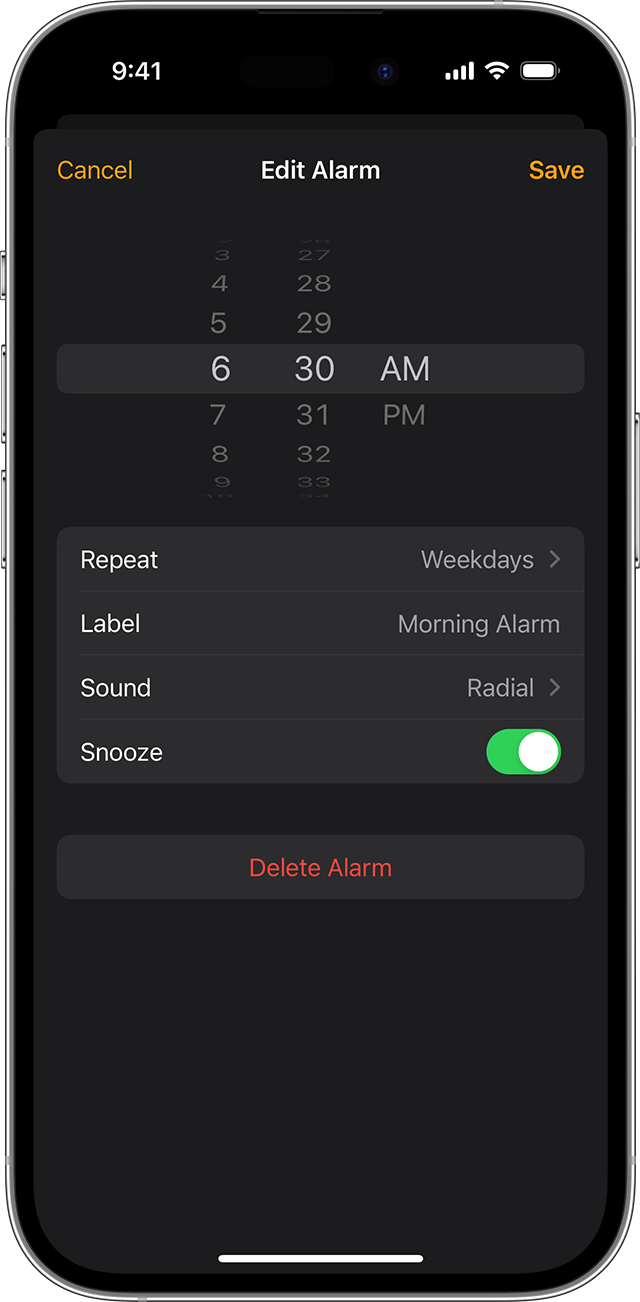
How to delete an alarm
Swipe left over the alarm and tap Delete.
Tap Edit, tap the alarm, then tap Delete Alarm.
If the alarm volume is too low or quiet
Do Not Disturb, the Ring/Silent switch and Silent mode don't affect the alarm sound. If you use the Ring/Silent switch or Action button to turn on Silent mode or turn on Do Not Disturb , the alarm still sounds.
If your alarm doesn't sound or is too quiet, or if your iPhone only vibrates, check the following:
Set the volume on your iPhone. If your alarm volume is too low or too loud, press the volume up or volume down button to adjust it. You can also go to Settings > Sounds & Haptics and drag the slider under Ringtone and Alert Volume.
If your alarm only vibrates, make sure your alarm sound isn't set to None. Open the Clock app, tap the Alarms tab, then tap Edit. Tap the alarm, then tap Sound and choose a Sound.
If you connect headphones to your iPhone, the alarm will play at a set volume through the built-in speakers on your iPhone as well as wired and wireless headphones.
When you use StandBy, haptics for your alarms are disabled. To make sure that your alarm sound isn't set to None: open the Clock app, tap the Alarms tab, then tap Edit. Tap the alarm, then tap Sound and choose a Sound.
Manually adjusting the time on your iPhone in Settings to change app behaviour, such as game timers, isn’t recommended and can affect alarms.

Related topics
Contact Apple Support
Need more help? Save time by starting your support request online and we'll connect you to an expert.

- Bahasa Indonesia
- Eastern Europe
- Moscow Oblast
Elektrostal
Elektrostal Localisation : Country Russia , Oblast Moscow Oblast . Available Information : Geographical coordinates , Population, Area, Altitude, Weather and Hotel . Nearby cities and villages : Noginsk , Pavlovsky Posad and Staraya Kupavna .
Information
Find all the information of Elektrostal or click on the section of your choice in the left menu.
- Update data
Elektrostal Demography
Information on the people and the population of Elektrostal.
Elektrostal Geography
Geographic Information regarding City of Elektrostal .
Elektrostal Distance
Distance (in kilometers) between Elektrostal and the biggest cities of Russia.
Elektrostal Map
Locate simply the city of Elektrostal through the card, map and satellite image of the city.
Elektrostal Nearby cities and villages
Elektrostal weather.
Weather forecast for the next coming days and current time of Elektrostal.
Elektrostal Sunrise and sunset
Find below the times of sunrise and sunset calculated 7 days to Elektrostal.
Elektrostal Hotel
Our team has selected for you a list of hotel in Elektrostal classified by value for money. Book your hotel room at the best price.
Elektrostal Nearby
Below is a list of activities and point of interest in Elektrostal and its surroundings.
Elektrostal Page

- Information /Russian-Federation--Moscow-Oblast--Elektrostal#info
- Demography /Russian-Federation--Moscow-Oblast--Elektrostal#demo
- Geography /Russian-Federation--Moscow-Oblast--Elektrostal#geo
- Distance /Russian-Federation--Moscow-Oblast--Elektrostal#dist1
- Map /Russian-Federation--Moscow-Oblast--Elektrostal#map
- Nearby cities and villages /Russian-Federation--Moscow-Oblast--Elektrostal#dist2
- Weather /Russian-Federation--Moscow-Oblast--Elektrostal#weather
- Sunrise and sunset /Russian-Federation--Moscow-Oblast--Elektrostal#sun
- Hotel /Russian-Federation--Moscow-Oblast--Elektrostal#hotel
- Nearby /Russian-Federation--Moscow-Oblast--Elektrostal#around
- Page /Russian-Federation--Moscow-Oblast--Elektrostal#page
- Terms of Use
- Copyright © 2024 DB-City - All rights reserved
- Change Ad Consent Do not sell my data

IMAGES
VIDEO
COMMENTS
How to set an alarm. Open the Clock app, then tap the Alarm tab. Tap the Add button. Set a time for the alarm. You can also choose one of these options: Repeat: Tap to set up a recurring alarm. Label: Tap to name your alarm. Sound: Tap to pick a sound that plays when the alarm sounds. Snooze: Turn on to see a Snooze option when the alarm sounds.
Open Control Center, then turn on airplane mode. Tap to turn on Wi-Fi or to turn on Bluetooth. If you turn on Wi-Fi or Bluetooth while in airplane mode, it may be on the next time you return to airplane mode. You can turn it off again in Control Center. When you travel with iPhone, choose settings that comply with airline requirements.
January 23, 2024 by Matt Jacobs. Turning your iPhone into an alarm clock is simple: open the Clock app, tap the Alarm tab, hit the plus sign, set your desired time, and press Save. Just like that, you've got an alarm set to help you start your day on time. After you complete the action, your iPhone will sound an alarm at the time you ...
This travel alarm clock from Peakeep comes with an indoor temperature gauge—handy for knowing whether to open a window or adjust the AC before climbing into bed. It's compatible with a temperature range of 15.8 to 122 degrees F and can display information in Celsius, too. Similarly, you can choose to read the time using the 12- or 24-hour ...
The best iPhone dock alarm clock, overall. JALL Wooden Digital Alarm Clock with Wireless Charging. $29. See On Amazon. ... It is a small clock, so it would be perfect for travel." ...
1. Open the Clock app on your iPhone. It'll be on one of your home screens and/or in the Utilities section of the App Library. 2. Tap the Alarm tab. It's the alarm clock icon at the bottom of the screen. 3. Tap +. It's the plus icon at the top-right corner.
Launch the Clock app. Tap on the Alarm tab. It's the second icon from the bottom left corner of your screen that looks like an alarm clock. How to set alarms on iPhone or iPad by showing steps: Launch the Clock app, tap on the Alarm tab at the bottom of your screen (Image credit: iMore) Tap on the + icon to add a new alarm.
With StandBy Mode in iOS 17, your iPhone can act as an alarm clock, digital photo frame, and widget viewer in just a few taps and swipes. By Lance Whitney. October 13, 2023 Facebook.
Set an Alarm with Siri. By far, the quickest way to set an alarm on your iPhone or iPad is by asking Siri to do it for you. First, launch Siri by holding your side button or Home button (or you can say "Hey Siri" if you have that set that up). Then speak aloud something like "Wake me up tomorrow at 9 a.m." Siri will confirm and create the alarm ...
Step 6: Tap Save. Once everything is set to your liking, tap 'Save' in the top right-hand corner. Your new alarm is now set and will go off at the time you've chosen. You can always go back and edit or delete it if your schedule changes. After completing these steps, your iPhone will notify you at the set time with the sound you selected.
• PHONE STAND: Flip out stand holds any phone, for video calling and video watching. • COMPACT: Ideal compact size for travel. • EASY TO SET UP: Time and alarm buttons featured on front of clock for easy access. • ONE-TOUCH BACKLIGHT: Easy touch button for extra-long backlight display time and 8 minute snooze function. • FEATURES: Choose to display the time in 12 or 24 hour format ...
An unalarming bedside companion: Loftie Alarm Clock. A unique and informative digital alarm clock: Oct17 Wooden Alarm Clock. Best sunlight alarm clock: Philips SmartSleep Wake-Up Light HF3520. A ...
Tap and hold the display to bring up some customization options. You can tap the eye icon to hide or unhide a particular album when this StandBy mode is active. You can tap the plus icon to add any of your other photo albums. When you swipe left again to view the third and final display, you will see a digital clock.
Marathon CL030053BL Classic Silent Sweep Alarm Clock. Analog clocks are preferred by some, but they can make rest difficult for light sleepers. The Marathon Classic doesn't have that problem. This travel clock was designed to be as unobtrusive as possible.
Open the Clock app, then tap the Alarm tab. Tap the Add button . Set a time for the alarm. You can also choose one of these options: Repeat: Tap to set up a recurring alarm. Label: Tap to name your alarm. Sound: Tap to pick a sound that plays when the alarm sounds. Snooze: Turn on to see a Snooze option when the alarm sounds. Tap Save.
No, the coolest addition is the new nightstand-friendly StandBy mode. StandBy (aka Nightstand Mode) turns your iPhone into an alarm clock, a clock radio, or a calendar. But it's not just for sleeping (and waking up again). iOS 17 StandBy can take over your iPhone's entire display any time you dock it, making it a useful status board, as we ...
Loftie Clock. $150. Clock type: Digital | Adjustable brightness: Yes | Multiple alarms: Yes | Smart features: App-controlled, ambient noise, sunrise light, guided meditations | Sound options: 14 ...
Each morning my iPhone alarm would ding, I'd periodically tap that "snooze" button until it was cutting it so close to being late to work and rushing to get out the door. But then I got the Hatch Restore 2 sunrise alarm clock, and it changed my waking life. $169 at Amazon (Regularly $199) $169.99 at Hatch.
Flip the switch for "Silent Mode" on to enable it and close the Watch app. Now, open the built-in Clock app on your iPhone. Go to the "Alarms" tab and tap the plus ( +) button in the top-right corner. Set the time for your alarm. Tap on "Sound," scroll down to the bottom of the page, and select "None."
Introduced with iOS 17 in September 2023 after being previewed at Apple's Worldwide Developers Conference (WWDC) in June 2023, StandBy turns your iPhone into a basic smart display when it's on ...
Wake-up service / alarm clock. Refrigerator. Bath / shower. Complimentary toiletries. Hair dryer. Show more. Room types. Non-smoking rooms. Suites. Good to know. HOTEL STYLE. Family. Languages Spoken. ... Things to Do Restaurants Flights Travel Stories Cruises Rental Cars More. Add a Place Airlines Travelers' Choice Help Center $ USD. United States
Search 42 Elektrostal' local handyman services to find the best handyman service for your project. See the top reviewed local handyman services in Elektrostal', Moscow Oblast, Russia on Houzz.
Any alarm you set up in Clock is unrelated to a sleep schedule. Open the Clock app on your iPhone. Tap Alarms, then tap . Set the time, then choose any of the following options: Repeat: Choose the days of the week you want the alarm to repeat. Label: Give the alarm a name, like "Water the plants." Sound: Choose a vibration, song, or ringtone.
Open the Clock app, then tap the Alarm tab. Tap the Add button. Set a time for the alarm. You can also choose one of these options: Repeat: tap to set up a recurring alarm. Label: tap to name your alarm. Sound: tap to pick a sound that will play when the alarm sounds. Snooze: turn on to see a Snooze option when the alarm sounds.
Elektrostal Geography. Geographic Information regarding City of Elektrostal. Elektrostal Geographical coordinates. Latitude: 55.8, Longitude: 38.45. 55° 48′ 0″ North, 38° 27′ 0″ East. Elektrostal Area. 4,951 hectares. 49.51 km² (19.12 sq mi) Elektrostal Altitude.
Search 151 Elektrostal' custom fireplace contractors & installers to find the best fireplace contractor for your project. See the top reviewed local fireplace services and installers in Elektrostal', Moscow Oblast, Russia on Houzz.