

How to Use the Job ID Function and /Show Command in Midjourney?
Navigating through the wide and wonderful world of Midjourney, are you yearning to learn how to conveniently manage and showcase your unique creations?
Well, your worries end here.
Today, we’re unraveling the mystery surrounding the use of the Job ID function and the ‘/show’ command in Midjourney. Buckle up and get ready for a guided tour through this practical and beneficial feature.
What is a Job ID in Midjourney?
Job IDs are the unique identifiers assigned to each image generated by users in Midjourney. Picture your Job ID as a unique passport for your artistic work amidst the endless sea of creations on this platform.
Since the are millions of Midjourney images with more being made every day, it makes sense that each specific one has an identifier.
Each Job ID resembles a long sequence of alphanumeric characters, which, although cryptic, is the magical key to retrieve, manage, and showcase your work with ease in Midjourney.
But the question arises, how do you locate this magical key?
How Can I Find a Job ID in Midjourney?
Fortunately, Midjourney provides several user-friendly ways to spot your Job IDs. Whether you’re viewing your gallery on the web, or surfing through Discord, your Job ID is conveniently accessible.
- On the Web: Visit your member gallery, select an image, click on the ‘…’ option, then ‘Copy’, and voila! There’s your Job ID.
- From the URL: Your Job ID is the last part of the URL when viewing an image in your Midjourney gallery. Simply copy the alphanumeric sequence right after ‘?jobId=’ in your URL.
- From the File Name: Your downloaded image file name also contains your Job ID if you don’t change the filename. It appears as the last part of the file name, before the ‘.png’ extension.
- From the image in Discord: If you click to open an image in Discord, then right click and select “Copy image address”, you can then paste that URL into Discord and see the Job ID at the end.
Now, no more endless scrolling or frantic searching for your creations!
How Do I Use the Discord Emoji Reaction to Retrieve a Job ID?
Emojis can also come in handy for retrieving Job IDs in Midjourney. Reacting with the envelope emoji ✉️ on Discord to a completed job will send the Job ID and seed number directly to your direct messages. It’s just as simple as reacting to a message! But remember, this quick trick only works with jobs you’ve created.
What is the /Show Command and How Do I Use It in Midjourney?
The ‘/show’ command in Midjourney is a powerful tool that works in harmony with your Job ID.
First, use the above information to find the Job ID for the specific image you’re looking for. Then in Discord with the Midjourney bot, type ‘/show’ followed by your Job ID to breathe life back into your creation, making it visible once more.
Say goodbye to the fear of losing your hard work or having to dig through miles of chat history!
What are the Practical Uses of the Job ID and /Show Command?
Knowing how to use your Job IDs and the /show command opens up a plethora of possibilities in Midjourney. You can showcase your work on different servers, revisit an old job without infinite scrolling, or even continue working on a shadow-banned job.
These tools are here to streamline your experience with Midjourney and let you focus on the thing you love the most: creating.
With this comprehensive guide on the Job ID function and /show command, you’re now equipped to enhance your Midjourney experience. These practical tools are your best allies when it comes to efficiently managing and showcasing your Midjourney creations.
So step forward, create, display, and enjoy your Midjourney like never before!
About The Author
Related Posts

What is the Zoom Out Button on Midjourney?
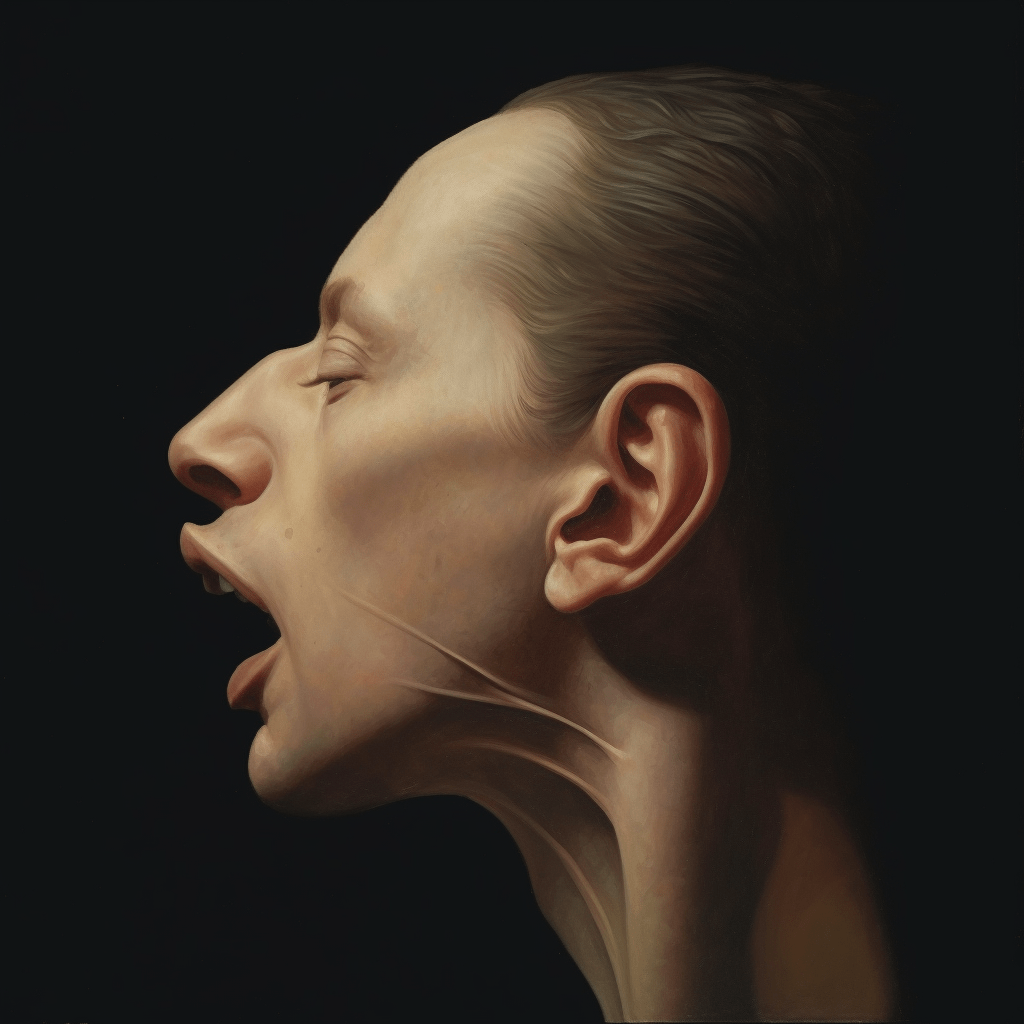
How to Use the Describe Command in Midjourney (‘/describe’)

How to Fix “Cannot send messages to this user when trying to DM the bot” Error on Midjourney
Leave a comment cancel reply.
Your email address will not be published. Required fields are marked *

How To Find and Use Job ID in Midjourney
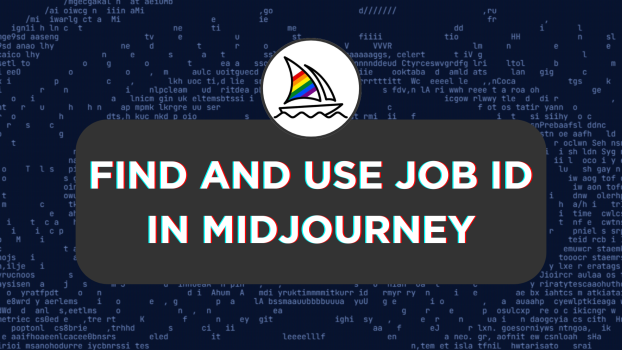
Midjourney offers the flexibility to work with previously generated images through the Job ID. With Job ID, you can make upscale, variations, and modify the old job to your liking. In this guide, we will present you with multiple approaches to finding a Job ID and then teach you how to use it.
What we cover
Find a Job ID
The Job ID is a unique identifier assigned by Midjourney for each generated image. Let’s figure out multiple approaches to finding it.
Find a Job ID from the Midjourney feed
While most check their previous jobs on Midjoruney through Discord, it can be confusing. For this, you can use Midjourney Feed, and here are the steps for it:
- Start by opening your browser and navigate to Midjourney Feed . Next, look for the My Images section on the left and click on it to access your previous jobs.
- After you find your images, look for the one for which you want to find a Job ID. To do this, navigate to the image and click on it. Next, look for the options to the right and click on Options .
Pro Tip: You can skip Step 3 by copying the Job ID straight from the URL .
- Now, you will find multiple options from which click on Copy and then Job ID . Doing so will have your Job ID copied and ready to be pasted on Midjourney.
While the above approach is easier if you want to get the Job ID without leaving Discord, this is the right approach for you, and here are steps for it:
- Start by navigating to your old jobs and find the one for which you want to see the Job ID. Once you find the job, click on the associated Emoji icon and look for the Envelope emoji, then click on it [Refer to the image for better understanding].
- On clicking the Emoji icon, you’re displayed with Job and Seed ID as a new message inside the Midjourney Bot . Now, copy the job ID by selecting it and using Ctrl + C/Command + C .
With the Job ID copied, you can use it with the /show command, and here are the steps for it:
- Begin by navigating to the message box on the Midjourney Bot, channels, or custom private server. Next, click on it and type the /show command. Now, in the slot provided for Job ID, paste the Job ID copied earlier and hit Enter .
- Now, wait for the /show command to display the job, and after your job is fetched, start working on the job as intended.
Wrapping Up
Congratulations on learning how to find and use Job ID in Midjourney!
While both approaches involve finding the Job ID, we suggest using Midjourney Feed/Showcase for better flexibility and ease. This is because you don’t have to worry about navigating multiple previous jobs and the prompts and avoid confusion.
Related Reading
How To Use Seed in Midjourney
How To Edit Midjourney Image
What Does U and V Mean in Midjourney
How To Change Aspect Ratio in Midjourney


How To Use Describe in Midjourney

How To Make Coloring Pages in Midjourney
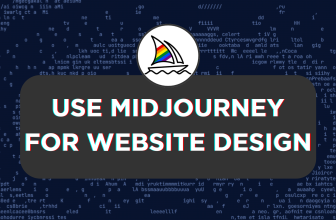
How To Use Midjourney for Website Design
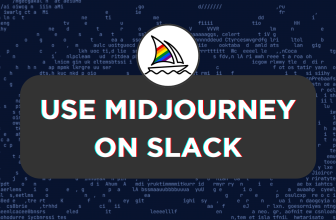
Midjourney Slack
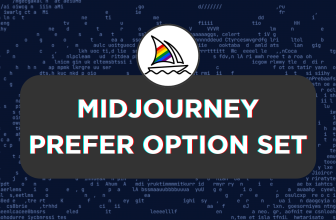
Midjourney Prefer Option Set
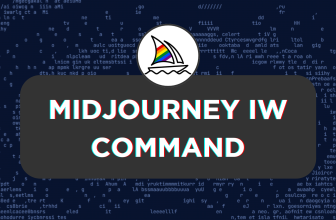
Midjourney iw Command
Leave a reply cancel reply.
Save my name, email, and website in this browser for the next time I comment.
Stay ahead of the curve and become a better interface designer.


The Latest AIs, every day
AIs with the most favorites on Toolify
AIs with the highest website traffic (monthly visits)
AI Tools by browser extensions
AI Tools by Apps
Discover the Discord of AI
Top AI lists by month and monthly visits.
Top AI lists by category and monthly visits.
Top AI lists by region and monthly visits.
Top AI lists by source and monthly visits.
Top AI lists by revenue and real traffic.

Land Your Dream Job: Mastering the Art of Getting a Job ID in Midjourney
Updated on Nov 28,2023
Table of Contents :
Introduction
The Importance of Job IDs in Mid Journey
- Obtaining Job IDs Through Discord
- Obtaining Job IDs Through the Mid Journey Web App
Potential Issues with the Mid Journey Web App
- Upscaling and Remastering Old Images
Regenerating Images with Different Algorithms
Limitations on Sharing and Replicating Jobs
In this tutorial, we will explore the process of obtaining and utilizing job IDs in the Context of Mid Journey. Job IDs are unique identifiers that allow users to retrieve and work with specific images. We will discuss the significance of job IDs and the various methods available to obtain them. Additionally, we will explore the benefits of using job IDs to retrieve and remaster old images, as well as the limitations on sharing and replicating jobs.
Job IDs play a crucial role in the functionality of Mid Journey. These unique identifiers allow users to locate and retrieve specific images within the Mid Journey system. Whether it's accessing old images for further editing or exploring the possibilities of new algorithms, job IDs provide a convenient way to Interact with the images created using Mid Journey.
Two Methods to Obtain Job IDs
There are two primary methods to obtain job IDs in Mid Journey. The first method involves using Discord, the platform where Mid Journey operates. By requesting the details of a specific job from the Mid Journey bot through Discord, users can obtain the job ID along with other Relevant information. The Second method involves using the Mid Journey web app. This method is particularly useful for users who have created numerous images within the official Mid Journey Discord server.
While the Mid Journey web app offers a convenient way to obtain job IDs, it is not without its flaws. Some users have reported encountering buggy behavior with the web app, including difficulties categorizing or attaching images to different accounts. Despite these issues, the web app remains a popular choice for obtaining job IDs due to its ease of use.
Retrieving and Working with Job IDs
Once the job ID is obtained, users can perform various actions on the corresponding image. One common use case is upscaling and remastering old images. By retrieving the job ID of an old image and utilizing the latest algorithms available in Mid Journey, users can witness the transformation and improvements made to their original creation. This allows for experimentation and exploration of different styles and effects.
In addition to remastering old images, job IDs also enable users to regenerate images using different algorithms. By selecting a specific algorithm through Mid Journey, users can generate alternative versions of their original image. This process can result in completely different outcomes, presenting unique artistic possibilities.
Although Mid Journey encourages community interaction and image sharing, there are limitations on what users can do with job IDs that do not belong to them. Attempting to retrieve and work with job IDs that belong to other users is restricted by the system. The Mid Journey bot will notify users who are not the owners of a particular job, preventing any unauthorized access or replication. These limitations ensure the integrity and ownership of each user's creations.
Job IDs are essential elements in the Mid Journey ecosystem, enabling users to locate, retrieve, and work with specific images. Whether it's remastering old creations or exploring new algorithmic transformations, job IDs open up exciting possibilities within Mid Journey. While there may be some issues with the web app and limitations on sharing, the overall functionality and potential of job IDs enhance the user experience.
The above is a brief introduction to Land Your Dream Job: Mastering the Art of Getting a Job ID in Midjourney
Let's move on to the first section of Land Your Dream Job: Mastering the Art of Getting a Job ID in Midjourney
More: What To Do If Defroster Is Not Working
TOOLIFY is the best ai tool source.
- 33+ Best AI Tools for Writers & Marketers in 2024
- Unlocking the Power of ChatGPT: Discover the Endless Advantages Now
- What Matters Most to Software Developers?
- The List of Forex Volume Indicators
- Kinguin: A Safe Place to Buy Windows 11 Keys
- Leveraging High-Tech Innovations for Home Improvement Projects
- Level Up Your LinkedIn Engagement With AI Hacks
- Investment Due Diligence: Essential Steps for Savvy Investors
- Top 10 Animal Crochet Kits for Beginners in 2024
- The Role of AI in Diagnosing Wrongful Death Cases
- Transform Your Images with Microsoft's BING and DALL-E 3
- Create Stunning Images with AI for Free!
- Unleash Your Creativity with Microsoft Bing AI Image Creator
- Create Unlimited AI Images for Free!
- Discover the Amazing Microsoft Bing Image Creator
- Create Stunning Images with Microsoft Image Creator
- AI Showdown: Stable Diffusion vs Dall E vs Bing Image Creator
- Create Stunning Images with Free Ai Text to Image Tool
- Unleashing Generative AI: Exploring Opportunities in QE&T
- Create a YouTube Channel with AI: ChatGPT, Bing Image Maker, Canva
- Google's AI Demo Scandal Sparks Stock Plunge
- Unveiling the Yoga Master: the Life of Tirumalai Krishnamacharya
- Hilarious Encounter: Jimmy's Unforgettable Moment with Robert Irwin
- Google's Incredible Gemini Demo: Unveiling the Future
- Say Goodbye to Under Eye Dark Circles - Simple Makeup Tips
- Discover Your Magical Soul Mate in ASMR Cosplay Role Play
- Boost Kidney Health with these Top Foods
- OpenAI's GEMINI 1.0 Under Scrutiny
- Unveiling the Mind-Blowing Gemini Ultra!
- Shocking AI News: Google's Deception Exposed!
- Can AMD's FSR Save Nvidia GT 1030? Review & Benchmark
- Experience the Power of Dell Precision 5530: 4K Display, NVIDIA Quadro, and More!
- Optimize Mining Performance with AMD & NVIDIA Mixed Card in HIVEOS
- Unleash the Power: Building a Gaming PC with Server Gear
- How to Setup Xbox Game Pass Cloud Gaming on Android TV
- Unlocking the Full Potential of AMD 1055T: Overclocking Adventure
- Performance Test: 4 Two-in-One Devices Compared
- Gaming on an Nvidia Quadro Card: Can It Deliver a Satisfying Experience?
- Intel's New Core i9-14900K: Faster than Core i9-13900K?
- Unleashing the Power: Ryzen 7 1700 vs 2700X Performance Comparison
Mastering AI with Effective Prompt EngineeringTable of Contents Introduction to Prompt Perfect How
Uncover the Secret to Writing a Book with ChatGPT!Table of Contents: Introduction The Pros and Cons
Unraveling the Secrets of EverestTable of Contents: Introduction The History of Mount Everest The I

The Best AI Websites & AI Tools Directory
- Most Saved AIs
- Most Used AIs
- AI Browser Extensions
- Discord of AI
- Top AI By Monthly
- Top AI By Categories
- Top AI By Regions
- Top AI By Source
- Top AI by Revenue
- More Business
- Stable Video Diffusion
- Top AI Tools
- Privacy Policy
- [email protected]
- Voice conversion
- video creator
- text to video generator
- Low-Code/NoCode
- Data Analytics
Copyright ©2024 toolify
Color Scheme
- Use system setting
- Light theme
He’s been in the grocery business for 47 years. This was his last day on the job
Charlie Long still remembers the days of having to hand-write in marker the prices on each individual grocery item in the store. Anything above a dollar, you used that gun that spit out the price label. Fridays were “price-changing days,” when you went through the store and changed each item’s price by hand.
Today, of course, all of that is automated — done with scanners and computers.
Charlie’s seen a lot of changes over the past 47 years in the grocery business, with nearly 30 of those years in Kuna.
Charlie’s last day on the job was Wednesday.
“I kind of feel relieved,” he told me in his office at Ridley’s Family Markets in Kuna, where he’s been the manager for the past five years. “This is a day I’ve been looking forward to for a long time, and I’m ready to start this next chapter of my life.”
This 65-year-old retiree is a bit more than just a grocery store manager, though. He’s been a Kuna institution for the better part of the past 27 years.
We realized when we were talking Wednesday that he was the first and only manager of the Paul’s Market store in Kuna, having been the inaugural manager in 1997 and still the manager when Paul’s was sold to Albertsons in 2016.
During his tenure, he’s been an immeasurable asset to the community. He’s served on the Kuna Chamber board, including as president, and for years he organized the rubber duck race down Indian Creek, raising an estimated $100,000 for the chamber over the years. He’s donated to Kuna Little League, the school district, the Lions Club and just about every nonprofit in Kuna.
He was named the grand marshal of the Kuna Days parade and was asked to speak at the mayor’s prayer breakfast in 2014.
On Tuesday, the city of Kuna honored Charlie with the Outstanding Citizen Achievement award, a fitting honor for someone who’s given so much to the town.
His employees on Wednesday threw a small farewell ceremony for him at the store.
“I can’t (overstate) how much this man has done for Kuna,” Karl Abel, longtime Kuna resident and Ridley’s employee, said during the ceremony. “Anyone who’s lived in Kuna long enough has seen this man everywhere. I just want to say how much we appreciate this man. He’s a Kuna staple.”
Charlie’s grocery journey
After graduating from Nampa Christian School in 1977, Charlie moved to Federal Way, Washington, where he started his grocery career at Johnny’s Food Store. He then worked at Maple Valley Food Store, before taking a one-year break to go to Judson Baptist College in Oregon.
But he said he got homesick, so he came back to Nampa, where he went to work for Albertsons at a few different stores.
He first started at Paul’s Market in Caldwell, then Mountain Home before becoming the manager of the new Paul’s store in Kuna in 1997. Kuna’s population was just 3,000, a tenth of what it is today.
He saw big changes, including a gas station connected to the store, automated gas pumps and the ever-popular Paul’s loyalty card, which, at the time, others in the grocery business thought would never last.
When Albertsons bought out Paul’s in 2016, Charlie worked at the old Broadway store for nine months before making his way back to Kuna as assistant manager at the Albertsons there in 2017.
“Charlie’s Back!” read the headline in the Kuna Melba News at the time.
Eventually, he became the manager of the Kuna Ridley’s store.
“I was never bored with the grocery business,” said Charlie, who originally wanted to be a teacher and a basketball coach. “There’s always something that keeps you going. There’s never a dull moment.”
Changing of seasons, changing of displays, back-to-school sales and holidays always meant something was around the corner. As manager of the store, he got to meet just about everyone in town and important people in the Treasure Valley, especially people at Boise State University.
Community support
For me and my wife, when we owned the Kuna Melba News, he allowed us to set up a table inside his store and sell subscriptions, a huge boon for a couple of young kids trying to make a go of the business. He kept a weekly ad in the paper (even though he probably wasn’t supposed to). When I was a Cub Scout den leader, he let us sell popcorn outside his store.
The first conversation I ever had with Charlie was in 2006 after I wrote a story about the possibility of a big-box store coming to the southwest corner of Deer Flat and Meridian roads, promising competition to the Paul’s store. Charlie called me up, kind of upset that I had written about it, saying it wasn’t going to be a good thing for Kuna.
It’s ironic, because the site that I was writing about is where the Ridley’s stands today.
For six years, I got to see Charlie just about every Friday night during football season, as both of us walked the sidelines. He kept stats for the team, and I was shooting photos and taking notes for a story.
But one of my fondest memories of Charlie came from the dead of winter one year. Charlie had a ladder set up precariously in the back of his pickup truck, stringing Christmas lights in the Paul’s parking lot.
Our son, who was probably 4 or 5 years old at the time, said, “Don’t fall off your ladder, Charlie.”
In retirement, Charlie said he’s looking forward to spending more time with his wife, Kay; visiting family; traveling; exploring more of Idaho; and fishing. He said his work schedule never gave him a lot of free time.
Charlie said he’s also going to get back to running. He used to be an avid runner and has completed the Race to Robie five times.
I suppose it’s going to be hard to break some old habits.
When we made our way to the dairy section Wednesday to take some photos, Charlie couldn’t help but turn some of the yogurt containers around, “facing” them, as they say in the business.
Customers stopped by to greet him and wish him well.
“I think he should stick around longer,” joked Cliff Royer, a longtime Kuna resident who stopped by the store Wednesday to say goodbye to Charlie. “He’s been a great supporter of the community, and he’s always been a friendly face and a smiling face when you come in to the store.”
When I asked Charlie what he’s going to miss the most, he answered quickly.
“Just the people,” he said.
The people of Kuna are going to miss him, too.
Advancing rural health in Northeast Washington and beyond
Access to health care across rural Washington is a growing challenge.
Product Area
Feature impact.
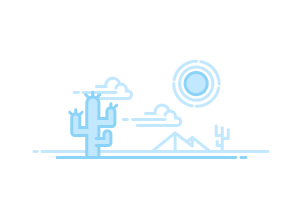
- Email Client Privacy and Non-Subscriber Activity in Marketing Cloud...
- Run an Automation from the Overview Page
- Delete an Automation from the Overview Page
- Configure a Scheduled Automation
- Configure a File Drop Automation
- Configure a Trigger Automation
- FTP and File Drop Automation Example
- Filename Patterns Reference
- Advanced Run Once
- Run a Subset of Activities
- Automation Duration
- Start an Automation Studio Activity
- Edit an Inline Email Activity
- Edit Emails in a Running Automation
- Build a SQL Query Activity
- Optimizing a SQL Query Activity
- Use Intermediate Tables to Optimize a Query
- Data View: Automation Instance
- Data View: Automation Activity Instance
- Data View: Bounce
- Data View: BusinessUnitUnsubscribes
- Data View: Click
- Data View: Complaint
- Data View: Coupon
- Data View: EnterpriseAttribute
- Data View: FTAF
- Data View: GroupConnect Contact Subscriptions
- Data View: GroupConnect MobileLineOrphanContactView
- Data View: Job
- Data View: Journey
- Data View: Journey Activity
- Data View: ListSubscribers
- Data View: Open
- Data View: Sent
- Data View: SMSMessageTracking
- Data View: Social Network Impressions
- Data View: Social Network Tracking
- Data View: Subscribers
- Data View: SMSSubscriptionLog
- Data View: SurveyResponse
- Data View: Undeliverable SMS
- Data View: Unsubscribe
- Query: Bounce History
- Query: Journey Builder Bounced Email Messages
- Query: Journey Builder Sends by Email Across Versions
- Query: Journey Builder Sends in Last 24 Hours
- Query: Opens in Last 30 Days
- Query: Subscriber Status
- Query: Subscribers by Date or Time Frame
- Query: Subscribers in a Publication or Suppression List
- Query: Subscribers with No Opens or Clicks
- Query: Top Bounces for a Job
- SQL Reference
- Restart a Suspended SQL Query Activity
- Update a List or Data Extension with an External File
- Create a File Transfer Activity in Automation Studio
- Manage a File with the File Transfer Activity in Automation Studio
- Move a File with the File Transfer Activity in Automation Studio
- Substitution Strings Example
- Create a Script Activity
- Create a Filter Activity
- Create a Data Extract File
- Configure a Tracking Extract
- Convert XML
- Data Extension Extract in Automation Studio
- GlobalUnsubImport
- Tracking Extract Configuration
- API Data Extract Options
- ClickImpression
- Conversions
- ListMembershipChanges
- SendImpression
- SendJobImpression
- Spam Complaints
- StatusChanges
- Subscribers
- Contacts Without Channel Addresses
- Extract Outputs Reference
- Audit Trail Activity Log Fields
- Audit Trail Access Log Fields
- Verification Activity Example
- Verify Automation Data
- Mapping Contacts to Business Unit
- Automation Studio Activities Reference
- Add a Wait Activity
- Einstein Send Time Optimization in Automation Studio
- Einstein Engagement Frequency in Automation Studio
- Pause an Automation
- Skip an Automation
- Stop a Running Automation
- Copy an Automation
- Delete an Automation
- Automatically Deactivated Automations
- Automation Studio Statuses
- Get Automation Studio Notifications
- Find Activity Configuration and Error Details
- Data Extension Storage Usage
- Get Automation History
- Download Automation History as CSV File
- Journey Builder Prerequisites
- Permissions for Journey Builder
- Review Content Used to Benchmark Messaging Performance
- Monitor Journeys in Slack
- Journey Builder System Optimization Dashboard
- Journey Builder Configuration Recommendations
- All Journeys Dashboard View
- Scheduled Single Sends Dashboard View
- Recent Single Sends Dashboard View
- Transactional Send Dashboard View
- Create a Single Send Journey
- Welcome Campaigns
- Retail Campaigns
- Anniversary Campaigns
- Create a Transactional Send Journey
- Clear a Transactional Send Journey Queue
- Update an Email Activity in a Transactional Send Journey
- Create a Journey from a Template
- Share a Template
- Edit a Shared Template
- Delete a Shared Template
- Pause and Resume a Multi-Step Journey
- Pause and Resume a Transactional Send Journey
- Choose a Contact Entry Mode
- Enable or Disable Google Analytics
- Journey Builder High-Throughput Sending Considerations
- Entry Source Administration
- Edit an Entry Source
- Configure a Mobile App Event Entry Source
- Configure a MobilePush Message Engagement Entry Source
- Configure an In-App Engagement Entry Source
- Data Extension Entry Source Use Cases
- Selecting a Data Extension for Entry
- Configure the Data Extension Entry Source
- Schedule a Data Extension Entry Source
- Choose How to Process Entry Source Data
- Configure the Data Extension Entry Source with Data Cloud
- Create an Audience from Contacts
- Schedule an Audience
- Use Data Cloud in Journey Builder
- Configure the Inbound Chat Entry Source
- Select a Reusable Entry Source
- Create a Journey-Specific Event
- Create a Date-Based Event Entry
- Create a Shared Entry Event
- Events and Data Extensions
- Entry Results
- Test an Entry Event
- Prioritization Example: Update Entry Event
- View Rejected Contacts
- Create a Journey
- Define the Automation
- Run the Automation
- Confirm Journey Entry
- API Event Entry Source Use Case
- Audience Studio Use Case
- Honor Opt-Out Requests for Personalized Ads
- GA360 Use Case
- Configure the Salesforce Data Event
- Create a Salesforce Campaign Event
- Salesforce Experience Cloud
- Configure Events for Person Accounts
- Configure Events for Business Accounts
- Configure Events for Person Account Related Objects
- Get Started with Mobile App Events
- Define Your Mobile App Event Schema
- Upload Mobile App Events in Journey Builder
- Update Existing Mobile App Event Schemas
- Use Mobile App Events in Journey Builder
- View Your Contact and Journey Data
- Create a Filter
- Journey and Contact Data
- Linked Data Extensions in Journey Builder
- Specify an Explicit Attribute Path
- Attribute to Attribute Comparison
- Personalization in the Journey Builder Email Activity
- Email Personalization Use Case
- Journey and Contact Data in Decision Splits
- Resolve Excess Salesforce Data Events in Journey Builder
- Set a Goal in Journey Builder
- Exit Criteria
- Define Exit Criteria
- Activity Types
Activity IDs in Journey Builder
- Configure the Email Activity
- Managing Contacts in a Journey Builder Email Activity
- Update an Email Activity in a Journey
- Things to Know About Journey Builder Triggered Send
- Email Activity Tracking in Journey Builder
- View Email Activity Statistics
- View Google Analytics 360 Email Activity Metrics
- LINE Carousel Activity
- Content Builder LINE Carousel Activity
- In-App Push Activity
- Content Builder In-App Activity
- Inbox Push Activity
- LINE Multi-Content Activity
- Content Builder LINE Multi-Content Activity
- Push Notification Activity
- Content Builder Push Notification Activity
- SMS Activity
- Content Builder SMS Activity
- WhatsApp Message Types and Use Cases
- Get Started with WhatsApp-First Business Messaging (Meta)
- Get Started with WhatsApp Chat Messaging (Sinch)
- Create a WhatsApp Business Account and Channels (Meta)
- Create Your WhatsApp Business Account (Sinch)
- Create Your WhatsApp Channels (Sinch)
- Create Your WhatsApp Audiences
- Create a WhatsApp Template Message (Meta)
- Create a WhatsApp Template Message (Sinch)
- WhatsApp Template Message Elements
- WhatsApp Template Message Approval
- Personalize Your WhatsApp Template Messages
- Send WhatsApp Template Messages in Journey Builder
- Edit a WhatsApp Template Message
- Create a Default WhatsApp Session Message (Meta)
- Create a Default WhatsApp Session Message (Sinch)
- Personalize Your WhatsApp Session Messages
- Send WhatsApp Session Messages in Journey Builder
- Create a WhatsApp Session Transfer Activity
- WhatsApp Media Attachments
- Locales for WhatsApp Data Extension Sends
- WhatsApp Chat Message Analytics
- WhatsApp Analytics and Reporting
- Create a Chat Messaging Data Extract
- Add a Phone Number to an Existing WhatsApp Business Account
- Delete a Phone Number from Your WhatsApp Business Account
- Transfer a WhatsApp Phone Number Between Business Units (Meta)
- WhatsApp Status Errors
- WhatsApp-First Business Account Statuses
- Using WhatsApp Data in Data Cloud
- SMS Analytics
- Google Analytics SMS Metrics
- Mobile Activity Tracking
- Activity Type Reference
- Undo or Redo a Canvas Action
- Reuse a Journey Builder Activity
- Configure a Path Optimizer Test Activity
- Configure a Wait by Duration Activity
- Configure a Wait Until Date Activity
- Configure a Wait by Attribute Activity
- Configure a Wait Until Chat Response Activity
- Configure a Wait Until API Event Activity
- Configure a Wait Until Push Event Activity
- Configure a Wait Until In-App Engagement Activity
- Configure an Engagement Split
- Prioritization Example: Update the Abandoned Cart Journey
- Prioritization Example: Update the Re-engagement Journey
- Use Restricted Values
- Copy a Decision Split Path
- Reorder Decision Split Paths
- Configure a Random Split
- Configure Einstein Scoring Splits
- Configure a Join Activity
- View Frequency Split Analytics
- Einstein Send Time Optimization Use Cases
- Use the Einstein Send Time Optimization Activity
- Create a Control Path with Random Send
- View Einstein STO Activity Analytics
- Use the Ad Audience Activity
- Advertising Campaign Activity
- Update Contact Activity Use Cases
- Configure the Sitecore Connect for SFMC Activity
- Create an Account Activity in Journey Builder
- Update an Account Activity in Journey Builder
- Create a Campaign Member Activity in Journey Builder
- Create a Contact Activity in Journey Builder
- Update a Contact Activity in Journey Builder
- Create a Convert Lead Activity
- Create an Object Record
- Update an Object Activity
- Create a Task Activity in Journey Builder
- Create a Choose Object Activity
- Add Contacts to a Campaign
- Update the Campaign Member Activity in Journey Builder
- Contact Activity
- Create a Case
- Opportunity
- Create or Update an Account
- Update Person Accounts
- Update Business Accounts
- Associate Cases and Tasks to Person Accounts
- Best Practices for Integration Activity Fields
- Sales and Service Cloud Activity Field Validation and Error Handling
- Journey Builder Sales and Service Cloud Best Practices
- Configure a Journey Test with a Data Extension
- Manage Journey Folders
- Copy a Marketing Cloud Engagement Journey
- Delete a Marketing Cloud Engagement Journey
- Create a Tag
- Tag a Journey
- Show and Hide Journey Builder Tips
- Validate a Journey in Journey Builder
- Create a Journey Version
- Stop a Journey
- Bulk Actions in Journey Builder
- Delete Drafts and Inactive Journeys
- Journey Analytics Dashboard
- Use the Journey Analytics Dashboard
- Journey Health
- View Journey Health Data
- The Versions Dashboard
- Status Key Reference
- View a Contact Path in a Journey
- View a Contact Path on the Journey History Dashboard
- View a Contact's Journey History in a Journey
- View a Contact’s History on the Journey History Dashboard
- View Recent Contacts by Activity
- Error Message Troubleshooting
- Prerequisites
- Create a Behavioral Trigger
- Edit a Behavioral Trigger
- Pause a Behavioral Trigger
- Resume a Behavioral Trigger
- Set Behavioral Trigger Session Timeout Limit
- Create a Behavior Trigger Email
- Behavioral Triggers Optional Features
Find any activity’s unique identifier in a draft, running, paused, or stopped journey after the journey is saved. This feature helps customers and Support agents locate the issue when troubleshooting an activity.
You can also use the ActivityID in SQL query activities using the Journey Activity Data View.

ActivityIDs can change when you create a journey version.
- Open the journey canvas.
- Press Shift + Alt and click the activity.
- Click Copy .

Cookie Consent Manager
General information, required cookies, functional cookies, advertising cookies.
We use three kinds of cookies on our websites: required, functional, and advertising. You can choose whether functional and advertising cookies apply. Click on the different cookie categories to find out more about each category and to change the default settings. Privacy Statement
Required cookies are necessary for basic website functionality. Some examples include: session cookies needed to transmit the website, authentication cookies, and security cookies.
Functional cookies enhance functions, performance, and services on the website. Some examples include: cookies used to analyze site traffic, cookies used for market research, and cookies used to display advertising that is not directed to a particular individual.
Advertising cookies track activity across websites in order to understand a viewer’s interests, and direct them specific marketing. Some examples include: cookies used for remarketing, or interest-based advertising.
Cookie List

IMAGES
VIDEO
COMMENTS
Find a Job ID. Job IDs are unique identifiers used for each image generated by Midjourney. Job IDs look like this: 9333dcd0-681e-4840-a29c-801e502ae424 and can be found in the first part of all image filenames, in the URLs on the website, and in an image's filename. On the Web. You can find the Job ID of any image in your member gallery by selecting Options > Copy > Job ID.
1. Let's go to your Midjourney Gallery by clicking this link here: 2. When you find the image (s) you're looking for, let's copy the Job ID from the image (or image grid) by pressing the 'three dots in a row' icon, 'Copy', and then 'Job ID'. If that doesn't work, we have a few more tips for you below in this article!
First, use the above information to find the Job ID for the specific image you're looking for. Then in Discord with the Midjourney bot, type '/show' followed by your Job ID to breathe life back into your creation, making it visible once more. Say goodbye to the fear of losing your hard work or having to dig through miles of chat history!
Start by opening your browser and navigate to Midjourney Feed. Next, look for the My Images section on the left and click on it to access your previous jobs. After you find your images, look for the one for which you want to find a Job ID. To do this, navigate to the image and click on it. Next, look for the options to the right and click on ...
The easiest way is to view the image on your profile page, open it, and select Copy…. Job ID from the menu. The next way to retrieve it is to open the image in your browser and copy it from the ...
Subscribe: https://www.youtube.com/channel/UC51g2r_bWOQq-7Y-VwU9sYA?sub_confirmation=1In this video I show you two methods to find the Job ID and Seed Numbe...
In this quick Midjourney tutorial, I'll show you how to find the Job ID and the Seed Number in Midjourney version 5. Subscribe: https://www.youtube.com/chann...
Step 1: Open the Midjourney web app and find the image whose job ID you want to get. Step 2: Hover your mouse over the image and click the button with the 3 little dots. Step 3: Now select " Copy… > Job ID ". This will copy the ID to your clipboard. Congratulations, you now have the Midjourney job ID of that particular image.
📙 Midjourney COURSE https://mastersofmidjourney.com Beginners to Advanced🚀 FREE Midjourney Cheat Sheet https://tokenizedhq.com/freebies/mj-cheatsheet🔗 FRE...
Find the seed number of a Job in discord by reacting with an ️ envelope emoji to a Job. Use The Show Command to Bring Back Old Jobs. To get the seed number for a past image, copy the job ID and use the /show <Job ID #> command with that ID to revive the Job. You can then react to the newly regenerated Job with an ️ envelope emoji.
Then type /show <jobid> and enter the actual job id. I've tried this a couple different ways and am not sure if I am doing it correctly. for example, how I did it: /show <jobid> f_aba0b4e6-97bf-40f6-b370-a4bc1d141890 I've also done: /show <jobid> <f_aba0b4e6-97bf-40f6-b370-a4bc1d141890> Thanks in advance :) ...
Data view queries in Enterprise 2.0 accounts can return results from profile attribute columns in addition to the columns listed here. Name. Description. DataType. Data Extension Data Type. Nullable. VersionID. The unique identifier for the version of the journey. uniqueidentifier (36)
You need to use the Journey Activity data view and connect it with the Journey and Sent data views. This is necessary, since each you can have multiple journey activities (blocks) available in a single journey. ... You need to either join Journey Activity with Sent or Job (or even both) depending on the data you want to retrieve. - Rafał ...
Hi guys! I can use the envelope emoji to get my job-id, but I can't find anywhere that says the specific command to rerun that job. I see things that say I can USE the job-id, but nothing on exactly how to use it. And also, should I run the job and the seed in the same prompt? Archived post. New comments cannot be posted and votes cannot be cast.
Journeyman Electrician. Urgently hiring. Amalgamated Sugar Company 3.5. Twin Falls, ID. $31.37 - $36.00 an hour. Full-time. Weekends as needed + 3. Easily apply. This is a year-round, full-time position offering an excellent benefits package** upon completion of a 60-day probationary period.
Once the job ID is obtained, users can perform various actions on the corresponding image. One common use case is upscaling and remastering old images. By retrieving the job ID of an old image and utilizing the latest algorithms available in Mid Journey, users can witness the transformation and improvements made to their original creation.
Finally, as a bonus, here is an SQL query to reverse lookup the Journey Name, Journey Activity ID, and Email Name from a "Job ID". Use this for reference. Use this for reference.
redo job ID with different AR . Question Hey there, is there a way to redo a specific job-id with a different AR? For example when you have a nice result for 4:5 and then want a 9:16 version of the (more or less) exact same one? Thanks! Archived post. New comments cannot be posted and votes cannot be cast.
Midjourney is an independent research lab exploring new mediums of thought and expanding the imaginative powers of the human species. We are a small self-funded team focused on design, human infrastructure, and AI. We have 11 full-time staff and an incredible set of advisors.
This was his last day on the job July 5, 2024 Updated Fri., July 5, 2024 at 4:26 p.m. Charlie Long, manager of the Ridley's Family Market in Kuna, is retiring after 47 years in the grocery business.
1. All Journey emails are triggered sends, which have JobIDs that are handled differently than batch sends. They keep their JobIDs until the definition is re-published or you create a new version of your Journey. You'll need to write a query to get this information. There's an example on this page that illustrates how Journey sends are relate ...
Activity IDs in Journey Builder. Find any activity's unique identifier in a draft, running, paused, or stopped journey after the journey is saved. This feature helps customers and Support agents locate the issue when troubleshooting an activity. You can also use the ActivityID in SQL query activities using the Journey Activity Data View. Note.