Top 8 Ways to Fix Safari Not Loading Websites and Pages on Mac
Thanks to the groundbreaking Apple M1 chip , the popularity of the Mac lineup is rising to new heights. On macOS, most users stick with what comes out of the box and that includes the Safari browser. While it gets the job done with a nice look and a good set of extension lists, sometimes, you run into websites not loading issues on the Safari browser. Mac not loading websites and pages mostly happens on Safari browser, sometimes due to Webkit. Before you go ahead and download Google Chrome or Microsoft Edge for macOS, do check out the troubleshooting guide below to fix the issue.

Fix Safari on Mac Not Loading Websites Issue
There are many factors behind the strange behavior. We will go through some of the basic steps and jump to extreme actions only if it doesn’t solve the issue.
1. Check Internet Connection
This one is obvious. You should check if the Mac is properly connected to the internet. A sketchy internet connection might interfere with the website loading performance. It’s especially true when you try to load heavy web pages with lots of images and videos in Safari.
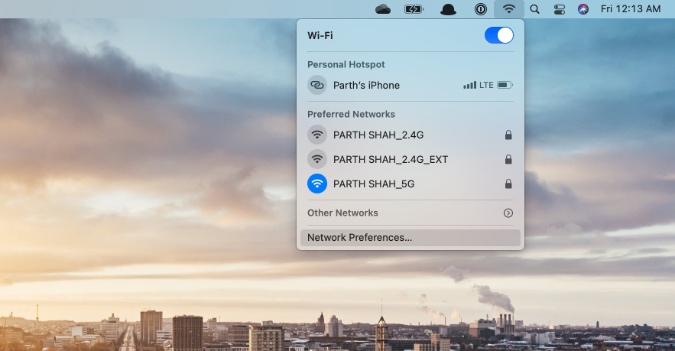
Go to the macOS menu bar and click on the Wi-Fi icon. Make sure that it’s connected to the 5G network and not the 2.4G. I usually face this issue on my MacBook Air. Every now and then, my MacBook Air decides to connect to the 2.4G band and not the 5G band. The practice results in extremely long webpage loading times.
2. Reset Router
Sometimes, the real culprit can be the router that you are using for the Wi-Fi connection. In such cases, you won’t be able to connect to the internet on any device, let alone loading websites on the Mac.

In such cases, you need to reset the router or upgrade the firmware to the latest version available. Try connecting to the internet and browse the web comfortably.
3. Disable Extensions
Extensions play a major role in any browser’s ecosystem. The Safari browser is no exception here. Apple tightly controls the whole experience and only allows legitimate extensions from the App Store.
However, some extensions might go out of date or become incompatible with the new macOS version resulting in Safari not loading websites on Mac.
It can be hard to determine which extension is causing Safari to not load pages. In such cases, you need to disable all extensions and try your luck with the web browser again. Follow the steps below.
1. Open the Safari browser.
2. Click on the Safari option in the Menu bar.
3. Go to Preferences .
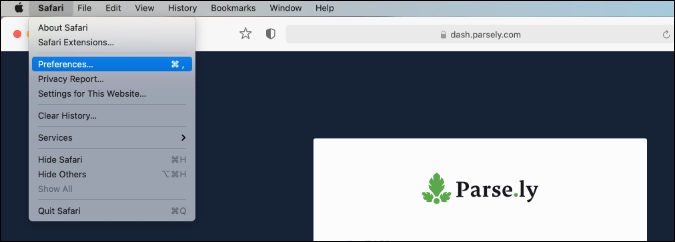
4. Move to the Extensions menu.
5. On the right side, you will find all the installed extensions.
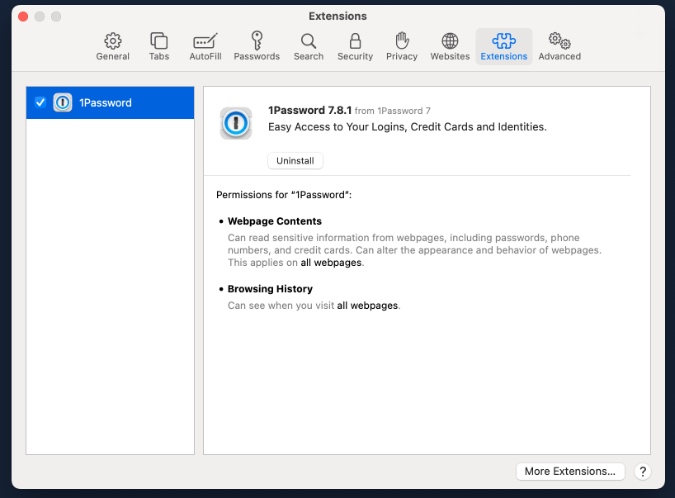
6. Select an extension one by one and use the Uninstall button from the right side to remove them.
4. Uninstall AdBlocker
No, I’m not talking about the Adblocker extension in a browser . Many users opt for a system-wide adblocker such as AdLock to remove any kind of ads from the OS.
These programs might affect the webpage performance on the device. If you are using such software then you need to uninstall the program.
Open the Finder menu on Mac. Go to the Applications option. Identify the culprit app and move it to the Trash .
5. Disable VPN
VPN apps allow you to establish a secure and private network connection . Some websites might not be accessible from the selected VPN location. You need to disable VPN and try the website loading again.
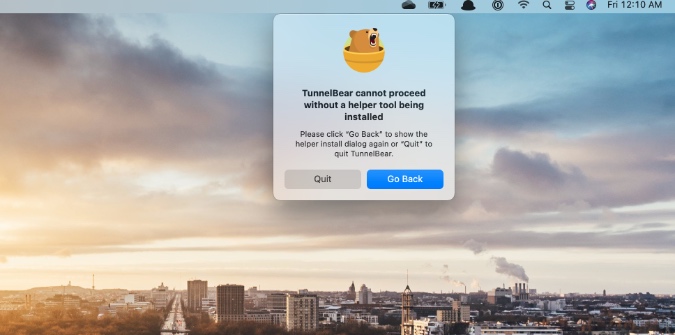
Most VPN apps for Mac offer a shortcut through the menu bar. Click on the VPN icon in the menu bar and turn off the service.
6. Clear Cache
A bad cache can ruin the day. It’s always advisable to clear cache and cookies from the browser at a regular interval. We are going to apply the same trick here to fix the website not loading issue on the Mac. Go through the steps below.
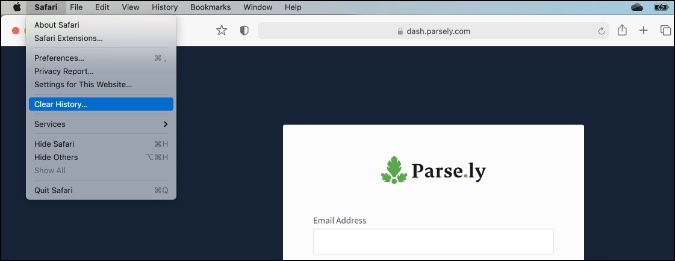
3. Go to the Clear History menu.
4. The following menu will offer to delete all the browsing history along with cookies and related website data.
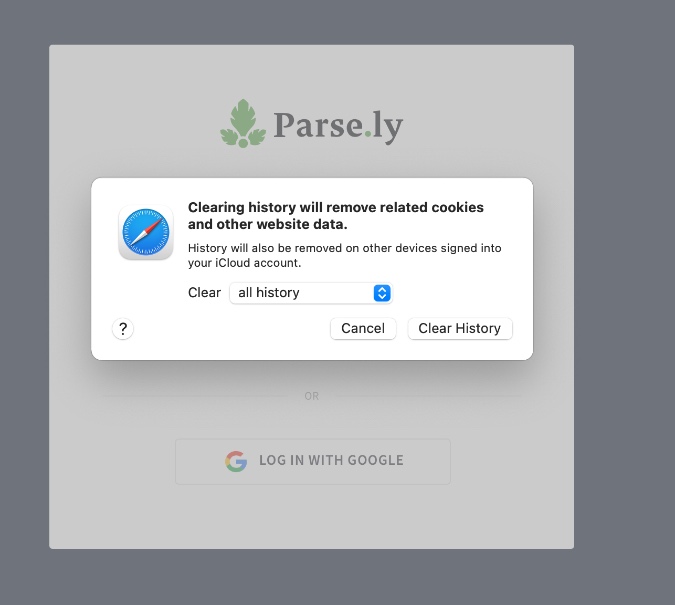
7. Update macOS
Safari not loading pages issue might be due to the recent macOS bug. Thankfully, Apple is quick to fix such annoyances. Go to the System Preferences > Software Update and install the latest macOS build.
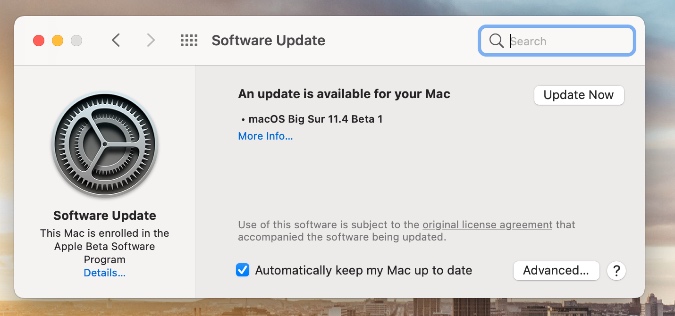
8. Switch to a Chromium Browser
Chromium is a universally accepted rendering engine. Some websites are specifically designed keeping Chromium in mind. The Safari browser uses a Webkit rendering engine to load web pages. You can switch to the Safari rival such as Google Chrome or Microsoft Edge and try accessing the website again.
Wrap Up: Safari in Mac Not Loading Websites
Go through the troubleshooting tips above and one of them should easily fix the website not loading on Mac issue. For me, the cache and VPN tricks work all the time to fix the website loading issues on Safari.
Parth previously worked at EOTO.tech covering tech news. He is currently freelancing at TechWiser, Android Police, and GuidingTech writing about apps comparisons, tutorials, software tips and tricks, and diving deep into iOS, Android, macOS, and Windows platforms.
You may also like
5 best and free photo viewer for windows, how to disable automatic driver updates on windows..., 6 free tools to create a bootable usb..., 9 fixes for poor print quality on an..., is copy and paste not working on windows..., 6 fixes for windows computer restarts instead of..., you need to try these fixes when whatsapp..., 7 fixes for sd card not showing up..., how to enable snipping tool to show recent..., 6 fixes for bluetooth device connected but no....

We explain and teach technology, solve tech problems and help you make gadget buying decisions.
Top 12 Fixes for Safari Not Loading Pages on iPhone and iPad
Mehvish Mushtaq is a computer engineer by degree. Her love for Android and gadgets led her to develop the first Android app for Kashmir. Known as Dial Kashmir, she won the prestigious Nari Shakti award from the President of India. She has been writing about technology for 6+ years and her favorite categories include how-to guides, explainers, tips and tricks for Android, iOS/iPadOS, social media, and web apps.
The Safari browser comes pre-installed on Apple devices such as iPhone and iPad. Many iOS and iPadOS users prefer using it as the default browser . Sadly, the browser doesn’t work at times, for pages do not load in it. If you are from the unlucky ones, then you have landed on the right page. You can easily fix it when Safari does not open web pages on iPhone and iPad, as shown in this post.
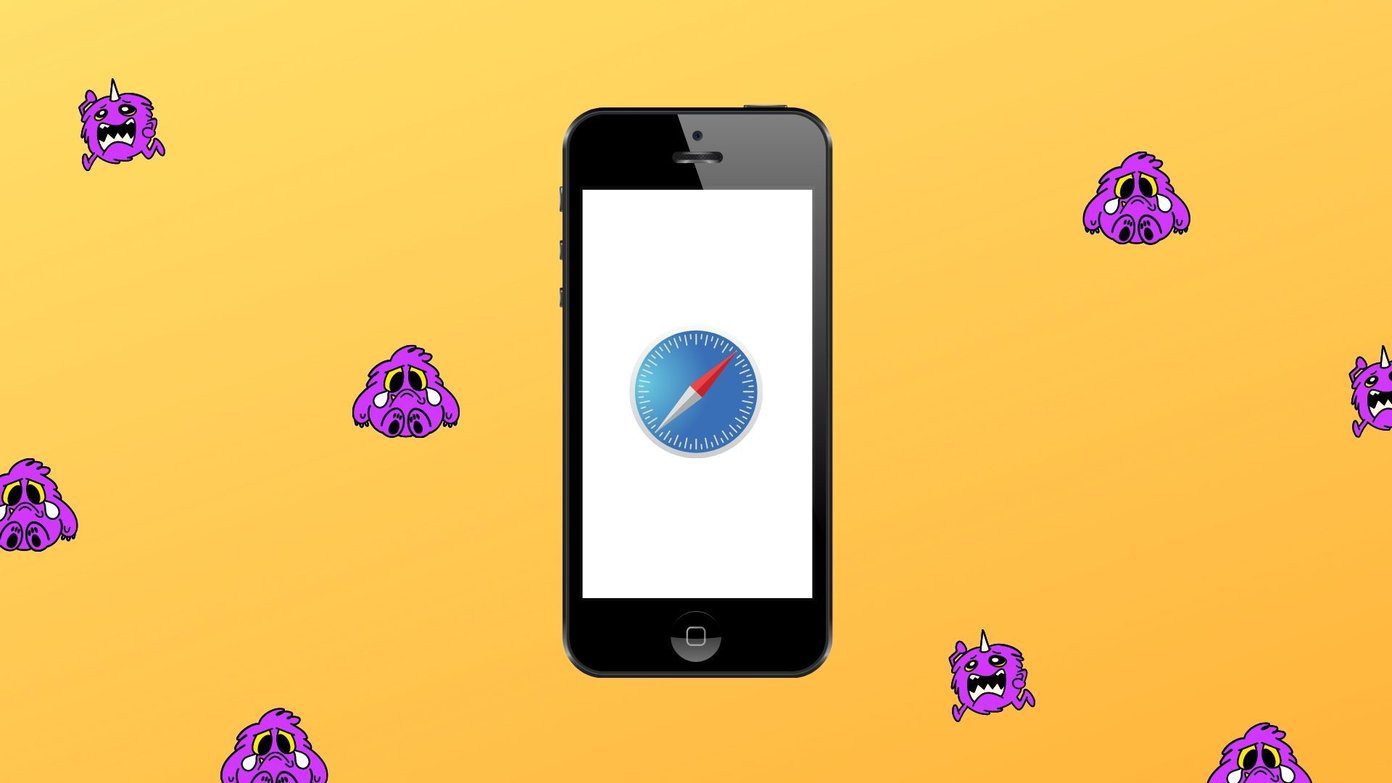
iPhone and iPad users face different kinds of issues related to Safari . Some see a blank, white page and others get errors like ‘Safari cannot open the page because iPhone isn’t connected to the internet,’ or the browser freezes and crashes without loading any page.
The following fixes will help you resolve all kinds of problems related to Safari not loading pages on iOS and iPadOS. Let’s start.
1. Restart Phone and Modem
To start the troubleshooting process, restart your iPhone and iPad . Also, reboot your modem if you are using Wi-Fi. In case you are connected via cellular data, please turn it off for a few seconds and turn it on again.
Tip: You should also remove the SIM card from your phone for a while.
2. Check Network Connection
Next, verify whether the issue is with Safari alone or not. For that, check if other apps are working on your iPhone or iPad. If you cannot connect to the internet using other apps, then the problem is with your network connection. Switch to mobile data from Wi-Fi or vice versa.
Tip: Check out 8 fixes for can’t find server error on Safari .
3. Enable Airplane Mode
Another way to troubleshoot issues due to network connections is to put your device in Airplane mode . That will turn off and refresh all network connections. To enable Airplane mode on your iPhone or iPad, open Control Center and tap on the Airplane mode icon. Alternatively, go to Settings and enable Airplane mode. Keep it on for a few seconds, and then turn it off.
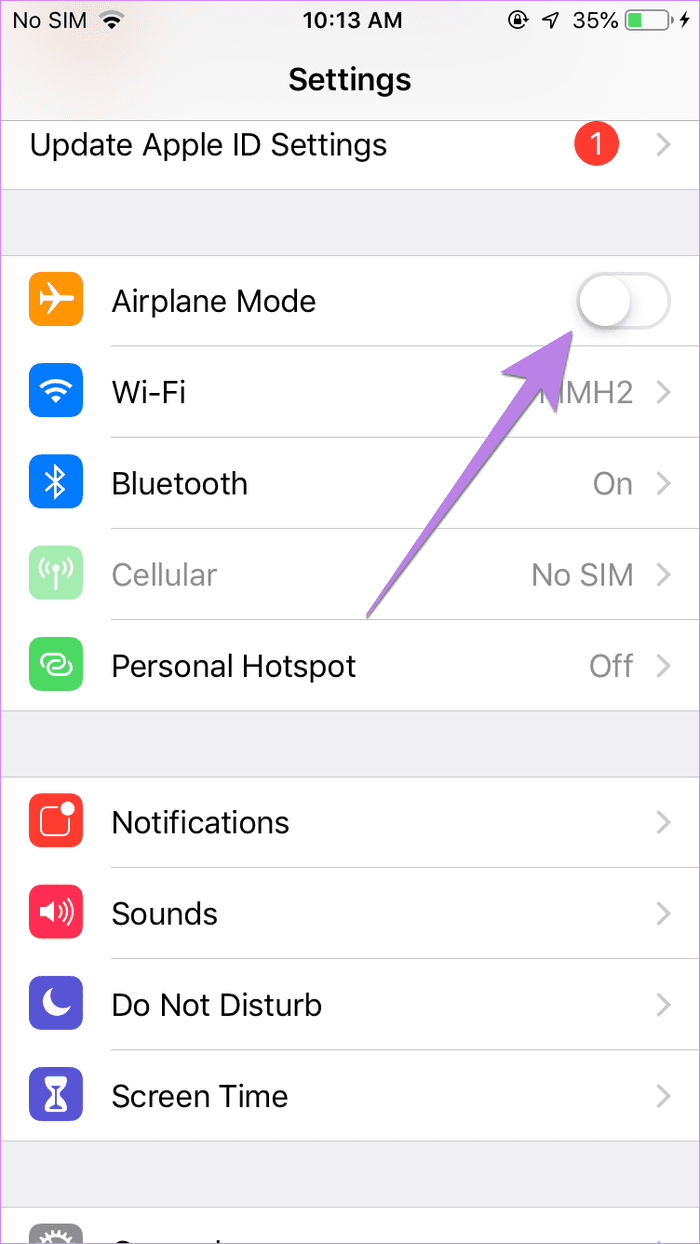
4. Turn off VPN
Are you using any VPN on your iPhone or iPad? If yes, disable it for a while and see if you can open web pages through Safari.
Tip: Find out whether you need security apps on your iPhone or iPad .
5. Update Software
Before you try the below-mentioned fixes, we would suggest you update the Safari browser from App Store. Often there is a bug in the app or phone’s software. So you should look for any available software updates and install them. To check for the phone’s software, go to Settings > General > Software update.
6. Check Cellular Data Settings
If you can load web pages on Wi-Fi, but pages do not load on cellular data, you must check mobile data settings. For that, go to Settings > Cellular data/Mobile data. Scroll down and make sure the toggle next to Safari is green. If it’s off, turn it on.
Tip: Check out other ways to fix iPhone apps only work on Wi-Fi and not mobile data .
7. Check Content Restrictions
You must check on your iPhone/iPad if any content restrictions are enabled. To do so, go to Settings > Screen Time > Content & Privacy Restrictions. If the Content & privacy restrictions toggle on the next screen is turned off, skip this fix and jump to the next one.
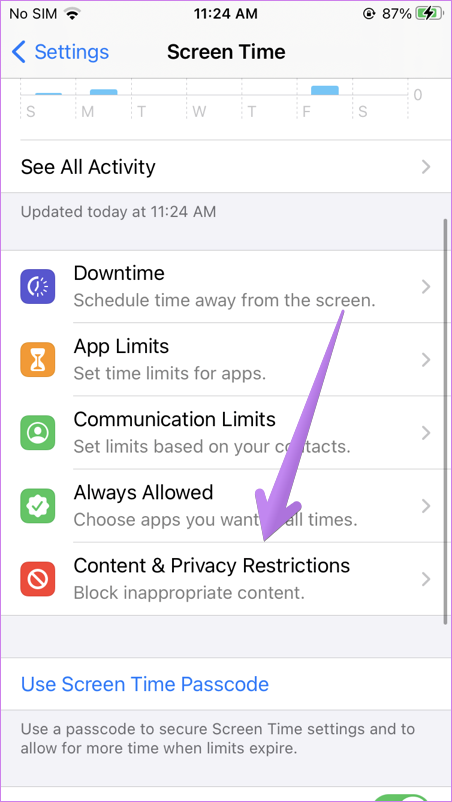
In case it is on, scroll down and tap on Content Restrictions. Go to Web content and select Unrestricted access.
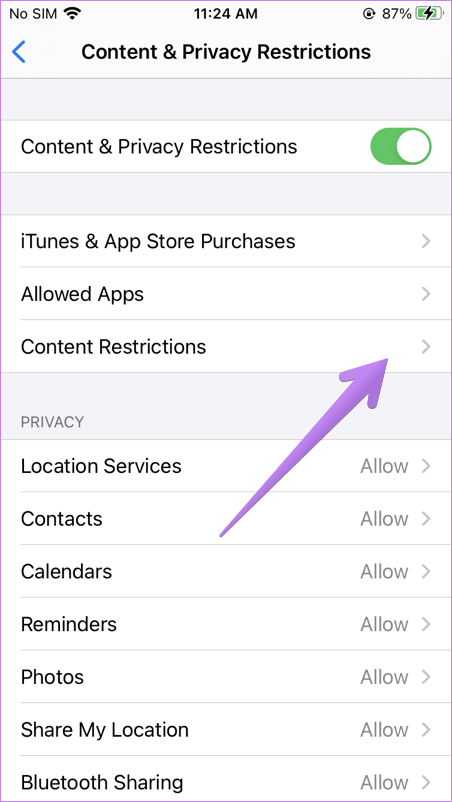
Tip: Find out how to block and unblock certain websites on iPhone .
8. Enable JavaScript
You should check if the Safari browser has permission to use JavaScript. For that, open Settings on your iPhone and go to Safari > Advanced. Enable the toggle next to JavaScript.
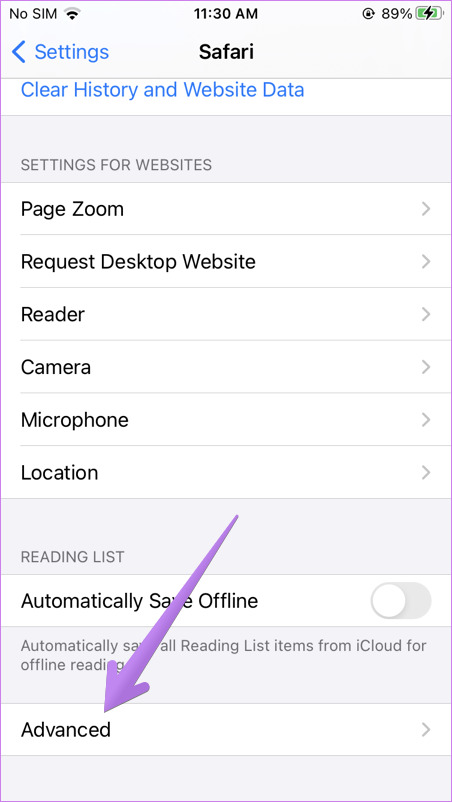
9. Clear Cache and Browsing Data
This is one of the fixes that has solved the web pages not loading issue for many users. To do so, follow these steps:
Step 1: Open Settings on your iPhone/iPad. Go to Safari.
Step 2: Scroll down and tap on Advanced.
Step 3: Tap on Website data. Scroll down and hit Remove all website data.
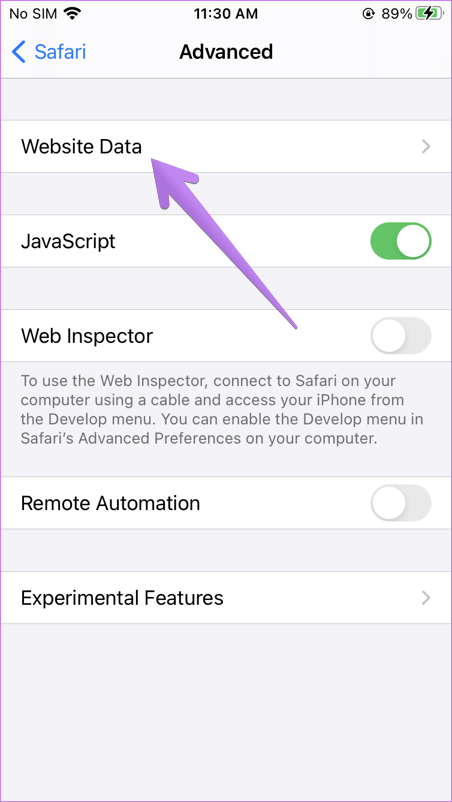
Step 4 : Restart the phone and see if you can open web pages. If the issue persists, come back to Settings > Safari. Scroll down and tap on Clear History and Website data. Confirm when asked. This will delete all your browsing history and other browsing data from all the Apple devices using the same iCloud account.
Tip: Find out how to fix if the Clear history and website data button is greyed out .
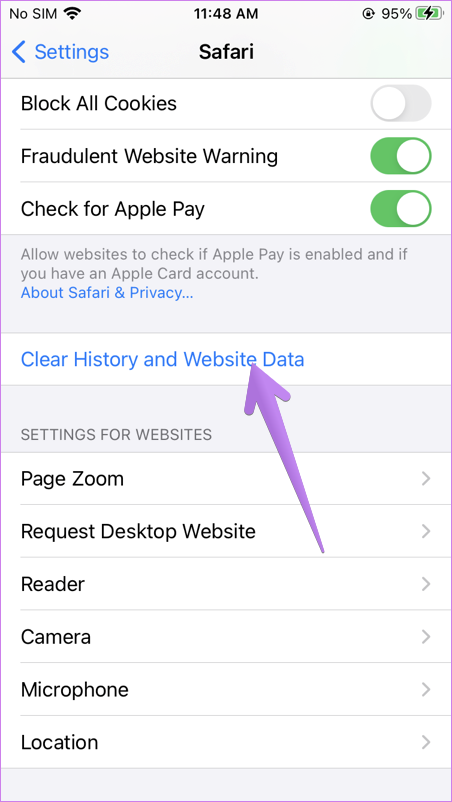
10. Reset Network Settings
Often the problem of web pages not opening on Safari happens due to some problematic network setting. The best way to fix this is to reset network settings. Doing so will not affect your personal data. Only settings like Wi-Fi, Bluetooth, etc., will be reset to their default values. You will need to set them up again. Find out in detail what happens by resetting network settings .
To reset network settings on iPhone and iPad, go to Settings > General > Reset > Reset network settings.
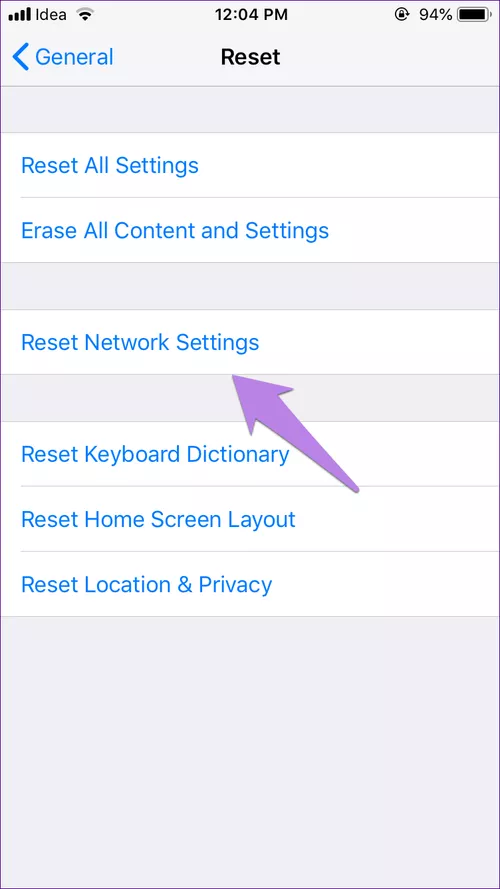
11. Disable Content Blockers
If you have installed any content blocker on your iPhone or iPad, you should try disabling it for a while. To do so, go to Settings > Safari > Content Blockers. Disable all of them and see if you can load pages now. Know what are content blockers and whether you should use them on your iPhone.
You should also try disabling various Safari experimental features one-by-one. For that, go to Settings > Safari > Advanced > Experimental features.
12. Change Wi-Fi DNS
Sometimes, the issue happens to a wrongly configured DNS server. You should change it to Google DNS and see if websites open in the Safari browser.
To do so, follow these steps:
Step 1 : Go to Settings > Wi-Fi.
Step 2 : Tap on the (i) icon next to the problematic Wi-Fi. Tap on Configure DNS.
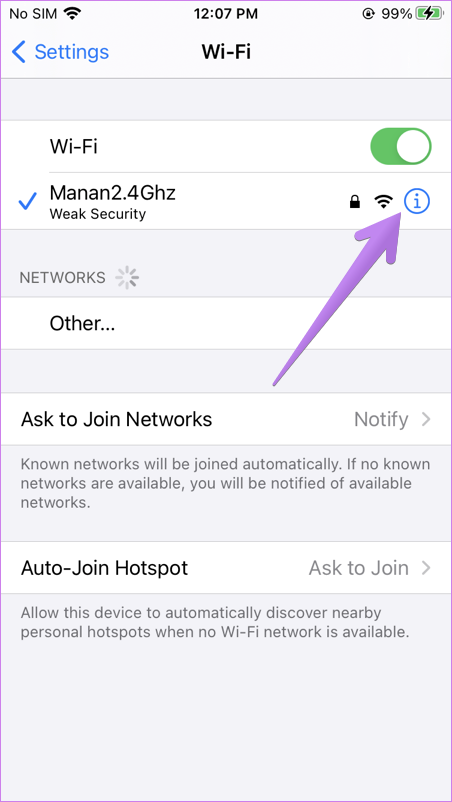
Step 3: If Automatic is selected, tap on Manual > Add server. Enter 8.8.8.8, remove existing ones, and hit Save. If Manual is selected, tap on Automatic.
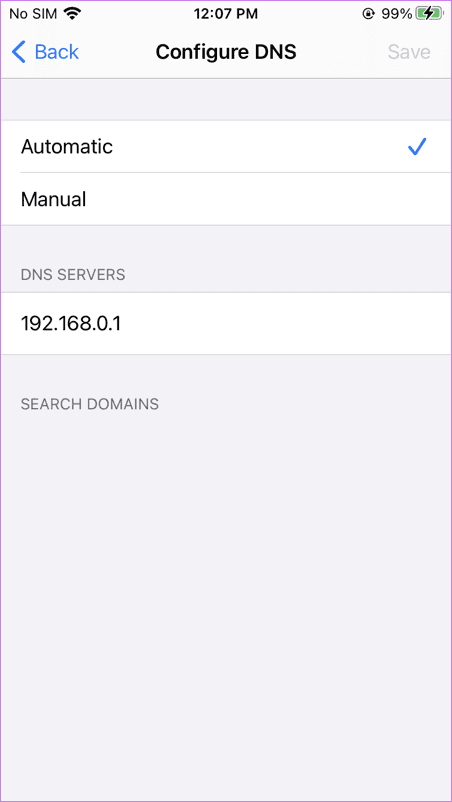
Change Default Browser
We are positive that at least one of the above fixes should solve issues with the Safari browser. We would also suggest that if you have a huge number of tabs open in the Safari browser, you should close at least some of them. If the issue continues, you can always use Chrome, and now you can even make it your default browser .
Was this helpful?
Last updated on 28 November, 2022
The above article may contain affiliate links which help support Guiding Tech. However, it does not affect our editorial integrity. The content remains unbiased and authentic.
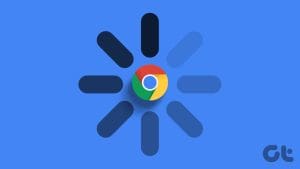
The article above may contain affiliate links which help support Guiding Tech. The content remains unbiased and authentic and will never affect our editorial integrity.
DID YOU KNOW
More in iOS

What Happens When You Disable and Delete Photos from iCloud

Top 7 Ways to Fix Siri Not Playing Music from Apple Music
Join the newsletter.
Get Guiding Tech articles delivered to your inbox.
- I Tried Both: Apple Watch 9 vs Fitbit Charge 6
- Best Places to Print Photos Online
How to Fix It When Safari Is Not Working on an iPad
Restarts, updates, and checking your network are common fixes
:max_bytes(150000):strip_icc():format(webp)/JenAllen-214879-65542c15d7fa42b6ba2c61cc14c4a8b8.jpg)
- Swansea University, Staffordshire University
:max_bytes(150000):strip_icc():format(webp)/jonfishersquare-93eb80e77a004035887f56816d3623c5.jpg)
- Wichita Technical Institute
Fixing Safari issues on iPad can take seconds to fix due to an unknown minor issue, or it can take a lot longer. Here's how to fix it when Safari won't work on an iPad.
Causes of Safari Not Working On iPad
There are many reasons why Safari may not be working on iPad. Try these troubleshooting tips to figure out what's happened.
- Your iPad is out of date. If your iPad is not up to date, you may find yourself running into trouble loading standard apps including Safari.
- You're offline. If your iPad doesn't have a data connection, Safari won't be able to load any websites, making it look as if Safari is the issue.
- Your iPad has a major problem. If your iPad won't load any apps including Safari, the problem may be deeper than just the one app.
How to Fix Safari Not Working On iPad
If your iPad won't open Safari or it won't load correctly, it severely limits your ability to browse the internet. Here's how to fix Safari not working on iPad.
Restart your iPad . Many common issues are solved by restarting or rebooting the device in question. Restart your iPad to hopefully fix Safari.
Check your data connection . If your iPad is a Wi-Fi model, check you're connected to a Wi-Fi network with internet access. If your iPad has a cellular connection, check it has a signal and is working correctly. Tap Settings > Cellular and check the toggle next to Safari is On.
Check Airplane mode . Check if Airplane mode is enabled on your iPad. If it is, you won't be able to browse online.
Check content restrictions . If you have parental controls set up on your iPad, these may stop you from browsing using Safari. Check the settings to confirm this isn't the issue.
Clear your browsing history . If Safari opens but is unresponsive, clear your browsing history to see if that makes it work more effectively.
Disable Safari suggestions. Safari suggestions can sometimes cause Safari to crash. Try disabling them by tapping Settings > Safari > then toggle off the Safari Suggestions switch.
Update your iPad . If you haven't updated your iPad in a while, you may need the latest version of iPadOS to correct any issues. It's simple to do but set aside a while for the update process to complete.
Reset your iPad . Resetting your iPad to factory settings removes all your personal information but can sometimes solve an underlying issue previous steps haven't solved.
Contact Apple . If none of the above fixes work, you may have a hardware issue with your iPad. If you have remaining warranty or AppleCare+ , the appointment and fix may be free.
The first thing you should check is that you're entering the correct URL. If you're typing it manually, try finding a link. If you're following a link, try typing it by hand. The website may also be down, and you should try again later.
The best way is to delete your Safari data. Go to Settings > Safari > Clear History and Website Data .
Get the Latest Tech News Delivered Every Day
- How to Fix It When TikTok Isn't Working
- How to Fix a Google Chrome Black Screen Issue
- How to Fix It When Facebook Messenger Won’t Load Messages
- How to Fix It When Mobile Data Is Not Working
- How to Fix It When Facebook Messenger Isn’t Sending Messages
- How to Fix It When Facebook Dating Is Not Working
- How to Fix It When Reddit Apps Aren’t Working
- How to Fix It When an Apple Watch Is Not Getting Texts
- How to Fix It When Your iPad Won't Turn On
- How to Fix: Can't Add Bookmarks in iPad's Safari
- How to Fix a Black Screen on FaceTime
- How to Fix an iPad That Won't Update
- How to Fix It When You're Not Receiving Texts on Android
- 8 Reasons Why Your iPad Keeps Crashing
- 10 Ways to Fix It When Your Android Phone Won't Charge
- 13 Ways to Fix It When a Fire Stick Is Not Loading Properly or Working Right
10 Ways to Fix Safari Not Working on an iPhone
Follow these simple troubleshooting steps to fix Safari if it isn’t working properly on your iPhone.
Safari is the native browser for iPhones, iPads, and MacBooks. It comes pre-installed on almost every Apple device, and it's designed to be fast and efficient for them. However, there are times when Safari doesn't work.
When this happens, it usually means there's a setting or software issue. There are even cases where you might not be able to access the internet at all on your iPhone or iPad. Luckily, there are a variety of things you can try to get Safari working again.
1. Restart Your Device
You hear it all the time—turn your device off and on again. While this may sound too simple to work, restarting your iPhone or iPad has been known to clear your usable memory, which can speed up Safari.
If Safari is frozen or just a blank white screen, restarting your iPhone or iPad can also fix these problems. Before you try anything else, just make sure you cover the basics.
If you're new to Safari or Apple devices, you might want to check out our beginner's guide to Safari for iPhone and iPad users .
2. Turn Off Safari Suggestions
Turning off Safari Suggestions is one of the simplest and most common fixes for Safari not loading or crashing on an Apple device. While we aren't sure why this works, many users have reported that turning this off fixes the problem.
To turn off suggestions, head to Settings > Safari > Safari Suggestions and turn this off. You can also turn off Search Engine Suggestions while you're there too, as some users reported this also fixes the issue.
Some users have also said that blocking Safari popups on your iPhone can improve the memory usage of Safari. So, you may also want to give this a try.
If this fixes your issue, then you're all set. If not, try the following steps.
3. Turn On Cellular Data for Safari
If you're frequently connected to Wi-Fi, you may have cellular data off for Safari to save internet data. While helpful, if your Wi-Fi isn't functioning right, connecting to cellular data could fix your issue.
To do this, head to Settings > Cellular > Safari and turn this on. If it was off, this was most likely the cause of your issue. Alternatively, you can turn off Wi-Fi if you're connected and just connect with cellular data. If you can connect this way, that means there's a network issue with your Wi-Fi network.
4. Edit Your Screen Time Settings
If you've ever changed your Screen Time settings or blocked certain websites through Screen Time, try turning these settings off. To block websites, you need to enable Content Restrictions which can inadvertently block websites you still want to use. If you can't load a link from an email or text message, this could also be a sign that content restrictions are on.
To fix this issue, head to Settings > Screen Time > Content & Privacy Restrictions and turn this option off. If it was on, then this was most likely your issue. If it was off already, proceed to the next fix.
5. Clear All Safari's Data
If you frequently use Safari, you might have a lot of data stored within the app, making it fail to load correctly. This is especially true if you're using an iPhone or iPad with a lower storage capacity. If you get low storage notifications, this fix could resolve your issue.
To clear Safari's data, head to Settings > Safari > Clear History and Website Data . This will erase all extra data in the Safari app. Some users report this works, but you'll need to do it often if you can't eliminate storage space elsewhere on your iPhone.
6. Update iOS to the Latest Version
Some users have reported that updating iOS resolves issues with Safari. Whether Safari isn't loading, is crashing, or just isn't connecting to websites, try updating iOS on your iPhone .
Apple does a great job of fixing widespread issues with iOS updates. So, if there is an issue that Apple is aware of, it could get fixed by a subsequent update.
7. Reset Your Network Settings
If you've had issues with your network before, like not getting service or pages timing out, resetting your Network Settings could help.
To reset the Network Settings on your iPhone or iPad, head to Settings > General > Transfer or Reset iPhone (iPad) > Reset > Reset Network Settings . This will reset only your Network Settings and won't erase any other data on your iPhone.
After you finish this, try opening Safari to see if it's working again. If not, proceed to the next fix.
8. Reset to Factory Default Settings
If all else fails, you can try resetting your iPhone to the default settings. This will erase all the data on your iPhone, and you'll have to set it up from scratch. However, this is also a very effective way to resolve all kinds of software problems. To do this, head to Settings > General > Transfer or Reset iPhone (iPad) > Erase All Content and Settings .
After resetting to the default settings, test out the Safari app before you install your usual apps. If Safari is working then but stops working when a certain app is installed, that means the app installed is interfering with Safari.
If Safari isn't working when you have a fresh install, make sure you didn't restore a backup of your iPhone or iPad . If you restored a backup, there could be something interfering with Safari that transferred over. If you reset your device without a backup and Safari still doesn't work, you can try one of the two last troubleshooting steps.
9. Turn On JavaScript
JavaScript is on by default on most iOS devices. However, if you're having issues with Safari, it's likely that JavaScript is off. Sometimes, one might turn JavsScript off as some websites might not support it.
If you've turned JavaScript off or want to check if it's off and turn it back on, head to Settings > Safari > Advanced on your iOS or iPadOS device.
10. Use an Alternative Browser
If the above fixes didn't work, then unfortunately, there might be an iOS bug with Safari, and you'll need to wait for the next update and hope it's patched. Until then, you can try using an alternative browser to access the internet on your device. There are many great browsers available in the App Store that can cater to your needs.
Be sure to check back for iOS updates and see if Apple has addressed the bug. You can also start a new discussion in the Apple Discussions Community to see if anyone else is experiencing the same issue.
Safari Not Working on Your iPhone or iPad? It's Most Likely a Software Issue
Cracked screens and broken buttons are easy to diagnose as we can instantly see what's wrong. But when Safari or other apps on your iPhone stop working, that usually means a software issue is at play.
You can usually fix these issues by updating iOS, changing your settings, or resetting your device. However, if the issue still isn't fixed after trying everything above, you might need to post in the Apple forum about your issue for more help.
- a. Send us an email
- b. Anonymous form
- Buyer's Guide
- Upcoming Products
- Tips / Contact Us
- Podcast Instagram Facebook Twitter Mastodon YouTube Notifications RSS Newsletter
Disappearing Safari Tabs on iPhone or iPad? How to Find Them
Every so often, a seemingly small bug in Apple's operating systems survives the company's annual OS launches and continues to cause users huge frustration from one software update to the next.

While there isn't an accepted solution to the problem of disappearing tabs, there are cases where it might seem that your tabs are gone, when in fact they are just hidden from view. Here are some ways that you may be able to get them back or stop them from disappearing in the first place.
Reveal Hidden Tabs
On iPadOS, for example, if you press and hold the Show Tab Overview button (four squares in a quadrant) in the top-right corner of the Safari window, this will reveal a dropdown menu that includes an option to Merge All Windows .

Reveal the Shelf
Another action worth trying on iPadOS is pressing and holding the Safari icon in the Dock or on the Home Screen and selecting Show All Windows from the popup menu that appears.

Recently Closed Tabs
If you have an inkling that some of the tabs you're missing have been inadvertently closed, you can always use the Recently Closed Tabs option to re-open them. All you have to do is open up the tab view in Safari and long press on the "+" icon to get a look at all of the tabs that you've recently closed.
play Even if you're aware of the gesture, it's worth a reminder that this feature exists in case someone gets ahold of your phone and checks your browser. Even if you've closed out a tab, it's still going to be visible in Safari, unless you were using a private browser window or have cleared your browsing history.
Turn Off Auto-Close Tabs
If you still haven't been able to find some of your tabs, make sure that Safari isn't closing them after a certain duration on your behalf: Open Settings , tap through to Safari -> Close Tabs and ensure that Manually is selected.

Bookmark All Open Tabs
If the above suggestions haven't worked for you, there is a workaround: Consider bookmarking your open tabs after each browsing session. This might sound like more hassle than it's worth, but since iOS 13 Apple has included a one-tap option to just that.

A popup menu will appear at the on the screen from which you can select Add Bookmarks for X Tabs , the X being the number of tabs open.
Once you've tapped this option, you'll be asked to save the tabs in a new bookmarks folder (remember to give it a recognizable name). Alternately, you can choose a location from the existing folder list in which to save the tabs.

To access your bookmarks in Safari at any time, simply tap the Bookmarks icon in the main browsing interface or the sidebar to reveal all of your saved favorites and folders. Press and hold on the folder of bookmarks and select Open in New Tabs , or alternatively, Open in Tab Group if you want them grouped.
Get weekly top MacRumors stories in your inbox.

Popular Stories

Report: These 10 New AI Features Are Coming in iOS 18

Best Buy's Memorial Day Sale Has Record Low Prices on iPads, MacBooks, and Much More

Gurman: iOS 18 Will Allow Users to Recolor App Icons and Place Them Anywhere

Apple Now Selling Refurbished iPhone 14 Models
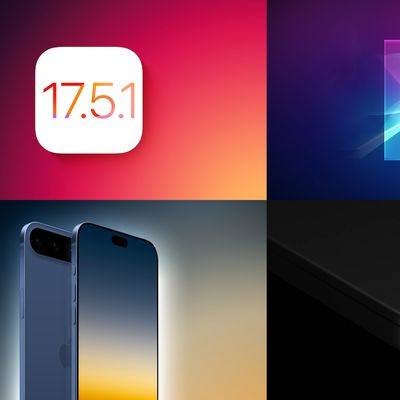
Top Stories: iOS 17.5.1 Fixes Concerning Photos Bug, All-New iPhone 17 Model Rumored, and More
Next article.

Our comprehensive guide highlighting every major new addition in iOS 17, plus how-tos that walk you through using the new features.

Apple News+ improvements, cross-platform tracker alerts, website app downloads for the EU, and more.

Get the most out your iPhone 15 with our complete guide to all the new features.
A deep dive into new features in macOS Sonoma, big and small.

Apple's annual Worldwide Developers Conference will kick off with a keynote on June 10.

Expected to see new AI-focused features and more. Preview coming at WWDC in June with public release in September.

AI-focused improvements, new features for Calculator and Notes, and more.

Action button expands to all models, new Capture button, camera improvements, and more.
Other Stories

4 days ago by Tim Hardwick

4 days ago by Juli Clover

6 days ago by Tim Hardwick
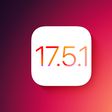
1 week ago by Tim Hardwick

11 Simple fixes for Safari when it won’t load a page

Hyped as one of the most efficient browsers, Safari on Mac may still give you sleepless nights. Users often complain that Safari just won’t load pages on MAC. Some images or videos won’t display properly. Or, the site may redirect you repeatedly. Or, you may be asked to remove cookies and try again. It does tend to gets worrisome, especially when you can no longer access a secure website. And while all these may be a daily nuisance, there are several fixes you can try.
Let’s take a look at a few of them:
Try Kingpin Private Browser for Free »
1. Test your internet connection
Most basic – your Safari might not be loading pages for the simplest of reasons – that it’s not connected to the internet. Sometimes, it might happen that you are able to load certain pages on your other devices, like smartphones or tabs but when it comes to Mac, it draws a blank.
Of the simplest reasons, Safari fails to load pages is it’s not connected to the internet. If your Mac is not connected to the web, your browser will always fail to load pages. This may be due to a weak Wi-Fi or a poor reception. The fix is to ensure you are actively connected to the internet during your browsing sessions.
2. Shutdown and restart Mac
Another basic solution to anything related to the computer is to shut down and switch on the computer again. Before you launch it, however, be sure to save the work you were doing. Shutting down the machine helps remove browsing elements that do not function well in any session. Next, remove the power cord. Then, restart Mac to hopefully solve the problem.
3. Confirm using the correct URL
Although users make sure that the URL is correct, sometimes, a small typo might be the reason behind the page not loading issue. If you fail to access web pages or sites repeatedly, an improper address might just be the culprit. It’s time to ensure you are typing in the exact address. In most cases, it is the incorrect URL that causes an error, not the browser.
4. Remove site-specific data
Sometimes Safari won’t load pages from a particular website or from a list of sites. In this case, you need to remove the stored data on those websites. Here’s how you can do it:
- Visit Preferences in Safari
- Go to Privacy
- Open the Details section
- Search for the website name that’s not loading
- Select the website and click on Remove
- Select other websites if you want to remove other site data as well
- Click on Done
You can also clear the entire history to clear data on all websites you have ever visited. Here’s how you can do it.
- Open History.
- Go to Clear History and Website Data
- Set the timeframe of history you want to delete.
- Click on Clear History
If this doesn’t work, maybe you should try the next step.
5. Change to Google DNS
Another reason for poorly loading pages is a malfunctioning DNS setting. The trick around it is to configure to Google DNS by making a few small changes, like so:
- Open System Preferences and go to Network
- Click on Advanced and select DNS Settings
- Click on the plus icon and enter 8.8.8.8
- Now click on Ok
To instantly check if pages are loading, launch the browser once again.
6. Check Parental controls on sites
Certain pages may refuse to load under the restricted setting. Pages may get filtered out when you are trying to access them from your account. To resolve this issue, it is best to check with the site administrator. If they disable the controls, you’ll be able to visit the page.
7. Delete Safari caches and cookies
Image, videos, passwords, forms – all can disrupt a smooth browsing experience. To delete all such cookies and caches from Safari , just follow the steps given below:
- Go to Safari and click on Preferences
- Go to Privacy and select Remove all Website Data
- Click on Confirm
Since these files may cause your system to slow down, it is best to get rid of them as soon as possible. Once they have been cleared, you will need to enter your login and other details on those sites once more.
8. Update Safari
Apple releases software updates for Safari regularly. It might happen that older versions of the browser can no longer support browsing requirements. It would be useful to check for updates on your current version and get the latest one for Safari .
Alternatively, your system software might also need upgrading to display web pages properly.
9. Turn-off extensions
Certain extension files may prevent web pages from loading by blocking them. You might not see ads or Pop-ups. Turn them off and relaunch Safari to load the pages.
- Go to Extensions
- Find the box that says Enable Extensions and uncheck it
If Safari is able to load the page, you have fixed it. Check each Extension individually if possible until you have zeroed in on the problematic one.
10. Use a Virtual Private Network
Sometimes sites won’t load because they have been blocked due to parental control. A few sites may be blocked due to regional curbs. In order to bypass any such restriction, users suggest setting up a VPN account. It allows to you enjoy a smooth browsing session without giving away your location or user data, making it a secure channel.
11. Move to a different browser
Although Safari is the built-in browser for Mac, users may consider moving to another browser to solve faulty browser performance. Some web browsers like Kingpin offer secure browsing with incognito modes and high levels of online privacy . Additionally, Kingpin doesn’t remember search history, cookies, or data entered by users. So if you’re planning to shift to another browser, why not get a more secure one?
Final thoughts
Safari is a reliable browser most of the time. But just like any other software, it comes with its own set of limitations. It does give issues from time to time. In case it starts acting up and stops loading web pages or your favorite sites, try one or more fixes listed above for trouble-free browsing. And if nothing works, try switching to a more reliable browser. Maybe something like Kingpin.
Get an additional browser like Kingpin for more browsing freedom.
Related Posts:

If Safari isn't loading websites or quits on your iPhone, iPad or iPod touch
If you can't load a website or web page, or Safari quits unexpectedly, follow these steps.
Connect to a different network
Try to load a website, such as www.apple.com/uk , using mobile data. If you don’t have mobile data, connect to a different Wi-Fi network , then load the website.
If you're using a VPN (Virtual Private Network), check your VPN settings . If you have a VPN turned on, some apps or websites may block content from being loaded.
Restart your device
Turn off your device and turn it on again.
Restart your iPhone
Restart your iPad
Restart your iPod touch
Clear website data
You can clear website data every so often to improve Safari performance.
Go to Settings > Safari.
Tap Clear History and Website Data.
Tap Clear History to confirm.
Turn on JavaScript
Turn on JavaScript if it's not already on.
Go to Settings > Safari > Advanced.
Turn on JavaScript.
Get more help
If the issue continues and only affects a certain website or web page, check if you have Private Relay turned on. You can temporarily turn off Private Relay in iCloud Settings . If Safari still doesn't load websites and you've tried all these steps, contact the website developer for more help.
Contact Apple Support
Need more help? Save time by starting your support request online and we'll connect you to an expert.
- Home New Posts Forum List Trending New Threads New Media Spy
- WikiPost Latest summaries Watched WikiPosts
- Support FAQ and Rules Contact Us
Does safari put inactive tabs to sleep?
- Thread starter TrancyGoose
- Start date Jan 11, 2022
- Sort by reaction score
- macOS Monterey (12)
TrancyGoose
Macrumors 6502.
- Jan 11, 2022
Can't find a definite answer online. Does Safari put the idle tabs to sleep or not? I know most Chromium based browsers do.
macrumors 603
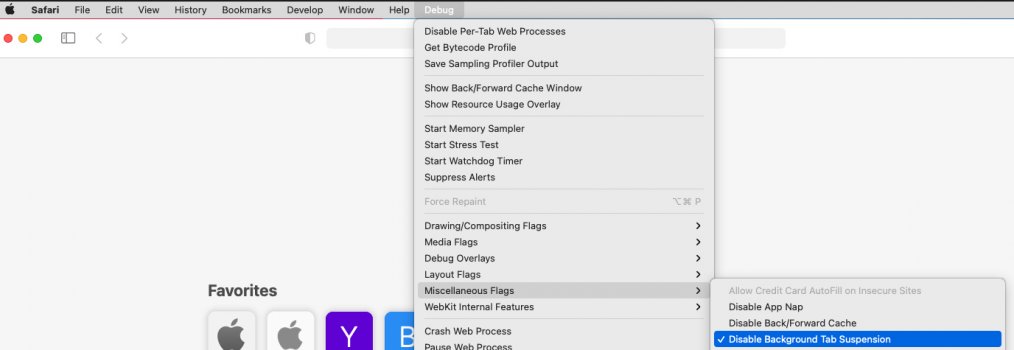
bogdanw said: The default configuration is Background Tab Suspension disabled. Code: defaults read ~/Library/Containers/com.apple.Safari/Data/Library/Preferences/com.apple.Safari.plist WebKitTabSuspension returns "does not exist" View attachment 1942429 Click to expand...
macrumors 65816
I found this thing a funny example of how Safari is handling active vs inactive tabs.
- Jan 12, 2022
To enable Background Tab Suspension - close Safari - enable the Debug menu with Code: defaults write com.apple.Safari IncludeInternalDebugMenu -bool YES - start Safari and uncheck the Disable Background Tab Suspension seen in the image above Some info about the Debug menu https://osxdaily.com/2011/11/07/safari-debug-menu/
bogdanw said: To enable Background Tab Suspension - close Safari - enable the Debug menu with Code: defaults write com.apple.Safari IncludeInternalDebugMenu -bool YES - start Safari and uncheck the Disable Background Tab Suspension seen in the image above Some info about the Debug menu https://osxdaily.com/2011/11/07/safari-debug-menu/ Click to expand...
macrumors newbie
- May 18, 2023
Might be fixed in the future. "Bug 255876 - [macOS] PLT ~0.5% regression with background tab suspension" https://bugs.webkit.org/show_bug.cgi?id=255876
- Dec 5, 2023
December 2023 with macOS Sonoma with Safari 17 and still no Debug option visible 😪
A2084 said: December 2023 with macOS Sonoma with Safari 17 and still no Debug option visible 😪 Click to expand...


Microsoft Learn Q&A needs your feedback! Learn More
May 20, 2024
Microsoft Learn Q&A needs your feedback!
Want to earn $25 for telling us how you feel about the current Microsoft Learn Q&A thread experience? Help our research team understand how to make Q&A great for you.
Find out more!
Contribute to the Microsoft Edge forum! Click here to learn more 💡
April 9, 2024
Contribute to the Microsoft Edge forum!
Click here to learn more 💡
- Search the community and support articles
- All other issues
- Microsoft Edge
- Search Community member
Ask a new question
Edge doesn't load pages - tabs keep loading and no content is displayed
I am having a problem as in the topic, whenever I open the app, the tabs (no matter how many) just keep spinning/loading and no pages are displayed. There is no timeout, so it can go on like this forever. Internet connection works fine, all other browsers work.
I tried reinstalling Edge, upgrading, clearing the cache, resetting the settings, disabling non Microsoft services at boot, disabling all startup items as well, performed clean boot, resynched, no luck. This has been going for more than a year (so already went through multiple windows updates as well), I gave up and started to use another browser, but I wanted to check back after another update to see if it works, still hard no.
Any other options?

Report abuse
Reported content has been submitted
Replies (15)
* Please try a lower page number.
* Please enter only numbers.
- Microsoft Agent |
Hi Szymon Szczyrba,
I want to get additional information to see if we can find the root cause of this. Are you able to view websites in the InPrivate window? Do you have multiple profiles in Microsoft Edge?
Here are steps below to open an InPrivate window.
Click on the three dots menu button.
Click on New InPrivate window .
2 people found this reply helpful
Was this reply helpful? Yes No
Sorry this didn't help.
Great! Thanks for your feedback.
How satisfied are you with this reply?
Thanks for your feedback, it helps us improve the site.
Thanks for your feedback.
Thank you for your quick reply.
Unfortunately the same thing happens when I try to browse through InPrivate window. I do have only one edge profile, but just to test the issue, I have created additional profiles, all with the same result.
What version of Windows are you using? Do you have any 3rd party antivirus or security program installed? Is your current Microsoft Edge version 105.0.1343.33?
- Independent Advisor
Windows 11, latest update (not sure which build is that) and just confirmed the Edge version to be the one you mentioned. There was a Malwarebytes extension enabled, but as part of figuring out what is wrong, I removed all extensions just to be sure, so no - no 3rd party antivirus or security programs installed.
1 person found this reply helpful
Thank you for this comprehensive list of steps, I have already done most of them, but most probably not in that order. I will do this tomorrow and follow up on the result.
I would like you to install Microsoft Edge Beta for troubleshooting and see if it does the same. It will install as a separate program, and you can remove it after testing. You can download Microsoft Edge Beta at https://microsoftedgeinsider.com/ .
factory data reset phone
Thank you for this, the beta version works just fine, all the functionality is there, after 2hrs of browsing, no problem. What now?
Question Info
- Norsk Bokmål
- Ελληνικά
- Русский
- עברית
- العربية
- ไทย
- 한국어
- 中文(简体)
- 中文(繁體)
- 日本語
How to refresh website favicons in Safari on Mac
Are some website icons missing or showing incorrectly in Safari? Learn how to refresh Safari favicons on your Mac to force the browser to fetch the new icons and display everything correctly.
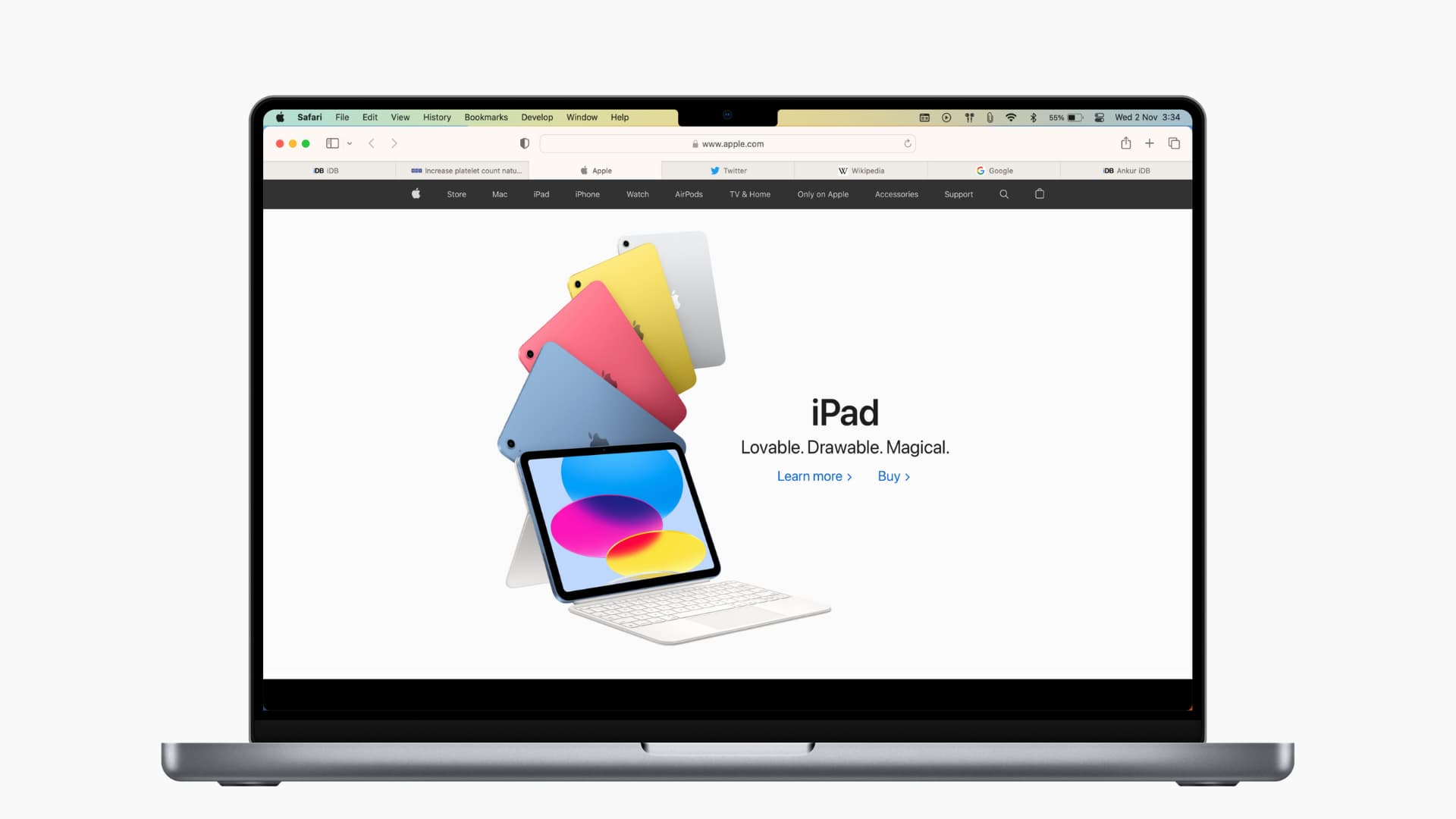
A favicon is the small website logo you see in your browser tab. The ability to see favicons for websites in Safari is convenient. It lets you spot the site you want at a glance by seeing just the icon on your tab, in your bookmark list, and in your history.
But have you ever noticed favicons that go missing or are incorrect, showing the wrong icon? You can “refresh” the website favicons in Safari on Mac in just a few steps, and we’ll show you how.
Also see: How to hide or show website icons in Safari Favorites Bar
Delete Safari’s favicon cache
If you’re experiencing favicons that aren’t right, maybe they have icons for different websites; clearing the cache and starting over is a good option.
1) Close and quit Safari . You can do this by clicking Safari from the top menu bar and choosing Quit Safari .
2) Using Finder, click Go > Go to Folder from the menu bar
3) Enter ~/Library/Safari/Favicon Cache/ in the pop-up window and go to this location.
4) Select all items in the cache folder and move them to the Trash . You can select all with the keyboard shortcut Command + A and then drag them to your Trash or right-click and pick Move to Trash.
5) Empty your Trash or delete those items from it. (For help with both options, check out our tutorial on How to Empty Trash on Mac .)
6) Open Safari .
The Safari favicon cache folder will rebuild itself as you visit websites. And you’ll need to visit the sites you have saved for the favicons to appear. But those that were incorrect or missing should show up correctly.
Related : How to skip the Trash and delete files on Mac immediately
Alternative option
If you’d rather try something else, there is one other option that may or may not work.
Open the website with the incorrect favicon in a private window in Safari. You can do this easily by right-clicking Safari in your Dock and selecting New Private Window or selecting File > New Private Window from the menu bar.
Visit the website in the private window, and when you return to your non-private Safari, the favicon may be correct.
The suggestion comes from the Apple Community Forum . This method did not work for the user with the question, nor did it work for me; however, it’s worth a try if you’d like.
Enabling favicons in Safari
As a reminder, you can enable favicons in Safari on older versions of macOS by following these simple steps.
1) With Safari open, click Safari > Preferences from the menu bar.
2) Select the Tabs tab.
3) Check the box for Show website icons in tabs to enable favicons.
Hopefully, either rebuilding the Safari favicon cache or opening a specific site in a private window works for you. And if you have another method to refresh favicons in Safari that works for you, please share it in the comments below!
Useful Safari tips:
- 11 tips to customize and personalize Safari on iPhone and iPad
- How to pin tabs in Safari on iPhone, iPad, and Mac
- How and why to update Safari, Chrome, and other web browsers on iPhone and Mac
- How to open multiple websites at once on Mac
Safari Tabs
Follow along with the video below to see how to install our site as a web app on your home screen.
Note: This feature currently requires accessing the site using the built-in Safari browser.
- GAMING Notebooks
MSI Center's "User Scenario" Tab not working at all.
- Thread starter smartjunay125802a7
- Start date May 18, 2024
smartjunay125802a7
- May 18, 2024
ive had this MSI GF63 Thin 11UC Gaming laptop for about 3 months now, worked fine for the first month give or take but after that all my games started to lag and stutter every 10-15 seconds consistently, making some of them even unplayable. after trying many things to solve it last week i gave up and did a factory reset in hopes to solve the problem, and to my surprise the games stopped lagging after this factory reset and ran smoothly without any stutters, but after factory resetting windows 11, another problem popped up. MSI Center's "User Scenario" tab. which is used to change the fan speed of this laptop just stopped working. every time i open up MSI Center and click on User Scenario it just endlessly loads, sometimes even loads and goes to blank white screen. and obviously as a result i cant change my fan speed to max and its just stuck at the default low setting, which leads to my laptop overheating, even more so in games. searching on the internet trying different things did absolutely nothing. i cant change my fan speed now because the app wont let me. i even tried installing windows 10, still nothing. now im here in hopes of finding a solution, ive attached the log report. i hope this gets solved asap because im extremely frustrated now.
Attachments
- Report_20240518224809.zip 1.2 MB · Views: 37
Well-known member
- May 20, 2024
It is a known issue of MSI Center. You have to wait for MSI to fix the issue.
Android Police
Not your imagination: chrome has been showing blank tabs lately.
Don't worry, Google's already fixed it
- A Chrome bug causing page disappearance when switching tabs has been patched by Google through a server-side update.
- Users don't need to take any action as the update automatically applies, but a browser restart can help speed up the process.
- Google continues to improve Chrome with machine learning in the address bar and fun AI features like the GenDino game.
Google Chrome is one of the most widely used web browsers , thanks to its ease of use and extensive lineup of extensions. However, with a large user base comes great responsibility, and even a small issue can have a huge impact. A similar issue popped up this week when many Chrome on desktop users reported that webpage content would disappear when switching back to an open tab.
5 ways Google Chrome is becoming bloated
The issue was first reported by the user Mark7688 on Google's Chrome Help Community , stating that whenever they switched between open windows, Chrome would show a blank screen. Our own Dallas Thomas experienced this issue, with pages turning blank when switching tabs. Thankfully, the content reappeared a few moments later, but imagine editing an important document and having the content vanish into thin air.
Google has already patched it
Thankfully, you don't have to worry much about this bug. According to the Support Manager on the Chrome Help Community , Google has already patched it. The company is rolling out a server-side update that addresses the underlying issue and should fix the behavior.
Since it is a server-side update, you don't need to do anything; it automatically applies in the background. However, Google does recommend restarting the Chrome browser, which may help apply the update more quickly. So, if you're facing this issue, a simple relaunch of Chrome might just fix it.
Google Chrome's new Lens tool will look familiar to Circle to Search users
As quickly as Google patched this bug, the company has been working hard behind the scenes to make Chrome even better. Recently, Google added machine learning to the address bar for Chrome desktop users, improving suggested URLs and search autocomplete. Google has also brought back the GenDino game that gives the pixelated dinosaur that appears when pages aren't loading a fun AI twist.
No Browse tab in Files
I'm trying to add OneDrive to my Files but there is no tab or other option to "Browse". I tried "Edit Sidebar" to no avail. I have a new-to-me iPad 12.9 2nd generation with the latest OS.
iPad Pro, iPadOS 17
Posted on May 26, 2024 5:23 AM
Loading page content
Page content loaded
May 26, 2024 8:49 AM in response to dahVeedOboe
Force restart of your iPad - as this will often clear an isolated software issue:
Force restart iPad (models with Face ID or with Touch ID in the top button)
If your iPad doesn’t have the Home button, do the following:
- Press and quickly release the volume button nearest to the top button.
- Press and quickly release the volume button farthest from the top button.
- Press and hold the top button.
- When the Apple logo appears, release the top button.
Force restart iPad (models with the Home button)
Press and hold the top button and the Home button at the same time. When the Apple logo appears, release both buttons.
May 26, 2024 5:32 AM in response to dahVeedOboe
Have you installed then Microsoft OneDrive App on your iPad?
https://apps.apple.com/app/microsoft-onedrive/id477537958
Once installed, open the OneDrive App - and sign-in with your Microsoft account credentials. With the App installed, you should be able to enable OneDrive though the Files App sidebar.
The OneDrive App provides the necessary links for the native Files App to access OneDrive storage.
May 26, 2024 6:33 AM in response to LotusPilot
On my iPad, when I click the app store icon it "thinks" then goes black then returns to the screen saver.
May 26, 2024 12:36 PM in response to dahVeedOboe
After MANY clicks on the app store icon it finally opened and I was able to get the OneDrive app.
May 26, 2024 12:40 PM in response to dahVeedOboe
You're very welcome.
May 26, 2024 12:45 PM in response to LotusPilot
Still wondering why I don't have the Browse tab in Files.
I have an appointment at an Apple store in a couple of hours.
Thanks again.

IMAGES
VIDEO
COMMENTS
Reload the page. From the menu bar in Safari, choose View > Reload Page. Or press Command-R. If Safari doesn't reload the page, quit Safari, then try again. If Safari doesn't quit, you can press Option-Command-Esc to force Safari to quit. If Safari automatically reopens unwanted pages, quit Safari, then press and hold the Shift key while ...
2. Click on the Safari option in the Menu bar. 3. Go to the Clear History menu. 4. The following menu will offer to delete all the browsing history along with cookies and related website data. 7. Update macOS. Safari not loading pages issue might be due to the recent macOS bug.
Reload the page. From the menu bar in Safari, choose View > Reload Page. Or press Command-R. If Safari won't reload the page, close Safari, then try again. If Safari won't close, you can press Option-Command-Esc to force Safari to close. If Safari automatically reopens unwanted pages, close Safari, then press and hold the Shift key while ...
To do so, follow these steps: Step 1: Open Settings on your iPhone/iPad. Go to Safari. Step 2: Scroll down and tap on Advanced. Step 3: Tap on Website data. Scroll down and hit Remove all website ...
Restart your iPad to hopefully fix Safari. Check your data connection. If your iPad is a Wi-Fi model, check you're connected to a Wi-Fi network with internet access. If your iPad has a cellular connection, check it has a signal and is working correctly. Tap Settings > Cellular and check the toggle next to Safari is On. Check Airplane mode.
Open Safari: Start by launching the Safari browser on your Mac.; Access Preferences: In the menu bar at the top of the screen, click "Safari" and then select "Settings" from the dropdown menu.; Go to the Advanced Tab: In the Preferences window, navigate to the "Advanced" tab.; Enable the Develop Menu: At the bottom of the Advanced tab, check the box next to "Show Develop menu in ...
Luckily, there are a variety of things you can try to get Safari working again. 1. Restart Your Device. You hear it all the time—turn your device off and on again. While this may sound too simple to work, restarting your iPhone or iPad has been known to clear your usable memory, which can speed up Safari.
To access your bookmarks in Safari at any time, simply tap the Bookmarks icon in the main browsing interface or the sidebar to reveal all of your saved favorites and folders. Press and hold on the ...
With iOS 15, Apple is giving a complete redesign to the Safari app on iPhones with most changes coming as a means to improve privacy and one-handed usage. The new additions include a new Start Page, a new Floating Bar at the bottom, Tab Groups, a new Tab Switcher view, web extensions, and more.However, some users are facing issues with the Safari app on iOS 15 as you might have come to expect ...
Another reason for poorly loading pages is a malfunctioning DNS setting. The trick around it is to configure to Google DNS by making a few small changes, like so: Visit Dock. Open System Preferences and go to Network. Click on Advanced and select DNS Settings. Click on the plus icon and enter 8.8.8.8.
Sep 18, 2022. #8. In my case, Safari 16.0 (16614.1.25.9.10, 16614) on Big Sur 11.7 (20G817), it seems to delay the loading only if on the same domain. So, apple com, github and youtube, all load in the background, but github, github, github, only loads the first tab. It might be a useful feature, as many websites now use poorly configured DDoS ...
1. Reload the page. When a glitch disrupts the network connection, Safari does not work on Windows 10. So you can simply refresh or reload the page and check if the problem is solved or not. 2. Check URL. If the problem persists, check your URL to ensure it is correct.
If you don't have mobile data, connect to a different Wi-Fi network, then load the website. If you're using a VPN (Virtual Private Network), check your VPN settings . If you have a VPN turned on, some apps or websites may block content from being loaded.
Jan 12, 2022. #6. bogdanw said: To enable Background Tab Suspension. - close Safari. - enable the Debug menu with. Code: defaults write com.apple.Safari IncludeInternalDebugMenu -bool YES. - start Safari and uncheck the Disable Background Tab Suspension seen in the image above.
Edge doesn't load pages - tabs keep loading and no content is displayed Hi, I am having a problem as in the topic, whenever I open the app, the tabs (no matter how many) just keep spinning/loading and no pages are displayed. There is no timeout, so it can go on like this forever. Internet connection works fine, all other browsers work.
1) With Safari open, click Safari > Preferences from the menu bar. 2) Select the Tabs tab. 3) Check the box for Show website icons in tabs to enable favicons. Hopefully, either rebuilding the Safari favicon cache or opening a specific site in a private window works for you.
Programmatically Opened Tabs: Some websites open new tabs programmatically when the user clicks on a feature. In this scenario, when the user opens the extension in the newly created tab while the page is still loading, the extension incorrectly shows that the page is still loading even after it has completed.
Safari is a web browser developed by Apple.It is built into Apple's operating systems, including macOS, iOS, iPadOS and visionOS, and uses Apple's open-source browser engine WebKit, which was derived from KHTML.. Safari was introduced in Mac OS X Panther in January 2003. It has been included with the iPhone since the first generation iPhone in 2007.
I thought this was about adding tabs to Safari. Then I took a look at that. I'm SURE Apple will add tabs to Safari. They are just too good to pass up. Anyone that disses tabs either hasn't used them or hasn't used them enough. Reply 5 of 10. ghost_user_name Posts: 22,667 member.
MSI Center's "User Scenario" tab. which is used to change the fan speed of this laptop just stopped working. every time i open up MSI Center and click on User Scenario it just endlessly loads, sometimes even loads and goes to blank white screen. and obviously as a result i cant change my fan speed to max and its just stuck at the default low ...
Summary. A Chrome bug causing page disappearance when switching tabs has been patched by Google through a server-side update. Users don't need to take any action as the update automatically ...
Once installed, open the OneDrive App - and sign-in with your Microsoft account credentials. With the App installed, you should be able to enable OneDrive though the Files App sidebar. The OneDrive App provides the necessary links for the native Files App to access OneDrive storage. dahVeedOboe Author. Level 1.