- Vote: Reader’s Choice
- Meta Quest 4
- Google Pixel 9
- Google Pixel 8a
- Apple Vision Pro 2
- Nintendo Switch 2
- Samsung Galaxy Ring
- Yellowstone Season 6
- Recall an Email in Outlook
- Stranger Things Season 5

How to go incognito in Safari on Mac

There may be times when you want complete privacy while browsing the web. Maybe you don’t want others to know which websites you visit or what items you download, or you may also just want to prevent sites from tracking you across browser tabs. The best way to achieve that is by learning how to go incognito in Safari on a Mac.
How to go incognito on Mac with private browsing in Safari
What happens when you use private browsing, how to exit private browsing in safari, how to always use private browsing in safari, what you need.
Mac computer
Safari browser
When you want to initiate a private browsing session in Safari on Mac, you have a few easy ways to do it.
- Use the Safari menu: With Safari open and active, select File from the menu bar and choose New Private Window .
- Use the Safari icon in the Dock: If you keep the Safari icon in your Dock, right-click it and select New Private Window .
- Use a keyboard shortcut: With Safari open and active, press Shift + Command + N on your keyboard.
Once you open a new private window, you’ll notice the appearance is slightly different. The Smart Search field (URL bar) has a dark background with white text.
You’ll also see a message letting you know that private browsing is enabled. Select the X on the right side to dismiss the message and then visit the websites you want.
Although you can browse the web as you normally would in Safari, there are some differences when you use private browsing.
- Any sites you visit, AutoFill details you use, or changes you make to cookies or website data are not saved.
- Your recent searches are unavailable in the Smart Search field.
- Items you download do not display in the Safari downloads list. However, they are still viewable in your Downloads folder.
- You cannot pass private windows using Handoff to your other devices.
- Any webpages you visit are not stored in iCloud and therefore unavailable when viewing Safari tabs on your other devices.
- Websites cannot track your browsing across tabs in Safari because each private browsing tab is isolated from the next.
When you finish using private browsing, you can simply close the Safari window. You can then select File > New Window or use the keyboard shortcut Command + N to initiate a non-private browsing session.
One additional way to go incognito on Mac is to always use private browsing in Safari. With a simple setting adjustment, you can have Safari open in a private window every single time.
Step 1: Open Safari and select Safari > Preferences from the menu bar.
Step 2: Go to the General tab.
Step 3: Pick the drop-down next to Safari opens with and choose A new private window .
Step 4: Close the Preferences using the X on the top left corner.
Once you change this setting, you’ll use private browsing each time you open Safari. If you change your mind later, you can follow the same steps and select a different option in the Safari opens with drop-down list.
It’s easy to go incognito on a Mac, whether you go once in a while or all the time. Will you?
Editors’ Recommendations
- I’d never use a Mac without first changing these 8 security settings
- You can finally try out Apple Intelligence on your Mac. Here’s how
- How to free up RAM on Mac and PC
- The macOS Sequoia public beta just launched. Here’s how to download it
- The ChatGPT app has changed how I use my Mac in three key ways
- How-To Guides

iPad Pro (M4) Nadeem Sarwar / Digital Trends
If Apple products from the last decade are known for anything, it’s for being incredibly thin and light. Now, almost five years to the day since former head designer Jony Ive left Apple, his obsession for weightlessness looks set to come roaring back at the company that once employed him.
Apple just announced macOS 15 at WWDC 2024. Called macOS Sequoia, the updated operating system brings a suite of new features to Macs this fall. The key change, however, is a new Continuity feature that allows you to mirror your iPhone on your Mac, from the MacBook Air to the Mac Studio.
Although iPhone mirroring takes center stage, there are a ton of new features in MacOS 15. Here are all of them. iPhone mirroring
When you know how to fix a 404 page not found error, you have more peace of mind if it ever happens again. This is a standard error people encounter, regardless of what browser they use.
That doesn't make it less frustrating when you see it. But the good news is that there are various possible solutions you can try to correct the page not found error. What does 404 mean? The 404 page not found error is an HTTP response status code that indicates the server did not find the page you requested. This doesn't mean the server is unavailable; it is only the page you were trying to access.
- Editorial Process
- Why Trust Us?
- Affiliate Linking Policy
- Privacy Policy
- Terms of Service
Weekly Must-Reads View All
How to fix ‘your disk is almost full’ on mac: 9 best ways.
Clean up your Mac disk for peak performance
How to Clean Up Your Mac: 8 Easy Methods
Quickly clean your Mac to speed it up
How to Shut Down MacBook: 3 Quick Ways
Quick ways to shut down your Mac
What Is AppleCare for Mac? Coverage, Plans, and Benefits
Protect your Mac with AppleCare
Phone (407) 777-2211
Email [email protected]
Address 1317 Edgewater, Dr #4609 Orlando, Florida 32804
Popular Topics
- wi-fi connectivity issue
- What to Do With Your Old MacBook? 13 Useful Ways to Reuse an Old Mac
- What Software Comes With MacBook
- What Is the MacBook Flexgate Issue and How to Fix It
- What Is the MacBook Flexgate Issue
- volume issue
- video compression
- ventura install
- Update macOS on Your Mac
Trending Now View All
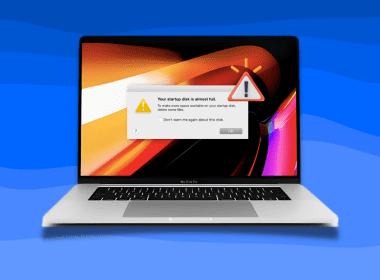
- Mac Security and Privacy
How to Go Incognito in Safari on Mac: 3 Quick Ways
Reviewed by
Hashir Ibrahim
Last updated: July 27, 2024
Expert verified
Online privacy is a growing concern and many of us want to browse the internet without leaving a digital footprint. Whether you’re researching sensitive material, shopping for a surprise gift, or simply prefer not to have your browsing history logged, going incognito is a useful tool for maintaining your privacy.
For Mac users, the Safari browser offers a convenient and robust way to go undercover while you surf the web. In this guide, I’ll walk you through the steps to go incognito in Safari on Mac, ensuring your browsing session remains your business and no one else’s.
Before We Begin
For enhanced online privacy, combine Safari’s private browsing feature with MacKeeper’s Private Connect VPN to conceal your IP address. Additionally, using MacKeeper’s Antivirus offers robust protection against spyware on your Mac.
What Is Safari Private Browsing Mode?
Safari’s Private Browsing Mode is a feature that allows you to browse the internet without saving your browsing history, search history, or form data. When you activate this mode, Safari won’t keep any cookies or temporary files that could be used to trace your online activities.
Private Browsing Mode aims to help you use the internet without leaving a record of your activities on your computer. So, in other words, this is the incognito mode on Safari.
What Happens When You Use Safari Private Browsing?
When you enable Private Browsing Mode in Safari, several changes occur to how the browser manages your data and online activity. Here are some key things that happen:
- 📜 No Browsing History : Safari won’t record the websites you visit, so you won’t see them in your history later.
- 🔍 Search History Cleared : Any search queries you enter will not be saved, so they won’t appear in the search bar’s dropdown suggestions in future sessions.
- 📝 No Form Data : Information entered into forms, like usernames, passwords, or search queries, is not stored.
- 🍪 Cookies and Site Data : Any cookies or site data obtained during your session are not saved, making it more difficult for websites to track you.
- 🗂️ Temporary Files : While temporary internet files like images may be stored to improve page load times during the session, they are deleted once you exit Private Browsing Mode.
- 🖥️ Open Tabs : Tabs opened in Private Browsing Mode won’t be stored in Safari’s Tabs feature for later retrieval.
- ⬇️ Downloads : Files you download will still be saved to your computer, but Safari won’t keep a record of these downloads within the browser.
- 🚫 Autofill Disabled : Features like Autofill for forms and passwords are disabled, meaning Safari won’t suggest information based on previous entries when you’re in Private Browsing Mode.
- 🔗 Extensions Limited : Some browser extensions may not work as expected in Private Browsing Mode to prevent them from tracking your activity.
- 🛡️ Isolated Session : Each Private Browsing window operates in isolation, meaning that if you open a new Private Browsing window, it won’t share cookies, history, or site data with the previous Private Browsing session.
While Safari’s Private Browsing Mode offers a good level of privacy, it is not entirely foolproof. Your Internet Service Provider (ISP), network administrators, and websites can still potentially identify you through your IP address.
How to Open a Private Window in Safari on Your Mac
Opening a private window in Safari on your Mac is a straightforward process that takes just a few seconds. Here are three ways to open a private window and go incognito in Safari on Mac:
Method 1: Using the Menu Bar
The most commonly used method for opening a private window in Safari is the menu bar. Follow these steps to go incognito in Safari on Mac via the menu bar:
- Open the Safari browser on your Mac.
- Click File in the menu bar.
- From the dropdown menu, choose New Private Window .

A new window should open with a dark search field, indicating you’re now in Private Browsing Mode.

Method 2: Using Keyboard Shortcuts
Mac keyboard shortcuts are an excellent way to streamline your browsing experience, especially if you prefer using the keyboard over navigating through menus. So, if you’re looking to swiftly open a private window without taking your hands off the keyboard, follow these steps:
- If you haven’t already, launch the Safari browser.
- Press Shift ⇧ + Command ⌘ + N simultaneously.
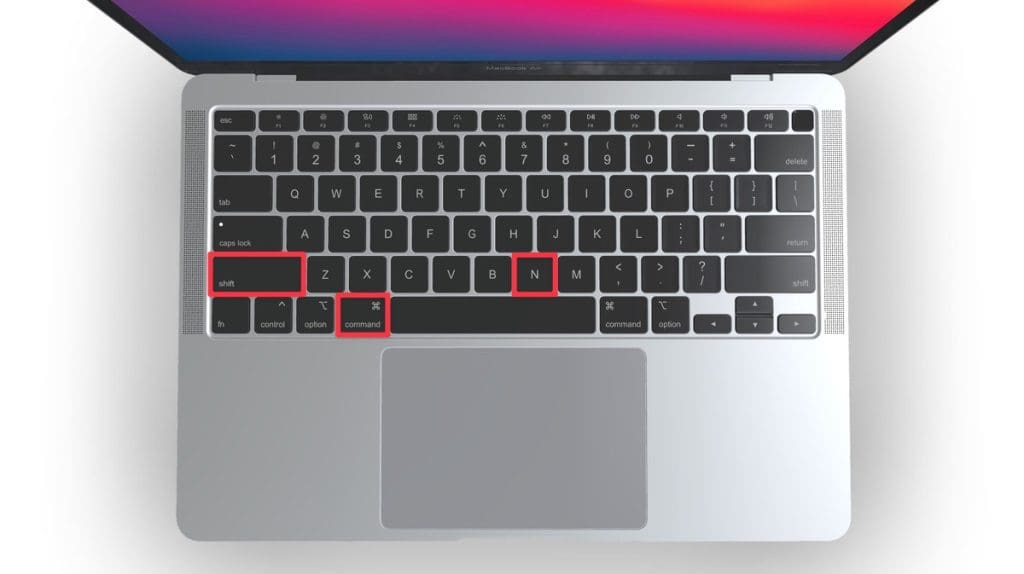
This will open a new private browsing window instantly.
Method 3: Right-Click Option
If you’re comfortable using contextual menus that appear with a right-click, this option offers a speedy way to go incognito in Safari on Mac. Follow these steps to right-click on a Mac and go incognito in Safari:
- Launch your Safari browser.
- Right-click (or control-click) the Safari icon in the Dock.
- From the contextual menu that appears, select New Private Window .
A new window with a dark search field should appear, indicating that Private Browsing Mode is enabled.
How to Open a Private Tab in Safari
If you’re already in a regular browsing window in Safari, you can’t add a private tab to that window. Your only option for private browsing in this case is to open a new Private Browsing window. Then, add as many private tabs to that window as you like.
Follow these steps to open a new private tab within an existing private window:
- Open a new Private Browsing window in Safari. You can do this by clicking File in the menu bar and selecting New Private Window , or by using the keyboard shortcut Shift ⇧ + Command ⌘ + N .
- Once you’re in a Private Browsing window, click the plus ( + ) button in Safari’s toolbar at the top of the screen.
- Alternatively, you can press Command ⌘ + T on your keyboard.
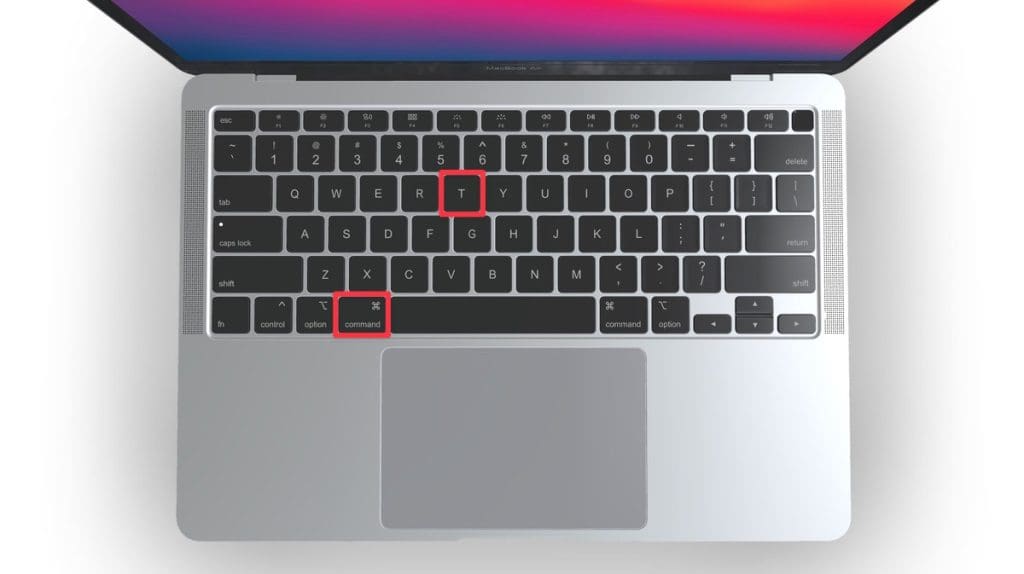
- A new tab will open within the existing Private Browsing window, indicated by a dark search field, confirming that it’s also in incognito mode.
You can have a regular browsing window and a private window open side by side. Just make sure you don’t mix them up to maintain the level of privacy you desire.
How to Always Browse Privately in Safari
Now that you know how to go incognito in Safari on Mac, can browse privately whenever you want. But if you want to set up Safari so that it always starts with a Private Browsing window, there’s a simple way to make that happen.
Following these steps will configure Safari to open in Private Browsing mode by default:
- Navigate to Safari in the menu bar at the top, and select Settings .

- In Safari Settings window, click the General tab.
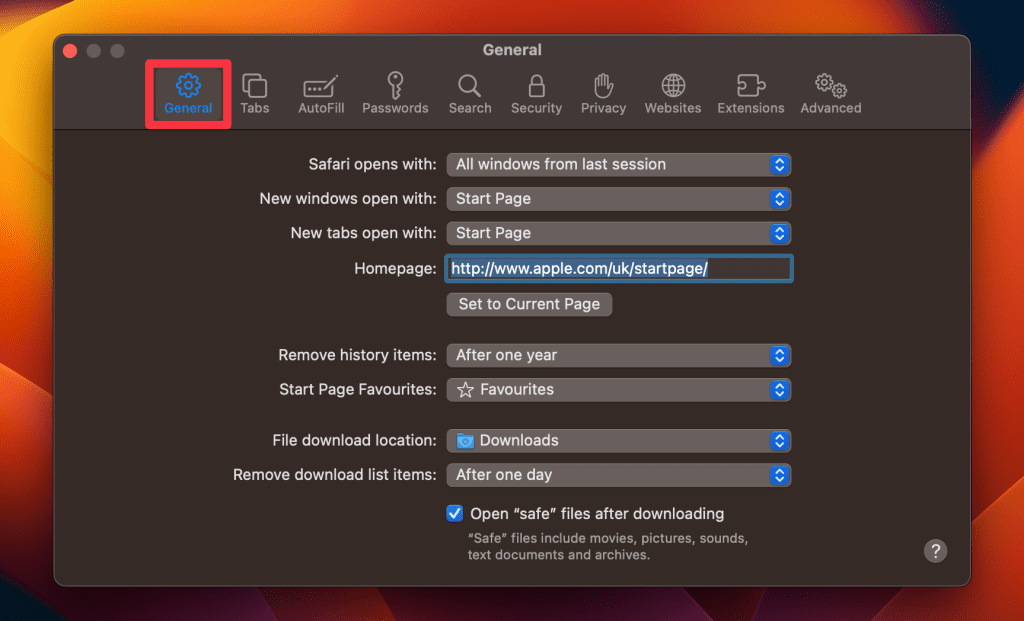
- Locate the Safari opens with option, click the dropdown menu button next to it, and select A new private window .
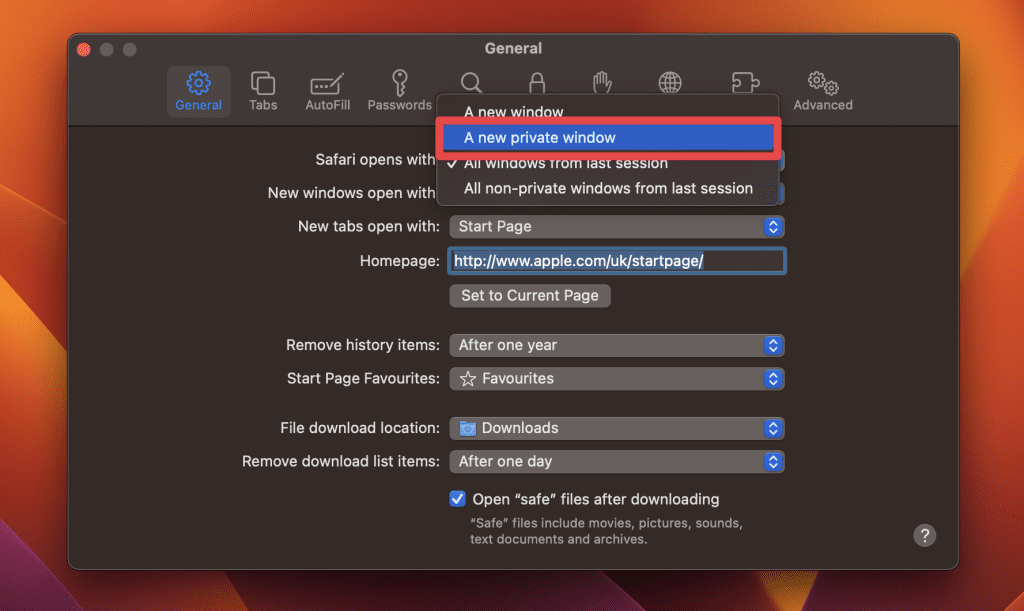
By following these steps, you’ll set Safari to automatically open a new Private Browsing window each time you launch the application. However, this setting only applies to the initial window at startup, any subsequent windows you open will be regular, non-private windows.
How to Turn Off Private Browsing on a Mac
Turning off Private Browsing in Safari on a Mac is a straightforward process. If you’re using Private Browsing and want to switch back to the standard browsing mode, here’s how you can do it:
- A Private Browsing window in Safari is characterized by a dark search field at the top.
- Simply close the Private Browsing window by clicking the red x button at the top left corner of the window.

- Alternatively, use the keyboard shortcut Command ⌘ + W .
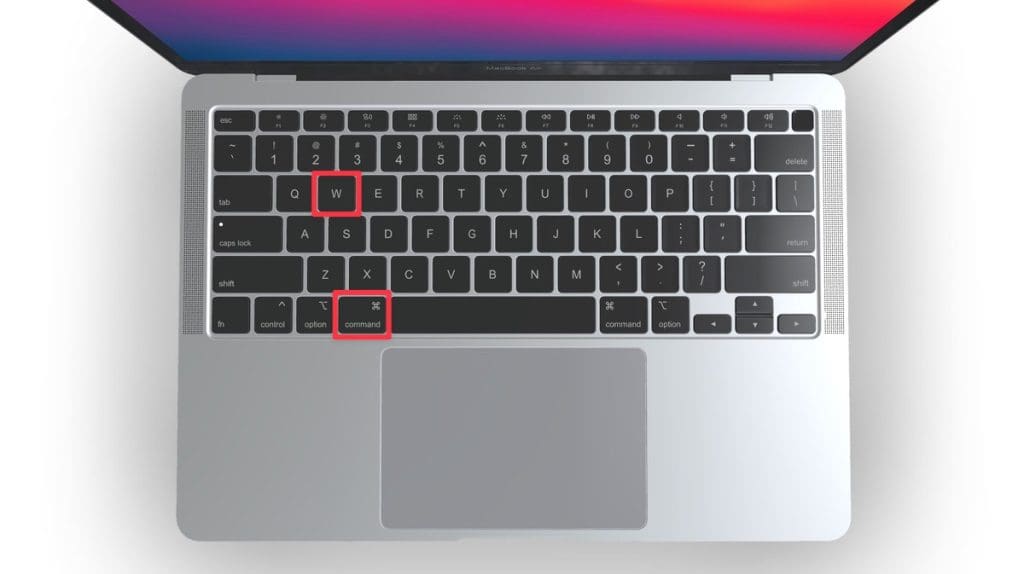
- If you don’t have any other Safari windows open, you’ll need to open a new one. You can do this by clicking File in the menu bar and selecting New Window .

- Alternatively, use the keyboard shortcut Command ⌘ + N .
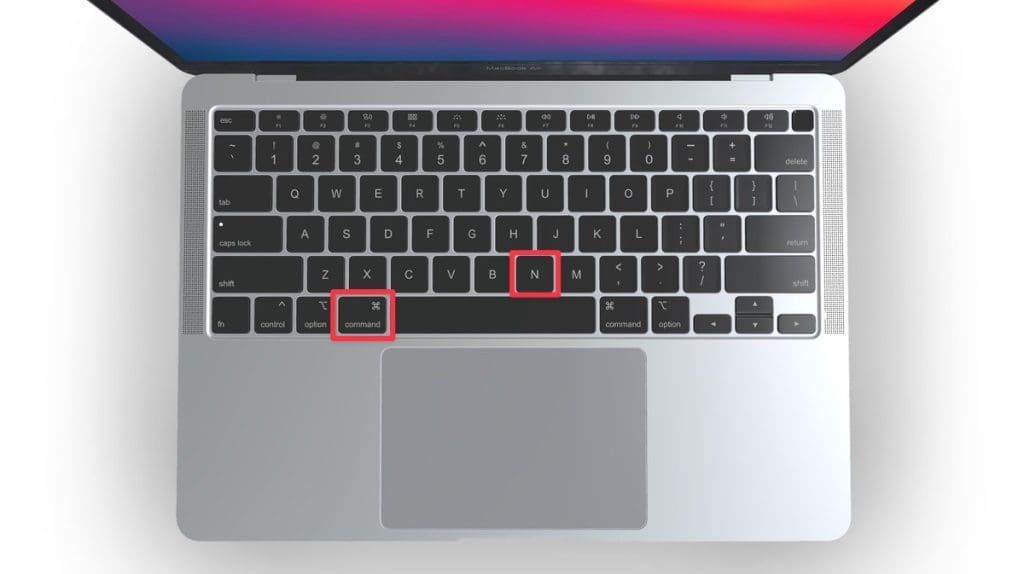
Once you leave Private Browsing, Safari will retain your browsing history, cookies, and other data unless you delete them manually.
Can You View Private Browsing History in Safari on Mac?
A key feature of Private Browsing in Safari is that it doesn’t retain your browsing history, search queries, or cookies once you close the Private Browsing window. This means that, by design, you can’t view the browsing history of a Private Browsing session once it’s closed.
However, while Safari’s Private Browsing mode doesn’t store your browsing history like a regular browsing session, the Terminal archive on Macs operates independently of Safari’s privacy features.
The Terminal archive contains records of all websites visited, including those accessed through Private Browsing. So, you can view your private browsing history in Safari on Mac through the Terminal archive.
How to Check Private Browsing History in Safari on a Mac
- Open the Console application by going to Finder > Applications > Utilities > Console .

- In the sidebar, click your Mac.
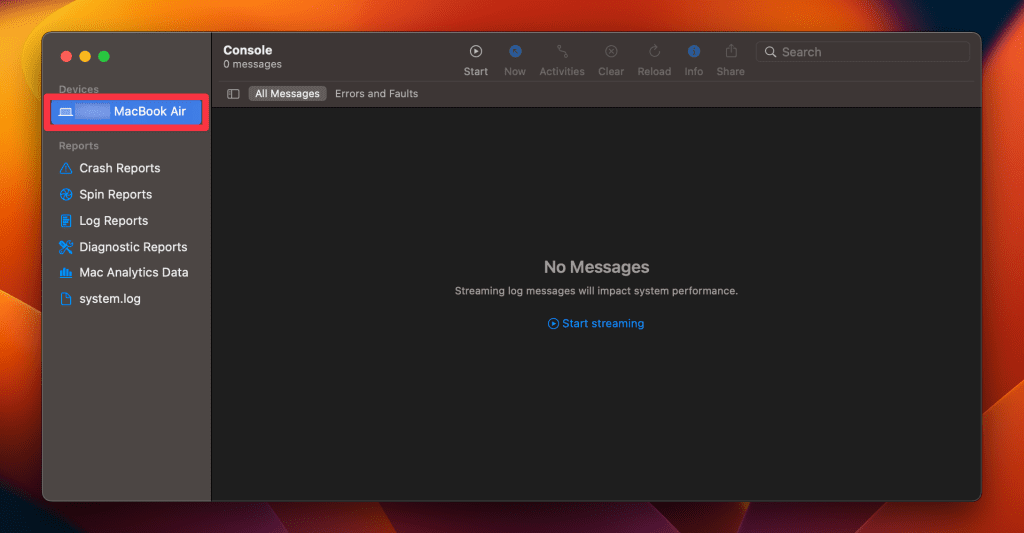
- Type the following into the search box:
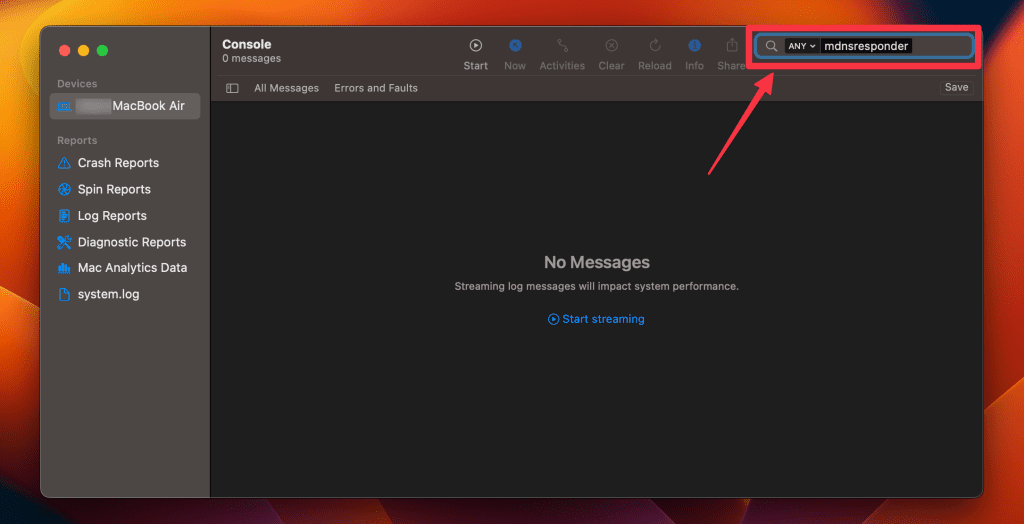
- Click the Start button in the toolbar to display console messages.
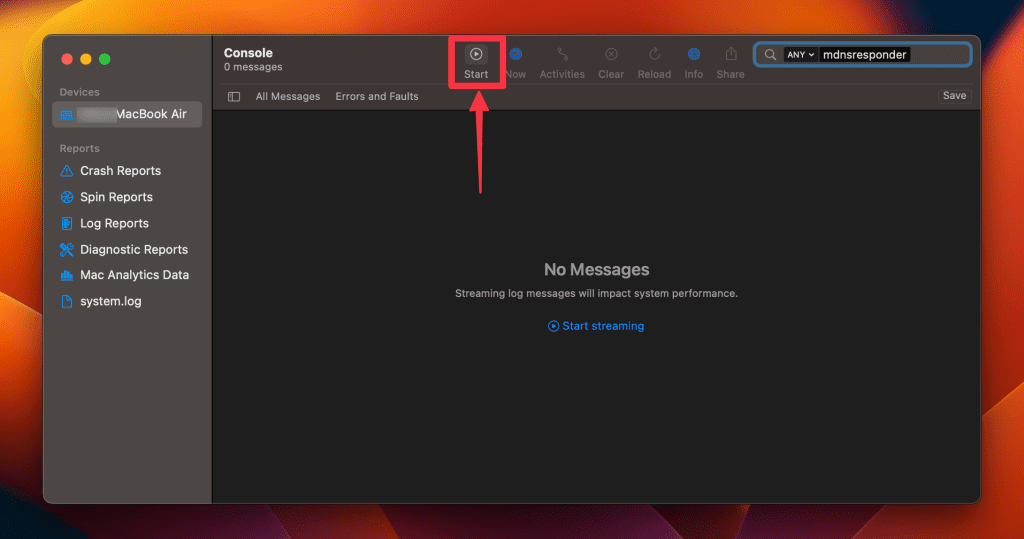
- Enter your admin username and password and click Continue .
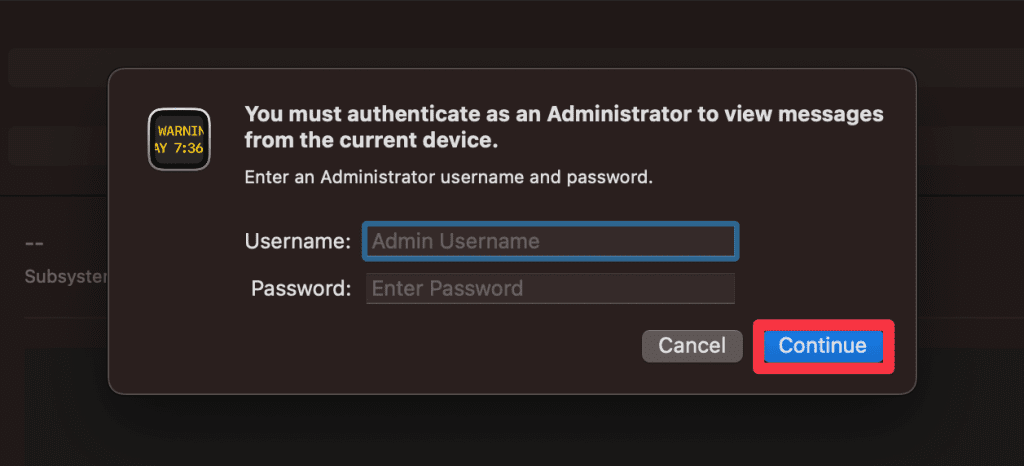
- Head to Utilities and open the Terminal application.

- Type the following command and press Enter :
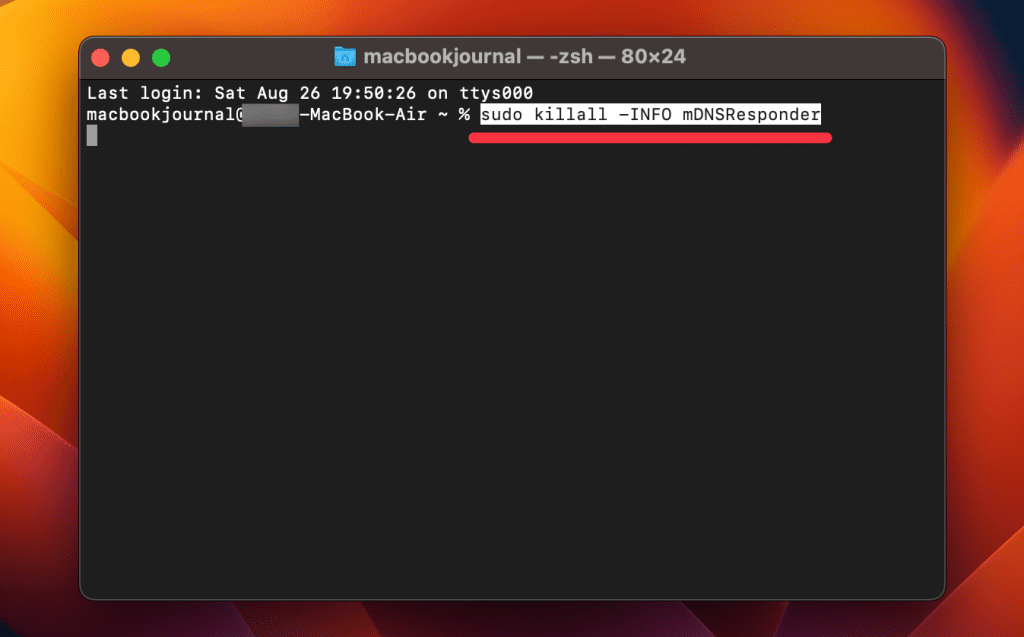
- You will be prompted to enter your admin password.
- Go back to the Console application as described in Step 1.
- Here, you’ll find entries that correspond to your Private Browsing history.
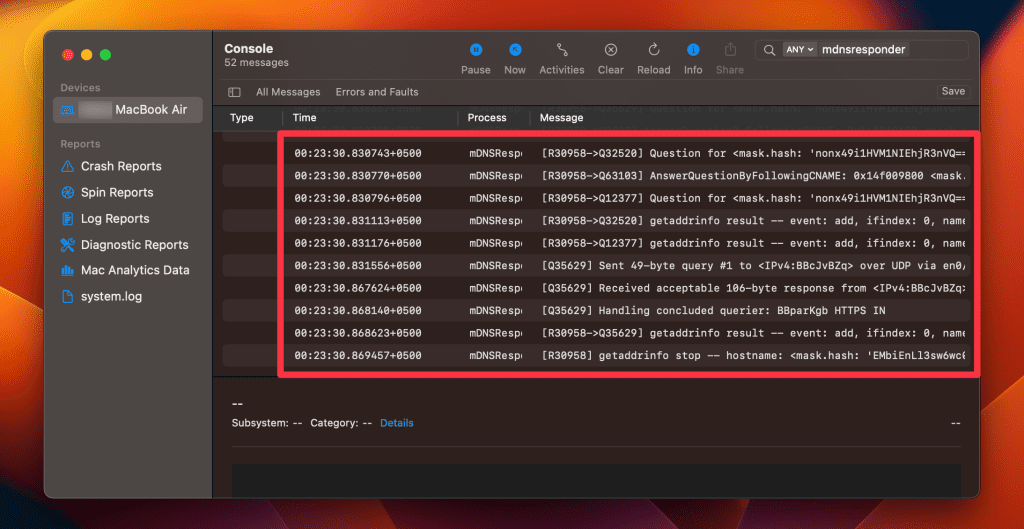
Note that the website names will be displayed as IP addresses instead of website addresses.
How to Delete Private Browsing History Stored in Terminal Archive
- Navigate to Finder > Applications > Utilities and open the Terminal application.
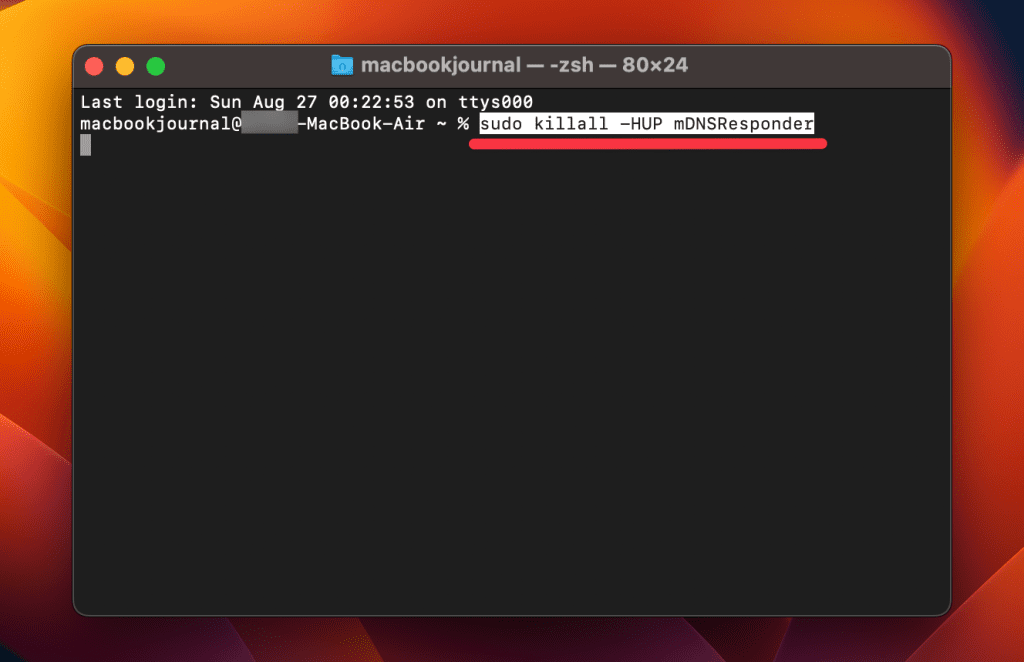
- You will be asked to provide your administrative password to proceed.
Executing this command will clear the DNS cache, effectively erasing stored private browsing history. Be cautious not to modify other settings in the Terminal.
Is Private Browsing Enough to Hide Your Online Activity?
While Safari’s Private Browsing feature enhances your privacy to some extent, it doesn’t make you completely anonymous online. For instance, it won’t hide your IP address, which means websites and online services can still potentially identify you.
Likewise, Private Browsing Mode won’t prevent external tracking by advertisers or third-party websites. For these reasons, you should pair Private Browsing with additional security measures such as a Virtual Private Network (VPN) and antivirus software to create a more comprehensive privacy solution.
Heres’ how to use MacKeeper’s Private Connect VPN to protect your online privacy:
- Download and install MacKeeper on your Mac.
- Open the MacKeeper app on your Mac and click the Private Connect feature under the Privacy section.
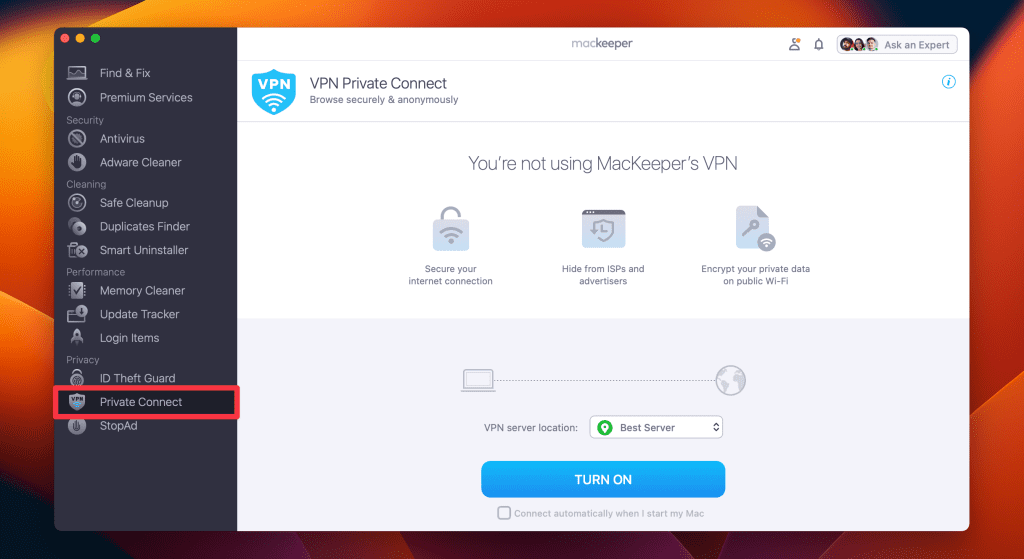
- Select a server location from the VPN server location list. You can choose a server in your country for faster browsing or another country to bypass geo-restrictions.
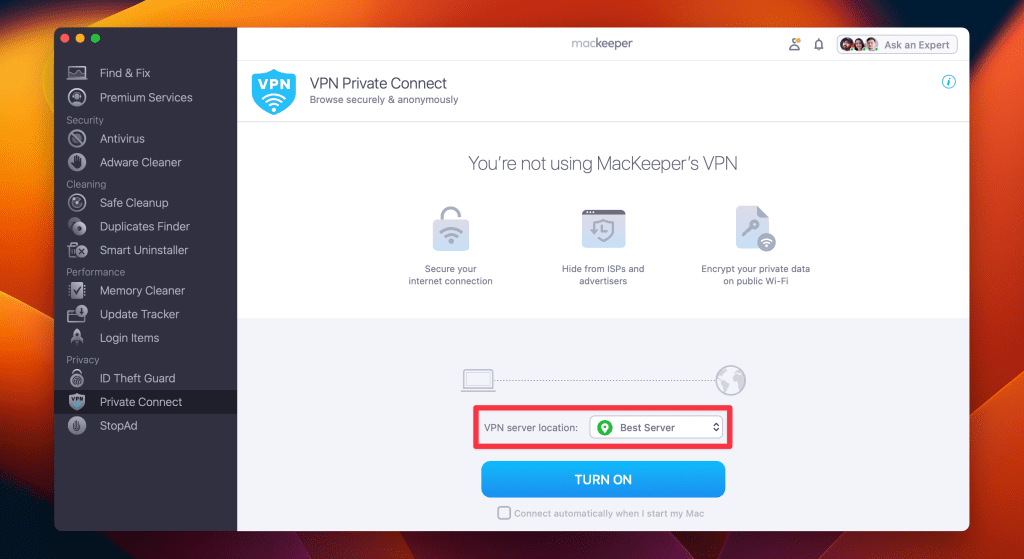
- Click Turn On to activate Private Connect VPN.
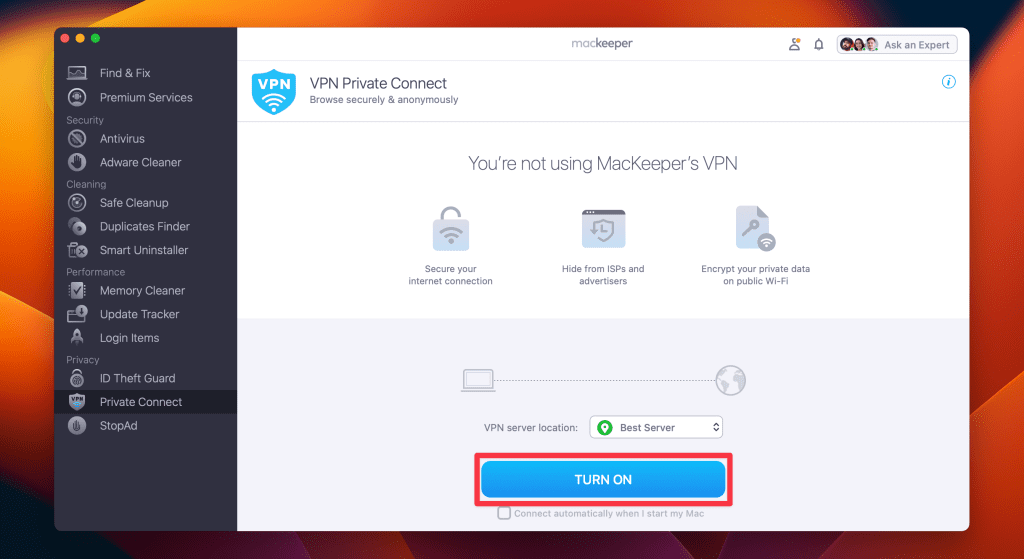
- Once connected, you should see a notification indicating your VPN connection is active. You can also check your IP address online to confirm the change.
- When you’re done browsing, disconnect the VPN by clicking the Turn Off button.
What Else Can MacKeeper Do?
Besides offering a foolproof VPN feature, MacKeeper can help scan your Mac for viruses , remove login items from your Mac , delete duplicate files , and remove cache files from your Mac . Check out my MacKeeper review to learn more about its features.
Go Incognito in Safari on Mac and Start Secure Browsing
Navigating the web securely and privately is important, and understanding how Safari’s Private Browsing feature functions on your Mac is a significant step toward that goal. Private Browsing offers a level of protection, but it is not a replacement for more robust security measures, such as using a VPN or specialized security software.
Here are some more tips to make your browsing experience more secure:
- Make sure you clear your browser cache on Mac regularly to avoid your browser from crashing and lagging.
- If you notice suspicious toolbars in your browser, you should immediately remove unwanted toolbars from your Mac browser to prevent viruses from infecting your system.
- Ads and trackers are also a threat to your online privacy. Learn how to block unwanted ads on your Mac and keep them from affecting your productivity.
Frequently Asked Questions
Are cookies saved in private browsing mode in safari, does safari private browsing hide your ip address, is safari the best option for privacy, why can’t i open a private tab on safari.

Hi there! I'm Ojash, a tech journalist with over a decade of experience in the industry. I've had the privilege of contributing to some of the world's largest tech publications, making my mark as a respected Mac expert. My passion lies in exploring, using, and writing about MacBooks, and I enjoy sharing my expertise to help others make informed decisions and get the most out of their MacBook experience. Join me as we delve into the fascinating world of MacBooks together!
I'm Hashir, a tech journalist with a decade of experience. My work has been featured in some of the top tech publications like MakeUseOf and MakeTechEasier. I have a bachelor's degree in IT, a master's in cybersecurity, and extensive knowledge of Apple hardware, specifically MacBooks. As the senior writer at MacBook Journal, I write in depth guides that help you solve any issues you have with your mac and unbiased reviews that help you make the right buying decisions.
You May Also Like

Can Macs Get Viruses? Everything You Need to Know
Written by Ojash Reviewed by Hashir Ibrahim Last updated: July 27, 2024 Expert

How to Clear Cookies on Mac: Safari, Chrome, and Firefox

How to Check for Malware on Your Mac: 8 macOS Built-in Tools
Written by Ojash Reviewed by Hashir Ibrahim Last updated: August 15, 2024 Expert
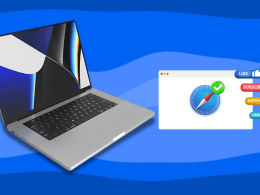
How to Allow Pop-Ups on Safari: 3 Quick Methods
Enable Safari pop-ups easily with these quick steps
- Shop Now: Amazon Labor Day Tech Sale
- Get These 12 Student Discounts!
How to Turn on Incognito Mode in Chrome, Edge, Firefox, Safari, and Opera
Go incognito with the Ctrl+Shift+N or Ctrl+Shift+P keyboard shortcut
:max_bytes(150000):strip_icc():format(webp)/ScottOrgera-f7aca23cc84a4ea9a3f9e2ebd93bd690.jpg)
- Chrome Incognito Mode
- Edge InPrivate Browsing
- Firefox Private Browsing
- Safari Private Browsing
- Opera Private Mode
- Frequently Asked Questions
What to Know
- Press Ctrl + Shift + N or Ctrl + Shift + P to go incognito in most browsers.
- Use the app's menu to open incognito mode from the mobile app.
- Incognito hides your browsing history. Your IP address does not change.
This article explains how to open incognito mode for private browsing in Chrome, Edge, Firefox, Safari, and Opera.
How to Open Incognito Mode in Chrome
The easy way to go incognito in Chrome is to press Ctrl + Shift + N (Windows) or Command + Shift + N (Mac). Here's how to get there through the menu:
Select the Chrome Menu (three vertical dots) from the upper-right corner and then select New Incognito window .
A window opens, explaining Chrome's incognito mode.
To open a link in an incognito window, right-click it (or press Control + Click on a Mac), and then select Open link in incognito window .
To open a Chrome incognito tab on iOS or Android, tap the three dots and then choose New Incognito Tab .
How to Use InPrivate Browsing in Edge
Edge calls its incognito mode InPrivate browsing. Follow these steps to go incognito, or press Ctrl + Shift + N (Windows) or Command + Shift + N (Mac):
Select the three dots at the top right.
Select New InPrivate window .
A window opens, explaining InPrivate browsing.
To open a link in the Edge's incognito mode, right-click it (or press Control + Click on a Mac) and select Open link in InPrivate window .
The mobile app lets you open an incognito tab through the three-line menu at the bottom. Just choose New InPrivate tab .
How to Turn on Private Browsing in Firefox
Incognito mode in Firefox is called Private Browsing. Ctrl + Shift + P (Windows) or Command + Shift + P (Mac) is the keyboard shortcut to go incognito in Firefox, but you can also use the program's menu:
Select the three lines at the top right of the browser, then select New private window .
An incognito tab opens.
To open a link in Private Browsing mode, right-click it (or press Control + Click on a Mac), then choose Open Link in New Private Window .
The mobile app lets you open a Firefox Private Browsing tab, but the directions differ from the desktop app. Tap the tabs button (it says 1 if you don't have any other tabs open) and then choose the mask icon followed by the plus sign .
How to Enter Private Browsing Mode in Safari
Like most browsers with an incognito mode, you can get to Safari's with the Shift + Command + N shortcut, but there is another way:
From the menu bar, select File > New Private Window .
A window opens with a darker search bar and a message that Private Browsing is enabled.
To open a link in a private window in Safari on a Mac, hold the Option key and right-click the link (or hold the Control and Option keys and select the link), then choose Open Link in New Private Window .
If you're using Safari on an iPhone or iPad, tap the tabs button and then swipe over to Private , or choose it from the three-line menu.
How to Open a Private Window in Opera
We like to go incognito in Opera with the keyboard shortcut, which is the same for most of these browsers: Ctrl + Shift + N for Windows or Command + Shift + N for Mac. Here's the other way to open a private tab:
Select the O at the top left to open Opera's menu.
Choose New private window from the list.
To open incognito for just one link, right-click it (or press Control + Click on a Mac) and select Open link in private window .
Using Opera from the mobile app? On Android, select the tabs button, swipe to Private , and then tap the plus sign . On iOS, tap the three lines to open the menu, then choose Private Mode .
Incognito mode is designed to prevent the web browser from storing local data like cookies and browsing history. This data is deleted when you close the private tab. Use a VPN or web proxy if you want to hide your IP address.
Private browsing prevents other users on your device from seeing your internet history. It also helps to block websites from tracking your online activity with cookies . Therefore, you're unlikely to see online ads related to websites you visit during private browsing sessions.
You can lock apps on Android with your device's security code or use a third-party app. You can also set up Android parental controls to childproof your device.
Get the Latest Tech News Delivered Every Day
- How to Block Pop-Up Ads in Your Web Browser
- How to Change the File Download Location in Your Browser
- How to Clear Your Search Bar History
- How to Manage Push Notifications in Your Web Browser
- How to Disable WebRTC in Firefox, Chrome, and Other Browsers
- How to Copy a Web Image's URL
- Which Browser Should I Use for Watching Movies?
- 10 of Our Favorite Internet Browsers for 2024
- How to Clear Cookies for a Specific Site
- What's the Best Mobile Web Browser?
- How to Set the Home Page to Your Favorite Website
- What Is Safari?
- How to Clear Cache and Cookies in Every Major Browser
- How to Close All Tabs on Your Computer or Android Browsers
- How to Delete Cookies in Every Major Browser
- How to Search for a Word on a Web Page
Use Private Browsing windows
When you use Private Browsing windows, Safari doesn’t save your browsing history, and it asks websites you visit not to track you.
Use Private Browsing: Choose File > New Private Window, or switch to a Safari window that’s already using Private Browsing. A window that’s using Private Browsing has a dark address and search field with white text.
When you use a Private Browsing window:
Each tab in the window is isolated from the others, so websites you view in one tab can’t track your browsing in other tabs.
Safari doesn’t remember the webpages you visit or your AutoFill information.
Safari doesn’t store your open webpages in iCloud, so they aren’t shown when you view all your open tabs from other devices.
Your recent searches aren’t included in the results list when you use the address and search field.
Items you download aren’t included in the downloads list. (The items do remain on your computer.)
If you use Handoff , Private Browsing windows are not passed to your iOS devices or other Mac computers.
Safari doesn’t remember changes to your cookies or other website data. Safari also asks websites and others who provide those sites with content (including advertisers) not to keep track of your browsing, although it is up to the websites to honor this request.
Plug-ins that support Private Browsing stop storing cookies and other tracking information.
Websites can’t modify information stored on your device, so services normally available at such sites may work differently until you turn off Private Browsing.
Note: None of the above applies in other Safari windows you may have open that don’t use Private Browsing.
Stop using Private Browsing: Close the Private Browsing window, switch to a different Safari window that isn’t using Private Browsing, or choose File > New Window to open a window that doesn’t use Private Browsing. To further enhance privacy:
Delete any items you downloaded while using Private Browsing windows.
Close any other Private Browsing windows that are still open, to prevent others from using the Back and Forward buttons to see pages you visited in them.
Besides using Private Browsing windows, you can manage cookies and data stored by all websites and have Safari ask all websites not to track you .
If you forget to use a Private Browsing window, you can clear your browsing history .
- Generative AI
- Office Suites
- Collaboration Software
- Productivity Software
- Augmented Reality
- Emerging Technology
- Remote Work
- Artificial Intelligence
- Operating Systems
- IT Leadership
- IT Management
- IT Operations
- Cloud Computing
- Computers and Peripherals
- Data Center
- Enterprise Applications
- Vendors and Providers
- Enterprise Buyer’s Guides
- United States
- Netherlands
- United Kingdom
- New Zealand
- Newsletters
- Foundry Careers
- Terms of Service
- Privacy Policy
- Cookie Policy
- Copyright Notice
- Member Preferences
- About AdChoices
- E-commerce Affiliate Relationships
- Your California Privacy Rights
Our Network
- Network World

How to go incognito in Chrome, Edge, Firefox, and Safari
While incognito mode in any of the big four web browsers offers a measure of privacy, it doesn’t completely hide your tracks online. here’s how the feature works in each browser, and how to use it..

Private browsing. Incognito . Privacy mode.
Web browser functions like those trace their roots back more than a decade, and the feature — first found in a top browser in 2005 — spread quickly as one copied another, made tweaks and minor improvements.
But privacy-promising labels can be treacherous. Simply put, going “ incognito ” is as effective in guarding online privacy as witchcraft is in warding off a common cold.
That’s because private browsing is intended to wipe local traces of where you’ve been, what you’ve searched for, the contents of forms you’ve filled. It’s meant to hide, and not always conclusively at that, your tracks from others with access to the personal computer. That’s it.
How to keep web browsing private
Google chrome’s incognito mode, microsoft edge’s private browsing, mozilla firefox’s private browsing mode, apple’s safari private windows.
At their most basic, these features promise that they won’t record visited sites to the browsing history, save cookies that show you’ve been to and logged into sites, or remember credentials like passwords used during sessions. But your traipses through the web are still traceable by Internet providers – and the authorities who serve subpoenas to those entities – employers who control the company network and advertisers who follow your every footstep.
To end that cognitive dissonance, most browsers have added more advanced privacy tools , generically known as “anti-trackers,” which block various kinds of bite-sized chunks of code that advertisers and websites use to trace where people go in attempts to compile digital dossiers or serve targeted advertisements.
Although it might seem reasonable that a browser’s end game would be to craft a system that blends incognito modes with anti-tracking, it’s highly unlikely. Using either private browsing or anti-tracking carries a cost: site passwords aren’t saved for the next visit or sites break under the tracker scrubbing. Nor are those costs equal. It’s much easier to turn on some level of anti-tracking by default than it would be to do the same for private sessions, as evidenced by the number of browsers that do the former without complaint while none do the latter.
Private browsing will, by necessity, always be a niche, as long as sites rely on cookies for mundane things like log-ins and cart contents.
But the mode remains a useful tool whenever the browser — and the computer it’s on — are shared. To prove that, we’ve assembled instructions and insights on using the incognito features — and anti-tracking tools — offered by the top four browsers: Google Chrome , Microsoft’s Chromium-based Edge , Mozilla’s Firefox and Apple’s Safari.
How to go incognito in Google Chrome
Although incognito may be a synonym to some users for any browser’s private mode, Google gets credit for grabbing the word as the feature’s snappiest name when it launched the tool in late 2008, just months after Chrome debuted.
The easiest way to open an Incognito window is with the keyboard shortcut combination Ctrl-Shift-N (Windows) or Command-Shift-N (macOS).
Another way is to click on the menu on the upper right – it’s the three vertical dots – and select New Incognito Window from the list.

Open a new Incognito window in Chrome using keyboard shortcuts or from the menu (1) by choosing New Incognito window (2).
The new Incognito window can be recognized by the dark background and the stylized “spy” icon just to the left of the three-dots menu. Chrome also reminds users of just what Incognito does and doesn’t do each time a new window is opened. The message may get tiresome for regular Incognito users, but it may also save a job or reputation; it’s important that users remember Incognito doesn’t prevent ISPs, businesses, schools and organizations from knowing where customers, workers, students, and others went on the web or what they searched for.

Each time a new Incognito window is opened, Chrome reminds users what Incognito doesn’t save. As of Chrome 83, it also puts a toggle on the screen for blocking third-party cookies.
Incognito’s introductory screen also displays a toggle — it’s on by default — along with text that states third-party cookies will be blocked while in the privacy mode. Although cookies are never saved locally as long as the user stays in Incognito, websites have been able to track user movements from site to site while within Incognito . Such tracking might be used, for example, to display ads to a user visiting multiple sites in Incognito. This third-party cookie blocking, which halts such behavior, debuted in Chrome 83 in May 2020.
Google has been experimenting with new language on Chrome’s Incognito introductory page, but it’s yet to make it to the desktop browser. In the Canary build of Chrome on Android, however, the intro now outlines “What Incognito does” and “What Incognito doesn’t do,” to make the mode’s capabilities somewhat clearer to the user. (Some have speculated that the changes were made in reaction to a still-ongoing class-action lawsuit file in 2020 that alleged Google continued to track users’ online behavior and movements in Incognito.)
Once a tab in Incognito has been filled with a website, Chrome continues to remind users that they’re in Incognito by the dark background of the address bar and window title.
A link on an existing page can be opened directly into Incognito by right-clicking the link, then choosing Open Link in Incognito Window from the resulting menu.

What Incognito looks like after pulling up a website. Note the “spy” icon at the right of the address bar.
To close an Incognito window, shutter it like any other Chrome window by clicking the X in the upper right corner (Windows) or the red dot in the upper left (macOS).
Pro tip: Google has been working on locking Incognito mode tabs on mobile devices — the tabs unlocked with built-in biometric features — so that others can’t get a look at the privacy mode’s content simply by picking up another’s phone or tablet. Google is currently rolling out this feature in Chrome 92 on iOS, and still testing it in preview builds of Chrome for Android. No word on whether desktop Chrome will get something similar.
How to privately browse in Microsoft Edge
borrowed the name of its private browsing mode, InPrivate, from Internet Explorer (IE), the finally-being-retired legacy browser. InPrivate appeared in IE in March 2009, about three months after Chrome’s Incognito and three months before Firefox’s privacy mode. When Edge was first released in 2015 and then relaunched as a clone of Chrome in January 2020, InPrivate was part of the package, too.
At the keyboard, the combination of Ctrl-Shift-N (Windows) or Command-Shift-N (macOS) opens an InPrivate window.
A slower way to get there is to click on the menu at the upper right — it’s three dots arranged horizontally — and choose New InPrivate Window from the menu.

Like other browser, Edge will take you incognito from the menu (1) when you pick New InPrivate window (2).
Edge does a more thorough job of explaining what its private browsing mode does and doesn’t do than any of its rivals, with on-screen paragraphs dedicated to describing what data the browser collects in InPrivate and how the strictest additional anti-tracking setting can be called on from within the mode. In addition, Edge 92 — the current version as of this writing — uses the more informal “What Incognito does” and “What Incognito doesn’t do” language on its InPrivate introductory screen, something desktop Chrome hasn’t yet gotten to.
Microsoft’s browser also well marks InPrivate when the mode is operating: a blue-colored oval marked “In Private” to the right of the address bar combines with a full-black screen to make sure users know where they’re at.

The white-on-blue oval at the upper right tells you Edge is in InPrivate mode.
It’s also possible to launch an InPrivate session by right-clicking a link within Edge and selecting Open in InPrivate Window . That option is grayed out when already in a private browsing session but using Open Link in New Tab does just that within the current InPrivate frame.
To end InPrivate browsing, simply shut the window by clicking the X in the upper right corner (Windows) or click the red dot at the upper left (macOS).
Although Microsoft based the relaunched Edge on Chromium, the same open-source project that comes up with the code to power Chrome, the Redmond, Wash. company has integrated anti-tracking into its browser, something Chrome has yet to do. Dubbed “Tracking Prevention,” it works both in Edge’s standard and InPrivate modes.
To set Tracking Prevention, choose Settings from the three-ellipses menu at the right, then at the next page, pick Privacy, Search and Services . Choose one of the three options — Basic, Balanced or Strict — and make sure the toggle for Tracking prevention is in the “on” position. If you want InPrivate to always default to the harshest anti-tracking — not a bad idea — toggle Always use “Strict” tracking prevention when browsing InPrivate to “on.”

Toggle Always use Strict to the ‘on’ position and InPrivate will apply the most stringent anti-tracking even though Edge’s standard mode is set to, say, Balanced.
Pro tip: To open Edge with InPrivate — rather than first opening Edge in standard mode, then launching InPrivate — right-click the Edge icon in the Windows taskbar and select New InPrivate Window from the list. There is no similar one-step way to do this in macOS.
How to do private browsing in Mozilla Firefox
After Chrome trumpeted Incognito, browsers without something similar hustled to catch up. Mozilla added its take — dubbed Private Browsing — about six months after Google, in June 2009, with Firefox 3.5.
From the keyboard, a private browsing session can be called up using the combination Ctrl-Shift-P (Windows) or Command-Shift-P (macOS).
Alternately, a private window will open from the menu at the upper right of Firefox — three short horizontal lines — after selecting New private window .

Opening a private browsing window is as simple as choosing New Private Window (2) from the Firefox menu (1).
A private session window is marked by the purple “mask” icon in the title bar of the Firefox frame. In Windows, the icon is to the left of the minimize/maximize/close buttons; on a Mac, the mask squats at the far right of the title bar. Unlike Chrome and Edge, Firefox does not color-code the top components of the browser window to signify the user is in privacy mode.
Like other browsers, Firefox warns users that private browsing is no cure-all for privacy ills but is limited in what it blocks from being saved during a session. “While this doesn’t make you anonymous to websites or your internet service provider, it makes it easier to keep what you do online private from anyone else who uses this computer,” the caution reads.

Firefox reminds users that while a private session doesn’t save searches or browsing histories, it doesn’t cloak them in complete anonymity.
(Firefox also uses the Private Browsing introductory screen to shill the Mozilla VPN service, a $5 to $10 per month virtual private network that can, like other VPNs, hide your actual IP address from destination servers.)
A link can be opened into a Firefox Private Window by right-clicking the link, then choosing Open Link in New Private Window from the menu.
To close a Private Window, shut it down just as one would any Firefox window by clicking the X in the upper right corner (Windows) or the red dot in the upper left (macOS).
Notable is that Firefox’s private browsing mode is accompanied by the browser’s superb “Enhanced Tracking Protection,” a suite of tracker blocking tools that stymie all sorts of ad-and-site methods for identifying users, then watching and recording their online behavior. While the earliest version of this was offered only inside Private Windows, the expanded technologies also work within standard mode.
Because Enhanced Tracking Protection is enabled by default within Firefox, it doesn’t matter which of its settings — Standard, Strict or Custom — is selected as far as private browsing goes; everything that can be blocked will be blocked.

The shield appears in the address bar to note what trackers were blocked by Firefox in a Private Window. Clicking on the icon brings up an accounting of what was barred.
Pro tip: As of Firefox 91, Private Browsing sessions take place over the more secure HTTPS, not the once-standard HTTP protocol. Users don’t need to do anything: The new HTTPS-only policy is on by default. (If the destination site doesn’t support HTPPS, Firefox will recognize this and go into fallback mode, connecting via HTTP instead.)
How to browse privately using Apple’s Safari
Chrome may get far more attention for its Incognito than any other browser — no surprise, since it’s by far the most popular browser on the planet — but Apple’s Safari was actually the first to introduce private browsing. The term private browsing was first bandied in 2005 to describe Safari 2.0 features that limited what was saved by the browser.
Side note: Early in private browsing, the label porn mode was often used as a synonym to describe what many writers and reporters assumed was the primary application of the feature. The term has fallen out of favor.
To open what Safari calls a Private Window on a Mac, users can do a three-key combination of Command-Shift-N , the same shortcut Chrome adopted. Otherwise, a window can be called up by selecting the File menu and clicking on New Private Window.

From the File menu (1), New Private Window (2) gets you started.
Safari tags each Private Window by darkening the address bar. It also issues a reminder of what it does — or more accurately — what it doesn’t do. “Safari will keep your browsing history private for all tabs of this window. After you close this window, Safari won’t remember the pages you visited, your search history or your AutoFill information,” the top-of-the-page note reads. The warning is more terse than those of other browsers and omits cautions about still-visible online activity.

The darkened address bar up at the top is the signal that this Safari window is for private browsing.
Like Firefox, Safari automatically engages additional privacy technologies, whether the user browses in standard or private mode. Safari’s Intelligent Tracking Protection (ITP), which kicked off in 2017 and has been repeatedly upgraded since, now blocks all third-party cookies, among other components advertisers and services use to track people as they bounce from one site to another. ITP is controlled by a single on-off switch — on is the default — found in Preferences under the Privacy icon. If the Website tracking: box is checked to mark Prevent cross-site tracking , ITP is on.

Switching on cross-site tracking enables Safari’s Intelligent Tracking Protection, which blocks a wide variety of bits advertisers try to use to follow you around the web while you’re using a Private Window
A link can be opened directly to a Private Window by right-clicking, then selecting Open Link in New Private Window . Close a Private Window just as any Safari window, by clicking the red dot in the upper left corner of the browser frame.
Pro tip: Once in a Safari Private Window, opening a new tab — either by clicking the + icon at the upper right or by using the Command-T key combo — omits the Private Browsing Enabled notice. (The darkened address bar remains as the sole indicator of a private browsing session.) Other browsers, such as Firefox, repeat their cautionary messages each time a tab is opened in an incognito session.
Related content
Office 365: a guide to the updates, enterprise buyer's guide: remote it support software, adobe’s ai-powered customer journey tool helps id enterprise buyers, download our desk-booking software enterprise buyer’s guide, from our editors straight to your inbox.

Gregg Keizer covers Windows, Office, Apple/enterprise, web browsers, and web apps for Computerworld.
More from this author
Windows 365 — microsoft’s cloud-based os explained, what’s in the latest firefox update 93 improves smartblock, debuts sponsored search suggestions, microsoft lets windows 11 loose on the world, microsoft sets perpetual-license office 2021 prices, reveals new-feature list, chrome, edge kick off faster release cadence; enterprises can skip versions, how windows 10 ends up a lot like windows 7, microsoft releases new perpetual office for enterprise, apple hits the alarm with multi-os emergency update to patch zero-click flaw, show me more, salesforce might start charging for each ai chat.

Apple might take a stake in OpenAI as it gets intelligent on AI

Meta’s Llama models get 350 million downloads


Podcast: Beyond CrowdStrike, what else could happen?

Podcast: Can we trust security companies anymore?

Podcast: End users need to switch their data security strategy

What other IT 'disasters' loom on the horizon?

Tech news roundup: NPD breach chips away at ability for users to trust security

Why the AI money spigot is slowing down

Private Browser - How to use Incognito Mode in Chrome and Safari

Private browsing, or "incognito mode" has become a popular way to surf the web a bit more quietly. But what does it really mean, and how protected are you?
Let's dive a bit deeper into what incognito mode is, how it works, and how it can help you (or not).
What is private browsing?
When you're in a private browsing session, your browser won't keep a record of that website in its history. Also, data associated with that session (like cookies) won't be kept locally on your machine.
This is useful if, for example, you're trying to online shop for your significant other and don't want them to find out. With private browsing enabled, you can search the web for that LEGO Star Destroyer they've been coveting, order it, and they'll be none the wiser (Unless they track shipments to your home. Then you're in trouble.).
Why won't your surprise be ruined? Well, the LEGO website will be wiped from that browsing session's history. And, if your S.O. decides to use your laptop (or your home desktop where you ordered said gift), they won't be blasted with targeted ads (or at least far fewer) that might give the secret away. So, helpful.
Private browsing can also be useful if you want to get around a metered paywall, test a site's response that might have your info saved when you're logged in, and so on.
How to enable it in Chrome
Now that we've established the usefulness of incognito mode, let's figure out how to use it in a couple popular browsers. We'll look at Chrome first.
To start an incognito session, open your Chrome browser and find the three vertical dots in the upper right corner. Click on them, and then select "New incognito window" from the dropdown options.
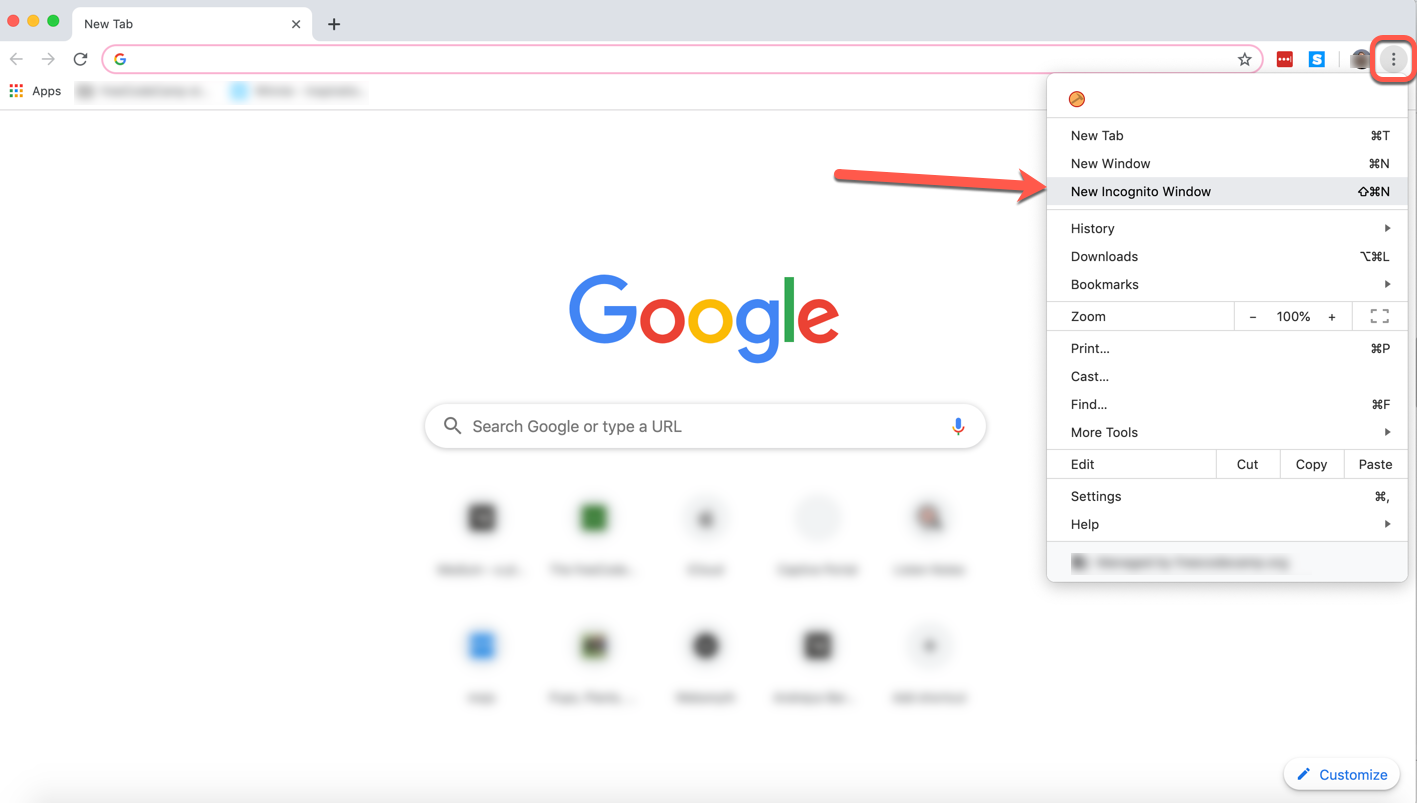
Once you click that, a new dark window will open. And just like that, you're incognito.
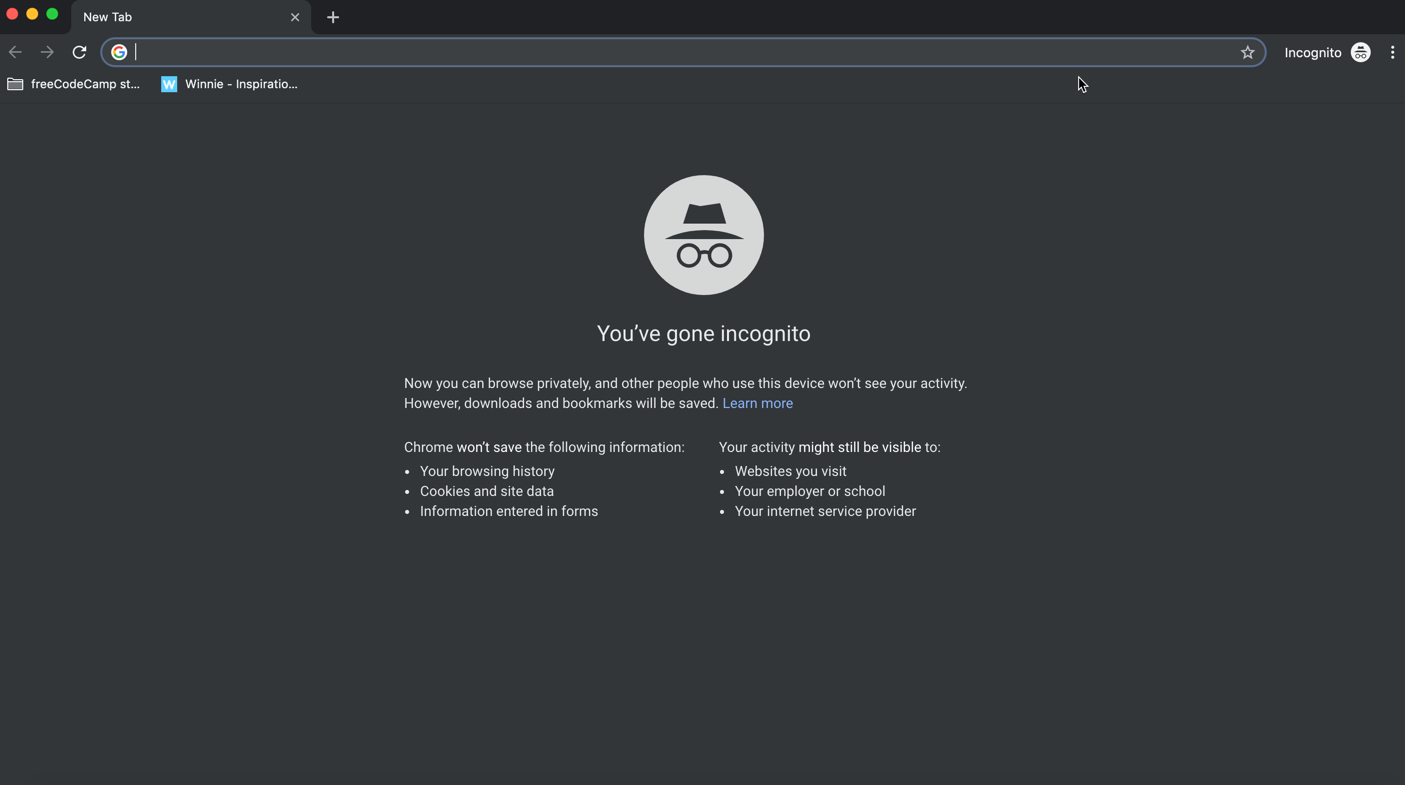
Note : You can also open a private browsing session with keyboard shortcuts.
Just tap/hold Command+Shift+N on your Mac (or Ctrl+Shift+N on Windows) and that little dark window will pop right up, no mouse clicks needed.
How to enable it in Safari
Opening a private browsing window in Safari is very similar to doing it in Chrome.
Just open a new Safari window, click the File tab, and select "New Private Window" from the dropdown options:
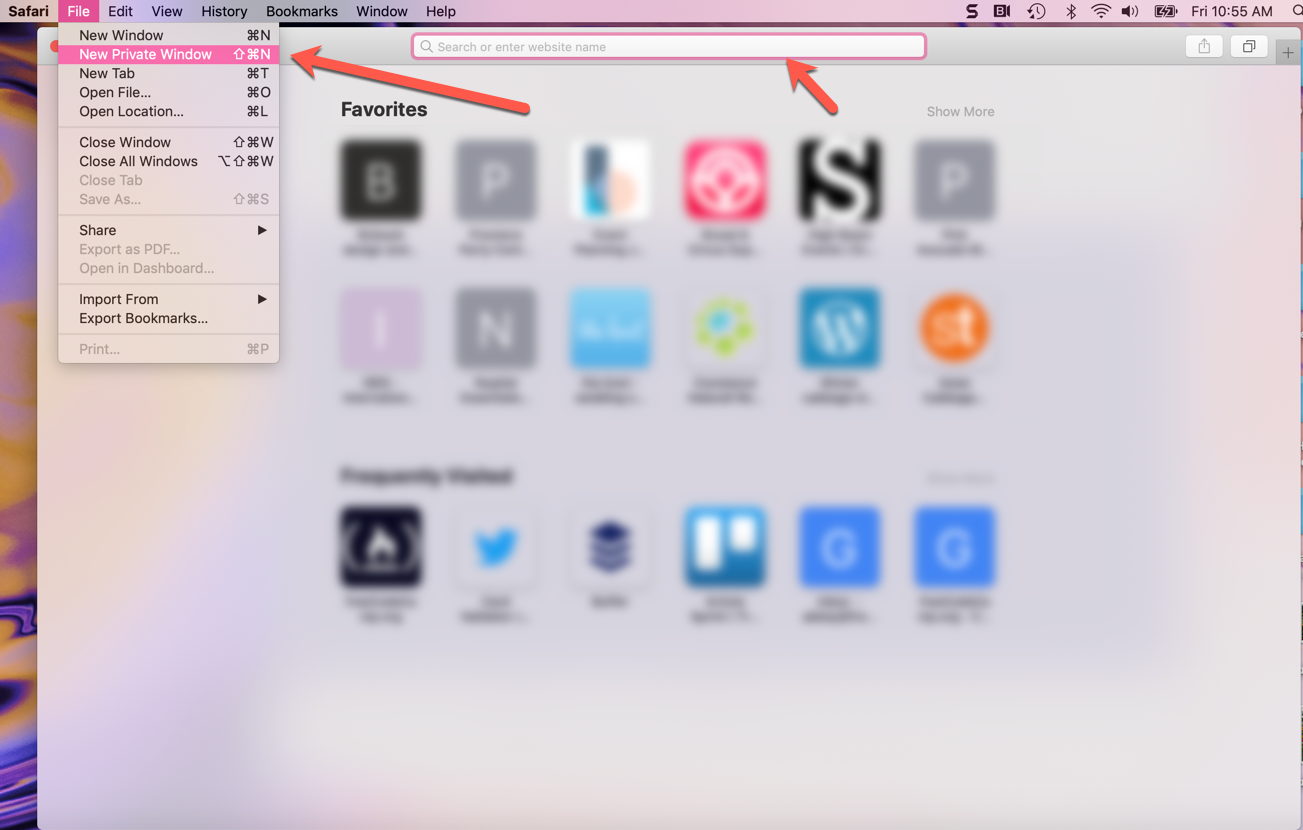
Once you click that option, you'll see a very similar browser window, but with a dark address bar (and a note that private browsing has been enabled).
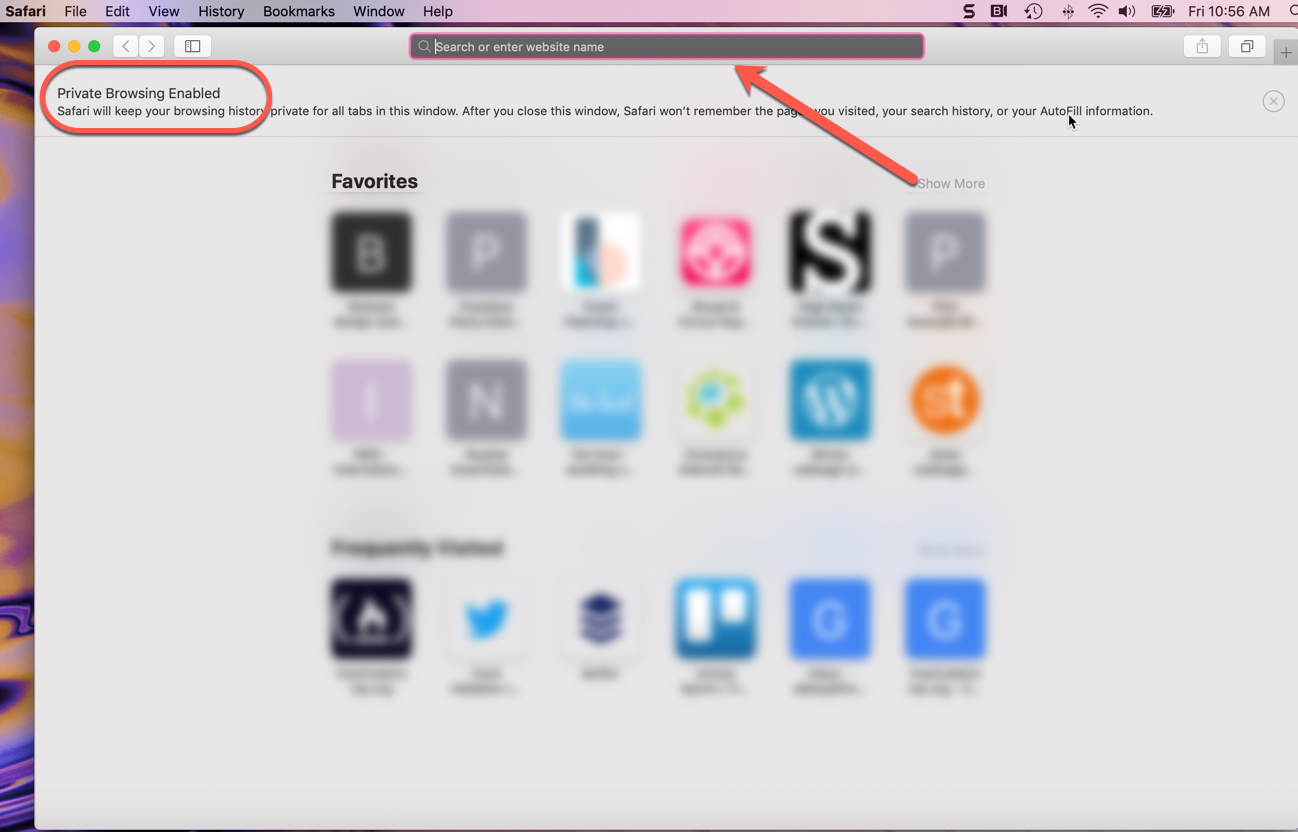
The same shortcuts are available here: just tap and hold Command+Shift+N to start an incognito session.
Now you can browse away in Safari without leaving loud traces all over your computer. More on how it does and doesn't protect you next.
How does it protect you?
So we've discussed incognito mode's usefulness, but let's lay out exactly how private browsing helps you out.
These are the things it does, and how it protects you:
- Websites you visit aren't saved in your browsing history - so you (or others) can't look back in your browser and see where you've visited if you've been using incognito mode
- Cookies and other cached info aren't stored locally on your device in incognito mode (they're created anew with each incognito session).
- Info you enter into online forms won't be saved by Google (like your email address, physical address, and so on).
These features are indeed super convenient. But don't let them lull you into a false sense of security. Let's now discuss what private browsing won't do.
What it doesn't do
When you're in a private browsing session, you still have to consider the following facts:
- While cookies and things may not be saved on your machine, websites might still gather some info from you on their own servers. And any network you use to get to where you're going can gather info as well.
- If your work or school monitors browser sessions, they can still see the IP addresses of the sites you visited. So if you don't want your employer seeing that you visited an inappropriate or NSFW site, don't visit that site at work on the company's wifi/computer.
- Private browsing also doesn't protect you from malware or viruses. So make sure you're still taking all the precautions you'd normally take to keep your browsing safe.
Just remember: even if you're using incognito mode, your browser can still record your search history, your employer can still see where you've been, and websites can still gather info like your location.
Browse privately, but browse safely, my friends.
I love editing articles and working with contributors. I also love the outdoors and good food.
If you read this far, thank the author to show them you care. Say Thanks
Learn to code for free. freeCodeCamp's open source curriculum has helped more than 40,000 people get jobs as developers. Get started
How to use incognito mode to browse the web privately on any phone or computer
- Incognito mode stops your web browser from saving data about you as you browse.
- Using incognito will disable your internet and search history, autofill information, and cookies.
- Incognito mode is available in every major web browser, often with shortcuts to access it faster.
Incognito mode — also known as "private browsing mode" — is a sneakier way to use the internet.
When you browse the internet with incognito mode on, you won't leave any trace on the device you're using. Your browser won't save your browsing or search engine history, and won't remember what sites you've logged into — or even what your username and password is.
It's great if you share your computer or phone with other people, since no one else will be able to see what you've done once you close the window.
Nonetheless, incognito mode is great for enforcing privacy on a busy or shared device. Here's how to turn on incognito mode on your computer or phone.
What is incognito mode?
Incognito mode is a mode for most browsers where the browser automatically deletes – or doesn't remember to begin with – your browsing history and cookies for that session.
However, it is also liable to give users a false sense of security that their habits are not tracked by anyone. The reality is that your Internet Service Provider and websites that you visit in that mode are still capable of knowing your IP address and what you viewed.
The workaround for this is to use a Virtual Private Network (VPN) , but they aren't all created equal. Thankfully, Insider has compiled a list of the best VPN services for secure and private internet access that might be of use in picking your next VPN.
How to go incognito on your Mac or PC
You can use incognito or private mode on various desktop browsers like Chrome, Safari, Microsoft Edge, and Firefox.
Incognito on Chrome
1. Open Google Chrome.
2. Click the three dot icon in the upper-right corner.
3. Click on New Incognito window from the drop-down menu. A window will open, darker colored than normal, and you'll see a page explaining how incognito mode works.
Private browsing on Safari
1. Open Safari.
2. Click File at the top-left corner of your screen.
3. Click New Private Window from the drop-down menu. The window that opens will look almost exactly the same as a regular window, but the URL bar will be colored a dark gray, and there will be a note underneath it explaining how private browsing works.
InPrivate mode on Microsoft Edge
1. Open Microsoft Edge
2. Click on the three dot icon in the upper-right corner.
3. Click on New InPrivate window from the drop-down menu. A window will open, with information about how "InPrivate Browsing" works.
Private mode on Firefox
1. Open Firefox.
2. Click the three lines in the upper-right corner.
3. Click New private window from the drop-down menu. A purple-themed window will open with a search bar and information about private browsing — including a page written by Mozilla about common private browsing myths .
How to go incognito on mobile
You can also use incognito mode on iOS or Android devices.
On iPhone and iPad
2. Tap the tabs icon — the two overlapping squares in the bottom-right corner on an iPhone, or top-right on an iPad.
3. Tap the button that reads X Tabs (where X is the number of open tabs) and select Private to enter Private Browsing Mode. You can exit it in the same way, just reversed.
1. Open Chrome.
2. Tap the three dot icon in the top-right corner.
3. Tap New incognito tab .
- Main content
How-To Geek
How to enable private browsing on any web browser.

Your changes have been saved
Email is sent
Email has already been sent
Please verify your email address.
You’ve reached your account maximum for followed topics.
Quick Links
Google chrome: open incognito mode, mozilla firefox: open a private browsing window, internet explorer: open an inprivate browsing window, microsoft edge: open an inprivate browsing window, safari: open a private browsing window.
Private browsing has been around in one form or another since 2005, but it took some time for every browser to get behind it. Now, no matter what browser you use, you can surf the internet without leaving behind a local trail of history, passwords, cookies, and other assorted bits of information.
Private browsing is useful for covering your tracks (or rather, preventing any tracks from being made in the first place), among other things . It isn't infallible , however, and while it will prevent information from being stored on your computer, it won't prevent your employer, Internet service provider, websites you visit, or the NSA for that matter, from collecting any information you transmit beyond your computer.
Every browser has their own name for private browsing, and while accessing it is accomplished in practically the same way, there can be subtle differences from product to product.
Related: How Private Browsing Works, and Why It Doesn't Offer Complete Privacy
Google Chrome remains the most used browser on the market, and calls its private browsing mode "Incognito Mode".
On Windows and Mac
You can spawn an incognito window by clicking the special menu in the top-right corner of the browser window. On Windows, it will be three line and on macOS, it will be three dots. Then, choose "New Incognito Window". (You can also access this option from the File menu on a Mac.)
Alternatively, press the keyboard shortcut Control+Shift+N on Windows or Command+Shift+N on a Mac.
Incognito mode is unmistakable: just look for the man-in-a-hat icon in the upper left-hand corner. On a Mac, this will be in the upper-right corner. (On some systems running the newest version of Chrome, the window will also be dark grey.)
Keep in mind that even while in Incognito mode, you will still be able to bookmark sites and download files. Your extensions, however, will not work unless you've marked them "Allowed in Incognito" on Chrome's extensions settings page.
To exit incognito mode, simply close the window.
On Android and iOS
If you use Chrome on a mobile device such as an Android phone, iPhone, or iPad, you can tap the three dots in the upper-right corner of the browser window and select "New incognito tab" from the dropdown menu.
The browser will then tell you that you've gone incognito with all the requisite warnings as to what that means.
To close out of incognito, tap the box with the number in it (indicating how many tabs you have open) and go back to a non-private tab, or simply close the incognito tab(s).
Firefox simply calls their mode "Private Browsing". Like Chrome, it can be accessed from the menu in the upper-right corner. Just click "New Private Window". (You can also access this option from the File menu on a Mac.)
Your private window will have a purple band across the top of the window and an icon in the upper-right corner.
From this window, you can also turn tracking protection on or off. Tracking protection is intended to guard you from being tracked across multiple websites. The problem is, any website can simply ignore this request and track you anyway--so while tracking protection can't hurt, it may not help either.
To exit private browsing, simply close the window.
While its popularity is on the wane, Internet Explorer is still used by quite a few people. To access its private browsing mode, called InPrivate Browsing, click the gear icon in the upper-right corner then Safety > InPrivate Browsing, or simply press Ctrl+Shift+P on your keyboard.
IE will indicate it's in InPrivate mode from the blue box next to the location bar, which also bears the label "InPrivate".
When InPrivate is enabled, not only will your browsing history be ignored, but toolbars and extensions will be disabled.
To exit InPrivate browsing, close the window.
Edge is Microsoft's new browser that comes included with Windows 10. Like IE, it retains the InPrivate nomenclature to designate when a private browsing window is open. To open a new InPrivate window, use the menu from the upper-right corner or press Ctrl+Shift+P on your keyboard.
Once open, the entire browser window will be grey and each tab will say "InPrivate".
Once you're done with InPrivate mode, close the tab or window to exit and return to regular browsing mode.
Safari is the original purveyor of private browsing and as such, will also let you surf in a private window just like the others.
The Private Window option is accessible from the File menu or by pressing Shift+Command+N on your keyboard.
While private browsing is enabled, the location bar will be greyed out and a band along the top of the new tab window will indicate that you're in private browsing mode.
Extensions in Safari will continue to operate while in private mode, unlike Chrome and Internet Explorer.
To exit this mode, as usual simply close the window.
Finally, if you're using an iPhone or iPad and surfing with Safari, then you can use private mode on it as well. To do so, first tap the new tab icon in the lower-right corner of the new tab screen.
Now, tap "Private" in the lower-left corner.
Once activated, the browser screen will turn grey and will tell you that you're in private browsing mode.
To exit, simply tap the "Done" button in the lower-right corner of the screen.
As you can see, every browser has more or less the same procedure for going into private browsing mode, and most operate in the same way (with a few occasional differences). Additionally, you can expect to hide similar types of information from prying eyes when using browsing mode.
And remember, private browsing is useful for more than just privacy . It also allows you to log into the same site from different accounts. Say for instance you're logged into your Facebook account and your friend wants to check their real quickly, simply open a private window and let them at it.
You can also use private browsing to troubleshoot potentially problem extensions. Imagine something isn't acting right, is it your computer or is it a problem extension? Since private mode typically disables all extensions and toolbars, you can use it to see if the problem is replicated, if it is isn't, then you have a pretty good idea where to start.
- Trending Now
- Foundational Courses
- Data Science
- Practice Problem
- Machine Learning
- System Design
- DevOps Tutorial
How to Go Incognito in Safari on Mac, iPhone, or iPad?
Today we will learn how to turn on incognito/private mode in Safari browser on iPad, Mac and iPhone. Follow the simple steps below to open stored prescriptions and search the web without deleting history.
To open Incognito mode we just find another tab/window option in Safari, select Private Browsing and click OK and we can browse as we normally would in Safari but with Private Browsing turned on.
What is Incognito/private mode?
Private mode (incognito) is where the browser doesn’t save any data about your session. Now open Safari private mode, here’s how to do it:
Methods To Go Incognito on MAC:
- Launch Safari from your Mac.
.jpg)
private window opening
- Click on File in the menu bar at the top of your screen.
- Select New Private Window. Alternatively, you can use the shortcut Shift + Command + N.
- A new window will open with a dark address bar, indicating that we are in Private Browsing mode & now we can search in incognito mode.
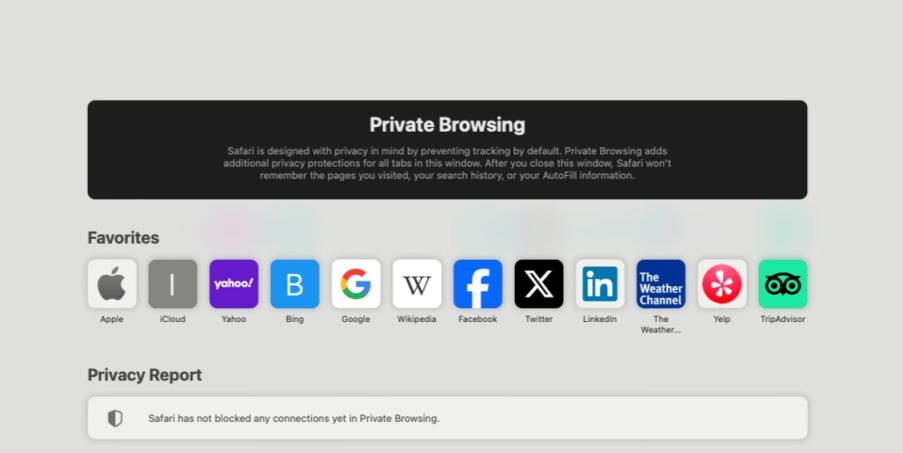
private browsing mode
Turn on Private Browsing on iPhone:
- Open the Safari app on your iphone.
.jpg)
private browsing in iPhone
- Now just tap on the tabs button (two overlapping squares) at the bottom right of the screen.
- Now tap on the Private at the bottom left of the screen.
- Then on the ‘+’ button to open a new private tab.
- Now the interface will turn dark, indicating that we are in Private Browsing mode and you are done.
How to Go Incognito on iPad:
- Now firstly open the Safari app in your iPad.
.jpg)
- Now just tap the tabs group button (two overlapping squares) at the top right of the screen.
- Then on the Private option as shown in the above screenshot.
- Now finally on the ‘ +’ button on the top right to open a new private tab.
.jpg)
private browsing on iPad
- Now, the interface will show private browsing, indicating that we are in Private Browsing mode.
How To Turn off Private Browsing?
- On Mac: Close the Private Window by clicking the red close button in the top left corner.
- On iPhone or iPad: Tap the Tabs button, then tap Private again to exit private browsing mode and return to normal browsing.
How to Go Incognito in Safari on Mac, iPhone, or iPad – FAQs
What is private browsing.
Private browsing is a mode in web browsers that doesn’t save your browsing history, cookies, site data. It provides more privacy.
Which browsers support private browsing on Mac, iPhone, and iPad?
All Popular browsers like Safari, Google Chrome, and Firefox support private browsing on Mac, iPhone, and iPad.
How can I tell if I’m in a private browsing window in Safari?
The private browsing window will have a dark or black address bar, and Safari will indicate that you are in private browsing mode.
Does private browsing in Safari on Mac save my download history?
No, files you download while using private browsing won’t appear in the downloads list but but the files themselves will remain on your Mac so be careful.
Does private browsing mode affect all tabs on Safari?
No, private browsing mode only affects the tabs opened within the private browsing session. Regular tabs will continue to store history and cookies as they usually do.
Please Login to comment...
Similar reads.
- Apple Safari
- How to Delete Discord Servers: Step by Step Guide
- Google increases YouTube Premium price in India: Check our the latest plans
- California Lawmakers Pass Bill to Limit AI Replicas
- Best 10 IPTV Service Providers in Germany
- Content Improvement League 2024: From Good To A Great Article
Improve your Coding Skills with Practice
What kind of Experience do you want to share?

How to set a browser to Incognito or private mode

Modern web browsers offer enhanced privacy modes for browsing the Internet without storing cookies , remembering browsing history, or sending tracking information to the websites you visit. When you close the private window, the information from the websites is forgotten on your computer. The next time you use those websites, it's as if your private browsing session never happened.
This privacy feature is called "incognito mode" in Google Chrome , and "private browsing" in Firefox . Other browsers have slightly different names for this mode, but in all browsers, the function is generally the same. Continue reading for complete information about how to use these private browsing modes.
While in private mode or Incognito mode, none of your browsing history is permanently stored on your computer. However, this does not mean you are anonymous on the Internet. Each page you visit still recognizes your IP address . If someone could view your IP address history for legal purposes, an ISP (Internet Service Provider), website , and a search engine server log could be used to track you.
To exit incognito mode , close the private window and relaunch the browser as you normally would.
For complete instructions, choose your browser from the list below.
Microsoft Edge
Microsoft edge legacy, internet explorer, safari (apple/mac computer), safari (windows computer), chrome (android devices), safari (ipad and iphone).

- Open the Microsoft Edge browser.
- Press Ctrl + Shift + N keys at the same time.
- In the drop-down menu , near the bottom, select New InPrivate window .
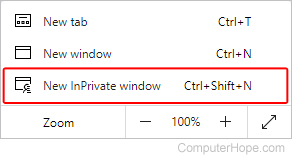
- Open the Microsoft Edge Legacy browser.
- Press Ctrl + Shift + P keys at the same time.
- Select New InPrivate window from the drop-down menu .
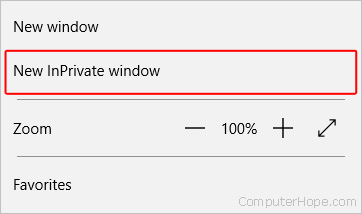
To leave InPrivate Mode, close the private window.

- Open the Internet Explorer browser.
- Move the mouse pointer over the Safety drop-down menu .
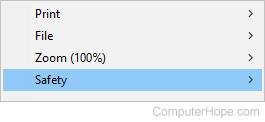
- Select InPrivate Browsing .
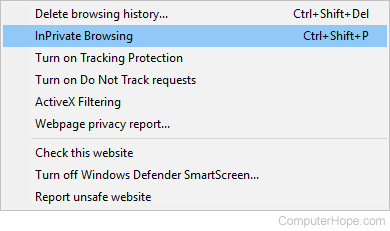
- Open the Google Chrome browser.
- Select New incognito window from the drop-down menu .
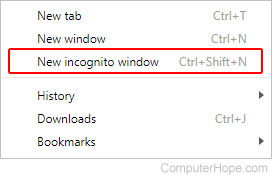
To leave Incognito Mode, close the incognito window.

- Open the Firefox browser.
- Select New Private Window from the drop-down menu .
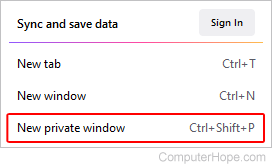
To leave Private Mode, close the private window or re-open the Firefox browser.

- Open the Opera browser.
- From the drop-down menu , select New private window .

To leave Private Mode, close the private window or re-open the Opera browser.

- Open the Safari browser.
- Press Command + Shift + N keys at the same time
- Click the File menu at the top of the browser window.
- In the file menu, select New Private Window
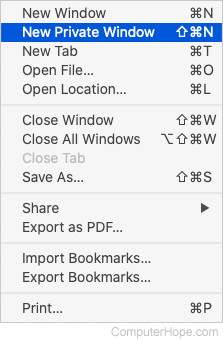
To leave Private Browsing, select New Window in step 3 above or close the private browser window and open a new Safari browser window.

- Select Private Browsing from the drop-down menu .
To leave Private Browsing, repeat steps 2-4 listed above.

- Tap the New Incognito tab option in the drop-down menu .
To leave Incognito mode, close the incognito tab.

- Tap the Private option.
iOS 7 or earlier
To leave Private Browsing, repeat steps 2-3 listed above.
Related information
- How to default launch a browser in private or incognito mode.
- How to be anonymous on the Internet.
- Anonymous alternatives to popular online services.
- See the Incognito definition for further information and related links.
- Internet browser help and support.
How to use Locked Private Browsing in Safari
Lock your private windows, so that you can keep them open and private even when you step away from your device.
Browse privately in Safari on your Apple device
When you use Private Browsing, Safari doesn't remember the pages that you visit, your search history, or your AutoFill information. Private Browsing also protects you from tracking by blocking known trackers from loading and by removing tracking used to identify individual users from URLs as you browse.
For additional privacy, your private windows can lock when you're not using them.
When your device is locked or asleep, or if you aren't actively using Safari, your private windows in Safari will lock.
When you unlock or wake up your device, or start using Safari again, just unlock your private window with Touch ID, Face ID, or your device passcode or password.
Locked Private Browsing is available starting in iOS 17, iPadOS 17, and in Safari 17 on macOS Monterey, macOS Ventura, and macOS Sonoma. If you don't find the option to lock private windows, update your device to the latest software version.
Turn on Private Browsing on iPhone
Turn on Private Browsing on Mac
Locked Private Browsing is turned on by default in macOS. In iOS and iPadOS, you have the option to turn on Locked Private Browsing when you use Private Browsing for the first time after updating to supported software, or you can turn it on in Settings.
How to turn Locked Private Browsing on or off on iPhone or iPad
Open the Settings app.
Scroll down and tap Safari.
Scroll down to Privacy & Security, then turn on Require Face ID (or Touch ID) to Unlock Private Browsing. Or turn it off, if you don't want your private windows to lock.

How to turn Locked Private Browsing on or off on Mac
Open Safari.
From the Safari menu, choose Settings.
Click Privacy.
Next to Private Browsing, select "Require Touch ID to view locked tabs." Or unselect it, if you don't want your private windows to lock.
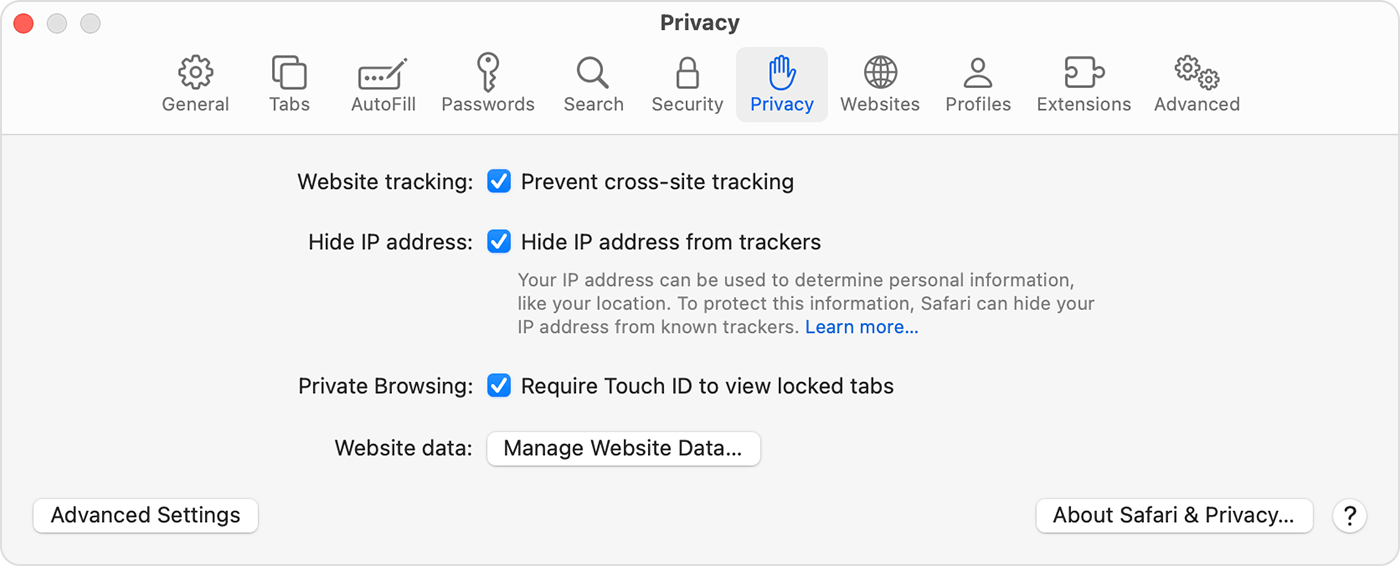
When private windows lock
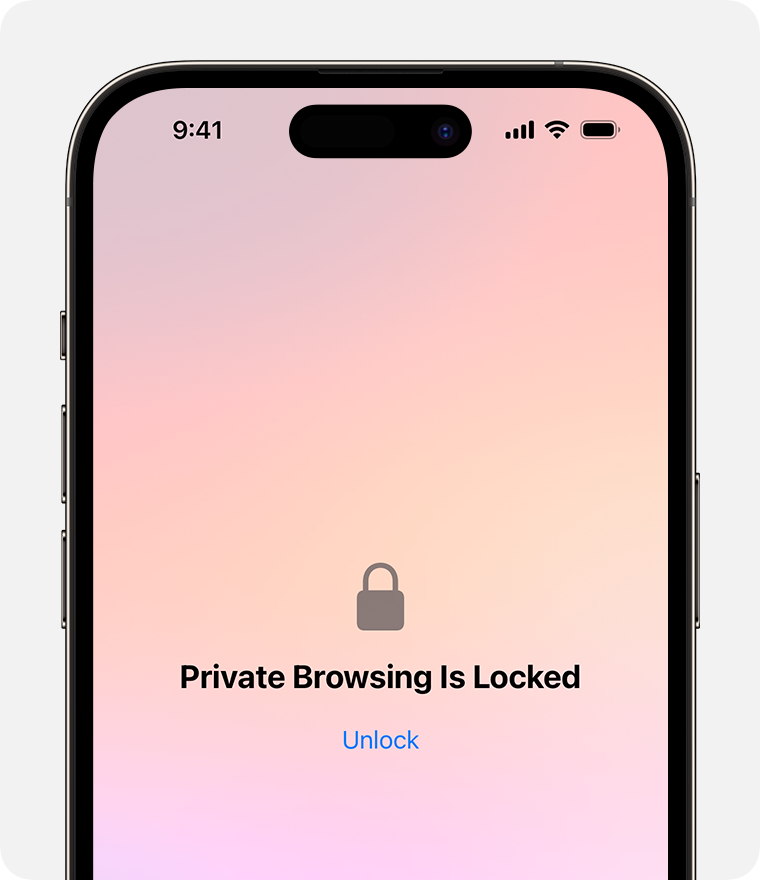
On iPhone or iPad, private windows lock when Safari isn't running in the foreground or when you switch from Private Browsing. They also lock when your device locks.
On Mac, private windows lock when Safari isn't the active window for a period of time. They also lock when you lock your Mac, when it goes to sleep, or when a screensaver starts.
On Mac, you can lock all private windows manually: From the Safari menu bar, choose Window > Lock All Private Windows.
Private windows don't lock if you haven't loaded a web page.
Private windows don't lock if you're playing audio or video.
Explore Apple Support Community
Find what’s been asked and answered by Apple customers.
Contact Apple Support
Need more help? Save time by starting your support request online and we'll connect you to an expert.

IMAGES
VIDEO
COMMENTS
In the Safari app on your Mac, choose Safari > Settings, then click General. Click the "Safari opens with" pop-up menu, then choose "A new private window.". If you don't see this option, choose Apple menu > System Settings, click Desktop & Dock in the sidebar, then turn on "Close windows when quitting an application" on the right.
How to access incognito mode in Safari on Mac. To open a private browsing window in Safari — that is, to go incognito on Mac — use the keyboard shortcut Command + Shift + N (Ctrl + Shift + N on Windows). Or, open Safari, select File in the task bar, and click New Private Window. Find more detailed steps below.
Step 1: Open Safari and select Safari > Preferences from the menu bar. Step 2: Go to the General tab. Step 3: Pick the drop-down next to Safari opens with and choose A new private window. Step 4 ...
Open your Safari browser. 2. In the top toolbar, click "File." 3. Select "New Private Window." Click on New Private Window to turn on private browsing. Devon Delfino/Business Insider. The smart ...
Method 3: Right-Click Option. If you're comfortable using contextual menus that appear with a right-click, this option offers a speedy way to go incognito in Safari on Mac. Follow these steps to right-click on a Mac and go incognito in Safari: Launch your Safari browser. Right-click (or control-click) the Safari icon in the Dock.
Follow these steps to go incognito, or press Ctrl + Shift + N (Windows) or Command + Shift + N (Mac): Select the three dots at the top right. Select New InPrivate window. A window opens, explaining InPrivate browsing. To open a link in the Edge's incognito mode, right-click it (or press Control + Click on a Mac) and select Open link in ...
Use Private Browsing: Choose File > New Private Window, or switch to a Safari window that's already using Private Browsing. A window that's using Private Browsing has a dark address and search field with white text. Each tab in the window is isolated from the others, so websites you view in one tab can't track your browsing in other tabs.
Open Safari on your iPhone. Tap and hold the Tabs button. Tap [number] Tabs in the pop-up menu. You may also exit out of incognito mode in Safari on iOS 17 by completing these steps: Open Safari on your iPhone. Tap the Tabs button. Tap [number] Tabs or Start Page to show the Tab Groups list. Tap Private, then tap Done.
After launching Safari, go to File > New Private Window to open a private browsing window. Alternatively, use the keyboard shortcut Shift + Cmd + N. Open a private browsing window from the menu bar. A private browsing window in Safari says Private Browsing Enabled at the top of the start page.
Open Safari on your iPhone. Tap the Tabs button. Swipe to the Private tab group button, then tap the tab that you want to open. For additional privacy, you can choose to lock Private Browsing when you're not using it. When you lock your device, your private tabs in Safari will also lock. Then, when you unlock your device again, just unlock ...
The easiest way to open an Incognito window is with the keyboard shortcut combination Ctrl-Shift-N (Windows) or Command-Shift-N (macOS). Another way is to click on the menu on the upper right ...
Safari's more subtle incognito mode. The same shortcuts are available here: just tap and hold Command+Shift+N to start an incognito session. Now you can browse away in Safari without leaving loud traces all over your computer. More on how it does and doesn't protect you next.
Always browse privately. In the Safari app on your Mac, choose Safari > Settings, then click General. Click the "Safari opens with" pop-up menu, then choose "A new private window". If you can't see this option, choose Apple menu > System Settings, click Desktop & Dock in the sidebar, then turn on "Close windows when quitting an ...
1. Open Google Chrome. 2. Click the three dot icon in the upper-right corner. 3. Click on New Incognito window from the drop-down menu. A window will open, darker colored than normal, and you'll ...
To access its private browsing mode, called InPrivate Browsing, click the gear icon in the upper-right corner then Safety > InPrivate Browsing, or simply press Ctrl+Shift+P on your keyboard. IE will indicate it's in InPrivate mode from the blue box next to the location bar, which also bears the label "InPrivate".
Open the Safari app on your iphone. Now just tap on the tabs button (two overlapping squares) at the bottom right of the screen. Now tap on the Private at the bottom left of the screen. Now the interface will turn dark, indicating that we are in Private Browsing mode and you are done. How to Go Incognito on iPad: Now firstly open the Safari app ...
Press Command + Shift + N keys at the same time. or. Open the Safari browser. Click the File menu at the top of the browser window. In the file menu, select New Private Window. Tip. To leave Private Browsing, select New Window in step 3 above or close the private browser window and open a new Safari browser window.
Chrome Incognito Mode. To open a page in incognito mode in Chrome, click the three-dot icon in the upper right and select New incognito window, or press Ctrl+Shift+N.A new window pops up with a ...
On iPhone or iPad, private windows lock when Safari isn't running in the foreground or when you switch from Private Browsing. They also lock when your device locks. On Mac, private windows lock when Safari isn't the active window for a period of time. They also lock when you lock your Mac, when it goes to sleep, or when a screensaver starts.
Krasnodar Krai is located in the southwestern part of the North Caucasus and borders Rostov Oblast in the northeast, Stavropol Krai and Karachay-Cherkessia in the east, and with the Abkhazia region (internationally recognized as part of Georgia) in the south. [14] The Republic of Adygea is completely encircled by the krai territory. The krai's Taman Peninsula is situated between the Sea of ...
So a small collection of animals marked the beginning of a big project. For visitors the Krasnodar zoo "Safari-park" was opened on May 1, 2006. It is unique in that it is the only private safari park in Russia. The territory of the park is huge - it occupies almost 10 hectares.
What you can see in Safari Park In the Safari Park unique animals from around the world are collected, which are listed in the Red Book of the Russian Federation - more than 250 species of animals and birds. In the number of inhabitants of the safari park: kangaroo; hippos; monkey; hyena; camels; lemurs and other, no less amazing animals.
Krasnodar, kray (territory), southwestern Russia, extending northward from the crest line of the Caucasus Mountains across the plains east of the Black Sea and the Sea of Azov as far as the Gulf of Taganrog. The plains, crossed by the Kuban and other rivers flowing to the Sea of Azov, form two-thirds of the region. Their steppe-grass vegetation on rich soils has been almost entirely plowed under.