How to Restore Accidentally Closed Safari Tabs on iPhone
- If you’ve accidentally closed Safari tabs on an iPhone, you can easily recover them by using the Recently Closed Tabs list.
- Another alternative method is to restore deleted Safari tabs by accessing the History tab.
- And, finally the Shake to Undo feature also allows you to recover recently closed Safari tabs on iPhone.
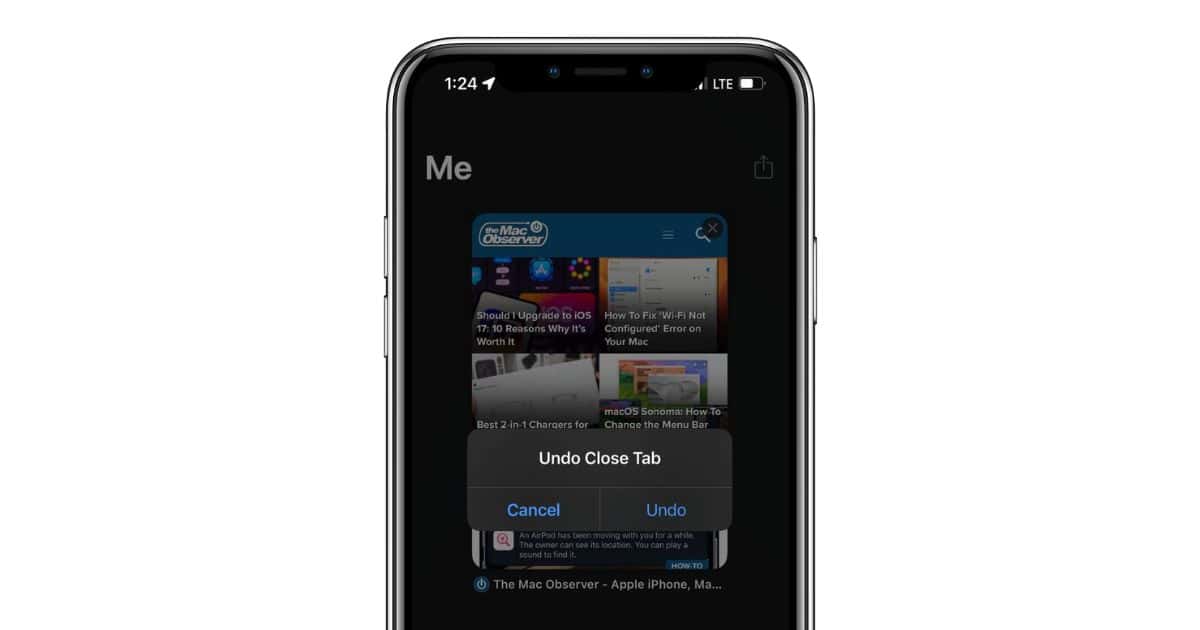
Did you accidentally close all tabs open in Safari on your iPhone? If you did, you’re not alone. Several people, including myself, have encountered this issue at least once. However, it is nothing to worry about as you can easily recover any deleted Safari tab. Read along to learn how to Restore accidentally closed Safari tabs on iPhone.

How To Recover Deleted Safari Tabs on iPhone
Since Safari is the primary web browser for most of us, we have multiple tabs open within the browser. Some of us leave these tabs open as we need to revisit them later. Now, if you accidentally delete or close all of these tabs in Safari, do not panic. Recovering accidentally closed Safari tabs isn’t all that difficult.
Many people accidentally close tabs and you can find several posts regarding this issue on Apple’s Discussion Community page . Therefore, to solve this issue, we’ve put together some of the best troubleshooting methods to help you recover deleted Safari tabs on your iPhone.
1. Restore Accidentally Closed Tabs from Recently Closed Tabs List in Safari
The Safari browser on iPhone has a Recently Closed Tabs list hidden in plain sight within the browser. Not many people are aware of this feature and hence panic when they accidentally close multiple Safari tabs on their iPhones. However, we will help you navigate to the Recently Closed Tabs list and reopen all the tabs you accidentally closed on Safari.
Time needed: 1 minute
Steps to reopen websites from the Recently Closed Tabs list in Safari on iPhone.
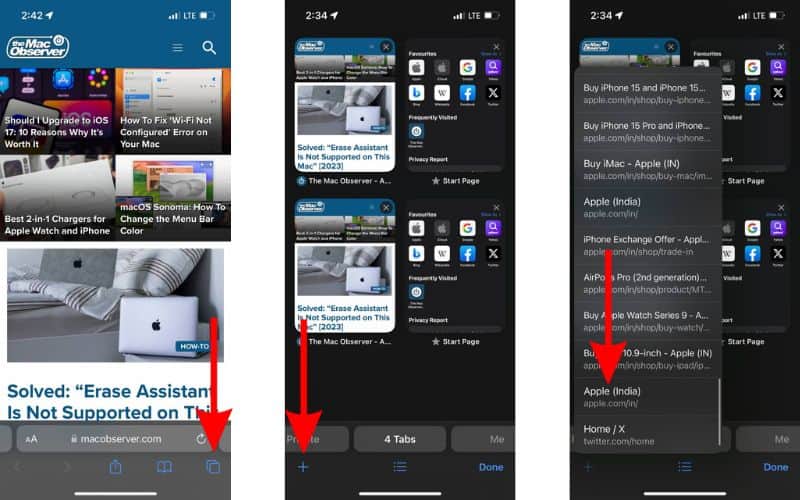
Once the tab opens, you can continue browsing. If you want to reopen several tabs that you accidentally closed, you will have to repeat this step multiple times.
2. Restore Deleted Safari Tabs From Safari History
Another simple method to recover accidentally closed tabs is to restore them from History. Like most browsers, Safari also stores your browsing history in the History tab. However, note that if you accidentally closed tabs in the Private Browsing Mode, then they cannot be restored.
This is because Apple does not store browsing history for any activity in the Private Browsing Mode on iPhone. If they did, the Private Browsing Mode wouldn’t be that private. But if you’re on Mac, there’s a workaround that allows you to view Private Mode browsing history .
With that said, here’s how to recover deleted Safari tabs from Safari History on your iPhone.
- Open the Safari browser on your iPhone.
- Tap the Bookmarks icon located below the address bar.
- Here, tap the History tab (clock icon).
- Next, tap the page you want to reopen.
- Alternatively, you can also tap and hold and then select the Open in New Tab or Open in New Tab Group option if you do not want to load the link on the current tab.
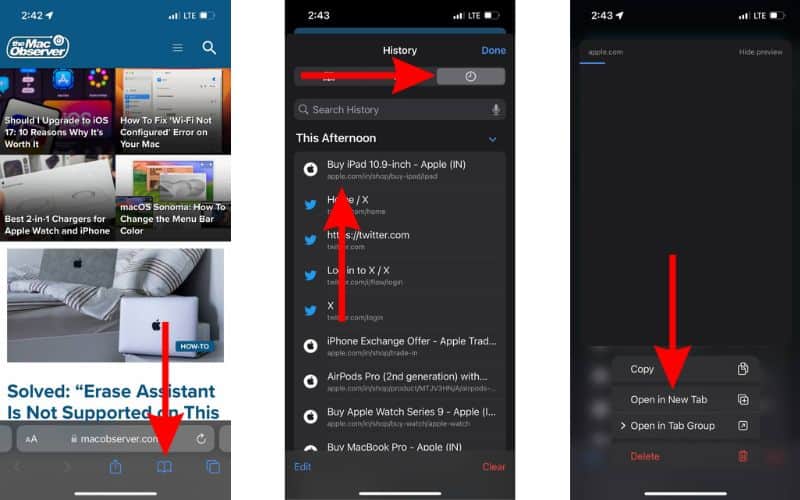
3. Shake Your iPhone To Undo Changes and Recover Accidentally Closed Tabs in Safari
Have you ever tried the Shake to Undo feature on your iPhone? Chances are, you have used this feature to correct typing errors. However, the Shake to Undo feature offers a lot more and can help you undo several accidental changes, including the ability to restore recently closed tabs in Safari on iPhone.
Apart from reopening accidentally closed tabs, the Shake to Undo feature also works in other apps and services. Here are a few examples of using your iPhone’s Shake to Undo feature.
- Creating, editing, renaming, or deleting files or folders in the Files app.
- Creating, editing, or deleting events in the Calendar app.
- Editing or deleting images or videos in the Photos app.
- Rearranging apps and widgets on the Home Screen.
We understand that this feature might be helpful you right now. Because a few minutes must’ve passed since you accidentally closed these tabs. Regardless, it might come in handy in the near future. Therefore, here’s how to use the Shake to Undo feature to restore accidentally closed tabs in Safari on iPhone.
- The moment you accidentally close Safari tabs, quickly shake your iPhone . We suggest using the hammering motion as that is what seems to work for us.
- The iPhone will display an Undo Close Tab pop-up. Tap the Undo button.
- The closed tab will be restored and you can continue browsing.
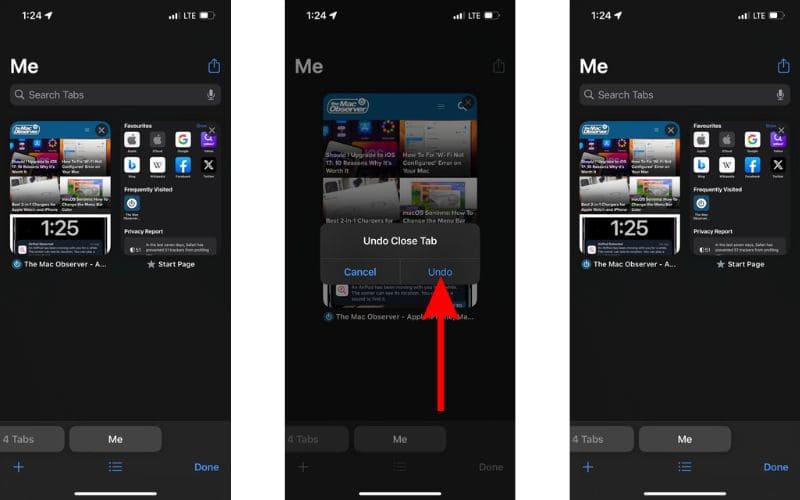
If the Shake to Undo feature is not working on your iPhone, you might have accidentally disabled it. Here’s how to enable the Shake to Undo feature on iPhone.
- Open the Settings app and tap the Accessibility option.
- Select the Touch option located under the Physical and Motor menu.
- On the next screen, enable the Shake to Undo toggle.
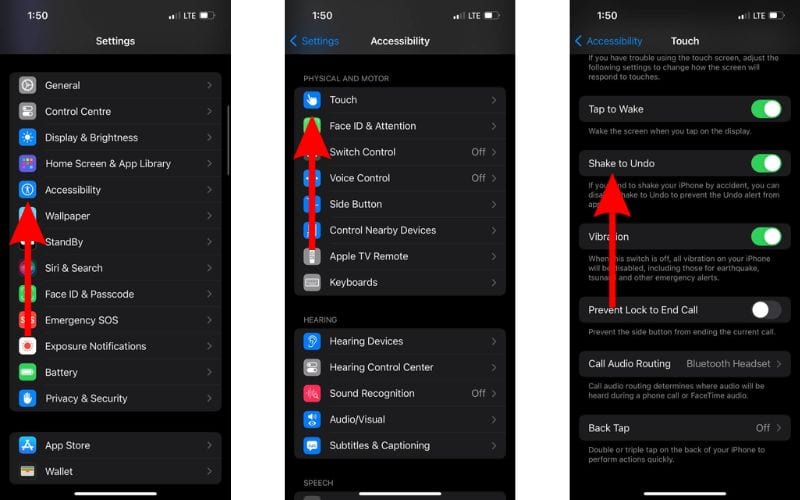
Prevent Accidentally Closing Safari Tabs
Why do you have multiple tabs open in Safari? Mostly, it might be because you visit those sites often and do not want to search for them every single time. However, navigating through hundreds of tabs to revisit a website isn’t very easy. While doing so, you might accidentally close all of the open tabs too.
Therefore, in order to prevent accidentally closing Safari tabs on iPhone, we suggest bookmarking tabs you visit frequently. This will streamline the entire process of navigating websites you visit often and in turn save time. Here’s how to bookmark tabs in Safari on your iPhone.
- Head to the website you want to bookmark.
- Now, tap and hold on the Bookmark icon below the address bar.
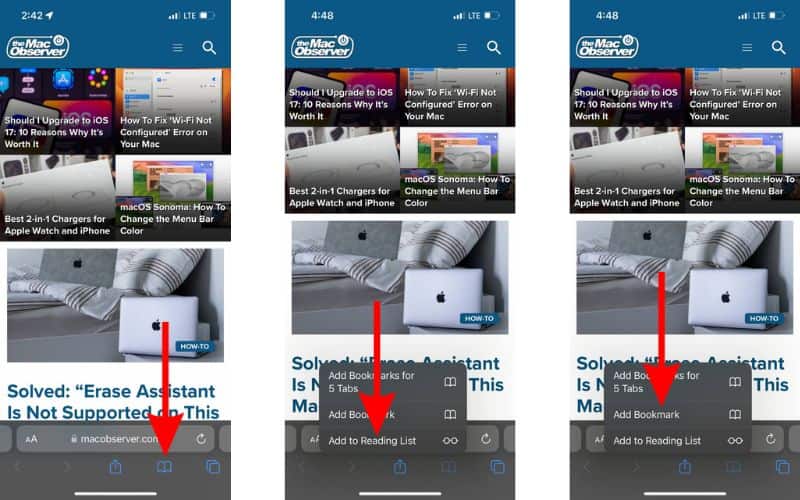
- On the next screen, you can edit the Name and the Link of the website .
- If you want to change the location of the Bookmark, tap the option below Location and select the Bookmark Folder of your choice.
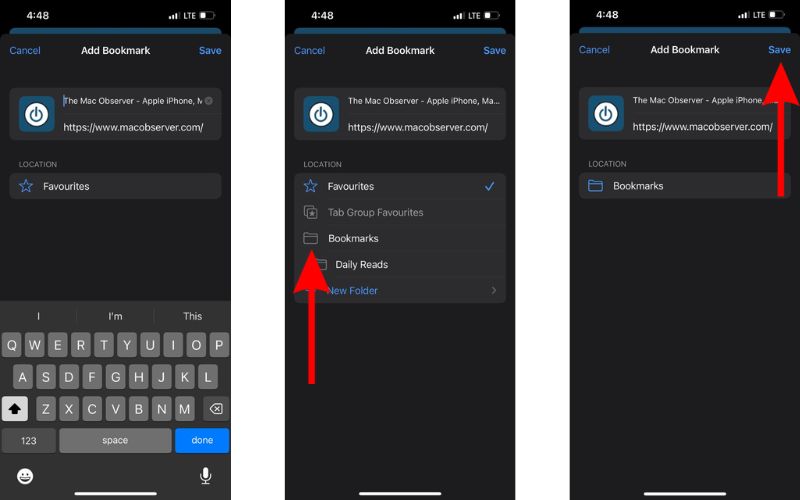
Conclusion
We hope you were able to restore all the accidentally closed Safari tabs on your iPhone. I can completely relate to your pain of losing all the open tabs. It has happened to me in the past too. If you have any other doubts or are aware of other methods that can help restore accidentally deleted tabs in Safari, please let us know in the comments below.
Leave a Reply Cancel reply
You must be logged in to post a comment.
This site uses Akismet to reduce spam. Learn how your comment data is processed .
- Darryl Dsouza

How to Save Tabs in Safari after Closing?
Table of Contents
In this article, we will learn how to save tabs in safari after closing? I hate keeping more than 5-10 tabs open in Safari. Firstly, it becomes difficult for me to navigate between them. Secondly, they load my MacBook Air harder, and it starts to make noise and discharges faster. Thirdly, it is physically impossible to interact with two or three dozen web pages simultaneously. However, it happens that to understand a topic, much more information is clearly needed. Then you are forced to open new tabs. But you can’t close the old ones that are still needed.
Apple will add normal Chrome extensions to Safari.
So, how to save tabs in safari after closing?
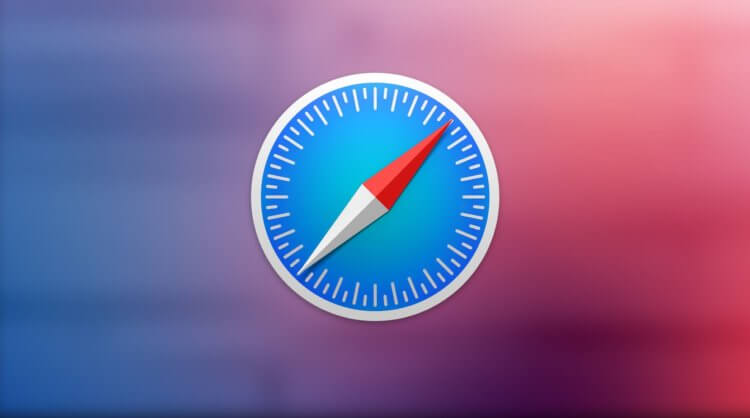
Safari tabs can be saved for later use and reopened as needed.
There are several methods for how to save tabs in safari after closing:
- The first thing that comes to mind is to open tabs in different windows. This is very easy to do: click on the link and select “Open in a new window.” In principle, it is simple and seems to be even convenient, but this does not reduce the computer load, which is not very good if you have a laptop.
- The second option is to set up automatic tab recovery after starting the browser . To my taste, this is a precise mechanism since it cannot work for a long time, and it does not work at your command. As a result, it becomes not very convenient to use such a thing.
- The third option is to pin tabs . This is an even more dubious option, but a working one. Pinning is done by pressing with two fingers on the tab and selecting the “Pin” option, or in newer OS versions – by dragging to the left.
How to open closed tabs in Safari?
Well, and the fourth option is the one I want to tell you about today. It consists of using a special extension for Safari, which allows you to save tabs, group them, and then makes it possible to open them when you need them, regardless of the standard browser mechanisms’ work.
- Download the app Session Pal from the Mac App Store;
- Install it and open the extensions tab;
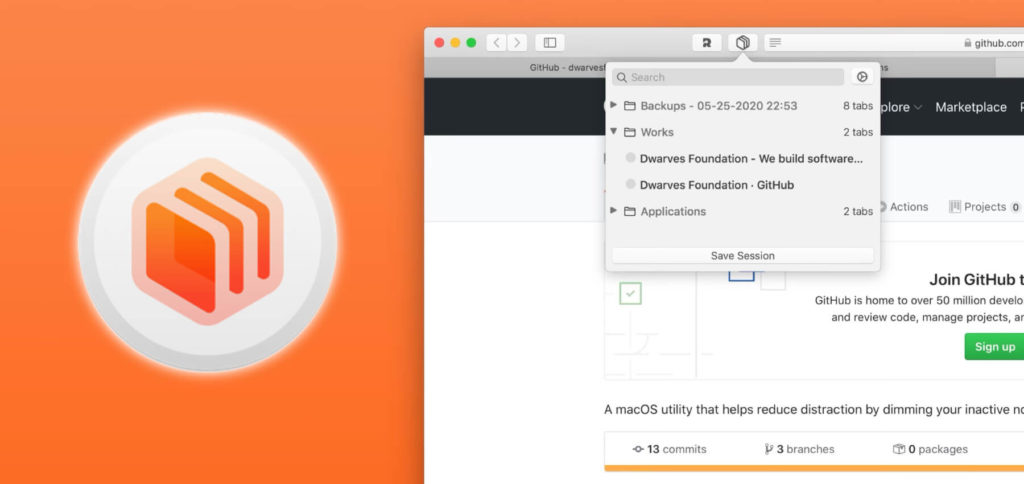
The extension must be enabled in the special section of the settings.
- Enable the Session Pal extension by checking the box;
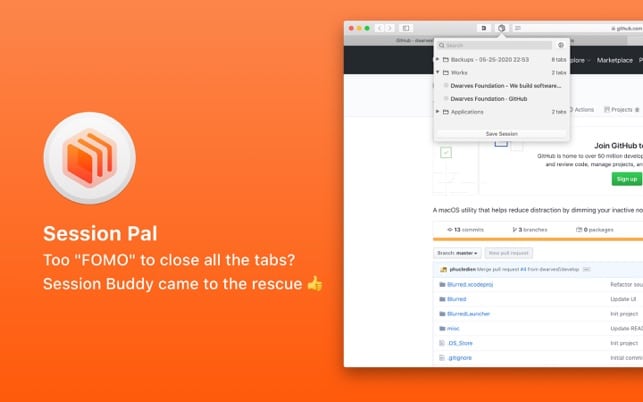
You can save tabs in Safari only all at once, but not individually.
- Go to Safari and open the tabs you want to keep;
- Click on the new dropdown menu and select Save Session.
This action will save all the tabs that were open at the time the button was pressed. But this will not close them automatically, which is not very convenient (hopefully, the developers will add this feature in future updates). Therefore, if you no longer need the saved tabs, you can close them manually.
A new version of Safari 14 has been released with improved tabs
How to get closed tabs back in Safari?
All tabs are grouped into folders, which are also not marked in any way. Therefore, using the extension to save web pages for a long time is likely inconvenient. The fact is that it will be important to remember what these tabs are and why you saved them since, for some reason, it is impossible to name the collections or designate at least the date of saving. However, the very fact that they persist is already good.
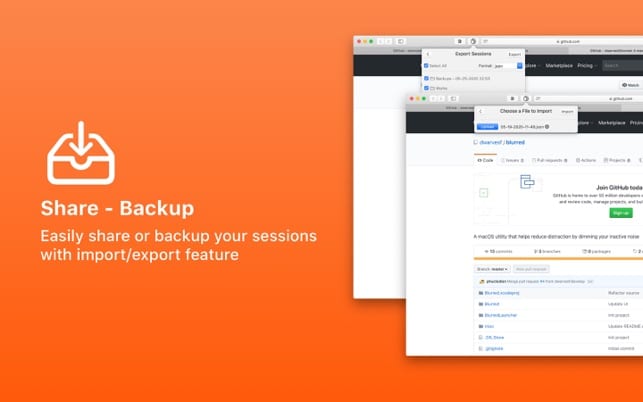
You can open the saved tabs at any time. You can also import or export them.
But Session Pal allows you to save not only tabs in Safari but also export and import them. That is, if you saved some kind of web page in .json format on your Mac, you can select the import button in the extension window and load it there for further use. Similarly, you can download the desired web page so that later. For example, use it on another device or in another browser.
You can also read: How to block a cookie in Safari? Hush for Safari {Easy Guide}
Conclusion: How to Save Tabs in Safari after Closing?
In general, the ability to save tabs in Safari is excellent in that it allows you to at least partially automate the process of storing them and then using them. It does not add load the computer, as if you were keeping them open in different windows. Therefore, I am ready to forgive the expansion for all the shortcomings from which it suffers and leave it purely in reserve – it will come in handy.

Ruby has been a writer and author for a while, and her content appears all across the tech world, from within ReadWrite, BusinessMagazine, ThriveGlobal, etc.
Related Posts

Install macOS Mojave on VirtualBox on Windows PC: 8 Easy Steps

How to Install macOS Catalina on Unsupported Mac: 9 Easy Steps

Download macOS Catalina VMDK for VMware & VirtualBox

How to install macOS X EL Capitan on VMware on Windows PC: 5 Easy Steps
Write a comment cancel reply.
Save my name, email, and website in this browser for the next time I comment.
How to Restore Recently Closed Tabs and Windows in Safari
Ever close a browser tab by accident or lost a number of tabs after Safari crashed? It happens to the best of us. Thankfully, you can quickly reopen your last closed tab or restore tabs from your last browsing session with the tips below.
Open the Last Closed Tab in Safari on the Mac
Safari lets you undo your action of closing a tab--as long as you act promptly. If you close a tab by mistake and then open a new tab, you won't be able to restore the closed tab with the shortcut below, because the undo feature only works on your last action.
In OS X, after closing a tab, press Command+Z , the standard Mac keyboard shortcut for Undo. Your lost tab will be instantly restored. Alternatively, you can go to the Edit menu and select "Undo Close Tab".

For other tabs you've closed before the last one, head to the History men u for the list of sites you've recently visited.
Reopen Closed Windows in Safari on the Mac
You can also reopen a Safari window with the tabs you had open even days after closing the window or quitting Safari.
If you have more than one Safari window open and close one by mistake, go to the History menu and select "Reopen Last Closed Window."
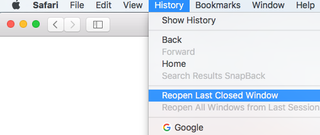
If you quit Safari and want to restart it with all of the tabs you had open last time, go to the History menu and select Reopen All Windows from Last Session.
Stay in the know with Laptop Mag
Get our in-depth reviews, helpful tips, great deals, and the biggest news stories delivered to your inbox.
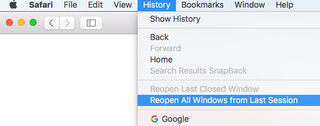
You'll be up and running with all of the windows and tabs you were using last time.
Open the Last Closed Tab in Safari on the iPad
On the iPad or iPhone , you can also quickly reopen your last tabs. Safari on iOS lets you quickly open up to five of the last tabs you closed.
Tap and hold down the new tab button (a plus icon) to bring up the list of recently closed tabs.
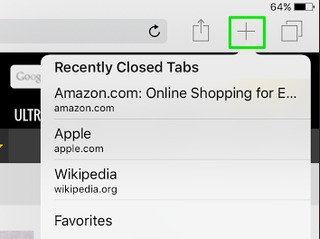
Tap the site to restore and the site will open in a new tab.
You're a bot, and I am too: Internet conspiracy theory is 49.6% true
Google is finally deleting your Incognito mode browsing history — well, some of it
Asus ROG Ally vs. Asus ROG Ally X: What’s the difference?
Most Popular
- 2 Best headphone deals in May 2024
- 3 Hurry! AirPods Max just dropped $100, lowest price of the year!
- 4 Where to preorder the new iPad Air 2024
- 5 Apple's AI features won't run entirely on your device — what it means for your privacy
Apple Event: May 7th at 7 am PT
> Learn more
> Add to your calendar
Newsroom Update
Apple is introducing a new Apple Watch Pride Edition Braided Solo Loop, matching watch face, and dynamic iOS and iPadOS wallpapers as a way to champion global movements to protect and advance equality for LGBTQ+ communities. Learn more >
Looks like no one’s replied in a while. To start the conversation again, simply ask a new question.
Accidentally closed all Safari tabs, possible to restore?
I use iPhone 13 Pro for research and tend to have a lot of tabs open. Now I accidentally hit "close all tabs". With
"recently closed tabs" I could restore but I had 112 tabs open
Is there a way to get the tabs back? And is there a way to undo the "close all tabs" if possible
Posted on Nov 1, 2022 5:35 PM
Posted on Nov 2, 2022 6:31 AM
This user has recovered the tabs that seemed to have disappeared --> My Open Safari Tabs Have Disappeared! - Apple Community
Similar questions
- all my tabs disappeared hello, i still had my safari opened but i left safari without closing the tab and when i came back all my opened safari tabs have disappeared even tho i had my “close tabs” on manually. is there any way to restore them? (iphone) 7141 1
- Accidentally closed all my Safari tabs iPhone 6s Hi, I haven’t managed to find any information anywhere as to how I might restore all the (useful :)) tabs I had open earlier. Is it possible to do so without having to do them one by one from the history…? 2369 6
- Restore tabs I closed over 400 safari tabs on iPad, how do I restore? 3322 1
Loading page content
Page content loaded
Nov 2, 2022 6:31 AM in response to Zeetgd

We explain and teach technology, solve tech problems and help you make gadget buying decisions.
9 Best Ways to Fix Safari Closing Tabs on Its Own
Parth Shah is an evergreen freelance writer covering how-tos, app guides, comparisons, listicles, and troubleshooting guides on Android, iOS, Windows, Mac, and smart TV platforms. He has over five years of experience and has covered 1,500+ articles on GuidingTech and Android Police. In his free time, you will see him binge-watching Netflix shows, reading books, and traveling.
Although there is no shortage of capable web browsers on the Mac ecosystem, most still prefer the built-in Safari to surf the web. Even with continuous updates and improvements, the usual niggles with Safari remain more or less the same. Sometimes, Safari doesn’t find a server on Mac , fails to play videos , and even closes the tab without your consent. The latter can be quite irritating, and here is why Safari keeps closing tabs on Mac.
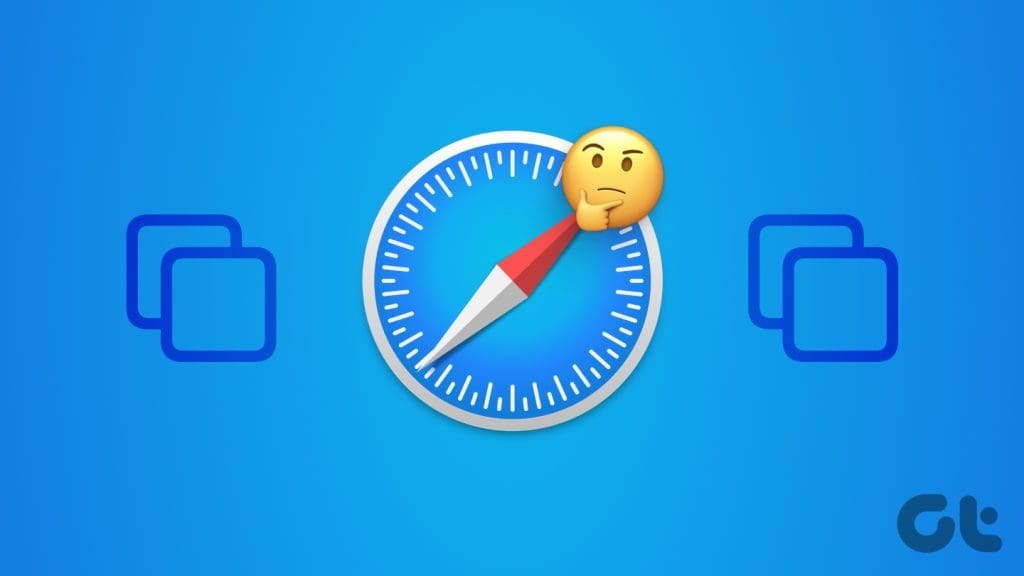
Safari closing tabs on its own can irritate you during work hours. It even breaks your research, too. Multiple factors can affect your Safari experience. It can be due to a lack of memory, buggy iCloud syncing, outdated extensions, corrupt cache, etc. Let’s go through the steps to stop Safari from automatically closing tabs.
1. Disable Auto-Close Tabs
Safari offers an option to auto-close tabs after a certain period of activity. If you have enabled the option, Safari closes the tabs after a fixed time. You need to revert your decision from Safari Settings. Go through the steps below.
Step 1: Launch Safari on Mac. Click Safari at the top.
Step 2: Open Settings.
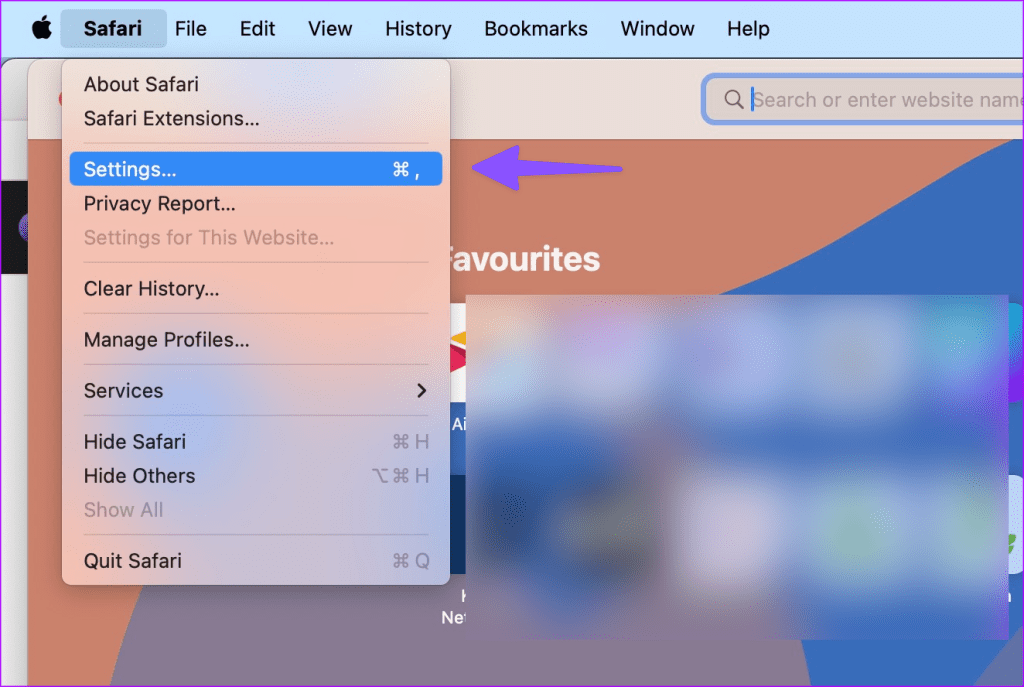
Step 3: Move to the Tabs menu. Expand the ‘Automatically close tabs’ menu and select Manually.
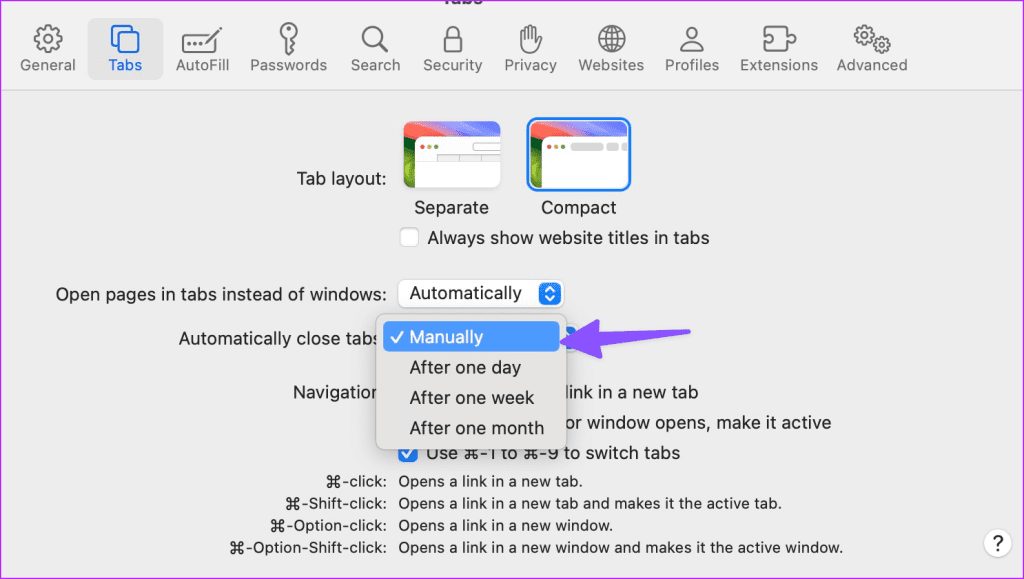
Restart Safari, and it shouldn’t auto-close tabs.
2. High RAM Usage in Safari
When you have dozens of tabs open in Safari, it may lead to high RAM usage on your Mac. If you have a Mac with 8GB of RAM and multiple apps open in the background, the system may kill several tabs to free up memory. You can confirm the same from the Activity Monitor menu and close unnecessary apps.
Step 1: Open the applications menu and launch Activity Monitor.
Step 2: Move to the Memory tab. Check the memory breakdown at the bottom.
Step 3: Select an app or server and hit the x mark at the top.
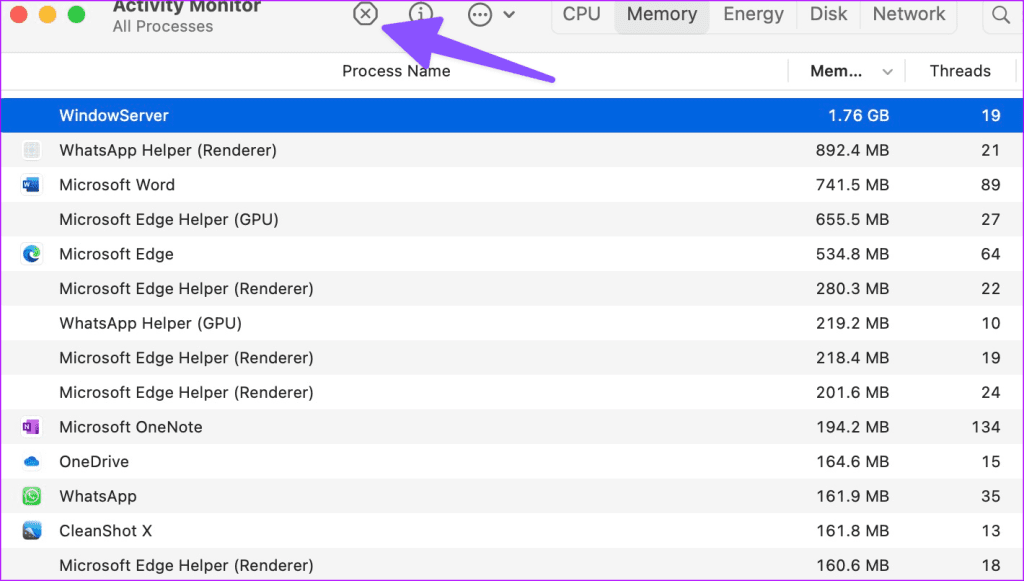
3. Disable iCloud Syncing in Safari
If the iCloud sync is broken, Safari may close tabs independently. Safari relies on iCloud to sync your tabs across all the devices. Here’s how you can disable iCloud syncing for Safari on Mac.
Step 1: Click the Apple icon in the Mac menu bar. Open System Settings.
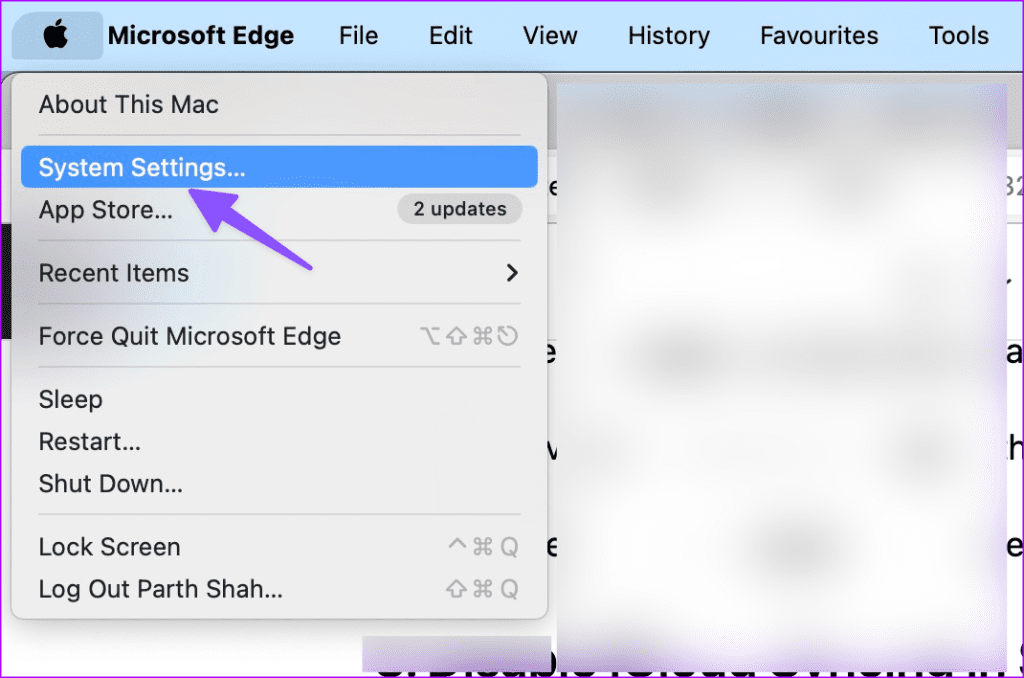
Step 2: Select your account and open iCloud.
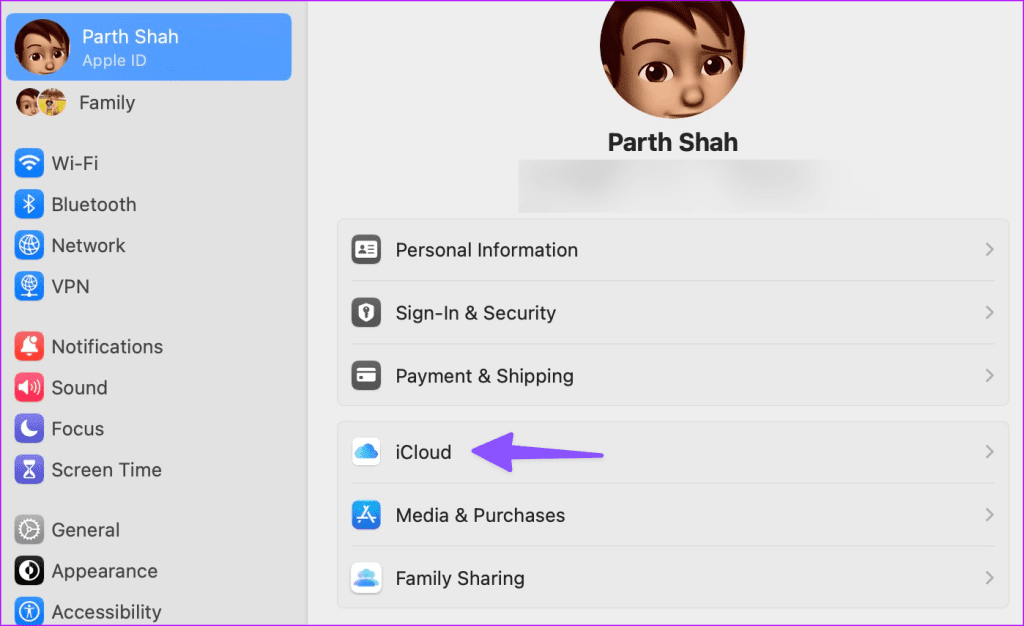
Step 3: Select Show all under ‘Apps Using iCloud.’
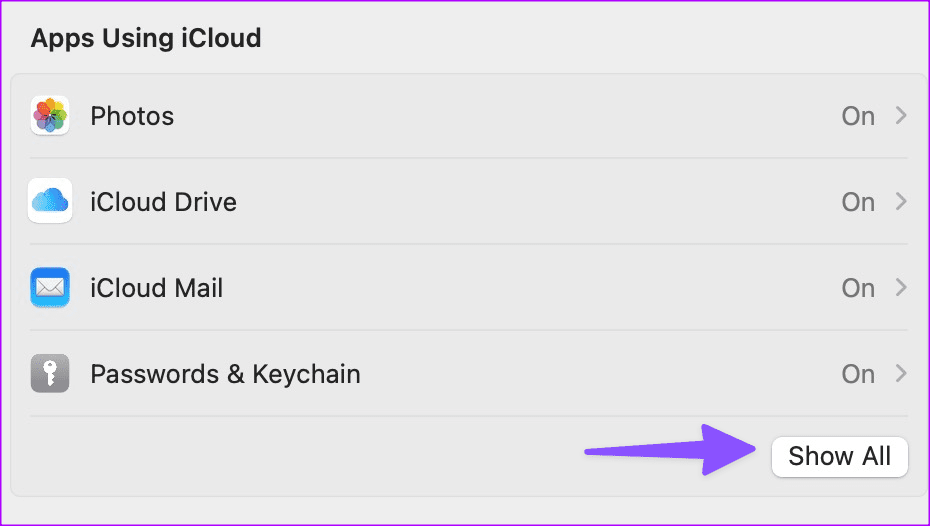
Step 4: Disable the toggle beside Safari.
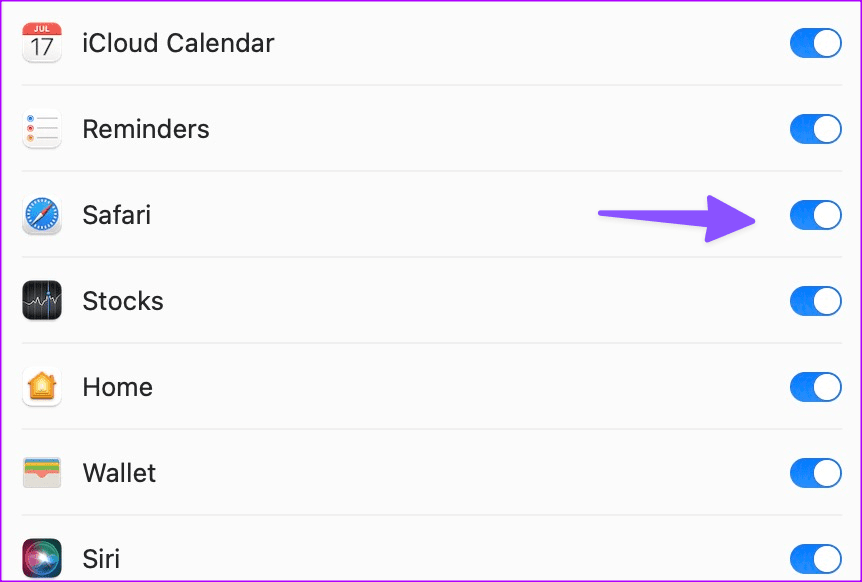
4. Disable Private Relay on Mac
Private Relay is a part of iCloud+ that reroutes Safari traffic via Apple’s servers to shield your browsing details from advertisers. When the third-party server isn’t working as expected, it may break your Safari experience and auto-close tabs.
Step 1: Go to Apple’s system settings on Mac (check the steps above).
Step 2: Select your profile and open iCloud.
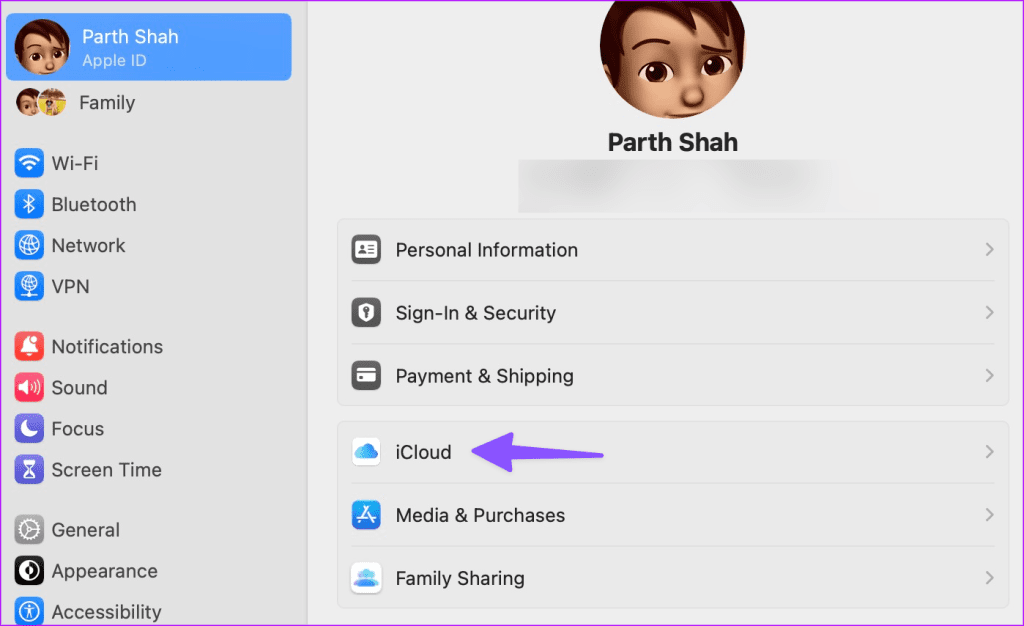
Step 3: Open Private Relay and disable the option from the following menu.
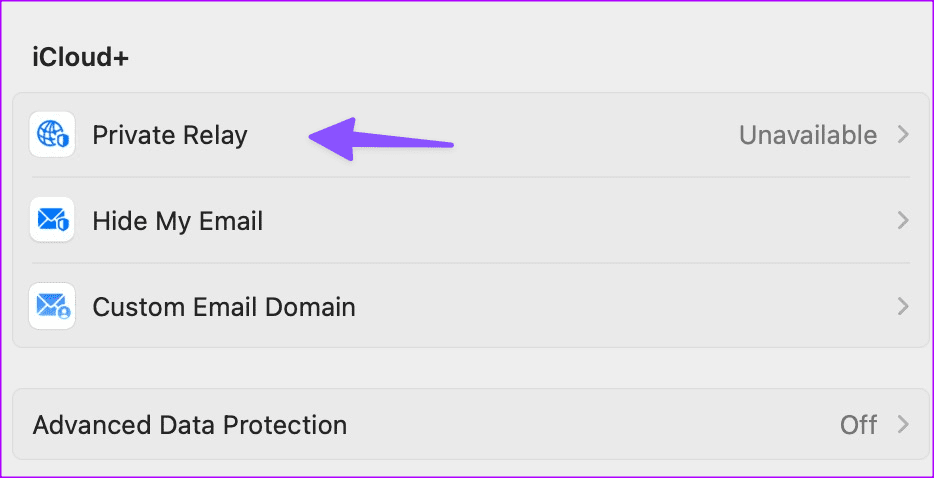
5. Bad Ads and Trackers
Some of the sketchy websites may have bad ads and trackers in them. They may interfere with your browsing setup, leading Safari to close the tabs independently. You need to avoid such websites.
Safari also has a dedicated privacy report that lets you check such a tracker in the past week. You can glance over the data and avoid the mentioned websites.
6. Disable Safari Extensions
One of the installed extensions may be hampering your Safari experience. You need to disable unknown extensions and try again.
Step 1: Go to Safari settings on Mac (check the steps above).
Step 2: Move to the Extensions tab.
Step 3: Select an extension from the sidebar and hit Uninstall.
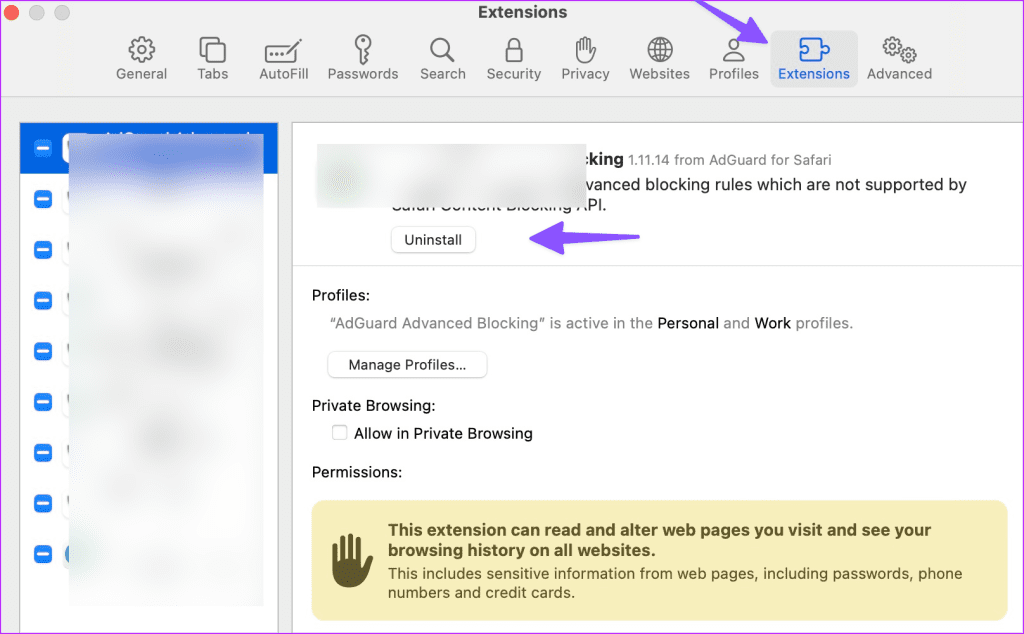
7. Clear Website Data
Does Safari still close tabs on its own? You need to clear the Safari cache and try again. Here’s how.
Step 1: Go to Safari settings on Mac (refer to the steps above).
Step 2: Move to the Privacy tab and click ‘Manage Website Data’.
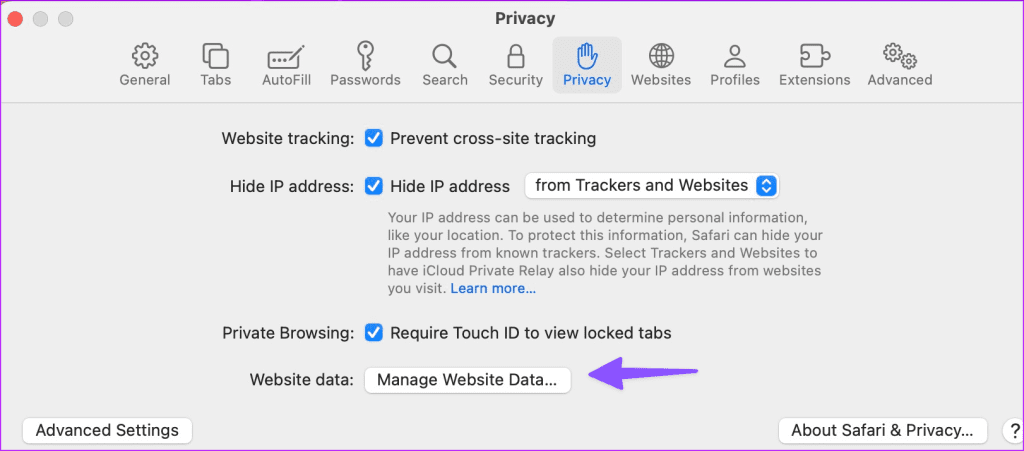
Step 3: Remove all website cache and try again.
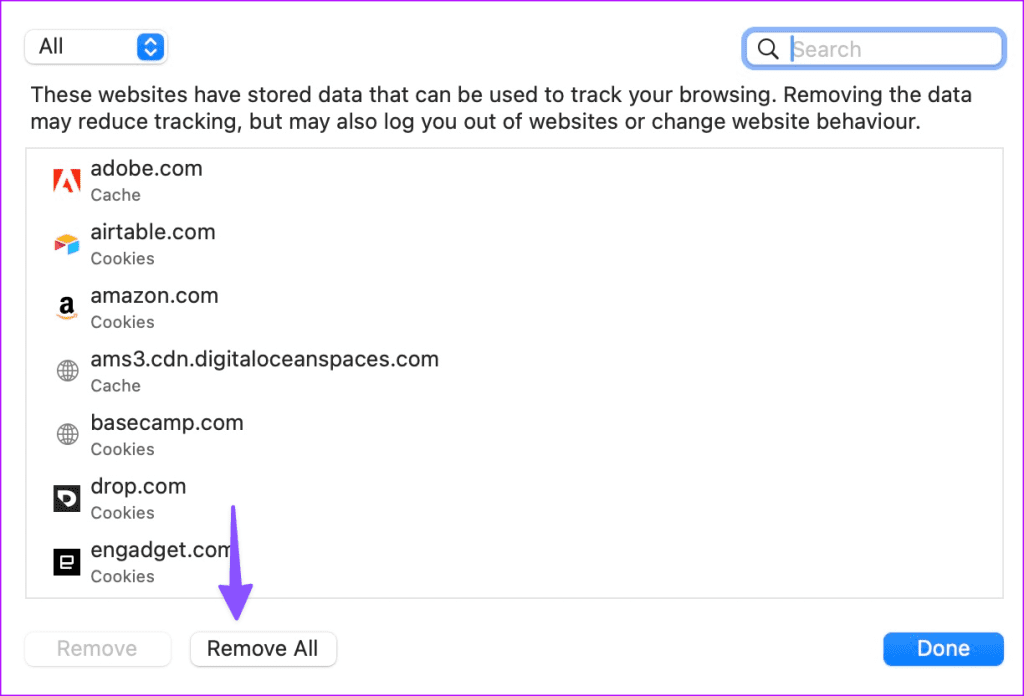
8. Update macOS
Apple updates Safari with macOS builds on your Mac. Here’s how you can update macOS to the latest version and try again.
Step 1: Go to Mac System Settings (check the steps above).
Step 2: Select General and click ‘Software Update’.
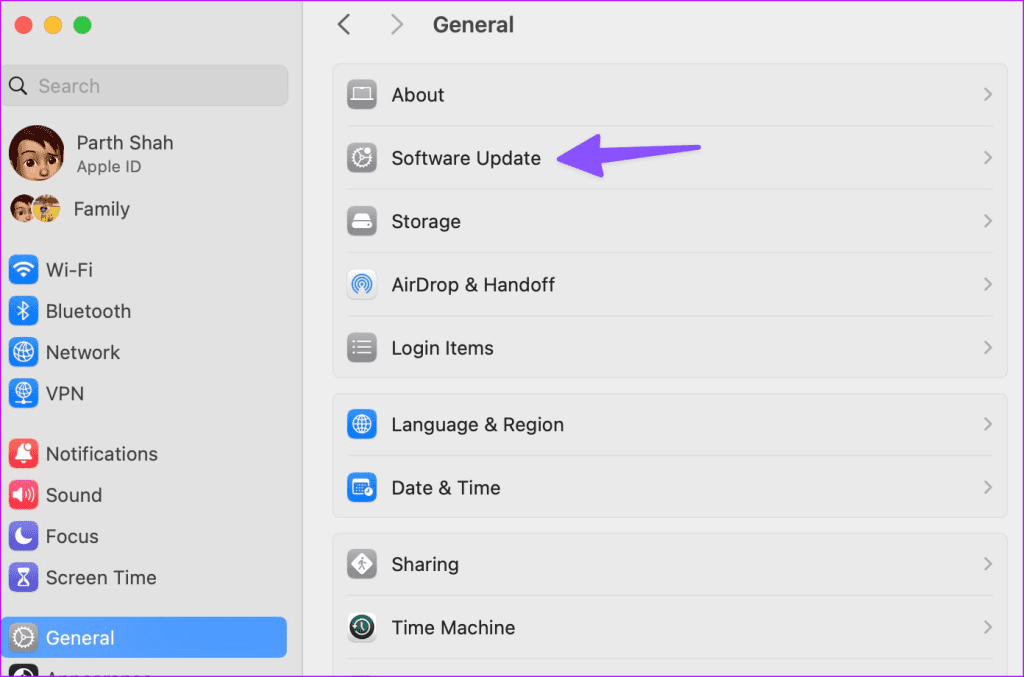
Download and install the latest macOS update on your Mac.
9. Ditch Safari on Mac
Do you still face issues with Safari on Mac? It’s time to ditch Safari and go with Google Chrome, Microsoft Edge, Brave, or Firefox.
Go Back to Your Ideal Browsing Experience
Safari closing tabs on its own is never an ideal setup. The tricks above should take care of the problem. Which trick worked for you? Share it in the comments below.
Was this helpful?
Last updated on 04 September, 2023
The above article may contain affiliate links which help support Guiding Tech. However, it does not affect our editorial integrity. The content remains unbiased and authentic.

Leave a Reply Cancel reply
Your email address will not be published. Required fields are marked *

The article above may contain affiliate links which help support Guiding Tech. The content remains unbiased and authentic and will never affect our editorial integrity.
DID YOU KNOW
More in Mac
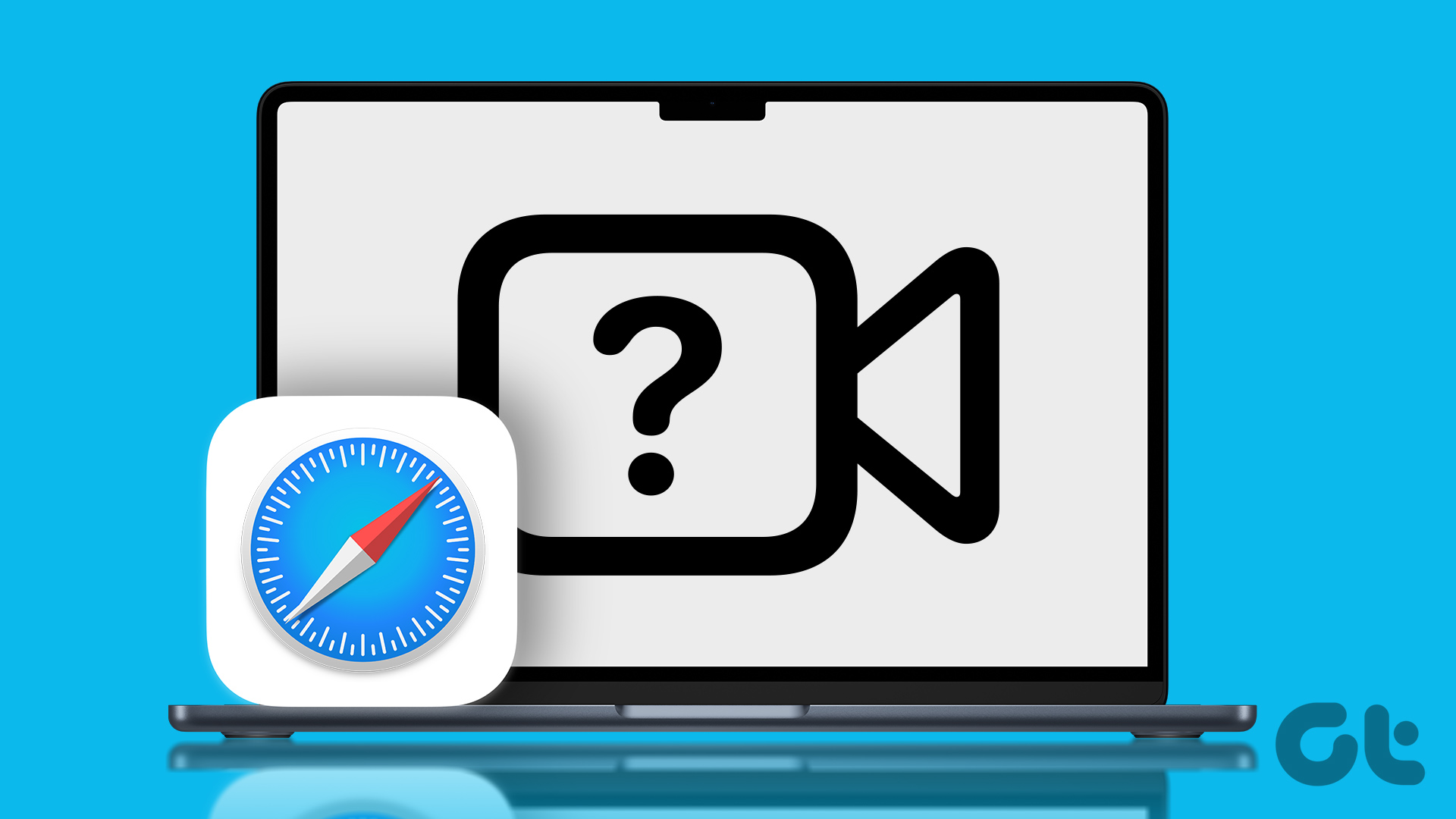
Top 9 Ways to Fix Safari Not Playing Videos on Mac
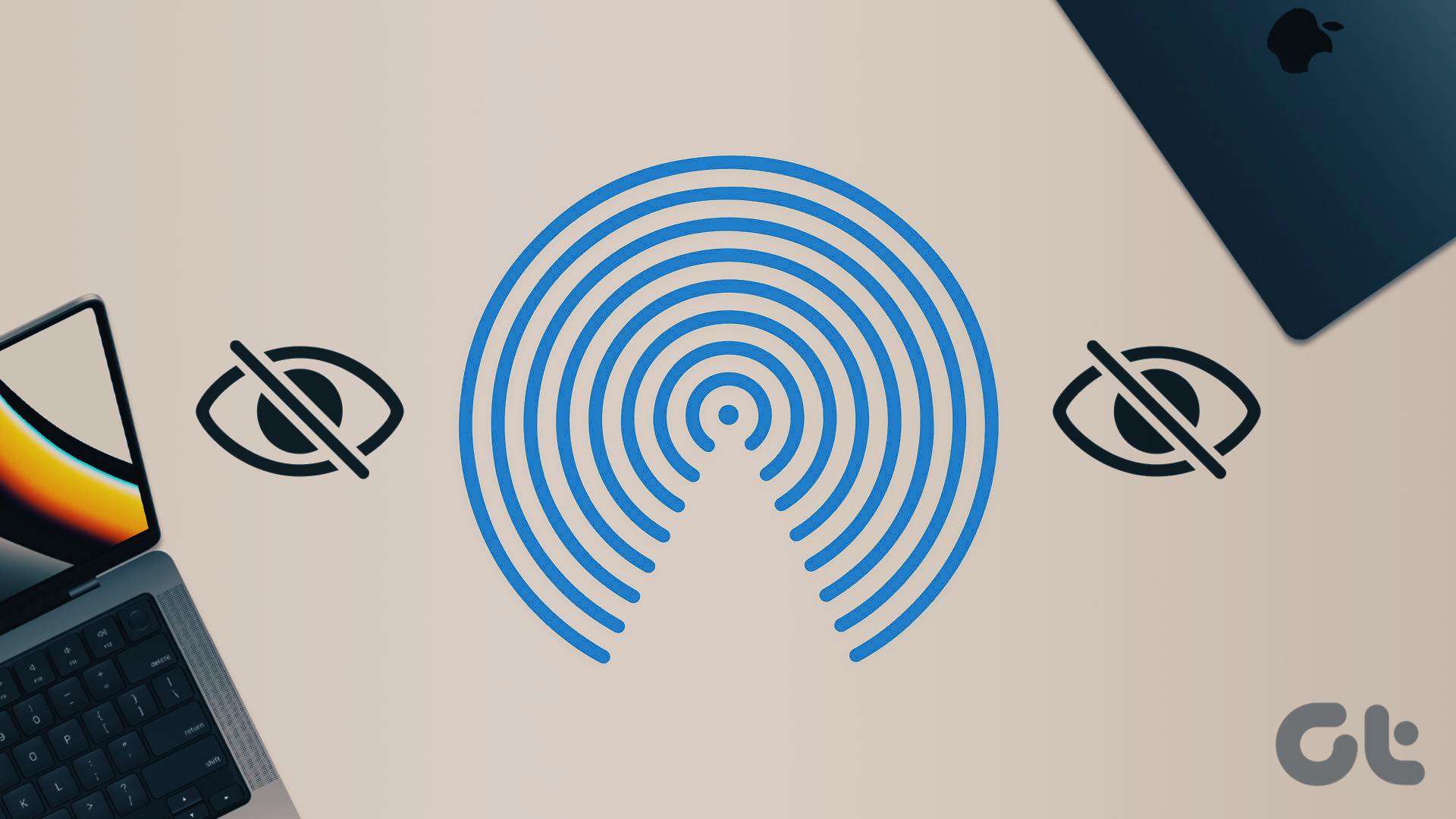
Top 8 Ways to Fix MacBook Not Showing on AirDrop
Join the newsletter.
Get Guiding Tech articles delivered to your inbox.
How to Keep Safari Open Even After Closing the Last Tab
Safari automatically exits when you close the last tab and there's no setting to disable this feature, but there's a workaround you can use.
When you’re down to the last tab on Safari and you hit Command+W to close that tab, Safari closes the window itself. This is one of Safari’s most annoying quirks. Thankfully, it does have a workaround that involves creating a simple keyboard shortcut .
When you have multiple tabs open in Safari, if you go to the File menu, you’ll see that the Command+W shortcut is assigned to the Close Tab function. So far so good.
Now close all unpinned tabs except one and visit the File menu again. What do you see? The Command+W shortcut appears assigned to the Close Window function. No wonder Safari closes the window when you use that shortcut.
To fix this behavior, first go to System Preferences > Keyboard > Shortcuts > App Shortcuts . Click on the + icon below the section on the right to create a new Safari shortcut.
In the dialog that pops up, choose Safari from the Application: dropdown, type Close Tab in the Menu Title: field, and hit Command+W when the cursor is in the Keyboard Shortcut: field. Save the shortcut by clicking on the Add button.
This tweak forces Command+W to trigger the Close Tab function every time you use it. The drawback here is that if you do want to close the last tab, you’ll have to close the window, either by clicking on the window's Close button or by hitting Command+Shift+W .
You might also want to try the AppleScript shared in this Reddit thread to make Safari open a blank new tab when you close the last tab in that window. It did not work for me though.
If there’s a different fix that worked for you, tell us about it!
Image Credit: Vintage typewriter by MyImages - Micha via Shutterstock
Safari User Guide
- Change your homepage
- Import bookmarks, history, and passwords
- Make Safari your default web browser
- Go to websites
- Find what you’re looking for
- Bookmark webpages that you want to revisit
- See your favorite websites
- Use tabs for webpages
- Pin frequently visited websites
- Play web videos
- Mute audio in tabs
- Pay with Apple Pay
- Autofill credit card info
- Autofill contact info
- Keep a Reading List
- Hide ads when reading articles
- Translate a webpage
- Download items from the web
- Share or post webpages
- Add passes to Wallet
- Save part or all of a webpage
- Print or create a PDF of a webpage
- Customize a start page
- Customize the Safari window
- Customize settings per website
- Zoom in on webpages
- Get extensions
- Manage cookies and website data
- Block pop-ups
- Clear your browsing history
- Browse privately
- Autofill user name and password info
- Prevent cross-site tracking
- View a Privacy Report
- Change Safari preferences
- Keyboard and other shortcuts
- Troubleshooting
Close tabs in Safari on Mac
When you’re surfing the web or researching a subject, you can avoid cluttering your window with multiple tabs.
Open Safari for me
Close all other tabs: Control-click the tab you want to keep open, then choose Close Other Tabs.
Close all tabs to the right: Control-click a tab, then choose Close Tabs to the Right.
How to save all your open Safari tabs on Mac
If you use the internet for work or school, then you probably visit tons of sites and need to reference them. To save your open tabs as bookmarks in Safari is one option. But this doesn’t give you the kinds of features that come in handy, like copying all the links at once to cite in an article or paper.
There are a couple of apps on the Mac App Store that you can use to accomplish this and more. Here’s how to save all your open Safari tabs on Mac.
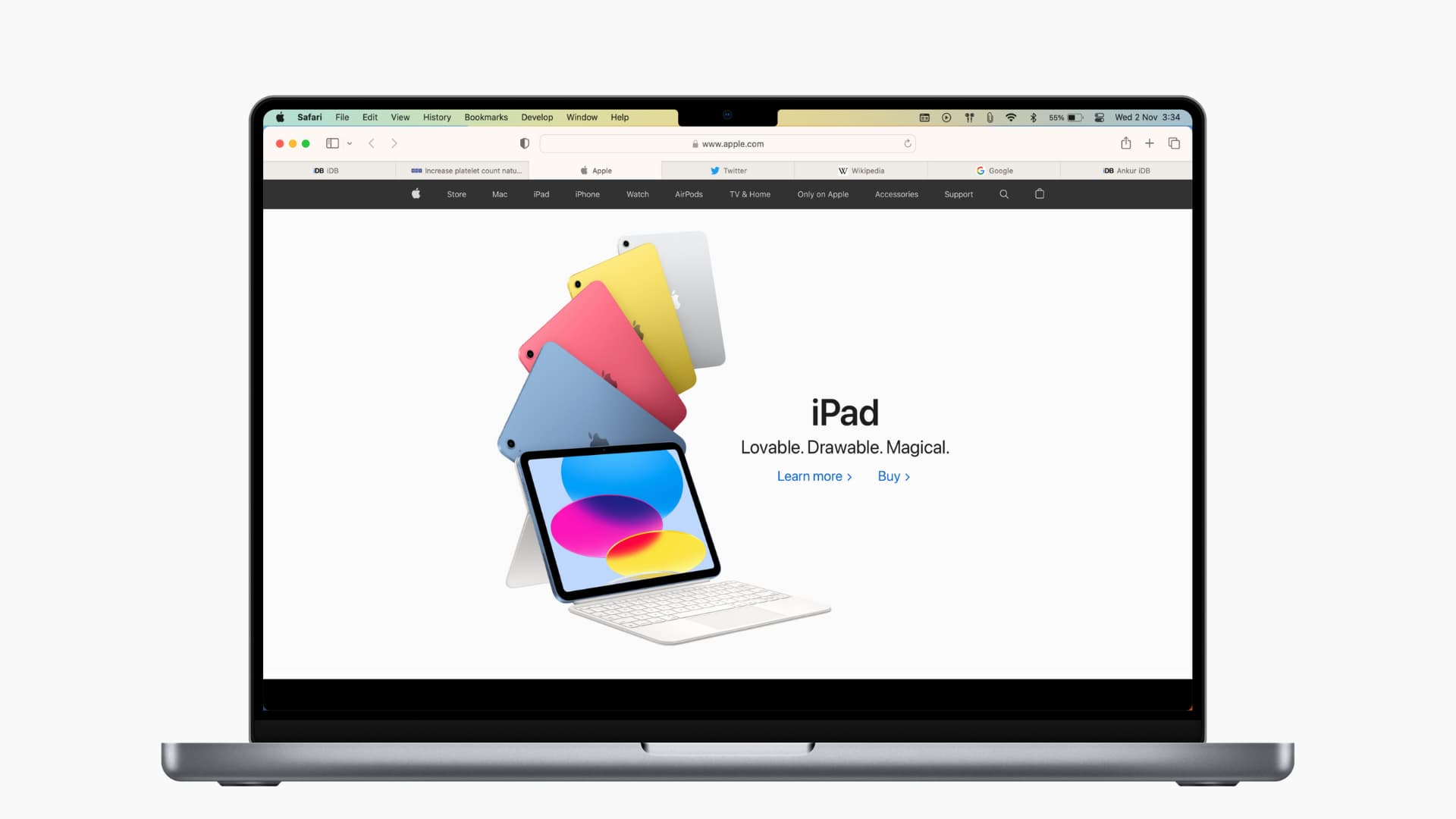
Tab Saver for Safari
Tab Saver for Safari is a great extension that lets you save your open tabs and then do what you need to with them using various features.
To use the extension, just click the button in your Safari toolbar. You can then choose to save all tabs or just one. Or, save and close the tabs or quit Safari completely. You can also see your recent saves and open the Tab Saver for Safari screen.
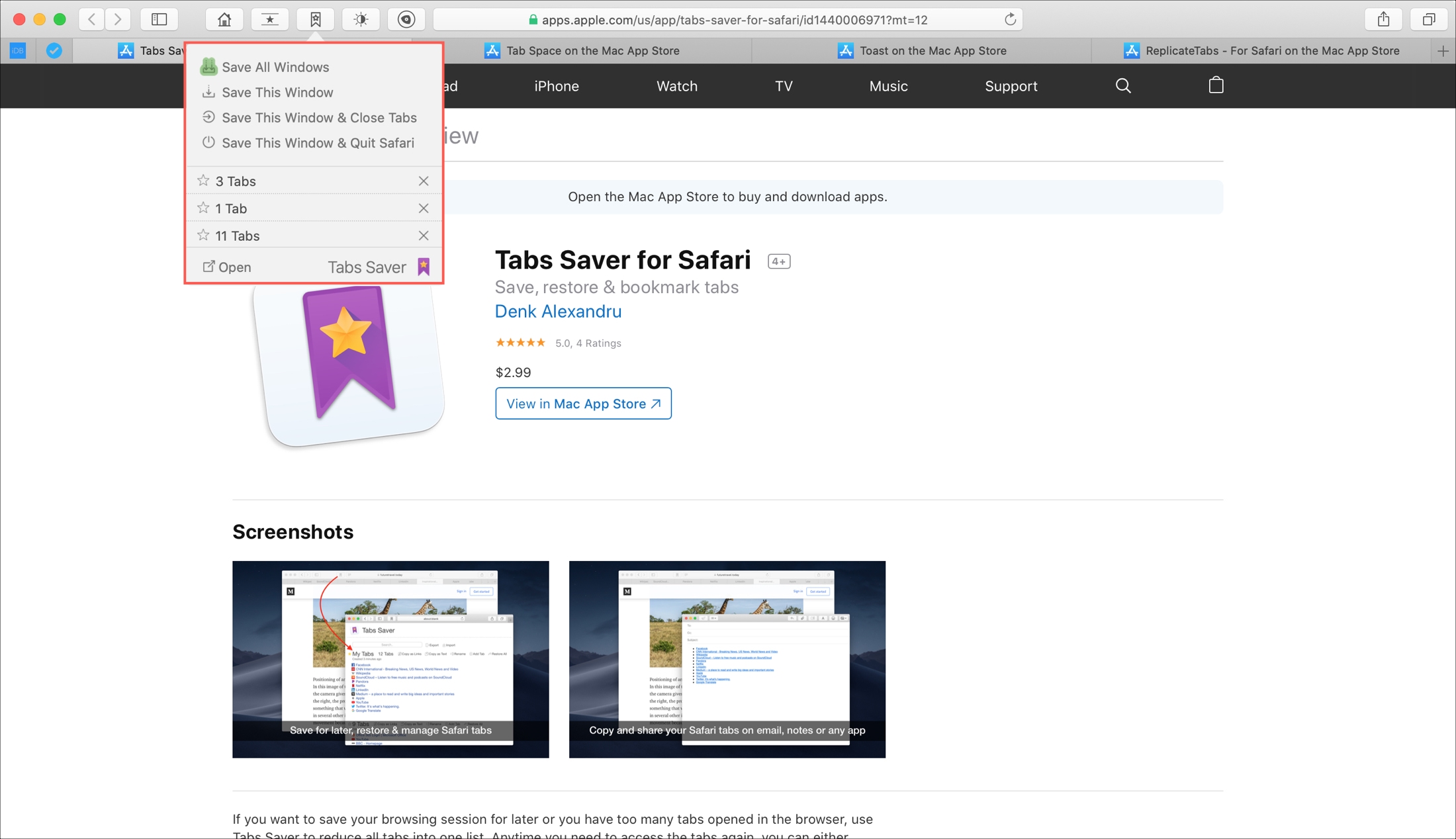
When you do open the Tab Saver for Safari screen, you’ll see all of your saved tabs and have a variety of options.
- Select specific sites.
- Rename the session.
- Add a tab to the session.
- Copy the sites as links.
- Copy the sites as text.
- Delete the session.
- Restore all tabs.
You can also click a link to open it or delete it from the session if you like and have export and import options.
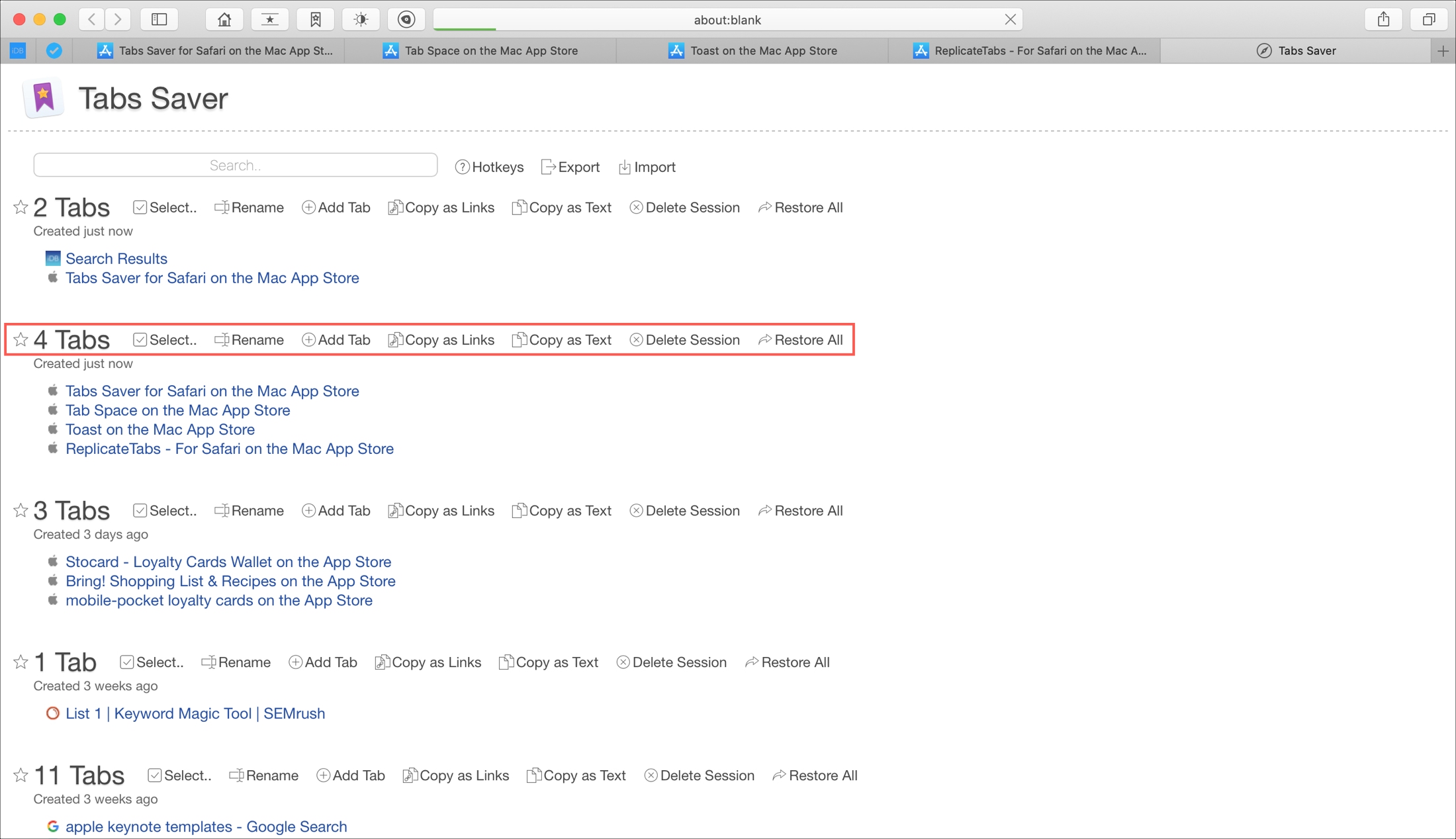
Tab Saver for Safari is a super handy tool and a fast favorite. It’s available for $4.99 on the Mac App Store.
App for simply saving Safari tabs
If you only want to be able to save your Safari tabs or session, there are a couple of free apps you can use. ReplicateTabs – For Safari and Toast both let you save and restore your tabs quickly. While these apps don’t currently offer features for copying your links, you can reopen your saved sessions at any time.
If saving Safari tabs as bookmarks just isn’t enough for the work you do, keep Tab Saver for Safari and its terrific features in mind.
Do you use a different app like this for saving open Safari tabs that you’d like to recommend? If so, please leave a comment below so we can check it out!
Do more with Safari:
- How to pin tabs in Safari on iPhone, iPad, and Mac
- How to download videos from Safari on iPhone and iPad
- 11 tips to customize and personalize Safari on iPhone and iPad
- How to manage bookmarks in Safari on iPhone, iPad, and Mac
- a. Send us an email
- b. Anonymous form
- Buyer's Guide
- Upcoming Products
- Tips / Contact Us
- Podcast Instagram Facebook Twitter Mastodon YouTube Notifications RSS Newsletter
macOS: How to Manage Multiple Open Safari Tabs
Browser tabs in Safari are a great way to visit multiple webpages in the same browsing session without having to close any of them, which makes them particularly useful for cross-referencing and researching things online.
1. Bookmark All Open Tabs
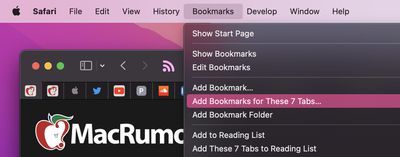
If the browser tabs you have open are related and you plan to regularly revisit them, it's worth bookmarking them together in their own bookmark folder. To do so, simply select Bookmarks -> Add Bookmarks for These X Tabs... (X being the number of open tabs).
You'll then be invited to create a name for the bookmark folder and select where you want it to be kept amongst your other bookmarks, which you can access at any time by selecting Bookmarks -> Show Bookmarks in the menu bar.
Note that you can perform a similar action to add all open tabs to your Reading List for later perusal, even when you're offline. ( Bookmarks -> Add These X Tabs to Reading List .)
2. Use Tab Groups

In macOS Monterey, Tab Groups are a neat way to save and manage related tabs without having to have those tabs active and taking up space. If you're planning a trip, for example, you can save all of your tabs into a "Vacation" group, accessing them when needed and leaving your device free for other content when you're not doing active planning.
To create a new Tab Group, click the Show Sidebar icon next to the traffic lights, then select New Tab Group . Alternately, click the down arrow next to the Show Sidebar icon and select either New Empty Tab Group or New Tab Group With X Tabs , "X" being the number of tabs currently open.
Any Tab Groups you create are listed in the sidebar for easy switching. You can also select groups by clicking the down arrow next to the Show Sidebar icon. Any tabs that are opened when a Tab Group is selected will automatically be included in that group. For more tips on working with Tab Groups, check out our dedicated how-to .
3. Change Safari's Tab Layout
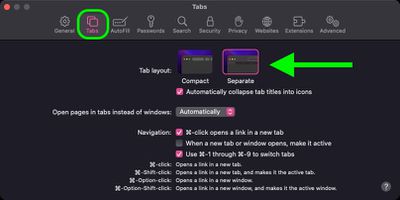
Safari offers two tab layouts: Compact and Separate. Compact is a more unified Safari design that does away with the dedicated URL and search interface and makes any individual tab able to be used for navigation input.
The problem with the Compact layout is that it severely limits space for multiple open tabs. In this regard, the Separate layout is more preferable, as it positions the URL/search bar at the top of the Safari window, with your tabs arranged below it.
If you're not already using the Separate tab layout, you can switch to it easily enough by selecting Safari -> Preferences... in the menu bar. Click the Tabs menu in the preference pane and select Tab Layout: Separate to remove the compact tab bar that merges everything together.
4. Rearrange Open Tabs
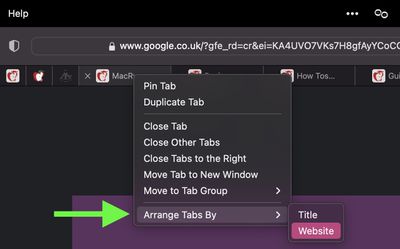
Sometimes you may have several open tabs from a handful of websites that you tend to visit but which are mixed up with other tabs from different places across the web.
In such cases, it can be useful to rearrange your tabs so that tabs from the same website are lined up next to each other, allowing you to easily review what you've read and dispense with any redundant tabs that were hiding between them.
To sort your tabs according to website, or title if you prefer, simply right-click any tab and select Arrange Tabs By -> Website or Title from the dropdown menu.
5. Pin Tabs
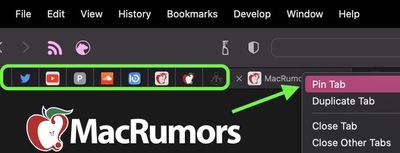
Safari's pinned tabs feature lets you better organize your tabs, especially if find you have too many open at the same time. It's particularly useful if you have certain websites that you tend to visit frequently throughout the day.
The neat thing about pinned tabs is that they stay in place, even when you open a new Safari window or quit and reopen Safari. And when you click a link to another website from a pinned tab, the other website opens in a new tab, ensuring your pinned tab always shows the website you pinned.
To pin a tab, drag the tab to the leftmost side of the tab bar, and when the tab shrinks to show just the website's favicon, simply drop it in place. You can also select Window -> Pin Tab from the menu bar, or right-click (Ctrl-click) a tab, then choose Pin Tab from the contextual menu.
If you have multiple pinned tabs, you can rearrange them in the Tabs bar by dragging them with your cursor. To unpin a website tab, just drag the pinned tab to the right side of the tab bar and it will expand to become a normal tab again.
6. Kill Them All
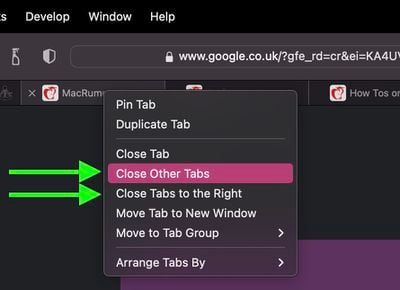
If you're done with all your other open tabs because you've found what you were looking for, then you can close all open tabs except the currently active one. Alternately, you can opt to close all open tabs to the right of the one you're currently viewing. Simply right-click the currently active tab and select Close Other Tabs or Close Tabs to the Right .
Get weekly top MacRumors stories in your inbox.
Popular Stories

10 Reasons to Wait for Next Year's iPhone 17

Everything Announced at Today's Apple Event

Apple Says iOS 17.5 Coming 'Soon' With These New Features for iPhones
Next article.

Our comprehensive guide highlighting every major new addition in iOS 17, plus how-tos that walk you through using the new features.

App Store changes for the EU, new emoji, Podcasts transcripts, and more.

Get the most out your iPhone 15 with our complete guide to all the new features.
A deep dive into new features in macOS Sonoma, big and small.

Revamped models with OLED displays, M4 chip, and redesigned Magic Keyboard accessory.

Updated 10.9-inch model and new 12.9-inch model, M2 chip.

Apple's annual Worldwide Developers Conference will kick off with a keynote on June 10.

Expected to see new AI-focused features and more. Preview coming at WWDC in June with public release in September.
Other Stories

3 days ago by Tim Hardwick

4 days ago by Tim Hardwick
5 days ago by Tim Hardwick

2 weeks ago by Tim Hardwick

What Are The Newest AirPods? (2024 Lineup Explained)
- Accessories
How To Become A Cybersecurity Specialist And Get A Job At Apple
How to turn off private browsing on iphone or ipad, how to delete contacts on iphone.
- Zip-rar tool
- Zip browser
How To Make Safari Automatically Close Tabs After One Day, Week Or Month
A very cool feature in Safari for iPhone and iPad makes user’s life easier by automatically closing all tabs after a specific amount of time. This new iOS 13 and iPadOS 13 feature is great for those who open tons of tabs in Safari browser only to end up with hundreds of them opened at the same time.
In iOS 13 or later iPhone and iPad users can now specify the time after which Safari can close all opened tabs automatically. This saves user’s time and can be helpful in improving privacy since others will not be able to see your opened tabs in case you share your iOS device with them.
Make Safari Close Tabs Automatically
You can specify the time after which Safari will close all opened tabs on its own by following the simple steps below.
1. Open Settings and go to Safari’s settings page.
2. Once you are on the Safari Settings page look for ‘Close Tabs’ option and tap on it.
3. There you will find the following options:
- After One Day
- After One Week
- After One Month
4. Choose the option most suitable for you by tapping on it and exit the Settings app.
Stop Safari from closing tabs automatically
You can prevent Safari from closing tabs automatically by going to Settings > Safari > Close Tabs and choosing the ‘Manually’ option.
So this is how you can make Safari close redundant tabs automatically, and save time and effort in the process. If you have any questions, then feel free to use the comments section below.
- iOS 13 features
- iPhone tips
- Safari tips
Leave a Reply Cancel reply
Your email address will not be published. Required fields are marked *
Notify me of follow-up comments by email.
Notify me of new posts by email.
This site uses Akismet to reduce spam. Learn how your comment data is processed .
Sign Up for Our Newsletters
Watchos 6 paves the way for on-device software updates in the future, how to download call of duty mobile right now [tutorial].

How to close all your Safari tabs at once on iPhone
There are two types of iPhone users: those that religiously close out their Safari tabs and those that have hundreds of tabs open at any given moment. At some point, there comes a time when you need to clear out all of your open Safari tabs and declutter your browsing experience. It can be a pain to close out every single tab individually, but luckily you don't have to. In iOS 17, there's a hidden button that'll let you close out all the tabs in a given Tab Group simultaneously. If you've been manually closing out tabs, you need to learn this crucial iPhone trick for Safari.
iOS 17 review: The bubble is now greener on the other side
How to close tabs in safari on iphone.
Recent versions of Safari split up tabs into Tab Groups , and this is something to keep in mind when trying to clear all your tabs. All iPhone users will have at least two Tab Groups: Start Page and Private . If you've created custom Tab Groups — either on your iPhone or on a device synced with iCloud — you'll have to repeat the steps below for each Tab Group.
- Open Safari on your iPhone.
- Tap the Tabs button in the bottom right corner of the toolbar (it looks like two squares stacked on one another).
- Press the X button to close an individual tab.
- Hold the Done button and press Close all tabs to clear all your tabs simultaneously.
- Repeat the process as needed throughout your Tab Groups in Safari on iOS. Close
Why you should clear Safari tabs regularly
Safari won't let you open more than 500 tabs in a single Tab Group, so all iPhone users will have to close out old tabs eventually. However, there's a case to be made for closing Safari tabs far more frequently than that. Having minimal Safari tabs in a Tab Group can make it easier to go back and forth between the ones you really need. Plus, you may notice a slight performance benefit to running Safari with fewer tabs, although it isn't as big of a deal on the newest iPhones . Still, it's a pain to close out Safari tabs on iPhone individually, so using the hidden Close all tabs button is incredibly helpful.
iPhone 15 Pro Max review: Apple is slowly winning over this Android diehard
Iphone 15 review: a major yet sneaky upgrade from its predecessor.
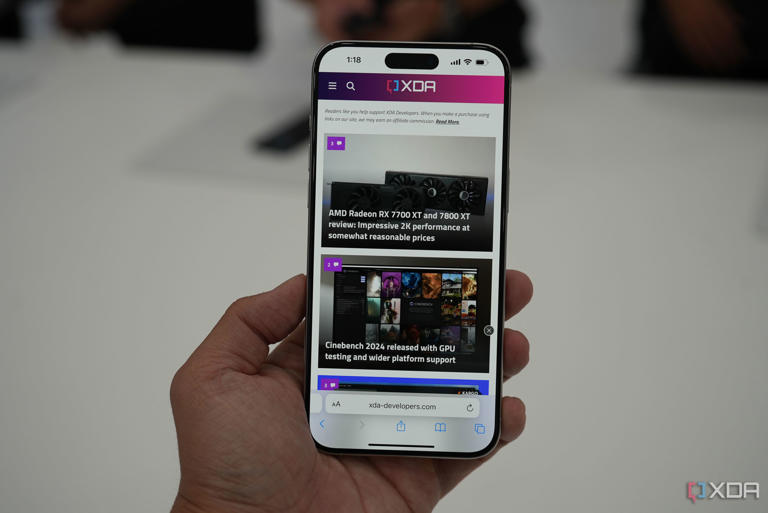
How-To Geek
How to automatically close safari tabs on iphone and ipad.
Do you often find yourself with dozens of forgotten open Safari tabs on your iPhone or iPad? It's easy to configure Safari to close them automatically over time. Here's how.
If you frequently find yourself with dozens of forgotten open Safari tabs on your iPhone or iPad, then it can be annoying to sort through them or manually close them later . Luckily, Safari can automatically close tabs after a certain period of time. Here's how to set it up.
First, open Settings. Scroll down until you see "Safari" and tap it.
In Safari settings, swipe down until you see the "Tabs" section, then tap "Close Tabs."
One the "Close Tabs" screen, you have the option to set the lifespan of an open Safari browser tab. When set, Safari will close tabs that have not been viewed within the period of time you set, and the options are "Manually," "After One Day," "After One Week," or "After One Month." This setting applies to Private tabs as well.
Pick the option that suits you best and tap on it.
After that, leave Settings. It's handy to know that even after Safari automatically closes your older tabs, you can still find them in the hidden "Open Recently Closed Tabs" menu in Safari for iPhone and iPad. You can access it by holding down the "+" (plus) button on the tab management screen in Safari.
As a potential downside, Safari (as of iOS and iPadOS 13) will also group recently closed Private Browsing tabs in the same "Recently Closed Tabs" area if they are closed automatically. If you want to fully conceal recent browsing activity, it may be best to manually close Private tabs yourself.
Related: How to Reopen Closed Tabs on an iPhone or iPad
Dow closes up to make it seven in a row, as jobs data boosts rate-cut hopes
- Medium Text
- Dow gains for 7th session; S&P hits highest close since Apr. 9
- Weekly jobless claims rise more than expected
- Roblox slumps after bookings forecast cut
- Focus on next week's inflation readings
- Indexes up: Dow 0.85%, S&P 0.51%, Nasdaq 0.27%

Sign up here.
Reporting by Sruthi Shankar and Shristi Achar A in Bengaluru and David French in New York; Editing by Devika Syamnath, Shinjini Ganguli, Sweta Singh and David Gregorio
Our Standards: The Thomson Reuters Trust Principles. New Tab , opens new tab

Markets Chevron
Global stocks rally, europe at record highs, dollar gains.
A rally in global equity markets lifted stocks in Europe to record highs on Friday amid strong corporate earnings and hopes central bank interest rate cuts are near, while the dollar edged higher despite signs of slowing U.S. economic growth.


IMAGES
VIDEO
COMMENTS
First, launch Safari on your Mac. At the top of your screen, click the "Safari" menu and select "Preferences." When the "Preferences" window appears, click the "General" tab, then locate the "Safari opens with" option. In the drop-down menu beside it, select "All windows from last session" if you want all of your windows---including your ...
command+q closes safari and all tabs are "remembered" so that the next time you reopen safari, those tabs will re-appear. Of course if you close tabs or close all tabs, you can always restore those tabs as described above (under the history section on the toolbar). I've noticed that if I close safari by using the red button on the top left ...
safari doesn't save tabs hi guys, here's the thing. when I open or close tabs in safari everything works fine until I close the application. when I reopen safari it turns out that all the tabs that I opened and closed were not saved, all the tabs that I opened are no longer there and all the ones that I closed are still there, and no, I'm not in incognito mode, I use the normal one.
@jaepage The difference is that in the case of my answer you can still save state when quitting if you explicitly say so (by keyboard shortcut or via the menu), while in case of the other answer you can't. ... Quit Safari app automatically after closing tabs. 3. Restoring a previous "session" (with various open tabs) in Safari—macOS Sierra. 4.
A list of recently closed tabs appears, click an item to open it in a new tab. Alternatively, go to History > Reopen Last Closed Tab or press Cmd + Shift + T to automatically reopen your las closed tab. Reopen your recently closed tabs from the menu bar on a Mac. Step 2. Check Your Other Safari Windows in iPadOS.
Open the Safari browser on your iPhone. Tap the Tabs icon at the bottom right corner. Now, tap and hold on the + Plus icon at the bottom left corner. Ensure that you tap and hold as only tapping ...
The extension must be enabled in the special section of the settings. Enable the Session Pal extension by checking the box; You can save tabs in Safari only all at once, but not individually. Go to Safari and open the tabs you want to keep; Click on the new dropdown menu and select Save Session. This action will save all the tabs that were open ...
To open the last tab you just closed, press this combination of keys: Shift + Cmd + T to reopen your last closed tab. If you closed more than one tab, repeat the sequence for as many tabs as you'd like to restore. Our Safari shortcuts cheat sheet contains more keyboard shortcuts you can try on your Mac. 5.
1. I'm running Safari 14.1.2 under MacOS 10.14.6 Mojave, and accidentally all my Safari tabs got closed. I only noticed this some days after running the last session, so I cannot "reopen all windows from last session" — the missing tabs are no longer in the last session's record.
In OS X, after closing a tab, press Command+Z, the standard Mac keyboard shortcut for Undo. Your lost tab will be instantly restored. Alternatively, you can go to the Edit menu and select "Undo ...
Now I accidentally hit "close all tabs". With "recently closed tabs" I could restore but I had 112 tabs open . ... i still had my safari opened but i left safari without closing the tab and when i came back all my opened safari tabs have disappeared even tho i had my "close tabs" on manually. is there any way to restore them? (iphone)
Restoring the Last Closed Tab in Safari. If you just closed a tab and realized that you shouldn't have, getting it back is a case of two mouse clicks. To get started, click the "History" option in the menu bar at the top of the screen in Safari. Next, click "Reopen Last Closed Tab." Wonder as the tab springs back into view.
In the Safari app on your Mac, use Tabs preferences to choose how pages, links, and tabs work in Safari windows. To change these preferences, choose Safari > Preferences, then click Tabs. Keep tabs in a separate tab bar, or move them into the toolbar. Separate: Tabs remain in the tab bar, under the toolbar. Compact: Tabs move up to the toolbar.
Step 1: Launch Safari on Mac. Click Safari at the top. Step 2: Open Settings. Step 3: Move to the Tabs menu. Expand the 'Automatically close tabs' menu and select Manually. Restart Safari, and ...
To fix this behavior, first go to System Preferences > Keyboard > Shortcuts > App Shortcuts. Click on the + icon below the section on the right to create a new Safari shortcut. In the dialog that pops up, choose Safari from the Application: dropdown, type Close Tab in the Menu Title: field, and hit Command+W when the cursor is in the Keyboard ...
Open the Last Closed Tab in Safari on the Mac. Safari lets you undo your action of closing a tab--as long as you act promptly. If you close a tab by mistake and then open a new tab, you won't be able to restore the closed tab with the shortcut below, because the undo feature only works on your last action. Reopen Closed Windows in Safari on the Mac
In the Safari app on your Mac, do any of the following: Close all other tabs: Control-click the tab you want to keep open, then choose Close Other Tabs. Close all tabs to the right: Control-click a tab, then choose Close Tabs to the Right. If you click a link that opens a new tab, you can close the tab by clicking the Back button . In Safari on ...
Tab Saver for Safari is a great extension that lets you save your open tabs and then do what you need to with them using various features. To use the extension, just click the button in your Safari toolbar. You can then choose to save all tabs or just one. Or, save and close the tabs or quit Safari completely. You can also see your recent saves ...
Alternately, click the down arrow next to the Show Sidebar icon and select either New Empty Tab Group or New Tab Group With X Tabs, "X" being the number of tabs currently open. Any Tab Groups you ...
1. Open Settings and go to Safari's settings page. 2. Once you are on the Safari Settings page look for 'Close Tabs' option and tap on it. 3. There you will find the following options: 4. Choose the option most suitable for you by tapping on it and exit the Settings app.
Long-press the "Done" button — place and hold your finger there for a moment until a pop-up appears. In the pop-up, select "Close All Tabs." The exact name of the pop-up action will vary, depending on the number of tabs you have open. Safari will ask you to confirm closing all the tabs with another pop-up message. Select "Close All Tabs" again.
7. Possibly in ~/Library/Saved Application State/com.apple.Safari.savedState but I don't want to delete mine to test. Confirmed as working, by the OP in comments. Share. Improve this answer. edited Jun 8, 2021 at 7:35. answered Jun 8, 2021 at 7:26. Tetsujin. 116k 26 194 336.
Safari won't let you open more than 500 tabs in a single Tab Group, so all iPhone users will have to close out old tabs eventually. However, there's a case to be made for closing Safari tabs far ...
Here's how to set it up. First, open Settings. Scroll down until you see "Safari" and tap it. In Safari settings, swipe down until you see the "Tabs" section, then tap "Close Tabs." One the "Close Tabs" screen, you have the option to set the lifespan of an open Safari browser tab. When set, Safari will close tabs that have not been viewed ...
Dow gains for 7th session; S&P hits highest close since Apr. 9 Weekly jobless claims rise more than expected Roblox slumps after bookings forecast cut Focus on next week's inflation readings ...