
- Privacy Policy
- Advertising Disclosure
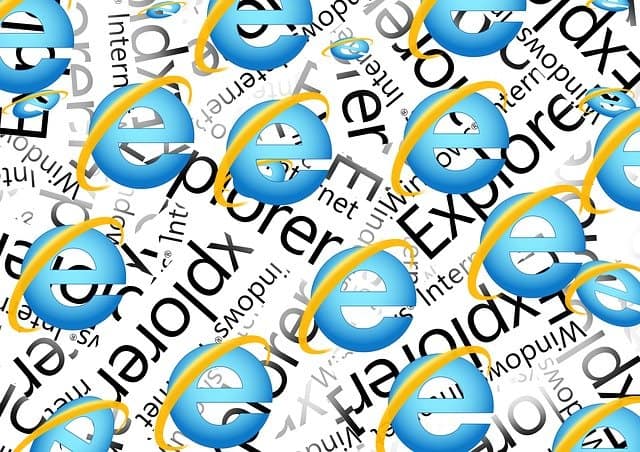

3 Ways To Use Internet Explorer on a Mac in 2024
If you’ve just switched to Mac from Windows you might have only just realized that Internet Explorer for Mac doesn’t exist . However fear not as here we show you how you can still use it on a Mac.
The problem for Mac users is that some websites such as corporate intranets, HR and banking sites still require Internet Explorer to access them .
Microsoft has since replaced IE on Windows with Microsoft Edge and the company officially discontinued Internet Explorer on all platforms in August 2021.
In some cases, you may be able to just use Microsoft Edge for Mac to access sites that only work with IE.
However, there are still some sites that won’t accept Microsoft Edge and will only work with Internet Explorer so in this article we show you various ways of getting around this.
Quick Navigation
Can You Download IE on a Mac?
1. emulate ie in your browser, 2. run internet explorer in windows, 3. use microsoft edge.
There’s no way to even download IE on Mac anymore because the Mac version was discontinued by Microsoft way back in 2005.
However, there are ways to install Windows on your Mac and then you can download the Windows version of Internet Explorer.
If you search for “download Internet Explorer for Mac” you may find sites that claim to offer it but do not download them as the truth is IE for Mac does not exist anymore .
Some sites claiming that you can download and install IE on a Mac may even install malware on your Mac.
The last version of Internet Explorer that worked on Mac was for OS X 10.6.8 Snow Leopard which is now obsolete so don’t be fooled by any site that claims you can download it still.
The easiest, quickest and simplest way to run Internet Explorer on Mac works by “fooling” sites into thinking you are using IE even though you are using another browser.
This is free and very easy to do. All you have to do is change a few settings in your browser.
This works with Safari , Chrome, Firefox and a lesser known browser called iCab .
It works by activating the Developer Mode in the browser then switching the User Agent to Internet Explorer, making the site think you’re accessing it using IE.
iCab does a similar thing except the ability to switch browser identities is a standard feature.
Follow these instructions to emulate Internet Explorer in each of these browsers starting with Safari .
Safari (only Mojave or earlier)
Important Update: If you’re using macOS Sonoma, Ventura, Monterey, Big Sur or Catalina you can only simulate Microsoft Edge in Safari. You need macOS Mojave or lower to simulate Internet Explorer in Safari.
- Open Safari on your Mac. If you can’t find it, search for “Safari” in Spotlight in the top right of your Mac.
- When Safari is open, select Safari and then Preferences… in the top left corner.
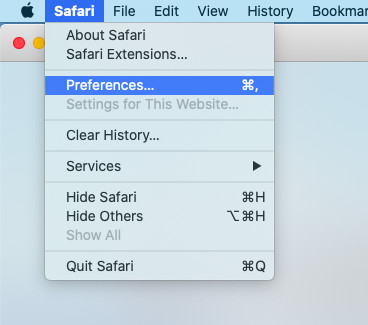
- Select the Advanced tab on the far right. Then select the checkbox “Show Develop menu in menu bar” at the bottom:
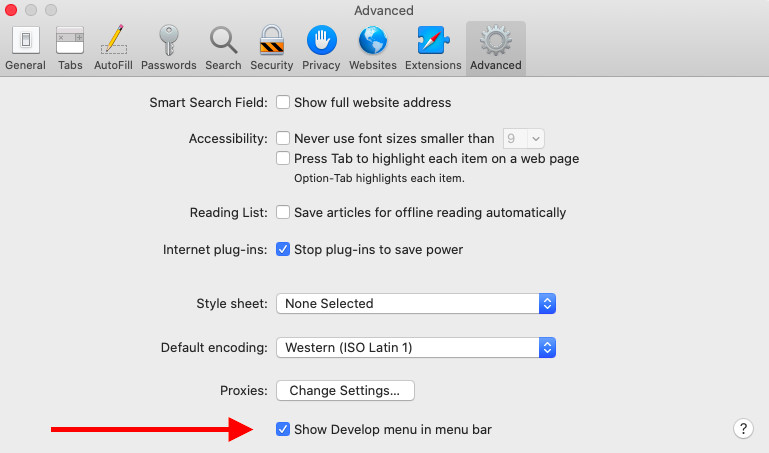
- Close the Preferences and you’ll see a new “Develop” option in the Safari Menu Bar at the top of the screen. Click on it and you’ll see the option User Agent . You can then instruct Safari to appear to websites as Internet Explorer.

You should now be able to access sites that require Internet Explorer.
As you can see from the other options available in the User Agent, you can also make Safari pretend your Mac is a PC or Mac using Chrome, Firefox or Opera.
Google Chrome
If you’re using Google Chrome , here’s how to emulate IE on a Mac:
- Go to the View menu at the top of Chrome and select Developer and then Developer Tools .
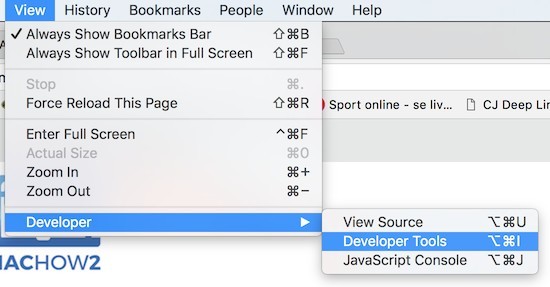
A panel will open to the right of your browser window.
- Make sure that Console is selected in the upper Menu and then go to the bottom of the browser and click on the three dots next to Console as illustrated by the arrows below:
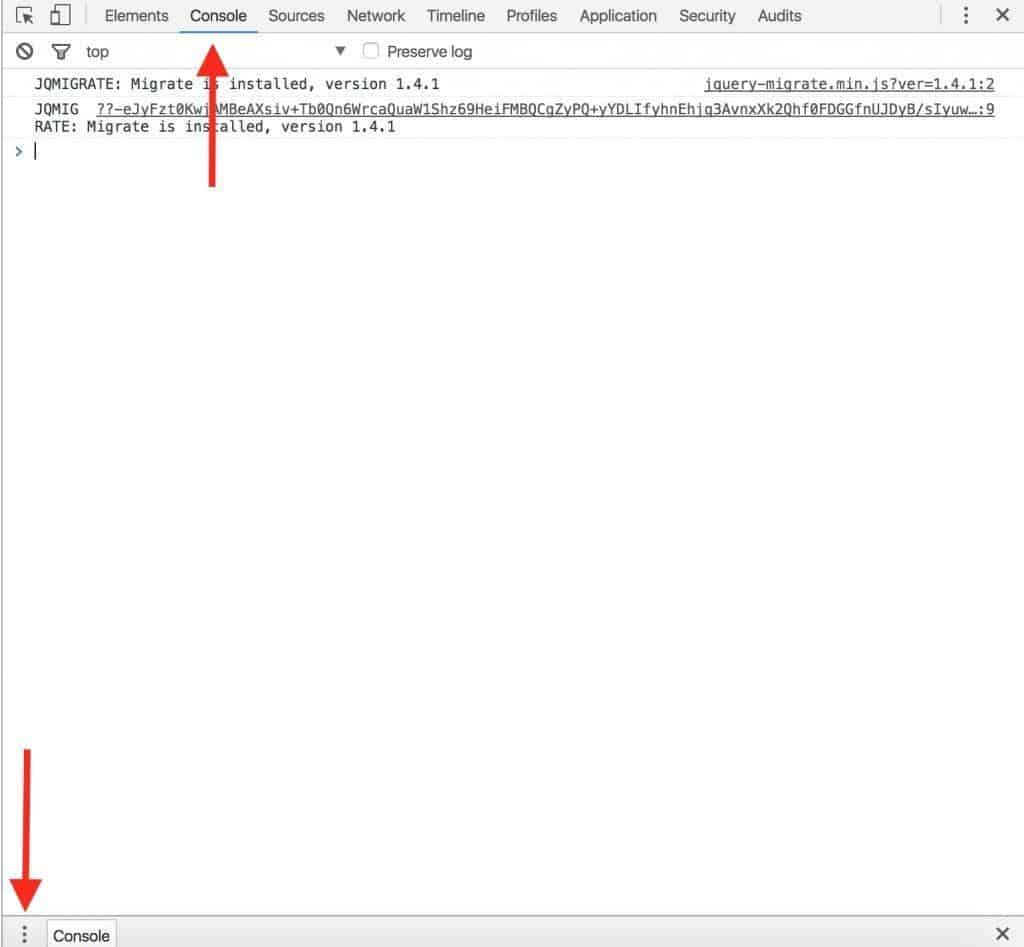
- From the pop-up Menu that appears, select Network Conditions .
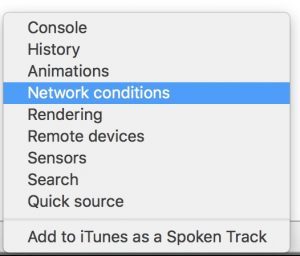
- Next to user agent, deselect the option “Select Automatically” and then click on the Custom Menu and select the version of Internet Explorer you want Chrome to use.
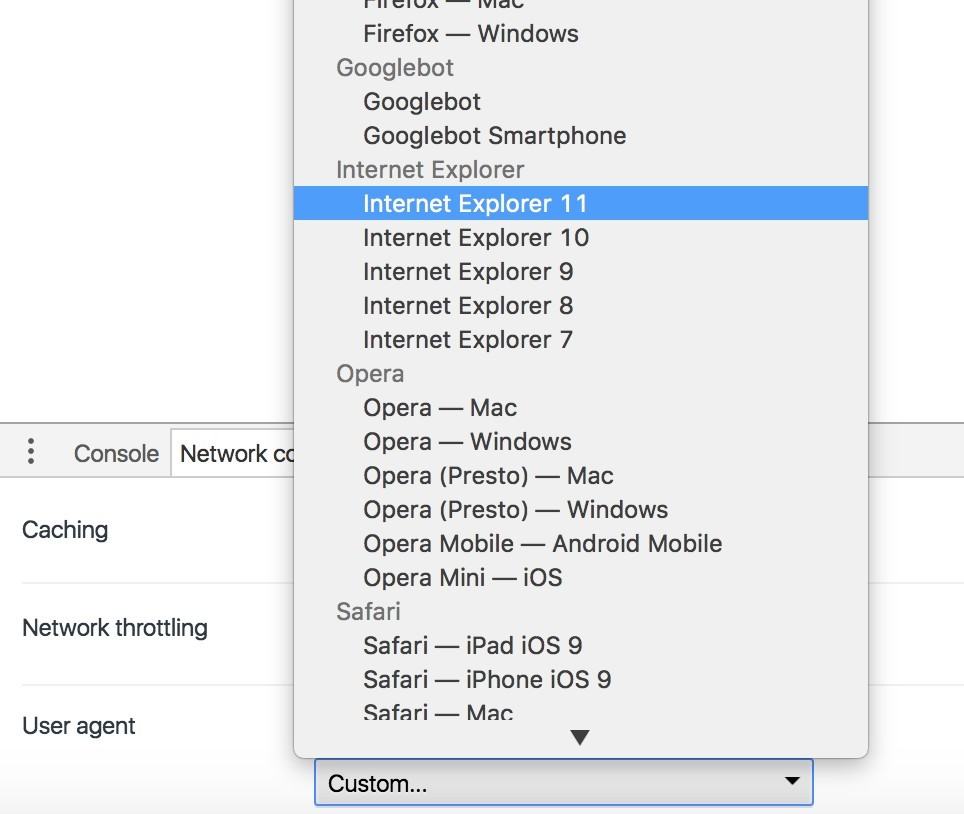
Any websites you visit will then think you are using Internet Explorer on your Mac.
You can leave the console open or close it.
When you close the tab completely, Chrome will revert to being Chrome again – there’s no further action needed on your part.
If you have problems doing this, an even easier solution is to use the Chrome Agent Switcher Plugin .
This automatically allows you to select which browser you want Chrome to appear as.
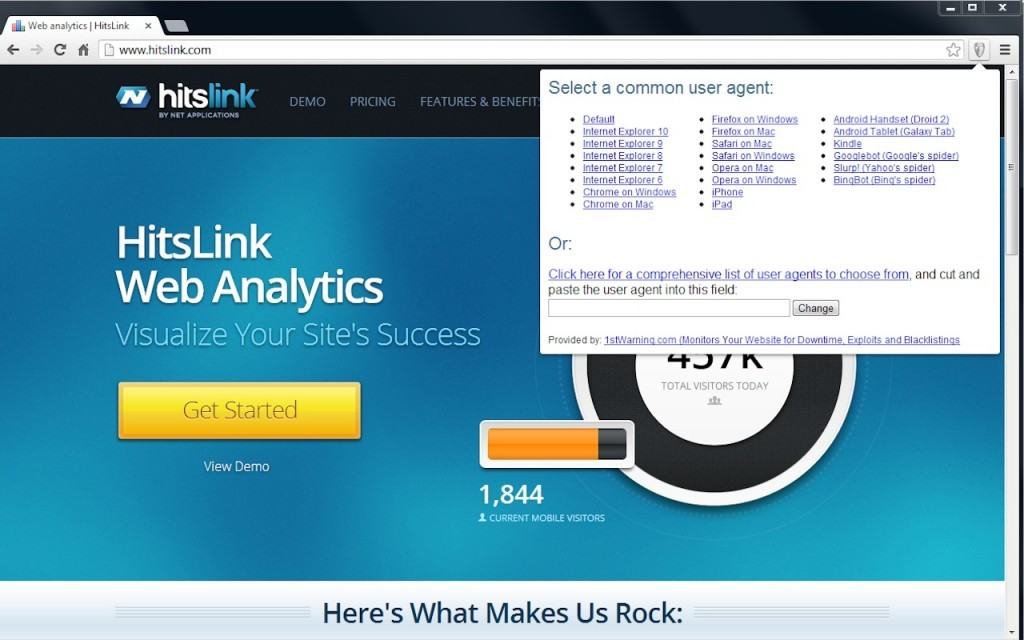
You can run also emulate Internet Explorer in Firefox although it’s slightly more complicated and messy than doing it via Safari or Chrome.
However, the process is made incredibly easy if you just install the User-Agent Switcher Add-On for Firefox .
This useful Add-On allows you to easily select what you want Firefox to run as, including Internet Explorer.
As you can see, you can even make Firefox appear like it’s also a mobile device or even coming from an entirely different operating system such as Windows or Linux.
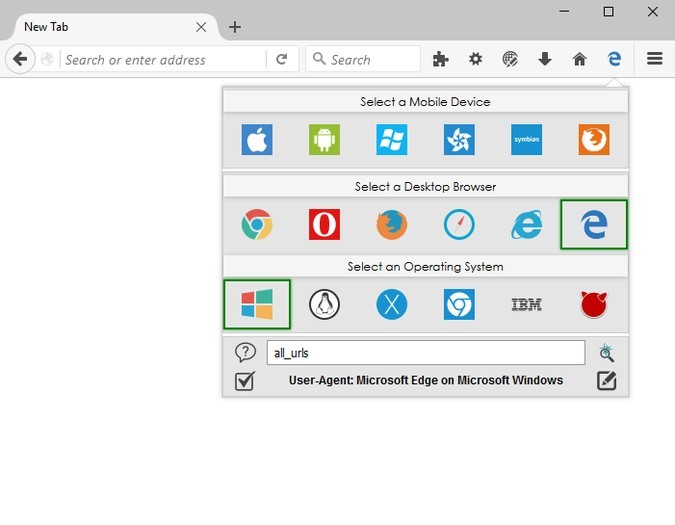
iCab is a free browser that like Safari, allows you to run as Internet Explorer on your Mac.
It’s also a pretty darn quick browser too although a bit dated nowadays.
Here’s how to run IE on your Mac using iCab.
- Download and install iCab . Open iCab – you don’t even need to drag it into your Applications folder. You can just double click on the iCab icon.
- When iCab is open, simply go to View then Browser Identity and select one of the Internet Explorer options.
Unlike with the Safari method, you can even disguise iCab as the last version of Internet Explorer that ever worked on Mac – Internet Explorer 5.2.
Beyond that though, iCab only goes up to Internet Explorer 7.0 on Windows which some sites may not support but if you’ve had no luck with Safari, iCab is definitely worth a shot.
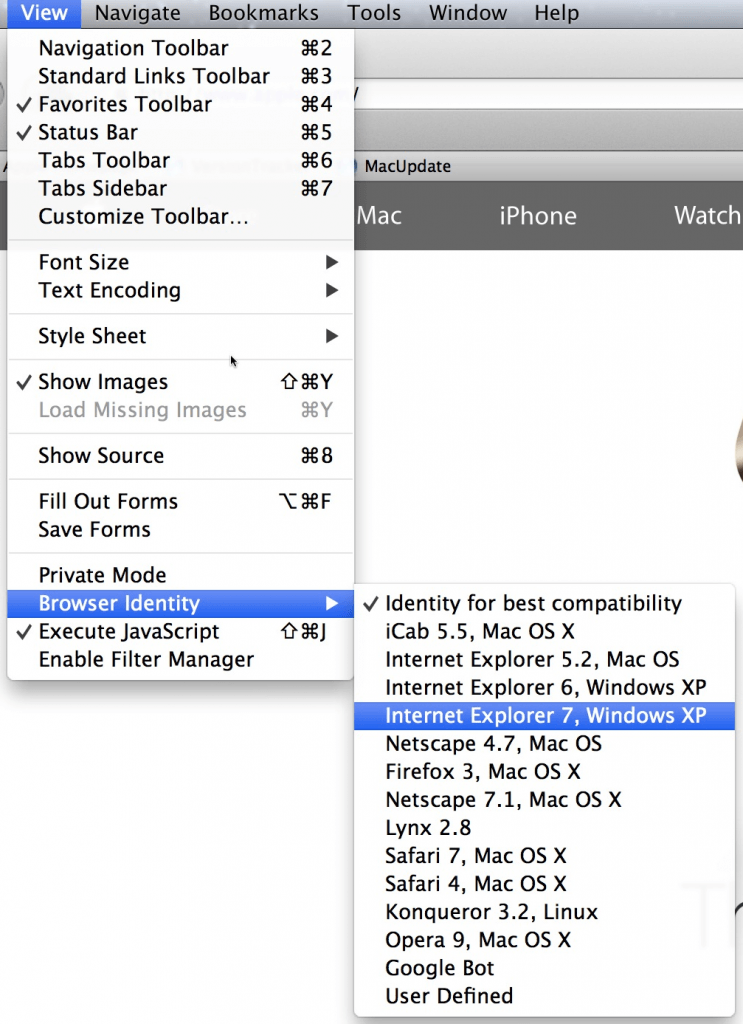
Running Windows on your Mac is the surest way to access sites that will only work with Internet Explorer.
Although the second method covered here (emulation) will work for most sites, there are some websites that simply can’t be fooled into thinking you’re using Internet Explorer on a Mac.
This is definitely the case for websites that require Microsoft ActiveX .
For those sites, the only option is to install Windows on your Mac .
Running Windows in a Virtual Machine
The easiest way to do this is using a virtual machine which allows you to run macOS and Windows at the same time so you can switch between them easily.
The best VM to do this is Parallels which is the only way to run Windows on a Mac that is officially endorsed by Microsoft .
Running Windows on your Mac almost guarantees access to any IE only or Edge only sites on Mac.
Effectively, you are emulating a PC on your Mac so it’s just like accessing a website as if you were a PC user using Internet Explore or Edge.
You can read more in our full review of Parallels .
You can also read more about the best virtual machines for Mac here.
Running Windows in Boot Camp
Alternatively, you can also install Windows in a partition on your Mac hard drive using Boot Camp so you can boot your Mac in Windows.
Because Boot Camp is free in macOS, it allows you to install Windows for free on a Mac.
The disadvantage of Boot Camp compared to Parallels however is that you can’t switch between macOS and Windows at the same time – you have to boot your Mac in either macOS or Windows and therefore only use one operating system at one time.
Boot Camp also doesn’t work with Apple Silicon Macs so if you want to install IE on an M-series Mac, you have to use Parallels.
Some sites that require Internet Explorer may work with Microsoft Edge. Microsoft Edge is Microsoft’s replacement for Internet Explorer and Microsoft Edge for Mac is now available.
However, it’s a completely different browser to IE and it’s quite possible that websites that only work in IE, won’t work in Microsoft Edge.
Discover more from MacHow2
Subscribe to get the latest posts to your email.
Type your email…
You can’t open the application “Microsoft Edge” because this application is not supported on this Mac. What to do?
It’s important to install the right version of Edge for your Mac depending on whether you have an Intel or Apple Silicon M1/M2 Mac.
I’m using Safari on Catalina… It shows just Crhome, Safari and Firefox in that list…
Unfortunately if you’re using Catalina or above, you can’t simulate Internet Explorer in Safari but you can simulate Microsoft Edge. You need macOS Mojave or lower for Internet Explorer to appear in the User Agent list.
I had the same problem and can’t find the code.
Which browser are you using to emulate Internet Explorer?
Thank you for this!! worked great on Chrome for me
IE doesn’t show up in the options list on macOS catalina. What is the code to enter this custom?
There are also some extensions/addons and themes for Firefox to make it look more like IE. Take a look here: https://addons.mozilla.org/en-CA/firefox/search/?platform=mac&q=internet%20explorer
Alternatives to installing Windows on Mac include VMWare Fusion (which I think has a better licensing model) and VirtualBox (which is free). Both of these require Windows licenses. There are also CrossOver and its free counterpart, Wine which allow the installation of several Windows software without installing Windows. Then you would have to get separate installation of IE for Windows.
Thanks for this post. It’s exactly what I was looking for. I did everything you mentioned in regards to using IE11 on Chrome. How can you tell it’s using IE11? I couldn’t tell. It looked as if I was still using Chrome
The browser will always look like Chrome but the website you are accessing will think that you’re using Internet Explorer.
This doesn’t work anymore. Remote.ie was pulled by Microsoft it looks like.
Remote.ie has been pulled by Microsoft unfortunately but the article has been updated with other ways to run internet explorer on Mac.
Microsoft Remote Desktop IE keeps timing me out even though I am still using the website! I’m trying to fill out an important job application and its timed me out twice on Microsoft Remote Desktop IE and when I used a PC just that one website stopped responding and it’s pissing me off. The application is long and I don’t have unlimited time to do this application over and over again. Is there a way to change the time-out settings from 2 minutes to a longer amount of time? Or can I get Remote IE to at least pop-up with a time-out warning before it times me out and logs off so I don’t loose all of my work?
The job application will require me to upload a MS Word document of my resume from my Mac, will this Remote IE allow me to do this?
Yes you will be able to upload a Word document on your Mac using Remote IE. The timeout issue you are having is a more difficult problem to resolve. You need to identify whether it is coming from the RDS side or Microsoft Azure side. This conversation on the topic may help you or this configure timeout guide from Microsoft for Remote Desktop may help too. Let us know if you figure out the problem.
I went to the website in the Remote.IE link in No.1, I logged in, and also installed the Microsoft Remote Desktop but I don’t see IE as an option for a Remote App. What am I doing wrong?
Sometimes you have to wait a few minutes for Azure to “hook-up” with IE. Trying closing Remote Desktop and then reopening it a few minutes later. Keep clicking on the Microsoft Remote App to keep refreshing it if still don’t see it. If this doesn’t work, also check: – Make sure you’ve signed into Azure remote app using the same credentials as when you signed-up for it. – Make sure you’ve received the email saying your account is ready (check your spam too) If you still don’t see it, log into the Remote App site and click the “Remote” tab and select the correct region where you are located. Hope this helps!
Leave a Reply Cancel reply
This site uses Akismet to reduce spam. Learn how your comment data is processed .
How to view websites on your Mac that require Internet Explorer (or a PC)
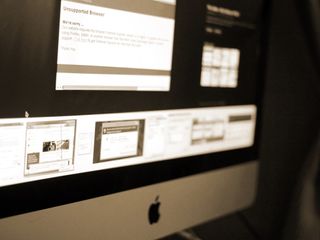
Whether you develop for the web and need to see how your site or web app displays itself in multiple browsers, or you just want to visit a site that requires a particular browser that you don't want to use, you may eventually need to use a browser other than Safari. While most of the web is free to access through any browser you'd like, there are occasionally websites (particularly older ones) that need you to use browsers like Internet Explorer, or worse yet, would like you to be on a Windows PC. Or maybe you'd like to see how your site or web app presents itself in Safari on iPhone or iPad, or Chrome on Windows.
Luckily, Safari on Mac has the answer for you. Safari allows you to masquerade as the user of other browsers and Windows through a tool in its Develop menu: changing the user agent. Changing the user agent tells websites that you're using a browser other than the version of Safari that you're using on your Mac. It can event tell a website that you're running Windows. And while Internet Explorer was removed from the default list of user agents in macOS Catalina, you can still add it as on by changing the user agent string manually.
Safari for Mac supports the following user agents:
- Safari for iPhone
- Safari for iPad
- Safari for iPod touch
- Microsoft Edge
- Google Chrome for Mac
- Google Chrome for Windows
- Firefox for Mac
- Firefox for Windows
Keep in mind that, though Safari will appear to be another browser, it won't actually be that browser. Any web app or site that requires, say, Chrome's Blink rendering engine (which Safari doesn't have) won't work properly, even if Safari's user agent is changed to Google Chrome.
Here's how you go about changing the user agent in Safari.
How to access websites in Safari that require a PC or another browser
- Open Safari from your Dock or Applications folder.
- Click Safari in the Menu bar.
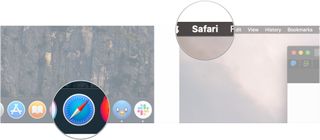
- Click Preferences .
- Click Advanced .
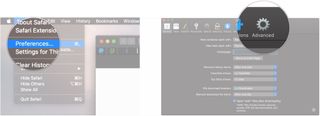
- Check the box next to Show Develop menu in the menu bar .
- Close the Preferences window. The user agent choices will be grayed out and unselectable if you don't.
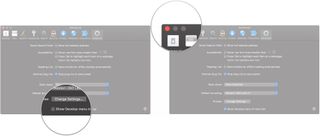
- Click Develop .
- Hover over User Agent .
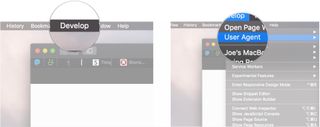
- Click on the user agent of the browser you need. If you need to pretend that you're using a PC, choose Microsoft Edge , Google Chrome — Windows , or Firefox — Windows .
- Click Other... if you need to enter a custom user string.
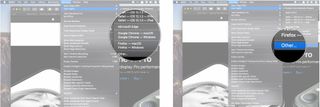
- Enter the user agent string for your desired browser/operating system combination.
- Click OK . Your page will reload with the appropriate user agent.
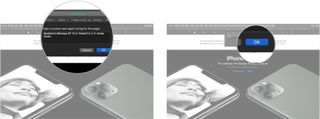
Doing this should get you through a website detection-checker.
If you have any questions about masquerading Safari as a Windows web browser, let us know in the comments.
Master your iPhone in minutes
iMore offers spot-on advice and guidance from our team of experts, with decades of Apple device experience to lean on. Learn more with iMore!
Updated March 2020: Updated through macOS Catalina.
Serenity Caldwell contributed to a previous version of this article.
○ macOS Big Sur Review ○ macOS Big Sur FAQ ○ Updating macOS: The ultimate guide ○ macOS Big Sur Help Forum
Joseph Keller is the former Editor in Chief of iMore. An Apple user for almost 20 years, he spends his time learning the ins and outs of iOS and macOS, always finding ways of getting the most out of his iPhone, iPad, Apple Watch, and Mac.
MacBook Air M3 plummets to a new lowest price ever, just as WWDC rounds the corner with potential macOS updates
Don't want to wait for AI in macOS? Invisibility gives you more than Apple's rumored offering right now
WWDC 2024 Live blog: All the latest Apple AI, iOS 18, iPadOS 18, and macOS 15 news as it happens
Most Popular
- 2 Apple Intelligence AI features for iOS 18 will be a beta test — even after full iOS 18 launch rolls out
- 3 MacBook Air M3 plummets to a new lowest price ever, just as WWDC rounds the corner with potential macOS updates
- 4 iOS 18 could add some big accessibility features to AirPods
- 5 Despite OpenAI partnership, don't expect a special guest on stage at WWDC 24
How to Run Internet Explorer on Your Mac (and Why You Might Want To)
Is it possible to run Internet Explorer on your Mac? Read on to find out.
Choosing your internet browser is not a decision to be taken lightly, yet it is an issue that very few users give careful consideration to. We've come a long way from the initial days, where Apple's Safari and Microsoft's Internet Explorer were slow and insecure internet browsers. People now prefer to use Safari and Microsoft Edge over third-party browsers, largely down to the fact that they're installed by default and are provided by the manufacturer itself.
Although Windows now officially ships with Microsoft Edge, some people still remember the good old Internet Explorer days and wonder if they can get the same experience on their Mac. Today we'll look at whether installing Internet Explorer on a Mac is even possible, and what are the viable alternates.
Can You Install Internet Explorer on a Mac?
Microsoft hasn't released an official Mac version of Internet Explorer since version 5.2.3 in 2005, which means that the browser isn't officially supported on macOS. This makes sense, seeing it was once a Windows exclusive browser, and Microsoft has shifted to Microsoft Edge in recent years. The last version of Internet Explorer was supported pre-OS X 10.6, and we strongly advise against running those insecure operating system versions in today's modern internet era.
You Can Trick Websites Into Thinking You're Using Internet Explorer
Believe it or not, there are still a few websites that haven't been updated for many years and still only support Internet Explorer browsers. While it's very unlikely you'll encounter such websites today, they still exist, and won't allow you to access them without Internet Explorer.
If that's the case for you, there's a small workaround that involves tricking the website about your browser by following our guide to change your "user agent" .
A user agent is a string of text that tells the website which browser and operating system you're using. For example, it'll tell a website that you're running Google Chrome on macOS, which will then adjust any settings (if needed) for the specific browser. You can use this trick to access Internet Explorer-only websites on another browser, such as Chrome or Safari.
Related: Safari vs. Chrome for Mac: Reasons You Shouldn't Use Chrome
The workaround works most of the time; however, it's not that secure in terms of privacy. It should get the job done for small tasks though
Use Microsoft Edge Instead
Chances are that the reason you're trying to install Internet Explorer on your Mac is for a unified experience across your Windows and Mac platforms. This is not uncommon—macOS can be intimidating at first for new users moving over from Windows. If you're looking for a similar browser experience, we recommend installing and using Microsoft Edge on your Mac.
Microsoft Edge for macOS is officially supported by Microsoft and works similar to the Windows version. You can use this to import your internet settings, bookmarks, and more from your Windows PC and get settled in, before looking towards other browsers.
Related: Microsoft Edge for Mac: Should You Use Microsoft's Browser?
The most obvious benefit of using Microsoft Edge on your Mac is to help synchronize your life across multiple machines.
Whether or not you actually like Microsoft's offering, there are a huge number of people who are forced to use Microsoft Edge all day in their offices only to go home at night to their Macs with no way to continue their sessions or easily migrate their data. If you're one of those people, having the same browser on all your frequently used machines could remove a huge headache.
Use Virtual Apps to Run Internet Explorer
There are specific apps that allow you to run virtual software inside them—which can be used to run Internet Explorer in a virtual environment on macOS. The process is a bit lengthy, so we only recommend you turn towards them if the user agent method does not work for you.
Whereas it's possible to use various virtual environments and Boot Camp to get it running, the fastest and simplest way to do it is by using a program called WineBottler. Se'll run through the two most common methods below—WineBottler and VirtualBox.
WineBottler
Like Wine for Linux , this software enables you run a range of Windows-based programs on your Mac without worrying about the hassle of booting multiple operating systems or splashing out on an expensive Windows license.
You can grab the software from the developer website and install it in the usual way (making sure to move both the "Wine" and "WineBottler" files into your apps folder).
The program is actually very powerful and can be configured to read multiple prefixes and install a wide range of software. Luckily, Internet Explorer is one of the default offerings and you'll be given an option to download it on the page that you see when you run WineBottler for the first time.
The latest available release is Internet Explorer 8. Select it and click on Install , then choose where you want to save it (typically the application folder). WineBottler will take care of the rest.
Once the process has finished, just launch the newly installed app from wherever you chose to save it and you're ready to go.
VirtualBox, which is developed by Oracle and free to use, lets you run various operating systems in a virtual environment on your Mac .
Firstly, you'll need to download both the VirtualBox software and its extension pack. You can get them both from Softpedia . Install the software DMG file first.
Once that's done you'll need to run the VirtualBox manager, then immediately close it again. This allows the system to log some necessary information. Next, open your Mac's Terminal app (you'll find it in the Utilites folder in either your Finder or Launchpad) and paste in the command that matches the version of Internet Explorer which you'd like to install below.
For Internet Explorer 11 only, Windows 7 image:
curl -s https://raw.githubusercontent.com/xdissent/ievms/master/ievms.sh | IEVMS_VERSIONS="11" bash
For Internet Explorer 10 only:
curl -s https://raw.githubusercontent.com/xdissent/ievms/master/ievms.sh | IEVMS_VERSIONS="10" bash
For Internet Explorer 9 only:
curl -s https://raw.githubusercontent.com/xdissent/ievms/master/ievms.sh | IEVMS_VERSIONS="9" bash
For Internet Explorer 8 only, Windows XP, small image:
curl -s https://raw.githubusercontent.com/xdissent/ievms/master/ievms.sh | IEVMS_VERSIONS="8" bash
For Internet Explorer 7 only, Windows XP, small image:
curl -s https://raw.githubusercontent.com/xdissent/ievms/master/ievms.sh | IEVMS_VERSIONS="7" bash
It's worth mentioning that people with older Macs should probably choose a version that uses Windows XP—although it's old and unsupported it will suffice for small usage, and will be much less of a drain on your system's resources.
That's it. Wait for the file to download (sometimes taking up to two hours) and run the virtual machine. You'll be prompted to install the updates and turn on automatic updates (neither of which are strictly necessary), then you'll be presented with the Windows desktop along with the version of Internet Explorer that you selected from the list above.
Why Use Internet Explorer on a Mac?
It's all well-and-good installing Internet Explorer on your Mac, but why should you? What benefits does it bring?
There were many websites that were specifically designed with Internet Explorer as their main priority—certainly, websites that were published pre-2010, the year Chrome started its meteoric rise. It's often the case that Internet Explorer renders these older sites much more reliably than some of its competitors, and due to its ActiveX technology it's also often simpler to use it with business-related sites such as Webex or HTML IT consoles like Kaseya.
However, Internet Explorer has been officially discontinued by Microsoft, which means you should not be using it except for exceptional circumstances.
There is a school of thought that suggests you should always have at least two browsers installed, and whether you choose to make Safari, Chrome, or Firefox your primary tool, there are few better options than Internet Explorer as a backup.
Microsoft Edge: A Modern-Era Internet Explorer?
Microsoft discontinued Internet Explorer in 2020, and the browser will be officially retired on June 30, 2022. We believe this is for the best—Microsoft Edge has taken the reins and has proved to be a much better, stable, and reliable browser. You can install Edge on your Mac for a unified experience across your Windows and Mac platforms. Keep in mind you can also do the same with other browsers such as Chrome, Firefox, and Safari—all of which offer cross-platform support.
In any case, we don't recommend using Internet Explorer on your Mac. But if you need to do so in exceptional cases, the methods above should help you out.
- Irresistible Tech Gifts for That Special Dad
- Killer Smartphone Deals We Love
How to View Internet Explorer Sites on a Mac
Safari can mimic many types of browsers
Tom Nelson is an engineer, programmer, network manager, and computer network and systems designer who has written for Other World Computing,and others. Tom is also president of Coyote Moon, Inc., a Macintosh and Windows consulting firm.
In the early years of Internet Explorer development, Microsoft imbued its browser with proprietary features that differentiated it. The result was that many web developers created websites that relied on Internet Explorer's unique features to operate correctly. When these websites were visited with other browsers, there was no guarantee the site would look or act as intended.
Since that time, web standards promoted by the World Wide Web Consortium have become the gold standard for both browser development and website building. However, there are websites that were built initially to work best—or only—with Internet Explorer.
Microsoft no longer supports Internet Explorer and recommends that you update to the newer Edge browser . Head to their site to download the newest version .
How to Use the Safari Develop Menu
Safari offers a hidden menu that provides a range of specialized tools and utilities used by web developers. Two of these tools can be helpful for misbehaving websites. However, before you can make use of these tools, you need to enable the Safari Develop menu in the Safari Preferences > Advanced screen. After you see Develop in the Safari menu bar, use the Safari User Agent command.
Safari allows you to specify the user-agent code that your computer sends to any website you visit. The user agent tells the website which browser you're using, and the site uses the user agent to decide if it can serve the web page correctly for you. If you encounter a website that remains blank, doesn't seem to load, or produces a message saying something along the lines of, "This website is best viewed with," then changing the Safari user agent may work.
From the Develop drop-down menu, select User Agent to open a list of available user agents that allow Safari to masquerade as Firefox, Google Chrome, or Microsoft Edge—or iPhone, iPad, and iPod touch versions of Safari.
Make a selection from the list, and the browser reloads the current page using the new user agent. Repeat the process with different user agents as needed.
Reset the user agent back to the Default (Automatically Chosen) setting when you're done visiting the website.
Get the Latest Tech News Delivered Every Day
- How to Disable JavaScript in Internet Explorer 11
- How to Fix a Connection-Is-Not Private Error
- Add More Features by Turning on Safari's Develop Menu
- What Is Safari?
- How to Pin Sites in Safari and Mac OS
- How to Activate and Use Responsive Design Mode in Safari
- How to Get a Full Screen on iPad
- How to Activate the iPhone Debug Console or Web Inspector
- How to Use Web Browser Developer Tools
- The Top 10 Internet Browsers for 2024
- How to Disable Protected Mode in Internet Explorer
- How to Manage AutoComplete in Internet Explorer 11
- Improving Performance in Internet Explorer 11
- How to View the Tool Menu in Internet Explorer 11
- How to Delete Browsing History in Internet Explorer 7
- When Is Internet Explorer End of Life?
- Knowledge Base

How to Use Internet Explorer on Mac | 9 Ways
As web developers, we often have to test out how websites look across different devices and browsers. Of course, most of the traffic comes from mobile these days, and on computers, the market is dominated by Google Chrome. But we need to ensure to go all the way in and test out compatibility on browsers like Internet Explorer, which many people still use.
In the initial days of the Mac, Internet Explorer used to be the default browser on these machines. However, Apple did not like the way Microsoft would handle updates to the browser. As a result, many features would first come to Windows machines and eventually come to the Mac. This is why Apple created its own in-house solution for this – Safari. This is also why Apple has now come up with its own silicon chip instead of relying on Intel for more than a decade.
However, now, the problem is, there’s no direct support for Internet Explorer on Mac. This is why if you are a developer or just someone who wants to test IE on your Mac, there are various workarounds that you need to follow. If you own a Mac and want to test your features, here is how you can use Internet Explorer on your Mac.
Also read: 7 Essential Apps Every Mac User Must Have
📖 Table of Contents
List of Best Ways to Use Internet Explorer on Mac
1. local virtual machines.
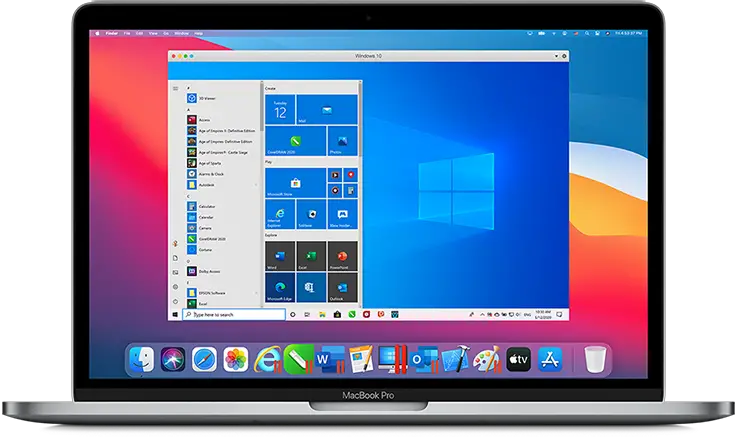
Using Local Virtual Machines is one of the best ways to get Internet Explorer on your Mac device. Virtual Machines are essentially a virtual setup of physical machines that runs a different operating system along with your existing operating system.
You can create Windows Virtual Machine over MacOS, which will allow you to run Internet Explorer on your Mac. One of the best ways you can do it is using Parallel Desktop . It can be used to emulate both Windows on Mac and Mac on Windows as well. There is also an option of using Oracle Virtual Box if that’s something you would like to go for.
2. Cross-Browser Testing Tools
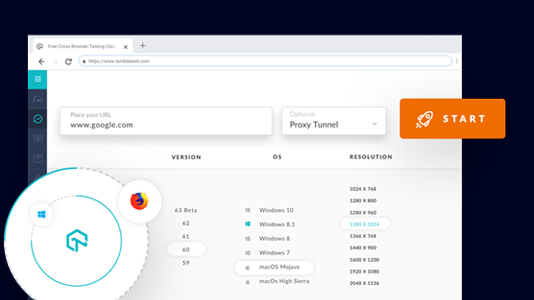
Cross-Browser testing allows you to test your website on all major browser and browser versions of your own choice. This is perhaps the most suitable way of testing your websites and web apps on a browser like Internet Explorer. The setup allows you to get instant remote access to real machines running Internet Explorer on a Windows machine. These are more resourceful and highly cost-effective in terms of speed, performance, and reliability.
One of the best cross-platform tools is LambdaTest. It allows you to use Internet Explorer on your Mac without having to install any additional software. Alternatively, you can also get the facility to run other browsers and versions of your choice on your own machine locally.
LambdaTest allows you to test your website on more than 2000 real browsers running on machines hosted on the cloud on their servers. You can also perform parallel testing and test on browsers apart from Internet Explorer as well.
3. Using Safari
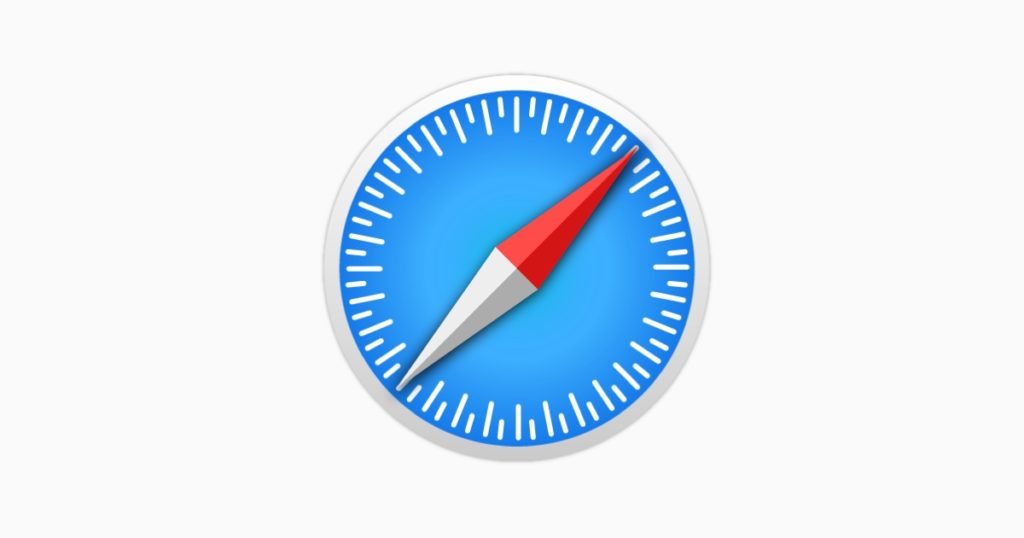
Yes, you read it right. You can actually use Safari to simulate how your website will look on Internet Explorer. To do this, you need to turn on the Developer Tools on your Safari browser. Here’s how to do that:
- Go to Preferences > Advanced.
- Check the Show Develop menu in the menu bar.
Congrats! You have now successfully turned on Developer tools on Safari. To use Internet Explorer on your Mac,
- Go to the Develop menu in Safari’s menu bar.
- Now head down to User Agent and select the browser, Internet Explorer, in our case.
- The website you were currently on will now refresh automatically to how it would look if it were running on Internet Explorer.
- Once you are done, you can switch back to the native version of Safari on your Mac.
4. Virtual Machine Setup from Microsoft
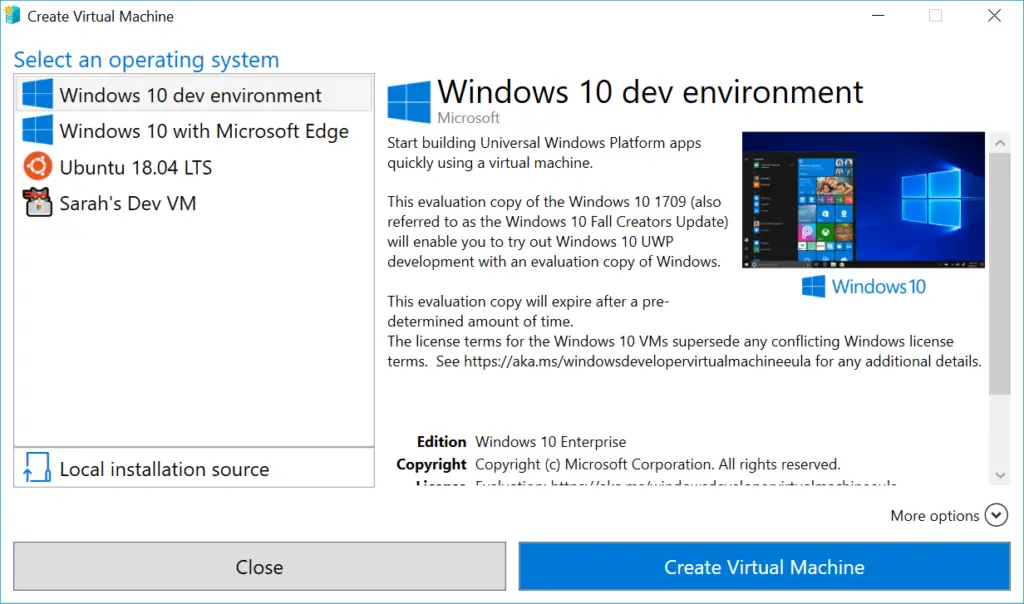
Even after Microsoft has officially discontinued further development of Internet Explorer, it still provides a convenient method for testing out Internet Explorer on MacOS with the help of virtual machines.
To do this, you need to head over to the official website and select your choice of browser and operating system along with the virtual machine you want to test it on.
Once selected, you will get a zip file that can run the browser version you earlier selected. Microsoft notes that this virtual machine will expire after 90 days. You will also need unzipping software to unzip the package on your Mac device.
5. Remote Desktop Application
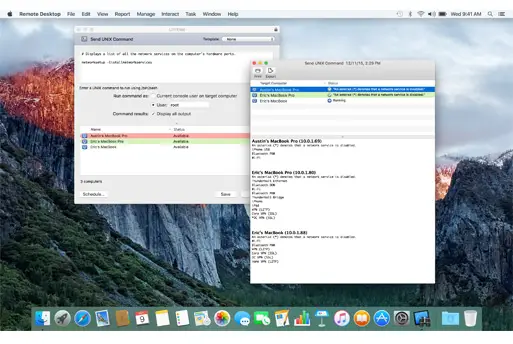
Microsoft’s Remote Desktop Application allows you to operate another PC from a PC or a Mac remotely. For this, you would require access to someone else’s Windows PC. If you manage to get one, you can connect your Mac to this PC remotely and test out Internet Explorer on this computer.
Download the official remote desktop client for macOS
There are also cloud-based solutions such as Azure to get a Windows virtual machine. Many are available with Internet Explorer and Microsoft Edge pre-installed on them.
6. Extensions
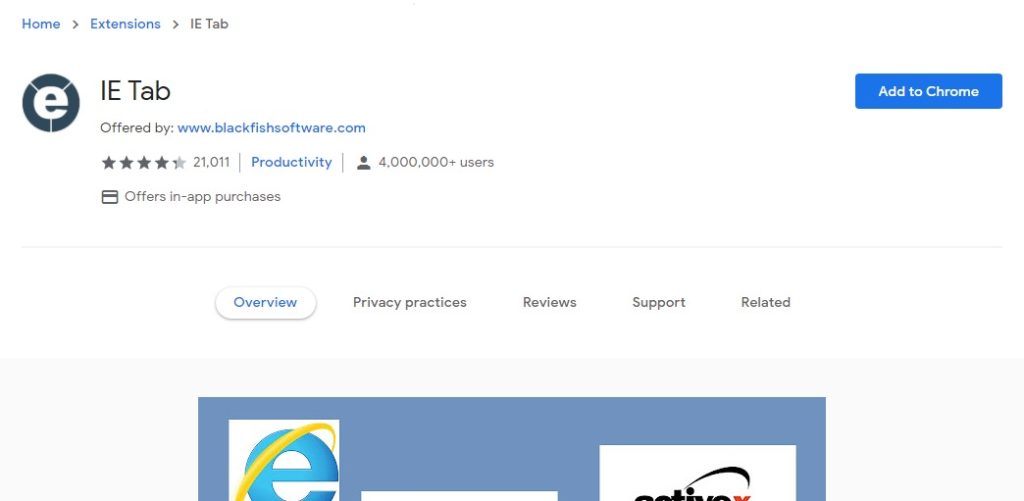
There are plenty of extensions on both Google Chrome and Microsoft Edge that simulate the web pages as if they were rendered by Internet Explorer. One such extension is the IE Tab . It is available on Google Chrome and has got pretty good ratings on the Chrome Web Store. The extension is developed in Taiwan and is just 816KB in size.
Just head over to the Chrome Web Store and install the extension. Then click on the extension to follow further instructions.
7. WineBottler
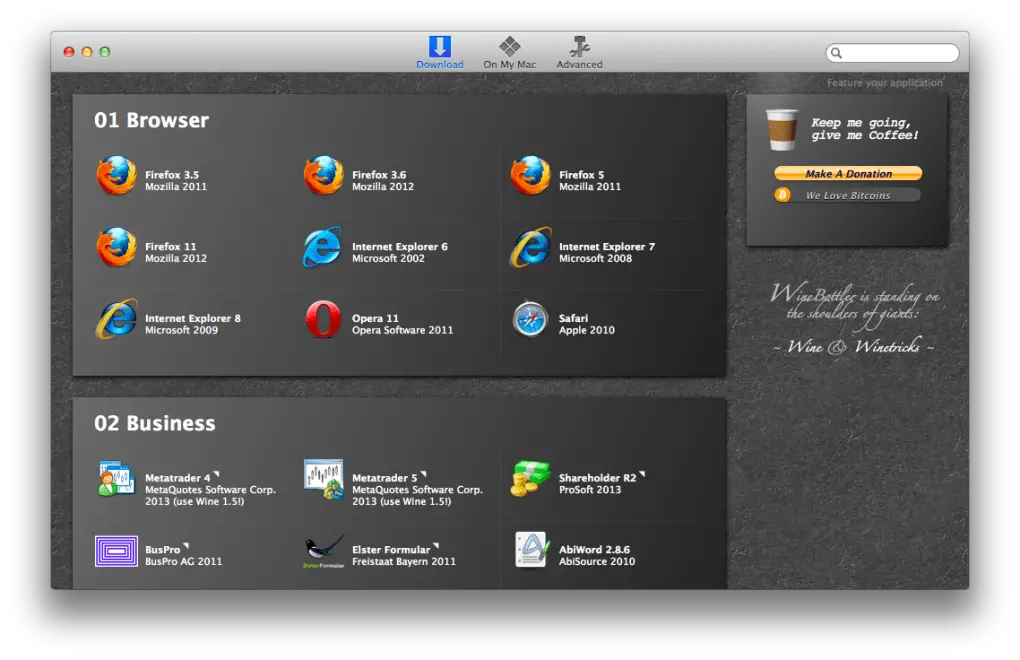
WineBottler is a specialized application created for macOS that allows you to run Windows-based programs on the operating system without installing virtual machines on top of your software. You can download the Windows version of any software (.exe) and run the application through WineBottler just like you would with any other application designed for the Mac.
This software runs the .exe application without converting it into a Mac-supported version and is also free of cost!
The software is popular among gamers who want to try games created for Windows machines on their Apple devices. But you can also use this to download legacy Windows software such as Internet Explorer and run it on Mac.
8. Boot Camp Assistant
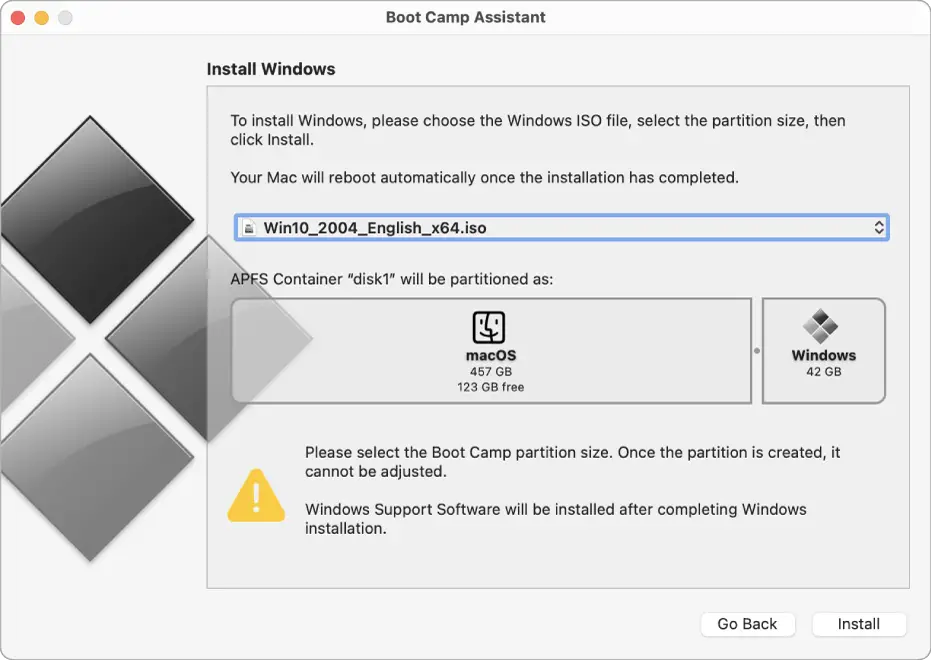
Boot Camp is a prebuilt software that allows you to install other operating systems on your Mac and boot them as you need. This means that you can also install Windows on your Mac and switch between these two operating systems as you wish. This is similar to Windows’ version of Dual Boot.
However, you would have to restart the device every time you would want to boot into the other operating system. Also, Boot Camp only supports Windows 10 as of now, which means you cannot go back to previous Windows versions. However, this could be manageable if you want to test some light features on Internet Explorer.
Boot Camp Assistant is available in the Utilities folder on your Mac.
Note: At the time of writing this article, Boot Camp is not compatible with Apple Silicon based Macs.
9. Remote Internet Explorer
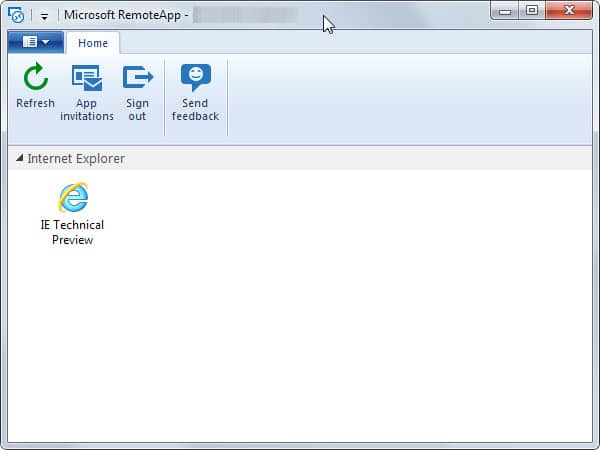
To help with cross-browser compatibility, Microsoft created Azure Remote application called RemoteIE, which essentially allows you to run Internet Explorer on your system irrespective of which operating system you are running. This is almost like using a Virtual Machine, but everything is on the cloud instead of your own system.
The application that streams everything from the cloud to your device is called Microsoft Azure hosted IE environment that can test your website on Internet Explorer. This was a great way of providing developers the facility to use Internet Explorer on their Mac devices.
However, the project is now discontinued since Microsoft is now paving the way for its new chromium-based Edge browser. As a result, the Remote IE page now redirects you to Remote Edge, one that essentially does the same job.
Also read: 10 Best Apple Mail Alternatives for Mac & iPhone
Final Words
These were the best ways you can run Internet Explorer on your Mac. Unfortunately, it is also perhaps the most memed browser of all times, infamous for its slow rendering speeds. Nevertheless, it is still useful for many, and this is how you can run Internet Explorer on your macOS-powered machines. If you found this article useful, please let us know down below in the comments section. Also, if you find any problem with the above methods, we will be more than happy to help you.
“As an Amazon Associate & Affiliate Partners of several other brands we earn from qualifying purchases.” [ Read More Here ]
Leave a Comment
Save my name, email, and website in this browser for the next time I comment.
By submitting the above comment form, you agree to our Privacy Policy and agree with the storage and handling of your data by this website.
Stay Connected
- Affiliation
- Privacy Policy
Proudly Hosted on Cloudways
© Tech Arrival ® | All Rights Reserved

How to Use Internet Explorer for Mac
If you’ve switched from a PC to a Mac, you’ve probably noticed that the Internet Explorer browser you’re used to on Windows is missing.
Not only that, but you won’t be able to access some older sites with stricter browser requirements that may force you to use Windows, even though they run just as well on other browsers.
While Internet Explorer is no longer the default on Windows, you may still need to access an IE-only or PC-only website.
Before we start Internet Explorer is a very old app, so it makes sense to take some precautions if you use it. That might include using a VPN to protect your privacy. MacKeeper comes with its own built-in VPN, so it’s ideal. Start up MacKeeper, then click Private Connect Use the dropdown menu to select a server Click Turn on Wait until the VPN connects, and then browse in peace MacKeeper is much more than a VPN tool, though. You can try out its security, optimization and cleanup tools for free. Download it now , and check it out.
If you’re wondering how to get Internet Explorer on your Mac, you can try these methods:
- Emulate Internet Explorer in Safari
Launch Internet Explorer in a virtual machine
- Use a third-party browser
- Why there’s no Internet Explorer for Mac
In the late 90s, Internet Explorer was the default browser on all Mac computers.
Later on, in 2003, Apple released the Safari browser , and two years later, Microsoft discontinued support for Internet Explorer for Mac, rendering it impossible to get Internet Explorer on Macs.
Some websites, such as those belonging to governments, banks, and some media services, still require users to have Internet Explorer or a PC before they will load.
Unless you run Mac OS X 10.6 (Snow Leopard) or earlier versions, this limitation can be an issue because Macs aren’t (and don’t work like) Windows PCs, yet you may still need to view websites on your Mac .
While there’s no direct way to install Internet Explorer on Mac, we’ll show you how to use IE on Mac using a few workarounds.
- 3 Ways to Use Internet Explorer on Mac
How to Emulate Internet Explorer in Safari
You may want to visit a site on your Mac that requires Internet Explorer to load but you can’t download Internet Explorer for Mac. However, what you can do is change the user agent and make Safari appear to be another browser.
A user agent is a line of text or text string that identifies the operating system and browser to the webserver.
Once the browser connects to a website, it includes a user agent field within its HTTP header, and the webserver uses this information to deliver web pages to different browsers and operating systems.
That said, changing the user agent doesn’t mean that Safari becomes that browser, so any site or web app that requires the Internet Explorer rendering engine won’t work properly.
1. To do this, open the Safari menu and select Preferences
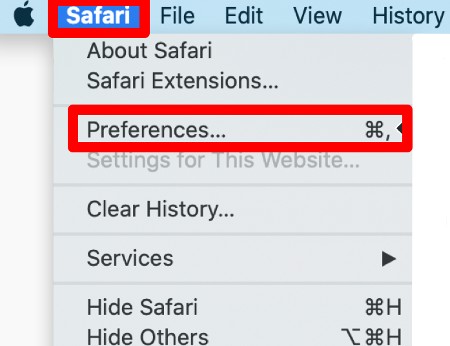
2. Next, select the Advanced tab
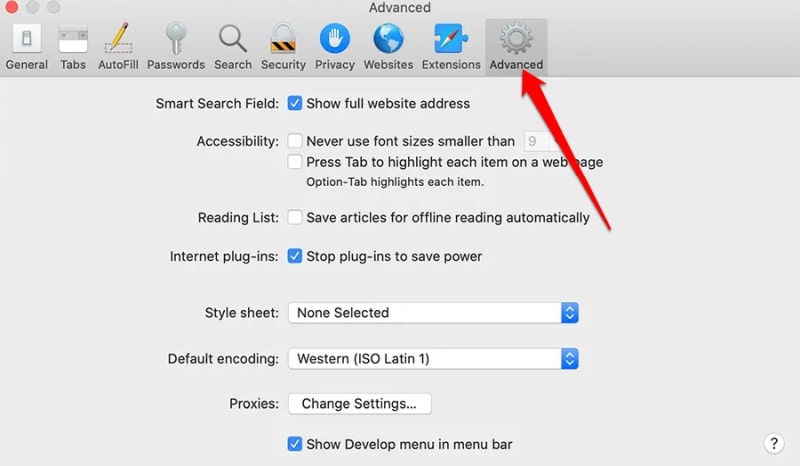
3. Go to the Show Develop Menu in Menu Bar and check the box next to it to enable this option
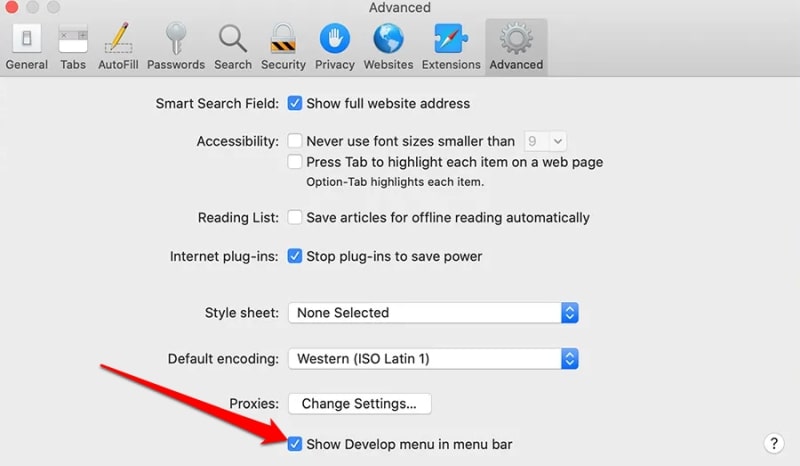
A new Develop menu will appear. Open up the menu and point to the User Agent submenu , and then select Internet Explorer as the browser you want to use. The website you’re on will be automatically refreshed to reflect Internet Explorer, but remember to switch back once you’re done.
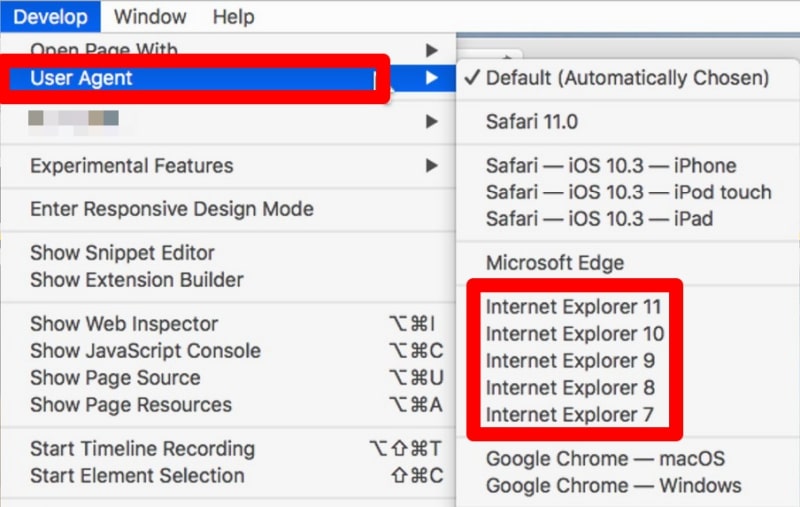
For accessing most things in your browser, changing the user agent should work. However, you’ll still need Windows or actual Internet Explorer to use anything that runs outside of your browser.
Changing the user agent in Safari basically covers most of the reasons for using Internet Explorer on Mac, but if you still need the IE browser, you can also launch it in a virtual machine .
A virtual machine (VM) allows you to experiment with a different operating system without installing it on your Mac. Plus, you can run another operating system’s software safely. In this case, for example, you can run Internet Explorer on Mac.
Using a VM for Internet Explorer isn’t an easy solution, but it’ll let you launch a full-scale copy of Windows as an app inside macOS. From there, you can use Internet Explorer or any other old Windows program.
One of the most popular virtual machine programs you can use to get Internet Explorer for Mac is VMware Fusion.
- To get started, download a copy of VMware Fusion and the Windows ISO file and launch the VMware Fusion application
- Next, select Create a new custom virtual machine in the Installation Method window
- Drag and drop your Windows ISO file onto the dialog window, and select Finish
- Launch the VM again and select Play to set up Windows
From now on, you can launch the VM each time you need to use IE on Mac and use the browser directly with Windows via the VM. If you want to go back to running software on your Mac, close the VM to revert back to macOS.
That said, it’s important to note that VMs can be heavy on your processor as they run a whole operating system within them.
Note: If you choose to use a VM to run Internet Explorer on Mac, make sure you get IE 11, which is the final version of the browser released in 2013.
- Getting around browser restrictions on Mac
If you don’t necessarily need to use IE for Mac, you can use a stable and widely-used third-party browser like Firefox , Google Chrome, or Microsoft Edge. All three are freely available on macOS so you can just pick one and make it the default browser on your Mac.
The world is moving inexorably towards Microsoft Edge, but there are still a significant number of Internet Explorer users out there who can’t be ignored. If you’re one of these users, we hope you now know how to get Internet Explorer on Mac without involving any crazy hacking or other extreme workarounds.
You’ll love exploring your Mac with us.
Oops, something went wrong.
Try again or reload a page.
Need tech expert advice?
Contact our dedicated specialists for instant help.
24/7 support

- Delete unnecessary system files and caches
- Free up GBs of storage space
- Easily find and delete duplicate files
Exploring Mac functionality? Our tech support can help you master it.

MacKeeper - your all-in-one solution for more space and maximum security.

We respect your privacy and use cookies for the best site experience.
Privacy Preferences Center
We use cookies along with other tools to give you the best possible experience while using the MacKeeper website. Cookies are small text files that help the website load faster. The cookies we use don’t contain any type of personal data meaning they never store information such as your location, email address, or IP address.
Help us improve how you interact with our website by accepting the use of cookies. You can change your privacy settings whenever you like.
Manage consent
All cookies
These cookies are strictly necessary for enabling basic website functionality (including page navigation, form submission, language detection, post commenting), downloading and purchasing software. The website might malfunction without these cookies.
Download MacKeeper when you're back at your Mac
Please enter your email so we can send you a download link
Check your email on your Mac
Install MacKeeper on your Mac computer to rediscover its true power.

Run Application

Click Continue

Click Install

Your macOS version is lower than OS 10.11. We’d like to offer you MacKeeper 4 to solve the cleaning, privacy, and security issues of your macOS.
Want to highlight a helpful answer? Upvote!
Did someone help you, or did an answer or User Tip resolve your issue? Upvote by selecting the upvote arrow. Your feedback helps others! Learn more about when to upvote >
Looks like no one’s replied in a while. To start the conversation again, simply ask a new question.
SAFARI Compatibility Internet Explorer
Is there option in SAFARI to emulate IE ? I hate launching VM / XP just for that purpose
MacBook Pro, Mac OS X (10.6.7)
Posted on Apr 28, 2011 9:28 AM
Loading page content
Page content loaded
Jul 18, 2017 9:23 AM in response to eww
It is unfortunate that the reply by eww is at the top of this discussion, as it is incorrect. The response by leroydouglas is more accurate. Using Safari's User Agent to pose [not behave!] as various versions of IE works very effectively in my experience [e.g., company time card online tool that required an IE/Silverlight combination].
Apr 28, 2011 9:32 AM in response to dennisfromdenver
No. You might just as well wait for IE to offer Safari emulation: neither is ever going to happen.
Apr 28, 2011 9:47 AM in response to dennisfromdenver
You can change Safari's User Agent. The user agent is the calling card that a browser uses when it accesses a web site. Changing the user agent means that the browser is announcing itself as something other then Safari saying it is IE for example.
However changing the user agent does not cause a browser to emulate the other browser. Safari using the IE user agent will still behave as Safari and not as IE.
If a web site is only looking for the calling card, changing the user agent may be enough to allow Safari to work for your purpose, other wise your best bet is still your VM. Here in lies the beauty of the Intel chip on Mac and being able to switch between the Operating Systems.
If a site uses proprietary technologies such as ActiveX which only works with IE/Win, then Safari will still not work.
Open Safari preferences by going to Safari → Preferences or using Command+, (that’s comma). Then click the Advanced button and select the checkbox labeled “Show Develop menu in menu bar.”
Jun 29, 2012 12:07 PM in response to leroydouglas
OK, I checked that box, now what? Can I change from Safari to IE? Will the website recognize it? Thanks
Jun 29, 2012 12:30 PM in response to dennisfromdenver
I do not understand the question.
Can you get a rolls royce to drive like mashed up kharman ghia?
Jun 29, 2012 12:31 PM in response to johnfromocean
OK wait- are you asking can your computer run IE ??
Jun 29, 2012 8:30 PM in response to crampy
This was the exact solution that someone else provided - worked perfectly
This may work but no guarantees ..
Launch Safari. From the Safari menu bar top of your screen click Safari. From the drop down menu click Preferences then select the Advanced tab.
Select: Show Develop menu in menu bar
Now from the Safari menu bar again, click Develop > User Agent
Try IE 7, 8, or 9.
Blazing fast. Incredibly private.

Safari is the best way to experience the internet on all your Apple devices. It brings robust customization options, powerful privacy protections, and optimizes battery life — so you can browse how you like, when you like. And when it comes to speed, it’s the world’s fastest browser. 1
Performance
More with the battery. less with the loading..
With a blazing-fast JavaScript engine, Safari is the world’s fastest browser. 1 It’s developed to run specifically on Apple devices, so it’s geared to make the most out of your battery life and deliver long-lasting power.

Increased performance
We’re always working to make the fastest desktop browser on the planet even faster.
Improved power efficiency
Safari lets you do more online on a single charge.
Up to 4 hours more streaming videos compared with Chrome 3
Up to 17 hours of video streaming 3
Best-in-class browsing
Safari outperforms both Mac and PC browsers in benchmark after benchmark on the same Mac. 4
- JetStream /
- MotionMark /
- Speedometer /
JavaScript performance on advanced web applications. 4
Safari vs. other Mac browsers
Safari on macOS
Chrome on macOS
Edge on macOS
Firefox on macOS
Safari vs. Windows 11 browsers
Chrome on Windows 11
Edge on Windows 11
Firefox on Windows 11
Rendering performance of animated content. 4
Web application responsiveness. 4
4K video streaming
See your favorite shows and films in their best light. Safari supports in-browser 4K HDR video playback for YouTube, Netflix, and Apple TV+. 5 And it runs efficiently for longer-lasting battery life.

Privacy is built in.
Online privacy isn’t just something you should hope for — it’s something you should expect. That’s why Safari comes with industry-leading privacy protection technology built in, including Intelligent Tracking Prevention that identifies trackers and helps prevent them from profiling or following you across the web. Upgrading to iCloud+ gives you even more privacy protections, including the ability to sign up for websites and services without having to share your personal email address.

Intelligent Tracking Prevention
Safari stops trackers in their tracks.
What you browse is no one’s business but your own. Safari has built‑in protections to help stop websites and data-collection companies from watching and profiling you based on your browsing activity. Intelligent Tracking Prevention uses on‑device intelligence to help prevent cross‑site tracking and stops known trackers from using your IP address — making it incredibly difficult to learn who you are and what you’re interested in.
Privacy Report
Safari makes it simple to see how your privacy is protected on all the websites you visit. Click Privacy Report in the Safari menu for a snapshot of cross-site trackers currently prevented from profiling you on the website you’re visiting. Or view a weekly Privacy Report to see how Safari protects you as you browse over time.

Customization
Putting the you in url..
Safari is more customizable than ever. Organize your tabs into Tab Groups so it’s easy to go from one interest to the next. Set a custom background image and fine-tune your browser window with your favorite features — like Reading List, Favorites, iCloud Tabs, and Siri Suggestions. And third-party extensions for iPhone, iPad, and Mac let you do even more with Safari, so you can browse the way you want across all your devices.

Safari Profiles allow you to separate your history, extensions, Tab Groups, favorites, cookies, and more. Quickly switch between profiles for topics you create, like Personal and Work.

Web apps let you save your favorite websites to the Dock on Mac and to the Home Screen on iPhone and iPad. A simplified toolbar and separate settings give you an app-like experience.

Safari Extensions add functionality to your browser to help you explore the web the way you want. Find and add your favorite extensions in the dedicated Safari category on the App Store.

Save and organize your tabs in the way that works best for you. Name your Tab Groups, edit them, and switch among them across devices. You can also share Tab Groups — making planning your next family trip or group project easier and more collaborative.

Smart Tools
Designed to help your work flow..
Built-in tools create a browsing experience that’s far more immersive, intuitive, and immediate. Get detailed information about a subject in a photo with just a click, select text within any image, instantly translate an entire web page, and quickly take notes wherever you are on a site — without having to switch apps.

Notes is your go-to app to capture any thought. And with the Quick Note feature, you can instantly jot down ideas as you browse websites without having to leave Safari.

Translation
Translate entire web pages with a single click. You can also get translations for text in images and paused video without leaving Safari.
Interact with text in any image or paused video on the web using functions like copy and paste, translate, and lookup. 6

Visual Look Up
Quickly learn more about landmarks, works of art, breeds of dogs, and more with only a photo or an image you find online. And easily lift the subject of an image from Safari, remove its background, and paste it into Messages, Notes, or other apps.

Surf safe and sound.
Strong security protections in Safari help keep you safe. Passkeys introduce a safer way to sign in. iCloud Keychain securely stores and autofills passkeys and passwords across all your devices. Safari also notifies you when it encounters suspicious websites and prevents them from loading. Because it loads each web page in a separate process, any harmful code is always confined to a single browser tab so it won’t crash the entire application or access your data. And Safari automatically upgrades sites from HTTP to the more secure HTTPS when available.

Passkeys introduce a more secure and easier way to sign in. No passwords required.
Passkeys are end-to-end encrypted and safe from phishing and data leaks, and they are stronger than all common two-factor authentication types. Thanks to iCloud Keychain, they work across all your Apple devices, and they even work on non-Apple devices.
Learn more about passkeys
Apple Pay and Wallet make checkout as easy as lifting a finger.
Apple Pay is the easiest and most secure way to shop on Safari — allowing you to complete transactions with Face ID or Touch ID on your iPhone or iPad, with Touch ID on your MacBook Pro or MacBook Air, or by double-clicking the side button on your Apple Watch.
Learn more about Apple Pay
With AutoFill, you can easily fill in your previously saved credit card information from the Wallet app during checkout. Your credit card details are never shared, and your transactions are protected with industry-leading security.
Same Safari. Different device.
Safari works seamlessly and syncs your passwords, bookmarks, history, tabs, and more across Mac, iPad, iPhone, and Apple Watch. And when your Mac, iOS, or iPadOS devices are near each other, they can automatically pass what you’re doing in Safari from one device to another using Handoff. You can even copy images, video, or text from Safari on your iPhone or iPad, then paste into another app on your nearby Mac — or vice versa.

When you use Safari on multiple devices, your tabs carry over from one Apple device to another. So you can search, shop, work, or browse on your iPhone, then switch to your iPad or Mac and pick up right where you left off.
Save web pages you want to read later by adding them to your Reading List. Then view them on any of your iCloud-connected devices — even if you’re not connected to the internet.
iCloud Keychain securely stores your user names, passkeys, passwords, and credit card numbers and keeps them up to date on your trusted devices. So you can easily sign in to your favorite websites — as well as apps on iOS and iPadOS — and quickly make online purchases.
Designed for developers.
Deep WebKit integration between Mac hardware and macOS allows Safari to deliver the fastest performance and the longest battery life of any browser on the platform, while supporting modern web standards for rich experiences in the browser. WebKit in macOS Sonoma includes optimizations that enable even richer browsing experiences, and give developers more control over styling and layout — allowing for more engaging content.
Make Safari your default browser
Customize your start page, view your browsing privacy report, monitor your saved passwords, use apple pay in safari, view your tabs across all your devices, read the safari user guide, get safari support.
How-To Geek
How to use internet explorer mode in edge.
Internet Explorer is never far away if you need it.
Key Takeaways
To use Internet Explorer Mode in Microsoft Edge, open Edge's default browser settings and enable "Allow Sites to be Reloaded in Internet Explorer Mode," then restart the browser. Activate Internet Explorer mode by right-clicking on a tab and selecting "Reload Tab in Internet Explorer Mode."
If you're browsing with Microsoft Edge on Windows 10 or 11 and you visit a site that needs Internet Explorer to work properly, you're in luck. Edge includes an "Internet Explorer mode" for compatibility. Here's how to use it.
Microsoft Edge's modern browsing engine is more secure (and faster) than Internet Explorer's old one. You should only use IE mode when absolutely necessary: For example, to access old websites that were designed for Internet Explorer and don't work properly in modern web browsers.
First, open Edge. In the upper-right corner of any window, click the ellipses button (three dots) and select "Settings" in the menu that appears.
When the Settings tab opens, expand the window until you see the Settings sidebar. Click "Default Browser."
In Default Browser settings, locate the "Internet Explorer Compatibility" section. Using the drop-down menu beside "Allow sites to be reloaded in Internet Explorer mode," select "Allow." Then click "Restart" to restart your browser.
After Edge reloads, browse to the site you'd like to load in Internet Explorer mode. To switch to IE mode, click the ellipses (three dots) button and select "Reload in Internet Explorer mode." Or you can right-click the tab and select "Reload tab in Internet Explorer mode."
Edge will reload the site in the Internet Explorer engine, and you'll see an Internet Explorer icon in the left side of the address bar reminding you that you're in IE mode.
You'll also see a strip across the top of the website just under the address bar. If you want to reload the site in Edge, click "Open in Microsoft Edge." You can also click "Show in Toolbar" to add an icon to your toolbar that you can click to leave IE mode.
Now you can browse as you normally would. To leave Internet Explorer mode, close the tab or click the "Leave IE mode" icon in the toolbar if you added it in the step above.
If you'd like to permanently open a certain website in IE mode, click the IE logo in the address bar and flip the switch beside "Open this page in Internet Explorer mode next time." Or you can open Settings > Default Browser, then select "Add." In the "Add a Page" dialog that pops up, type in the address of the site you'd like to always use in IE mode, then click "Add."
From now on, that website will always load in IE mode for compatibility purposes. Due to possible security risks, Microsoft recommends not using IE mode longer than necessary. Happy browsing!
Update to the latest version of Safari
If a Safari update is available for your device, you can get it by updating or upgrading macOS, iOS, iPadOS or visionOS.
Get Safari updates for Mac, iPhone, iPad or Apple Vision Pro
The most up-to-date version of Safari is included with the latest version of the operating system for your Apple device.
To update Safari on Mac, update macOS .
To update Safari on iPhone or iPad, update iOS or iPadOS .
To update Safari on Apple Vision Pro, update visionOS .
Get Safari updates for Windows
Apple no longer offers Safari updates for Windows or other PC operating systems. Safari 5.1.7 for Windows, released in 2010 and now outdated, was the last version made for Windows.
If a website says your browser is out of date
If a website says that Safari is out of date even though you're already using the latest version of macOS, iOS, iPadOS or visionOS, there could be an issue with the website. If you’re sure that you want to use the website, contact the website owner or developer for guidance about how to best use their website.

Related topics
Contact Apple Support
Need more help? Save time by starting your support request online and we'll connect you to an expert.
Traveling soon? Shop an 'anti-theft' crossbody and more clever gear
- Share this —

- Watch Full Episodes
- Read With Jenna
- Inspirational
- Relationships
- TODAY Table
- Newsletters
- Start TODAY
- Shop TODAY Awards
- Citi Concert Series
- Listen All Day
Follow today
More Brands
- On The Show
- TODAY Plaza
Family details shocking moment when giraffe lifts toddler into the air at drive-thru safari park in Texas
A family's close encounter with a giraffe at a Texas drive-thru safari park was captured on camera, showing the animal plucking a toddler out of the bed of their truck and several feet into the air.
The incident at Fossil Rim Safari Center near Glen Rose, Texas, over the weekend went viral, as 2-year-old Paisley's mom asked her in the video if she wanted to feed the giraffe, just seconds before it lifted her up.
Jason Toten, Paisley's dad, told NBC News his family wasn't expecting the giraffe to pick up his daughter instead of the bag of food she was holding.
“It was an accident and the giraffe didn’t mean to — it was just one of (those) things that happened," he said.
Toten said Paisley was uninjured in the incident, and that his family headed to the gift shop afterwards, where they bought Paisley a toy giraffe and matching shirt.
“We’re gonna revisit. We're not mad at the giraffe. We’re not mad at the park," he said.
"We’re still gonna encourage everybody else to go visit," he continued. "It’s a great place to go, especially for toddlers or kids really that love animals."
Fossil Rim Safari Center told NBC News on June 5 the safety of its guests and animals is "always of utmost importance," and that while an "incident like this has never occurred" at the park before, it would be taking action.
"Effective immediately Fossil Rim will no longer be allowing guests to ride through the park in truck beds," the center said in a statement. "Fossil Rim offers a variety of experiences guided by knowledgeable staff so guests can continue to have up-close and memorable animal encounters, and support our mission to save threatened and endangered species."
Toten said he was disappointed by the abrupt policy change.
"We’re saddened to hear that they changed the rule to no riding in the back of the truck," he said.
Sierra Robert, Paisley's mom, summarized their trip in a Facebook post: "It was a blast buttttt…. I would discourage you from riding in the back of the truck."
Anna Kaplan is a news and trending reporter for TODAY.com.
Valeriya Antonshchuk is a booking researcher at NBC News.

Kim Kardashian's kids: What she's sahred about North, Saint, Chicago and Psalm

Rob Lowe shares the powerful breakup advice he's giving to his sons

US teen falls over 300 feet to her death while sightseeing in Switzerland

73 jewel-inspired baby names for your precious little one

If your toddler had a motivational podcast, this is what it would sound like
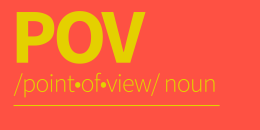
‘POV’: Why does your teen say it?

‘Hacks’ star Hannah Einbinder shares pics of mom Laraine Newman reacting to her cover story


Mom, 88, honored for fostering 40 kids says she never expected recognition

All about Barry Keoghan’s son, Brando

Guy Fieri shares sweet pics of son Ryder’s high school graduation: ‘So proud’
- Compare Providers
- Review Providers
The Best Web Browsers of 2024
We tested the most popular web browsers to see which is the fastest and best.
- Works natively with Google services
- Syncs across multiple devices
- Outperforms the competition in speed

- Blocks cryptominers
- Prevents fingerprinting
- Stores passwords locally
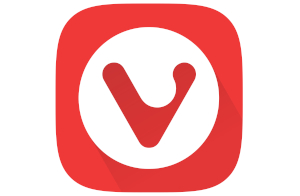
- Provides high customization
- Protects against phishing
- Syncs data between devices
Our pick: Which web browser is best?
Google Chrome is our pick for the most well-rounded web browser you can get. It’s fast and synchronizes across every device you use. You can perform a search within the address bar, group your browser tabs, and more. Want to go dark? Chrome supports themes, too.
We spent many hours comparing the best web browsers in terms of speed using a handful of tests on Windows and Mac. We provide the results in our Methodology section to show which is the fastest web browser on your favorite desktop platform.
Do you have the slow internet blues?
Your web browser may not be making your internet connection feel as slow as snails. Enter your zip code below to find a plan that can better handle your internet speed needs.
Jump to : Best overall | What to look for | Best browser features | Which browsers are the fastest? | Our verdict | Methodology | FAQ
- Best overall
- What to look for
- Best browser features
- Which browsers are the fastest?
Our verdict
Methodology, the 6 best web browsers.
- Best overall: Google Chrome
- Best for security: Mozilla Firefox
- Best for customization: Vivaldi
- Best for social media: Opera
- Best for Mac: Apple Safari
- Best for Windows: Microsoft Edge
Compare web browser features
What should you look for in a web browser.
The best web browser should be fast and clean to give you the best browsing experience. You don’t want excessive bloat that can bog down your device and cause web pages to load at a dial-up pace.
And while speed is great, security should also be a high priority. Internet browsers should protect users from trackers, hackers, and pesky internet eavesdroppers.
Ultimately, a browser should be your interactive window looking out into the World Wide Web—a picture frame that should never distract you from the view at hand.
Get the best router to complement your fast browser
We tested and reviewed more routers than we can count to determine the best of the best you can get. Go with the TP-Link Archer AX11000 if you want a lot of bang for your buck, or choose the ASUS ROG Rapture GT-AX11000 if you want lots of features at a higher price. The NETGEAR Nighthawk RAXE500 is the fastest router we’ve tested to date, but it ain’t cheap.
* Amazon.com Prices (as of 12/19/23 9:35 MST). Read full disclaimer .
Best overall—Google Chrome
- Supports Google services
- Includes tab group management
- Outperforms other browsers in tests
Availability
- Desktop: Windows, Mac, Linux, Chrome OS
- Mobile: iPhone , iPad , Android
Data this browser collects from you
And more (see App Privacy )
Chrome is the fastest and best web browser on Microsoft Windows and an excellent alternative to Safari on a Mac in terms of speed. However, you agree to Google’s excessive data collection in exchange for speed and convenience.
More about Google Chrome
Google Chrome is the fastest web browser available for Windows machines. It surpasses the competition in three out of four tests and outranks Microsoft Edge in all but one test.
On Apple Mac, Chrome is a heavy hitter in performance, outranking Safari in two out of four tests . It’s a good alternative to Safari, but Chrome’s data collection issues are a little disconcerting. If you’re worried about how Google uses your data, Safari or Microsoft Edge may be your better alternative.
Still, despite privacy concerns, Chrome is a great browser overall if you use Google’s services. It’s probably the ideal default browser if you shift between Windows, Android, and Apple devices.
- Supports a huge extensions library
- Syncs across devices
- Collects lots of data
- Uses lots of memory
Best for security—Mozilla Firefox
- Ranks the lowest for speed in tests
- Desktop: Windows, Mac, Linux
- Contact info
If you want the best internet browser that prioritizes security over data collection, Firefox is your best bet. However, it’s not the fastest browser available.
More about Mozilla Firefox
Mozilla’s Firefox browser isn’t known for speed. It falls into last place in most of our tests for Windows and Mac, and that’s okay. Firefox is more about security features than speed, which is ideal if you’re more concerned about blocking malware than loading pages in a flash.
Firefox received a facelift in 2021. Mozilla redesigned the tabs, prompts, menus, and overall look, giving Firefox a new modern interface. Under the hood, Firefox strives to keep you safe online with tools like DNS-over-HTTPS , which encrypts browser requests versus sending the information in plaintext.
Want to improve your home network’s security?
Be sure to check out our list of the best routers for security . We also offer a guide on how to keep your router secure if you don’t need a new one.
- Protects against spyware
- Blocks almost all pop-ups
- Consumes high memory
- Falls behind other browsers in speed
Best for customization—Vivaldi
- Mobile: Android
Vivaldi is great for customizing your browsing experience, but it doesn’t match the speed of Chrome or Safari.
More about Vivaldi
Vivaldi breathes new life into the tired, repetitive web browser design. Here, you can customize the start page, create and use a custom theme, customize and move the menu, customize the toolbar, and so on. You can also assign browser commands to keyboard shortcuts, map commands to gestures, and assign quick commands to the Function keys.
In terms of speed, the Vivaldi browser isn’t the fastest on the planet—at least, not yet. It’s the youngest in the batch, so there’s room for improvement. It ranks fourth in all four tests we run on Windows, while its performance jumps between third and last in the same tests on Mac.
That said, Vivaldi is an excellent middle-ground browser in terms of performance.
- Offers plenty of customization
- Syncs data across devices
- Lacks iPhone, iPad versions
Best for social media—Opera
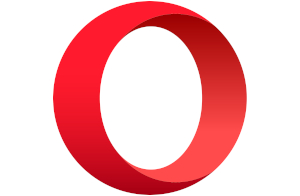
- Includes a built-in VPN client
- Includes social tools
- Verifies all websites
- Diagnostics
Opera is a good web browser if you want a built-in VPN client and social tools. It provides middle-ground performance in terms of speed.
More about Opera
The Opera browser is great if you want built-in social network tools. The sidebar includes shortcuts to Facebook Messenger, WhatsApp, Instagram, and three others you can pin to the browser window.
Opera also supports two VPN services: Free VPN and VPN Pro . The “pro” version costs $7.99 per month and comes with a 30-day money-back guarantee. Our FAQ explains the differences between the two services.
As for performance, Opera is the third-fastest browser in our tests for Windows , falling behind Chrome and Microsoft Edge. It has a similar performance level on our MacBook, falling behind Safari, Chrome, and Microsoft Edge in our four tests. Opera has a “battery saver” mode that reduces background activity and pauses animations, but we verified it was disabled before running our tests.
- Includes built-in social tools
- Loads some websites incorrectly
- Updates less frequently than Chrome
Best for Mac—Apple Safari
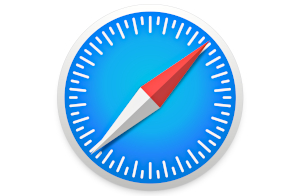
- Provides a clean privacy report
- Supports extensions
- Displays tab previews
- Competes with Chrome in speed on Mac
- Desktop: Mac
- Mobile: iPhone, iPad
- Nitro, WebKit
Safari is the best browser for Macs, hands down. Stick with Safari if you also have an iPhone or iPad. However, if you use other platforms like Windows and Android, Chrome is the better multiplatform solution—if you can ignore Chrome’s data collection woes.
More about Apple Safari
Safari is an excellent example of how Apple optimizes its software for Macs. It’s fast, simply designed, and somewhat customizable. It supports Chrome extensions, tab previews for power users, and easy translations using the menu bar. And while we will always recommend Firefox as the best browser for security , Safari’s privacy report panel lists every website that tracks you across the internet.
The drawback with Safari is that you can’t get it on anything but Apple devices. That means we could measure its performance only on our MacBook, so there are no numbers for Windows-based PCs. That said, Safari and Chrome duke it out for the fastest browser, both taking the top spots in two out of four tests. If you want speed, either browser will do.
- Runs superfast on Macs
- Uses low memory
- Isn’t available outside Apple’s ecosystem
- Has a limited extensions library
Best for Windows—Microsoft Edge
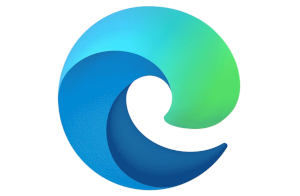
- Stacks tabs vertically
- Groups websites into Collections
- Supports Dolby Audio and 4K
- Competes with Chrome in speed on Windows
- Desktop: Windows, Mac
- Browsing history
Bottom line
Microsoft Edge is a great native browser for Microsoft Windows and a good alternative to Safari on a Mac if you need a browser that runs outside Apple’s ecosystem.
More about Microsft Edge
The original Edge browser was a clunky mess despite Microsoft’s good intentions. It used the company’s in-house EdgeHTML engine and really couldn’t compete with Chrome. Microsoft scrapped its proprietary engine in early 2020 and chose Chromium instead, the browser foundation used in Chrome, Opera, Vivaldi, Brave, and more.
Now, Microsoft Edge is highly competitive in terms of speed. On Windows, it gives Chrome a run for its money, falling just a hair behind Google’s browser in three of four of our tests . On our MacBook, Chrome and Microsoft Edge are nearly identical in performance, both falling behind Safari.
- Synchronizes across devices
- Includes a PDF viewer
- Lacks a version for Linux
- Collects your browser history
Are you troubleshooting speed issues?
If you have connection problems and slow speeds, your web browser may not be the issue. We provide several guides to help you get back up to speed.
- 7 Reasons Why Your Internet is Slow (And How To Fix It)
- Improve Your Wi-Fi in 10 Simple Steps
- Are Ethernet Cables Slowing Your Connection?
- How to Check Your Internet Speed
Which web browsers are the fastest?
To determine the fastest browser on our list, we ran four different tests three times per browser, determined the average, and compared the results.
On Windows, Chrome tested as the fastest browser, followed by Microsoft Edge .
On Mac, Safari and Chrome shared the top spot as the fastest browser, followed by Microsoft Edge .
In all tests, Firefox was the slowest browser on our list.
See the complete test results in the Methodology section .
Browser specs and features
A web browser is software that downloads data from a remote server and pieces it all together on your screen. It’s your interactive window to the World Wide Web, a view that exists only when you open a tab and enter an address. All browsers provide this basic function, but there are five elements you should keep in mind while considering your browser options.
You want a browser that loads pages quickly and can run in-browser apps without slowing you down. A browser should have a relatively small footprint in your system memory, so it doesn’t affect the performance of your other programs and apps while you surf the internet.
Security and privacy
A browser should make secure connections to websites. They should also provide means to block malicious advertisements, cross-site trackers, cryptominers, and fingerprinters. Users should have tools to block and delete cookies, secure their passwords, and use the browser without worrying about how it collects their data.
Learn more about the best internet browsers for security .
Customization
While you don’t want your window to the internet framed with a clunky interface, it’s a nice bonus to add a personal touch. Most of the browsers on our list provide means for customization.
For example, you can apply a theme in Chrome obtained from the Chrome Web Store . You can create themes in Vivaldi, reposition the menu, or create your own menu.
Compatibility
The best browser should be compatible with the latest internet standards, like HTML5 and WebGL . A good way to benchmark a browser’s compatibility is to use the HTML5 Test website or AnTuTu’s HTML5 Test online utility. Plus, you don’t want to install a browser that can’t access all the modern functions of a website, like web apps.
Easy navigation
While customization is great, you want a browser that’s easy to use. Most browsers we list here are just that, with the address bar headlining your window to the internet. Menus should be tucked away and easily accessible. Settings should be just a click away, and bookmarks should be easy to save and load.
Our verdict: Google Chrome is the best web browser
Google Chrome is fast and available on nearly every platform. It’s our top pick in speed, as it goes head-to-head with Safari on our MacBook and Microsoft Edge on Windows. It’s also a firm alternative if you don’t want to use those native browsers.
But Microsoft Edge is an excellent third-place browser that’s accessible on nearly all platforms. It’s almost as fast as Chrome and Safari and includes a few standout features you can’t get with most browsers, like 4K Netflix streaming.
However, if you want the most secure browser on the planet, Firefox is the way to go, although it’s the slowest browser on our list.
Related content
- How Much Speed Do I Need for Online Gaming?
- How Much Speed Do I Need to Stream Music?
- Ethernet vs. Wi-Fi: Is It Really Better to Go Wireless?
- What Is a Good Download and Upload Speed?
To determine a browser’s speed, we did the following:
- Installed a clean, current copy without any plugins or extensions
- Closed all open programs and unnecessary processes
- Ran four different tests three times
- Calculated the average
To test Microsoft Edge and Safari on their native platforms, we ran browser benchmarks on a Windows laptop and a MacBook . We plugged both in for maximum power performance.
Microsoft Windows
We use a Lenovo ThinkPad with Intel’s Core i7-10850H 6-core processor, 16GB of system memory, and a 500GB SSD for these tests.
Chrome is our biggest performer, taking the top spot in three out of four tests. Microsoft Edge always comes in at a close second, save for one test where it switches seats with Chrome. Firefox is our lowest performer of the browser batch.
JetStream 2
This test measures how fast a browser loads data and how quickly it executes code—higher numbers are better.
Speedometer
This test measures the responsiveness of web applications by simulating user input.
Basemark Web 3.0
This tool performs 20 tests—map scaling, drawing, and so on—in one sitting. It’s also popular for testing a laptop’s battery life, as it loops through all tests until the battery dies.
MotionMark 1.2
This test benchmarks the browser’s capability to render and animate complex scenes within a set frame rate.
Apple macOS
We use a 2018 MacBook Air (A1392) with Intel’s Core i5-8210Y 2-core CPU, 8GB of system memory, and a 128GB SSD for these tests. There’s a huge processor difference between this machine and the Lenovo notebook, so we rerun the benchmarks to compare Safari against the competition on the same Core i5 CPU.
Overall, Safari and Chrome go head to head for the fastest browser. Safari grabs the top spot in two tests, while Chrome dominates in the other two. Microsoft Edge is the best alternative to Safari and Chrome, while Firefox has the lowest performance of the six.
This tool performs 20 tests—map scaling, drawing, and so on—in one sitting.
Sign up for our newsletter. Get more from your internet.
Have a better, faster, more secure experience with your internet.
By signing up, you agree to our Privacy Policy & Terms and Conditions .
FAQ about the best web browsers
Internet browser vs. web browser: what's the difference.
Although we tend to use the term, there’s no such thing as an “internet browser.” The internet is a global network of cables, servers, and switches—it’s the hardware needed to deliver information to your eyeballs. A browser is software that accesses software—the World Wide Web in this case.
In other words, we connect to the internet and use the web. But since “internet” is easier to read and write than “World Wide Web,” we typically stick with the former term.
What is a virtual private network (VPN)?
A virtual private network creates a secure, private connection between your device and the destination. It requires software installed on your device that encrypts your data and establishes a direct, encrypted connection to a remote VPN server. The server then decrypts your data and sends it as plaintext to the destination.
Overall, a VPN prevents the destination from seeing your geological location, IP address, and operating system.
Want to see how a VPN affects your speed?
Run our internet speed test with a VPN enabled. After that, rerun the test with the VPN disabled and then compare the results.
Run a Speed Test
What is a Device ID?
A Device Identifier (ID) is a unique string of numbers derived from other hardware-identifying numbers stored on your device. Browsers use this information to identify your device.
What is a User ID?
A User Identifier (User ID) is a unique profile created by the browser and stored locally as a cookie. This profile includes information such as your processor, storage, screen resolution, and operating system.
What is Chromium?
Chromium is Google’s free, open-source code provided to all internet browser developers. These developers can compile Google’s code with proprietary components and unique designs (Microsoft Edge) or compile the code “as is” (Chromium).
What is HTML5?
HTML5 is the fifth generation of HyperText Markup Language (HTML), the programming language that creates websites you see in your browser. There are three components in HTML5: Cascading Style Sheets (CSS) that dictate how web page elements are displayed, JavaScript that executes interactive components, and HTML code that brings it all together.
HTML5 eliminates the need for browser plugins, like Adobe Flash, Silverlight, and Java.
What is WebGL?
Web Graphics Library (or WebGL ) is an application programming interface (API) that allows a browser to render 2D and 3D graphics. These elements are written in JavaScript and OpenGL ES for the web and are executed on your device’s graphics cores, not your processor. WebGL eliminates the need for a browser plugin, eliminating security risks and providing better animation.
To see WebGL in action, visit the Get WebGL website to view a cube rotating in your browser without any additional software.
What is HTTPS?
Hypertext Transfer Protocol Secure (or HTTPS) is a secure version of the application layer protocol used to deliver HTML files, video, and more across the internet.
In a nutshell, the browser (client) sends a request to the server hosting a website. In turn, the server sends the appropriate files to your device that are pieced together within your browser. These files reside on your device as cache.
Browsers and servers that support HTTPS communicate using the Transport Layer Security cryptographic protocol to encrypt the connection between the website and the browser, not the actual data. This encrypted connection prevents eavesdroppers from obtaining your data but only while it’s en route.
What is DNS-over-HTTPS?
DNS-over-HTTPS is a means of sending a browser query over a secure connection.
Short for Domain Name System, DNS essentially translates alphabetic URLs into proper numeric ones. For instance, when you type “google.com” into your address bar, a DNS service consults its address book and sees that the numerical address is 172.217.2.110. It then sends your browser request accordingly.
Typically this request speeds along the internet highways as plaintext. A secure connection doesn’t happen until the website responds to your browser—a handshake, if you will. With DNS-over-HTTPS, a compatible browser sends your query to a compatible DNS server using an encrypted connection. This connection prevents eavesdroppers from viewing your browsing habits.
Free VPN vs. VPN Pro: What’s the difference?
Opera Software launched VPN Pro in May 2022. In a nutshell, with VPN Pro , you get full device-wide coverage on six devices, a network with 3,000+ servers, 30+ unique locations, two-factor authentication, and live chat support. Here’s a chart showing what you get with both services:
Does Incognito Mode hide you from Google and other services?
No, Chrome’s Incognito Mode feature doesn’t completely protect you. It’s only meant to hide your activities from other people using the same device and browser. Google even confirmed in a court filing in March 2021 that users are not “invisible” when they open an Incognito Mode window. The company said user activity might be visible to websites and third-party analytics and ads.
What happened to Safari for Windows?
Safari 5.1.7 was the last version released on Windows. While you can find links to download the browser, Apple discontinued Windows support in 2012. We do not recommend this browser for Windows users due to the lack of updates and customer support.
What happened to Internet Explorer?
Microsoft retired Internet Explorer on June 15, 2022, but it still lives on in Microsoft Edge as IE Mode. To enable it for legacy websites, click the Settings and more button in the top right corner of Microsoft Edge, followed by Settings > Default browser > Allow sites to be reloaded in Internet Explorer mode . Select Allow on the drop-down menu to enable IE Mode.
Amazon.com Prices as of 12/19/23 9:35 MST. Product prices and availability are accurate as of the date/time indicated and are subject to change. Any price and availability information displayed on Amazon.com at the time of purchase will apply to the purchase of this product. Highspeedinternet.com utilizes paid Amazon links.
CERTAIN CONTENT THAT APPEARS ON THIS SITE COMES FROM AMAZON. THIS CONTENT IS PROVIDED ‘AS IS’ AND IS SUBJECT TO CHANGE OR REMOVAL AT ANY TIME.
Read page in Spanish
Author - Kevin Parrish
Kevin Parrish has more than a decade of experience working as a writer, editor, and product tester. He began writing about computer hardware and soon branched out to other devices and services such as networking equipment, phones and tablets, game consoles, and other internet-connected devices. His work has appeared in Tom’s Hardware, Tom's Guide, Maximum PC, Digital Trends, Android Authority, How-To Geek, Lifewire, and others. At HighSpeedInternet.com, he focuses on network equipment testing and review.
Editor - Cara Haynes
Cara Haynes has been editing and writing in the digital space for seven years, and she's edited all things internet for HighSpeedInternet.com for five years. She graduated with a BA in English and a minor in editing from Brigham Young University. When she's not editing, she makes tech accessible through her freelance writing for brands like Pluralsight. She believes no one should feel lost in internet land and that a good internet connection significantly extends your life span.
Related Posts

- Troubleshooting guide: Adding fonts to a website
- Adobe Fonts User Guide
- System and subscription requirements
- Browser and OS support
- Add fonts on your computer
- Add fonts to your website
- Add fonts on CC Mobile
- Font licensing
- Manage your account
- Licensing for Creative Cloud for enterprise customers
- Adding font licenses to your account
- Removing fonts from the subscription library
- Adobe Fonts not available to Adobe IDs registered in China
- Why aren't these fonts included in my Creative Cloud subscription?
- Morisawa font removal September 2021
- Using Adobe Fonts in Creative Cloud apps
- Manage your fonts
- Resolve missing fonts in desktop applications
- Using fonts in InDesign
- Fonts and typography
- Using web fonts in HTML5 Canvas documents
- Using fonts in InCopy
- Using web fonts in Muse
- Packaging font files
- Troubleshooting guide: Adding fonts
- Added fonts aren't showing to font menu
- "Unable to add one or more fonts" or "A font with the same name is already installed"
- What happens when a font I'm using is updated by the foundry?
- Using web fonts in HTML email or newsletters
- Using web fonts with Accelerated Mobile Pages (AMP)
- CSS selectors
- Customize web font performance with font-display settings
- Embed codes
- Dynamic subsetting & web font serving
- Font events
- Why are my web fonts from use.typekit.net?
- Site can't connect to use.typekit.net
- Using web fonts with CodePen
- Using web fonts when developing locally
- Content security policy
- Printing web fonts
- Language support and subsetting
- Using OpenType features
- Syntax for OpenType features in CSS
- OpenType-SVG color fonts
- Ten Mincho: important points on updating from Version 1.000
What are you having trouble with?
Fonts aren't working in any browser, fonts aren't working in mobile browsers, firefox isn’t showing the fonts but other browsers are, internet explorer isn’t showing the fonts but other browsers are, all text is italicized in internet explorer, fonts aren't displaying or look “doubled” in safari and mobile safari, get help faster and easier.
Quick links

Adobe MAX The Creativity Conference
Oct 14–16 Miami Beach and online
The Creativity Conference
Legal Notices | Online Privacy Policy
Share this page
Language Navigation
- Meta Quest 4
- Google Pixel 9
- Google Pixel 8a
- Apple Vision Pro 2
- Nintendo Switch 2
- Samsung Galaxy Ring
- Yellowstone Season 6
- Recall an Email in Outlook
- Stranger Things Season 5
Safari just trounced Microsoft Edge’s AI features

Apple has announced a round of new features for Safari at WWDC 2024 , and there’s a lot of AI involved. We knew it was going to happen eventually — Google Chrome and Microsoft Edge have been trialing and launching new AI features for a while already.
First things first, the new Safari is speedy. On macOS, it’s “the world’s fastest browser,” so we can expect to get some snappy responses when we’re searching the web. Apple also claims that Safari can stream video for four hours longer than Google Chrome can manage before depleting your battery.
Privacy features keep getting improved too, using intelligent tracking prevention to help make “private browsing that’s actually private.” This means that as well as protecting your history, Safari also stops websites from seeing what you’re doing as you browse.
We’ll also be able to find important information quicker with the new Highlights feature. It uses machine learning to identify important snippets of information on the page you’re looking at and display them for you to see easily. This includes information like directions, phone numbers, and summaries — the kind of stuff you want to know quickly, without having to find it. It also gives you quick links to learn more about the people, places, music, and movies mentioned on the page.
The Reader feature now uses AI to generate summaries too, as well as a table of contents to help you navigate quickly.
There’s also a new Viewer mode that also lives in the address bar. When you click it, Safari will detect the video on the page and automatically enlarge it, so you can focus on the content you actually want to see. When you click away from the Safari window, it’ll automatically go into Picture in Picture mode so you can continue viewing without having to adjust anything yourself.
This might be only the beginning of Apple’s plans for AI-powered features in Safari but it’s definitely a subtle start. None of it is too in-your-face and there’s definitely a focus on usefulness, rather than arguable gimmicks like Microsoft Edge and Google Chrome’s AI browser theme generators. All of the big browsers have AI-assisted writing features too, but Apple’s isn’t just limited to Safari, it’s available system-wide so you can use it in any application you want.
Editors' Recommendations
- Apple says it made ‘AI for the rest of us’ — and it’s right
- Apple’s AI is already beating Microsoft at its own game
- MacOS 15 will completely change how you use your iPhone
- VisionOS 2 is arriving way ahead of schedule
- Microsoft is already backing down on its most controversial AI feature

Intel shared a sneak preview of its upcoming AI Playground app at Computex earlier this week, which offers yet another way to try AI image generation. The Windows application provides you with a new way to use generative AI a means to create and edit images, as well as chat with an AI agent, without the need for complex command line prompts, complicated scripts, or even a data connection.
The interesting bit is that everything runs locally on your PC, leveraging the parallel processing power of either an Intel Core Ultra processor with a built-in Intel Arc GPU or through a separate 8GB VRAM Arc Graphics card.
He's still thought of as the "I'm a Mac" guy by many, but Justin Long has been working with everyone but Apple in recent years -- Huawei, Intel, and now Qualcomm. In a surprise 30-second video shown during Qualcomm's Computex keynote, Long was caught searching for a Snapdragon-powered PC to replace his MacBook.
In the original Apple TV commercials broadcast almost two decades ago, Long's "Mac guy" character teased John Hodgman's "PC guy" character about everything Macs could do better than PCs. The saga continued when Apple got Hodgman back to talk about the M1 chips in 2020, and Intel responded by hiring Long to mock Apple's Touch Bar in 2021.
TOPS -- also known as trillions of operations per second.
The acronym has quickly become the go-to measurement for expressing the AI horsepower of a system, and the biggest tech companies in the world are duking it out to outdo each other.

Why and How to Run Internet Explorer On A Mac

If you buy through affiliate links, we may earn a commission at no extra cost to you. Full Disclosure Here…
Switching from a PC to Mac means that, apart from shifting from WindowsOS to macOS, you have to get used to a number of new applications. A Windows staple, Internet Explorer, now Microsoft Edge, is also, unfortunately, not a part of the macOS. Apple has its own browser named Safari. However, if you’re familiar with Internet Explorer or want to try it out on your Mac, we’ve created this guide for you. It will teach you how to run Internet Explorer on a Mac .
Now, since you cannot officially download the browser on Mac, we’ve tried and tested a few alternate methods to get it.
Hey, I, Kanika, have curated this extensive guide showing how to access Internet Explorer on your Mac. So keep reading to know more.
Can you run Internet Explorer on a Mac?
Why do we run internet explorer on mac, method 1: using a virtual machine (parallels), method 2: use wine/winebottler, method 3: emulate ie using google chrome, method 4: use bootcamp to run windows on mac, method 5: use microsoft edge ie mode.
- 1. Is Internet Explorer free for Mac?
- 2. Is Microsoft Edge the same as Internet Explorer?
- 3. Can I still use Internet Explorer after 2022?
- 4. What is the latest version of Internet Explorer?
While you cannot directly download Internet Explorer on a Mac, other safe and effective methods exist. The best method is simply downloading Windows OS on your Mac and then using Internet Explorer. For this, you will need to install Parallels on your MacBook.
Parallels is a virtual machine that allows you to download the Windows OS onto your MacBook, which can then support your gadget to host Internet Explorer.
You can also try other methods involving different tools and third-party apps. All the methods are tried and tested to help you download and run Internet Explorer on Mac. So, stick with us, and let us find out how.
Also finding the computer’s MAC address would help to locate it on a network.
It is not a common phenomenon that users prefer running Internet Explorer on Mac. However, there are still certain websites and applications that are IE compliant; thus, you will need Internet Explorer on your system to run their best versions.
Furthermore, certain developers or users like yourself might need the browser for testing or even checking the compatibility of extensions, apps, sites, etc.; hence, having Internet Explorer on a Mac is handy in these circumstances.
Several methods might contribute to running IE effectively on your Mac. Keep reading to know more!
How can you run Internet Explorer on a Mac?
Let us look at all the methods and steps to run Internet Explorer on your Mac. Make sure to back up all your data before trying out any of the steps below to be safe. Here we go.
A virtual machine allows you to experiment safely with a different operating system on your Mac . This is not the easiest method, but it can be quite useful as it lets you emulate another operating system. So, you can use it to run other applications that are unavailable on the macOS as well.
To run Internet Explorer, you need to download Parallels on your macOS. It is versatile as it supports both Intel and silicon Mac chips.
Here are the steps to download Windows OS on your Mac and eventually run Internet Explorer.
- Open the official site for Parallels and download the software
- Double-click on the file and install it.
- Now, choose from the given option on your screen: Get Windows 11 from Microsoft and Install Windows or another OS from a DVD or image file.
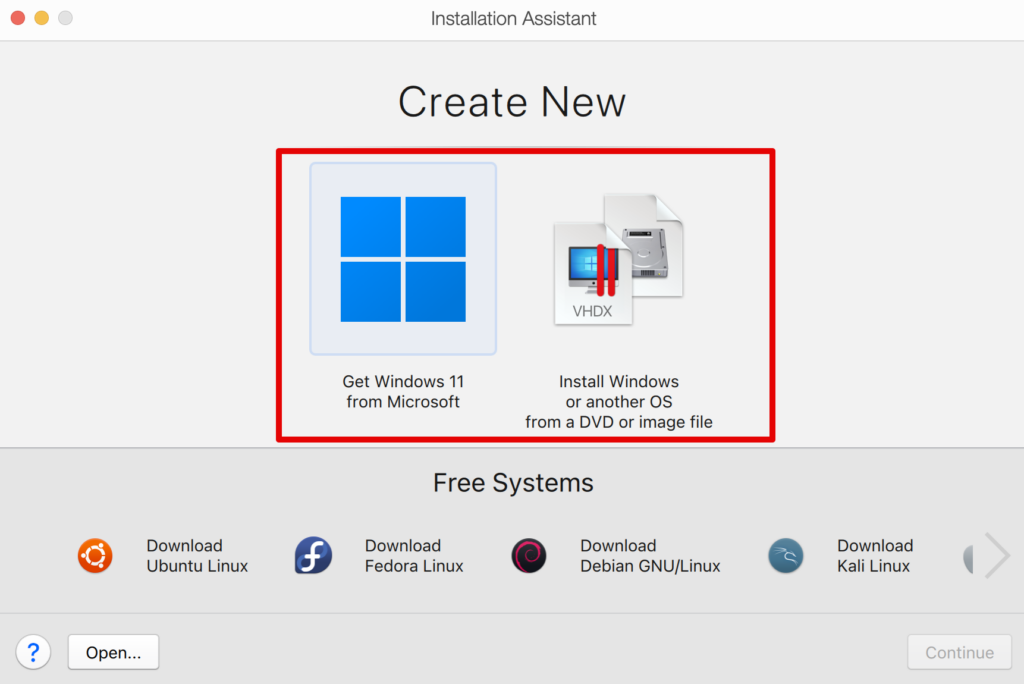
Note: Windows 11 does not support IE in any manner. However, if you want to use IE Mode in Microsoft Edge, you can download the 11 OS. Or else, the best chance here is to download the ISO image file for Windows 10 and then download Windows 10 on your Mac.
- After selecting the Windows version, you want to install, click on Install Windows and begin the process.
From here, you can then use Internet Explorer directly on your Windows 10 OS. Also, if you are using Mac M1 & M2, remember that Parallels do not support any other version of Windows apart from 11. Of course, you can also download different versions, but Parallels will not support any issues you come across during installation or further.
Another software we can use here instead of an emulator or virtual machine is WineBottler.
Let us look at the steps you can follow.
- Download the Wine and WineBottler package from its official site .
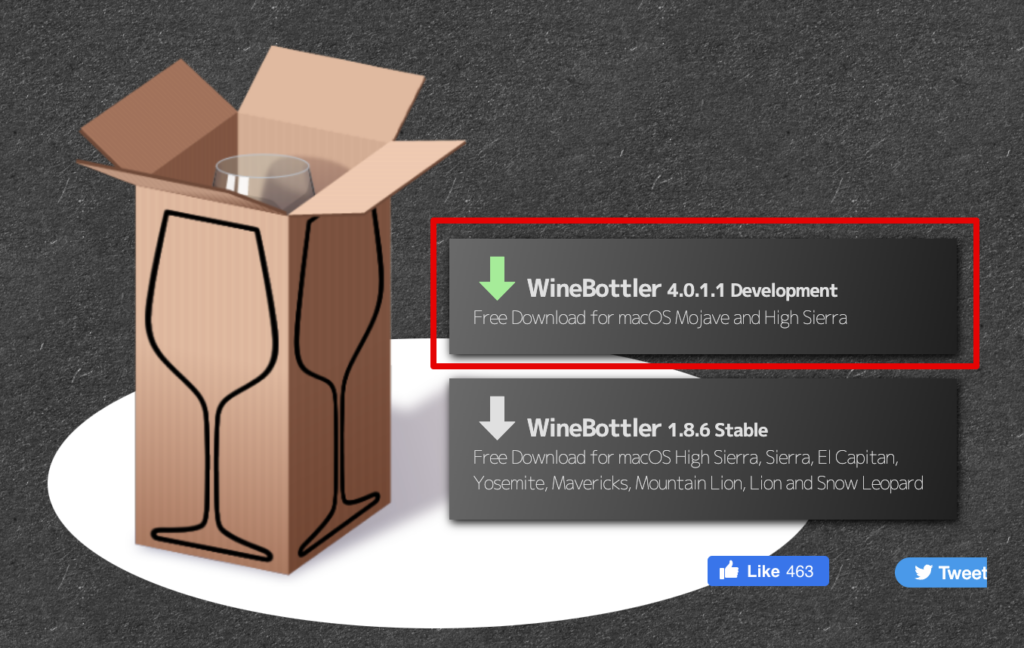
- To install the app, open the .dmg file and add them to the Applications.
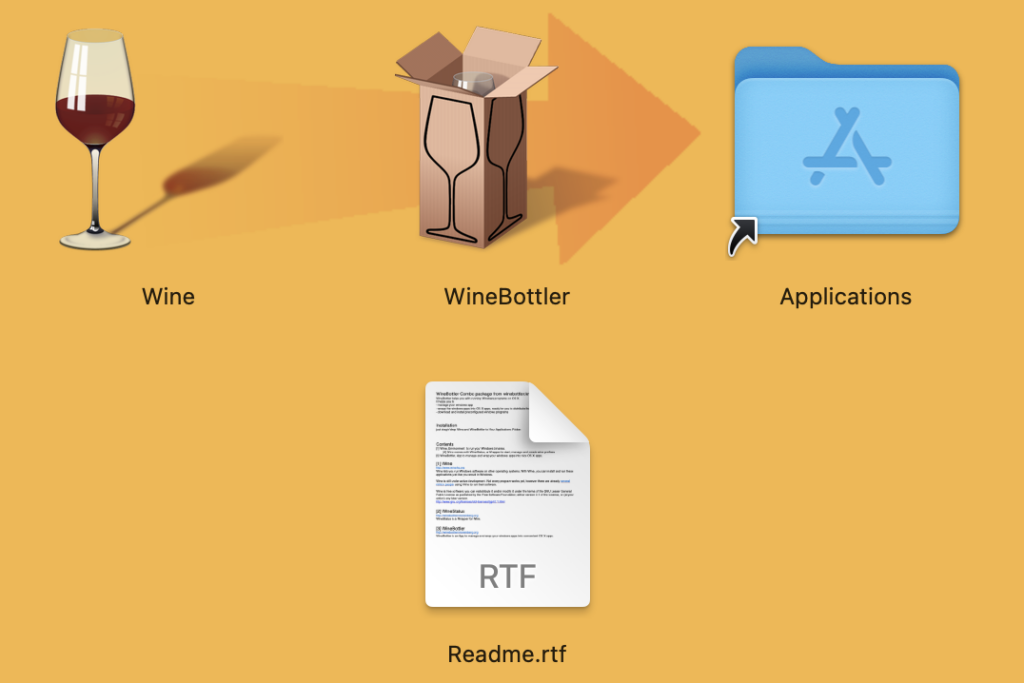
- Now, open the Winebottler app.
- Under the Download menu, go to Browser.
- Here, select the version of Internet Explorer you want to download on your Mac and click on Install.
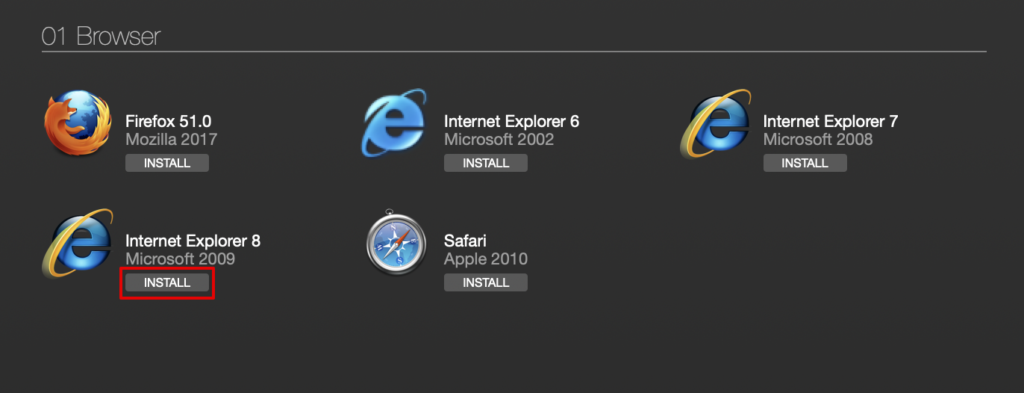
The software will now download on your Mac, and you can use it without downloading Windows OS.
You might have come across multiple sites asking you to emulate IE in Safari; however, you can no more do it on your Macs. Once you open the Developer option, the list does not have the option for Internet Explorer; rather only has Microsoft Edge.
So, we will be using Google Chrome Instead to emulate IE. So, keep reading and follow the steps.
- Open a new tab on your Google Chrome and click on View.
- Now, select the Developer option and choose Developer Tools.
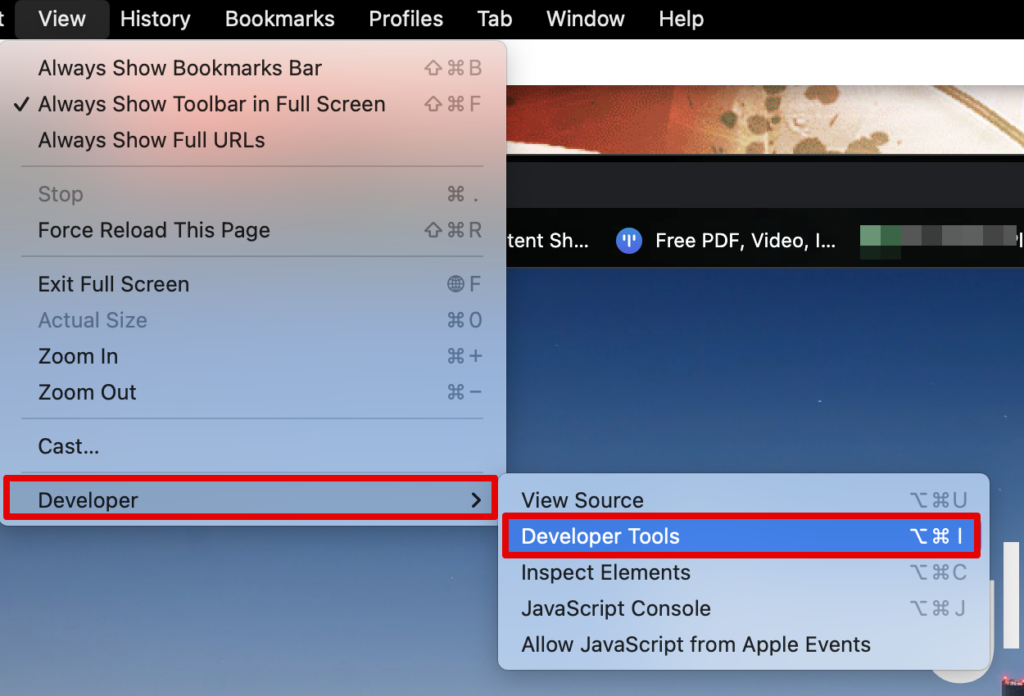
- Select Console from the menu above and then click on the three dots below.
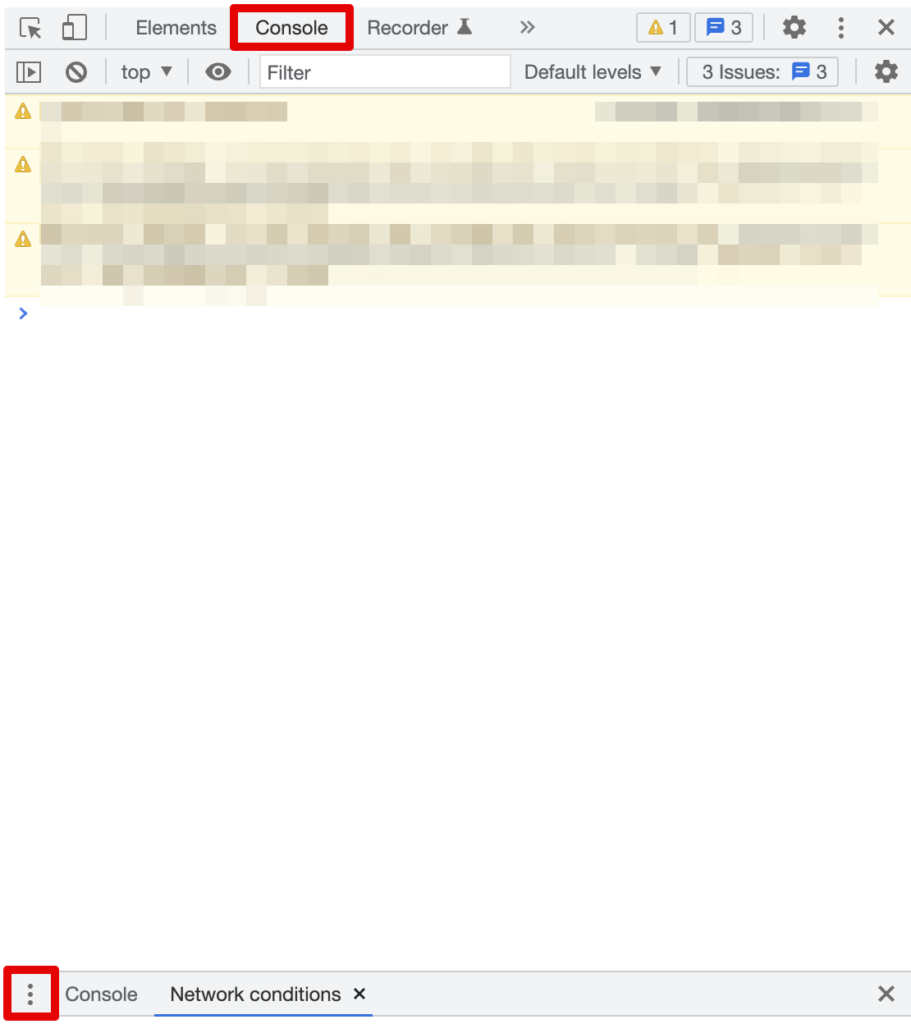
- Select Network Conditions.
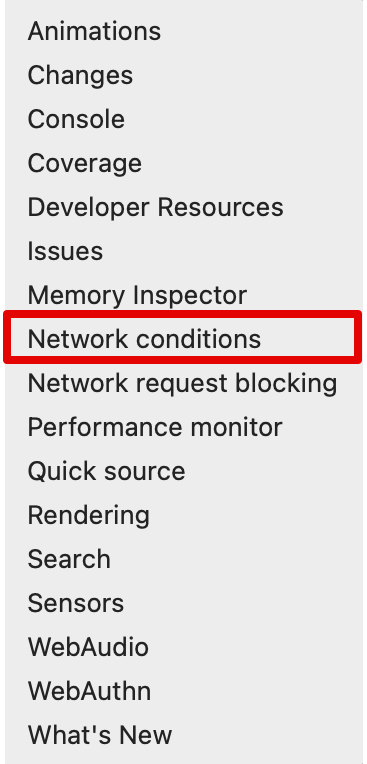
- Scroll down and uncheck the box beside the Use Browser Default option.
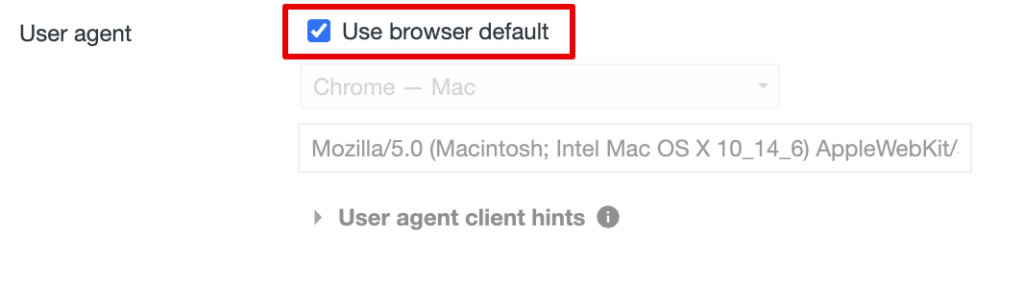
- Click the menu option below it and scroll down. Select the Internet Explorer version from here.
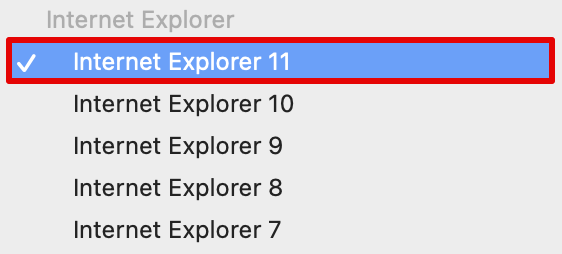
- Check the box beside Use Browser Default to save the settings.
And that’s it!! Even though you may not be able to download Internet Explorer directly on your Mac, this will work to run sites that are only meant to run on IE.
Another method you can try to run Windows on your Mac is BootCamp. Now, the only disadvantage of using this option is that it is not available for M series MacBooks. However, you can run any version of Windows easily and switch between macOS and WindowsOS as needed.
- Open BootCamp assistant on your Mac
- Select the right partition for both macOS and Windows OS on your screen.
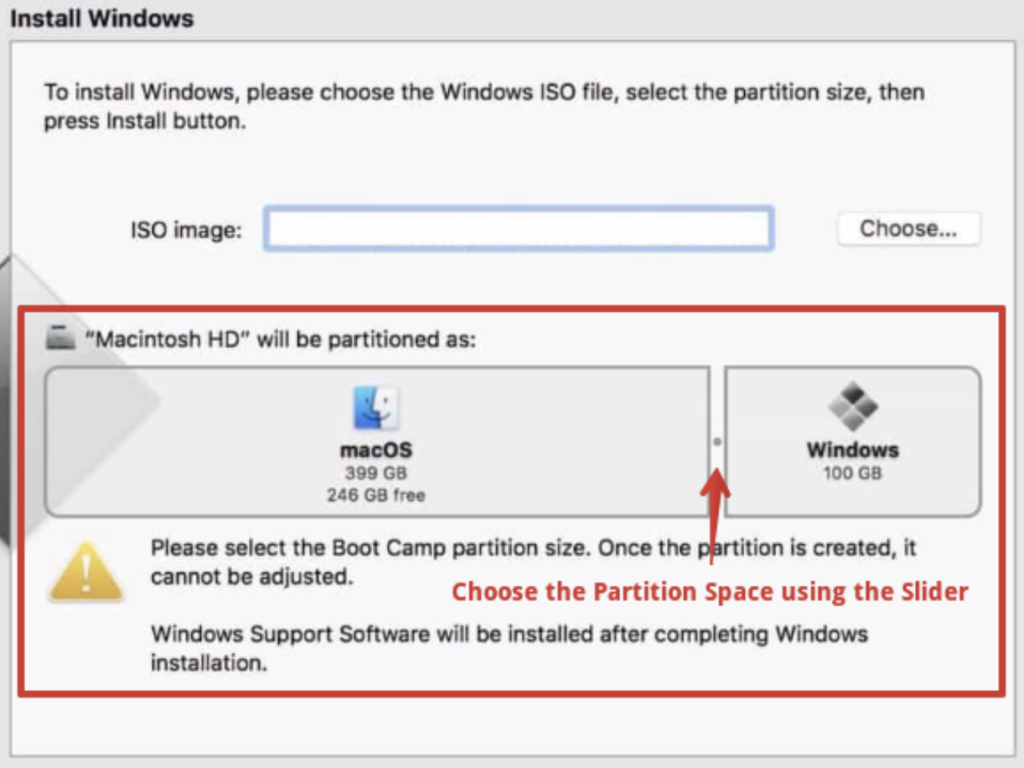
- Download the Windows 10 ISO file image from the Microsoft website and add it to the screen by clicking on Choose.
- From here, click on Install, and it will immediately start installing Windows operating system on your Mac.
- After this, to set up Boot Camp Installer on Mac, press Next to continue.
From here, simply select the option as needed on your screen. Once everything is done, you can select Finish, and you are good to go. Now, you can start using Internet Explorer on a Mac.
You can download Windows 11 on your Mac using Parallels and choose to run IE through this method. Now, there is no direct method to download Internet Explorer as we have already discussed before on Windows 11, but you can take the help of Microsoft Edge and run different sites in IE Mode when needed. Here is how you can do it.
- Open Microsoft Edge on Windows OS
- Click on the three horizontal dots in the top-right corner of the tab
- Open Settings and choose Default Browser from the side menu options
- Under the Internet Explorer Compatibility menu, go to Allow sites to be reloaded in Internet Explorer Mode (IE mode)
- Beside it, click on the drop-down menu and select Allow
To save the settings here, you need to restart your system. From here, whenever any site requires Internet Explorer for compatibility, you can simply reload it in IE Mode.
- Open any site on your Microsoft Edge, and open the three horizontal dots on the top-right corner of the tab.
- Now, click on Run in Internet Explorer Mode
Frequently Asked Questions
Yes, you can get Internet Explorer free for Mac. Although downloading the software does not cost you, the process required to run IE can be time-consuming.
No, Microsoft Edge is not the same as Internet Explorer. Although users believe that the software has been simply replaced; however, that is not the case. Microsoft has made the Edge browser to be faster and more reliable as compared to IE. Furthermore, the support for Active X plugins has been removed, making it more secure than IE.
No, you will not be able to use Internet Explorer after 2022. The latest version, IE11, is said to be permanently disabled on February 14, 2023, on most Windows 10 versions. Hence, it is likely that you will never be able to access it.
The latest version of Internet Explorer is 11.0.1000 (11.0.19044.2130), which was updated on October 11, 2022.
Here we are with all you need to know whether you can run Internet Explorer on a Mac or not. The conclusion from the guide is that, yes, we can run IE on Mac. All the methods mentioned are tried and tested; hence, ensure you follow the steps carefully.
You can download Windows OS on your Mac to run not only IE but also other apps that are not available for macOS. Or else, you can use the WineBottler app and download the Internet Explorer app directly on your Mac.
Furthermore, if you do not have any essential need for Internet Explorer, it is better to download the Microsoft Edge browser, which is much more stable and secure.
If you enjoyed reading this article, share it with your friends and check out our website for other interesting blog posts on MacBooks!
Kanika Modi
Kanika is a Tech Enthusiast who is looking to add meaning to what people read. She has been writing on Apple devices and products for 7 years now and continues to share the solution to your everyday issues with everything technology.
Recent Posts
How to connect an ethernet cable to a MacBook Air [Solution]
Apple introduced Ethernet ports in MacBook versions 2010 and 2011. After this, the tech giant focused primarily on Wi-Fi connectivity and removed the ports from all its devices. However, if you are...
8 Ways to Fix a MacBook Trackpad Not Working
Are you having trouble with your Macbook trackpad not working? You're not alone. Many Macbook users experience this issue, and it can be incredibly frustrating. So, after testing different methods, I...
- How to Login
- Use Teams on the web
- Join a meeting in Teams
- Join without a Teams account
- Join on a second device
- Join as a view-only attendee
- Join a breakout room
- Join from Google
- Schedule a meeting in Teams
- Schedule from Outlook
- Schedule from Google
- Schedule with registration
- Instant meeting
- Add a dial-in number
- See all your meetings
- Invite people
- Meeting roles
- Add co-organizers
- Hide attendee names
- Tips for large Teams meeting
- Lock a meeting
- End a meeting
- Manage your calendar
- Meeting controls
- Prepare in a green room
- Share content
- Share slides
- Share sound
- Apply video filters
- Mute and unmute
- Spotlight a video
- Multitasking
- Raise your hand
- Live reactions
- Take meeting notes
- Customize your view
- Laser pointer
- Cast from a desktop
- Use a green screen
- Join as an avatar
- Customize your avatar
- Use emotes, gestures, and more
- Get started with immersive spaces
- Use in-meeting controls
- Spatial audio
- Overview of Microsoft Teams Premium
- Intelligent productivity
- Advanced meeting protection
- Engaging event experiences
- Change your background
- Meeting themes
- Audio settings
- Manage attendee audio and video
- Reduce background noise
- Voice isolation in Teams
- Mute notifications
- Use breakout rooms
- Live transcription
- Language interpretation
- Live captions
- End-to-end encryption
- Presenter modes
- Call and meeting quality
- Meeting attendance reports
- Using the lobby
- Meeting options
- Record a meeting
- Meeting recap
- Play and share a meeting recording
- Delete a recording
- Edit or delete a transcript
- Switch to town halls
- Get started
- Schedule a live event
- Invite attendees
- organizer checklist
- For tier 1 events
- Produce a live event
- Produce a live event with Teams Encoder
- Best practices
- Moderate a Q&A
- Allow anonymous presenters
- Attendee engagement report
- Recording and reports
- Attend a live event in Teams
- Participate in a Q&A
- Use live captions
- Schedule a webinar
- Customize a webinar
- Publicize a webinar
- Manage webinar registration
- Manage what attendees see
- Change webinar details
- Manage webinar emails
- Cancel a webinar
- Manage webinar recordings
- Webinar attendance report
- Get started with town hall
- Attend a town hall
- Schedule a town hall
- Customize a town hall
- Host a town hall
- Use RTMP-In
- Town hall insights
- Manage town hall recordings
- Cancel a town hall
- Can't join a meeting
- Camera isn't working
- Microphone isn't working
- My speaker isn’t working
- Breakout rooms issues
- Immersive spaces issues
- Meetings keep dropping

Use Microsoft Teams on the web
Note: Microsoft Teams doesn't support Internet Explorer 11. Learn more . Internet Explorer 11 will remain a supported browser. Internet Explorer 11 is a component of the Windows operating system and follows the Lifecycle Policy for the product on which it is installed.
Find Teams on the web at https://teams.microsoft.com .
To use Teams, you need a Microsoft 365 account with a Business or Enterprise Microsoft 365 license plan. For more information, see How do I get access to Microsoft Teams?
For information about supported browsers for Teams on the web, see Web clients for Microsoft Teams .
Teams for web isn't currently supported on mobile devices. To use Teams on your mobile device, download the mobile app.

Need more help?
Want more options.
Explore subscription benefits, browse training courses, learn how to secure your device, and more.

Microsoft 365 subscription benefits

Microsoft 365 training

Microsoft security

Accessibility center
Communities help you ask and answer questions, give feedback, and hear from experts with rich knowledge.

Ask the Microsoft Community

Microsoft Tech Community

Windows Insiders
Microsoft 365 Insiders
Was this information helpful?
Thank you for your feedback.
Services & Software

Get Microsoft's upgraded Pro OS for a small fraction of the regular price, but only while the sale lasts.

Our Top Picks
From VPNs to playlists for your pup, here’re all the best services and software of 2023.

Latest Stories
We help you decide which services to keep, try or cancel.

Apple's New Password Manager App Will Sync Across Devices and Platforms

You Can Download iOS 18 Beta Right Now on Your iPhone. Here's How

Apple Just Made AI on Phones Relevant. Google Needs to Take Note

Apple's iOS 18's New Dark Look, Tinting Will Bring Drama to Your iPhone Home Screen

Apple's Being Coy About Saying 'AI' and With Good Reason

Will Your iPhone Support iOS 18 and Apple Intelligence? Here's What You Need to Know

Apple's New 'Tap to Cash' Feature Coming in iOS 18

Apple's iOS 18 Will Bring These Features to Your iPhone This Fall
After Heavy Criticism of Windows Recall, Microsoft Changes Tack on the AI Tool

You Might Not Want to Install Apple's iOS 18 Developer Beta for iPhone Just Yet. Here's Why

IMAGES
VIDEO
COMMENTS
Unlike with the Safari method, you can even disguise iCab as the last version of Internet Explorer that ever worked on Mac - Internet Explorer 5.2. Beyond that though, iCab only goes up to Internet Explorer 7.0 on Windows which some sites may not support but if you've had no luck with Safari, iCab is definitely worth a shot. 2.
Luckily, Safari on Mac has the answer for you. Safari allows you to masquerade as the user of other browsers and Windows through a tool in its Develop menu: changing the user agent. Changing the user agent tells websites that you're using a browser other than the version of Safari that you're using on your Mac.
Method 3: Emulate IE using Google Chrome. You might have come across multiple sites asking you to emulate IE in Safari; however, you can no more do it on your Macs. Once you open the Developer option, the list does not have the option for Internet Explorer; rather only has Microsoft Edge.
To use Microsoft Edge or Internet Explorer on Mac: Go to the Develop menu in Safari's menu bar. Navigate to User Agent and select the browser you're looking for, whether it's Microsoft Edge, any of the Internet Explorer versions, Google Chrome, Firefox, etc. The website you're on will be automatically refreshed to reflect the browser of ...
However, Internet Explorer has been officially discontinued by Microsoft, which means you should not be using it except for exceptional circumstances. There is a school of thought that suggests you should always have at least two browsers installed, and whether you choose to make Safari, Chrome, or Firefox your primary tool, there are few ...
Two of these tools can be helpful for misbehaving websites. However, before you can make use of these tools, you need to enable the Safari Develop menu in the Safari Preferences > Advanced screen. After you see Develop in the Safari menu bar, use the Safari User Agent command. Safari allows you to specify the user-agent code that your computer ...
In Safari, click the "Safari" menu and then the "Preferences" command. Switch over to the "Advanced" tab and then enable the "Show Develop Menu in Menu Bar" option. You should now see a new "Develop" menu.
Here is how you can get Internet Explorer on a Mac: Open Safari (this can be used to test the browser experience from other operating systems). Go to Preferences > Advanced. At the bottom, find "Show Develop menu in menu bar" and tick it. Now, go to Develop > User Agent. Within that, you should be able to select a number of browser versions to ...
To use Internet Explorer on your Mac, Go to the Develop menu in Safari's menu bar. Now head down to User Agent and select the browser, Internet Explorer, in our case. The website you were currently on will now refresh automatically to how it would look if it were running on Internet Explorer.
6. Using Safari. Safari also allows you to test IE right from your Mac OS. To use this option, select Develop > User Agent from your Safari Menu bar. Then select IE. This is an easy workaround but does not offer accurate results. As mentioned earlier, the market share of Internet Explorer might make it seem like teams can avoid optimizing for it.
2. Next, select the Advanced tab. 3. Go to the Show Develop Menu in Menu Bar and check the box next to it to enable this option. A new Develop menu will appear. Open up the menu and point to the User Agent submenu, and then select Internet Explorer as the browser you want to use.
I want to use the Internet Explorer user agent from the Develop tab to use a specific website. However on my version of Safari (13.0.3) none of the IE versions are shown - only Edge. I have tried searching for the user agent strings but cannot find them. Can anyone help how to install those user agents into Safari ? Thanks
On the Home Screen, swipe left until you see the App Library. Enter "Safari" in the search field. Press and hold , then tap Add to Home Screen. In Safari on iPhone, view websites, preview website links, translate webpages, and add the Safari app back to your Home Screen.
Safari using the IE user agent will still behave as Safari and not as IE. If a web site is only looking for the calling card, changing the user agent may be enough to allow Safari to work for your purpose, other wise your best bet is still your VM. Here in lies the beauty of the Intel chip on Mac and being able to switch between the Operating ...
Safari is a web browser developed by Apple. It is built into Apple's operating systems, including macOS, iOS, iPadOS and visionOS, ... In 1996, Microsoft released Internet Explorer for Mac, and Apple released the Cyberdog internet suite, which included a web browser. In 1997, ...
Safari. Blazing fast. Incredibly private. Safari is the best way to experience the internet on all your Apple devices. It brings robust customization options, powerful privacy protections, and optimizes battery life — so you can browse how you like, when you like. And when it comes to speed, it's the world's fastest browser. 1.
Use Safari extensions on your Mac. Safari extensions enhance and customize the browsing experience on your Mac. Here's how to install them, uninstall them, or share them across devices. Safari extensions add functionality to Safari, so you can explore the web the way you want. Extensions can show helpful information about a webpage, display ...
To view a website using Internet Explorer mode in Microsoft Edge, use the following steps. Navigate to the website you want to view in Internet Explorer mode. Click the three dots in the upper right corner of the browser window. Select Reload in Internet Explorer Mode. If you are on Microsoft Edge version 92 or earlier select More tools ...
From looking at the beta version of Firefox 4, it's clear that browser minimalism and top-loading tabs are the new black in browser design. Like IE9, Chrome and Safari, the newest version of ...
Key Takeaways. To use Internet Explorer Mode in Microsoft Edge, open Edge's default browser settings and enable "Allow Sites to be Reloaded in Internet Explorer Mode," then restart the browser. Activate Internet Explorer mode by right-clicking on a tab and selecting "Reload Tab in Internet Explorer Mode." If you're browsing with Microsoft Edge ...
Chrome maintains its longtime lead on this test with a score of 528. Edge, Opera, and other Chromium-based browsers hew closely to Chrome. Firefox and Safari bring up the rear, at 515 and 468 ...
Safari 5.1.7 for Windows, released in 2010 and now outdated, was the last version made for Windows. If a website says your browser is out of date. If a website says that Safari is out of date even though you're already using the latest version of macOS, iOS, iPadOS or visionOS, there could be an issue with the website. If you're sure that you ...
The open-source Firefox browser popularized the use of extensions, Apple introduced Safari, and finally Chrome, backed by Google's resources, turned IE into a niche browser. In 2015, Microsoft ...
By Anna Kaplan and Valeriya Antonshchuk. A family's close encounter with a giraffe at a Texas drive-thru safari park was captured on camera, showing the animal plucking a toddler out of the bed of ...
Overall, Safari and Chrome go head to head for the fastest browser. Safari grabs the top spot in two tests, while Chrome dominates in the other two. Microsoft Edge is the best alternative to Safari and Chrome, while Firefox has the lowest performance of the six. JetStream 2.
Solution. Downloadable fonts turned off in hidden preference. Another hidden preference disables downloadable fonts. Open a new browser tab and type about:config in the address bar. Enter gfx.downloadable_fonts.enabled in the search field. Set the value to true. To change it, double-click the preference row.
Apple has announced a round of new features for Safari at WWDC 2024, and there's a lot of AI involved.We knew it was going to happen eventually — Google Chrome and Microsoft Edge have been ...
Method 3: Emulate IE using Google Chrome. You might have come across multiple sites asking you to emulate IE in Safari; however, you can no more do it on your Macs. Once you open the Developer option, the list does not have the option for Internet Explorer; rather only has Microsoft Edge.
Internet Explorer 11 will remain a supported browser. Internet Explorer 11 is a component of the Windows operating system and follows the Lifecycle Policy for the product on which it is installed. Find Teams on the web at https://teams.microsoft.com. To use Teams, you need a Microsoft 365 account with a Business or Enterprise Microsoft 365 ...
All the news and tips you need to get the most out of services, apps and software you use every day. Explore by Topics. All Tech Mobile Home Entertainment VPN Computing Services & Software Gaming ...