Sign up for our daily newsletter
- Privacy Policy
- Advertise with Us

How to Check and Search Safari History on Mac
Browsing history is one of the essential features of Safari that keeps a detailed record of your online activity, allowing you to quickly access previously visited websites and track your digital footprint. Whether you need it for research or personal security, learning how to manage Safari’s browsing history is essential for every Mac user. Follow this guide to learn how to check, search and clear your Safari browsing history on a Mac.
How to Check Safari Browsing History on a Mac
How to manage browsing history in safari.
Safari for Mac offers several different methods to access your browsing history. You can do it via the Safari menu, toolbar, or a keyboard shortcut.
Use the Safari Menu to Access Browsing History
The easiest way to check browsing history in Safari is from the web browser’s menu. Follow the steps below to check Safari history on your Mac.
Launch the Safari browser on your Mac. Find the ribbon menu in the upper-left corner of your screen, and select History .

You’ll get access in the drop-down menu to a list of all the websites you’ve previously visited.
If you want a more detailed view, click on Show All History at the top of the drop-down menu. This opens a dedicated browsing history window where you can search for specific websites and delete individual entries.

View Browsing History in the Safari Toolbar
If you often need to check or search Safari history, customize your Safari toolbar, and add a button to quickly access your browsing history.
Open the Safari browser on your Mac. From the ribbon menu, select View -> Customize Toolbar .

Drag History from the options and place it in any place you would like on the Toolbar.

Select Done in the bottom right of the window.
If you want to change the position of this button later or delete it from the toolbar altogether, follow the same steps and drag the button back to the items menu.
Use a Keyboard Shortcut to Check Safari History
For those who prefer using keyboard shortcuts, you can use a shortcut to open and check Safari history.
When you have a Safari window open, press the Command + Y keys to open your browsing history in a new window.
Along with viewing your browsing history, you can also keep your history organized.
Search Your History for Specific Websites
It’s easy to locate a particular website in your Safari history. When you open your browsing history, use the Search bar in the upper-right corner of the window to search within the list of your previously visited websites.
Enter the website’s name or any related keywords, and Safari will display all relevant results.
Clear Safari Search History
See something you don’t like in your browsing history? Or maybe it’s something you want to hide from prying eyes, should someone else access the list? You can delete specific entries from Safari history.
Open your browsing history window in Safari on either your Mac, right-click on the website entry you wish to delete, and select Delete .
You can also clear your entire browsing history or auto-delete it instead.
Open your browsing history window in Safari on your Mac. Look for the Clear History or Clear option at the bottom of the screen and select it. Select the time range of your browsing history that you want to clear (e.g., last hour , today , today and yesterday , or all history ).

Confirm your selection by clicking on Clear History or Clear Browsing History .
Improve Your Safari Experience
Mastering your Safari browsing history is essential for efficient web browsing and maintaining privacy on your Mac. With the various methods outlined here, you can easily access, search, and clear your browsing history to suit your needs. For those looking to optimize the Safari experience and protect their privacy, we recommend taking the next step and learning how to create Safari profiles on Mac, iPhone and iPad .
Image credit: Unsplash . All screenshots by Anya Zhukova.
Our latest tutorials delivered straight to your inbox
Anya is a bilingual writer who has spent over 8 years writing about all things tech. She's contributed to high-traffic tech publications such as MakeUseOf, Online Tech Tips, Help Desk Geek, and Switching to Mac. Anya's always looking for new ways to make life easier using technology. When she's not writing, you can find her shredding fresh pow on a snowboard, or exploring new mountain bike trails.

You are using an outdated browser. Please upgrade your browser to improve your experience.
How to clear browsing history on Safari on iPhone or Mac

You can clear your Safari browsing history on both iOS and Mac

As tracking goes, Safari keeping your browsing history is less about privacy-busting security and more about just being useful. It's your history that means Safari remembers where to go to when you choose forward and back within a site, for instance.
It's also how Safari is able to offer you a list of sites that you regularly go to, on account of how handy it is to be able to back to them with a click. History also does keep things you may not expect, though, such as a list of items you've downloaded.
If you don't want that, though, or you're just fed up of Safari going to site addresses you haven't looked at in years, you can wipe the whole browsing history.
On a Mac, you can also wipe, for instance, just the last hour's browsing history. So if you share Safari and it's someone's special birthday coming up, you can avoid them inadvertently finding out you plan to surprise them with dance lessons.

How to clear search history on Safari on Mac
- In Safari, choose the History menu
- Select Clear History from the very bottom of the menu
- In the dialog box that appears, choose from clearing the last hour , today , today and yesterday , or all history
- Click on Clear History
Alternatively, within Safari you can press Command-Y and the current page will be replaced by a history list. There's a Clear History... button toward the top right.
Clicking on that gives you exactly the same dialog about choosing how far back you want to clear your browsing history. But this page does also give you one extra option — the ability to delete one specific item.
How to clear one item from Safari search history on Mac
- In Safari, press Command-Y
- From the long list, click once on a history item to select it
- Right-click to bring up a menu, then choose Delete
Alternatively, if you select one, two, or more items in the history list, you can then press the Delete key to remove them all.

That kind of precision removal is only possible on your Mac, not on iOS . However, whether it's precision or wholesale clearing of your history, though, there is a way to replicate it on iOS.
If you have set iCloud to share your Safari history, then just doing this on your Mac also removes the history from your iPhone, and iPad.
Otherwise, you're stuck with going to your iOS device. And then with clearing the entire history.
How to clear search history on iPhone
- Go to Settings on your iOS device
- Tap on Safari
- Scroll down to Clear History and Website Data
- Tap that, then tap Clear History and Data to confirm
One important thing to note is that you can't selectively remove, say, today's browsing history on the iPhone or iPad . It's all or nothing, with iOS.

What you leave behind
Clearing your history like this does remove the list of sites and pages you've visited. It does mean you can't go back to that site you read last Tuesday, not without remembering what it was and going there yourself.
What it doesn't remove, though, is the information that gets used by something like AutoFill. If you have your address, for instance, and you're used to online forms being filled out with it, you've still got that feature.
You've also still got anything you downloaded. It's purely that Safari won't keep the list of downloads.
Keep up with AppleInsider by downloading the AppleInsider app for iOS, and follow us on YouTube , Twitter @appleinsider and Facebook for live, late-breaking coverage. You can also check out our official Instagram account for exclusive photos.
Top Stories

Save up to $350 on every M3 MacBook Pro, plus get up to $80 off AppleCare
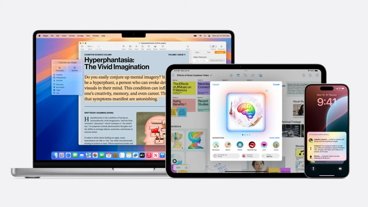
Apple Intelligence & Private Cloud Compute are Apple's answer to generative AI

macOS Sequoia brings iPhone remote control and new Passwords app

iOS 18 is here to help with Apple Intelligence, Messages improvements & more
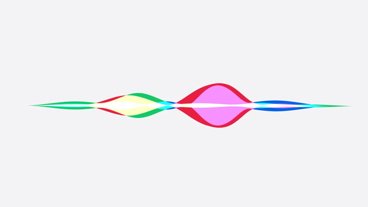
Siri is superpowered with Apple Intelligence

How to watch WWDC 2024 on iPhone, iPad, Mac & Apple TV
Featured deals.

Apple's M3 MacBook Air plunges to $899, the lowest price ever
Latest news.

WWDC 2024 Recap: Apple Intelligence, iPhone Mirroring and more on the AppleInsider podcast
Special edition: all the biggest news from Apple's major WWDC announcements, plus the first of what will surely be a lot of questions about just how the new Apple Intelligence will work for us.

Safari 18 includes a new Highlights feature for summarizing articles and more
On Monday, Apple announced a new Safari feature called Highlights for iOS 18, which uses machine learning to generate summaries and isolate other helpful information about a webpage.

Craig Federighi & John Giannandrea talk Apple Intelligence at WWDC
After the WWDC keynote, Apple's Craig Federighi and John Giannandrea sat down to talk more in-depth about its AI efforts with Apple Intelligence — including about how the company trained the models.

Apple Intelligence brings live recording and transcription to the Phone app in iOS 18
Apple is bringing live transcription to the iPhone this fall, letting you easily keep a searchable text log of your phone calls, complete with summary sections.

Elon Musk's latest anti-Apple tirade is about a ChatGPT feature that doesn't exist
Elon Musk has a fundamental misunderstanding of Apple's partnership with ChatGPT and believes that it's the gateway to automatically sharing all user data on iPhone with OpenAI.

No, your Apple TV, Apple Watch, and Apple Vision Pro aren't getting Apple Intelligence
Apple Intelligence is the company's big AI push, but it's only going to be available initially on iOS, iPadOS, and macOS starting this fall.

Apple's Image Playground is a new system-wide AI-powered image generation tool
During the 2024 WWDC, Apple announced an Image Playground — an entirely new AI application that can be used to generate images and emojis across iOS 18, macOS Sequoia, and iPadOS 18.
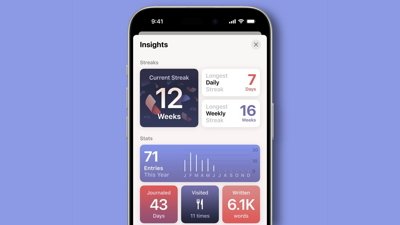
Apple's Journal app is getting new features in iOS 18, but it's still not on iPad
Apple has announced a handful of new features coming to its Journal app this fall, but for reasons only it knows, the company hasn't announced any plans to bring it to iPad.

Latest Videos

iPad Air (2024) review: Not the cheapest, and not the best, but still great

AirPods Max vs. Sonos Ace: premium personal audio, compared

Retro gold rush: which emulators are on the App Store, and what's coming
Latest reviews.

VITURE One XR glasses review: Good versatility with accessory limits

Heybike Hero review: sparing almost no expense in a carbon fiber e-bike

13-inch iPad Pro review: hardware of the future running software of the past

{{ title }}
{{ summary }}

Tips & Tricks
Troubleshooting, how to access & search safari history on mac.
Just about all modern web browsers default to maintaining a history log of your web browsing activity, and Safari for Mac is no different. This article will focus on how to access your Safari history on the Mac, and also how to search Safari browsing history for specific words, terms, and matches.
Accessing and searching through Safari browser history can be helpful for tracking down websites or articles that were previously visited on a particular topic but that you’ve since forgotten, retrieving previously visited websites, looking for a particular match, amongst many other valid uses for individual users, parents, public computers, information security, systems administrators, and much more.
Searching Safari web browsing history on a Mac is easy, here’s how it works:
How to Search Safari History on Mac
- Open the Safari web browser on the Mac if you have not done so already
- Pull down the “History” menu and choose “Show All History”

- You’ll now be presented with all stored Safari History of web browsing activity, with each browsing history session separated by date
- Click into the search box seen in the upper right corner of the History screen
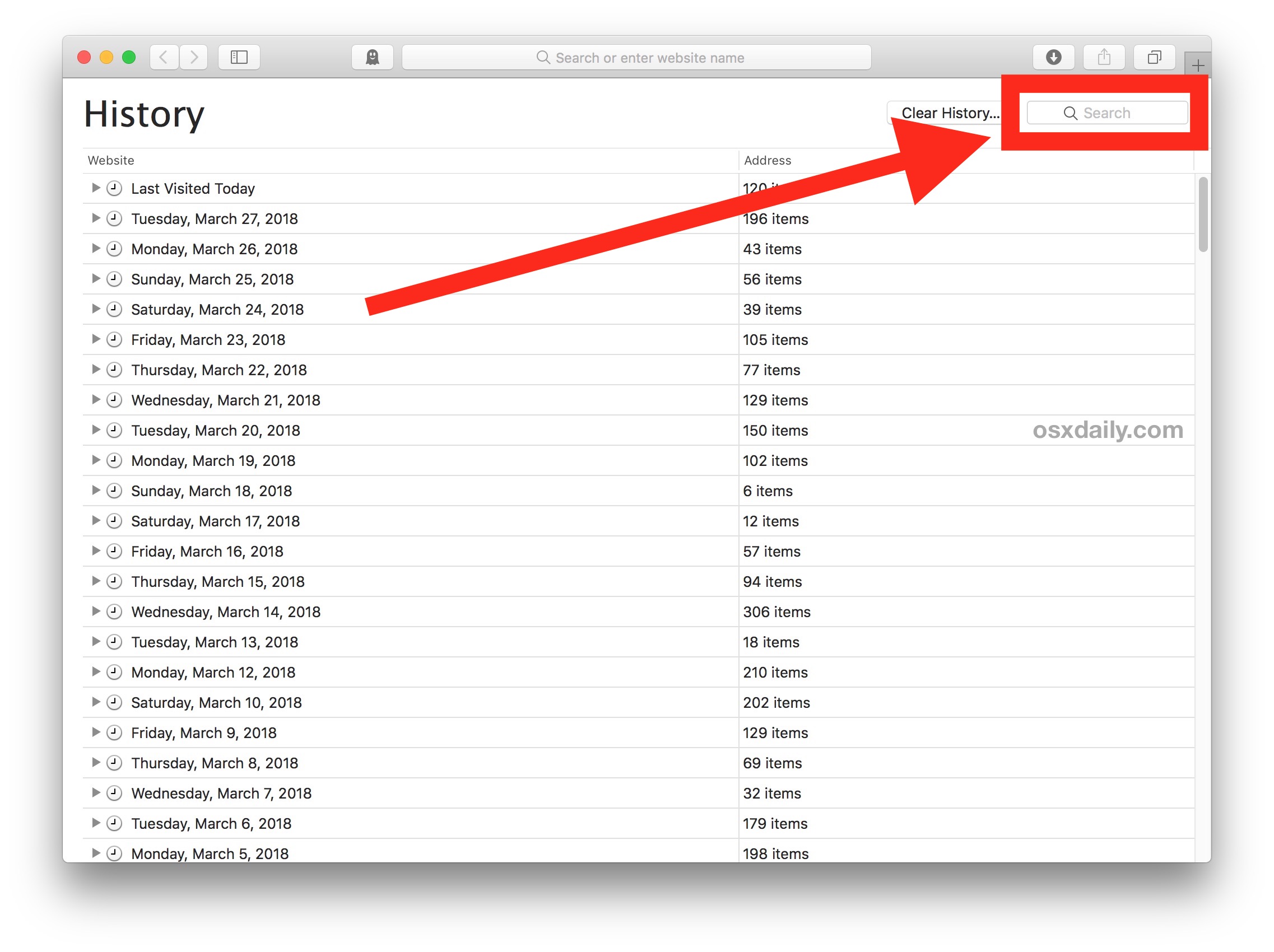
- Type in any word, term, or phrase to search the Safari History for, any matches will be shown on screen

In the example here, we searched for the term “Chromebook” and Safari returned all matches for that term.
Safari History Search will find matches as far back as possible, searching through all Safari history for the current Mac user. Anything matching will be returned as a search result.
Searching browser history can be helpful for many reasons, whether you’re trying to recall something you were looking at some time ago, or you want to find a website or article about a particular topic you know you have visited before. Of course searching through web browser history can also be useful for forensic purposes and data auditing too, for those involved in fields where that can be necessary or relevant.
Safari will store browser history for as long as you have been using Safari, unless it has been cleared specifically. There are multiple options for clearing Safari history, and if you want to completely clear all history in Safari on the Mac that is possible. You can also prevent browser history from being stored in the first place by choosing to use Private Browsing mode in Safari for Mac , which doesn’t store local browsing session data or cookies.
Do keep in mind if you (or the target Mac) run multiple different versions of Safari, like Safari alongside Safari Tech Preview, then you’d need to check history in both Safari browsers, and likewise you’d want to clear history in both of them too if you were wanting to clear our history for whatever reason.
The capability to find and look through past browsing data is not unique to the Mac, you can also search Safari browsing history on the iPhone and iPad too, and virtually every other modern web browser also has the same capability, except for most TOR browsers and privacy centric apps like Firefox Focus.
Enjoy this tip? Subscribe to our newsletter!
Get more of our great Apple tips, tricks, and important news delivered to your inbox with the OSXDaily newsletter.
You have successfully joined our subscriber list.
Related articles:
- How to Recover Deleted Safari History on Mac
- How to Delete Specific Safari History on Mac
- View Browsing History on iPhone, iPad, iPod touch from Safari
- How to Clear Google Maps Search History on iPhone & iPad
» Comments RSS Feed
My safari on my MacBook Pro is getting buggy and a lot of things aren’t working, like I can’t click on an email address to start an email from the mail program, I click and nothing happens. Now I am trying to find a web page from a few days ago, so I try to go to ‘show all history’ but nothing happens. I can’t get my history to show in the browser!! It does have recent history, it’s just that I can’t access my whole history like I should be able to. What gives?
I used to use history a lot when I created a search in Safari. After going to a website that lead to further exploration it would sometimes take clicking the back arrow several times to get back to the original search and it was quicker to go to history and just click on the original search. Since one of the recent updates I have been unable to find the original searches any more. I don’t know if I am just not seeing it or if it isn’t there. Anyone else have this problem?
I have asked this before but I’m asking it again. It is possible to make a guide on how to go to root and _delete_ the option “new private window” from the File dropdown menu? How to edit the nib file etc…
You can Enable Parental Controls on Mac and that can be used to disable Safari Private Mode.
Or this below, which I found on the web and would not recommend to anyone:
If logging isn’t practical or you want to be more proactive and prevent Private Browsing from being accessible in the first place, it is possible (though not a short process) to disable Private Browsing if you are willing to mess with Safari’s internal files.
Note that macOS 10.12+ will not allow you to modify, overwrite, or delete Safari. You can make the following modifications to a copy of Safari and put that version in the Dock, but the original Safari will still need to exist in the Applications folder.
Install the necessary files
Install Xcode (available in the App Store) Download a zip file of Nib-Decompiler from GitHub (or clone the repository if you know how to do that) Open the NibDecompiler.xcodeproj Xcode project in Xcode Compile the project. This will produce a file named NibDecompiler.action. You can now close the project. Copy NibDecompiler.action into ~/Library/Automator* From your download, copy NibDecompiler.workflow into ~/Library/Services* Remove the “New Private Window” option from the menu bar
Note that this involves editing the Safari internal files. You will need to redo these steps every time you update Safari.
Go to Safari in the Finder and right-click “Show Package Contents” This will open the app as if it were a folder. Go to Contents, then Resources, then Base.lproj folder. Find MainMenu.nib. Copy it outside of the package somewhere (like the Desktop). Right-click on the file and choose “NibDecompiler”. The file will be made editable. Open the file in Xcode (should be double-clickable) In the window with the Safari menu, choose “Safari” to expand it. Click on the “New Private Window” menu item. Hit the delete key to see it disappear. Save the file. Back in the Base.lproj folder of the Safari app, make a copy MainMenu.nib just in case something goes wrong and you need to restore it. Copy your edited MainMenu.nib to Base.lproj, overwriting the existing one. Open Safari to make sure that it still opens (if it doesn’t, restore your original MainMenu.nib file). (Optional) If everything works, you may delete the backup MainMenu.nib if you so choose. By removing the “New Private Window” menu item from the menu bar, they will not be able to enter private browsing. Additionally, keyboard shortcuts are tied to menu items, so that’s disabled too.
* ~ means your user home directory. Library is a hidden folder that isn’t visible when you navigate to the home directory. You can get to this folder in the Finder by going to the “Go” menu and choosing “Connect to Folder…”, then typing in ~/Library. You will then see the folders you need to copy files to.
Instructions copied from this MacRumors forum thread ( https://forums.macrumors.com/threads/how-to-disable-private-browsing-in-safari.175238/page-3#post-23387488 )
You can see things you wish you didn’t see by doing this on someone elses computer!
You can find cold things in their refrigerators, too, genius.
Leave a Reply
Name (required)
Mail (will not be published) (required)
Subscribe to OSXDaily
- - Where’s the Calculator on iPad? Use Spotlight!
- - How to Download & Install Windows 11 LTSC ISO
- - How to Share Folder from Windows in VMWare Fusion to Mac
- - 15 Keynote Keyboard Shortcuts for iPad
- - How to Install Java on Mac with M3, M2, M1 Apple Silicon Chip
- - iOS 18 Announced with Dark Mode Icons, AI Features, Control Center Customizations, & More
- - MacOS Sequoia Announced with iPhone Mirroring, AI, Passwords App, & More
- - Watch a Video of John Sculley Discussing Steve Jobs Being Fired from Apple
- - PSA: Updating to MacOS Sonoma or iOS 17 May Enable iCloud Keychain
- - iOS 17.5.1 & iPadOS 17.5.1 Update Released to Fix Reappearing Deleted Photos Bug
iPhone / iPad
- - How to Find a Misplaced Apple Watch with iPhone’s Ping My Watch
- - How to Change the Voice of ChatGPT on iPhone, Mac, iPad
- - iOS 16.7.8 & iPadOS 16.7.8 Updates for Older iPhones & iPads Available
- - Can I Keep My MacBook Pro/Air Plugged in All The Time?
- - sysmond on Mac Using High CPU? Here’s the Likely Reason & How to Fix It
- - How to Factory Reset Mac (MacOS Sonoma & Ventura)
- - How to Fix the Apple Watch Squiggly Line Screen
- - What Does the Number Badge Mean on Microsoft Edge Icon?

About OSXDaily | Contact Us | Privacy Policy | Sitemap
This website is unrelated to Apple Inc
All trademarks and copyrights on this website are property of their respective owners.
© 2024 OS X Daily. All Rights Reserved. Reproduction without explicit permission is prohibited.
- Irresistible Tech Gifts for That Special Dad
- Killer Smartphone Deals We Love
How to Manage Your Browsing History in Safari
Revisit websites or remove them from your Safari search history
:max_bytes(150000):strip_icc():format(webp)/ScottOrgera-f7aca23cc84a4ea9a3f9e2ebd93bd690.jpg)
In This Article
Jump to a Section
- Step-by-Step: Manage History on macOS
- Use Private Browsing in Safari
- Step-by-Step: Manage History on iOS Devices
- Use Private Browsing on iOS
The Apple Safari web browser keeps a log of your search history and the websites that you visit. Learn how to manage your browsing history in Safari and how to browse privately.
Instructions in this article apply to Safari for Mac computers with OS X Yosemite (10.10) through macOS Catalina (10.15) and Apple mobile devices with iOS 8 through iOS 14.
How to Manage Safari History on macOS
Safari has long been the standard web browser for macOS . Here's how to manage Safari's history on a Mac:
Open the Safari browser and select History in the menu bar located at the top of the screen.
You'll see a drop-down menu with the titles of the web pages you visited recently. Select a website to load the respective page or select one of the previous days at the bottom of the menu to see more options.
To clear your Safari browsing history and other site-specific data that's stored locally, choose Clear History at the bottom of the History drop-down menu.
If you want to keep website data (like saved passwords and other autofill information), go to History > Show All History . Press Cmd + A to select everything, then press Delete to remove your browser history while retaining website data.
Select the period you want to clear from the drop-down menu. Options include the last hour , today , today and yesterday , and all history .
Select Clear History to delete the list of sites.
If you sync your Safari data with any Apple mobile devices using iCloud , the history on those devices is cleared as well.
How to Use Private Browsing in Safari
To prevent websites from appearing in the browser history, use Private Browsing. To open a private window in Safari, go to File > New Private Window , or use the keyboard shortcut Shift + Command + N .
When you close the private window, Safari doesn't remember your search history, the web pages you visited, or any autofill information. The only distinguishing feature of the new window is that the address bar is tinted dark gray. The browsing history for all tabs in this window remains private.
In Safari for Windows , select the settings gear and choose Private Browsing from the drop-down menu.
How to Manage History in Safari on iOS Devices
The Safari app is part of the iOS operating system used in the Apple iPhone , iPad, and iPod touch . To manage the Safari browsing history on an iOS device:
Tap the Safari app to open it.
Tap the Bookmarks icon at the bottom of the screen. It resembles an open book.
Tap the History icon at the top of the screen that opens. It resembles a clock face.
Scroll through the screen for a website to open. Tap an entry to open the page in Safari.
To clear the browsing history, tap Clear at the bottom of the History screen.
Choose one of the four options: The last hour , Today , Today and yesterday , and All time .
Clearing your Safari history also removes cookies and other browsing data. If your iOS device is signed into your iCloud account, the browsing history is removed from other devices that are signed in.
Tap Done to exit the screen and return to the browser page.
If you only want to remove individual sites from your Safari history, swipe left on the entry, then tap Delete .
How to Use Private Browsing in Safari on iOS Devices
You can also use Private Browsing in iOS to prevent your Safari search history and web data from being saved:
Open the Safari app and then press and hold the tabs icon (the two overlapping boxes) at the bottom of the screen.
Tap Private .
Tap the plus sign to open a private browsing window.
When you are in private browsing, the background of the URL address bar is black instead of light gray. Enter a URL or search term as usual.
When you are ready to go back to regular browsing, tap the tabs icon and then tap Private to turn off private browsing.
Get the Latest Tech News Delivered Every Day
- How to Clear Search History on iPhone
- Search History: How to View or Delete It
- How to Manage Browsing History on Safari for iPad
- How to Clear Your Search Bar History
- Managing History and Other Private Data in Safari for macOS
- How to Manage History and Browsing Data on iPhone
- How to Clear Private Data, Caches, and Cookies on Mac
- How to Use Private Browsing on iPhone
- Manage Browsing History and Private Data in Firefox
- How to Turn Off Private Browsing on iPad
- How to Turn On Private Browsing in Safari for iOS
- How to Turn on Private Browsing on Your iPad
- How to Reset Safari to Default Settings
- Speed Up Safari With These Tuneup Tips
- How to Change Settings in iOS Dolphin
- How to Delete and Clear Cookies on an iPhone
Clear your browsing history
You can remove all records that Safari keeps of where you’ve browsed during a period of time you choose. If your Mac and your other devices have the iCloud Safari feature turned on, your browsing history is removed from all of them. Clearing your browsing history in Safari doesn’t clear any browsing histories kept independently by websites you visited.
Open Safari for me
Choose History > Clear History and Website Data, then click the pop-up menu and choose how far back you want your browsing history cleared.
When you clear your history, Safari removes data it saves as a result of your browsing, including:
History of webpages you visited
The back and forward list for open webpages
Top Sites that aren’t marked as permanent
Frequently visited site list
Cookies and website data saved while visiting webpages
Recent searches
Icons for open webpages
Snapshots saved for open webpages
List of items you downloaded (downloaded files aren’t removed)
Websites added for Quick Website Search
Websites that asked to use your location
Websites that asked to send you notifications
Websites with plug-in content you started by clicking a Safari Power Saver notice
Responses to requests to let websites use WebGL
- PRO Courses Guides New Tech Help Pro Expert Videos About wikiHow Pro Upgrade Sign In
- EDIT Edit this Article
- EXPLORE Tech Help Pro About Us Random Article Quizzes Request a New Article Community Dashboard This Or That Game Popular Categories Arts and Entertainment Artwork Books Movies Computers and Electronics Computers Phone Skills Technology Hacks Health Men's Health Mental Health Women's Health Relationships Dating Love Relationship Issues Hobbies and Crafts Crafts Drawing Games Education & Communication Communication Skills Personal Development Studying Personal Care and Style Fashion Hair Care Personal Hygiene Youth Personal Care School Stuff Dating All Categories Arts and Entertainment Finance and Business Home and Garden Relationship Quizzes Cars & Other Vehicles Food and Entertaining Personal Care and Style Sports and Fitness Computers and Electronics Health Pets and Animals Travel Education & Communication Hobbies and Crafts Philosophy and Religion Work World Family Life Holidays and Traditions Relationships Youth
- Browse Articles
- Learn Something New
- Quizzes Hot
- This Or That Game
- Train Your Brain
- Explore More
- Support wikiHow
- About wikiHow
- Log in / Sign up
- Computers and Electronics
- Internet Browsers
- Safari Browser
2 Simple Ways to Clear Safari Search History
Last Updated: November 28, 2023 Fact Checked
This article was written by Gonzalo Martinez and by wikiHow staff writer, Rain Kengly . Gonzalo Martinez is the President of CleverTech, a tech repair business in San Jose, California founded in 2014. CleverTech LLC specializes in repairing Apple products. CleverTech pursues environmental responsibility by recycling aluminum, display assemblies, and the micro components on motherboards to reuse for future repairs. On average, they save 2 lbs - 3 lbs more electronic waste daily than the average computer repair store. This article has been fact-checked, ensuring the accuracy of any cited facts and confirming the authority of its sources. This article has been viewed 509,065 times.
Do you need to delete searches that pop up when you click Safari's URL bar? Whether you want to delete Safari history on your Mac computer or iPhone, you can do this in a few simple steps.

- This will remove all history, cookies, and other browsing data from Safari.

- If you choose to leave this on, Safari will suggest searches more often as your browser history builds.

- You can choose: the last hour , today , today and yesterday , or all history .

Troubleshooting Safari History Data

- Go to Settings → Screen Time → Turn Off Screen Time .
- You can turn Screen Time back on after you have successfully cleared your history.

- For iOS, go to Settings , then click your Apple ID . Click iCloud and toggle Safari off.
- For Mac, go to System Preferences → iCloud . Uncheck the box for Safari .
- Clear your Safari history following the steps above.

- To restart an iPhone without a home button, press and hold the lock button and top volume button for at least five seconds. Slide to power off. After a few minutes, hold the power button to turn it on.
- To restart an iPhone with a home button, press and hold the lock button and home button for at least five seconds. Slide to power off. After a few minutes, hold the power button to turn it on.
- To restart a Mac , click the Apple icon in the top left. In the drop-down menu, click Restart… . It will power on again automatically.
Community Q&A
You Might Also Like

- ↑ https://support.apple.com/en-us/HT201265
- ↑ https://support.apple.com/guide/safari/clear-your-browsing-history-sfri47acf5d6/mac
- ↑ https://support.apple.com/lv-lv/guide/safari/ibrwe75c2a3c/mac
- ↑ https://appletoolbox.com/cant-delete-safari-history-on-iphone-ipad-fix/#Why_cant_I_clear_Safari_history_and_website_data_on_my_iPhone_or_iPad
About This Article

1. Open Safari. 2. Click the URL bar. 3. Delete anything in the bar. 4. Click Clear Recent Searches . Did this summary help you? Yes No
- Send fan mail to authors
Reader Success Stories
Sep 30, 2016
Is this article up to date?

Featured Articles

Trending Articles


Watch Articles

- Terms of Use
- Privacy Policy
- Do Not Sell or Share My Info
- Not Selling Info
wikiHow Tech Help:
Tech troubles got you down? We've got the tips you need
How To See History Of Safari On Mac

- Software & Applications
- Browsers & Extensions
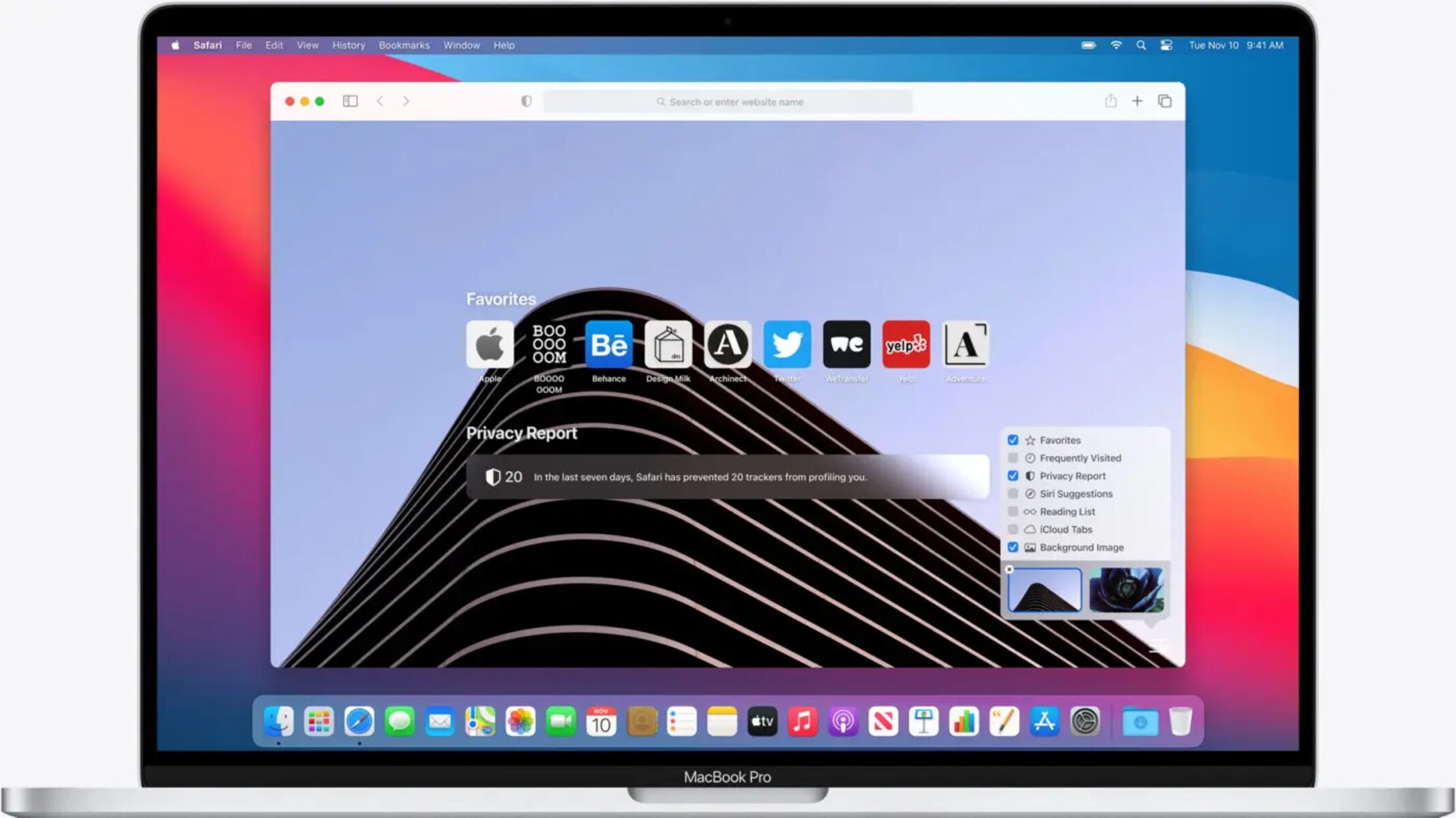
Introduction
Safari, the default web browser for Mac, is a powerful tool for navigating the vast expanse of the internet. Whether you're conducting research, shopping online, or simply browsing for leisure, Safari keeps track of the websites you visit, creating a record of your browsing history. This feature not only allows you to revisit previously viewed pages with ease but also provides insights into your online activities.
Understanding how to access and manage your Safari browsing history is essential for optimizing your browsing experience. By delving into your browsing history, you can retrace your steps, revisit valuable resources, and gain a deeper understanding of your online habits. Furthermore, being able to clear your browsing history can help maintain privacy and declutter your browsing experience.
In this guide, we will explore the various aspects of Safari history on Mac, including how to access, view, manage, and clear your browsing history. By the end of this article, you will have a comprehensive understanding of how to leverage Safari's history feature to enhance your browsing efficiency and privacy. Let's embark on this journey to uncover the hidden gems of your browsing history and learn how to navigate the digital landscape with finesse.
Accessing Safari History
Accessing your Safari browsing history on Mac is a straightforward process that allows you to delve into your past online activities. Whether you're looking to revisit a previously viewed website or gain insights into your browsing patterns, accessing your Safari history is the first step in unlocking a treasure trove of digital information.
To access your Safari browsing history, follow these simple steps:
Open Safari : Launch the Safari web browser on your Mac. You can do this by clicking on the Safari icon in the dock or by searching for Safari using Spotlight.
Navigate to History : Once Safari is open, look for the "History" option in the top menu bar. Click on "History" to reveal a dropdown menu containing various options related to your browsing history.
View History : Within the "History" dropdown menu, you will find the "Show All History" option. Click on "Show All History" to open the History window, which displays a comprehensive list of your browsing history.
Explore Your History : Upon accessing the History window, you will be presented with a chronological list of websites you have visited, organized by date and time. You can scroll through this list to locate specific websites or periods of browsing activity.
By following these steps, you can effortlessly access your Safari browsing history and gain valuable insights into your past online endeavors. Whether you're seeking to revisit a previously discovered article, track your online shopping activities, or simply understand your browsing habits, accessing your Safari history is the gateway to a wealth of digital information.
Understanding how to access your Safari history empowers you to harness the full potential of your browsing experience. It allows you to retrace your digital footsteps, uncover valuable resources, and gain a deeper understanding of your online interactions. With the ability to access your Safari history at your fingertips, you are poised to navigate the digital landscape with confidence and efficiency.
Viewing and Managing Safari History
Upon accessing your Safari browsing history, you are presented with a wealth of digital information that offers insights into your online activities. However, the value of your browsing history extends beyond mere observation; it encompasses the ability to manage and leverage this information to enhance your browsing experience. Viewing and managing your Safari history on Mac allows you to delve deeper into your online interactions, organize your browsing patterns, and optimize your digital journey.
Viewing Safari History
When viewing your Safari history, you are greeted with a chronological list of websites you have visited, meticulously organized by date and time. This comprehensive overview enables you to retrace your digital footsteps, revisit previously explored web pages, and gain a holistic understanding of your browsing habits. Whether you are seeking to recall a specific website, track your online research, or analyze your browsing patterns, the ability to view your Safari history provides a window into your digital endeavors.
Managing Safari History
In addition to viewing your Safari history, the browser offers tools to manage this wealth of digital data. By leveraging the features provided, you can effectively organize and optimize your browsing history to suit your preferences and privacy needs. Safari allows you to manage your browsing history through the following methods:
Search Functionality : Safari incorporates a search bar within the History window, enabling you to swiftly locate specific websites or keywords within your browsing history. This feature streamlines the process of navigating through extensive browsing records, allowing you to pinpoint relevant information with ease.
Organizing by Date : Safari enables you to organize your browsing history by date, facilitating the categorization of your online activities based on specific timeframes. This functionality empowers you to gain a clearer overview of your browsing patterns and easily identify websites visited during specific periods.
Deleting Individual Entries : Should the need arise to remove specific entries from your browsing history, Safari offers the option to delete individual items. This feature grants you control over the content of your browsing history, allowing for the selective removal of entries while retaining others.
Clearing Entire History : For a comprehensive approach to managing your browsing history, Safari provides the option to clear your entire history. This action effectively removes all recorded browsing data, offering a clean slate for your future online endeavors.
By actively managing your Safari history, you can curate a personalized browsing experience that aligns with your preferences and privacy requirements. Whether it involves organizing your browsing patterns, selectively removing specific entries, or clearing your entire history, the ability to manage your Safari history empowers you to navigate the digital landscape with confidence and efficiency.
Leveraging Safari History
Beyond the realm of management, your Safari history holds the potential to enhance your browsing efficiency and productivity. By leveraging the insights gleaned from your browsing history, you can:
Revisit Valuable Resources : Your browsing history serves as a repository of valuable resources and information encountered during your online activities. By revisiting previously viewed websites, you can access pertinent content, reference essential materials, and build upon your digital knowledge base.
Understand Browsing Patterns : Analyzing your browsing history provides insights into your online habits and preferences. This understanding can guide you in optimizing your browsing experience, discovering new interests, and streamlining your digital interactions.
Enhance Privacy : Actively managing your browsing history allows you to maintain privacy and control over your digital footprint. By selectively removing entries or clearing your history, you can safeguard sensitive information and maintain a clutter-free browsing environment.
In essence, viewing and managing your Safari history on Mac transcends the simple act of observing past online activities. It encompasses the ability to curate and leverage this digital repository to enrich your browsing experience, gain insights into your online interactions, and maintain control over your digital footprint. By embracing the functionalities offered by Safari and harnessing the potential of your browsing history, you are poised to navigate the digital landscape with finesse and purpose.
Clearing Safari History
Clearing your Safari history is a pivotal aspect of managing your digital footprint and maintaining privacy within the digital realm. Whether you seek to declutter your browsing experience, safeguard sensitive information, or ensure a fresh start for your online activities, the ability to clear your Safari history empowers you to take control of your browsing data.
To clear your Safari history on Mac, follow these simple steps:
Open Safari Preferences : Launch Safari and navigate to the "Safari" menu located in the top-left corner of the screen. From the dropdown menu, select "Preferences" to access the Safari Preferences window.
Access Privacy Settings : Within the Safari Preferences window, click on the "Privacy" tab. This section houses various privacy-related settings, including options for managing website data and clearing browsing history.
Clear Browsing History : Under the Privacy tab, locate the "Remove All Website Data" button. Clicking on this button will prompt a confirmation dialog, offering the option to remove all website data, including your browsing history, cookies, and cached files.
Confirm Clearing History : Upon selecting the "Remove All Website Data" button, Safari will present a confirmation dialog to verify your intent. You can choose to proceed with clearing your browsing history and website data by clicking "Remove Now."
By following these steps, you can effectively clear your Safari history and reset your browsing environment. This action ensures that your past online activities are removed from the browser, offering a clean slate for your future browsing endeavors.
Clearing your Safari history holds several benefits, including:
Privacy Protection : By clearing your browsing history, you can safeguard sensitive information and maintain privacy within your digital interactions. This action prevents others from accessing a detailed record of your online activities.
Decluttered Browsing Experience : Clearing your history eliminates the clutter of past browsing data, providing a streamlined and organized browsing environment. This can enhance the efficiency and speed of your browsing experience.
Fresh Start : Clearing your browsing history offers a fresh start for your online activities. Whether you are embarking on new research, conducting confidential tasks, or simply seeking a clean slate, clearing your history sets the stage for a renewed digital journey.
In essence, the ability to clear your Safari history on Mac empowers you to maintain privacy, declutter your browsing environment, and embark on new digital endeavors with confidence. By understanding and leveraging the functionality to clear your browsing history, you can curate a personalized and secure browsing experience that aligns with your preferences and privacy requirements.
Leave a Reply Cancel reply
Your email address will not be published. Required fields are marked *
Save my name, email, and website in this browser for the next time I comment.
- Crowdfunding
- Cryptocurrency
- Digital Banking
- Digital Payments
- Investments
- Console Gaming
- Mobile Gaming
- VR/AR Gaming
- Gadget Usage
- Gaming Tips
- Online Safety
- Software Tutorials
- Tech Setup & Troubleshooting
- Buyer’s Guides
- Comparative Analysis
- Gadget Reviews
- Service Reviews
- Software Reviews
- Mobile Devices
- PCs & Laptops
- Smart Home Gadgets
- Content Creation Tools
- Digital Photography
- Video & Music Streaming
- Online Security
- Online Services
- Web Hosting
- WiFi & Ethernet
- Browsers & Extensions
- Communication Platforms
- Operating Systems
- Productivity Tools
- AI & Machine Learning
- Cybersecurity
- Emerging Tech
- IoT & Smart Devices
- Virtual & Augmented Reality
- Latest News
- AI Developments
- Fintech Updates
- Gaming News
- New Product Launches
5 Ways to Improve IT Automation
- What is Building Information Modelling
Related Post
Sla network: benefits, advantages, satisfaction of both parties to the contract, what is minecraft coded in, how much hp does a diablo tuner add, what is halo-fi, what is halo lock iphone, related posts.

How To Delete Downloads On Safari

What To Do If Safari Keeps Crashing
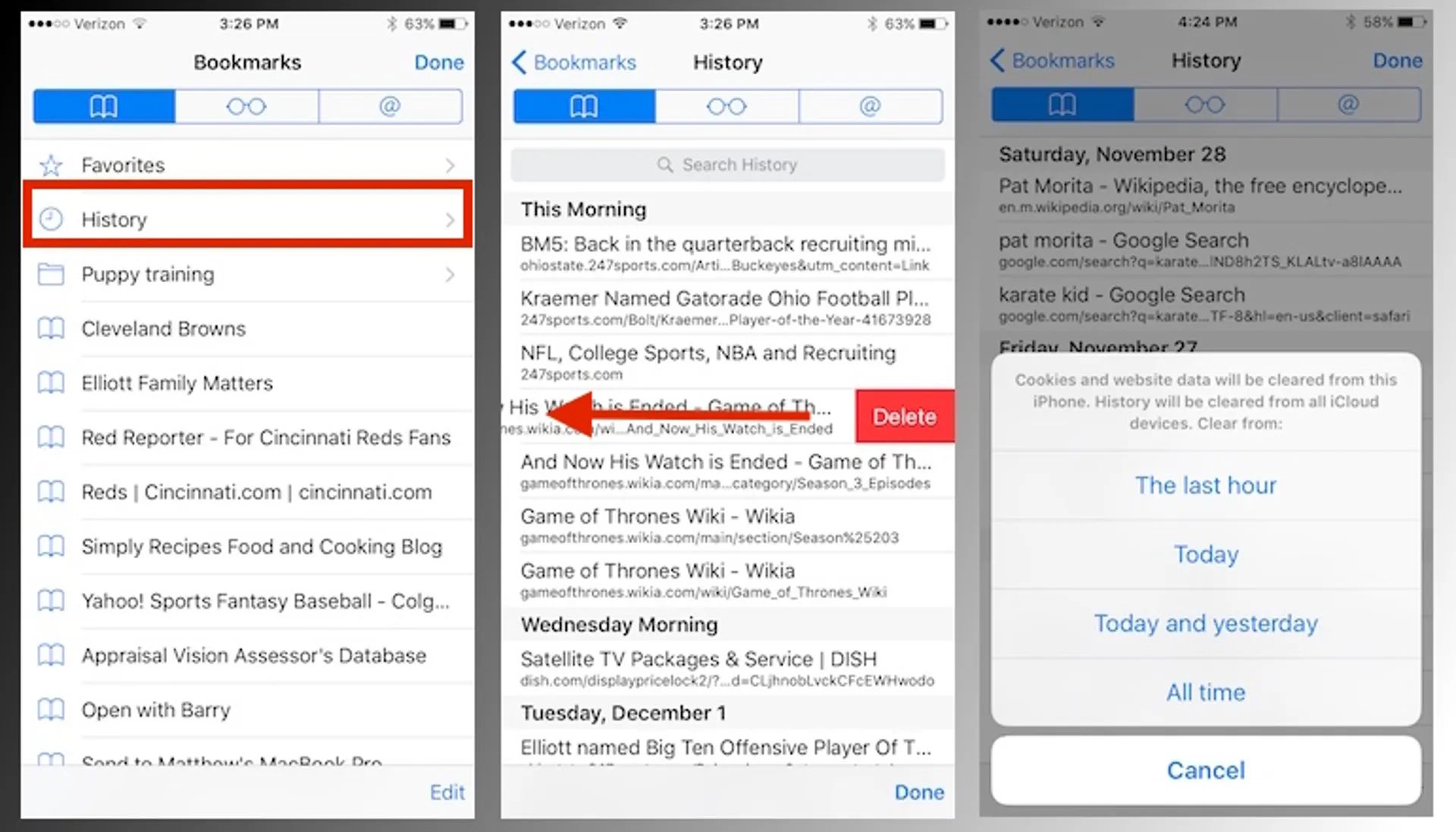
How To Clear Search History On Safari For Mac
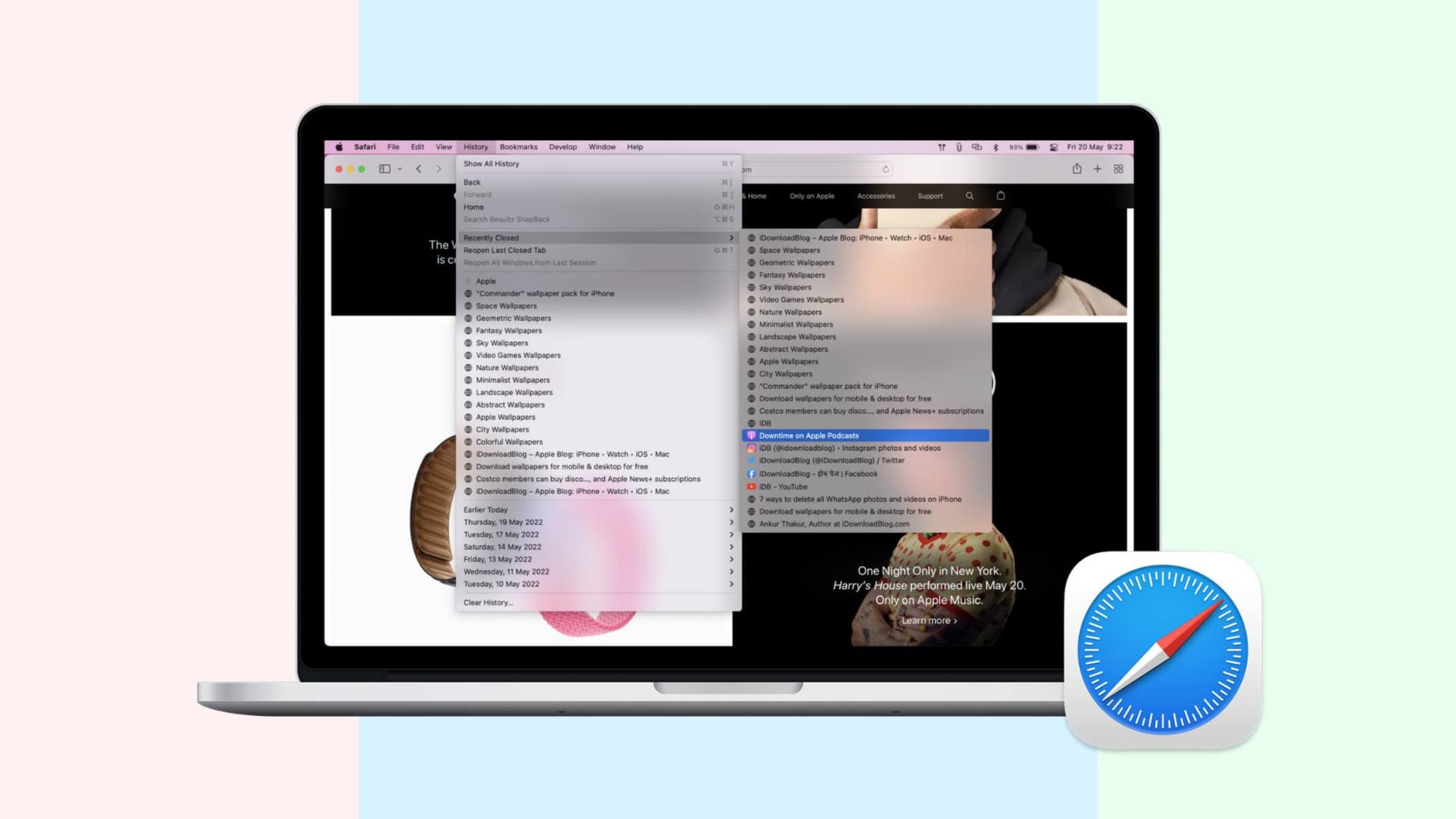
How To Access History On Safari Mac

Why Can’t I Clear Safari Search History
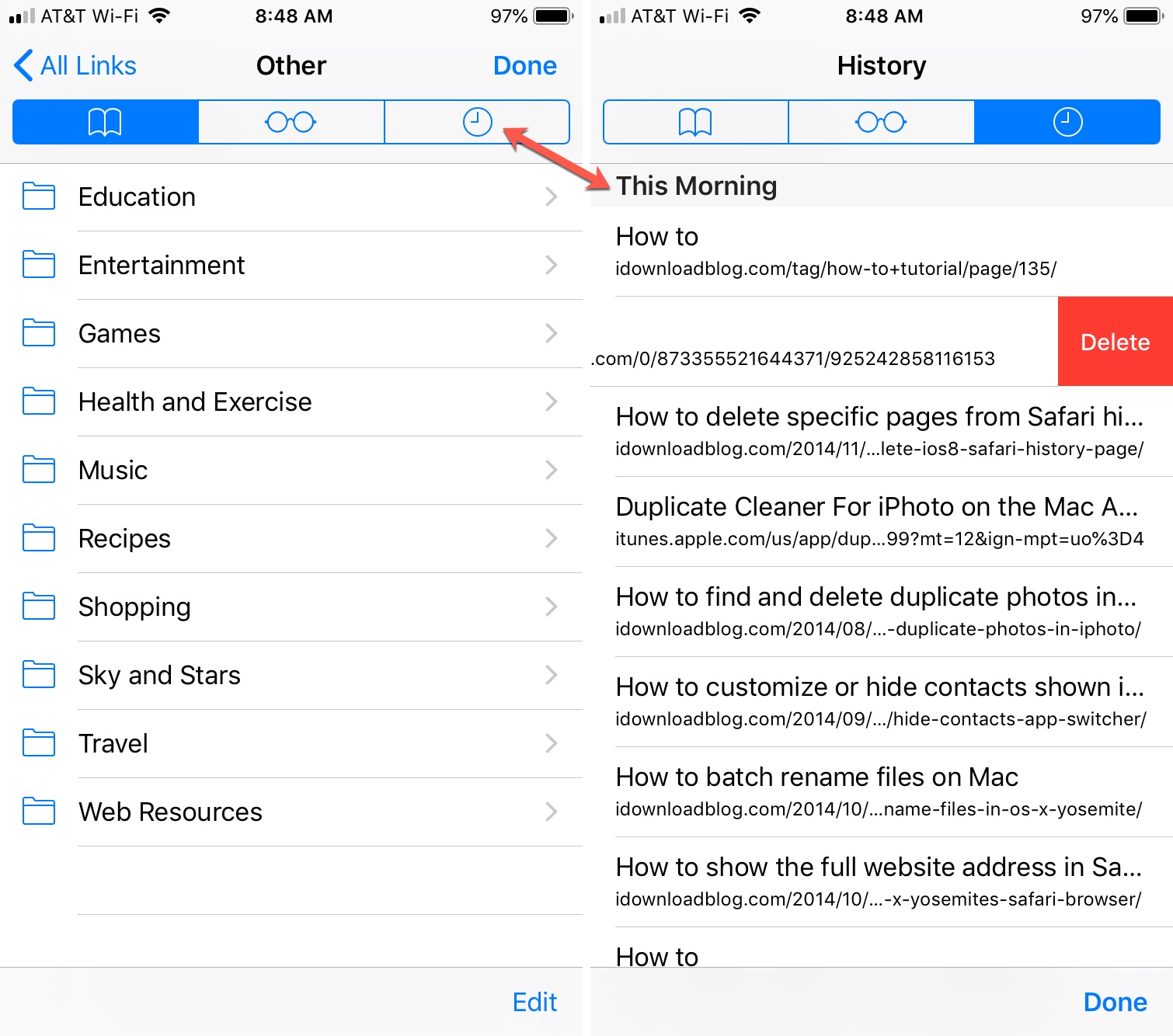
How To Clear Browser History On Safari

How Do You Turn Off Incognito Mode?
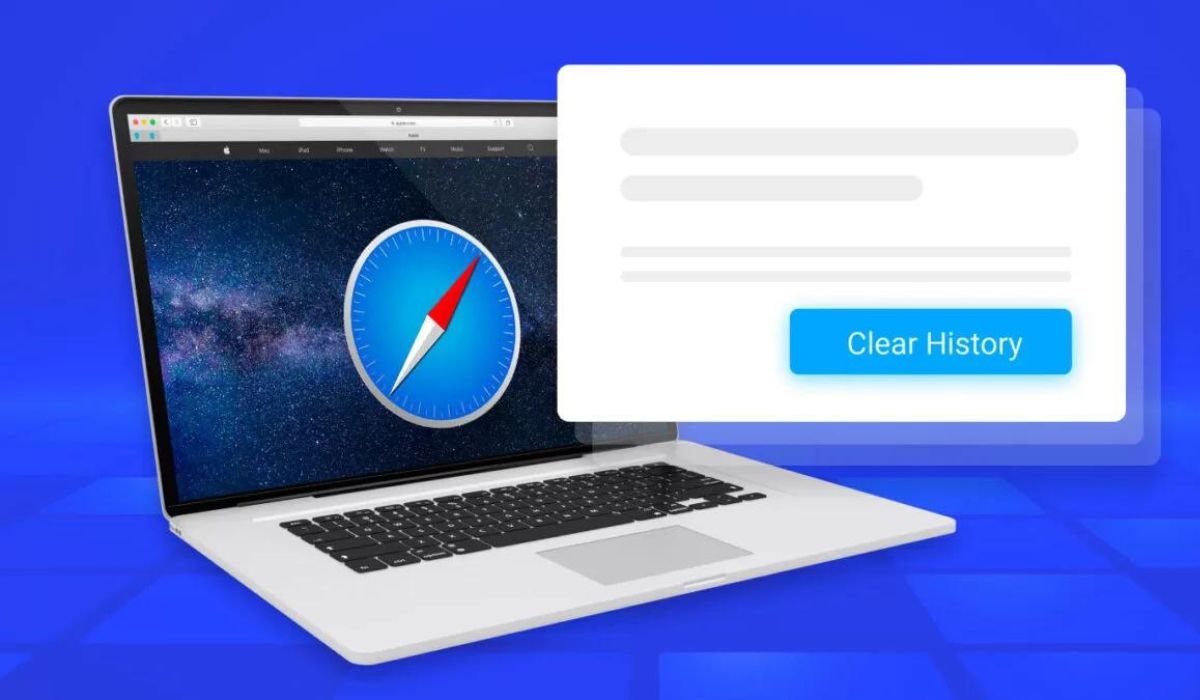
How To Clear History On Macbook Safari
Recent stories.

What is Building Information Modelling?

How to Use Email Blasts Marketing To Take Control of Your Market

Learn To Convert Scanned Documents Into Editable Text With OCR

Top Mini Split Air Conditioner For Summer

Comfortable and Luxurious Family Life | Zero Gravity Massage Chair

Fintechs and Traditional Banks: Navigating the Future of Financial Services

AI Writing: How It’s Changing the Way We Create Content

- Privacy Overview
- Strictly Necessary Cookies
This website uses cookies so that we can provide you with the best user experience possible. Cookie information is stored in your browser and performs functions such as recognising you when you return to our website and helping our team to understand which sections of the website you find most interesting and useful.
Strictly Necessary Cookie should be enabled at all times so that we can save your preferences for cookie settings.
If you disable this cookie, we will not be able to save your preferences. This means that every time you visit this website you will need to enable or disable cookies again.
Why Can’t I Clear My History on Safari? Solutions and Answers
- Safari allows you to clear your history for a certain length of time, or you can clear the whole thing.
- You may just need to restart your device to clear your history.
- Remember that the steps for iPhone and iPad will be roughly the same.

If you’re having issues because you can’t clear your Safari history, know that a solution isn’t too far behind. I love using Safari for a great browsing experience, but I was recently unable to clear my history, which was giving me some problems. Fortunately, I discovered a solution to my problem. Let’s take a look at some troubleshooting steps and solutions.
Why Is My Clear History Button Grey?
If your Clear History button is grey, the most likely reason is that you do not have any History to clear. However, you may also be experiencing a grey Clear History button due to certain Content & Privacy Restrictions within Screen Time being enabled. You can check on iPhone via Settings > Screen Time > Content & Privacy Restrictions > Allowed Apps and ensure that Safari is enabled. Note, however, that this will require your password.
On Mac, you can disable Screen Time via System Settings > Screen Time> Content & Privacy > Content Restrictions . Ensure Access to Web Content is set to Unrestricted. Of course, if you didn’t set up Screen Time in the first place, this likely isn’t your issue. Keep reading for further solutions.
How Do I Clear My Safari History and Cache?
1. how to clear your safari browser history.
If you need to clear your Safari history, you can check out our full guide here . However, note that on iOS, clearing your history is as easy as going to Settings > Safari > Clear History and Website Data . For Mac, all you need to do is open Safari and select History > Clear History from the menu bar. With both Mac and iOS you are able to choose how much of your history you delete based on time.
2. Disable iCloud Sync for Safari
If you’re still having issues clearing your Safari browsing history, it may just be that you need to disable iCloud sync for Safari. This default option shares your history and your reading lists across all your Apple devices. It may be the case that some history or content did not sync properly.
Disable iCloud Sync iOS
Time needed: 2 minutes
If you need to disable iCloud Sync on iOS, follow these steps.

Disable iCloud Sync macOS
- From the Apple Menu, go to System Settings .
- Select [Your Name] .

3. Reset Network Settings (iOS Only)
If you are still looking for an effective solution to your clear history issue, you may want to consider resetting your network settings.
- Go to the Settings app.

4. Delete History Manually (Mac Only)
If you need to clear your Safari history on Mac and are having problems, remember you can delete your history manually.

- While holding down the Command key, select the following items: History.db , History.db-lock , History.db.shm and History.db.wal .

- Empty your Trash.
Why Can’t I Clear History in Safari?
The most likely reason that you’re unable to clear your Safari history is that there is no history left to clear. However, if you’re having issues, look at basic things, such as restarting your Apple device or ensuring that Screen Time restrictions are not preventing you from clearing your history. You may also want to consider that iCloud Sync may prevent you from properly clearing your history.
Being able to clear your entire history from Safari is incredibly useful. However, it’s only useful if it’s working correctly. Fortunately, solutions for your history clearing problems are rather easy, so there’s little to worry about. Not clearing your history can be a common issue for many users. However, a comprehensive solution is available.
Leave a Reply Cancel reply
You must be logged in to post a comment.
This site uses Akismet to reduce spam. Learn how your comment data is processed .
- Nick deCourville
How-To Geek
How to clear your history in any browser.
Looking to delete your browsing history?
Quick Links
Clear browsing history in google chrome for desktop, clear google chrome browsing history on android, clear chrome browsing history on iphone or ipad, clear browsing history in safari on iphone and ipad, clear browsing history in mozilla firefox, clear browsing history in microsoft edge, clear browsing history in safari on a mac, key takeaways.
Press Ctrl+Shift+Delete to clear your browsing history on a Windows PC, or press Command+Shift+Delete on a Mac. Check your browser's settings to find this option on a mobile device.
All web browsers remember a list of the web pages you've visited. You can delete this list at any time, clearing your browsing history and erasing the tracks stored on your computer, smartphone, or tablet. Each browser has its own separate history, so you'll need to clear the history in multiple places if you've used more than one browser.
In the future, you can use private browsing mode to browse sensitive websites without your browser saving any history. You won't have to clear your history afterward.
To clear your browsing history in Chrome , on Windows , Mac , or Linux , click the three-dot menu icon found in the top-right corner of the browser, hover your mouse cursor over "More Tools," and choose "Clear Browsing Data." You can also press Ctrl+Shift+Delete to open this screen on Windows, or press Command+Shift+Delete on a Mac.
On a Mac, the backspace key is labeled "Delete." Pressing the Delete key beside the Home and Edit keys doesn't work.
To delete your entire browsing history, select from "the beginning of time" in the drop-down box at the top of the screen and check the "Browsing history" option. You can also choose to clear other private data from here, including your download history, cookies, and browser cache.
To clear your browsing history in Google Chrome on Android tap the three-dot menu icon, then select "Clear Browsing History."
The default settings will clear your browsing history, cookies and site data, and your cached images and files from the last 15 minutes once you tap "Clear Data."
If you want to customize what information is removed, tap "More Options." You'll need to choose a time range that you want to delete from the drop-down list at the top of the screen. Select "from the beginning of time" to clear everything.
Ensure the "Browsing history" option is checked here and tap the "Clear Data" button. You can also choose to clear other types of personal data from here, including cookies and cached files.
To clear Chrome's history on your iPhone , or iPad , tap the three-dot menu icon, then select "Clear Browsing History." Choose what information you'd like to delete and a time range, then tap 'Clear Browsing Data.'
To clear your browsing history on Safari on an iPhone or iPad , open the Settings app and then navigate to Safari > Clear History and Website Data. Tap the "Clear History and Data" option to confirm your choice.
This button will clear all sensitive browsing data, including your cookies and cache.
To clear your browsing history in Firefox on the desktop, click the three-line menu icon in the top-right corner of the browser and then navigate to History > Clear Recent History. You can also press Ctrl+Shift+Delete to open this tool on Windows or press Command+Shift+Delete on a Mac.
To delete your entire browsing history, select "Everything" at the top of the window and check "Browsing & Download History" in the detailed list of items to clear. You can also choose to clear other types of private data from here, including your cookies, browser cache, offline website data, and website-specific preferences.
To clear your browsing history in Microsoft Edge , click the Three-Dot Menu > History, then select the trash can icon. You can also press Ctrl+Shift+Delete to open these options on Windows or Command+Shift+Delete on Mac.
Ensure the "Browsing History" box is checked and click "Clear." You can also choose to clear other types of private data from here, including your download history, cached data, cookies, and tabs you've set aside . Just check the type of data you want to delete and click the "Clear Now" button.
To clear your browsing history in Safari on a Mac, click History > Clear History from the menu bar at the top of your screen. Select the time period you want to clear history from and click "Clear History." To clear everything, select "all history".
Safari will delete your browsing history as well as your cookies, cached files, and other browsing-related data.
If you're using another browser, you should be able to easily find a "clear browsing history" option somewhere in its menus or on its settings screen.
Apple’s Worldwide Developers Conference to kick off June 10 at 10 a.m. PDT with Keynote address
The Keynote will be available to stream on apple.com , the Apple Developer app, the Apple TV app, and the Apple YouTube channel. On-demand playback will be available after the conclusion of the stream.
how do I clear safari history
I’ve turned off screen time restrictions, iCloud sync is off, and I’ve tried resetting my phone to no avail. What else can I do?
Posted on Jun 6, 2024 9:48 PM
Loading page content
Page content loaded
Jun 7, 2024 4:02 AM in response to Racerninja
Hi, this is easy.
You can go to your iPhone Settings > Go to Safari > Tap on Clear History and Website Data > Close Tabs to clear all your website data.
Second, Go to Settings app > Go to Safari > Go to Advanced > Tap on Website Data > Remove All Website Data > and Select Remove Now to clear data for all the websites you visited.
Jun 7, 2024 6:03 PM in response to jigneshpadhiyar9120
The Clear History and Website Data button is grayed out. Do you know why?
Safari User Guide
- Get started
- Go to a website
- Bookmark webpages to revisit
- See your favorite websites
- Use tabs for webpages
- Import bookmarks and passwords
- Pay with Apple Pay
- Autofill credit card info
- View links from friends
- Keep a Reading List
- Hide ads when reading
- Translate a webpage
- Download items from the web
- Add passes to Wallet
- Save part or all of a webpage
- Print or create a PDF of a webpage
- Interact with text in a picture
- Change your homepage
- Customize a start page
- Create a profile
- Block pop-ups
- Make Safari your default web browser
- Hide your email address
- Manage cookies
- Clear your browsing history
- Browse privately
- Prevent cross-site tracking
- See who tried to track you
- Change Safari settings
- Keyboard and other shortcuts
Clear cookies in Safari on Mac
You can see all the websites that have stored cookies and website data on your Mac, and you can remove some or all of it.
Open Safari for me
Click Manage Website Data.
Select one or more websites, then click Remove or Remove All.
Removing the data may reduce tracking, but may also log you out of websites or change website behavior.
Note: Removing cookies and website data in Safari may change or remove them in other apps.
Browse Categories
Black music month, summertime sounds, spatial audio, alternative, classic rock, música mexicana, urbano latino, music videos, behind the songs, film, tv & stage, africa, middle east, and india.
- Côte d’Ivoire
- Congo, The Democratic Republic Of The
- Guinea-Bissau
- Niger (English)
- Congo, Republic of
- Saudi Arabia
- Sierra Leone
- South Africa
- Tanzania, United Republic Of
- Turkmenistan
- United Arab Emirates
Asia Pacific
- Indonesia (English)
- Lao People's Democratic Republic
- Malaysia (English)
- Micronesia, Federated States of
- New Zealand
- Papua New Guinea
- Philippines
- Solomon Islands
- Bosnia and Herzegovina
- France (Français)
- Deutschland
- Luxembourg (English)
- Moldova, Republic Of
- North Macedonia
- Portugal (Português)
- Türkiye (English)
- United Kingdom
Latin America and the Caribbean
- Antigua and Barbuda
- Argentina (Español)
- Bolivia (Español)
- Virgin Islands, British
- Cayman Islands
- Chile (Español)
- Colombia (Español)
- Costa Rica (Español)
- República Dominicana
- Ecuador (Español)
- El Salvador (Español)
- Guatemala (Español)
- Honduras (Español)
- Nicaragua (Español)
- Paraguay (Español)
- St. Kitts and Nevis
- Saint Lucia
- St. Vincent and The Grenadines
- Trinidad and Tobago
- Turks and Caicos
- Uruguay (English)
- Venezuela (Español)
The United States and Canada
- Canada (English)
- Canada (Français)
- United States
- Estados Unidos (Español México)
- الولايات المتحدة
- États-Unis (Français France)
- Estados Unidos (Português Brasil)
- 美國 (繁體中文台灣)

- Bahasa Indonesia
- Eastern Europe
- Moscow Oblast
Elektrostal
Elektrostal Localisation : Country Russia , Oblast Moscow Oblast . Available Information : Geographical coordinates , Population, Altitude, Area, Weather and Hotel . Nearby cities and villages : Noginsk , Pavlovsky Posad and Staraya Kupavna .
Information
Find all the information of Elektrostal or click on the section of your choice in the left menu.
- Update data
Elektrostal Demography
Information on the people and the population of Elektrostal.
Elektrostal Geography
Geographic Information regarding City of Elektrostal .
Elektrostal Distance
Distance (in kilometers) between Elektrostal and the biggest cities of Russia.
Elektrostal Map
Locate simply the city of Elektrostal through the card, map and satellite image of the city.
Elektrostal Nearby cities and villages
Elektrostal weather.
Weather forecast for the next coming days and current time of Elektrostal.
Elektrostal Sunrise and sunset
Find below the times of sunrise and sunset calculated 7 days to Elektrostal.
Elektrostal Hotel
Our team has selected for you a list of hotel in Elektrostal classified by value for money. Book your hotel room at the best price.
Elektrostal Nearby
Below is a list of activities and point of interest in Elektrostal and its surroundings.
Elektrostal Page

- Information /Russian-Federation--Moscow-Oblast--Elektrostal#info
- Demography /Russian-Federation--Moscow-Oblast--Elektrostal#demo
- Geography /Russian-Federation--Moscow-Oblast--Elektrostal#geo
- Distance /Russian-Federation--Moscow-Oblast--Elektrostal#dist1
- Map /Russian-Federation--Moscow-Oblast--Elektrostal#map
- Nearby cities and villages /Russian-Federation--Moscow-Oblast--Elektrostal#dist2
- Weather /Russian-Federation--Moscow-Oblast--Elektrostal#weather
- Sunrise and sunset /Russian-Federation--Moscow-Oblast--Elektrostal#sun
- Hotel /Russian-Federation--Moscow-Oblast--Elektrostal#hotel
- Nearby /Russian-Federation--Moscow-Oblast--Elektrostal#around
- Page /Russian-Federation--Moscow-Oblast--Elektrostal#page
- Terms of Use
- Copyright © 2024 DB-City - All rights reserved
- Change Ad Consent Do not sell my data
Current time by city
For example, New York
Current time by country
For example, Japan
Time difference
For example, London
For example, Dubai
Coordinates
For example, Hong Kong
For example, Delhi
For example, Sydney
Geographic coordinates of Elektrostal, Moscow Oblast, Russia
City coordinates
Coordinates of Elektrostal in decimal degrees
Coordinates of elektrostal in degrees and decimal minutes, utm coordinates of elektrostal, geographic coordinate systems.
WGS 84 coordinate reference system is the latest revision of the World Geodetic System, which is used in mapping and navigation, including GPS satellite navigation system (the Global Positioning System).
Geographic coordinates (latitude and longitude) define a position on the Earth’s surface. Coordinates are angular units. The canonical form of latitude and longitude representation uses degrees (°), minutes (′), and seconds (″). GPS systems widely use coordinates in degrees and decimal minutes, or in decimal degrees.
Latitude varies from −90° to 90°. The latitude of the Equator is 0°; the latitude of the South Pole is −90°; the latitude of the North Pole is 90°. Positive latitude values correspond to the geographic locations north of the Equator (abbrev. N). Negative latitude values correspond to the geographic locations south of the Equator (abbrev. S).
Longitude is counted from the prime meridian ( IERS Reference Meridian for WGS 84) and varies from −180° to 180°. Positive longitude values correspond to the geographic locations east of the prime meridian (abbrev. E). Negative longitude values correspond to the geographic locations west of the prime meridian (abbrev. W).
UTM or Universal Transverse Mercator coordinate system divides the Earth’s surface into 60 longitudinal zones. The coordinates of a location within each zone are defined as a planar coordinate pair related to the intersection of the equator and the zone’s central meridian, and measured in meters.
Elevation above sea level is a measure of a geographic location’s height. We are using the global digital elevation model GTOPO30 .
Elektrostal , Moscow Oblast, Russia
ELECTROSTAL HISTORY AND ART MUSEUM (2024) All You Need to Know BEFORE You Go (with Photos)

IMAGES
VIDEO
COMMENTS
You can search your browsing history to quickly find websites you visited. Open Safari for me. In the Safari app on your Mac, choose History > Show All History. Type in the Search field at the top-right corner of the window. Safari uses iCloud to keep your browsing history the same on your iPhone, iPad, iPod touch, and Mac computers that have ...
Safari browsing history is essential. Follow this guide to learn how to check, search and clear Safari browsing history on your Mac.
Clear the history, cache, and cookies from Safari on your iPhone, iPad, or iPod touch. Learn how to delete your history, cookies, and cache in Settings.
You can remove your entire Safari browsing history, just yesterday's, or if you know exactly where to look, even one single item, too. Here's what you can do, where you can do it, and how.
Just about all modern web browsers default to maintaining a history log of your web browsing activity, and Safari for Mac is no different. This article will focus on how to access your Safari history on the Mac, and also how to search Safari browsing history for specific words, terms, and matches.
A step-by-step guide to checking your browser history on different web browsers Do you want to view your browser history on your Mac computer or Macbook? You can easily check your viewing history in a few simple steps. You'll be able to...
Learn how to clear your Safari history on iPhone, iPad, and Mac Do you need to check your Safari browser history? In a few simple steps, you can easily view all the websites you accessed in the past. You can also search for specific...
Here's how to manage Safari's history on a Mac: Open the Safari browser and select History in the menu bar located at the top of the screen. You'll see a drop-down menu with the titles of the web pages you visited recently. Select a website to load the respective page or select one of the previous days at the bottom of the menu to see more options.
Here's how you can clear your browsing history in Safari on MacOS. How to Delete Your Browsing History in Safari On Safari, all you do is click the "History" button at the top of the screen then select "Clear History" at the bottom of the list.
Choose History > Clear History and Website Data, then click the pop-up menu and choose how far back you want your browsing history cleared. When you clear your history, Safari removes data it saves as a result of your browsing, including: Remove all records that Safari keeps of where you've browsed during a period of time you choose.
Learn how to clear search history in Safari on your MacBook with our step-by-step tutorial! We'll guide you through the process of deleting your browsing his...
This complete guide will help you to get the most out of your safari and customize your Browsing history and experience on iPhone and Mac.
Do you need to delete searches that pop up when you click Safari's URL bar? Whether you want to delete Safari history on your Mac computer or iPhone, you can do this in a few simple steps. Open your device's Settings.
Learn how to easily view the browsing history on Safari for Mac and access previously visited websites with these simple steps.
Clear your browsing history in Safari on Mac - Apple Support. Safari 12 macOS 10.13. Check Safari > History folder. Quit Safari. Close all windows and quit all other applications. Hold "option" key down and click "Go" menu in the Finder menu bar. Library will appear between "Home" and "Computer" entries in the dropdown. Scroll down the ...
If you can't clear your history in Safari, our guide can show you exactly what you need to do to solve your problems on iOS and Mac.
Press Ctrl+Shift+Delete to clear your browsing history on a Windows PC, or press Command+Shift+Delete on a Mac. Check your browser's settings to find this option on a mobile device.
In this article, we will show you how to clear your browser history in all of the major web browsers that are available. Our online activities leave
how do i find my safari search history on macbook. I was reading something on my MacBook in safari but I accidentally closed out and I don't know how to find my safari search history. Show more Less. MacBook Pro 13″ Posted on Aug 5, 2023 3:10 PM Me too ...
You can go to your iPhone Settings > Go to Safari > Tap on Clear History and Website Data > Close Tabs to clear all your website data. Second, Go to Settings app > Go to Safari > Go to Advanced > Tap on Website Data > Remove All Website Data > and Select Remove Now to clear data for all the websites you visited.
In Safari on your Mac, clear cookies and website data for some or all websites.
There are plenty of reasons to clear the browsing history and data for Safari on your iPhone or iPad. It's normally a simple thing to do, but lots of readers have had trouble recently.
Browse Apple Music by category. Listen to genres including Pop, R&B, Country and more.
Edge is Microsoft's flagship browser. Explore its unique features, look into its history and learn how it stacks up against its competitors.
Elektrostal : Elektrostal Localisation : Country Russia, Oblast Moscow Oblast. Available Information : Geographical coordinates, Population, Area, Altitude, Weather and Hotel. Nearby cities and villages : Noginsk, Pavlovsky Posad and Staraya Kupavna. - City, Town and Village of the world
Geographic coordinate systems. WGS 84 coordinate reference system is the latest revision of the World Geodetic System, which is used in mapping and navigation, including GPS satellite navigation system (the Global Positioning System).
In 1938, it was granted town status. [citation needed]Administrative and municipal status. Within the framework of administrative divisions, it is incorporated as Elektrostal City Under Oblast Jurisdiction—an administrative unit with the status equal to that of the districts. As a municipal division, Elektrostal City Under Oblast Jurisdiction is incorporated as Elektrostal Urban Okrug.
Art MuseumsHistory Museums. Write a review. Full view. All photos (22) Suggest edits to improve what we show. Improve this listing. Revenue impacts the experiences featured on this page, learn more. The area. Nikolaeva ul., d. 30A, Elektrostal 144003 Russia.