AI Tools AI Logo Generator
Screen Recorder Free & Online Online Free Screen Recorder Screen Recorder for Win & Mac
Video Downloader

3 Ways to Download YouTube Videos from Safari on Mac
3 ways to download YouTube videos on Mac Safari by using YouTube4KDownloader, Safari extension VideoDuke, and YouTube Premium.
Popular Video Download Tips
- YouTube Multi Downloader: Download YouTube Playlist All at Once
- 5 Ways to Download Part of YouTube Video
- 4 New Ways to Download YouTube Subtitles
- How to Easily Convert YouTube Videos to MP4 Format
- 4 Ways to Cut and Download YouTube Videos
Quick Answer: The blog covers 3 easy ways to download YouTube videos from Safari on Mac. 1. YouTube4KDownloader 2. Safari extension: VideoDuke 3. YouTube Premium 4. SurFast Video Downloader
Want to get some videos from YouTube to your Mac? There are multiple approaches for you to get this job done. In this blog, we will walk you through 3 methods to download YouTube videos using Mac’s Safari as well as a bonus tip to download YouTube videos on Mac . Check out the guide below to catch each method fast.
Table of contents
- Download YouTube videos from Safari using YouTube4KDownloader
- Download YouTube videos with a Safari extension
- Download YouTube videos from Safari with YouTube Premium
- Download YouTube Videos on Mac with SurFast Video Downloader
How to Download YouTube Videos on Mac from Safari
Here we will cover three ways to download YouTube videos on Mac with Safari, both free and paid. These methods are straightforward to go and easy to catch up with. With them, you can download YouTube videos on your Mac for offline watching or editing purposes (only for your own videos or non-copyrighted videos).
Method 1. Download YouTube videos from Safari using YouTube4KDownloader
To save videos from YouTube using Safari, you can rely on a universal method that can easily be performed via any browser, including Safari. That is to use an online YouTube video downloader. You can access an online YouTube downloader from Safari and then use it to download YouTube videos on Mac free .
You can search keywords like “YouTube video downloader” to find an online downloader like YouTube4KDownloader. The downloader allows you to download high-quality videos from YouTube from Safari, Chrome, Firefox, Opera, Edge, and more on Mac, Windows, Android, and iOS devices. Now check the steps for how to download YouTube on Mac Safari.
Step 1. Open the online YouTube video downloader from Safari on Mac.
Go to YouTube4KDownloader by clicking here – https://youtube4kdownloader.com/en73/
Step 2. Get the video URL
Find the YouTube video via Safari. Hover the mouse on the URL and right-click on the link. Select Copy to get the URL.
Step 3. Paste the URL to save the video
Right-click to paste the URL into the online downloader and click the button Start . Select a download option and click Download beside to save the YouTube videos from Safari to your Mac.
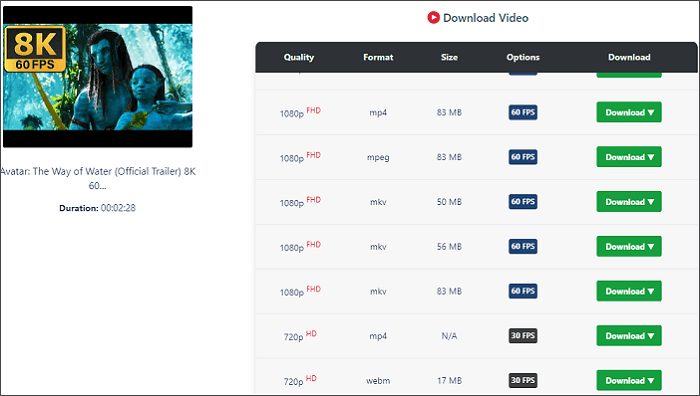
Method 2. Download YouTube videos with a Safari extension
The next method to download YouTube videos in Safari is to use a Safari extension. Unlike Chrome, which has forbidden uploads of any YouTube video downloader extension, You can find a YouTube downloader Safari extension like VideoDuke. With it, you can easily download YouTube when you are browsing Safari.
VideoDuke is a Mac YouTube video downloader that provides a Safari extension version. With it, you can directly click the download button in the bookmarks bar to download a YouTube video without getting its URL.
Step 1. Install VideoDuke on your Mac.
Step 2. Click Integrate into Browser and drag the link into your bookmarks bar on Safari.
Step 3. Find and open the YouTube video you would like to download in Safari. Then click the VideDuke link you add to Safari.
Step 4. Select the preferred format and download quality. Click the Download button to start downloading your video.
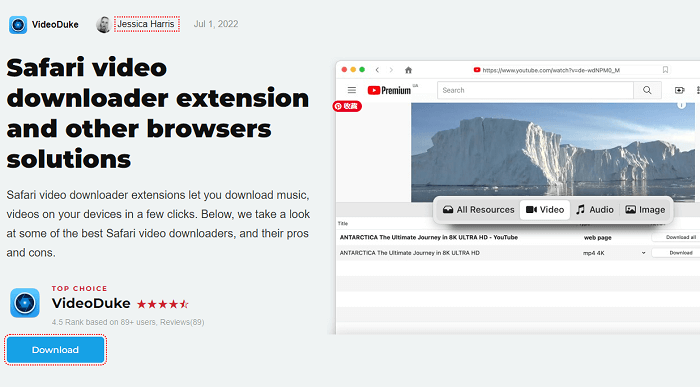
Method 3. Download YouTube videos from Safari with a YouTube Premium account
By using a YouTube Premium account, you can download unlimited YouTube videos from Safari on Mac as well, no need of using any third-party tool. The process is quite easy. You just need to visit YouTube.com from Safari and then sign in with your YouTube Premium account. Later, you will see a download icon for all downloadable videos on YouTube. Just click the download button to save your favorite YouTube videos.
It is worth mentioning that you can’t find the downloaded video files on your Mac. You can access the downloaded ones by logging in to your YouTube Premium account from Safari. To enjoy the downloaded videos for more than 30 days, you need to make sure you log in to the account every 30 days during the subscription period.
Learn more about YouTube Premium .
Bonus Tip: Download YouTube Videos on Mac with SurFast Video Downloader
By using Safari, you get the above three ways to download YouTube videos on Mac. Here you can still use a downloaded YouTube downloader to save YouTube videos on Mac without Safari, which is stable and fast.
SurFast Video Downloader can be installed on Mac to help you download YouTube videos without limitation. You can save any YouTube videos to your Mac if you have the URL. The tool downloads YouTube videos to MP4 or WebM on Mac. Here is how to do this.
Step 1. Copy the YouTube video link, paste it to SurFast Video Downloader, and then wait for the app to parse the link.

Step 2. Select the video output format and resolution and then click Download .

Step 3. After the YouTube video download completes, click Finished to view the video.

Then you just need to wait for the downloading to finish. Then you can view the downloaded file on your Mac.
Now you have learned three ways to download YouTube videos in Safari on Mac and an extra way to download YouTube videos to your Mac.
FAQs on Download YouTube Videos from Safari on Mac
It depends on the methods you select to use. Most online YouTube video downloaders for Safari are free to use, with a poor user experience sometimes. If you try a Safari video downloader extension or download with a YouTube Premium account, you need to pay to get the full service
Yes, you can. By using an online YouTube to MP3 converter, you can convert YouTube to MP3 from Safari using tools like BigConv YouTube to MP3 Converter. The process is similar to the first method we introduced in the article. You just need to set MP3 as the output format,
If you would like to download YouTube videos to your Mac without installing any application, you can try YouTube Premium or an online YouTube downloader. The two ways are both convenient and easy to use. While you may have a faster video downloading speed with the paid service YouTube Premium. If you are to get the video file on your Mac, the only solution left to you is online YouTube video downloaders.
About the Author
Related Articles
If you want to perform YouTube download on Android, do not hesitate to learn how to downoad YouTube video to Android phone in this guide.
Learn how to download YouTube videos in lapotp with Chrome without any software for free. Apply one of the ways to get YouTube videos.
3 best ways to download YouTube videos in 1080, using SurFast Video Downloader, 4K Video Downloader, and ssyoutube.

{[ bar_title ]}
Free & easy: download videos from safari on iphone & mac.

Safari has long been the default browser on your iPhone and Mac. Unlike Chrome, it’s not easy for users to find a good free video downloader for Safari. Your favorite video downloadhelper also not available on Safari. But, there still are a few good video downloader that you can use with Safari, though.
In the simplest case, the video is embedded on a website and is downloadable by default, you can directly use the downloading functionality in Safari. If you need downloading videos from YouTube, Instagram, Facebook, TikTok, etc. Then, you’ll need to either use a Safari extension, online site, shortcut, or video downloader app to download the video.
Note: Before we show you how to download any video from Safari, it’s worth noting that these methods tend to break every once in a while. Video sharing sites like YouTube, Facebook, etc. frequently changes things on its end and stops these downloaders from working. which means that the method for downloading videos need to adapting accordingly. If any method stops working, please let us know in the comments, we’ll test and update with a working method.
Downloading Embedded Video with Safari Itself
If the video you want to download is made available by the website, you can download the videos directly on Safari, just in the same way you download any other file. Please note, this method is only applicable to download embedded videos on web pages and not for videos provided by streaming services such as YouTube, Facebook, TikTok, Dailymotion, etc.
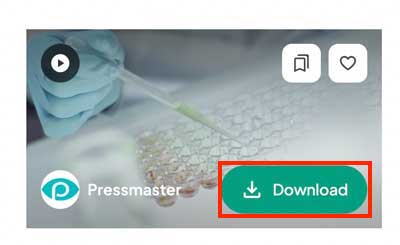
Download Any Video with Video Downloader App for Safari
There are many third-party apps that let you download videos, The most reliable of these apps that I’ve come across is iFunia YouTube Downloader. It can download videos from YouTube, Bilibili, Instagram, Facebook, Pinterest, Reddit, Soundcloud, TikTok, Tumblr, Twitch, Vimeo, VK, etc. 1000+ websites. In our test, it can really download video at their highest resolution possible—including 4K and 8K.
The free version of the app allows 3 downloads for a test, which is good enough for most people. It features no ads, trackers, or analytics. You can download videos in MP4, MP3, M4a, etc.
If you want to download videos in bulks or you want to download a whole playlist or channel, this app supports it too. and It also couldn't be simpler to use: just copy the URL of the video and paste it to this app.

Steps on how to download any video from Safari on Mac:
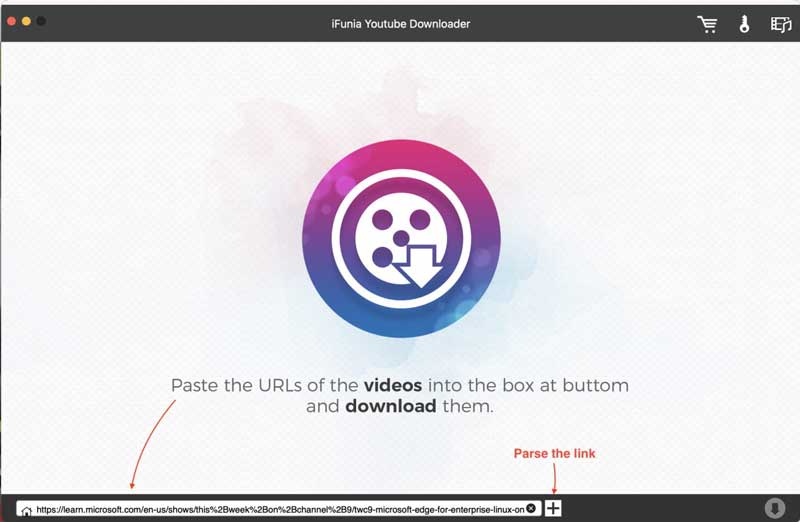
- Click the Download icon in the bottom right and it will start downloading all videos instantly. Once completed, tick out “checkmark” icon to find the just downloaded videos on your device.
1. Using Apple Shortcuts
On your iPhone, the best way to download videos from Safari is via Apple’s Shortcuts app . It’s where you’ll find all kinds of extensions and automations for iOS. and one of them is called Lucky Download Shortcut which enables you download videos from social media sites like YouTube, Facebook, Twitter, Pinterest, Daily Motion, TikTok, Instagram, etc.
This shortcut is ad free, and supports downloading videos as MP4, MKV, AVI, and MOV formats. Besides video, it can download photos, audios and subtitles too.
Here’s what you need to do:
- Download the Lucky Download Shortcut from RANKSAPK (a third-party gallery for shortcuts for your iPhone and iPad).
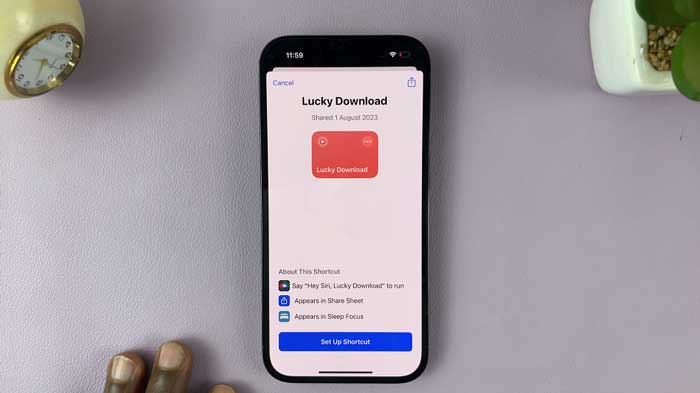
- Scroll down and select Lucky Download. The shortcut will guide you through the process and ask for a bunch of permissions in the process. In this process you can set the downloaded format and location.
- After giving all the permissions, the downloaded file will be saved on your iPhone. You can repeat this process for pretty much any video on any sites or app.
2. Use a video downloader site (but be cautious)
Now, Mobile browsing on iPhone is just the same as browsing on a Mac or PC. So, just like on Mac you can open an online video downloader in Safari and download the video.
Y2mate is the site I recommend most for mobile users, as you can download videos in MP4 or MP3 format up to 1080p. And, with this app you don’t need the copy&paste step. You just open the video in safari and then insert "pp" after "youtube" in any YouTube URL for faster downloading.
With this method you need to be cautious on which website to use, as online video downloader websites can be spammy, blasting you with sketchy ads and may have malicious. Still, as the Y2mate we introduce above, it does work, so it’s also a notable option.
Safari Video Downloader Extension
Yes, Safari has browser extensions too. You can use the Safari Extensions category on the App Store for iPhone, iPad, and Mac to navigate and find Safari extensions. But, unlike Firefox and Google Chrome, there are not many extensions that supports downloading video from Safari. you don’t have choices like video downloadhelper, JDownloader. and many of them have not been updated for a long time. Not even to mention downloading YouTube videos from Safari.
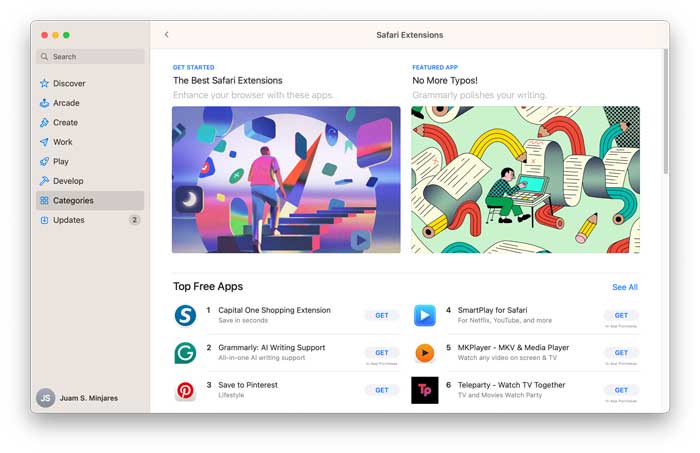
VideoDuke Integrate into Safari
After testing all available methods, we found VideoDuke. VideoDuke is both a video download app and extension. It supports integrate into Safari and you can use it to download videos from YouTube, Vimeo, Dailymotion, TikTok, Reddit, Bandcamp, SoundCloud, Twitch, Tumblr, and Twitter. It supports batch video downloading, can download videos in different quality and fast speed.
Here’s how you can use VideoDuke in Safari to download videos:
- Download and install VideoDuke on Mac.
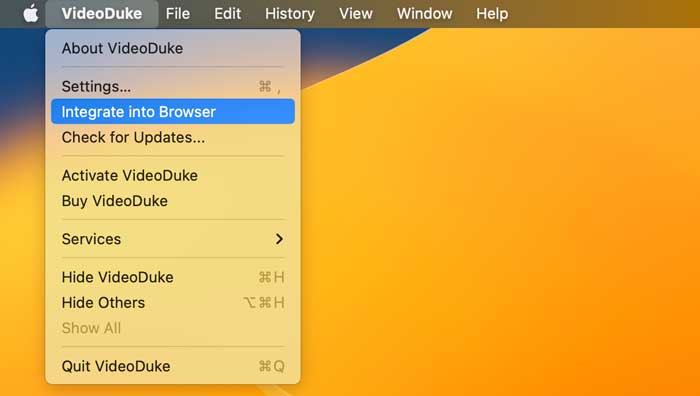
- Now open YouTube or any video sharing sites, and play the video you want to download, then click on the bookmark you just saved.
- Click open in VideoDuke on that page, and allow it to open the video in VideoDuke app. The app will then start analyzing the video. Just click Download to get the video.
PullTube Extension for Safari
Just like VideoDuke, PullTube is both an app and extension, it can download videos, audios and playlist from 1,000+ websites and offer some editing functions like video trimming, you can download its extension for Safari, Chrome, and Firefox.
Here’s how you can use PullTube Extension for Safari to download videos:
- Download and install PullTube on Mac .
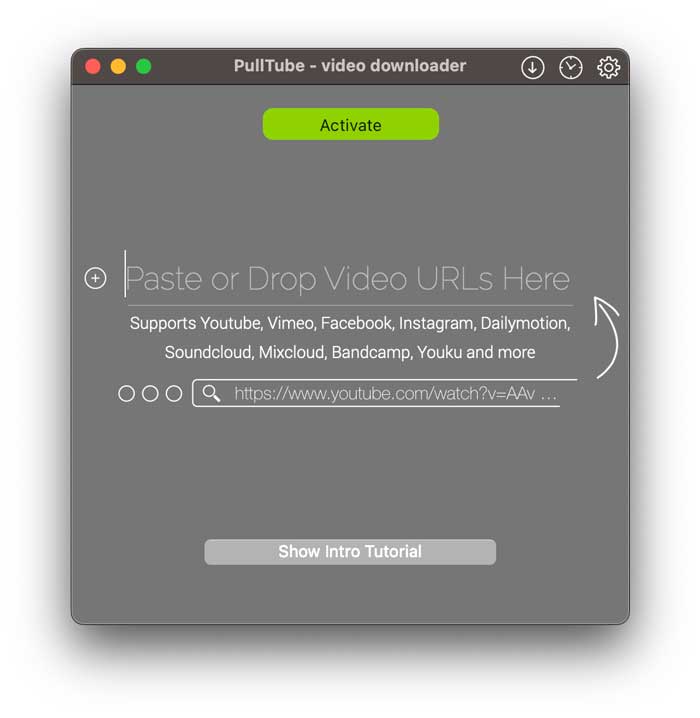
Safari Video Downloader Online
If you don’t want to download any apps or extension, there are also several online options that can download videos from Safari without software. although it is full of ads and the download speed is slow.
As for online video downloaders, there are plenty of sites you can try to use to download videos. A number of them seem pretty scammy, though. So, if you decide to use online video downloader, do pay attention to fake ads and make sure not to click it.
y2mate.com is the online video downloader that supports downloading videos from YouTube, Facebook, Dailymotion, Youku, etc. to Mp3, Mp4 in HD quality. Compared with other website, Y2mate makes the video downloading process a bit easier, you don’t need to copy&paste to download the video.
How to use:
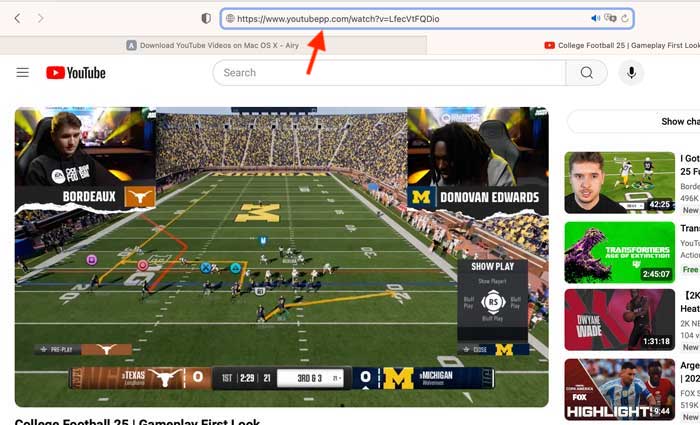
- Click on convert and it will start downloading the video.
catchvideo.net works on YouTube and a half-dozen other video sharing websites including Facebook, DailyMotion, Vimeo, Metacafe, Flickr, etc. It will give a list of formats based on the source video. Just choose a format and click to download it. Where Catchvideo really shines is grabbing the highest quality video from a given site, you can choose to download videos up to 1080p or 4K and the speed is fast. but in our test, it will failed to download some videos for copyright issue.
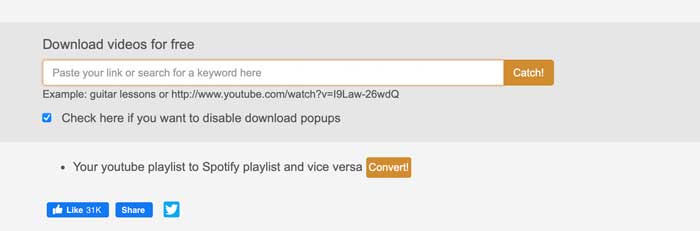
- Open the video you need to download and copy the URL of the video. Then paste the URL to Catchvideo, and click Catch!
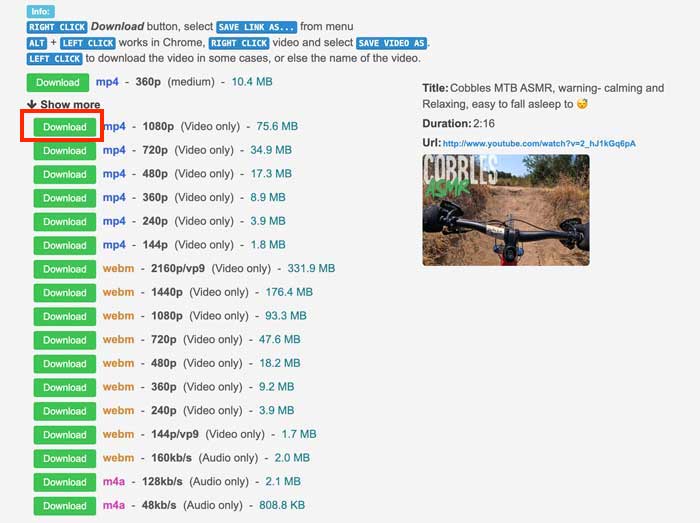
That's all about how you can download videos from Safari on iPhone or Mac. Pretty easy, right? However, do note that there is no official way to download videos from Safari, If you do decide to do it, you’ll need a video downloader, Shortcut, a browser extension, or use an online website.
iFunia Free YouTube Downloader is the option we recommend, though it requires to be installed, it is more reliable than online sites and extensions, it get constantly updated to adapting the changes on video sites, so it is always workable. It supports downloading videos from 1000+ websites and can download videos with subtitles in original quality and fast speed. Interested in testing? Click on the download button and start with 3 totally free video download now!

Chloe LEE is good at explaining and solving complex technology problems to her readers. Since joining iFunia Studio, she has focused on writing articles about video and DVD software, and how-to tutorials.
Hot Articles
Here are the best new Safari extensions to download for iOS 15 and iPadOS 15 (Updated)
One of the flagship new features in iOS 15 and iPadOS 15 is the redesigned Safari web browser. While the highlight of the new Safari is its user interface, it also gains compatibility with more powerful, Mac-like browser extensions. Now that iOS 15 is available to download, there are plenty of extensions hitting the App Store, and we’ve put together a list of some to try out.
Users of 1Password will love the new Safari extension in the latest update. The 1Password extension gives you the ability to see any password right in Safari and fill in password fields with saved ones. The extension can automatically fill in two-factor authentication codes as well. If you’re using an iPad, you will get the entire desktop 1Password experience. The extension will appear in the toolbar for you to access at any time.

The developer behind Apollo for Reddit, Christian Selig, has created a new Safari extension called Amplosion. Amplosion redirects you to the original webpage when you open an AMP link in Safari. The app also lets you keep track of how many times you’ve visited an AMP link and how many times you’ve used Amplosion to avoid one. Amplosion is priced at just $1.99 and if you hate AMP as much as I do it’s well worth it.
Christian has also created an extension that adds an HTML web inspector to Safari. The app is priced at $0.99 and is well worth it – since Apple still hasn’t added its own inspector.
CardPointers
The new CardPointers Safari extension knows what deals you may be able to take advantage of on different shopping websites. CardPointers says that it’s compatible with thousands of websites. While shopping in Safari with the extension enabled, you’ll get a notice telling you which card to use for the best deal as well as any special offers.
Cheep is an app that helps you find deals on Flights. With its latest update, it adds a Safari extension for use with Google Flights. The extension helps determine the cost per mile, distance in miles, and recommends whether or not you should book the flight. Cheep is free.
Am excited for Cheep launch for iOS 15 today! https://t.co/IgcZ7i1upe – safari extension for google tells you the miles, cost per mile, and rating – personalize airline alliances for mileage run deals – minimum fare rating you want to see – integration with TikTok and Instagram pic.twitter.com/RpJ84MYmys — Chum (@jchum) September 20, 2021
Web Inspector
This app is a simple web inspector that appears to be designed to look familiar to those who frequently use one in Chrome on the Mac. This extension lets you inspect webpages and edit their elements, enter JavaScript commands, view network requests, and more. It’s also entirely free.
I just released Web Inspector for iOS and iPadOS. It's a Safari extension for web developers to edit web pages on the fly, debug JavaScript, and more. It's free with no in-app purchases: https://t.co/u5mBSkMKnV pic.twitter.com/U1PdXv9VjK — Zhenyi Tan (@zhenyitan) September 20, 2021
HyperWeb is a new extension that adds the ability to customize just about anything you want to in Safari while browsing the web. The app lets you create blockers, personalize search, and customize the design of webpages. The app can also recommend enhancements to enable to make the extension more powerful.
Language Translator by Mate
Safari already has some translation features built-in but a new app from Gikken called Language Translator can help you take things to the next level. The app’s new Safari extension can automatically translate sites in 40 languages without any work required by the user. You can also select text and get a pop-up window if you want to translate it to another language. The app is pricey though at $29.99 but if you frequently need to translate different sites in a multitude of languages it might be worth the buy.
Vidimote is a new Safari extension that allows you to control video playback from the toolbar. The extension lets you change the speed of videos, jump ahead, switch between PiP and fullscreen, and more. Vidimote is $4.99 and available now.
StopTheMadness
StopTheMadness is a Safari extension that helps you take control of websites you frequently visit. The extensions lets you enable native iOS features like contextual menus, text editing, drag and drop, and autofill. The extension also improves privacy on the web by stopping clickjacking for different services among other things. StopTheMadness is priced at $7.99 on the App Store.
FTC: We use income earning auto affiliate links. More.

Check out 9to5Mac on YouTube for more Apple news:

Parker Ortolani is a marketing strategist and product designer based in New York. In addition to contributing to 9to5mac, he also oversees product development and marketing for BuzzFeed. A longtime reader, Parker is excited to share his product concepts and thoughts with the 9to5mac audience.

Manage push notifications

{[ bar_title ]}
How to download videos from safari on mac and iphone without limitation.

Safari is widely known as a superb web browser created by Apple. It is one of the common-used browsers that provides a great viewing experience for people to watch videos from any websites. However, watching videos online with Safari always requires a steady and fast Internet connection. If you apt for watching videos smoothly anytime and anywhere without buffering, the best solution is to download the target videos in advance.
Therefore, this article will show you how to download videos from Safari below, helping the needed people back up favorite content or view the video or movies without limitation.
- With the best video downloader software
- With the online tools
- Without any tool
- Is there any useful video download extension for Safari?
Using the Best Video Downloader App for Safari
Cisdem Video Converter is the a powerful all-in-one video downloader that can download videos in 1080p, 4K and even 8K resolution from any websites ( YouTube , Facebook , Youku , TikTok, etc.) on Safari, Chrome, Firefox and more browsers. Also, it is capable of downloading videos in bulks, and supports playlists or channels downloading, greatly saving people’s effort and time.
Furthermore, it can be worked as a superior converter that is matched with embedded video editor, enabling you to convert the downloaded videos to any video and audio formats, even presets for third-party software or devices in a variable appearance that you want.
Steps on how to download any video from Safari on Mac with Cisdem:
1. get the app.
Download and install Cisdem Video Converter to your Mac.

Launch it, click the third icon on the top to enter into the “Download” interface.
2. Copy and paste the URL
Open Safari, visit to any website to copy the video link, such as YouTube, open the wanted video, right-click on video and choose “Copy video URL”.
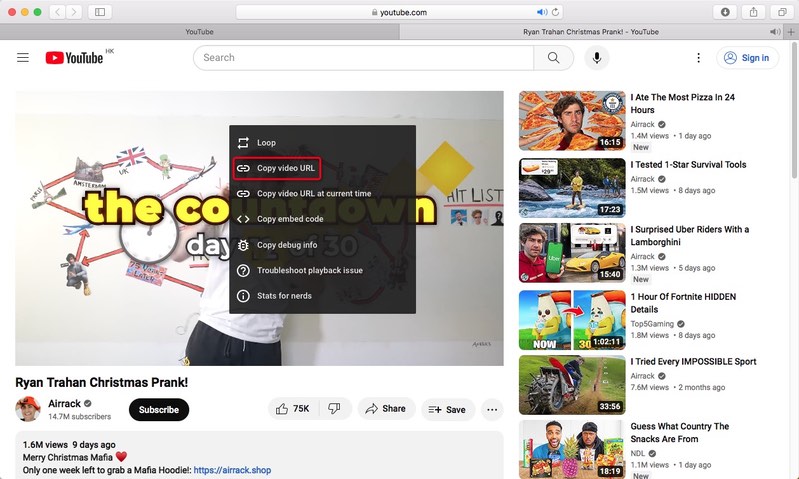
Then, go back to the downloader App, paste the copied link into the bottom blank box for adding URL, click “+” to start to analyze the contained video.
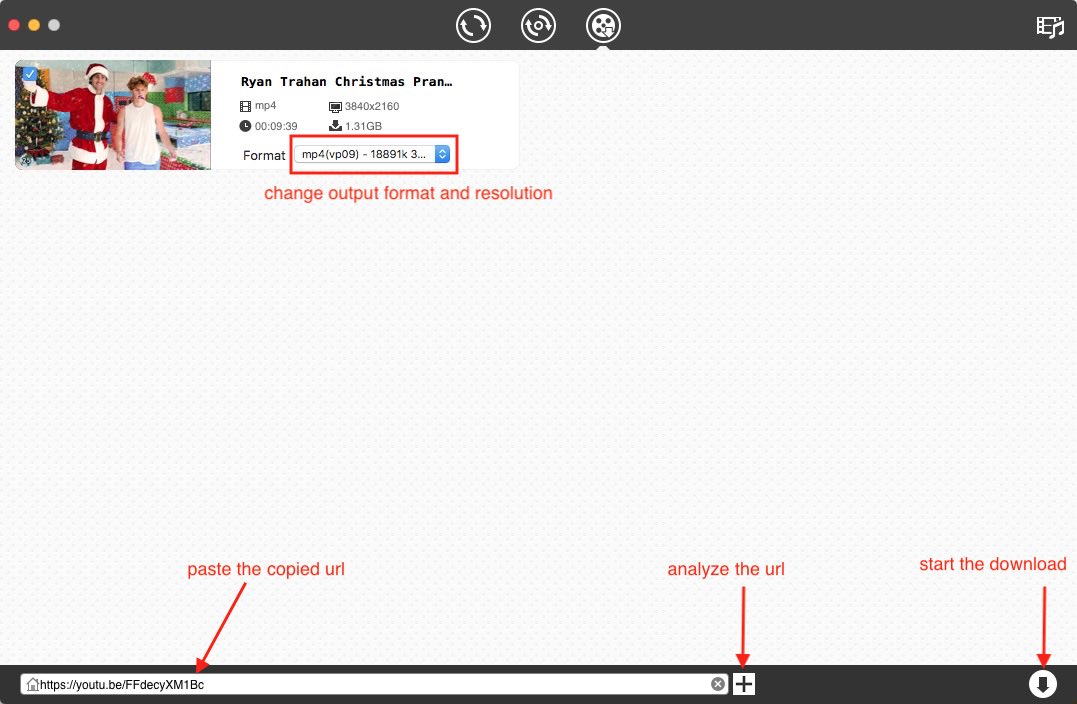
3. Start the download process
Click Download icon to start to download all videos instantly. Once completed, tick out “checkmark” icon to find the just downloaded videos on your device.
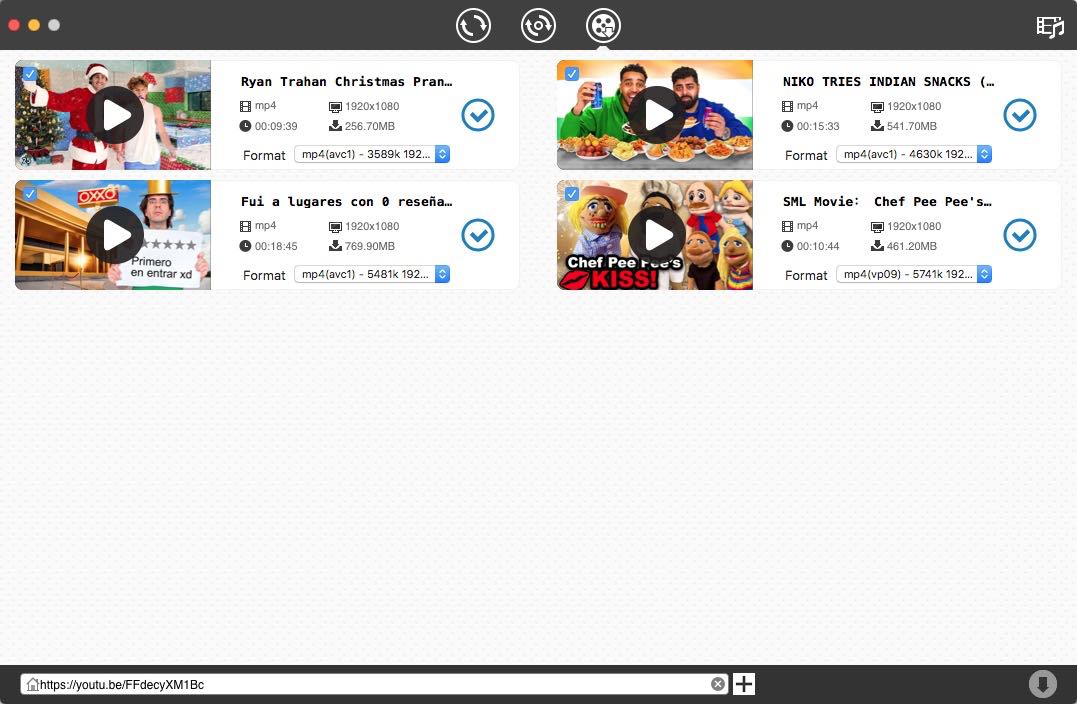
2. On iPhone
Video Saver owned by Xuyen Cao is an excellent video downloader for iPhone to download videos from Safari. It can not only download videos from Google Drive and Dropbox, but also come with a built-in browser to download videos from any websites effortlessly. It will download videos up to 1080P in batches, providing high quality for enjoyment.
Besides, it is a multipurpose software that can also be worked as video converter, editor and manager, which allows you to make basic editing to the download video and archive them well. However, you need to upgrade to the pro version if you don’t want the annoying ads.
Steps on how to download videos on iPhone from Safari with App:
Download and install the software from your App store.
Press on the three-dash icon on the top right corner, and choose “Browser” from the expanding list.
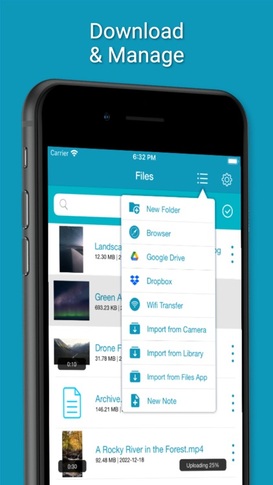
- Input and visit a reliable online video downloader address, such as savefrom.net
- Then, open the Safari browser on your iPhone, move to a website that contains the video you want, and then copy the video link.
- Back to the interface of Video Saver, paste the copied link into the required box for analyzing URL, and press “Download arrow” icon to start the process.
- Once done, choose the preferred resolution and click “Download” to save the video to your iPhone.
Download Videos on Safari with the Online Tools
#1. loader.to.
Loader.to is a reliable video downloader to download videos from Safari online without installing extra software. It is able to download videos from YouTube, Vimeo, SoundCloud, Facebook, Twitter, Twitch, TikTok, and IMDB, matching with corresponding interface for people to perform. It offers multiple output formats to choose, including MP3, M4A, AAC, FLAC, OPUS, OGG, WAV, MP4 and WEBM. It even supports downloading videos up to 8K resolution, but only in WebM format.
Steps on how to download any video from Safari online with Loader.to:
Open Safari, visit https://en.loader.to/4/.
Open a new tab, visit the supported website, choose one favorite video and copy its URL.
- Back to the online tool’s web page, paste the copied URL into the URL filed, and choose one desired output format from the “Format” section.
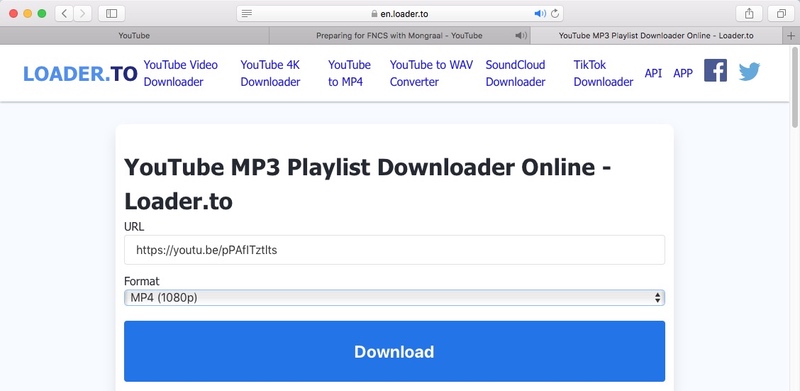
#2. Pastedownload.com
Pastedownload.com is also an excellent Safari video downloader that capable of downloading videos from 1000+ websites on Safari for free. It is easy to use and offers an auto-detection function to automatically monitor and analyze the pasted links. It will download videos to MP4 or WebM from 144p to 1080p. But you have to note that most download options are mute. Another annoying issue of it is that it contains unhealthy ads on the page.
Steps on how to download videos from Safari online with pastedownload.com:
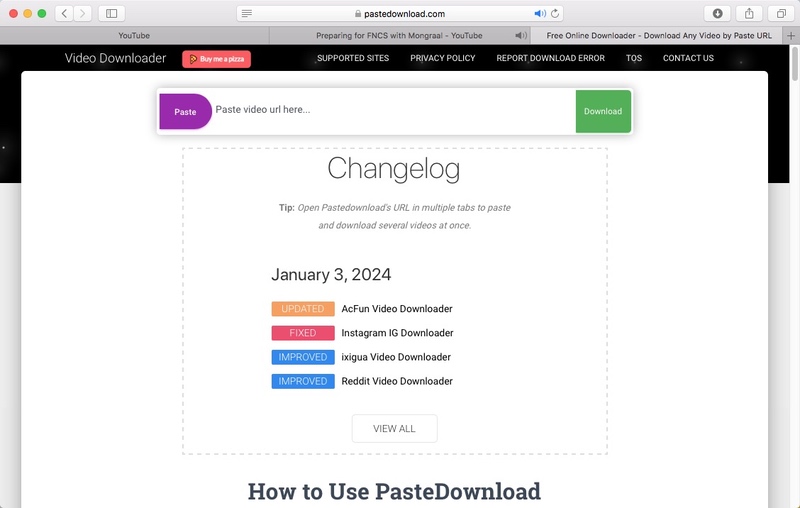
- Switch to any website to copy the link of your desired video.
- Paste the copied link into the URL box of the online tool.
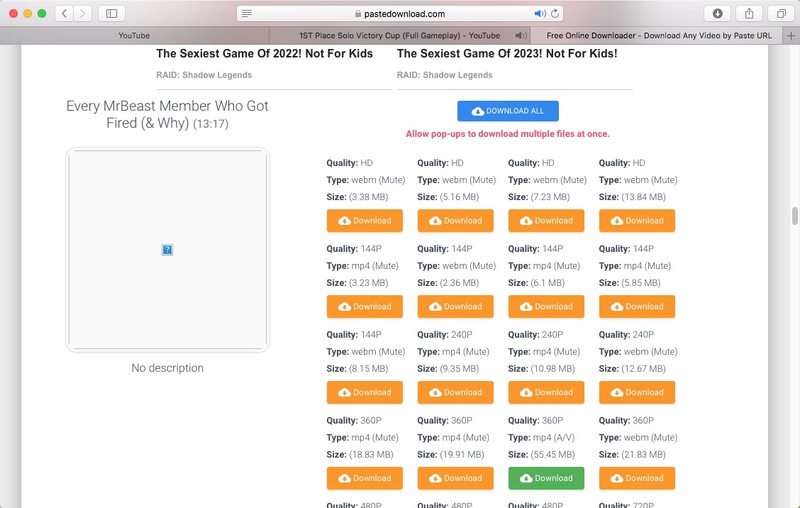
Download Videos in Safari Directly Without Any Tool
In the past, Safari for Mac offers an “Activity” window in the App to download videos from Safari directly with no help of third-party tool. However, the current Safari has canceled the “Activity” feature. If you still want to download Safari videos without installing any software, you can also use the Inspect Element to download videos from any websites on Safari. But this way can cause quality damaging. If you don’t pursue for high quality, you can take the following steps to get your wanted videos.
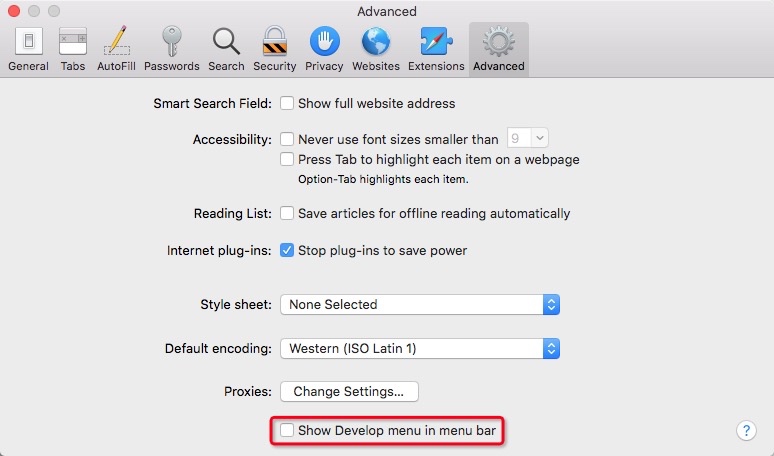
- Now go to the media website with Safari, open a video and right-click on the page to choose “Inspect Element”.
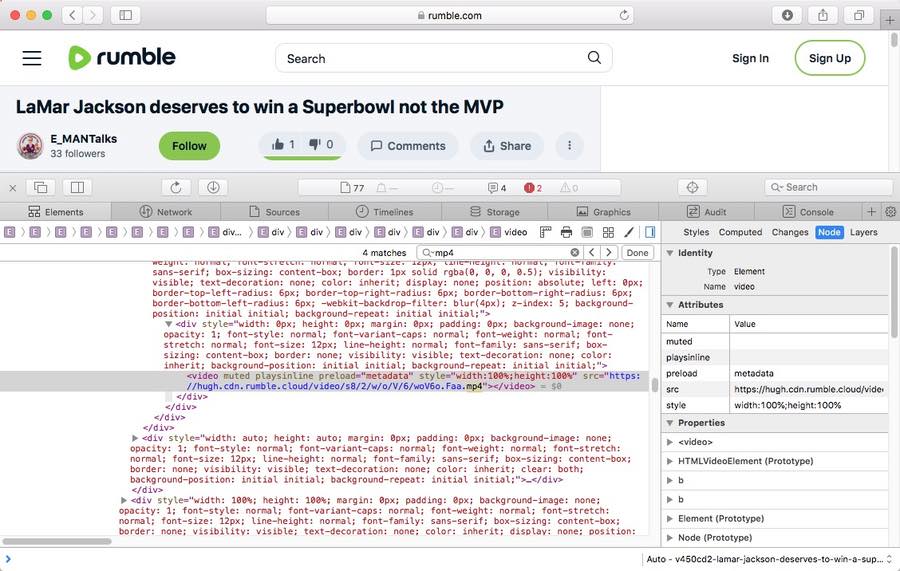
- Upon finding the URL, right-click on the link and choose “Open in New Tab”.
- Then the video will be played on your computer, right-click on the playing video and choose “Download Video as...” to save the video to MP4 format to your local device. Note: This way does not work with all websites. If it makes no response, grab other ways to extract video offline to your computer.
#2. On iPhone
The steps on iPhone will be easier. But this way is not workable with all websites.
- Open Safari and go to the video that you wish to download.
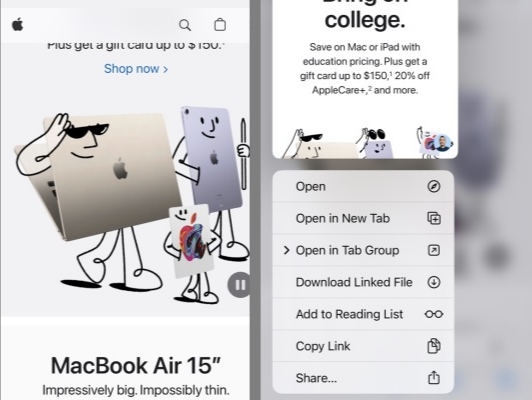
- Once done, a small download icon will pop up in your URL bar, click it to access to the “Download folder” to preview the just downloaded video.
Can Download Videos from Safari with Extensions?
Yes, but actually, compared to Firefox and Google Chrome extensions, there are a few available Safari video downloader extension for people to choose. Through testings, we finally found out that Airy YouTube Downloader can be a great option, which offers a surprising feature that integrates with the browser to work as a video download extension on Safari.
Compared to normal extensions, this simple tool offers more powerful features, such as supporting batch downloads, supporting YouTube playlists or channels downloading, accessing and downloading private content, ensuring high quality up to 8K resolution, offering optional output formats, like MP4, 3GP and MP3.
- Download and install Airy YouTube Downloader from its official website to your Mac.
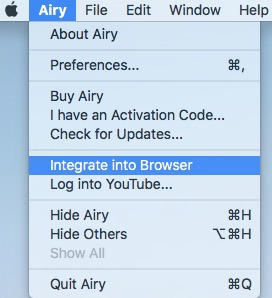
- Next, open a new tab on Safari, and visit YouTube website.
- Access to a video that you wish to download and open it.
- Then, click “Open in Airy” tab in the Favorite section and then choose “Allow” to launch Airy.
- Airy will immediately analyze the playing video. Once finished, choose a suitable video format and resolution, and click “Download” button to save the video offline. Note: it only offers 2 downloads for free, which requires $19.95 to unlock unlimited downloads.
Final Words
This article has revealed multiple awesome ways on how to download videos from Safari safely. Since different media or streaming websites applies different encryption codes to protect videos from being easily downloaded, the online or direct download ways may not respond to the uncommon websites. Thus, the most reliable way is to choose the professional video downloader , which is equipped with advanced technologies to handle thousands of websites, ensuring smooth downloading with high quality.

Emily is a girl who loves to review various multimedia software. She enjoys exploring cutting edge technology and writing how-to guides. Hopefully her articles will help you solve your audio, video, DVD and Blu-ray issues.
Hot Articles
- Video Tools Video Downloader for Windows Download online video/audio Video Downloader for Mac Download YouTube video on Mac Video Downloader Online Download any video for free Video Editor Easy video editing software VideoKit All-in-one video toolkit EaseUS RecExperts Screen recorder for PC and Mac Download YouTube videos Mac Download Instagram videos Download YouTube videos in laptop Convert YouTube to MP3
- Audio Tools EaseUS VoiceWave Change voice in real-time Vocal Remover (Online) Remove vocals online for free MakeMyAudio Record and convert audio EaseUS VoiceOver Free online AI voice generator WhatsApp voice changer Female to male voice changer High quality vocal remover Online vocal remover from YouTube
- Support Support Center Download Download installer Chat Support Pre-Sales Inquiry Chat with a Sales Rep
Best 5 Download YouTube Videos Mac Safari Extension
Want to download a YouTube video so that you can watch it later? There are some of the best Safari YouTube downloader extensions to download the videos on your Mac. You can download these videos and watch them offline for free.
Secure Download
Don’t forget to share this post!
Page Table of Contents
Updated on Aug 14, 2024
While Safari is the default browser in macOS, it is not as powerful as Chrome and Microsoft Edge. Finding an extension for Safari can be difficult due to its different OS. If you want to download YouTube videos from Safari on Mac directly, it becomes a tedious job since Safari lacks an extension library.
But there is no need to worry! Safari supports video downloading with an added-on extension. There are also multiple video download extensions that are compatible with the Safari browser. This post will give you five recommendations for Safari video downloader extensions. With these extensions, you can download your favorite videos on YouTube seamlessly. The following extensions all work well with the newest macOS.
In this part, you will learn the 5 best free download managers for YouTube Videos , including the pros, cons, and features. That way, you can make the best decision with ease!
- 💰Price: Personal license - $19.95 Family Pack (with 3 Macs) - $39.95Team License - $29.95
- ✅Supporting browsers: Microsoft Edge, Google Chrome, Firefox, Opera, Safari
One of the best Download YouTube Videos Mac Safari Extensions you can check out is Airy . With this extension, you can download YouTube content with ease. Here, a wide variety of formats are available that the users can choose from.
Another notable feature of Airy is the Open in Airy bookmarklet. With this feature, the extension streamlines the video opening process in the browser of your choice. It is a handy feature as no Safari extension support is available. The extension is easy to use and requires users only to copy and paste the YouTube URL to download it.
However, remember that the free version only offers two video downloads from YouTube. If you want to download unlimited videos, you need to purchase the license. The extension also lacks other features like video conversions, trimming, etc.
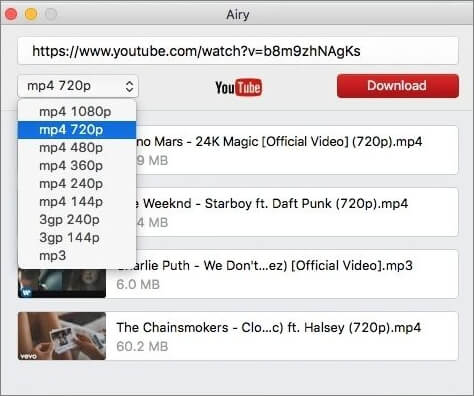
- Easy to download videos from YouTube
- Downloading entire playlists at the same time (paid version)
- Browser bookmarklet available
- Different video formats present
- Lack of native browser extension support
- A bit expensive
#2 VideoDuke
- 💰Price: Personal license - $29.95Family Pack (with 3 Macs) - $49.95
- ✅Supporting browsers: Chrome, Mozilla, Edge, Safari
Another excellent YouTube Videos Mac Safari Extension you can explore is VideoDuke . It comes from the same developer as Airy and is widely popular due to its exciting features. The most noteworthy mention is that it is not restricted to downloading only YouTube videos.
The easy-to-use interface is what makes VideoDuke popular among both professionals and beginners. You can quickly learn how to download videos. There are two distinct ways – the advanced mode, where you can use the in-built web browser, and the simple mode, where you use the main UI.
Another exciting feature of VideoDuke is the impressive browser integration. You can connect this extension with various browsers such as Chrome, Edge, Mozilla, etc. Other notable features include downloading high-definition YouTube videos like 8K, excellent downloading speed, and the ability to download audio files.
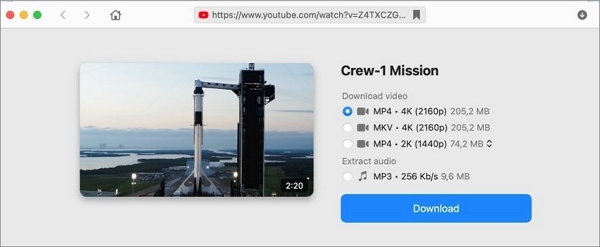
- Intuitive user interface
- Offers subtitle download
- Excellent browser integration
- Impressive download speeds
- No browser add-on
- Lack of dedicated space to manage video downloads
#3 PullTube Extension
- 💰Price: Family Bundle - $32.39Standard License - $14.99 PullTube and Shredo - $19.99
- ✅Supporting browsers: Chrome, Safari, Firefox
If you want an intuitive video downloader, you can choose PullTube Extension . It supports downloading of videos from a wide range of sites. These include YouTube, Facebook, Instagram, Vimeo, etc. However, downloading videos with just a single click is the one feature that sets it apart.
The user-friendly interface of the PullTube extension makes it easy for beginners to learn how to use it quickly. It is also hassle-free to organize and handle the videos downloaded. Here, you will also get access to various video formats and resolutions. You can choose the one you want with ease.
Other incredible features of PullTube Extension include gesture control, video cutting, cropping, and more. Did you know you can even convert videos? Yes! You can now save videos as M4A or MP3, depending on your preference.
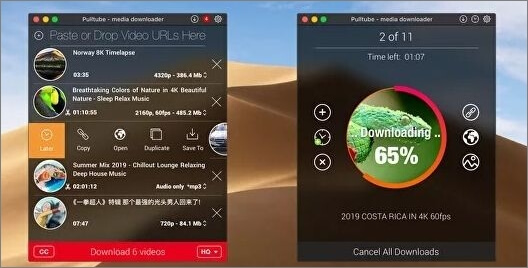
- Supports video downloading from multiple sites like WhatsApp
- Intuitive user interface
- It comes with an integrated media converter
- 14-days trial available
- Lack of options for video formats
- Expensive subscription
#4 iTube Downloader
- 💰Price: $0.99
- ✅Supporting browsers: Chrome, Mozilla, Safari, Opera
The following YouTube Videos Mac Safari Extension on this list is the iTube Downloader . The extension boasts many features, making it an instant favorite among users. It is a reliable tool that seamlessly lets users download videos from different streaming websites.
What makes iTube Downloader an ideal choice is the support for batch downloading. With this extension, you can download multiple videos at the same time . However, remember that the output file format must only be MP4 or M4A. Another unique feature is the built-in file converter, which allows users to convert files to more than 10 formats.
You can also choose the video quality you want while downloading. Check out the free trial version before you make a one-time payment for the license and download videos.
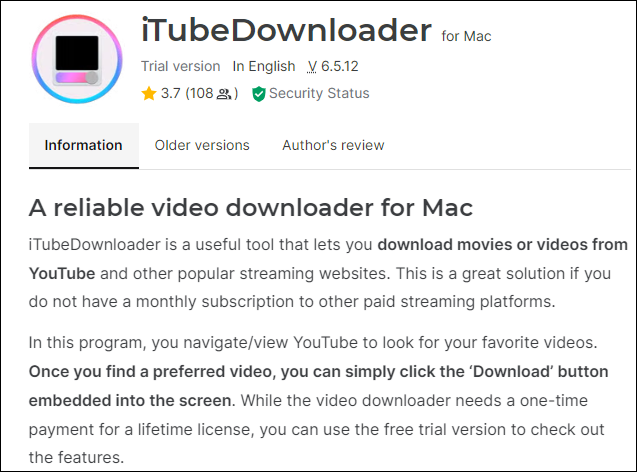
- Simple user interface
- Batch downloading of videos
- 100+ pre-programmed optimization profiles
- No mobile-compatible version
- Supports MP4 and M4A formats only
#5 FastTube
- 💰Price: Free
- ✅Supporting browsers: Opera, Safari, Firefox
If you are looking for a cross-platform YouTube downloader, you have come to the right place! The FastestTube is a reliable and efficient video downloader that works perfectly with Windows and Mac. Here, you can easily download videos from a wide range of websites.
The extension is easy to use and is available for free. You can choose the quality and format of the videos you want to download. There are also options where users can decide if they want to disable ads and autoplay. The extension is compatible with web browsers such as Safari, Firefox, Internet Explorer, Chrome, etc.
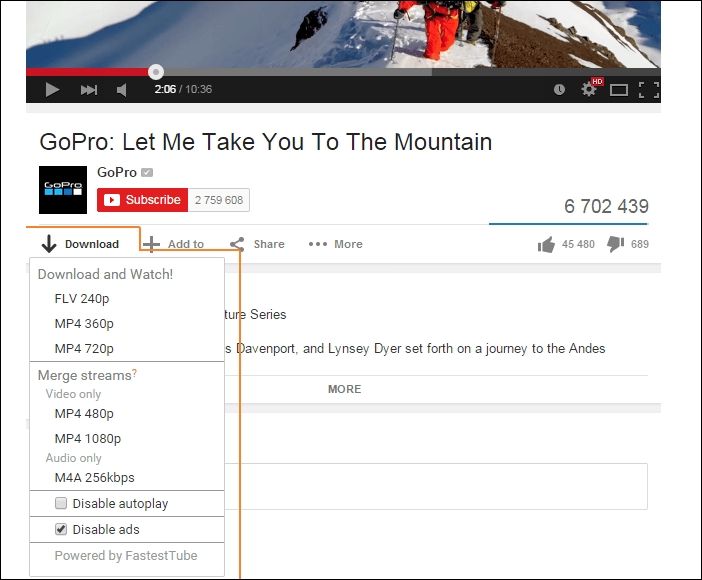
- Compatible with multiple browsers
- Download videos in high-quality
- Easy-to-use user interface
- Complicated installation
- Unable to change the original video's format
- There is no need to download additional software
↪️Don't forget to share this helpful content with your friends on your social media:
How to Download YouTube Videos on Mac with Safari Extension
After learning about the top 5 free Safari video download extensions, this section will provide you with a complete guide on how to use a Safari extension to download videos from YouTube on Mac . For Mac users, we take Airy YouTube Downloader as an example to show steps; for iPhone users,
💻For Mac users:
Step 1. Download and install Airy YouTube Downloader from its official site first. Then, open it, and go to " Airy " from the top bar menu. Click " Integrate into Browser ".
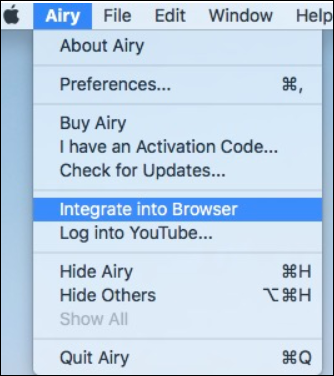
Step 2. Safari will pop out a window related to Airy. You can add the page to the bookmark folder on your Safari.
Step 3. Then, open the specific YouTube page you'd like to download. Find your favorite section, and choose " Open in Airy " > " Allow " to launch the Airy YouTube Downloader.
Step 4. Then, Airy will begin to analyze your video page. You can choose your desired video format and quality from the interface. Click the " Download " button to start the downloading process.
Pro Tip: Best YouTube Video Downloading Software for Mac
If you think a browser extension takes up your time and space, another excellent alternative to downloading YouTube videos on your Mac is EaseUS Video Downloader for Mac . It is a highly efficient, reliable, and easy-to-use software for downloading videos and audio files from over 1,000 sites. You have no need to worry about the compatibility of the video you are going to download, as this video downloader can automatically save the videos in the format you want with quality up to 8K. Discover a great video download world with the button below:
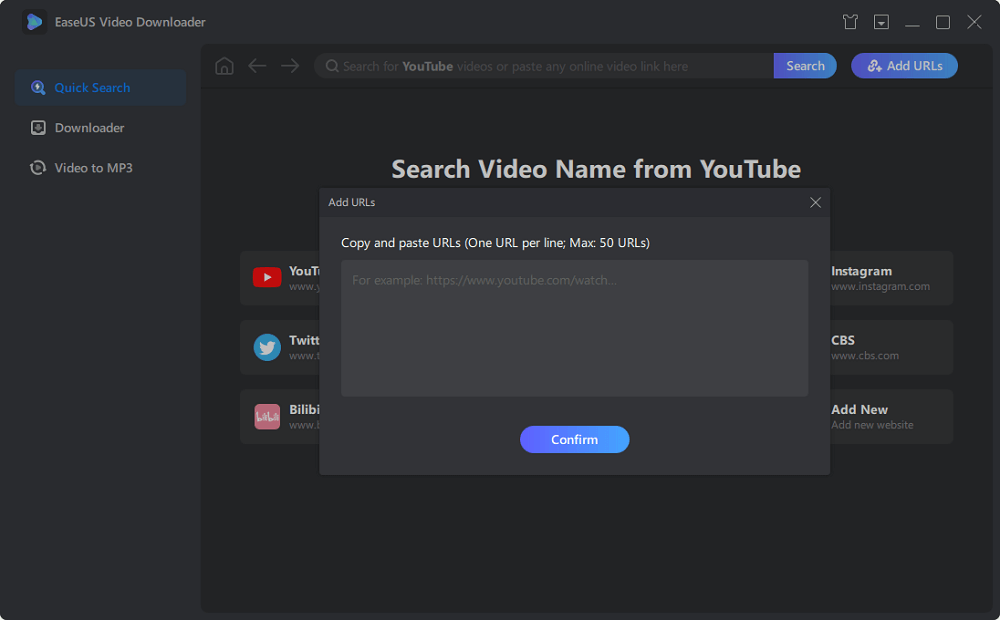
🎀Other reasons for choosing EaseUS Video Downloader:
- Download YouTube videos to a computer in different formats like 8K/4K/1080P/720P
- Convert videos from YouTube to MP3/MP4/WAV
- A hassle-free way to download a YouTube playlist to a computer
- Batch downloading of YouTube videos
- Download streaming videos from various video sites
▶️Besides, if you wish to know how to download YouTube videos to your iPhone camera roll to watch offline, check the passage below and find the guide:
How to Download YouTube Videos to iPhone Camera Roll
This guide will help you with "How to download YouTube videos to iPhone camera roll?"
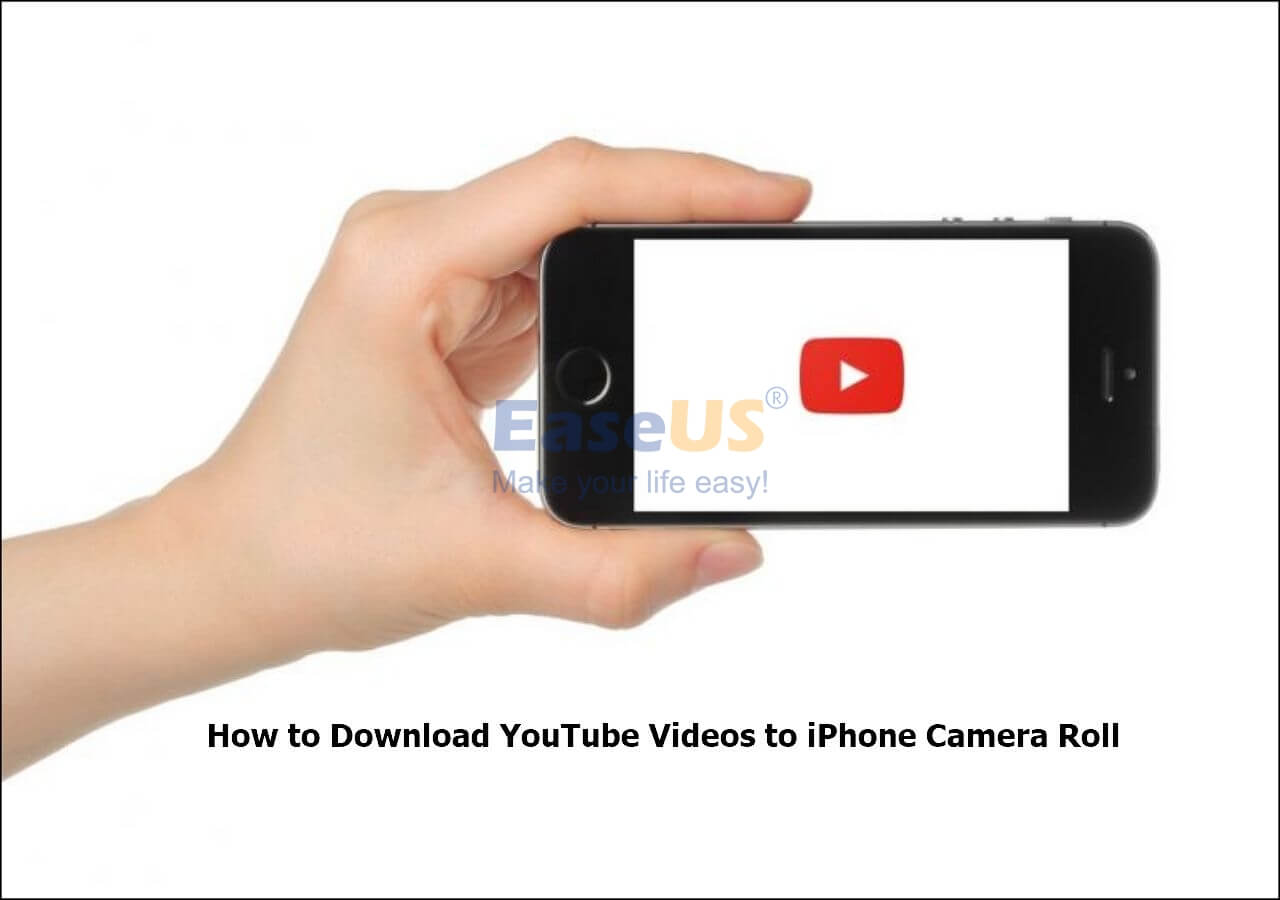
Are you eager to use a YouTube Video Downloading Safari Extension for Mac? Check out the list above and consider the pros and cons before choosing. With these extensions, you can now download YouTube videos without much hassle.
And if you are looking for an alternative software, you can stop your search immediately! The EaseUS Video Downloader for Mac is one of the best software tools for video downloading from different sites. It is easy to use and comes with various exciting features.
To learn more about YouTube Video Downloading Safari Extensions for Mac, read the questions and answers listed below:
1. Why use YouTube video downloading Safari extension for Mac?
The first reason should be that you can download YouTube videos to Mac local file folders on the Safari webpage directly with an extension. The second reason for using an extension instead of an online site should be that most sites are full of unwanted ads, and there is no guarantee of users' privacy.
2. How do I download a YouTube video to my Mac using Safari?
To download a YouTube video to your Mac using Safari, choose a YouTube Video extension. Depending on your extension, the steps for downloading videos will differ.
3. Why can't you download YouTube on a Mac?
You cannot download YouTube on a Mac because the device has no YouTube app. However, you can watch YouTube videos using another browser, such as Google Chrome.
4. How do you download YouTube videos to MP4 without any software?
To download YouTube videos to MP4 without any software, you can opt for browsers that offer the same assistance. Another way is to download the videos without saving them on the device. That way, you can see the videos when you are online.
Melissa Lee
Related Posts

How to Convert YouTube Videos to MP4 on Mac
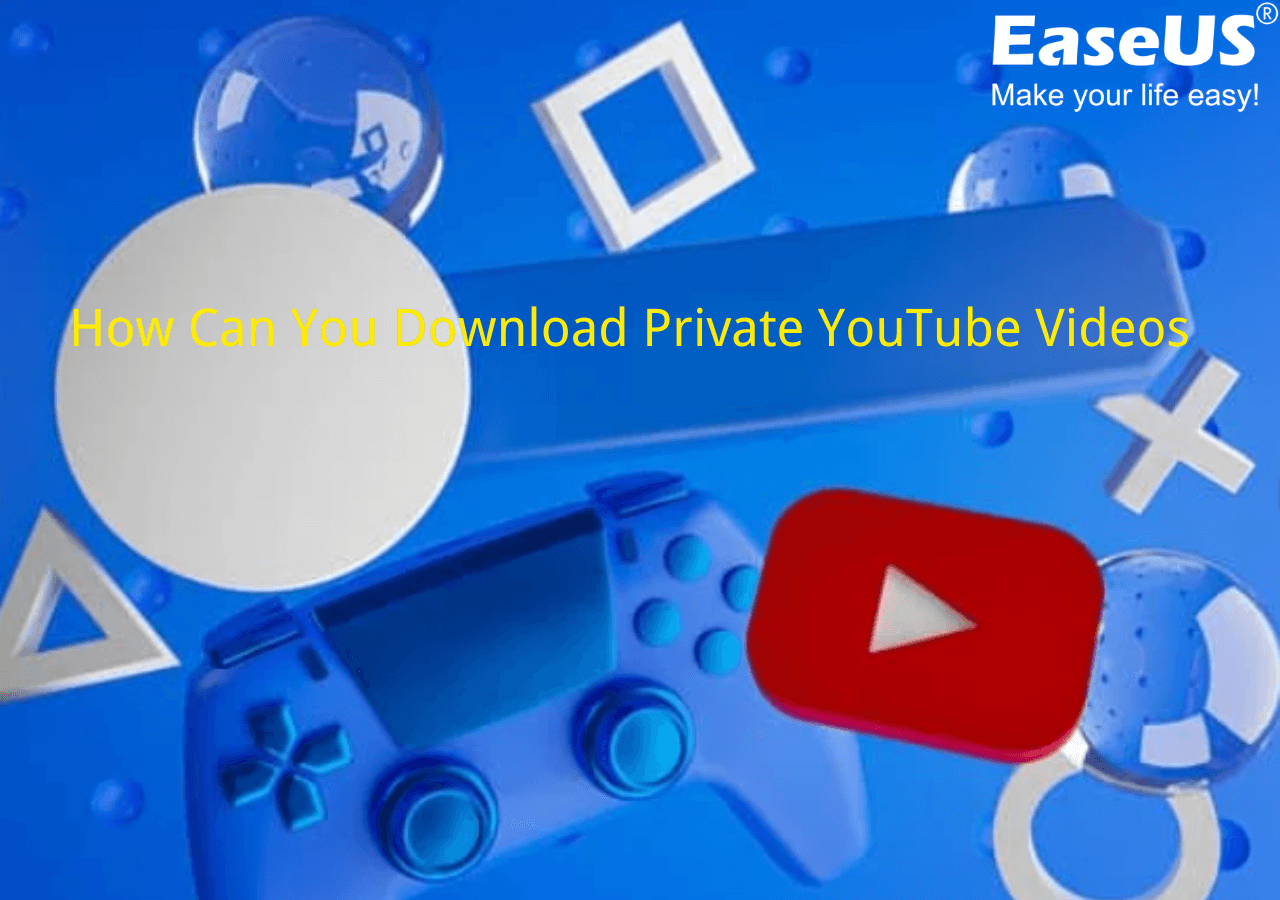
How to Download Private YouTube Videos [100% Working Method]
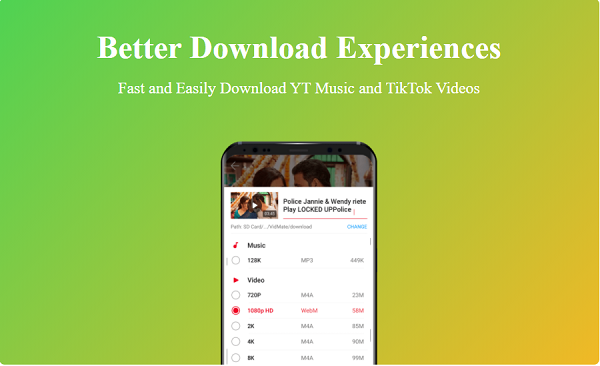
3 Ways to Download YouTube Music to Android
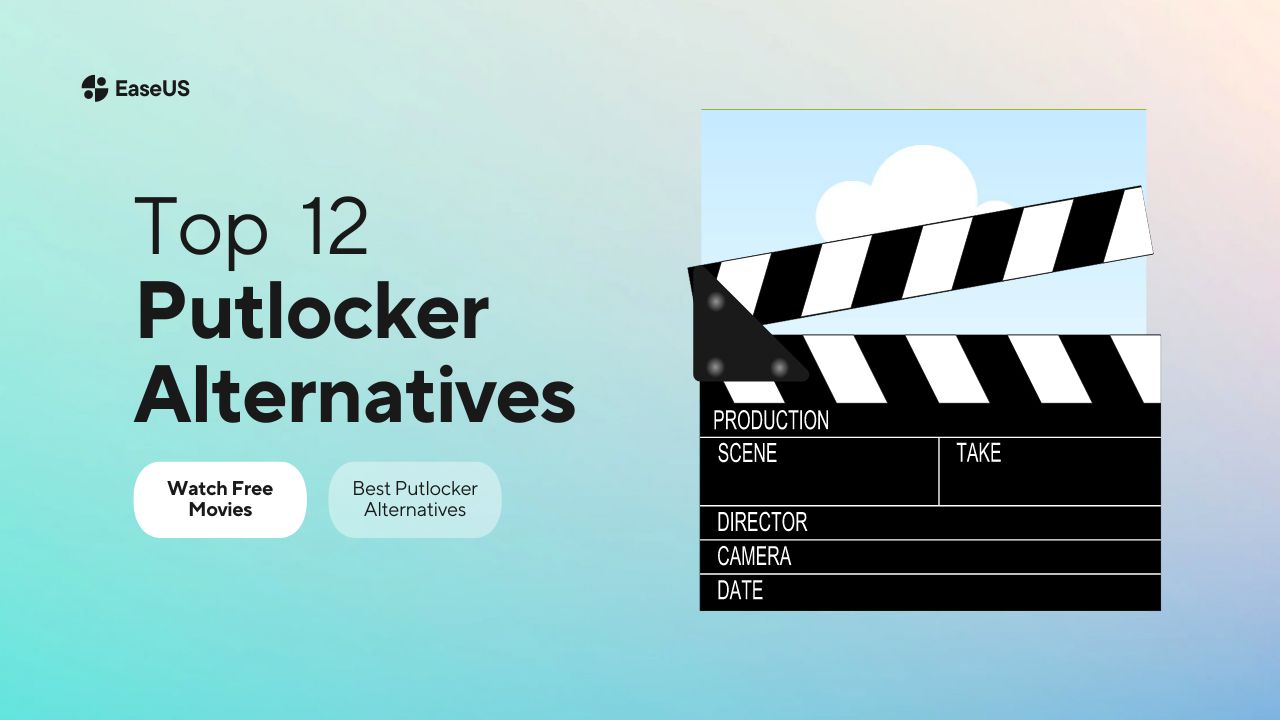
Top 12 Putlocker Alternatives [Watch Free HD Movies]📺
Success, thanks for submitting!
- Refund Policy
- Terms & Conditions
- Do Not Sell
Copyright © 2004 - 2023 EaseUS. All rights reserved.
How to Download Videos From Safari on iPhone and iPad
While on the internet, we often come across videos that we would like to save for offline viewing or sharing. However, downloading videos from the Safari browser is challenging. Also, most social media websites (where many users come across these videos) lack a built-in option to download videos nor allow users to download videos.
We’ve compiled a guide to help you learn how to download videos from Safari on your iPhone or iPad. Also remember that while you can download videos from the internet, make sure it is for personal use and refrain from sharing elsewhere. We’ll talk more about this, later in the article.
Steps to Download Videos From Safari on iPhone and iPad
Please ensure that you only download videos from websites that allow users to download videos. Planning to repurpose the content? Before doing that check whether the videos are royalty free. All I’m trying to convey is that avoid trouble by following the legalities.
To demonstrate the process, we’ll be using the Pixabay website which has thousands of free stock videos shared by the community members.
Time needed: 3 minutes
Steps to download videos from Safari on your iPhone and iPad.

Alternatively, you can tap and hold on to the video, drag it to the Photos app, and directly save it to your iPhone or iPad.
Where are the Downloaded Videos Stored on iPhone and iPad?
The videos you download are saved to the Photos and the Files app. Navigating to download videos in the Photos app is quite easy. You can find it in the Albums > Recents . However, if you want to locate it in the Files app, follow the steps mentioned below.
1. Open the Files app on your iPhone or iPad.
2. Head to the Browse tab and tap the iCloud Drive option.
3. Now tap on the Downloads folder and you’ll find the downloaded videos in this tab.
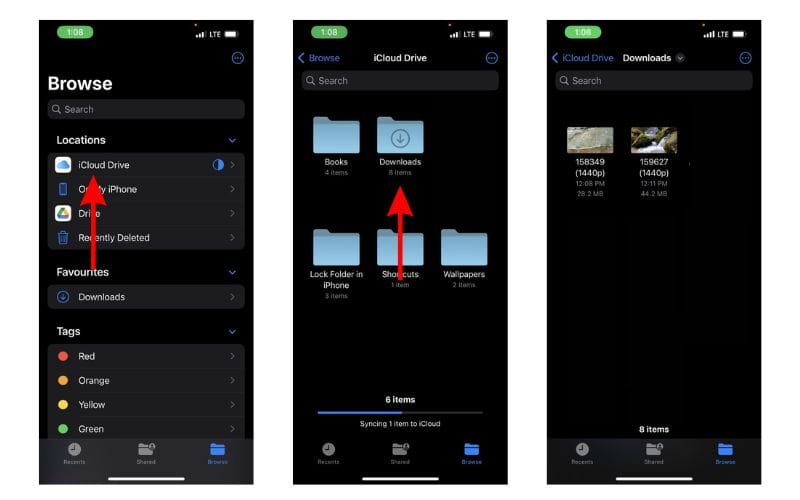
Download Videos from Social Media Apps and Websites
Downloading videos from social media sites like Twitter, Instagram, etc., might not be ethical or even legal. Especially, if you want to download and share these videos or use the content in your videos, etc.
Coming to YouTube, it allows users to download videos for offline viewing within the app. These videos will not appear in the Photos or Files app and can only be accessed on YouTube. You might need a YouTube Premium subscription for some videos and resolutions (This is region specific). We have a guide that will help you download YouTube videos on your iPhone or iPad .
Now, if you upload your videos to YouTube (to store them privately as backup), then downloading these videos shouldn’t be a problem. You can look up websites that allow you to download videos from YouTube. However, please refrain from downloading videos from other creators and using them as it will come under copyright infringement laws.
On the other hand, Twitter, Instagram, and other social media websites do not allow users to download videos even within their apps. So, if you’re looking to download a video from Twitter you can check out our detailed guide to download Twitter videos on your iPhone .
If you want to download Instagram reels or videos, you can use websites like Snapinsta , Save Insta , etc. Again, please ensure that you do not circulate these videos or repurpose the content as it can land you in trouble.
Download Videos From Safari With Ease
We hope you’ve learned how to download videos from Safari on your iPhone or iPad. Now that you’re aware of the steps, ensure that you do not download and use the content. And, if you intend to do so, please pay the royalties or take the necessary permissions from the original creators.
If you have any doubts regarding downloading videos from Safari on iPhone or iPad, let us know in the comments below.
Open the video in Safari > tap Download > tap the Download Icon in the address bar > select Downloads > play the video > tap Share > Tap Save Video.
Leave a Reply Cancel reply
You must be logged in to post a comment.
This site uses Akismet to reduce spam. Learn how your comment data is processed .
- Darryl Dsouza
WIN an iPhone 16 Pro!

How to Easily Download Videos from Safari on Mac
Safari for Mac is a powerful, secure, and fast web browser that helps you get the most out of your Mac. With its native version for Mac, Safari offers a great experience for browsing the web, including features like Reader Mode, Private Browsing, and iCloud integration. It’s also the only browser with support for AirPlay video streaming.
But what if you want to download videos from Safari on your Mac? Fortunately, Safari makes it easy to do so. In this blog post, we’ll show you how to download videos from Safari on your Mac.
First of all, open the video you want to download in Safari on your Mac. Once the page loads completely, click the three-dot icon at the top right corner of the page and select “Save Video.” This will open a new window with options for saving the video in different formats and resolutions. Select one format and resolution and click “Save.” The video will be downloaded to your Downloads folder (or wherever you’ve set it as default).
If you want more control over your downloads or need more advanced features than what Safari offers by default, there are several third-party apps available that can help you out. For example, iTube HD Video Downloader is an excellent app that allows you to download videos from various websites such as YouTube and Dailymotion directly on your Mac. It also has an intuitive user interface that makes downloading videos easy and fast.
downloading videos from Safari on your Mac doesn’t have to be complicated or time-consuming thanks to some helpful third-party apps like iTube HD Video Downloader or 4K Video Downloader or even online video converters like OnlineVideoConverter whih make it easy to get the job done quickly and easily – no matter what type of video file format or resolution you’re looking for!
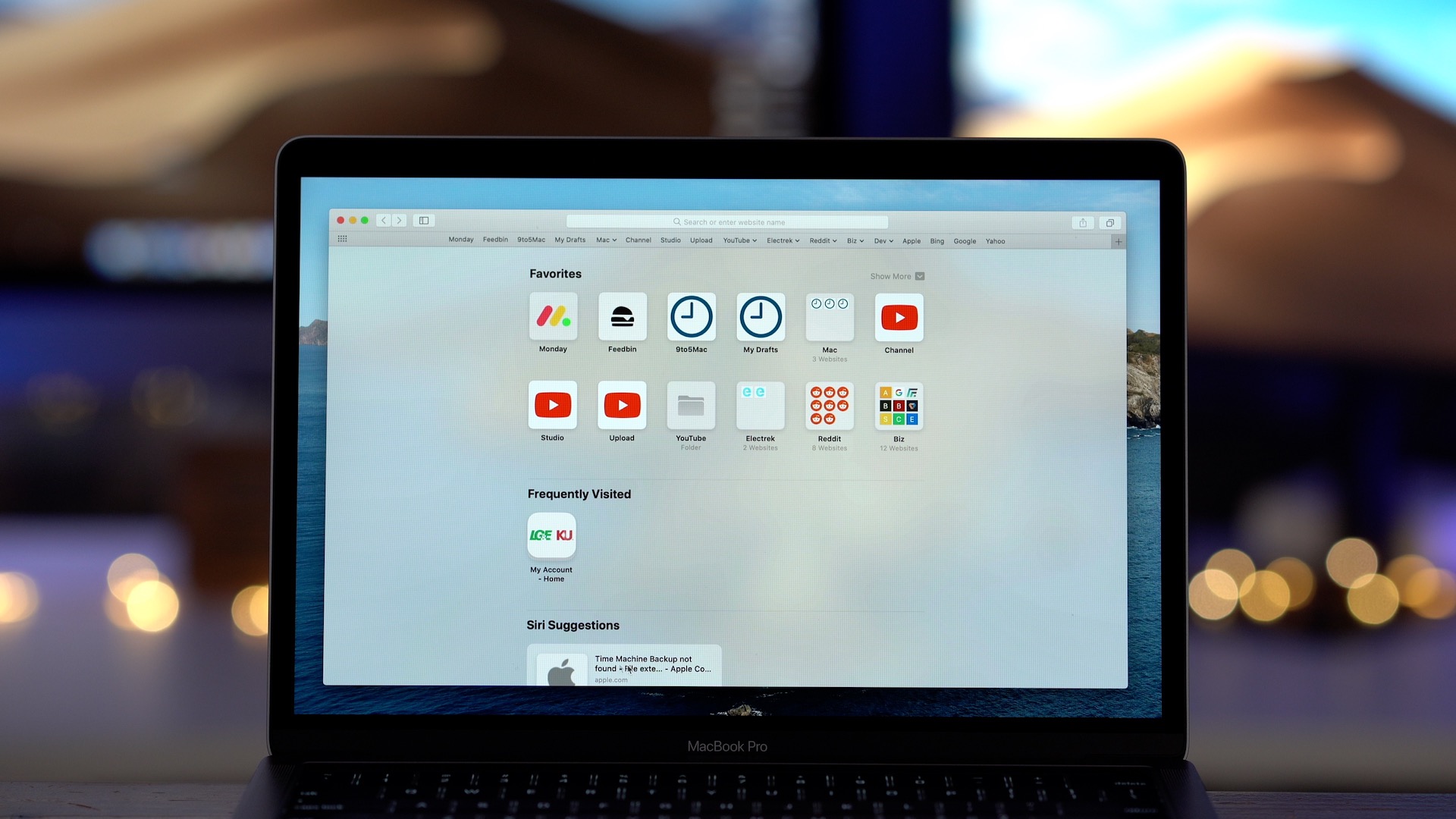
Downloading Videos Directly From Safari
To download a video directly from Safari, open the video you want to download and tap the three dots that appear on the screen. Select “Save to Camera Roll” from the menu that appears. The video will be saved to your Camera Roll for you to access anytime.
Downloading Videos on Mac
Downloading video on a Mac is easy and straightforward. First, find the video you would like to download. Copy the URL of the video into your clipboard. Then, go to a reliable online video downloader for Mac such as KeepVid or Video Grabber. Paste the URL into the address bar and click “Download”. You will be prompted to select the format and quality of the video that you want to download. Once you have made your selection, click “Download” agan and the download should begin. When it has finished, check your “Downloads” folder on your Mac for the video file. That’s it! You now have successfully downloaded a video on your Mac!
Does Mac Have a Video Downloader?
Yes, Mac does have a video downloader. iFunia YouTube Downloader is one of the most popular free video downloaders available on Mac. It allows users to download 1080p FHD, 4K UHD videos from YouTube, Dailymotion, Vimeo, Blip TV, Liveleak, Lynda, Break, Vube, Ustream, Ted and other websites in batch. It is easy to use and it can help you save your favorite online videos for offline watching anytime you want. With its fast download speed and high-quality output files, iFunia YouTube Downloader is definitely a great choice for Mac users who need a reliable video downloading tool.
The Best Video Downloader for Safari
The best video downloader for Safari is Airy. It is an easy-to-use program that lets users download videos from YouTube, Vimeo, Dailymotion, and other popular video-sharing sites. Airy supports both audio and video downloads and offers a variety of quality settings to choose from. The app also has a built-in browser for easy navigation, allowing users to search for videos and click on the download button directly from within the app. Airy is also compatible with the latest version of Safari, so users don’t need to worry about compatibility issues.
Downloading Embedded Videos from Websites on Mac
To download an embedded video from a website on a Mac, you will need to use an app like VideoProc Converter. First, download and install the app on your Mac computer. Launch the program and click the Downloader icon from the main screen. Click the Add Video button, and paste the link of the website page that contains the video you want to download. Then, select your desired output format, such as MP4 or MOV. Once you have finished setting up your preferences, simply click the Download button and wait for your file to be saed on your computer. You can then access it through your local folder or from within VideoProc Converter itself.
Downloading Videos From the Internet on Apple Devices
To download videos from the Internet on Apple devices, you’ll need to fist find the video you want to download. Once you’ve located the video, copy its URL and open a downloading website such as SaveFrom.net. Paste the URL into the search field and tap the arrow to proceed. From there, tap and hold on Download and select Download Linked File from the quick action menu that appears. Finally, tap on the Downloads icon in the top-right corner of your screen to access your downloaded video.
Downloading Videos on IOS Browsers
Safari is the default web browser on iOS devices and it allows you to download videos. To download a video, open Safari and navigate to the video you’d like to download. Tap the ‘share’ icon at the bottom of the page and select ‘Save Video’. The video will be saved in your device’s Photos app, whee you can watch it anytime. Additionally, there are several third-party browsers available in the App Store that allow you to download videos from any website, such as Puffin Web Browser, Dolphin Browser and iCab Mobile.
In conclusion, Safari for Mac is an incredibly ueful and powerful browser for Mac users. It is fast and secure, providing a great user experience. With its intuitive navigation bar and user-friendly interface, it makes browsing the web easy and efficient. Additionally, it has built-in features such as video downloader support, private browsing mode, and customizable settings to make your browsing experience even more tailored to your needs. Whether you’re looking for a simple way to browse the web or are looking for more advanced features that make life easier, Safari on Mac is definitely worth considering.

Our Tech Essentials:

Channel Master Ultra Mini 4 TV Antenna Amplifier, TV Antenna Signal Booster with 4 Outputs for Connecting Antenna or Cable TV to Multiple Televisions (CM-3414),White

Roku Streaming Stick+ | HD/4K/HDR Streaming Device with Long-range Wireless and Roku Voice Remote with TV Controls

Amazon Fire 7 Kids tablet, ages 3-7. Top-selling 7" kids tablet on Amazon - 2022. Ad-free content with parental controls included, 10-hr battery, 16 GB, Blue

ProCase for iPad 9th Generation 2021/ iPad 8th Generation 2020/ iPad 7th Generation 2019 Case, iPad 10.2 Case iPad Cover 9th Generation -Black

SAMSUNG Galaxy SmartTag2, Bluetooth Tracker, Locator Tracking Device, Item Finder for Keys, Wallet, Luggage, Use w/ Phones Tablets Android 11 or Later, 2023, 4 Pack, 2 Black, 2 White
Related posts:.

Sanjeev Singh
This tweak upgrades Safari’s download manager with media importing & more
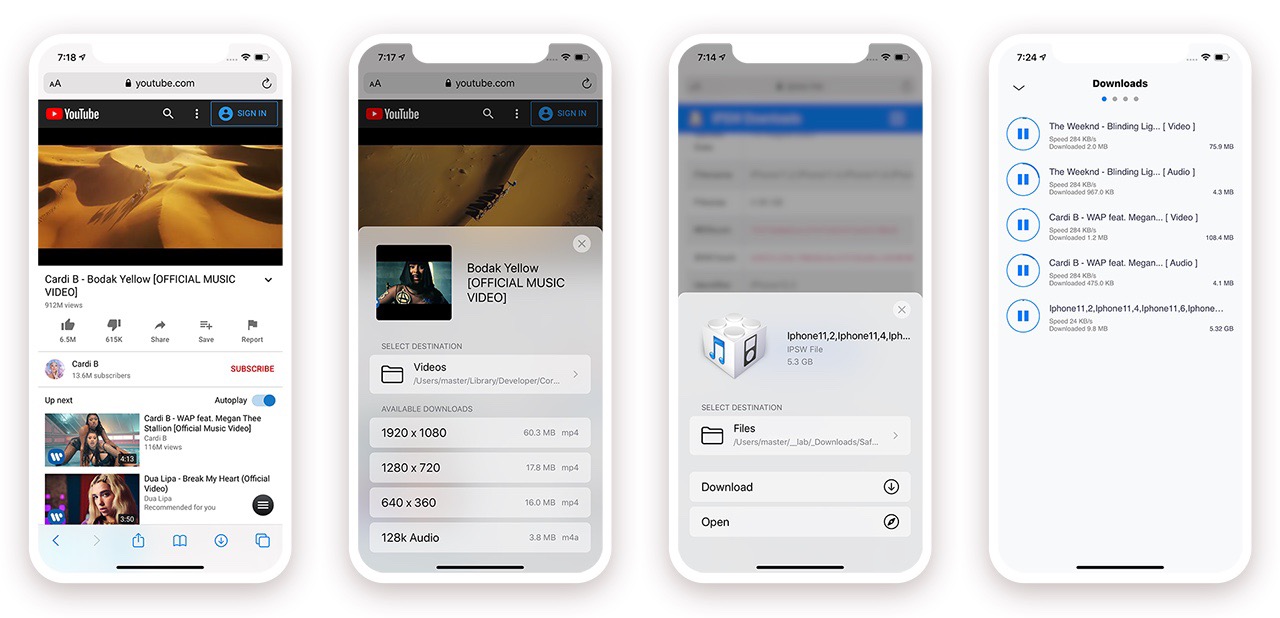
When Apple released iOS & iPadOS 13 last Summer, one of the exciting new features that the company added to the iPhone and iPad experience for the very first time was a built-in download manager for the native Safari web browser. As necessary as this was to make Apple’s platforms both usable and competitive with the rest of the mobile device market, it still left quite a bit to be desired — par for the course when it comes to Apple.
Jailbreakers have significantly more options to choose from when it comes to augmenting this user experience, and with the help of a recently-updated jailbreak tweak dubbed Safari Downloader+ by iOS developer Jalal Ouraigua , jailbreakers can both expect more and get it, especially in terms of the Safari file-downloading experience. The all-new version 5.0 of the Safari Downloader+ adds full support for iOS & iPadOS 13 for the first time.
So why would users need Safari Downloader+ following the release of iOS 13? The simple answer is that this tweak incorporates a plethora of handy utilities to make downloading certain things from different websites easier.
For starters, Safari Downloader+ includes handy buttons to aid with downloading media from popular video hosting websites including Dailymotion, Facebook , Instagram, Vimeo, and YouTube to name a few. Then, after downloading said media, users will then be able to easily import it to their media library for offline viewing whenever they want.
As depicted in the screenshot examples above and below, Safari Downloader+ bakes itself directly into the Safari web browser user interface. It appears as a download button just to the left of the tabs button, and by tapping on it, users can interface with all their previous downloads and configure the Safari Downloader+ tweak however they want to suit their use case.
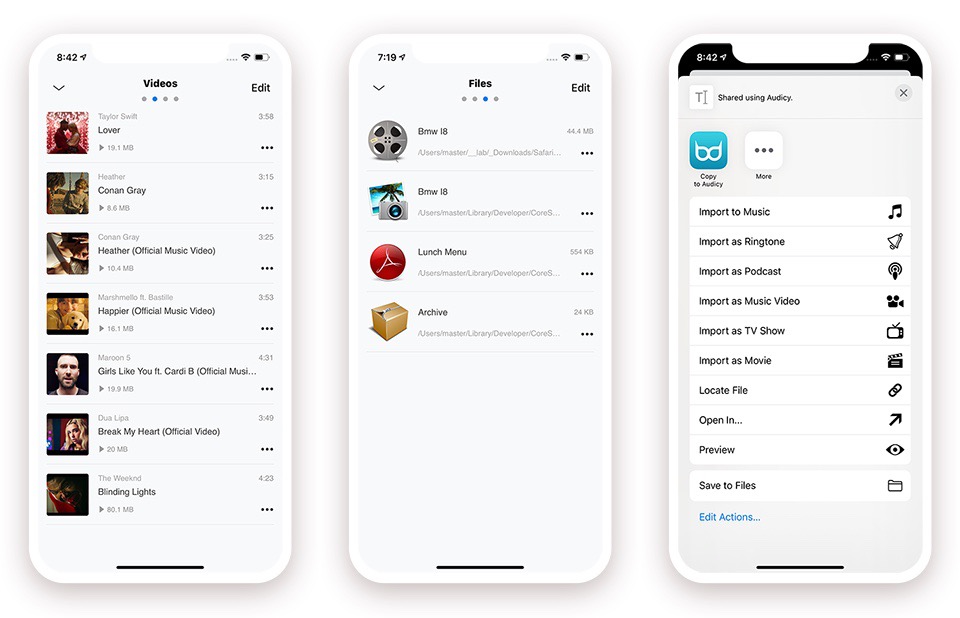
You’ll also notice that the media downloading and importing options are simplistic and easy to follow. Upon using the tweak on a supported media-hosting website, you can choose the download quality, where it gets saved, and then monitor download progress via the built-in download manager interface. Once finished, you can use powerful tools to fetch metadata and then incorporate those downloads into your native media library via any app of your choosing.
As for configuration, Safari Downloader+ comes with plenty:
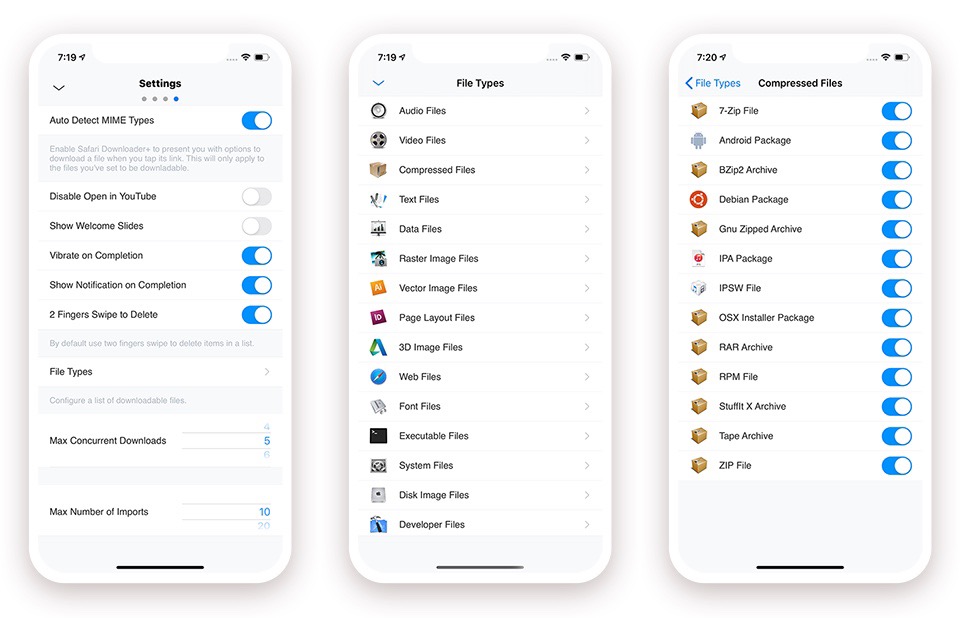
Here, users can:
- Automatically detect MME types
- Enable or disable the “open in YouTube” option
- Enable or disable the “show welcome slides” option
- Enable or disable vibration upon completed download
- Enable or disable notifications upon completed download
- Enable or disable two-finger swipe to dismiss
- Select supported file types and compressed file types
- Configure the maximum number of allowed concurrent downloads
- Configure the maximum number of allowed concurrent imports
- And much more…
In short, while iOS 13’s native Safari download manager lets you download files that were meant to be downloaded, it tends to be somewhat limited when compared with Safari Downloader+’s built-in media downloading capabilities for third-party websites. Furthermore, iOS 13’s native Safari download manager doesn’t come with the same powerful media importing capabilities that Safari Downloader+ does, which means the tweak brings a lot more to the table then a stock iOS 13 device would.
Those interested in giving Safari Downloader+ a try can purchase the tweak from the Packix repository for $3.99 . Safari Downloader+ supports jailbroken iOS 12 and 13 devices, which also makes it a great option even for iOS 12 users who don’t have access to a native Safari download manager at all.
Do you plan to upgrade your device’s native Safari downloading capabilities with the new Safari Downloader+ tweak? Share why or why not in the comments section below.
- Apple Watch
- Accessories
- Digital Magazine – Subscribe
- Digital Magazine – Info
- Smart Answers
- Apple’s Big September
- Apple Watch 2024
- New AirPods
- M4 Mac mini
- 11th-gen iPad
- Best Mac antivirus
- Best Mac VPN
When you purchase through links in our articles, we may earn a small commission. This doesn't affect our editorial independence .
How to download YouTube videos using Safari or Firefox

If you’ve spent more than a couple of hours on the Web you understand that the thing is choked with videos—from YouTube to Vimeo to news and entertainment sites. There’s so much, in fact, that it’s hard to watch everything you want to when you’re sitting down in front of your computer. And because there is, it’s not uncommon to seek ways to capture that video for later viewing on other devices or when an Internet connection isn’t available.
Capturing Web video can be a one- or multi-step process, depending on how the original content is encoded and protected. For example, it’s fairly easy to download MPEG-4-encoded content and play those videos on your Mac and iOS devices because MPEG-4 is natively supported on these devices. However, many websites continue to offer videos encoded in the Flash (flv) format. While you can play these videos in a browser or with a third-party application such as the VideoLAN client (or in QuickTime Player if you’ve installed the Perian plug-in ), you must convert these to a format compatible with iOS devices. Easy or difficult, it’s possible to capture just about any video on the Web. Let’s explore how.
Downloading files with a Web browser
If you’re using Safari you’ll find that there’s no obvious command for capturing streaming YouTube videos, but it can be done with the browser’s built-in tools provided that you’re downloading a Flash file. For example, navigate to a YouTube video you want to capture and start it playing. Press Command-Option-A to produce Safari’s Activity window. In this window you’ll see the name of the video followed by the word YouTube . In the list of links below look for an entry of several megabytes that appears to be loading. Option-double-click on it and it will download to your Mac as an flv file. As mentioned earlier, you can then play this file with a third-party tool. Unfortunately, you can’t download MPEG-4 files using this method. For those files, turn to Firefox or a third-party tool.
Speaking of Firefox, its users have a better option thanks to the free DownloadHelper extension . Once you’ve installed the extension, a DownloadHelper icon appears in Firefox’s address bar at the top of the browser window, or in the status bar at the bottom of the browser window (we found different behavior on different Macs). Start playing a video and click on the icon and you’ll see one or more listings for the video. If you’re looking at a YouTube video (the extension supports downloads from many different sites) you’ll see multiple listings—some in Flash format and others in MPEG-4 format. Choose one of the MPEG-4 versions (standard or high definition, for example) and it downloads to your Mac, ready to play in iTunes, QuickTime Player, or another video player of your choosing. If a site offers only one version of the video—MPEG-4 or Flash—you’ll see the option to download only that file.

If that file is in the MPEG-4 format, you’re set. Just download and play it. However, if it’s a Flash file you may wish to convert it so you can play it in iTunes and on your iOS devices. DownloadHelper can do that but only if you’ve installed the FFMpeg or Mencoder libraries—a process that requires some knowledge of the Terminal application and the wherewithal to track down the correct library builds. Otherwise, there are many tools to convert your videos.
Third-party tools
Regrettably, not all websites provide video in MPEG-4 format. If you want to view downloaded flv files with an application that doesn’t support Flash, or watch them on your iOS device, you must convert them. There are a variety of ways to go about this.
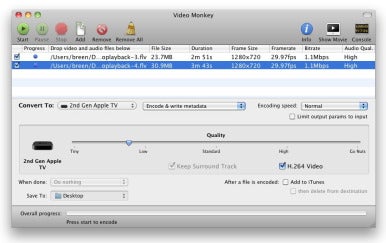
But first a word on how to not go about it. If you search the Web for video conversion tools, you’ll find many of them. Most aren’t worth your while. These are poorly-built applications produced by companies that promote these tools via spam and fake reviews. Worse yet, some of them cost upwards of $40, which is far too much to pay when there are some perfectly fine tools that do the job for free.
One of those free tools is Video Monkey ( ), an application that borrows heavily from the beloved-but-now-discontinued VisualHub . Once you’ve downloaded a movie using one of the methods described earlier, just launch Video Monkey, drop your movie into its window, and choose the output device or video format you want to use. Video Monkey offers batch conversion and includes a quality slider. It can also add your converted movies to iTunes when it completes its work.
Shedworx’s free Smart Converter (Mac App Store link) is another good choice. It too can convert flv videos as well as audio files. Just drop your videos into the Smart Converter window, choose a preset (Apple TV, iPad, or iPhone/iPod, to name a few), and click Convert. The free version of Smart Converter doesn’t support batch processing however. If you want that, turn to the $10 Smart Converter Pro (Mac App Store link).
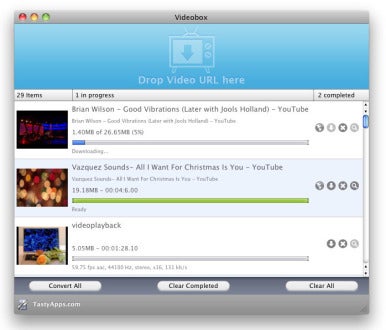
Although $15 isn’t free, it’s not terribly expensive either. If you’d prefer to capture and convert in one step, take a look at TastyApps’ Videobox . To use Videobox, just drag the URL for a video you want to download into the Videobox window. A mini-browser window appears that includes the contents of the page the video is posted on, and an entry for the video appears in Videobox’s window. Click on the Download icon and a Save As window appears. From the Output For pop-up menu, choose the format you’d like to save the video in—iDVD/iMovie, iPad, iPod Classic, iPod touch/iPhone, or Mac Viewing are some of the choices—and click the Save button. (Click the Show Settings button in this window and you can further adjust the video settings.) Videobox downloads and then converts the video.
Brute force
And then there’s the ugly way—using a screen capture utility to grab video and audio in real time. You can do this with QuickTime Player by choosing File -> New Screen Recording, but you won’t be able to capture the video’s audio until you install Cycling ’74’s free Soundflower. To do that, download and install Soundflower, open the Sound system preference, and choose Soundflower (2-ch) in the Output tab. Within QuickTime’s Screen Recording window, click on the triangle and under the Microphone heading choose Soundflower (2ch). Start the recording and then start the video playing.
The results from a QuickTime Player capture can be choppy, even on a fast Mac. In such cases, you may want to turn to a dedicated screen capture application such as Ambrosia Software’s $69 Snapz Pro X , Shinywhitebox’s $30 iShowU HD Pro, TechSmith’s $99 Camtasia 2 or Telestream’s $99 ScreenFlow 3 ( ).
Video Monkey 0.10
Screenflow 3.0, soundflower 1.5.2, author: christopher breen , senior editor.
Chris has covered technology and media since the latter days of the Reagan Administration. In addition to his journalistic endeavors, he's a professional musician in the San Francisco Bay Area.
Recent stories by Christopher Breen:
- How to remove MacKeeper Part II (the pop-up edition)
- How to deal with two Apple IDs (well, kind of)
- iTunes 12.1 adds widget, changes Info window
Ever wished you could save a video from the Internet? Search no more, Downie is what you're looking for. Easily download videos from thousands of different sites.
macOS 10.14.6+

Choose a plan that's right for you
Simple pricing plans.

Buy permanent license code. Click here for more information.
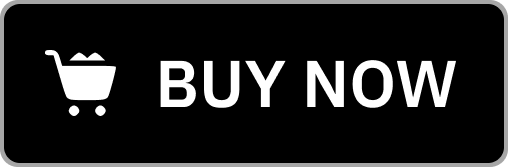
Setapp is a subscription service that offers 200+ apps including Downie for a monthly fee.

For Students
If you are a student, you can buy Downie with a discount.

$ 35 $ 26.99
You can buy Downie and Permute together with a discount.
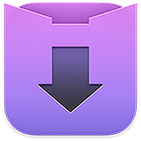
An Exhaustive List of Amazing Features
Key features.

Supports many sites
Currently supports over 1,000 different sites (including YouTube, Youku, Bilibili, Vimeo, etc.) and the number is rapidly growing.

4K video YouTube support
Unlike many other YouTube downloaders, Downie supports HD video on YouTube, up to 4K.

Postprocessing
Need your video in MP4 for your iPhone or iPad? Or want just the audio track? No problem, Downie can handle this for you automatically!

History Synchronization
Sychronize Downie history over iCloud between your devices.
Quick support
We respond to emails usually within 24 hours and often add support for requested sites in the next update which is usually released on weekly to bi-weekly basis.
Frequent updates
Don‘t wait weeks for new sites to be supported, or bugs to be fixed! Downie is updated about once a week or two with new features, sites supported, etc.
International
Not only that Downie supports country-specific sites, it is localized into various languages. If your language is missing, contact us - we can offer you a free license in exchange for a translation.

Testimonials
Happy clients all around the world.

Excellent way to get short clips from the Internet.

I've been using this app for years to download videos/audio of the Internet to view or listen later. This app never disappoints.

Reliable, efficient, sleek. Does what it claims and more.

Love this app. It is so easy to paste in a link to a page with a video and then download the file.
Maximizing Efficiency and Effectiveness
Tips for using downie.
Install a browser extension to send links to Downie from your browser with a single click.
Try the User-Guided Extraction for downloading images and content from sites not supported out of the box.
Set postprocessing to Audio Only to download just the audio.

Frequently Asked Questions
Can i purchase downie on the appstore.
The short answer is no - sorry. Apple doesn't allow apps that download videos from YouTube on the AppStore. Please use the purchase button on this webpage or directly within the app instead.
Is there an iOS/iPad version?
Yes, if you are in the EU. As Downie is not compatible with Apple's review guidelines, distribution of Downie relies on 3rd party marketplace which is only available within the EU. Downie is currently only distributed via Setapp Mobile .
I've lost my license. What should I do?
Select Downie > Forgot License Code... in the menu bar or use the "Lost License Code?" button in the license code prompt.
I have questions about using some of Downie's features.
There's a fairly extensive help book available via Help > Downie Help in the menu bar. That's the best place to start. If you still have some questions, contact us using the Support button located in the bottom-right corner of the main window.
Can I use Downie on multiple computers with one license?
As long as you use Downie for personal use only, you can install Downie on all of your devices. Note, however, that we limit your license's activation count to 3 activations - before reinstalling your computer or throwing it away, please, deactivate your license from Downie's menu. If you run into any issues that Downie complains about the license being used too many times, just contact us.
I need to download a video from a site that is not supported!
Contact us using the Support button directly in Downie, or using the Support button at the top of the page - chances are we will add the site in the next update.
You support the site, but this particular video won't download.
Send us the link using the Support button directly in Downie, we'll look into it and possibly fix it.
I have Downie 1, 2 or 3 license. Do I have to upgrade to Downie 4?
You can still happily use the version you already have, there just won't be any more updates. As Downie integrates with 3rd party services, this can mean that the integrations start breaking. If you wish to upgrade, please go to our Downie discount coupon generator . The upgrade offer does not expire.
I need to download an older version of Downie. What should I do?
- Last Downie 1.x build: https://software.charliemonroe.net/trial/downie/v1/latest/
- Last Downie 2.x build (requires macOS 10.10): https://software.charliemonroe.net/trial/downie/v2/latest/
- Last Downie 3.x build (requires macOS 10.11): https://software.charliemonroe.net/trial/downie/v3/latest/
- Last Downie 1.x build compatible with macOS 10.7: https://software.charliemonroe.net/trial/downie/v1/Downie_10.7.zip
- Last Downie 2.x build compatible with macOS 10.9: https://software.charliemonroe.net/trial/downie/v2/Downie_10.9.zip
- Last Downie 4.x build compatible with macOS 10.12: https://software.charliemonroe.net/trial/downie/v4/Downie_4_4451.dmg
- Last Downie 4.x build compatible with macOS 10.13: https://software.charliemonroe.net/trial/downie/v4/Downie_4_4616.dmg
- Last Downie 4.x build compatible with macOS 10.14.6 and macOS 10.15: https://software.charliemonroe.net/trial/downie/v4/Downie_4_4791.dmg

Explore the App
Downie screenshots.
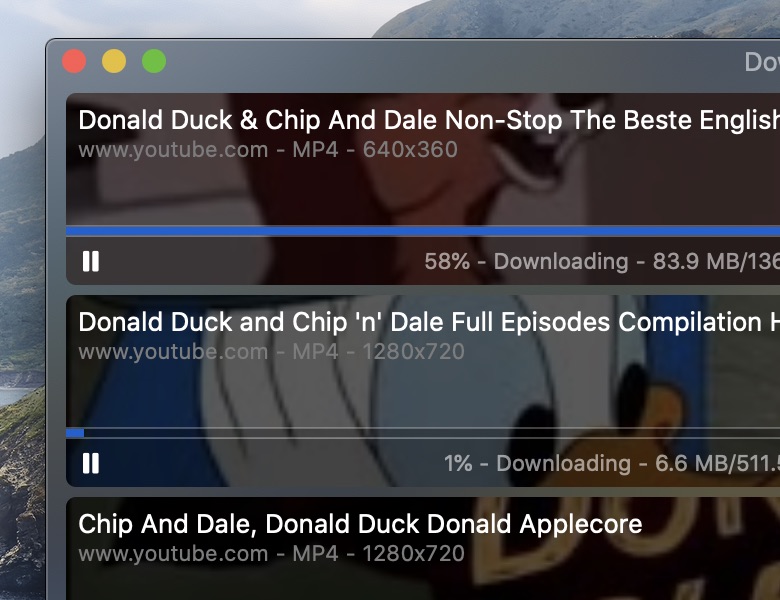
Your Privacy
By clicking “Accept all cookies”, you agree Stack Exchange can store cookies on your device and disclose information in accordance with our Cookie Policy.
Safari User Guide
- Get started
- Go to a website
- Get highlights
- Bookmark webpages to revisit
- See your favorite websites
- Use tabs for webpages
- Hide distractions when browsing
- Apple Pay in Safari
- Apple Pay in third-party browsers
- Autofill credit card info
- Keep a Reading List
- Hide distractions when reading
- Translate a webpage
- Hide distractions when watching videos
- Download items from the web
- Add passes to Wallet
- Save part or all of a webpage
- Print or create a PDF of a webpage
- Interact with text in a picture
- Change your homepage
- Customize a start page
- Create a profile
- Block pop-ups
- Make Safari your default web browser
- Hide your email address
- Manage cookies
- Clear your browsing history
- Browse privately
- Prevent cross-site tracking
- See who tried to track you
- Change Safari settings
- Keyboard and other shortcuts
Change Extensions settings for a web app on Mac
In Safari on your Mac, you can turn any website into an app by adding it to the Dock. See Turn a website into an app in Safari .
After you add a web app to the Dock, you can change its settings. Use Extensions settings to turn extensions on or off, and to change an extension’s settings.
To change these settings, click the web app in the Dock to open it, click the app name in the menu bar and choose Settings, then click Extensions.
No. 1 Video downloader extension
Add the extension to browser, You will begin to download in no time. It is easy, safe and free.
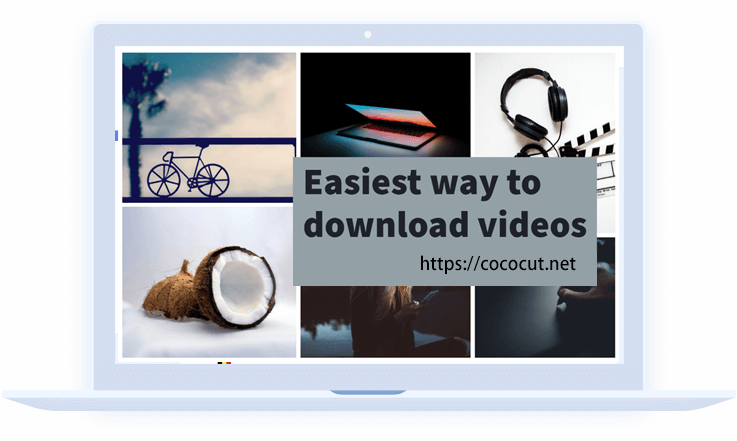
How does this video downloader work for you?
Full function, recording mode, we've made life a little easier for you with this video downloader, you will download your favorite video and audio fast and free. try it, you will like this extension..
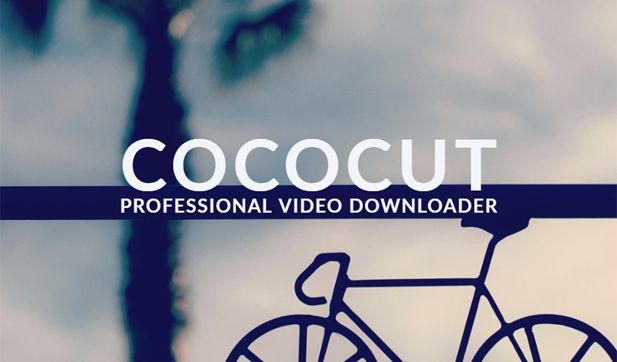
How to use this video downloader extension?
Downloading video and music files, downloading streaming videos (hls/m3u8), download progress and controls.
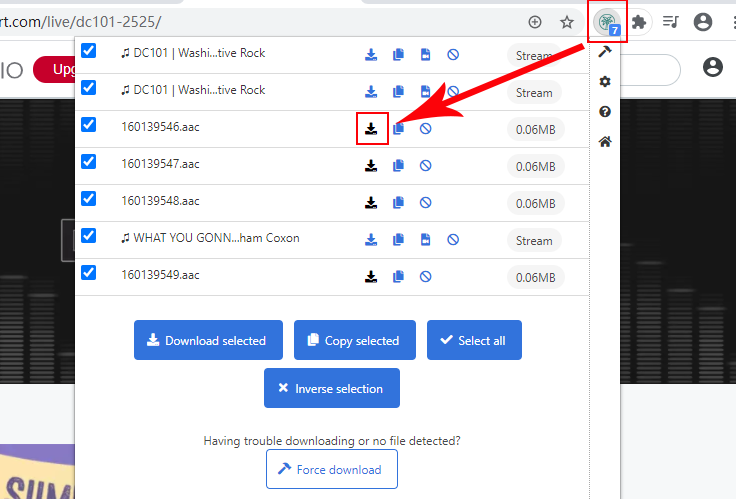
What does our user say about this extension?
I have tried a lot of extensions during the last several weeks and this is the best one I have tried so far. It might be a little slow but that might be why it works better than the others? I highly recommend that you give it a try. DANIEL MCANALLY (Chrome extension user)
By far the best downloader that I have tried. Lots of formats and no loss in quality. Jerry (Edge add-on user)
i have been able to archive fun and funny videos without any trouble with this add on when other ones i use have just grabbed wrong clips or ads before and left me disappointed... and for the devs.. in addition id like to thank you ^_^ Sky (Edge add-on user)
This video downloader thing works EXACTLY how I wanted it. What I love about is for starters, it downloads the videos into the HIGHEST audio and video/picture quality as POSSIBLE. I love how it stays 100% (more like 110%) true to the ORIGINAL video quality without compressing anything. And 2, I can FINALLY download my favorite show from the website/app for FREE without having to use the 'Inspect' option for when I right click on the page and going to 'Network' to try and find the video file source. Because it's so hard, complicated, I have to wait until it loads everything while the videos play, and WORST of all, they are in short chapters/scenes that last like 1-3 secs and the videos are in LOW quality and DIFFERENT formats. This tool have SAVED MY LIFE. Been using it for months since either January or February. 😁👍🏽❤❤❤❤❤🌟🌟🌟🌟🌟 Robert Caldwell Simulator X.D. Videos (Chrome extension user)
Articles about this video downloader extension
Terms of use
Privacy policy
Share this nice video downloader.
How To Download Videos From Safari On iPhone

- How To Download Videos
- How-To Guides
- Software Tutorials

Introduction
Downloading videos from Safari on your iPhone can be a convenient way to have your favorite videos accessible offline, whether it’s for entertainment, education, or any other purpose. However, Safari does not provide a built-in feature to download videos directly to your device. But worry not, as there are alternative methods you can use to achieve this.
In this article, we will explore three different methods to download videos from Safari on your iPhone. These methods involve using a video downloader app, a file manager app, or a video downloading website. Each method offers its own unique set of benefits, and we will guide you through the steps for each one.
Before we dive into the specific methods, it’s important to note that downloading videos may infringe upon copyright laws, so it’s crucial to respect intellectual property rights and only download videos that you have the rights to access and store. Always ensure you have proper authorization or permission to download videos.
Now, let’s explore the different methods and find the one that suits your needs best.
Method 1: Using a Video Downloader App
If you prefer a dedicated app for downloading videos from Safari on your iPhone, there are several reliable options available on the App Store. These apps are designed specifically for downloading videos and provide a seamless experience. Follow the steps below to download videos using a video downloader app:
- Start by searching for a video downloader app in the App Store and choose one that has positive ratings and reviews.
- Install the chosen app on your iPhone and open it.
- Launch Safari and navigate to the webpage containing the video you want to download.
- Once you have found the video, tap on it to open it in Safari’s built-in video player.
- Look for the share button, which typically appears as a square with an arrow pointing upwards.
- Tap on the share button, and a share sheet will appear. Scroll through the options and locate the video downloader app you installed.
- Select the video downloader app from the list, and it will open with the video already prepared for download.
- In the downloader app, you will usually have the option to select the video quality and format. Choose your desired settings.
- After selecting the desired settings, tap on the download button, which is typically represented by a downward arrow or cloud icon.
- The video downloader app will start the downloading process, and you can monitor the progress within the app.
- Once the download is complete, you can access the downloaded video within the app itself or in your iPhone’s gallery.
Using a dedicated video downloader app offers the advantage of simplicity and convenience. These apps often have additional features such as the ability to download multiple videos simultaneously, batch downloading, and organizing downloaded videos into playlists. Explore the features of the video downloader app you choose to make the most out of your video downloading experience.
Method 2: Using a File Manager App
Another method to download videos from Safari on your iPhone is by utilizing a file manager app. File manager apps not only allow you to manage files on your device but also provide the ability to download and save videos directly to your device. Follow the steps below to download videos using a file manager app:
- First, install a reliable file manager app from the App Store that supports video downloading. There are various options available, so choose one that suits your preferences.
- Once the file manager app is installed, open Safari and go to the webpage containing the video you want to download.
- Locate the video on the webpage and tap on it to play it in Safari’s built-in video player.
- While the video is playing, look for the share button, represented by a square with an arrow pointing upwards, usually located at the bottom or top of the screen.
- Tap on the share button, and a share sheet will appear with various options. Scroll through the options and find the file manager app you installed.
- Select the file manager app from the list, and it will launch with the video ready for download.
- In the file manager app, you may have the option to choose the destination folder or create a new folder for the downloaded video.
- Once you have selected the destination folder, tap on the download button or the option to save the video.
- The file manager app will start the download process, and you can monitor the progress within the app.
- Once the download is complete, you can access the downloaded video within the file manager app.
- From the file manager app, you can also move or share the downloaded video to other apps or your device’s gallery.
Using a file manager app for video downloads offers flexibility and control over your downloaded files. These apps often provide additional file management features such as organizing files into folders, renaming files, and transferring files to cloud storage. Explore the capabilities of the file manager app you choose to enhance your video downloading and file management experience.
Method 3: Using a Video Downloading Website
If you prefer to download videos from Safari on your iPhone without installing any additional apps, using a video downloading website is a convenient option. These websites allow you to enter the URL of the video you want to download and provide you with a direct download link. Follow the steps below to download videos using a video downloading website:
- Start by opening Safari on your iPhone and navigate to the webpage containing the video you want to download.
- Once you have found the video, tap and hold on the video player until a menu appears.
- From the menu, select the option to copy the video’s URL or link.
- Now, open a new tab in Safari and search for a reliable video downloading website.
- Once you have found a suitable website, open it in Safari.
- In the video downloading website, you will typically find a URL or link field where you can paste the video’s URL.
- Tap on the URL field and select the option to paste the copied URL.
- After pasting the URL, look for the download or convert button on the website.
- Tap on the download or convert button, and the website will generate a direct download link for the video.
- Once the direct download link is ready, tap on it, and the video will start to download.
- The download progress may vary depending on the size of the video and your internet connection speed.
- After the download is complete, you can access the downloaded video in your iPhone’s gallery or the Downloads folder.
Using a video downloading website offers a simple and efficient solution for downloading videos without installing any apps. However, keep in mind that the availability and reliability of video downloading websites may vary, so it’s important to choose a reputable and trustworthy website.
Additionally, be cautious when using video downloading websites, as some may include ads or potentially harmful content. Always exercise caution and be mindful of the websites you choose to use.
Downloading videos from Safari on your iPhone can be achieved through various methods, each offering its own advantages. Whether you prefer using a video downloader app, a file manager app, or a video downloading website, you now have the knowledge and steps to download videos with ease.
Using a video downloader app provides a dedicated and user-friendly experience, allowing you to customize video quality and batch download multiple videos. File manager apps offer flexibility and control over your downloaded files, along with additional file management features. Video downloading websites offer a convenient solution without the need for additional app installations.
However, it is important to remember that downloading videos may have legal implications, and it is essential to respect copyright laws. Only download videos for which you have the necessary authorization or permission.
Choose the method that aligns with your preferences, and enjoy downloading videos from Safari on your iPhone for offline viewing. Whether it’s for educational purposes, entertainment, or simply to have your favorite videos readily available, these methods provide a convenient way to enjoy videos anytime, anywhere.
Remember to exercise caution while using any downloading method and be mindful of the websites and apps you choose to download videos from. With the right approach, you can enhance your video downloading experience on your iPhone.
Leave a Reply Cancel reply
Your email address will not be published. Required fields are marked *
Save my name, email, and website in this browser for the next time I comment.
- Crowdfunding
- Cryptocurrency
- Digital Banking
- Digital Payments
- Investments
- Console Gaming
- Mobile Gaming
- VR/AR Gaming
- Gadget Usage
- Gaming Tips
- Online Safety
- Tech Setup & Troubleshooting
- Buyer’s Guides
- Comparative Analysis
- Gadget Reviews
- Service Reviews
- Software Reviews
- Mobile Devices
- PCs & Laptops
- Smart Home Gadgets
- Content Creation Tools
- Digital Photography
- Video & Music Streaming
- Online Security
- Online Services
- Web Hosting
- WiFi & Ethernet
- Browsers & Extensions
- Communication Platforms
- Operating Systems
- Productivity Tools
- AI & Machine Learning
- Cybersecurity
- Emerging Tech
- IoT & Smart Devices
- Virtual & Augmented Reality
- Latest News
- AI Developments
- Fintech Updates
- Gaming News
- New Product Launches
- Hyperbaric Oxygen Therapy Revolutionizing Treatment for Various Conditions
- 12 Best Free AI Image Sharpeners in 2024 WebPCMobile
Related Post
Hyperbaric oxygen therapy: revolutionizing treatment for various conditions, apple wallet availability in the pocketguard app: sync your apple card, apple cash, and savings from apple card accounts, unleashing young geniuses: how lingokids makes learning a blast, designing for flexibility: materials and manufacturing techniques in flexible hybrid electronics, robots acquires spyontech, clear hearings: navigating ear health with the scopearound otoscope, related posts.

How To Download Video From Safari On IPhone
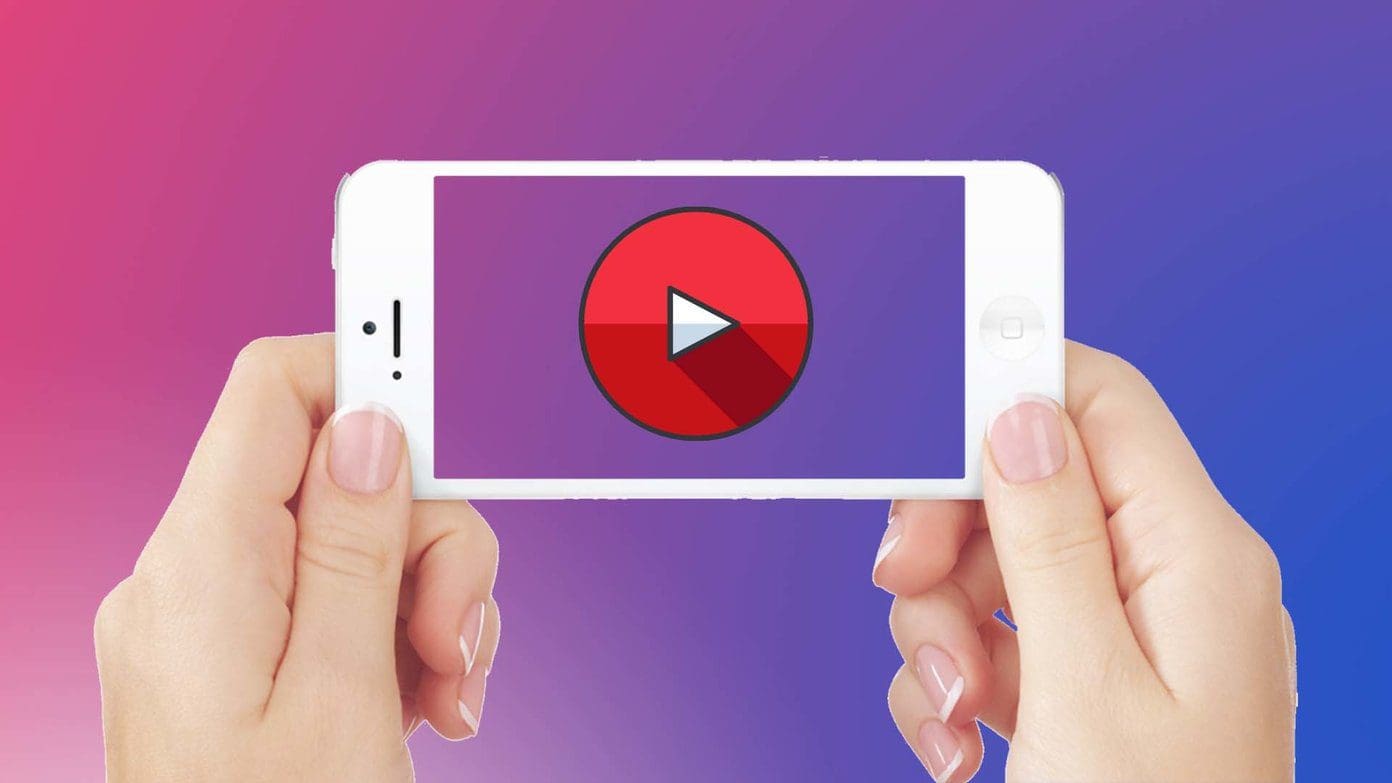
How To Download Videos From Internet On IPhone

How To Download A File On IPhone

How To Download File On IPhone

How To Find Download On IPhone

How To Download From Safari

Where To Find Proxy Server On Iphone 4S
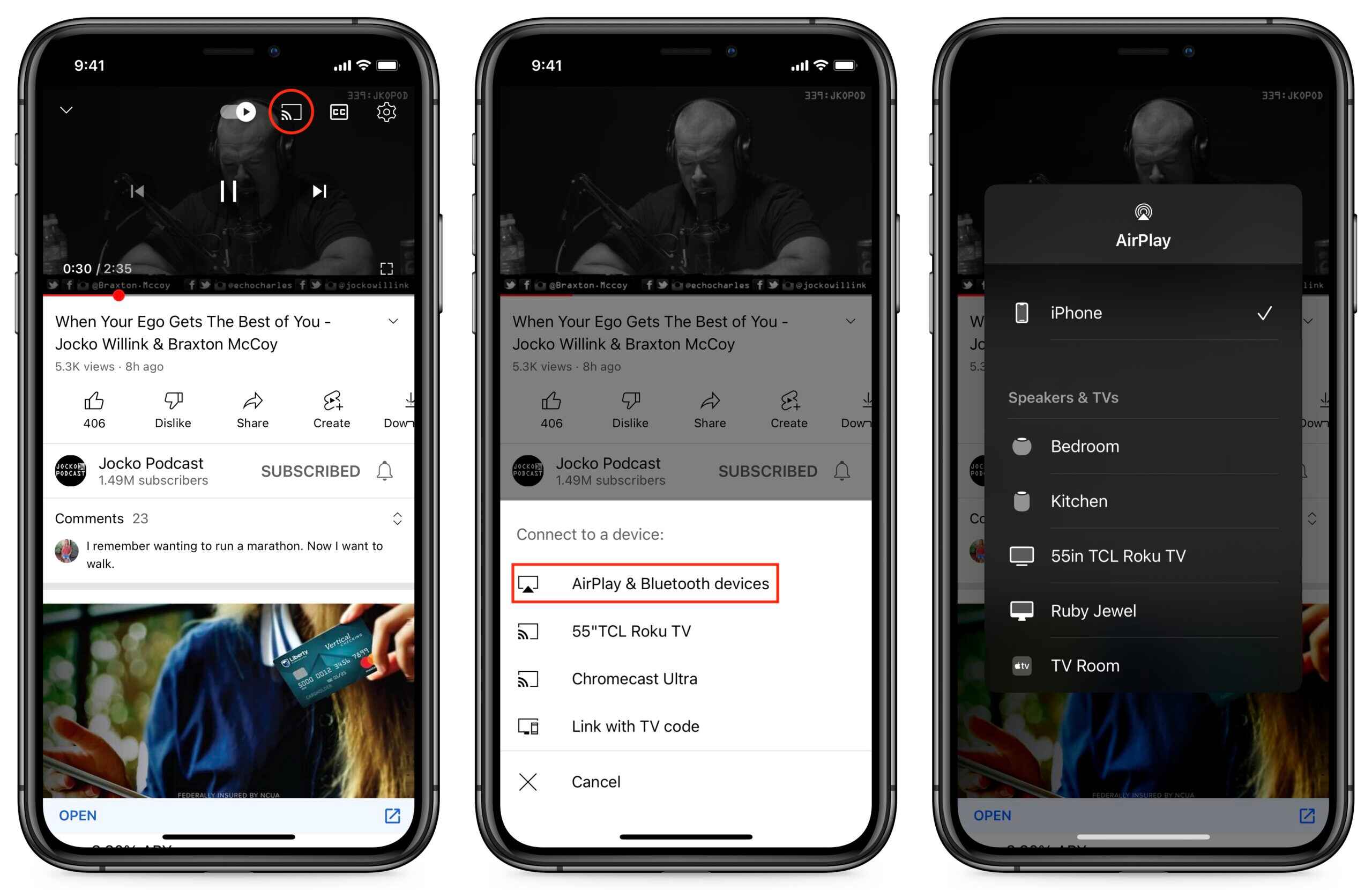
How To Airplay Safari To Roku
Recent stories.

12 Best Free AI Image Sharpeners in 2024 (Web/PC/Mobile)

Sanjuksha Nirgude Soaring High with Robotics

OpenStack Backup and Recovery Software

5 Ways to Improve IT Automation

What is Building Information Modelling?

How to Use Email Blasts Marketing To Take Control of Your Market

- Privacy Overview
- Strictly Necessary Cookies
This website uses cookies so that we can provide you with the best user experience possible. Cookie information is stored in your browser and performs functions such as recognising you when you return to our website and helping our team to understand which sections of the website you find most interesting and useful.
Strictly Necessary Cookie should be enabled at all times so that we can save your preferences for cookie settings.
If you disable this cookie, we will not be able to save your preferences. This means that every time you visit this website you will need to enable or disable cookies again.

IMAGES
VIDEO
COMMENTS
Step 2: Copy the video URL. Once you've located the video you want to download in Safari, the next crucial step is to copy the video's URL. The URL, or Uniform Resource Locator, serves as the unique web address that points to the specific location of the video on the internet. By copying this URL, you'll be able to provide the necessary ...
Learn how to save video files from various websites to your iPhone Camera Roll or Files app using Safari. Find out which websites offer a download button or link, and how to use Picture in Picture mode to share the video file.
Hover the mouse on the URL and right-click on the link. Select Copy to get the URL. Step 3. Paste the URL to save the video. Right-click to paste the URL into the online downloader and click the button Start. Select a download option and click Download beside to save the YouTube videos from Safari to your Mac.
Here's how you can use PullTube Extension for Safari to download videos: Download and install PullTube on Mac. Open PullTube and click the settings button in the top right. Click Extension >> Safari. Safari will pop up the extension window. Click the checkbox before PullTube Extension and agree to turn on it.
Vidimote. Vidimote is a new Safari extension that allows you to control video playback from the toolbar. The extension lets you change the speed of videos, jump ahead, switch between PiP and ...
It's worked on every site I've tried so far. Idk about an extension but search up downie 4. You could go to dev tools (cmd opt i) and search for the <video> tag and open the link in new tab, right click the video and save video. Or similarly in the sources tab of dev tools.
Right-click (or Control-click) on the video file in the resource list. A context menu will appear. In the context menu, select "Download" or "Download Linked File". This action will initiate the download process. A download progress bar or indicator may appear, showing the status of the video download.
Open Safari, visit https://en.loader.to/4/. Open a new tab, visit the supported website, choose one favorite video and copy its URL. Back to the online tool's web page, paste the copied URL into the URL filed, and choose one desired output format from the "Format" section. Once done, tap on "Download".
Step 4: Paste the video URL in the app. With the video downloader app successfully installed on your iPhone, the next crucial step in the process of downloading a video from Safari involves pasting the copied video URL into the app. This pivotal action serves as the gateway to initiating the download process, allowing the video downloader app ...
On your Mac, open Safari and choose Safari > Settings, then click Extensions. Select "Share across devices" at the bottom of the window. On your iPhone or iPad, go to Settings > Apps > Safari > Extensions, then turn on Share Across Devices. If an extension on one device is also compatible with your other devices, it automatically appears in ...
This post will give you five recommendations for Safari video downloader extensions. With these extensions, you can download your favorite videos on YouTube seamlessly. The following extensions all work well with the newest macOS. ...
Option 1: Screen capture with audio on a Mac. Option 2: Record the screen using QuickTime. Best apps to download YouTube video. If the idea of a long car journey or bedtime without a connection to ...
Steps to download videos from Safari on your iPhone and iPad. Open Safari and head to the website from which you want to download the video. Tap on the Download Button. If applicable select the ...
Here's how to save video from Safari via Video Saver: Step 1: First, install the Video Saver app from the App Store. Step 2: Open it and select the "Direct URL" option. Paste the video link in the corresponding box. Step 3: Click the "Download" icon to save the video in the iPhone's gallery.
First, download and install the app on your Mac computer. Launch the program and click the Downloader icon from the main screen. Click the Add Video button, and paste the link of the website page ...
When Apple released iOS & iPadOS 13 last Summer, one of the exciting new features that the company added to the iPhone and iPad experience for the very first time was a built-in download manager for the native Safari web browser. As necessary as this was to make Apple's platforms both usable and competitive with the rest of the mobile device market, it still left quite a bit to be desired ...
Press Command-Option-A to produce Safari's Activity window. In this window you'll see the name of the video followed by the word YouTube. In the list of links below look for an entry of ...
Both. $ 35 $26.99. You can buy Downie and Permute together with a discount. Setapp is a subscription service for Mac and iOS apps. For $9.99/mo, use Downie plus more than 240 other apps. No extra fees, no ads. Try Free.
Shows which extensions are installed on your Mac. Select one to see or change its settings. Safari extensions update automatically with their apps. Extension checkbox (on the left) Turn an extension on or off by selecting the checkbox next to it. Extension settings (on the right) See or change settings for the selected extension.
This procedure will not work for copyright protected video, but if you go into the Sources tab of the inspector you can peruse for the video file. If you right click the video file and copy link, this may work. DRM protections do not allow this to work, so if this doesn't work you won't be able to download the video file directly. -
Or does everyone switch to another browser to download videos from websites like Youtube? I found fastesttube and youtube5 that seem to work but I am worried about security because they aren't on the official safari extensions website but a 3rd party website. edit: I quite like fastesttube. Can any tech people comment on if it is safe to use?
In the panel, navigate to the "Network" tab. Play the video, and you will see various network requests in the panel. Look for a request with a video file extension (e.g., .mp4) and copy its link address. Open a new tab, paste the link address into the address bar, and press Enter. This will start the video download.
To begin downloading a video or music file, simply open its playback page. Once the file is detected, CocoCut will display a number indicating its availability. Click on the CocoCut extension icon located at your browser's toolbar. A file list will appear. Locate the desired file and click on the "download" icon to start the download process.
Follow the steps below to download videos using a video downloader app: Start by searching for a video downloader app in the App Store and choose one that has positive ratings and reviews. Install the chosen app on your iPhone and open it. Launch Safari and navigate to the webpage containing the video you want to download.