

How I use OneNote to Organize my Travels
I never thought I would be such a proponent of a Microsoft product, but here I am: I LOVE Microsoft OneNote (it’s free; I’m not getting any kickbacks) and use it to organize many things in life, including my travel plans. This is how I use it for my vacation planning.
Overview of OneNote
OneNote is part of the Microsoft Office suite and is laid out like a digital series of notebooks and folders. It allows you to organize your thoughts, ideas, photos, etc. in several layers. It’s also cloud-based, so it can sync with all of your devices (computers, phone, iPad, etc.). GoogleDocs and DropBox are also cloud-based, but I like the organization of OneNote better.
For a quick overview of OneNote, check out this YouTube Video .
Note about Templates: Microsoft used to have themed templates for OneNote, including a travel planner with budget tool, etc., which is what many similar blog posts show in their examples. However, Microsoft has removed these templates and only provide travel planner templates for Word/Excel.
Personally, I don’t think you need a template; the program is already so flexible and customize-able that you can insert tables, to do lists, photos anywhere.
Step 1 – Jot Down Ideas
I keep a notebook for general travel ideas with a section for each place I’d like to go. Then, I jot down ideas as I hear or find them: things to do/see, hotel/restaurant recommendations. Think of it like a brainstorm, or a bulletin board or Pinterest page for each destination. Most of my pages are a disorganized smattering of notes/photos, or an empty page with one or two half-baked ideas: ex. “Spring time is best for flowers!” “So-and-so says it takes 2 days to get from Marrakesh to the Sahara”

Step 2 – Location Decided
When I start to get serious about a trip, the section grows, but still in a pretty disorganized fashion. These sections become landing pages for ideas, links and tips to save for later:

Tip: You can share notebooks with others to make it a collaborative trip, or keep your family back home in the loop for your itinerary. For instructions on sharing notebooks, watch this Microsoft Video .
Step 3 – Planning & Confirmations
As a trip starts to take shape, I expand the section and add other pages for sample itineraries, budget, research on flights, hotels, getting there, etc. And it forms into a to do list – “Book flight, book hotel”. Things start getting more organized, and it becomes an official itinerary with flight info/confirmations:

Tip: If you type an equation, OneNote will automatically calculate it for you after you type equal (=), which can help you in budget planning. Ex. Flights: $762+183+92+95=(One Note will insert the total $1,132.00!)
Step 4 – During the Trip
Because it’s easily accessible and syncs automatically with my phone or iPad, it becomes my life source during the trip with confirmation numbers, notes, etc. (I also print out hard copies of the itinerary/confirmations as back-up).
You can also write your travel journal using OneNote, though I prefer the classic Moleskine Notebooks .
Step 5 – After the Trip
After the trip, I keep the section archived in another notebook as an easy reference in case someone asks for advice or where I stayed, etc.
Example Page Ideas
The best way to learn OneNote is to explore and start using it. You’ll figure out what organization works best for you. Here are some ideas for sections/pages to get you started:
- Overall Itinerary
- Packing Checklist
- Budget table to keep track of expenses
- One page/section per city or day of your trip (Stockholm, Helsinki, Day 1, 2, etc.)
- Places to visit with hours of operation/ticket prices
- Day Trip Ideas
- City/Metro Map
- Transportation Info/Getting There
- Reservation Email Confirmations
- Medication or Tourist Visa Information
- Tips (ex. sit on left side for best views, tipping restaurants, taxis is/is not expected)
- Quick Translation Reference Guide
Other Uses of OneNote
I have also used OneNote to organize my recipes, moving plans, and even ideas for this blog! Here’s an example of a page from my recipes with sections organized by type (entrée, soup, sides, dessert, etc.). I reference the ingredients list from my phone while I’m at the store, and then can prop my iPad on the kitchen counter to see the directions while I cook:

For more information or to download OneNote for FREE online, click here .
Let me know how you organize your travels, or if you use OneNote differently.
Share this:
- Click to share on Facebook (Opens in new window)
- Click to share on Twitter (Opens in new window)
- Click to share on Tumblr (Opens in new window)
- Click to share on Pinterest (Opens in new window)
- Click to print (Opens in new window)
The 7 Best Sites to Download Microsoft OneNote Templates

Your changes have been saved
Email is sent
Email has already been sent
Please verify your email address.
You’ve reached your account maximum for followed topics.
I Found My New Favorite Note-Taking and Planning App: Here's Why It Rocks
Here's the easy way to insert a table of contents in microsoft word, these 6 apps help me turn procrastination into productivity.
OneNote is a powerful and organized note-taking system that helps you track everything without burdening your mind. But because it's powerful, it can also be complicated, especially if you just want to start taking notes.
Thankfully, the app has a built-in template feature, allowing you to focus on your content instead of its layout. But although the OneNote templates come in different categories, they do not cover every need.
Nevertheless, we can easily solve this problem with ready-made templates on the web. So, let's check out the best websites where you can download OneNote templates for use in your different projects.
Installing Templates in OneNote
There are different template installation steps in OneNote, depending on the operating system you use. If you're a Mac user, you should check out the Essential OneNote for Mac Guide to get the most out of it. But if you're on Windows and use OneNote 365, it's much easier to install a OneNote template.
Most template sites let you download a .ONE file which contains the template. All you need is to open it with OneNote from File Explorer, and you'll see the template appear under Open Sections in your notebook dropdown menu.
Just right-click on the section's tab and click on Move or Copy... You can then choose the notebook where you want to place the template in the next window and hit Move or Copy to add it to your chosen notebook.
To avoid having to go through opening the template in the future, you can the downloaded template to OneNote's templates. To do so, go to Insert > Page Templates .
Then, in the Templates pane, click on Save current page as a template at the bottom. OneNote will then ask you to name the template, and after doing so, click Save . You'll then find this template under My Templates in the Templates pane.
With that, you can then easily create new sections straight from the OneNote app using the templates you've downloaded or created.
OneNote App for Windows 10
Although OneNote for Windows 10 is slowly being integrated into the main OneNote app, it still has some users out there. So, if this is the OneNote version you're using, you should go to OneNote Notebook Importer from any browser.
On the website, click Import and navigate to the folder that contains your template files. Select the folder, then click Open to import it. Alternatively, you can browse File Explorer, right click on the .ONE file, and choose Open with > OneNote for Windows 10 . This will load the template into your Quick Notes, allowing you to use it and save it to your other notebooks.
Now that you know how to load templates into OneNote, it's time to find them. These are the seven best websites to download OneNote templates from.
Auscomp probably has the largest collection of paid templates for OneNote. You’ll find templates for virtually everything, be it a particular niche, hobby, project, or managing life.
It also lets you download ten free templates. These include the Diary template, Finance, Family Tree, Travel Checklist, Moving House, Insurance, Cooking Recipes, Cocktail Recipes, Legal, and Fitness templates.
Aside from the various one-time purchase bundles for home and business users, Auscomp also offers several subscriptions. These passes give you at least 70+ templates for almost every aspect of your life. The templates include Calendars, Planners, Vacation Organizer, Address Book, Client Portals, Business Suite, myLIFE, Personal/Professional Development, Teams, and more.
Here are some templates you might find useful:
- Kanban Task Template : This template uses the Kanban task management technique as inspiration. It displays a title, description, symbols, and a due date.
- Get Things Done : Templates to keep track of goals related to finance, health, work, family, and more. You can manage your projects and track improvements with weekly reviews. To know more about this productivity system, you should read our guide on the Get Things Done (GTD) method .
- Productivity Maximizer : This 16-template notebook contains various productivity strategies, goal tracking, procrastination management, short-term goals, long-term goals, weekly plans, and more.
- myLife Template : A range of templates to store your personal data. If privacy is an issue, you can copy these templates to a password-protected notebook.
- Address Book : A template for painless contact management. There are four different layouts available, including single page, grid, simple, or extended list.
Each template is pre-configured with all the parameters, including the template, resources, and documentation. They're easy to download and install, so you can straightaway start getting into managing your life, work, and business. If you want to fill in more data, OneNote lets you create a copy of the page template.
You can also tweak each PRO template as needed, allowing you to fit it exactly to your needs. You also get the calendar and planner templates for free with each purchase. So, if you're looking to buy the templates in bulk, check out the Auscomp pricing page for more details.
2. Notegram
Notegram is a web app that offers you a dashboard of OneNote templates and allows you to install them for free. Sign in with your Microsoft account and click the Save button. Templates get automatically saved to your default notebook section—usually Quick Notes .
Since Notegram is platform-independent, you can install them from any device. Here are some OneNote templates you’ll find useful:
- Monthly Calendar : It lets you create a calendar for any month and year. With it, you can block time for a particular task, see what tasks are important, link tasks to another OneNote page, and more.
- Planner Templates : You can use these planner templates to plan your day and week. The trip planner template keeps essential travel-related information in OneNote.
- Journal Template : For those who like to maintain a journal, Notegram has a journal and accounting journal template. You can even use Google Calendar as a personal journal if that’s the app of your choice.
- Customer Service : These are templates for maintaining the survey form from customers and recording their parameters.
So, if you want to get templates you don't need to install them and all, pick one from Notegram. You'll find them conveniently saved as pages in the Quick Notes section of your default notebook.
3. OneNote Gem
OneNote Gem is a specialized site that offers you add-ins to enhance the functionality of OneNote. Here, you’ll find a collection of 15+ templates for personal projects, managing your life, and systemizing your work.
It includes weekly assignments, appointments, time management, and a GTD template. You’ll also find homework assignments, Cornell Notes, and a daily schedule template invaluable for managing day-to-day class activities for students.
There are 5+ ready-made notebook templates with all sections and placeholder text pre-filled. But more than that, you’ll find notebooks for professionals, students, hobbyists, and more.
4. Onetastic
Onetastic is a multipurpose add-in for OneNote. It's more than just a template; instead, it uses macros, which are blocks of executable programming code that instruct OneNote to perform repeated tasks.
The Onetastic Macroland includes many macros to create calendars, weekly planners, and task list templates for free in OneNote. These are some of the most useful macros we found on Onetastic:
- Monthly Calendar macro: inserts a calendar in the OneNote page. Just select a month, year, and the first day of the week. Optionally, set the width, height, and header color of the cell.
- Monthly Calendar With Task List macro: inserts a calendar with a task list. You can put a tag and manage to-do lists right from the calendar.
- Weekly Planner macro: inserts a page with a section for each day of the week. Choose the starting day of the week, the layout, and the number of weeks you want to use in a planner.
- Weekly Planner With Task List macro: inserts a page with a section for each day in the week with Done, Problem, and To Do.
- Daily Planner Page : A daily planner with a task list and a daily notes page.
Once you have downloaded and installed this add-on, you should see a Onetastic and a Macros section in the Home menu ribbon. From here, you can download, manage, edit, and add new macros.
One advantage of using Onetastic macros instead of templates is that you can insert them on any page, section, or notebook. This makes it easier for you to customize and organize your OneNote notes.
Although many equate Etsy with knick-knacks and other physical creative products, you can also purchase ready-made templates there. There are many OneNote templates available on this marketplace, mostly made by indie designers for a specific purpose. These are some of the best we found that you should check out:
- OneNote Daily Planner : A template with a goal setter for seeing the big picture, tracking progress, monthly action items, and reviewing them. It also includes planner templates for tracking habits, logging journals and emotions, tracking fitness, and more.
- YouTube Planner for OneNote : A set of templates, guides, and resources to help you plan and manage the progress of your YouTube channel through various production stages.
- OneNote Business Planner : A set of templates to plan your business objectives and strategies. You can describe the decision-making process, brainstorm problems, and record meeting notes.
- OneNote Academic Planner : A set of customizable templates to plan your lectures, assignments, and courses for an academic session. You can record important dates, and timetables, decide on a career path, and journal to record working experience, skills, and strengths & weaknesses.
- OneNote Teacher Planner : A template made specifically for teachers to organize lesson schedules, track student progress, plan lessons, and record the teaching schedule for an academic session.
These are just some of the few OneNote templates available on Etsy. If you use the right keywords, you can find so many more that'll fit your specific niche.
6. Calendarlabs
Calendarlabs offers several ready-made calendar templates for various apps, including OneNote. There are weekly, monthly, and quarterly templates in landscape format with large boxes for recording events.
All the templates include federal holidays in the United States, so you can plan the week or month in advance. But if you want to create a calendar template of your own, you should go through our guide on creating a OneNote calendar template manually first.
Download : Monthly Calendar | Quarterly Calendar | Quarterly Planner | Weekly Planner (Free)
7. The Better Grind
The site has selective, well-designed templates for OneNote in categories like project collaboration, academics, and project management. Each template consists of a basic set of customizable pages.
For example, the project collaboration template includes key contacts, a project timeline, links, a task list, meeting notes, and a journal.
Use OneNote Templates to Organize Your Life
A template can help you focus on taking notes, keep track of everything, and prevent forgetfulness. If you already use OneNote, the templates discussed in this article will help you earn great rewards in the long term.
If you like creating templates, then OneNote offers you plenty of features. All you need is thorough planning, your requirements, and how you will use the template. But if you find OneNote too complicated for your needs, why don't you check out Google Keep instead?
- Productivity
- Microsoft OneNote
- Office Templates

April 13, 2022
Share this page
Vacation planning made simple
2 minute read
Whether you’re jet-setting off to an international destination, road-tripping to a new place, or planning a relaxing staycation, a little preparation and organization can help ensure that your vacation goes smoothly.
Start gathering inspiration
A little research before a trip can go a long way in your vacation planning. Keep track of all your ideas from the web in a Microsoft Edge Collection . You can save lists of restaurant suggestions, guided tours, local events, hotel accommodations, and more.
Take organization up a notch with templates
You’ve got all your ideas together in a Microsoft Edge Collection, and now it’s time to book them. A free itinerary template from Microsoft Excel can help you keep track of the dates and times of your activities, so you know what’s on deck every day. A free budget template can help you keep track of your anticipated spending, so you can prioritize the activities that are most important to you during your vacation planning.
Keep track of every detail everywhere you go
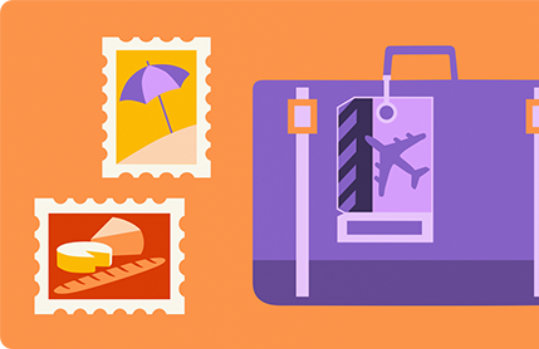
Don’t forget to check the forecast!
Use widgets when planning a vacation to check the weather at your destination before packing up. Select More Options (…) in the upper-right corner of the widget to customize the location setting. That way, you won’t forget important items like rain jackets or sun hats.
Your time off is approved, your activities are booked, and now you’re ready to enjoy every moment of your vacation.
Products featured in this article
Microsoft Edge
Microsoft 365
Microsoft OneNote

More articles

Find your balance between work and life

Ways to get organized

10 tips to use technology to manage your well-being
- Older Posts
- Our Family's Voyage
- Music Videos
- Skip to primary navigation
- Skip to header navigation
- Skip to footer navigation
- Skip to content
- Skip to primary sidebar
- Skip to footer
5 Minutes for Mom
Main navigation
How to use onenote to plan your next trip.
March 8, 2013 by Susan
This post may contain affiliate links. Read my disclosure policy here .
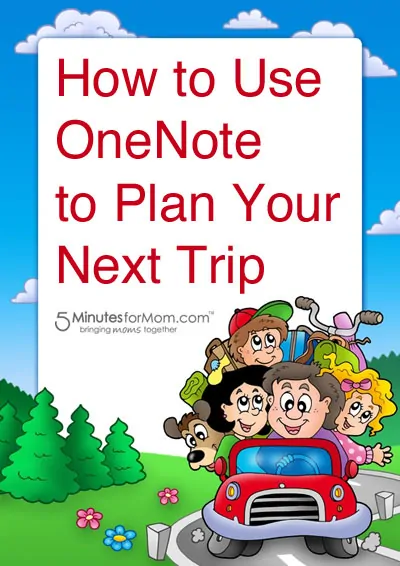
Planning vacations is part of the fun… and when you have a tool like OneNote to help you organize your ideas, it’s even better.
Instead of having all of your ideas for sightseeing stops, restaurants to eat at, and hotel accommodations written on small pieces of paper that are scattered all over the desk, use OneNote.
It can help you research and plan your trip all in one place. Microsoft created this free Thailand themed travel notebook to help you plan and research. Don’t worry — it’s totally customizable.
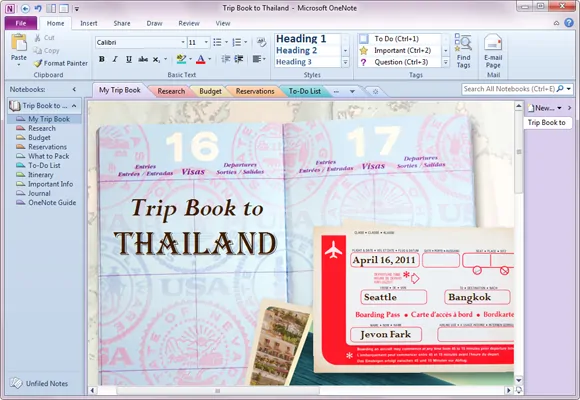
There have been a couple times when out on the road that one of our kids have been sick and needed to get to a doctor. With OneNote, I can simply scan all our medical history and medications into the computer. This way, I always have that information handy at a moment’s notice when my kids need my attention the most.
With Spring Break right around the corner, you might be traveling with a group of friends. Input everyone’s information into OneNote, and then give all the group access to your travel book and they can look up the information needed.
OneNote makes it easy and simple to plan your next road trip. Using it takes the worry out of keeping up with sticky notes, and your entire family’s ideas of what they would like to do during your vacation.
From the Microsoft OneNote Blog:
To show you exactly how OneNote can help you before, during, and after your trip, we’ve built a Thailand-themed trip notebook for you, which you can download for free and play with. Even if you’re not going to Thailand, you’ll quickly see how easy it is to tailor this notebook for your next destination. You can customize this notebook by adding your own information, deleting what you don’t care about, and moving the pages and sections around just the way you want them. Not sure how to customize a downloaded notebook? Office Casual expert Doug Thomas has put together a quick video: If you don’t yet have OneNote 2010 on your computer, download a free, fully functional 60-day trial version . Once OneNote is installed, download our free Thailand travel notebook and then start customizing it the way you want. Prefer another destination? Visit www.onenotetravel.com to grab any of the 40 other free travel notebooks that we’ve created for you.
Don’t have a Windows 8 Machine with the new Office 365? Why not trade up?
Right now through April 27th, Staples will be offering customers the opportunity to get up to $400 back when they trade in their old PC for a new Windows 8 touch screen laptop or All-in-One or tablet PC. For more details, visit this link .
Where will you go on your next vacation?
Will you be heading out on a road trip or flying to a new city? Tell us all about it in a comment.
Please note: We are Windows Champion Ambassadors. All opinions listed here are our own.
Written by Susan Carraretto, co-founder of 5 Minutes for Mom Talk with me: @5minutesformom and Facebook.com/5minutesformom Pin with me at http://pinterest.com/5minutesformom/
About Susan
Susan Carraretto and her identical twin, Janice Croze, created 5 Minutes for Mom in 2006. Susan loves all social media, but her top addiction these days is Pinterest .
Reader Interactions
Leave a comment cancel reply.
This site uses Akismet to reduce spam. Learn how your comment data is processed .

Healthy Chicken and Broccoli Casserole Recipe

Keto Cheesecake Bites with Caramel Pecan Sauce

The 5 Keys to Crispy Kale Chips

20 Free Summer Printables For Kids

20 Father’s Day Gifts Kids Can Make

“You Color My World” Free Printable Valentines

Valentine’s Day Gifts For Women

Holiday Gift Guides and Christmas Giveaway 2023

REDEEMING LOVE Set to Strike Gold on the Big Screen #RedeemingLoveMovie
Trip Planning: Using OneNote to Stay Organized
For the first time, I’m actually jealous of SVV for having a PC, as his Office 365 suite has OneNote while mine doesn’t (it’s not yet available for the Mac, though it might be in the next year or so). Still, while planning my upcoming two-month European cruise —my version of a very extended “Spring Break” (even though I will be working)—I hopped on his desktop and started plotting out my voyage so he can keep a record of where I am at every moment until he joins me on our anniversary in Dublin. And even though my Mac won’t run the program, we can share our OneNote docs through SkyDrive , both on our web accounts and via our iPhones (so all is not lost!).
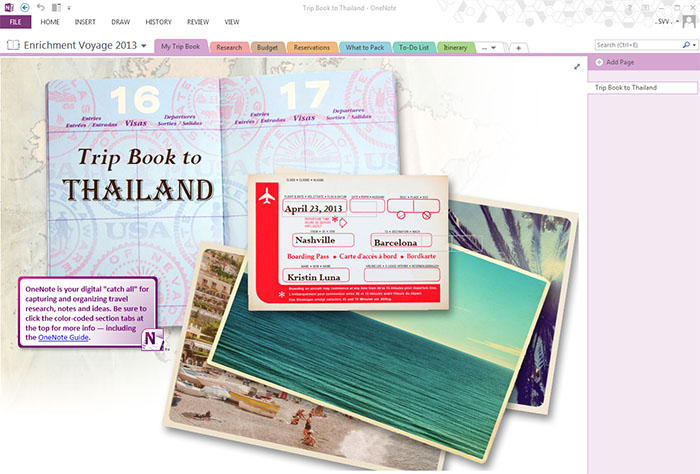
This was my first time using OneNote , which I assumed was only a note-taking device. Au contraire , I couldn’t have been more wrong! So to learn the ropes, I downloaded the travel notebook for a tutorial, which walked me through each tab and function step-by-step. You can add as many pages as needed to customize your own planning, but the travel form already had every list I wanted to lay out my 50 days at sea.
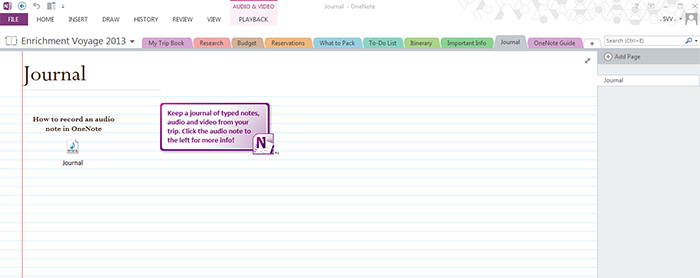
Maybe the most useful function is the ability to keep a record of your scanned documents. I always have a copy of my passport and vaccinations saved on my travel laptop, but if that were stolen, I’d be SOL. I’m thus moving them over to OneNote, so I can access them via the web browser should I be stuck at some embassy overseas in a bind. (Let’s be honest, with my luck? It could so easily happen.)
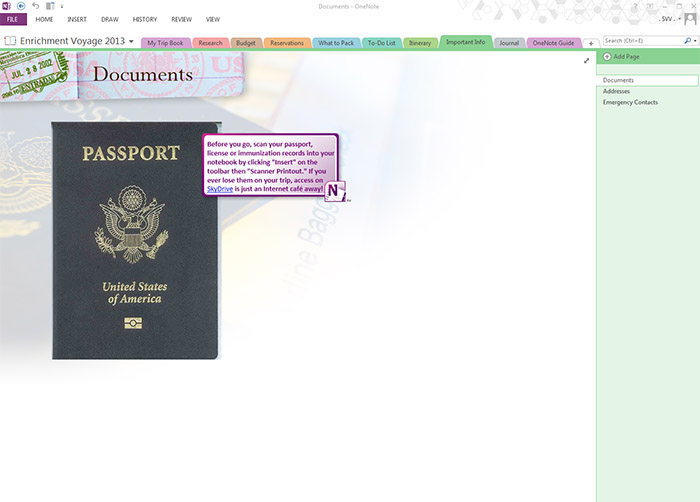
OneNote can be used for many other purposes, such as tracking your finances, keeping tabs on your home remodel, etc., but for avid travelers, it’s definitely useful for simple organizational purposes. The only big drawback, as I already mentioned, is that Mac users can’t take advantage of it (yet). That will change soon, I hope!
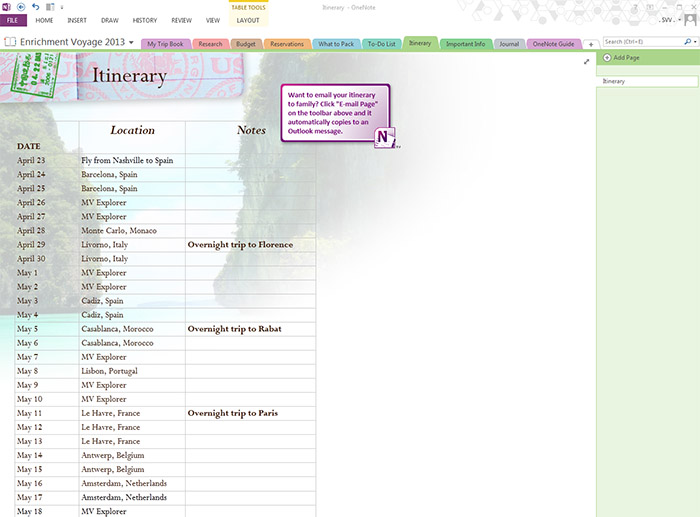
What resource do you find most handy in keeping all your ducks in a row while you travel?
**This is part of an ongoing partnership with Microsoft Office in which I am given a one-year subscription to test out the features for the new Office 365 and figure out how they best apply specifically to travelers. Blog post topics and opinions are all my own.
Exploring the Caribbean’s “Friendly Island”
... READ MORE

Underwater Rarotonga: Diving a Cyclone in the Cook Islands
Girls gone charleston: a south carolina bachelorette, negev desert, israel.
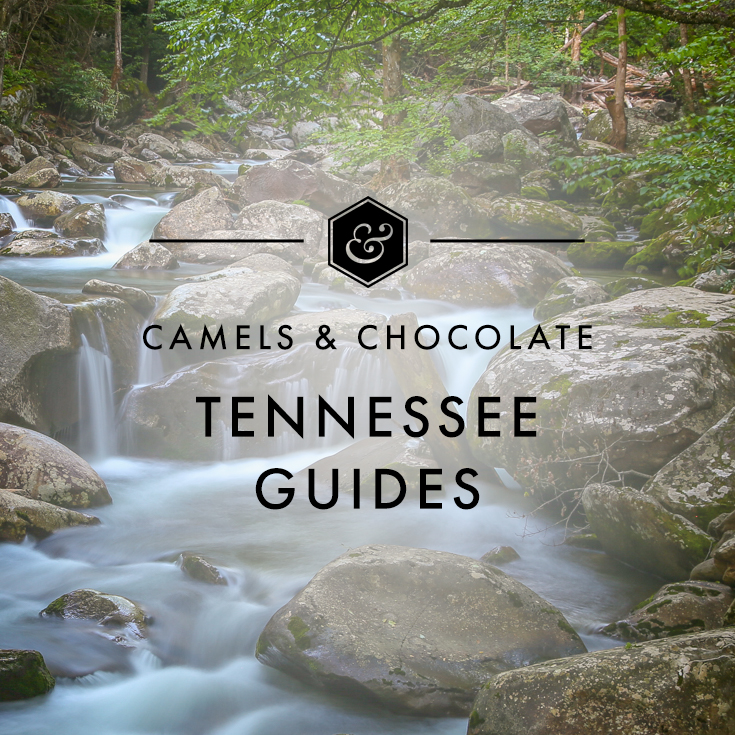
OneNote looks super handy! Too bad I have a Mac as well, so I can’t take advantage right now. I think being able to keep my scanned documents, budget info, random research, and packing list all in one place would be nice. Though a packing list is always something I pretend like I’m going to follow, but ultimately I end up waiting until the last minute and throwing random things into my suitcase the night before I leave.
I’ll keep you posted when it launches on Mac!
If I had a PC, I’d be all over this! I love list-making ohsomuch.
That’s why we’re friends!
Ah! I love the idea of this.
I use Evernote to plan recipes, blog posts, travel tips, etc – but it’s difficult to organize. The pure look/outline of this is PERFECT! 🙂
I’ve never used Evernote–actually, this is my first time using any list-making app, as I’m typically more of an old-school pen-and-paper kind of girl!
Hi Brandy OneNote is available for iPad and iPhone, and accessible from your Mac using OneNote Web app and SkyDrive. Yes, OneNote for your desktop is fuller-featured and it is coming for Mac. But a combination of these OneNote options will get you going and help you manage your lists and plans from your desktop and on the go.
Oooh I hadn’t even thought about downloading it for my iPad. Good call…
Thanks Darrell! I have an iPhone and an iPad so I’ll have to look into that.
I’ve been showing groups and organizations how to use OneNote interactively as a whiteboard, collaborative note and research tool and in meetings. Good fit for schools, not just as an individual student, but the whole class can connect to it and share notes real-time. I’ve blogged a bit about it here if you’re interested. http://bit.ly/WnVgG8 OneNote for Mac won’t be far away now 🙂
If you have a mac and want to run a PC, why not use a virtual machine? I do every day for the PC software I need, it works just fine.
That seems complicated when I already have four Mac computers cluttering my work desk, ha!
Oh! I love the feature that I can drag and save all various info I search online for the trip. Plus it looks so nice. I’m a visual person so I’m in love already. Will need to investigate more on this since we are a Mac family but we do have virtual machine. But I just hate switching back and forth to access window-only software. Are all these features you show available on the web version of OneNote?
I also do an obsessive amount of pre-trip planning so this looks like a perfect tool for me. I LOVE that you can grab and paste website pages. Currently I’m printing out my resources, old school, so this could help me considerably!
I’m a sucker for anything easy that lets you drag and drop. That’s probably my favorite part about this app.
Oh, I just installed OneNote onto my laptop last night and was wondering if I’d ever use it… so now I just might! I’m intrigued by your overnight trip from Le Havre to Paris though – it’s only about a two-hour drive.
We are docked in Le Havre for two nights while on the ship this spring, so I’m taking a group on a two-day tour of Paris until Segment II starts up.
As a devoted and life long Mac user I cannot comprehend why a program would be developed only for PCs 🙂 Get an apple friendly version running asap please, Microsoft!
It’s in the works, so that’s the good news!
I adore OneNote. I use it for everything. My favourite feature is the screenshot ability from any website. Saves me time copying images and url’s. Such great features. And they now have the highlighter and Send To from websites as well as Sub-tabs on the right wing. I could go on and on. I didn’t know they had these templates. I’ve made lots of travel ones myself but this makes this super convenient.
My daughter uses OneNote for her school work but I had no idea that it could be used as a travel planning tool. I may have to try it out!
Kids these days–so advanced!
Oh wow what a cool program!
hmmm..! this is very interesting! having a travel planner will help us organize our schedules and will not forget our important travels. I want to have this program as soon as possible.
WoW! That’s a cool idea.
That drag-and-drop of the web sites alone is priceless. I can think of a million ways to use that!
This tool seems great! I used OneNote when I was in college for actually taking notes, but this is so much cooler. My husband and I are planning a 12 month trip around the world where we’ll spend one month in a different country so this could be very useful. Thanks so much for the tips!
I just use my iPhone notes to keep all my info and just started using the iPhone 5 Passport for tickets which is great, but One note looks much more dynamic. I hope it comes to Mac soon!
This is a system after my list-loving little heart.
I’ve been loving my MacBook Air and didn’t think I was really missing anything when I got the new Office. Now I’m jealous, but it’s probably for the best – I’m sure I could lose hours making the perfect little travel notebooks.
Hope this one’s available with Mac soon enough. It is summer here in our place and I am wait to be planning for my summer getaway. I’ll just use another tool instead.
Organization is my biggest downfall but this sounds like a great program.
I used to use OneNote when I had my PC. Now that I’m Mac people I kinda miss it…
Sounds like a very useful program, too bad not for OSX yet. Hopefully in the next year as you say. I’ve been using Catch Notes on our Android and it’s been ok, but nothing like the functionality of this. This might be a tool that will push me to plan more, I’m horrible at that.
Seems a very useful program, just heard of it. Usually I take notes on notebooks, just the points then I rewrite the whole story when I got back home. Here I say I’m not entirely nomadic. But I like this program, perhaps I’d give it a try. Thanks for sharing!
Regards. http://www.jakpost.travel/
I’ve heard a lot of good things about OneNote but have never used it for myself even though it’s on my phone. Thanks for the review!
An excellent post. I have OneNote on my laptop but have never used it. I think I’m now going to be a OneNote addict, much to my boyfriend’s ‘Apple are the best’ despair
This OneNote looks amazing! I recently went on Spring Break to Punta Cana, Dominican Republic and wish I knew of this before I left! Before going on vacation, I find it so stressful making sure that you have everything you need. Days before the trip, I find myself making note after note and posting them all around the house. Too bad I have a Mac, because this tool seems too good to be true! If you are going on vacation why would you not want to have an application like this? Hoping they eventually come out with a user friendly app for the Mac because I would love to use this next year for my vacation to the Bahamas!
As weird as this sounds, I use a combination of Excel spreadsheets, Pocket (use to be called Read-it-later), Dropbox, and the Notes app on my iPhone. Between all of these and the fact they they are all accessible from any device anywhere in the world. I dont have to worry about losing my itinerary if I left my phone on the bus or my laptop got stolen. I’ve always got my important documents with me.
Can you help me get the onenote travel template? All the links I use just download office or onenote but I can’t find the travel notebook any\where
Hi, I have been looking for this famous OneNote travel notebook too and I was not able to find it, however after doing a lot of research I finally was able to find it, and I want to leave the link below just in case other people also want to have it and are having problems to find it. This is the link: http://bit.ly/OneNoteTripbook I hope this helps, and happy travelling!
Hi, I have been looking for this famous OneNote travel notebook and I was not able to find it, as you link is broken, however after doing a lot of research I finally was able to find it, and I want to live the link below just in case other people also want to have it and are having problems to find it.
This is the link: http://bit.ly/OneNoteTripbook
I hope this helps, and happy travelling!
I am a faitnful OneNote user and have looked everywhere for this without any luck. I am a travel agent and would love to use this when creating itineraries for my clients. Is there anywhere that still offers this?
I don’t know, unfortunately! I only used it for a very short time and have since upgraded all my software =(
Fantastic post however , I was wanting to know if you could write a litte more on this subject? I’d be very grateful if you could elaborate a little bit further.
Many thanks!
Leave a Comment
Don't subscribe All new comments Replies to my comments Notify me of followup comments via e-mail.
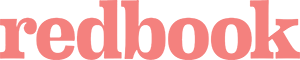

OneNote: Plan a trip with others

Note: SkyDrive is now OneDrive, and SkyDrive Pro is now OneDrive for Business. Read more about this change at From SkyDrive to OneDrive .
Last updated 2014-8-22

Need more help?
Want more options.
Explore subscription benefits, browse training courses, learn how to secure your device, and more.

Microsoft 365 subscription benefits

Microsoft 365 training

Microsoft security

Accessibility center
Communities help you ask and answer questions, give feedback, and hear from experts with rich knowledge.

Ask the Microsoft Community

Microsoft Tech Community

Windows Insiders
Microsoft 365 Insiders
Was this information helpful?
Thank you for your feedback.
Time-Saving Ways OneNote Makes Travel Planning Easier
Oct 5, 2017
Everyone has their own version of travel planning, from handwritten bullet journals and one-page checklists to a binder-full of Etsy-designed printables. Some people even travel without a plan! (Not me!) I love the idea of pre-planning my trip digitally. Maybe you’re like me and like to keep it digital. Maybe you don’t own a printer at home to print out travel planning templates. Maybe you just can’t imagine lugging around a giant binder on your travels. That’s where OneNote comes in.
There’re two versions of OneNote: the free version and the paid version through Microsoft Office 365. This post highlights features on the free version. I didn’t come across OneNote by choice. It’s the default note-taking app on my Windows phone ( hellooo… any Windows phone users out there?! ) that ultimately became my trusty digital notebook and all-in-one planner in the palm of my hands. Don’t have a rare phone like I do? No worries! OneNote is also available for iOS and Android devices.
Now let me tell you why I love OneNote for travel planning and why you should use it!
1. Cross-Platform Synchronization
Your trip details are easily accessible from your smartphone, tablet and desktop. Whether you’re hunkered down on your laptop researching your next trip or jotting down ideas that pop into your head on your smartphone, OneNote will sync automatically between all devices.
2. Automatically Saves Your Notebooks
Flash back to the last time your Word program crashed while you worked vigilantly on an unsaved version of your document. Guess what? Planning your perfect itinerary won’t ever be lost by the omg-I-forgot-to-save problem. With OneNote’s automatic save feature that continuously saves your work to your OneDrive, you’ll never have to save manually again! It’ll save every 30 seconds and whenever you close your notebook or switch between sections and pages.
3. Web Page Clipping
Rather than collecting a never ending list of travel-related bookmarks to websites you probably won’t visit again, use the OneNote Clipper web extension to take screenshots, or clip, and save images from the web straight into your notebook. You can save the entire page as an image or cut the clutter of ads and choose to save the article as editable text. Clipping is simple as right-clicking a web page or selection of a web page and choosing to clip it to OneNote.
4. Embed Media
Text, pictures, audio and video clips, handwriting and screen clippings can be placed anywhere on your page. It’s the perfect platform from researching your destination to journaling your day-to-day adventures. Pair OneNote with the Office Lens app to “scan” copies of your travel documents and receipts and embed them directly into your pages. Utilize the Email to OneNote feature to forward your flight and accommodation confirmation emails directly into a specific notebook and section.
5. Page Versions
Your undo button can only take you so far back, but OneNote’s got you covered by keeping track of previous versions of your pages anytime you make changes instead of completely overriding them. To open the page versions window pane, right-click on a page and select “Page Versions.” Version histories do take up space, but you can delete page versions individually or disable the feature altogether.
Free OneNote Add-ons
- OneNote Clipper – Download this browser extension to easily clip web pages or selection of a web page.
- Office Lens | Microsoft Store | iTunes | Google Play – Take pictures of printed documents and turn them into scanner quality images for OneNote.
- Email to OneNote – Forward emails straight to OneNote.
Save Time Planning
The more you plan, the less time and money you’ll spend deciding on what to do once you get to your destination. Save time planning your next trip by harnessing the time-saving features of OneNote. It’s my all-time favorite travel planning tool to organize travel inspiration, budgets, itineraries and more! Make OneNote work for you with additional features in the paid Microsoft Office version including:
- Saving notebooks to your hard drive
- Integration with Outlook, SharePoint and OneDrive for Business
- Equation editor
- Creating custom tags
- Applying page templates
- Converting handwriting into text
Like what you read? Pin it on Pinterest!
Related posts.

Submit a Comment Cancel reply
Your email address will not be published. Required fields are marked *
Submit Comment
This site uses Akismet to reduce spam. Learn how your comment data is processed .
Pin It on Pinterest
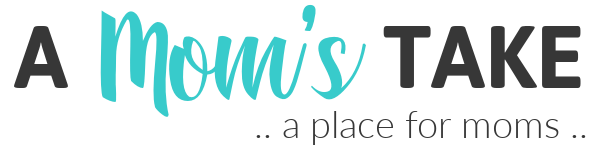
Simplified Travel Itinerary with Travel+Leisure and OneNote!
Are you planning a family vacation this summer? How about checking things off your own personal bucket list? OneNote has partnered with Travel+Leisure Magazine to create a great tool you can use to help you plan your own travel itineraries with ease!

Inside this FREE downloadable guide you’ll find:
- Top 10 Trendiest Vacation Destinations
- Research Worksheets to help you plan your Hotel, Activities, and Dining
- Trip Itinerary Worksheet
- Place to store all of your Reservations
- Trip Expense Tracker
- Packing Checklist with lists for Parents, Kids, Airplane, Water Sports
- Place to store passports, medical cards and information, and emergency contacts so you have them easy to access on your trip
- Journal page to record audio, video, or write notes from your trip

We are planning a road trip for this summer which takes LOTS of planning. Since we will be stopping through a bunch of different cities during our trip we have a lot of different reservations to manage, activities and a schedule to arrange, and we need to keep track of our miles, fuel and other expenses while we travel. Having an easy template to use to keep track of all of our plans as we make them has been really helpful. I uploaded the file to my SkyDrive so I will have access to our plans no matter where I am on my trip.

What are your travel plans for this summer? Get your own free copy of the Travel+Leisure OneNote Travel Bucket List template to help you plan your vacation!
Disclosure: This is a sponsored post. I will be compensated for my time and efforts on this post.
Saturday 6th of July 2013
I don't have any travel plans yet.
Friday 5th of July 2013
It looks very useful. (Gianna)
Denise Taylor-Dennis
I have never used OneNote to plan a trip but I use it at work every day instead of having a million Post-It notes everywhere. I love this program.
Wednesday 3rd of July 2013
This is a great help especially when making vacation plans for a family of 5.
Tuesday 2nd of July 2013
I love organization and lists. I think this would really help me when I travel.
Sign up for our daily newsletter
- Privacy Policy
- Advertise with Us
12+ OneNote Templates for Productivity
Microsoft OneNote is a terrific note-taking tool, but you can do so much more with it. Whether you want to use it for managing a project, planning your workday, or keeping up with tasks, check out these OneNote templates for a quick start.
Quick check: did you optimize your desk for productivity , yet?

1. Project Overview
2. meeting notes, 3. to-do list, 4. daily work schedule, 5. weekly planner, 6. quarterly planner, 7. four quadrants of time management, 8. work notebook, 9. shared notebook for group project, 10. diary / journal, 11. cornell notes, 12. monthly calendars, onenote templates on etsy, frequently asked questions, built-in onenote page templates.
One of the best places to start with OneNote templates is the application. You can use the built-in project overview template and choose from a variety of meeting notes and to-do list page templates.

Open your notebook and go to the Insert tab. Select Page Templates in the “Pages” section of the ribbon. You may see a few listed but can also choose Page Templates at the bottom to view them all using the Template sidebar.
In the sidebar, you’ll see the templates grouped by category. Expand the Business category and choose the Project Overview template to add it as a page in your notebook.

Take advantage of the fields in the template for project, company, and presenter name. Add a description, project goals, resources, procedures, a schedule of milestones, current status, and related documents.

Also in the Business section of the sidebar, you’ll see several meeting notes template options. From simple to detailed to formal, each template offers something a little different. Select Detailed Meeting Notes .

Start with the meeting details, including the date, time, location, and agenda. Then, add the attendees, announcements, status of old items, a summary, and information for the next meeting.

Expand the Planners section in the sidebar to see a few different to-do list templates. The “Simple To-Do List” template gives you checkboxes with spots for your items, while “Project To Do List” offers a section for each project.

“Prioritized To Do List” uses three columns to divide your tasks by importance. Add items to the High, Medium, and Low Priority columns as you see fit.

Good to know : you can also find a selection of productivity templates for Notion !
For a neat schedule that helps you plan your day, look at this Daily Work Schedule from OneNote Gem .
Add the date at the top, then enter each task, meeting, appointment, and break. You can enter items in 30-minute increments but easily carry items over for long periods.

For the following day, either change the date and adjust the schedule or copy the page to start a new day from scratch. To make a copy, right-click the page name and select Move or Copy .

In the pop-up box, choose a notebook, then click Copy .

Struggling to manage tasks? Try the RICE prioritization method to decide what to do first.
If a daily work schedule isn’t your thing but planning your week is, then this Weekly Planner from Calendar Labs is for you.
Enter the week’s start date at the top, then plan your week with a section for each day. Use the lines within the sections to add appointments and to-dos for your business or personal items.

Like the Daily Work Schedule above, you can make a copy of the template for the upcoming weeks.
Quarterly Planner from Calendar Labs is perfect for planning your year in three-month increments. It comes complete with U.S. holidays in the Notes section, with matching red dates on the calendars for each corresponding month.

To switch to the next quarter, just select the page on the right or left, depending on your notebook layout.

The Four Quadrants of Time Management template from OneNote Gem is great if you practice the Eisenhower method of task management. It allows you to easily prioritize everything on your plate.

You’ll see helpful prompts for the types of tasks you should add to each quadrant. For example, the Crisis (urgent and important) quadrant should include items like pressing problems, reworking, and rush deadlines.

For more on this technique, take a look at our article on how to use the Eisenhower matrix to manage your tasks .
For a different type of template, take a look at this Work Notebook from OneNote Gem . This is a preassembled notebook with pages for meeting notes, planning, travel, projects, and research.
When you visit each page, you’ll see helpful examples of what to include, as well as useful tips and keyboard shortcuts for OneNote .

Rather than create a notebook and add all of its pages from scratch, you can get a jump start with this Work Notebook template.
Similar to the Work Notebook template, look at this Shared Notebook for Group Project template from OneNote Gem . You’ll find several sections for you and your team to keep up with your next project.
You can enter goals and a schedule, drafts, research items, tasks and issues, team information, and meeting notes – all in one handy notebook.

Share your notebook as you would anything else in OneNote. Select Share at the top, then Share Entire Notebook . Upload it to OneDrive if you haven’t already, and share the link with your team members.

Remember, you can choose from Edit or View permissions or adjust those sharing settings later.
For jotting down your thoughts, activities, and memorable events, you can use this Diary / Journal notebook template from Auscomp . The notebook offers sections for both Monthly and Daily entries.
In the Monthly section, you’ll see spots for your entries to the right of the dates. To move to another month, simply choose the page. You can use the helpful instructions at the top to add a new day and remove or modify entries.

In the Daily section, choose the month and date in the pages area on the left or right, then just add your diary notes. Similar to the Monthly section, you’ll see instructions to add a new day, month, and year, which is a good way to keep your diary updated.

For a diary notebook that you can quickly jump to while working in other areas of OneNote, this template is just right.
If you use the Cornell Note Taking System , then you’ll like the Cornell Notes template from OneNote Gem . This nicely color-coded template offers red, yellow, and blue for your Cues, Notes, and Summary.
The Cues and Summary each have a few bullet points to get you started. The “Notes” area has “Record,” “Predigest,” “Recite,” “Thinking,” and “Review” ready for you to add your items.

Remember, you can make a copy of the page to use for other days or note-taking sessions. Right-click the page, choose Move or Copy , pick a notebook, and click Copy .
Notegram offers a few useful templates, including a quick way to add monthly calendars for the whole year to your OneNote notebook.
Rather than manually downloading a template, log into Notegram using your OneNote account, click Save on the template you’d like to use, and it will automatically show up in your default OneNote notebook , typically under Quick Notes .

If you’re downloading the monthly calendar, select the month and year before saving a copy. You can make the weeks start on Mondays by unchecking Sunday first . The calendar template itself is basic, which makes it a great printable or an empty canvas for your annual event or vacation planning.

While all of the options on this list are free as of this writing, there are some wonderful paid OneNote templates on Etsy . The templates vary in price, starting around $2.

Visit Etsy and type “OneNote template” into the search or check out some of these affordable options.
- OneNote Digital Planner : daily, weekly, and monthly interlinked planners with both Sunday and Monday versions
- OneNote Project Management Planner : scope of work, schedule, budget, organization chart, and project trackers
- OneNote Project Management Template : project proposal, risk management, issue tracker, schedules, and contacts
- OneNote Planner for Professionals : calendars, tasks, vision board, to-do list, journal, and trackers for tasks, habits, and ideas
Couldn’t find the right template? You can find more OneNote templates on these sites.
Is Microsoft discontinuing OneNote?
OneNote for Windows 10 will continue to receive support until October 2025. After that, you’ll need to use the OneNote application. It comes with Microsoft 365 but can also be downloaded from the Microsoft Store.
To see which version you have, look for the “File” menu. If you see this menu, you are using the OneNote application. If you do not see this menu and see “OneNote for Windows 10” in the title bar, that’s the version you’re using.
Can I save a page I create as a template in OneNote?
Absolutely! If you create a page that you want to use as a template, go to the “Insert” tab and select “Page Templates -> Page Templates.” When the Templates sidebar opens, click “Save current page as a template” at the bottom and give it a name.
Can I automatically open a template with a new page?
You can set a default template to open each time you add a page to a section in your notebook. Go to the “Insert” tab and select “Page Templates -> Page Templates.” In the sidebar, use the drop-down box near the bottom to pick a default template.
Image credit: Pixabay . All screenshots by Sandy Writtenhouse.
Our latest tutorials delivered straight to your inbox
With her BS in Information Technology, Sandy worked for many years in the IT industry as a Project Manager, Department Manager, and PMO Lead. She wanted to help others learn how technology can enrich business and personal lives and has shared her suggestions and how-tos across thousands of articles.


OneNote Vacation Organizer Templates
We’ve created the ultimate travel organizer in the cloud, … for planning your vacation end-to-end to see and do more.
Best of all it’s free with our Lifetime All Access Pass!
Vacation Organizer powered by OneNote – 14 Templates plus Guides & Help Pages to Plan the Details & Enjoy the Rest!
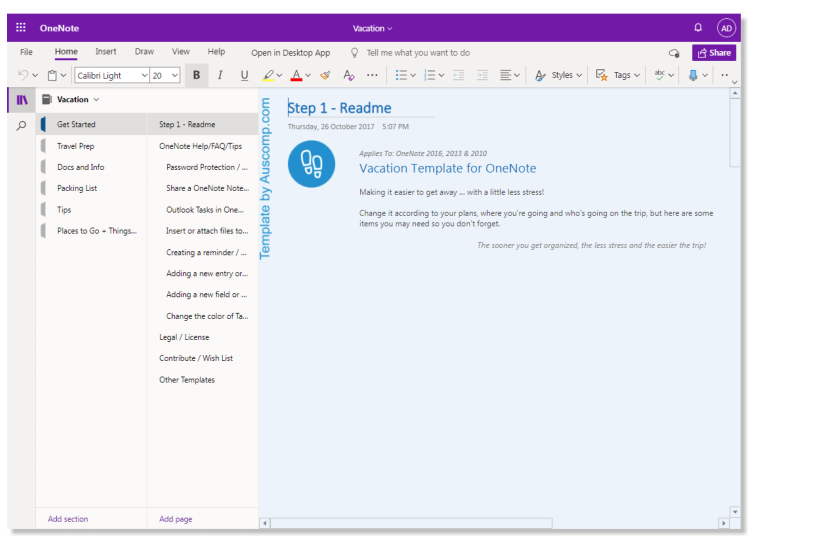
Purchase the Mega Bundle 24 Notebooks with a value of $300+. Save weeks of work & get the whole lot for a bargain!
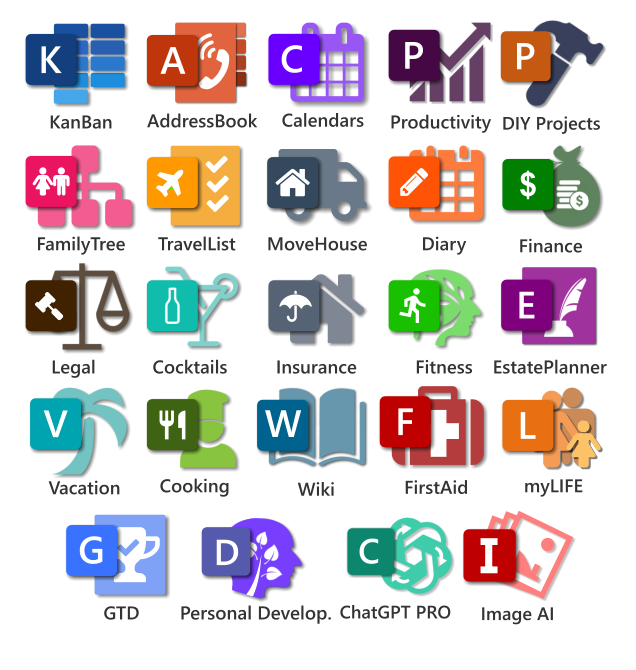
$99.00 – Add to cart Checkout Added to cart
Instant delivery. Purchases are once off and include support.
It’s your vacation … never forget anything important!
- All prices are in USD.
- Purchases are once off and include support – Yours to keep forever!
- Templates are distributed in OneNote notebooks and instant delivered via email.
- Licenses are for the specified amount of users across all devices supported by OneNote.
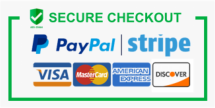
What's included
Full preview, what people say.
Templates, tips & everything else
Vacation for OneNote is easy to install and includes the following:

Get Started & OneNote Tips
- Step by Step Guide
- OneNote Help, FAQ & Tips

Docs and Info
- Travel Members
- Tickets & Bookings

Packing List
- Medications

Travel Preparation
- Weeks Before
- Days Before

Travel tips
- List of valuable travel tips

Places to go, things to see & do
- Places to Go
- Things to See & Do
- Day Planner (Morning – Midday – Evening)
- Day Planner (Hourly)
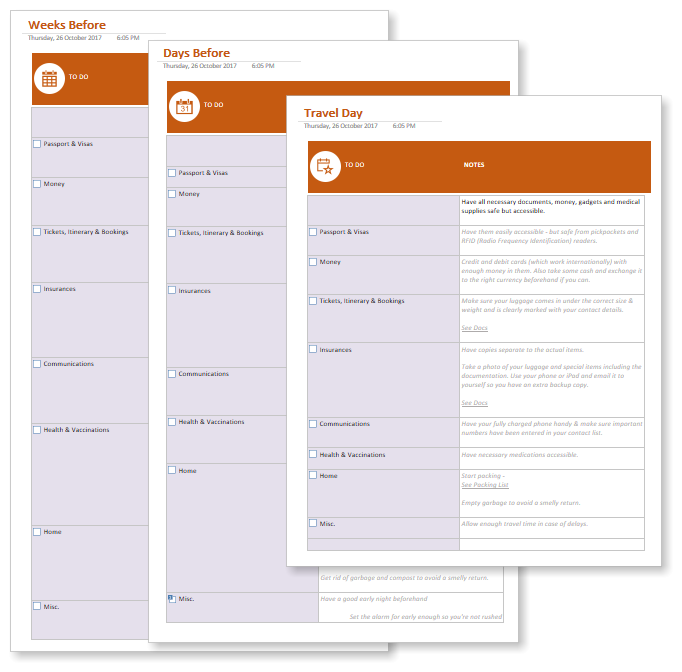
Lay the foundation to a great vacation by being prepared
Travel preparation templates, check lists, planners and info to prepare weeks before, days before and on the travel day itself.
Get all your documents & information together
Info, planners and check lists for travel members, documents, money, tickets and bookings …
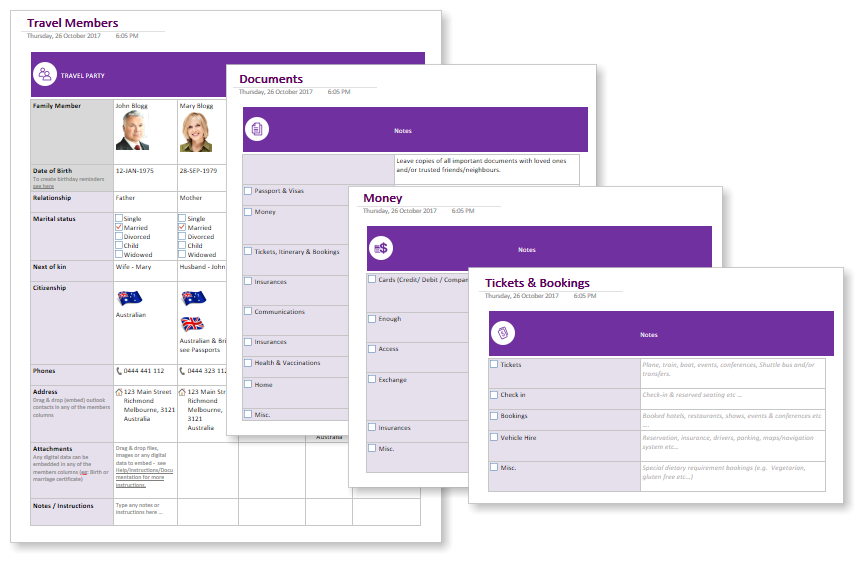
Get packing & don’t forget …
Packing lists for clothes, toiletries, medications and gadgets …
Research and collect information about all the places you want to go and see. Day planner templates (Morning, Midday, Evening and Hourly).
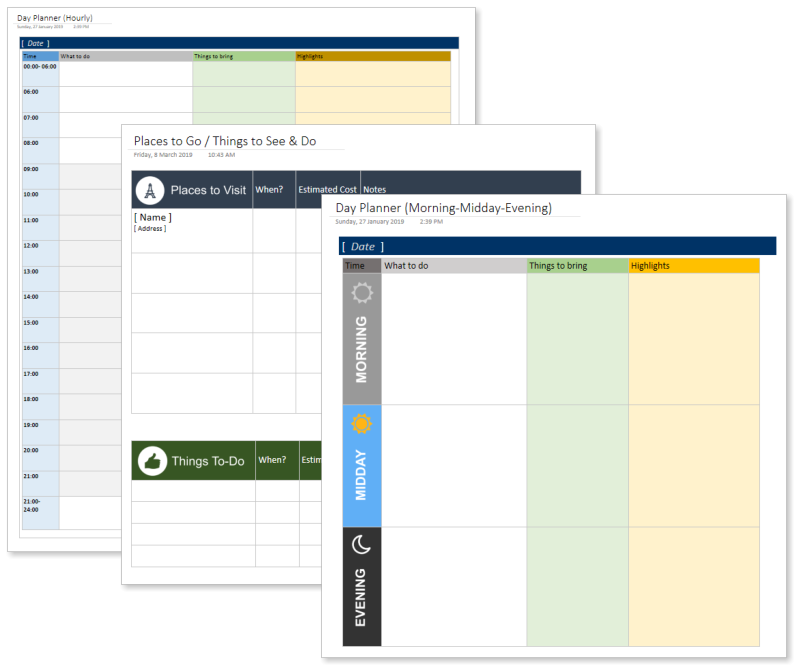
Secure access for you and your travel party anywhere & anytime to all the information you may need on your trip
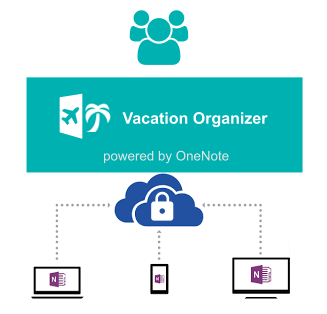
- More free time
- Increased happiness
- Stress-free planning – Avoid forgetting something very important
- Find information quickly
- Custom itinerary planning
- Excitement – from the moment you start getting organized
- No regrets or feeling like you’ve missed out
- Being better organized
- Saving time & money

Security & Data Integrity
Knowing that your data is in the right place with the right privacy, legal protection, encryption and jurisdiction nowadays is more important than ever!
Read here about how your data is safeguarded by the Microsoft Office 365 framework.
Working Mum

It’s comforting knowing I have access to all the information I need on my phone or over the internet.
Secretary and mother of 3
Going on a cruise. Nappies, pram, passports … the list goes on and on. With OneNote it’s at least in one place and accessible from all our devices.
Trying to be organized
No-brainer … if you had ever a bad organized holiday!!
Related Templates

Forgot your password?
Remember Me
Lost Password
Please enter your username or email address. You will receive a link to create a new password via email.
Already have an account? Login instead
Welcome to Templates for OneNote
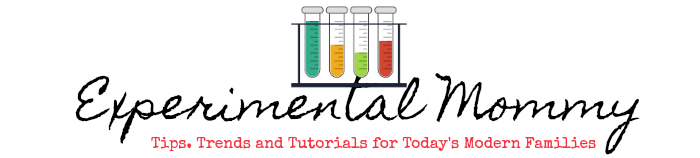
Travel Made Easy with Microsoft OneNote Travel Template {Giveaway}
This is a sponsored post from one2one network and microsoft office 365. all opinions stated are my own..
School is out for Summer and that means it is time to start planning some family fun! This year, we plan to take two vacations both including various parts of our extended family. As a compulsive list-maker, I generally find myself in charge of travel details, research and planning. While I typically gravitate to a colorful notebook, pens and highlighters, I was thrilled to check out the new OneNote free travel template.
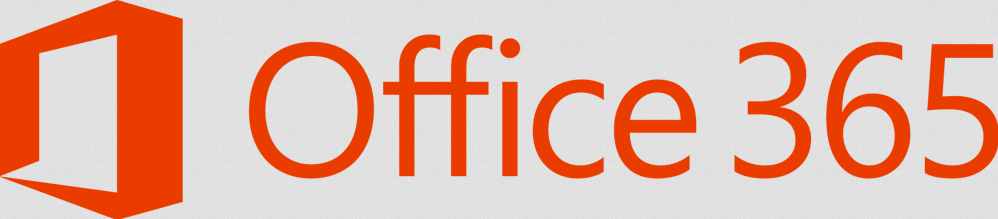
If you are not familiar with OneNote, it is part of the Office 365 Home Premium subscription along with Word, Excel, PowerPoint, Outlook, Publisher and Access. One license allows you to use the software on up to five devices in your household including tablets, PCs and Macs along with 20 GB of SkyDrive cloud storage (3 times more than a free account!). With the automatic save to SkyDrive, your documents and personal settings are always available no matter where you are!
With Office 365 Home Premium and the new features in OneNote, planning your next trip is a breeze. The new free travel notebook with expert tips from Travel + Leisure allows you to access all of your ideas, notes, reservations, confirmation numbers, directions, website links, and more virtually anywhere by saving on SkyDrive.
I downloaded the free OneNote travel template and started planning my upcoming trip to the blog conference, Reviewer’s Retreat at Callaway Gardens in Georgia. My first impression was that it was bright, colorful and just plain fun! I couldn’t wait to get started.
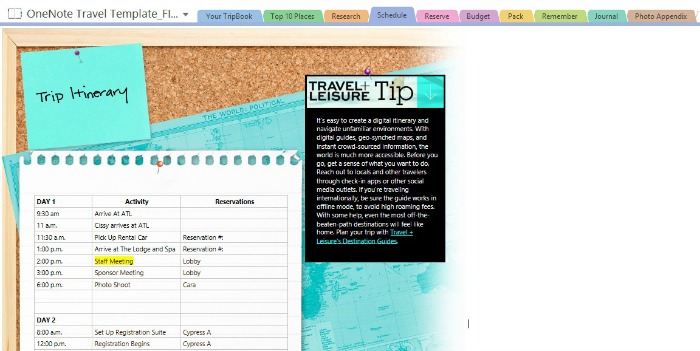
First, I started to input my Itinerary. I love that I can highlight certain “don’t miss” appointments of change the colors and fonts. You can also add or delete rows depending on our needs. Notice the travel tips on the right? Love!
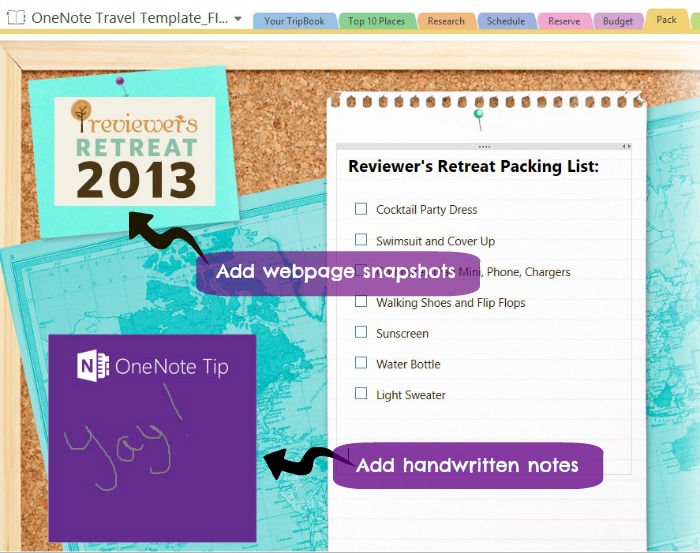
Next, I decided to start my packing list. I said I was a compulsive list-maker and I wasn’t kidding! You can also add webpage snapshots and even handwritten notes (admittedly, I need more practice with handwriting using my mouse).
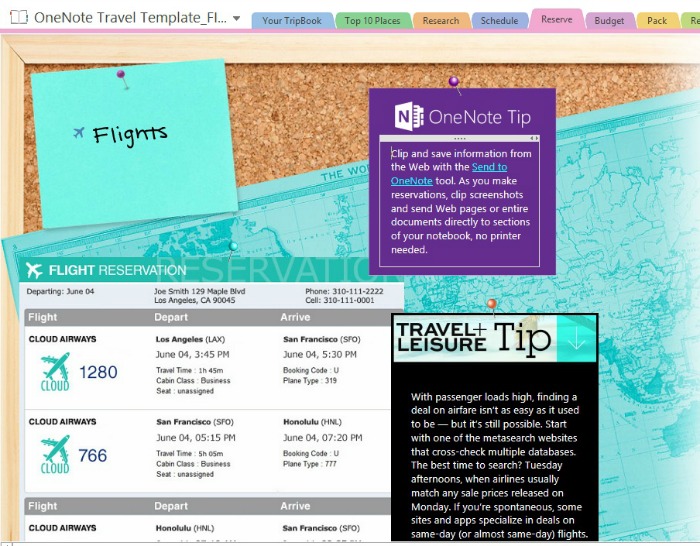
Now that my packing list is organized, I started getting all of my paperwork in order. On the screen above, you can directly add flight itinerary, hotel info and confirmation numbers. Never fumble through your bags for that confirmation number again!
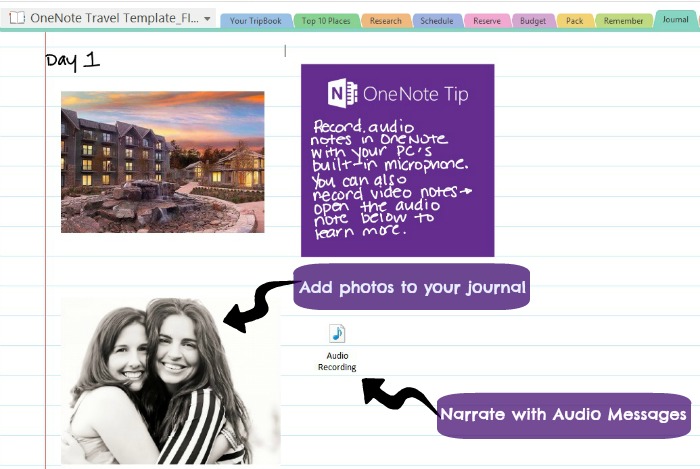
Before, during and after the trip, there is even a spot to journal your thoughts, add pictures and even narrate with audio clips. Adding audio brings the trip to life and lets you relive the moments even after the trip is over.
The OneNote travel template is great for planning a trip with family, too. Simply give your friends and family access to your travel notebook on SkyDrive and let them add their own travel tips, ideas or suggestions. You can even see where others make changes and revisions throughout your notebook with OneNote 2013 identity profiles . Each authors’ initials are marked next to their work for better collaboration!
Are you planning an upcoming family vacation? Ready to try OneNote and the free travel template? One lucky reader will win a one year subscription of Office 365 Home Premium (US $99.99 value).
15 thoughts on “Travel Made Easy with Microsoft OneNote Travel Template {Giveaway}”
a Disney world vacation, with 3 young boys its going to take a lot of organizing
I have been saving for a trip to Italy, so I could use a way to organize my trip.
I would use it when I go to Europe
Our next vegas trip
I would plan a trip to Disney World.
We just got back from Disney World in May and we’re already thinking about when to go back!
maybe disneyland or hawaii
out to visit my sis
probably myrtle beach and walt disney world
We are taking my mom and sister to Virginia and going to the beach (they have never been) so planning is super important.
I would plan a summer trip to Erie
We could use this on our beach vacation this summer.
I would plan a trip to Europe
I am going to use it to plan my vacation to Niagara Falls!
Can you please check the link ? I am trying to download to plan for a trip, but it keeps taking me to One note website instead of the template
Leave a Comment
This site uses Akismet to reduce spam. Learn how your comment data is processed .
The Better Grind
OneNote Planner Template for Professionals
Career Planning · OneNote Templates
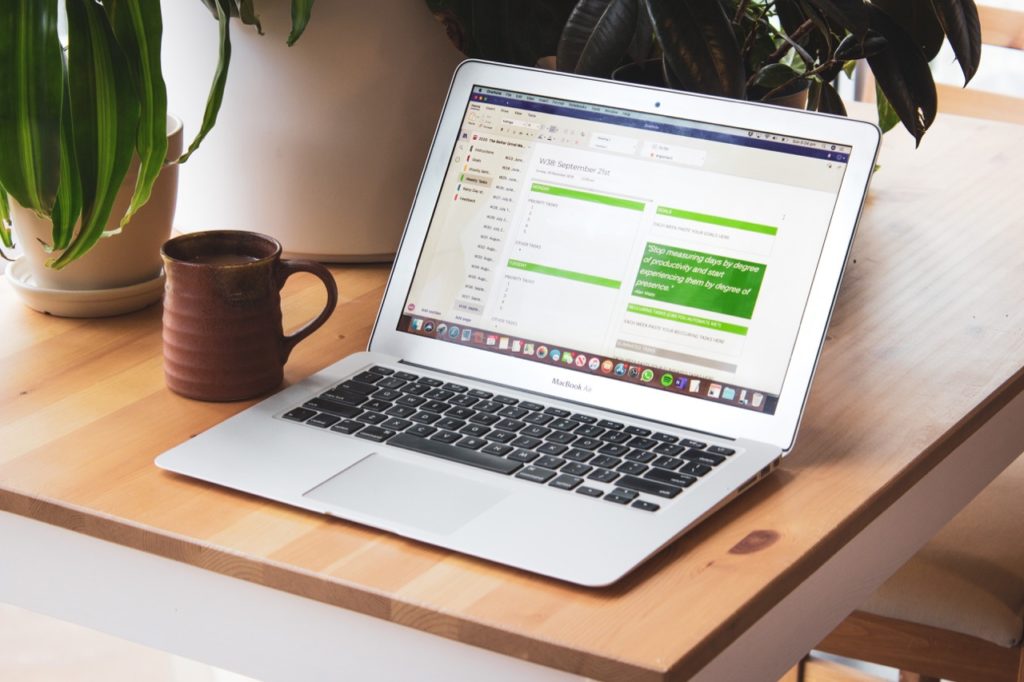
2021 UPDATE: Alas, all good things must come to an end and the free download period for this planner has now ended. Your feedback was AMAZING and were so happy to hear how the 2020 planner improved your productivity. The new and improved OneNote Planner Template for Professionals has been updated for 2021-2022 and is available for purchase from our store .
If you’re after a free OneNote template you can still grab the Daily Wins Template and OneNote Calendar Template available for a limited time!
A Daily Planning Habit
‘I’m not sure how you do it all!’
A colleague said to me over coffee recently.
He was wondering how I managed to smash my professional development goals for past year, while staying on top of project deadlines and leaving on time almost every day.
My answer was simple.
‘By taking small steps every day.’
Yep, it really is that easy. The habit of taking small continuous steps towards a goal will allow you to achieve big things.
Every morning I sit down at my desk with a cup of coffee. I open up my planner and write out my 5 most important tasks for the day. These are the tasks that will get me closer to my long term goals and important work deadlines.
Then, I focus on those tasks. I move on to ‘everything else’ only when I have them completed.
The tool that I use for this morning ritual (and much more!) is my OneNote Career Planner.
The Better Grind’s OneNote Planner Template for Professionals is the daily planner that I have developed, trialed and tested over the past three years of my professional career.
It’s the tool that I use to write out daily priorities, to manage my weekly tasks list and to keep track of my long term career goals. The planner is designed to:
- Be simple, sleek and professional,
- Keep long term goals and values front of mind,
- Promote effectiveness and productivity,
- Reduce stress,
- Help get you out of the office on time!
I think the world would be a better place if we could all get our work done more effectively and get out of the office at 5pm on the dot to enjoy the evening with our friends and families!
How Do I Download The Template?
To purchase the 2021 OneNote Planner for Professionals click here .
What’s In THE OneNote Planner Template?
The template includes the following sections:
- Goal Tracker
- Dated Weekly Planner
Rainy Day Task Tracker
Feedback tracker.
The current planner includes dated weekly pages from Jan 2020 through Dec 2020.
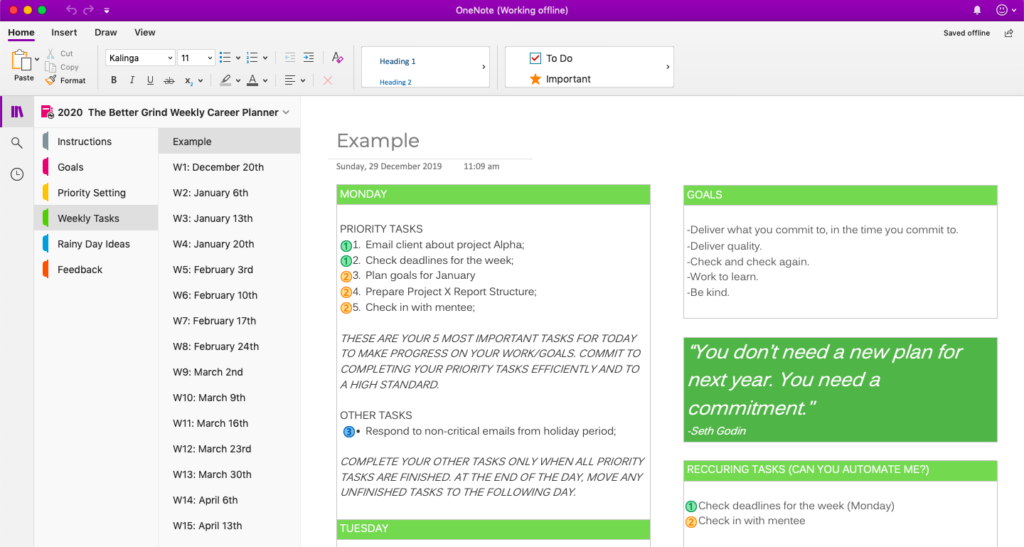
How TO USE THE OneNote PLANNER TEMPLATE FOR PROFESSIONALS to Be EFFECTIVE In YOUR CAREER
This is how I personally use the OneNote Planner for Professionals to be effective in my career. The template is fully customisable, so you can tweak to your hearts content!
The Goal Tracker
The Goal Tracker is a space to keep track of professional development goals for the year.
I keep a summary of the goals from previous performance review here and refer to them regularly.
There’s a space to note down achievements and progress each month.
When the time for a performance review comes around, this section provides a month-by-month list of all the awesome things I achieved for my team and the business ready to share with the boss.
The Dated Weekly Planner
This is where so much of the magic happens! I have this open on my computer (almost) at all times!
Each morning, I open up the daily planner and write down my 5 most important tasks for the day. I also note down all of the other tasks that I would like to get done that day if possible.
Next, I’ll quickly categorise the tasks using the Eisenhower Productivity Matrix . This sounds fancy and confusing, but I promise it’s actually super simple! The template walks you through step-by-step how to use tags to categorise your tasks.
Then, I’ll sit down with my coffee and focus on the five priority tasks until they’re complete.
When these tasks are marked as complete, I’ve won the day! Success!
With the time I have remaining, I move on to the rest of the list. If I can’t get those finished, no sweat, I’ll re-evaluate my priorities when I’m fresh the next day.
Here I collect the my ‘rainy day’ tasks.
These are important tasks which will add value to my team, the business or my professional development. They’re generally not urgent and need a longer period of focused time to complete.
When that quiet period comes around I refer back to this list for plenty of valuable tasks to work on until the next deadline comes along.
When it comes to professional development, feedback is worth it’s weight in gold!
Whenever I receive informal feedback from a boss or colleague, I note it down here for future reference. At the end of the month and year I’ll look over the feedback I received and look for common themes.
How To Install The FREE ONENOTE PLANNER Template
Follow these simple instructions to download and install the OneNote Planner Template for Professionals:
- If you don’t have a Microsoft account already sign up here .
- Check the link to download the planner in your emails;
- Download the ‘2021 Modern Template Shop Weekly Career Planner’.
- The download is compressed, un-zip the file, so you have a regular folder.
- In any modern web browser, visit OneNote Notebook Importer .
- Login with your Microsoft account and click ‘Import’.
- Select the ‘2021 Modern Template Shop Weekly Career Planner’ folder extracted in Step 4.
- When the upload is completed visit OneDrive and login with your Microsoft account.
- Click ‘Documents’.
- Select ‘2021 Modern Template Shop Weekly Career Planner’.
You’ve installed the Free OneNote Planner for Professionals!
You can start editing the notebook straight away online. I recommend you click ‘open in app’ to open the notebook in OneNote for Desktop.
How to Download OneNote for Desktop
I really recommend using the template in the desktop version of OneNote. The desktop version runs faster and is generally nicer to use than the online interface:
- You can download the software for free here.
- Visit OneDrive and login with your Microsoft account.
- Select the ‘2021 Modern Template Shop Weekly Career Planner’.
- Click ‘Open in App’.
The planner will now open in OneNote Desktop.
DID YOU TRY THE TEMPLATE?
Did you try out the OneNote Planner Template for Professionals? What are your favourite office productivity tools? I’d love to hear from you, leave a comment below!
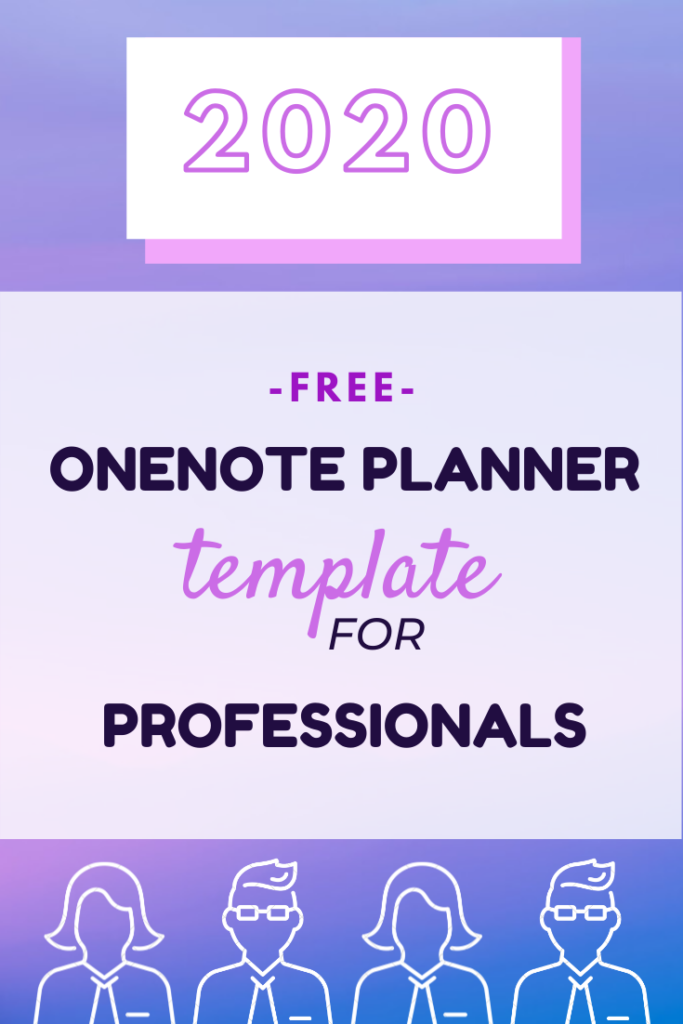
About Michelle
Michelle is the creator of The Better Grind and loves creating digital products that bring more happiness, productivity and creativity to your day.
Reader Interactions
January 19, 2020 at 4:50 pm
This is a great idea Michelle, have everything consolidated and handy in one spot. I usually have post it’s everywhere or everything in my head, writing everything down in one spot would be extremely helpful.
January 24, 2020 at 2:32 am
Thanks so much Maria! I’m impressed you can keep everything in your head! I have always had a habit of accidentally throwing out pieces of paper with important notes written on them so using a digital planner is a life-saver for me in that respect.
January 23, 2020 at 2:49 pm
Thanks for the tips and the template. I’m looking forward to testing it out and reporting back 🙂
January 24, 2020 at 2:24 am
Vito, Thanks so much for reading, enjoy the template!
March 18, 2020 at 12:07 am
Hello Michelle
How are you doing? I’m having some difficulties to register the website and have access to free resources library to download the planner. I can’t find the register link to create the password.
Would you help me?
Congratulations for your work. It’s seems awesome. I’d really like to test it!
Camila, xoxo.
March 19, 2020 at 12:40 am
Hi Camila, Enter your email address into the form on this post. You’ll receive an email with the password to our free resources library. Were you able to get access to the planner?
April 7, 2020 at 6:16 pm
Hey, great stuff.
April 27, 2020 at 7:31 am
Hello! I have a problem with importing notebook on OneDrive. I have unzipped the folder, and then I try to import the notebook, but it just imports Recycle bin folder, like it doesn’t recognize other files. I have enough space on OneDrive and on my compter. Do you know how I can solve the problem? Kind regards
April 28, 2020 at 1:04 am
Hi Ceca, Are you using the OneNote importer? https://www.onenote.com/notebooks/exportimport?toImport=true&auth=1&fromAR=1
April 28, 2020 at 6:23 am
Thank you for your answer. I have changed the browser as you wrote me, and it helped! (firefox didn’t work, but chrome did) Thank you for the planners! I really like them!
May 2, 2020 at 1:18 pm
Hi Michelle, I liked this planner and would like to try that to see if it works for me. But when i try to download the template from the free resources, i get a prompt to enter the password. Can you please help me or if possible share the template via email?
I would appreciate your help as I really want to tryout this planner to improve my productivity
Kind Regards,
May 2, 2020 at 2:59 pm
Hi Michelle,
I’m able to register and now i’ve got the pasword in the email. Sorry as the emails were going to my spam folder. I have whitelisted the emails now.
May 2, 2020 at 8:35 pm
Hi CheRaj, Thank so much for reading! I’d love to hear how you like the planner.
May 11, 2020 at 8:45 am
I am having trouble importing the planner to onenote. Kindly assist. Using Safari.
May 12, 2020 at 12:41 am
Hi Liz, we’ve noticed issues with safari, I recommend using chrome or Firefox to import the planner.
May 25, 2020 at 2:39 pm
Hi! I love the idea of one note templates! I signed up 3 days ago but still haven’t received an email (also checked my spam folder). could you tell me how long it usually takes? or was there a mistake?
best regards from germany,
June 1, 2020 at 10:41 am
Thanks so much Franzi!
You should receive an email straight away, if it hasn’t come through you can try entering your email address again?
August 4, 2020 at 7:52 pm
I love the planner!! Any chance your working on a planner for 2021?
August 8, 2020 at 5:12 pm
Thank you so much Kelly!
I do have a planner in the works for 2021. 🙂
August 14, 2020 at 2:31 am
I tried the template but it says it was created using a older version of One Note and doesn’t let me.
September 13, 2020 at 7:40 pm
Hi Hilary, thanks for letting me know! I’m sorry the template didn’t work, which version of OneNote are you using?
September 11, 2020 at 3:27 am
Thanks so much Michelle, for such a great planner, I really liked the way you have organized it, simply superb.
September 13, 2020 at 7:38 pm
Thank you so much for the comment – I’m glad you like the planner!
September 14, 2020 at 1:22 pm
I just found this and feel like I’ve missed out for the first 3/4th of the year! I love how well this is laid out, the ability to easily prioritize, and how functional it allows me to be in virtual meetings while still being fully present. I’ve shared this with my leadership team and am looking forward to your 2021 release!
February 27, 2021 at 3:57 am
Thank you so much for your comment. I wanted to let you know that the 2021 version of planner is now available in our sister store on Etsy.
As a big thank you for being a reader you can get 50% off with the code THEBETTERGRIND.
https://www.etsy.com/your/shops/ModernTemplateShop/tools/listings/970836701
December 11, 2020 at 6:53 pm
Hi Michelle, Will you be doing a 2021 release of Weekly Career Planner? I’ve been loving the 2020 one!! Thanks
Hi Bronwen,
December 21, 2020 at 7:40 am
Hi Michelle, Thanks for the wonderful planner. I’m looking forward to your 2021 release too!
February 27, 2021 at 3:56 am
Hi MinHong,
January 4, 2021 at 1:00 pm
Hello Michelle,
Just found your planner system and would like to try myself. looking forward to the 2021 version.
[…] OneNote Planner for Professionals […]
Leave a Reply Cancel reply
You must be logged in to post a comment.
About The Better Grind Digital products for professionals to bring organization, productivity and happiness to your daily grind.
OneNote Resources Free OneNote Templates OneNote Template for Project Management OneNote Planner for Professionals OneNote Daily Wins List Template OneNote Calendar Template
Goodnotes Resources Free Digital Planner for Ipad 2022 Goodnotes 2022 Ultimate Yearly Planner Goodnotes Daily Journal Goo dnotes Digital Notebook
Terms and Conditions - Privacy Policy

4 Best Free Microsoft OneNote Templates You Must Try
Afam has been a content writer with Guiding Tech Media since August 2023. However, his experience in tech writing dates back to 2018, when he worked as a freelance writer for Make Tech Easier. Over the years, he has grown a reputation for publishing quality guides, reviews, tips, and explainer articles. His work is featured on top websites, including Technical Ustad, Windows Report, and Next of Windows. He has training as a Microsoft Certified Professional and has covered more Microsoft-related guides on these platforms.
Microsoft OneNote is a robust information-gathering and note-taking app available on Windows, Mac, Android, and iOS. You may even use OneNote on the web . If you don’t want to start anything from scratch, you can use ready-made templates to kick off your joureny. Some of the best Free OneNote templates may be a nice way to get the best out of it.
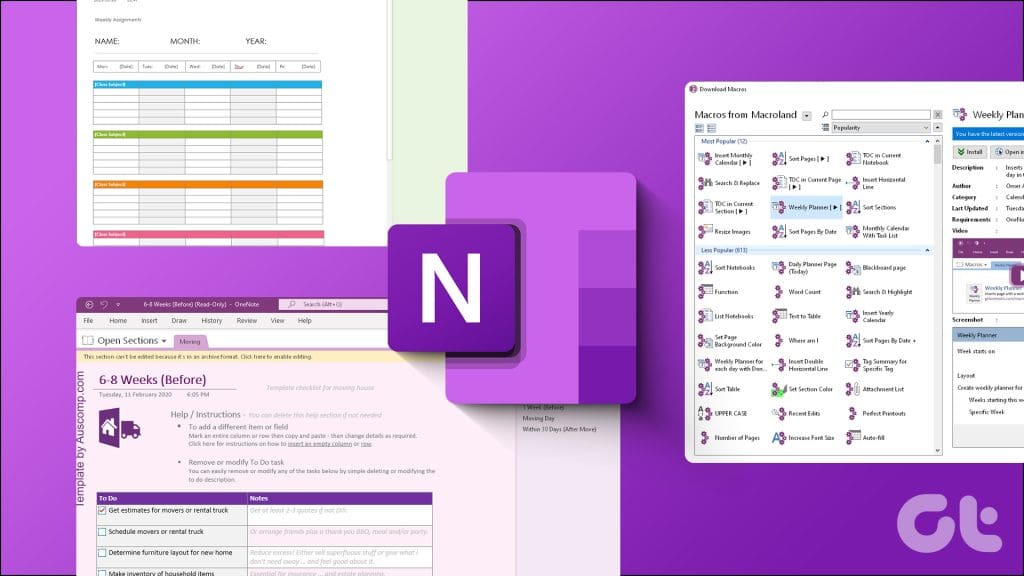
We have checked several templates, and compiled some of our favorites in this post. These will include OneNote template options for work, task management, and more. Let’s get right into it.
How to Install or Apply a OneNote Template to a Notebook
On OneNote, you may use the built-in templates or download free or premium templates on the web. To use the built-in templates on OneNote, you’ll need to create a page or Notebook and then apply the template to your page. The steps below will guide you through this process.
Step 1: Click on the Windows Search icon on the Taskbar, type OneNote , and click on the OneNote application.
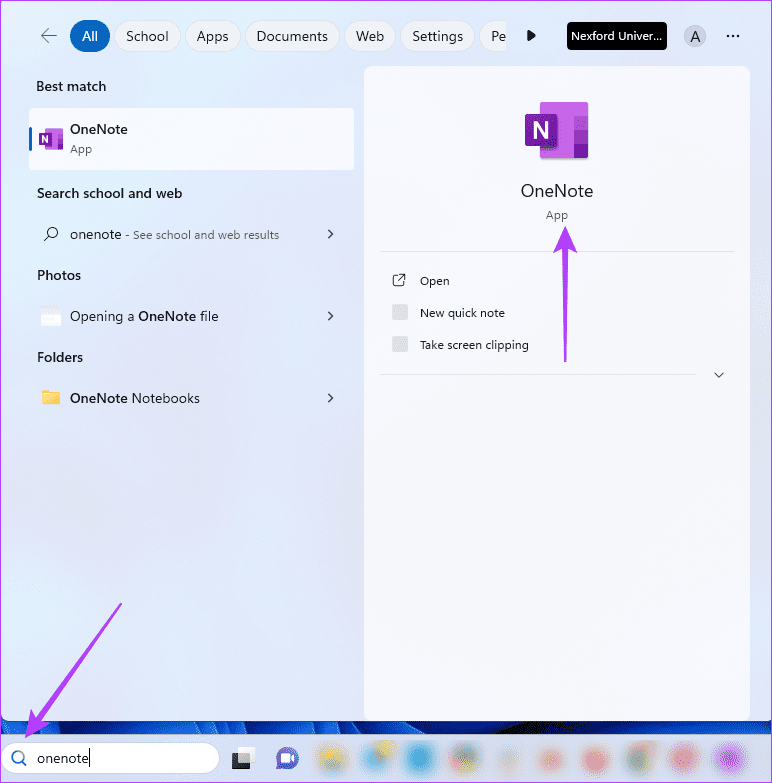
Step 2: Click File at the top-left corner.
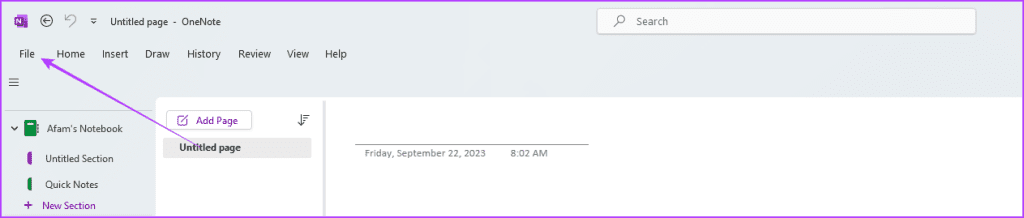
Step 3: Click New on the left sidebar. On the right, select a location where it will get saved, give it a name, and then click Create Notebook.
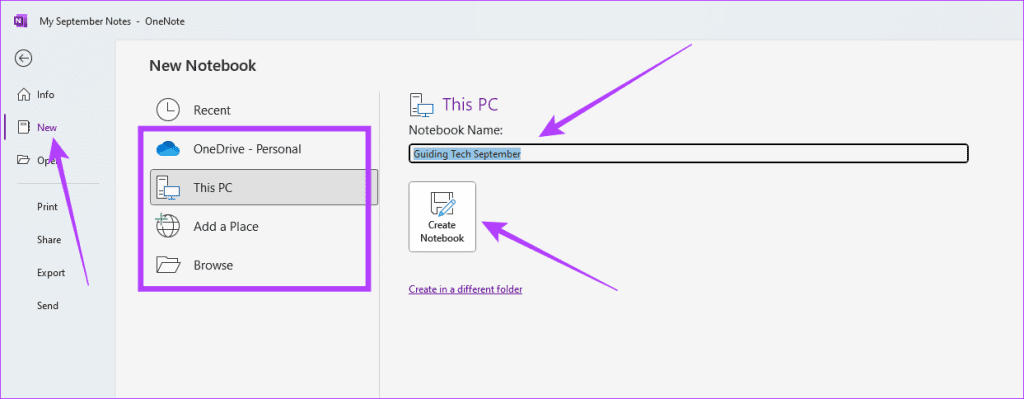
Step 4: Click the Insert menu and select the Page Template option.
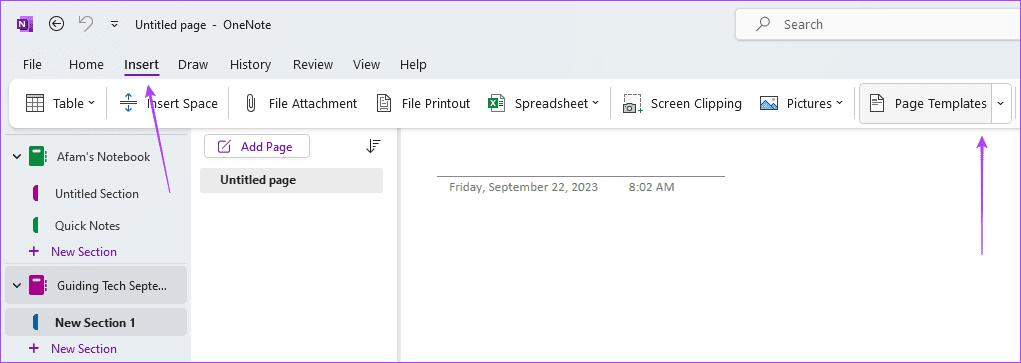
Step 5: Expand a template category on the rightmost pane, and click the template you need to use.
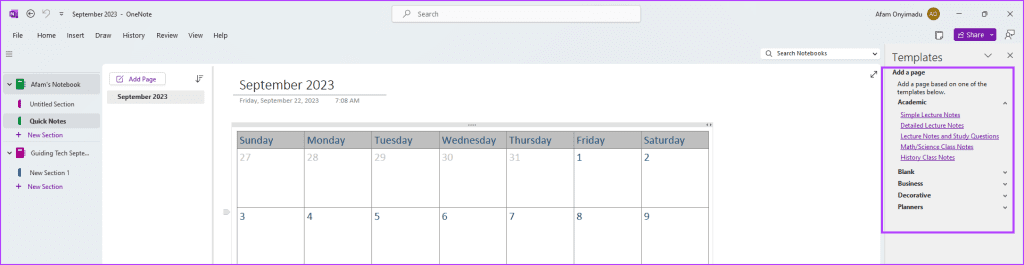
Alternatively, you may install downloaded third-party templates using the steps below:
Step 1: After downloading a template, extract it into the path below:
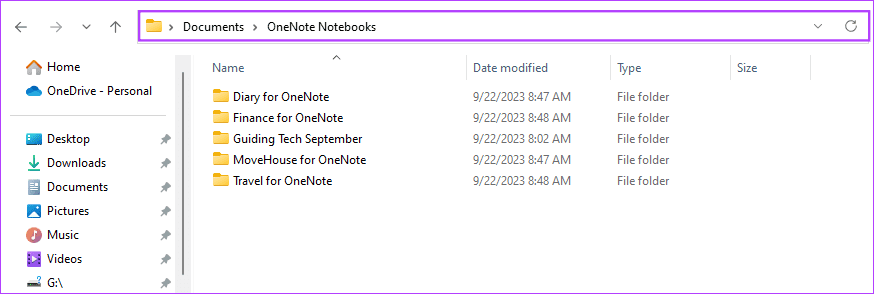
Step 2: Double-click the extracted folder, click the For OneNote Desktop folder (your PC may have a different folder name), then double-click on the OneNote templates file.
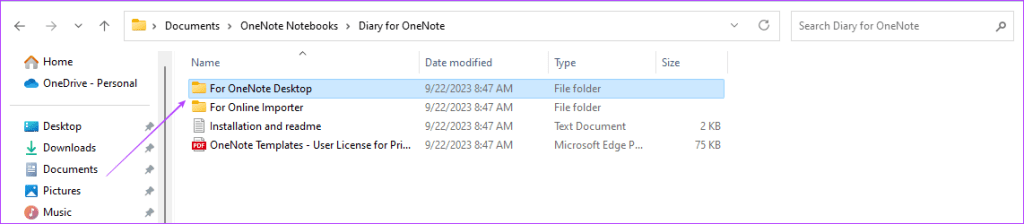
Step 3: Give the File a name and click Create.
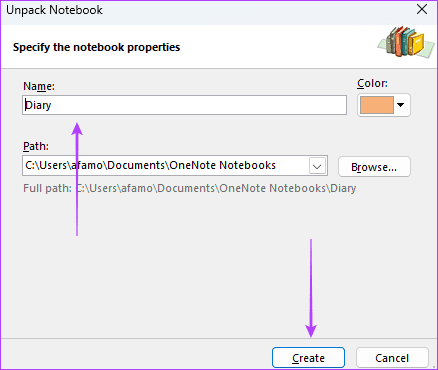
1. Diary for OneNote
This template is free for personal use and is available for the desktop and online versions of OneNote, just like all the other free OneNote templates.
This diary template provides ample flexibility to write or record audio and video. You may start small and regularly build up your content or the frequency of entries according to your schedule. It allows you to write about anything, so it’s a perfect way of keeping tabs on school, fashion, friends, travel, aspirations, and more.
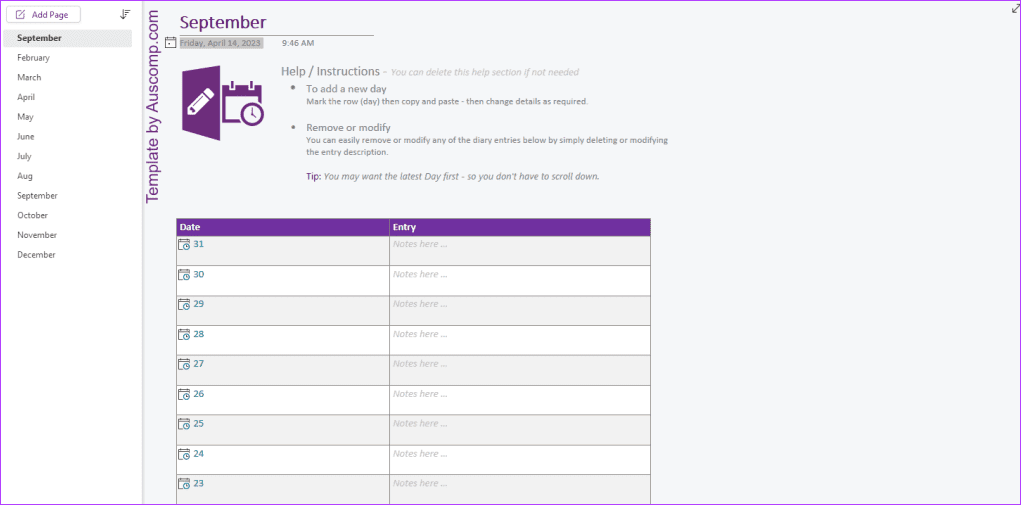
The template gives you two entry options: Daily and Yearly. The daily option is perfect for more comprehensive entries and allows you to create a new page for a new day. You may use the Yearly option to enter overviews or shorter entries. The main pages of the Year option are months; you may create new rows for day entries on the month.
Download Diary for OneNote
2. Finance for OneNote
This is a free OneNote template from Auscomp. It is a comprehensive finance NoteBook to help you simplify the management of your finances. The template includes a section for tracking your income and lets you see the expenses flow. You may create a budget and track your investments with this template.
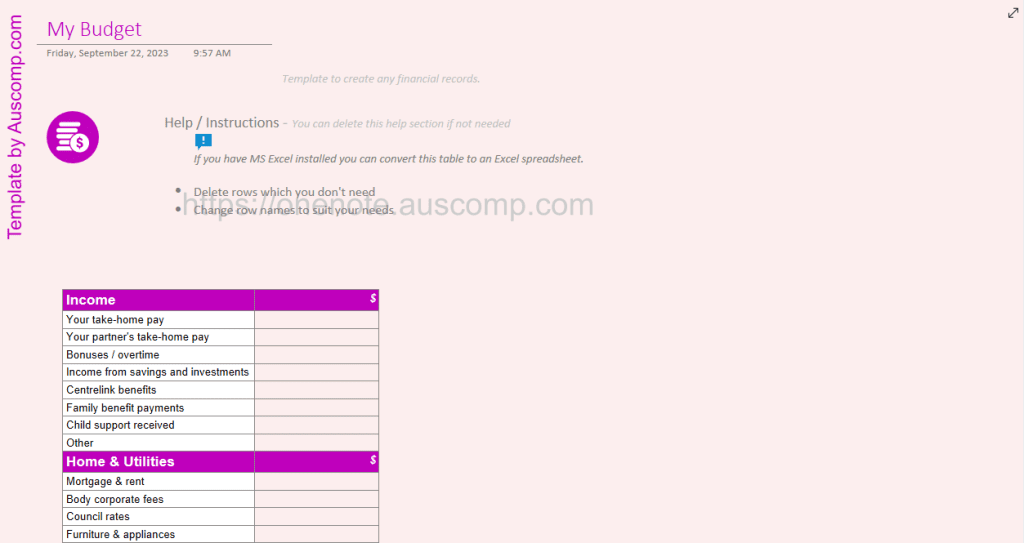
While it seems like a robust solution, it is intuitive and relatively easy to use. It allows the flexibility to add or remove sections, and you may include your branding and change the formatting.
This free template includes watermarks, just like some of the other free options.
Download Finance for OneNote
3. Things to Do OneNote Template
This is a very simplistic to-do list template. While simplistic, it still incorporates essential features like task, priorities, and deadline tracking. It is an excellent template for simple project management since it is very user-friendly.
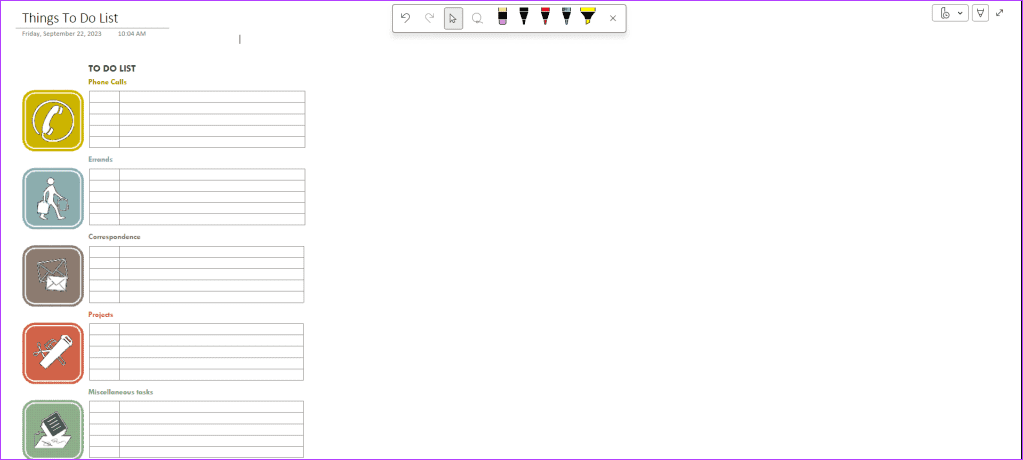
By default, it comes with the following categories: Phone calls, Errands, Correspondence, Projects, and Miscellaneous tasks. However, you may edit these options or add more personalized categories. Whether you want to use it for your personal lists or professional, the flexibility to change the categories name makes it suitable for either.
Download Things to Do for OneNote
4. Personal Notebook Template
This is an excellent free OneNote template for recording personal information. You may store information like confirmation numbers, website account user names, frequent flier numbers, bank details, and other information.
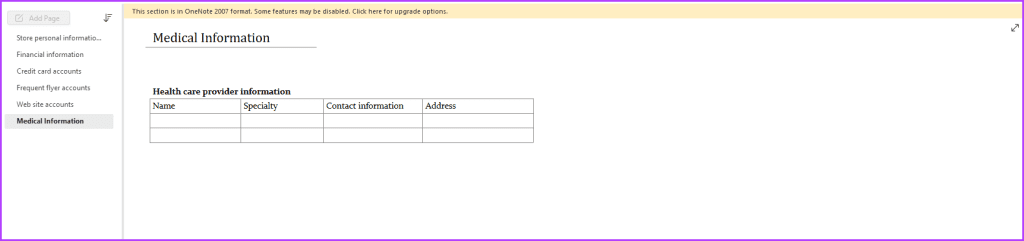
By default, you get six categories: Personal information, Shopping, Books, Movies, Music, Travel, Receipts, To do, and Miscellaneous. The To do category makes it a decent OneNote planner template option, as you may keep tabs on tasks and their progress. As the name sugggests, it’s best suitable to record and track your personal details.
Download Personal Notebook
Getting the Best From OneNote
While OneNote has a bunch of built-in templates, you can always spice up things with the third-party ones. Using third-party templates may help you get more out of the Microsoft OneNote . Whether you’re writing a diary or keeping track of your finances, OneNote is quite flexible and capable of letting you manage your data efficiently.
If you plan to use any of the templates mentioned above, we would love your thoughts on them in the comment section.
Was this helpful?
Last updated on 22 September, 2023
The above article may contain affiliate links which help support Guiding Tech. However, it does not affect our editorial integrity. The content remains unbiased and authentic.
Leave a Reply Cancel reply
Your email address will not be published. Required fields are marked *
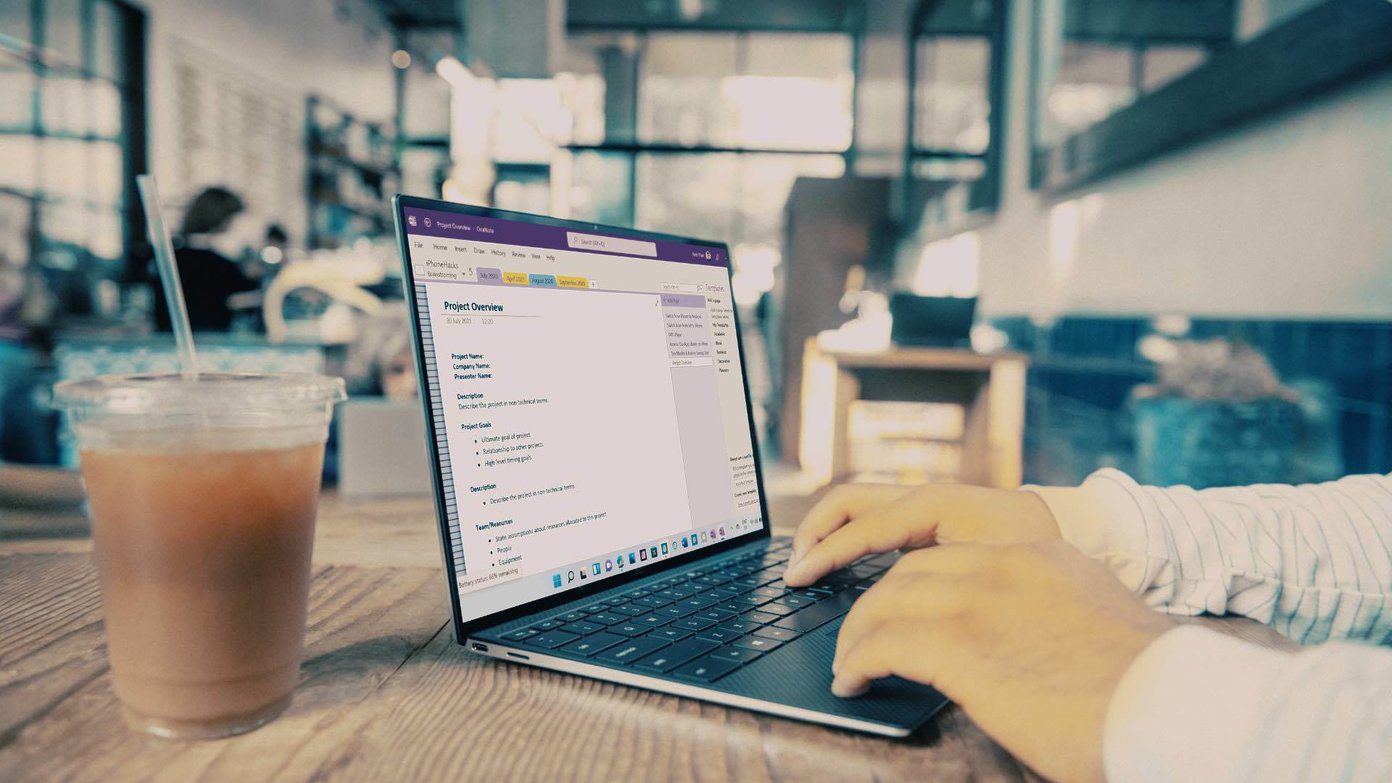
The article above may contain affiliate links which help support Guiding Tech. The content remains unbiased and authentic and will never affect our editorial integrity.
DID YOU KNOW
Afam Onyimadu
More in windows.

6 Fixes for “Class Not Registered” Error When Opening Photos on Windows 11
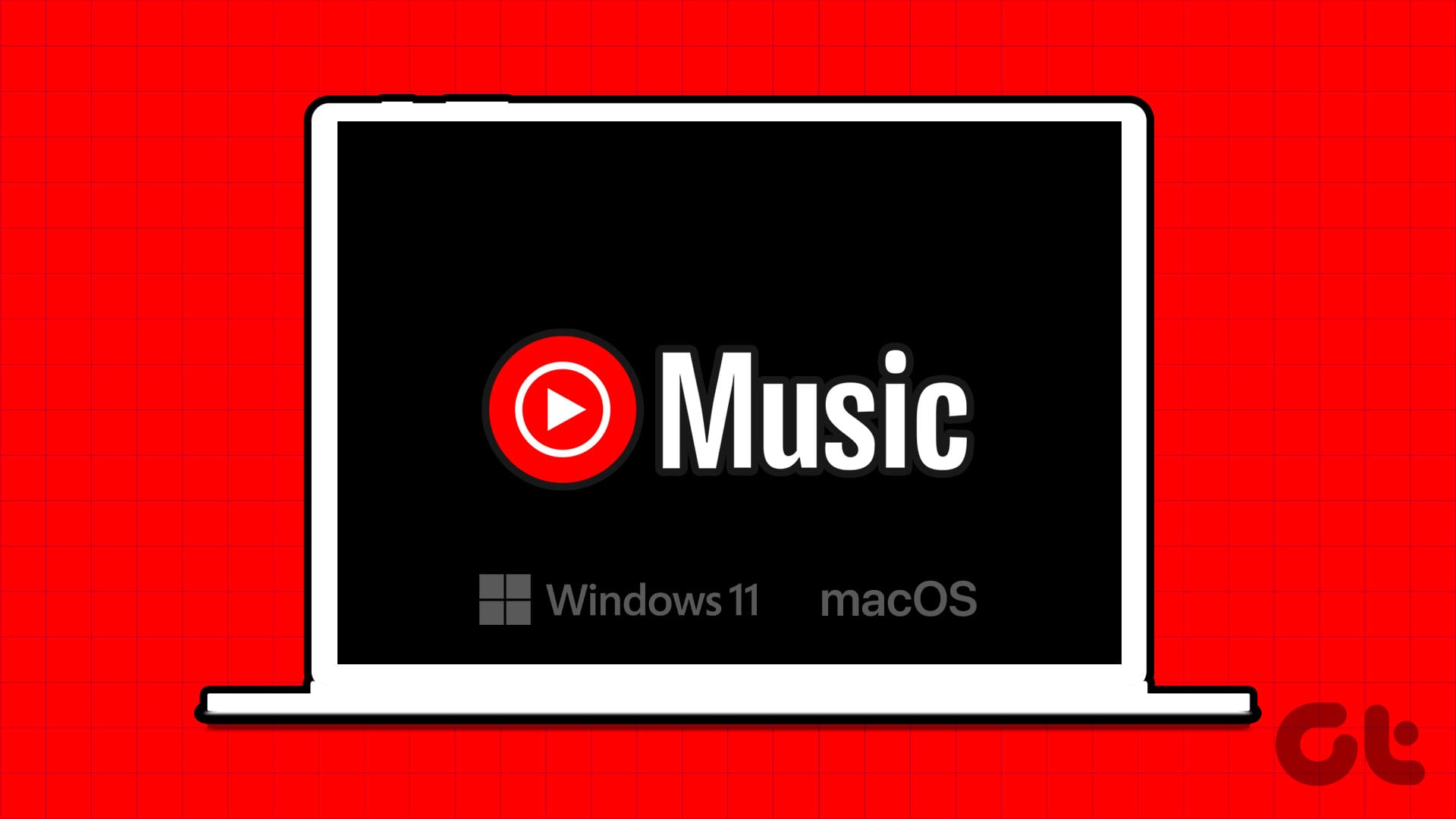
How to Install YouTube Music App on Desktop (Windows and Mac)
Join the newsletter.
Get Guiding Tech articles delivered to your inbox.
Business Travel Itinerary Template for Onenote
- Great for beginners
- Ready-to-use, fully customizable Doc
- Get started in seconds
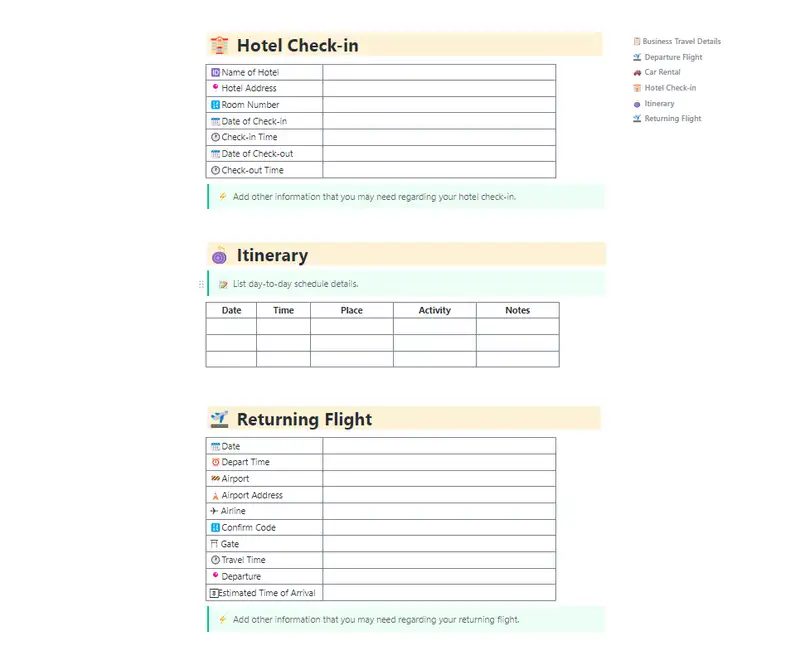
Traveling for work can be chaotic, but not with ClickUp's Business Travel Itinerary Template in your toolkit! Keep your travel plans on track and organized, from flights to meetings, with this all-in-one solution.
With ClickUp's Business Travel Itinerary Template, you can:
- Easily plan and manage all aspects of your business trips
- Stay organized with a clear overview of your itinerary
- Ensure smooth and efficient travel experiences every time
Don't let travel stress get in the way of your work success. Try ClickUp's template and travel like a pro!
Business Travel Itinerary Template Benefits
Efficiently organizing your business travel is crucial for a stress-free trip. Business Travel Itinerary Templates on ClickUp and more can help by:
- Streamlining your travel arrangements for flights, accommodations, meetings, and activities
- Ensuring a smooth and organized travel experience from start to finish
- Providing a centralized location for all essential travel details
- Helping you stay on track and never miss an important meeting or reservation
Main Elements of OneNote Business Travel Itinerary Template
To streamline your business travel plans effortlessly, ClickUp’s Business Travel Itinerary Template for Onenote and more includes:
- Custom Statuses: Track the progress of your travel arrangements with statuses like Confirmed, Pending Approval, and Completed
- Custom Fields: Utilize custom fields such as Flight Details, Accommodation Information, Meeting Schedule, and Activity Plan to store and view important travel information at a glance
- Custom Views: Access different views like Itinerary Overview, Flight Details, Accommodation List, Meeting Schedule, and Activity Plan to manage and organize your travel details effectively
How To Use This Business Travel Itinerary Template In ClickUp
Planning a business travel itinerary doesn't have to be stressful. follow these steps using clickup, onenote, or any other preferred platform to streamline your travel plans and stay organized throughout your trip., 1. collect travel details.
Start by gathering all essential information for your trip, including flight details, hotel reservations, meeting schedules, and any necessary contact information. Having everything in one place will make it easier to refer back to when needed.
Utilize the Table view in ClickUp to organize your travel details neatly in one location.
2. Create a Detailed Itinerary
Begin by laying out your trip day by day, including departure and arrival times, meeting locations, and any free time you may have. Having a detailed itinerary will ensure that you stay on track and make the most of your business trip.
Use Docs in ClickUp to create a comprehensive itinerary that can be easily shared and accessed by all team members.
3. Include Maps and Directions
To avoid getting lost in an unfamiliar city, embed maps and directions to your destinations directly into your itinerary. This will save you time and reduce any travel-related stress during your trip.
Integrate Maps into your ClickUp Docs for easy navigation and seamless travel planning.
4. Set Reminders and Notifications
Stay on schedule by setting up reminders and notifications for important meetings, flights, or any other time-sensitive events. This will help you stay organized and ensure you don't miss any crucial appointments.
Leverage Automations in ClickUp to set up reminders for key events and stay on top of your itinerary.
5. Pack Efficiently
Create a packing list within your itinerary to ensure you don't forget any essential items for your trip. Include business attire, travel documents, chargers, and any other items specific to your needs.
Use custom fields in ClickUp to categorize your packing list items and check them off as you pack.
6. Share and Collaborate
Share your itinerary with team members or travel companions to keep everyone informed and aligned throughout the trip. Collaborating on the itinerary will help ensure that everyone is on the same page and can contribute any necessary updates or changes.
Share your ClickUp Docs with team members for seamless collaboration and real-time updates to the itinerary.
Bon Voyage!
With these steps, using the Business Travel Itinerary Template will help you organize your travel plans efficiently and make your business trip a success. Safe travels!
This template is originally designed for use in the ClickUp platform, but you can easily export this doc for use in OneNote, or even just copy-paste the contents into your platform of choice.
Get Started with This Business Travel Itinerary Template for Onenote, ClickUp, & More
Business travelers and professionals can optimize their travel experience with the Business Travel Itinerary Template for Onenote, ClickUp, & More.
Start by importing the template to your ClickUp Workspace and designate the appropriate location.
- Customize custom fields such as Flight Details, Accommodations, Meeting Schedule, and Activities to suit your travel needs.
- Utilize the List View to see a detailed breakdown of your itinerary, including flights, accommodations, and activities.
- Switch to the Calendar View to visualize your schedule and ensure there are no conflicts.
- Use the Map View to see the locations of your accommodations, meetings, and activities for better planning.
- Update statuses like Planned, Confirmed, In Progress, and Completed to track the progress of your travel arrangements.
- Collaborate with team members or travel companions by assigning tasks and sharing the itinerary for seamless coordination.
- Monitor and analyze your itinerary to ensure a successful and stress-free business trip.
Related Templates
- Construction Meeting Minutes Template Template for OneNote
- Real Estate Newsletter Template for Google Docs
- Financial Analysis Report Template for Notion
- Executive Memo Template for Notion
- Yearly Goals Template for OneNote
Template details
Free forever with 100mb storage.
Free training & 24-hours support
Serious about security & privacy
Highest levels of uptime the last 12 months
- Product Roadmap
- Affiliate & Referrals
- On-Demand Demo
- Integrations
- Consultants
- Gantt Chart
- Native Time Tracking
- Automations
- Kanban Board
- vs Airtable
- vs Basecamp
- vs MS Project
- vs Smartsheet
- Software Team Hub
- PM Software Guide
Templates for planners and trackers
Keep track of all your plans with handy, customizable templates for all your planning and tracking needs, whether for business or personal use. you'll find ways to keep everything organized, including health and food journals, budgets for business or home, trip planning spreadsheets, sales call logs, and more..

Stay organized with planner and tracker templates
Maximize your productivity at work and home using free, customizable templates. It's not easy staying organized these days, but using the right tools helps you prioritize and remember your most important tasks. Whether your run your own online business or need to plan out your busy social calendar, creating a personalized planner makes life easier. Setting ambitious goals for next year? Use a tracker template to measure your progress and see how far you've come. Choose a planner or tracker template and customize it to fit your unique needs. If you're using a planner for work, add custom branding like your business's logo or color palette. Try out new fonts and design elements that match your personal aesthetic. Once you've created your perfect planner or tracker, get ready for a productivity boost. Print out your design or share it digitally with your coworkers or family members. Don't worry if your plans change—using a template makes it easy to revisit your designs and make updates in the future.

IMAGES
COMMENTS
Learn how to create a shareable itinerary in OneNote with tips, links, and multimedia. Find out what to include in your travel template, such as destinations, budget, contacts, and checklist.
Learn how to use Microsoft apps and services to organize your group travel, budget, itinerary, and more. Find tips, templates, and tools to help you plan your trip and create memories.
Learn how to use OneNote and Google My Maps to create a custom travel itinerary from scratch. Follow a three-step process to collect ideas, map out your locations and plan by day.
Note about Templates: Microsoft used to have themed templates for OneNote, including a travel planner with budget tool, etc., which is what many similar blog posts show in their examples. However, Microsoft has removed these templates and only provide travel planner templates for Word/Excel. Personally, I don't think you need a template; the ...
3. OneNote Gem. OneNote Gem is a specialized site that offers you add-ins to enhance the functionality of OneNote. Here, you'll find a collection of 15+ templates for personal projects, managing your life, and systemizing your work. It includes weekly assignments, appointments, time management, and a GTD template.
You can create OneNote planners for: Places to visit. Things to-do. For people who like to be organized in detail - create Day planners. We've created a Vacation Organizer template so you can plan your vacation end-to-end to see and do more! Use OneNote to create the ultimate travel organizer in the cloud. Plan the details and enjoy the rest!
Use Microsoft OneNote to keep track of information like confirmation codes, links to activities, a copy of your itinerary, and more. You can even divide your "vacation notebook" into color-coded sections and pages for easier navigation. OneNote is shareable and collaborative, so you and your travel partner can add information to the same place.
I want to share how helpful Microsoft OneNote is! I've used it for over 10 years and I've found it to be the most under-used of the MS Office products, but i...
Published on May 21, 2021I'm covid vaccinated and day dreaming about traveling, but it has been so long since we have been anywhere, I don't know where to st...
There is a fantastic travel tool that you might already have: Microsoft OneNote. This multi-functional software has helped me keep track of all the research for this trip, down to every detail. The structure is simple: Create a notebook (called "Italy Trip" or whatever). Open tabs (called sections) titled for each part of your trip (Rome ...
Input everyone's information into OneNote, and then give all the group access to your travel book and they can look up the information needed. OneNote makes it easy and simple to plan your next road trip. Using it takes the worry out of keeping up with sticky notes, and your entire family's ideas of what they would like to do during your ...
OneNote can be used for many other purposes, such as tracking your finances, keeping tabs on your home remodel, etc., but for avid travelers, it's definitely useful for simple organizational purposes. The only big drawback, as I already mentioned, is that Mac users can't take advantage of it (yet). That will change soon, I hope!
OneNote: Plan a trip with others. Note: SkyDrive is now OneDrive, and SkyDrive Pro is now OneDrive for Business. Read more about this change at From SkyDrive to OneDrive. Last updated 2014-8-22. Was this information helpful?
Planning your perfect itinerary won't ever be lost by the omg-I-forgot-to-save problem. With OneNote's automatic save feature that continuously saves your work to your OneDrive, you'll never have to save manually again! It'll save every 30 seconds and whenever you close your notebook or switch between sections and pages. 3.
OneNote has partnered with Travel+Leisure Magazine to create a great tool you can use to help you plan your own travel itineraries with ease! Inside this FREE downloadable guide you'll find: Top 10 Trendiest Vacation Destinations. Research Worksheets to help you plan your Hotel, Activities, and Dining. Trip Itinerary Worksheet.
Open your notebook and go to the Insert tab. Select Page Templates in the "Pages" section of the ribbon. You may see a few listed but can also choose Page Templates at the bottom to view them all using the Template sidebar. 1. Project Overview. In the sidebar, you'll see the templates grouped by category.
Best of all it's free with our Lifetime All Access Pass! Vacation Organizer powered by OneNote - 14 Templates plus Guides & Help Pages to Plan the Details & Enjoy the Rest! Purchase. Bundle & Save. All Access Pass. Purchase Vacation Organizer: $19.95 - Add to cart. Save weeks of work & get the whole lot for a bargain! Instant delivery.
The OneNote travel template is great for planning a trip with family, too. Simply give your friends and family access to your travel notebook on SkyDrive and let them add their own travel tips, ideas or suggestions. You can even see where others make changes and revisions throughout your notebook with OneNote 2013 identity profiles.
Download the '2021 Modern Template Shop Weekly Career Planner'. The download is compressed, un-zip the file, so you have a regular folder. In any modern web browser, visit OneNote Notebook Importer. Login with your Microsoft account and click 'Import'. Select the '2021 Modern Template Shop Weekly Career Planner' folder extracted in ...
Step 1: Click on the Windows Search icon on the Taskbar, type OneNote, and click on the OneNote application. Step 2: Click File at the top-left corner. Step 3: Click New on the left sidebar. On ...
OneNote Teacher Planner: For the schools and teachers to track students' progress, lessons, ... This template marks down the list of all the tasks before you schedule your travel. These OneNote templates are sorted into weekly assignments, time assignments, meetings, and GTD templates. Further, you can also download the teachers and homework ...
Planning a Business Travel Itinerary doesn't have to be stressful. Follow these steps using ClickUp, Onenote, or any other preferred platform to streamline your travel plans and stay organized throughout your trip. 1. Collect Travel Details. Start by gathering all essential information for your trip, including flight details, hotel reservations ...
Templates for planners and trackers. Keep track of all your plans with handy, customizable templates for all your planning and tracking needs, whether for business or personal use. You'll find ways to keep everything organized, including health and food journals, budgets for business or home, trip planning spreadsheets, sales call logs, and more.